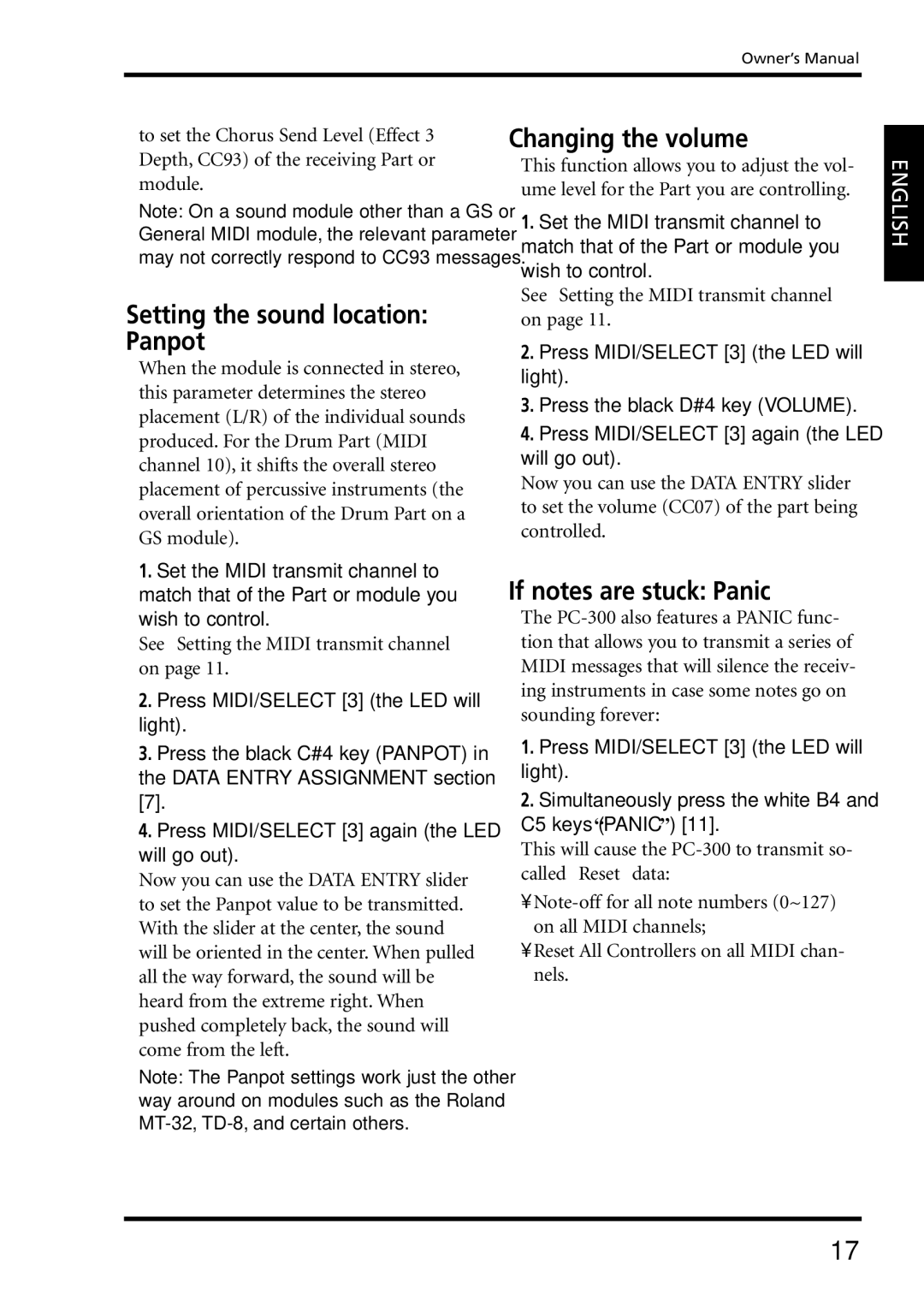Owner’s Manual
to set the Chorus Send Level (Effect 3 Depth, CC93) of the receiving Part or module.
Note: On a sound module other than a GS or General MIDI module, the relevant parameter may not correctly respond to CC93 messages.
Setting the sound location: Panpot
When the module is connected in stereo, this parameter determines the stereo placement (L/R) of the individual sounds produced. For the Drum Part (MIDI channel 10), it shifts the overall stereo placement of percussive instruments (the overall orientation of the Drum Part on a GS module).
1.Set the MIDI transmit channel to match that of the Part or module you wish to control.
See “Setting the MIDI transmit channel” on page 11.
2.Press MIDI/SELECT [3] (the LED will light).
3.Press the black C#4 key (PANPOT) in the DATA ENTRY ASSIGNMENT section [7].
4.Press MIDI/SELECT [3] again (the LED will go out).
Now you can use the DATA ENTRY slider to set the Panpot value to be transmitted. With the slider at the center, the sound will be oriented in the center. When pulled all the way forward, the sound will be heard from the extreme right. When pushed completely back, the sound will come from the left.
Note: The Panpot settings work just the other way around on modules such as the Roland
Changing the volume
This function allows you to adjust the vol- ume level for the Part you are controlling.
1.Set the MIDI transmit channel to match that of the Part or module you wish to control.
See “Setting the MIDI transmit channel” on page 11.
2.Press MIDI/SELECT [3] (the LED will light).
3.Press the black D#4 key (VOLUME).
4.Press MIDI/SELECT [3] again (the LED will go out).
Now you can use the DATA ENTRY slider to set the volume (CC07) of the part being controlled.
If notes are stuck: Panic
The
1.Press MIDI/SELECT [3] (the LED will light).
2.Simultaneously press the white B4 and C5 keys (“PANIC”) [11].
This will cause the
•
•Reset All Controllers on all MIDI chan- nels.
ENGLISH
17