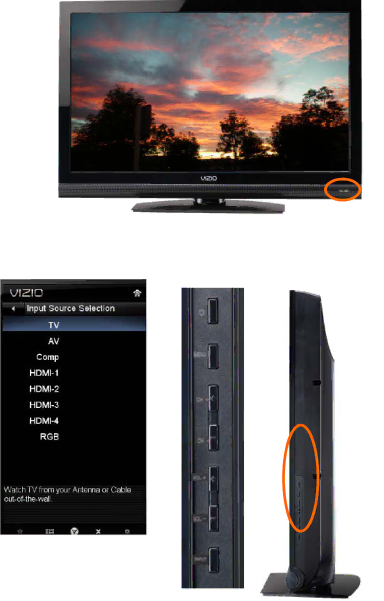
VIZIO E422VA User Manual
Chapter 2 Basic Controls and Connections
Front Panel
1.POWER LIGHT– The power indicator lights white when powered on and it will get dimmer after few seconds of being powered
on.
2.REMOTE CONTROL SENSOR – This is the window through which all of the remote control signals pass to the sensor. Point the remote control directly at this window for the best response to the remote signal.
Side Panel Controls
( ![]() ) – Press this button once to power your TV on. Press the button again to power the TV off.
) – Press this button once to power your TV on. Press the button again to power the TV off.
MENU – This button activates the On Screen Display (OSD ).
CH ST – Use these buttons to step up or down the TV channels. While the OSD is active, these buttons function as up and down controls in the OSD menus.
VOL WX – Use these buttons to increase or decrease to the speaker volume. While the OSD is active, these buttons function as left and right controls in the OSD menus.
INPUT (ENTER) – Repeated pressing
of this button steps through the input sources in the following sequence: TV, AV, COMPONENT, HDMI1, HDMI2, HDMI3, HDMI4, and RGB. Once you have stepped through the entire sequence, you will return to the beginning of the sequence.
Additionally, when the OSD is active, press this button to select the highlighted option from the OSD menu. When the OSD is not active, this button will show the current input selections.
Note: When using the AV input (usually, a composite signal) the video signal (yellow color coded cable) needs to be connected to the green jack connector; if a black/white image is displayed, Component input has been selected by mistake.
12
www.VIZIO.com