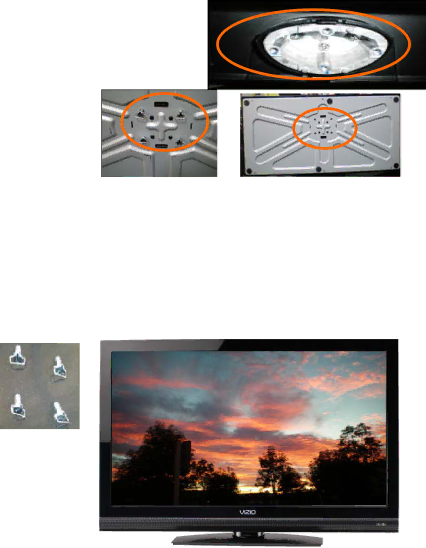
VIZIO E422VA User Manual
Attaching the TV Stand
Note: We strongly recommend that two people perform the setup and assembly due to the weight and size of the TV.
To unpack the TV and stand base:
1.Remove the remote control, batteries, and power cord from the foam end caps.
2.Remove the two top foam end caps.
3.Remove the stand base under foam end cap.
4.Remove the TV from the box and lay it face down on a clean, flat surface.
Note: Make sure that the surface is free of debris to prevent the TV screen from getting scratched.
To attach the TV stand base:
1.Line up the stand neck (attached to the TV) with the stand base.
2.Push the stand base onto the stand neck.
3.On the bottom of the base, insert the included (Qty. 4) thumbscrews and tighten it.
4.Move the TV into an upright position.
Caution: Do not apply pressure to the screen or throw objects at your HDTV. This may compromise the integrity of the display. The manufacturer’s warranty does not cover user abuse or improper installations.
10
www.VIZIO.com