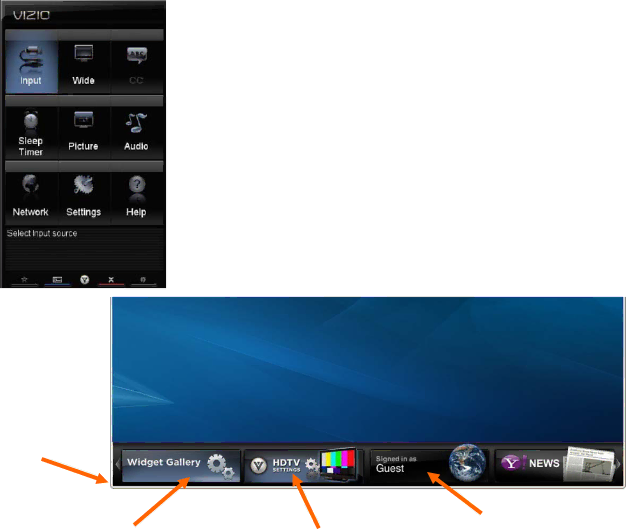
VIZIO E422VA User Manual
Chapter 6 Using VIA
Connecting to the Internet
VIA delivers popular online content right to your HDTV! When you press the VIA button on your remote, the Apps Dock appears along the bottom of your screen with a selection of different Apps that let you watch movies, TV shows, listen to music, or get weather and news information all on demand.
A
Navigating the VIA Dock
VIA Sidebar
Select an App and press OK to launch the Sidebar. The Sidebar contents vary by App.
VIA Dock
Press ◄ or ►
to scroll
through all of
the Apps in the
VIA Dock.
Press OK to open an App.
Widget Gallery | HDTV Settings App | |
Select this to discover more Apps | ||
Adjust TV functions like | ||
and download them to the TV. This | ||
gallery is constantly being updated | brightness, contrast, | |
so check back often! | Parental Controls, and | |
| Network settings. | |
Version 10/29/2010 | 31 | |
| www.VIZIO.com |
Profile App
Create a unique name, picture and set of Apps in the VIA Dock. Set up a profile for each member of your household.