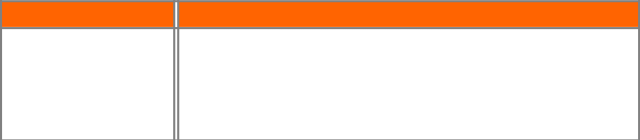
VIZIO E422VA User Manual
Audio Troubleshooting
Issue |
| Solution |
|
| • Press Volume + (Up) on the remote control or side of the TV. |
|
| • Press MUTE on the remote control to make sure that MUTE is not ON. |
|
| • Check the MTS Audio settings in the Tuner menu to insure they are set to |
No audio |
| Stereo/English. ( TV input only ) |
|
| • Verify that the TV Speakers are On in the Audio menu. |
|
| • Check the video/device cable integrity. Try another cable (HDMI, Component, |
|
| AV/Composite, Coax etc.) |
|
| • Change audio settings of the external device. |
|
| • If you are using an antenna, the signal strength of the channel may be low. |
|
| Make sure your antenna is connected securely to your HDTV and move the |
|
| antenna to an alternate location in the room or close to a window. |
Audio volume differs on |
| • Your HDTV will retain the last used volume level for each input. |
each input |
|
|
Low audio volume (TV |
| • Press the Volume up on the remote control. |
internal speakers) |
| • Increase the volume of the external device using that device’s remote. |
|
| |
|
|
|
Distorted/popping audio |
| • Check video/device cable integrity. Try another cable (HDMI, Component, |
|
| AV/Composite, Coax etc.) |
|
| • Insure audio cables are tightly inserted into inputs. |
|
| • Try another device. |
|
| • Use another device input. |
|
|
|
VIZIO Internet Apps Troubleshooting
Issue
The installed apps are not working correctly
Solution
•If you are experiencing an issue with the functionality or features of an App, please contact the App publisher directly. Press the green button while in the Apps Sidebar view to see help information from the publisher.
•Note: VIZIO is not responsible for customer service related to content and/or services provided by the third parties who create the Apps. Any questions or requests for service relating to the content or services should be made directly to the specific App service providers
52
www.VIZIO.com