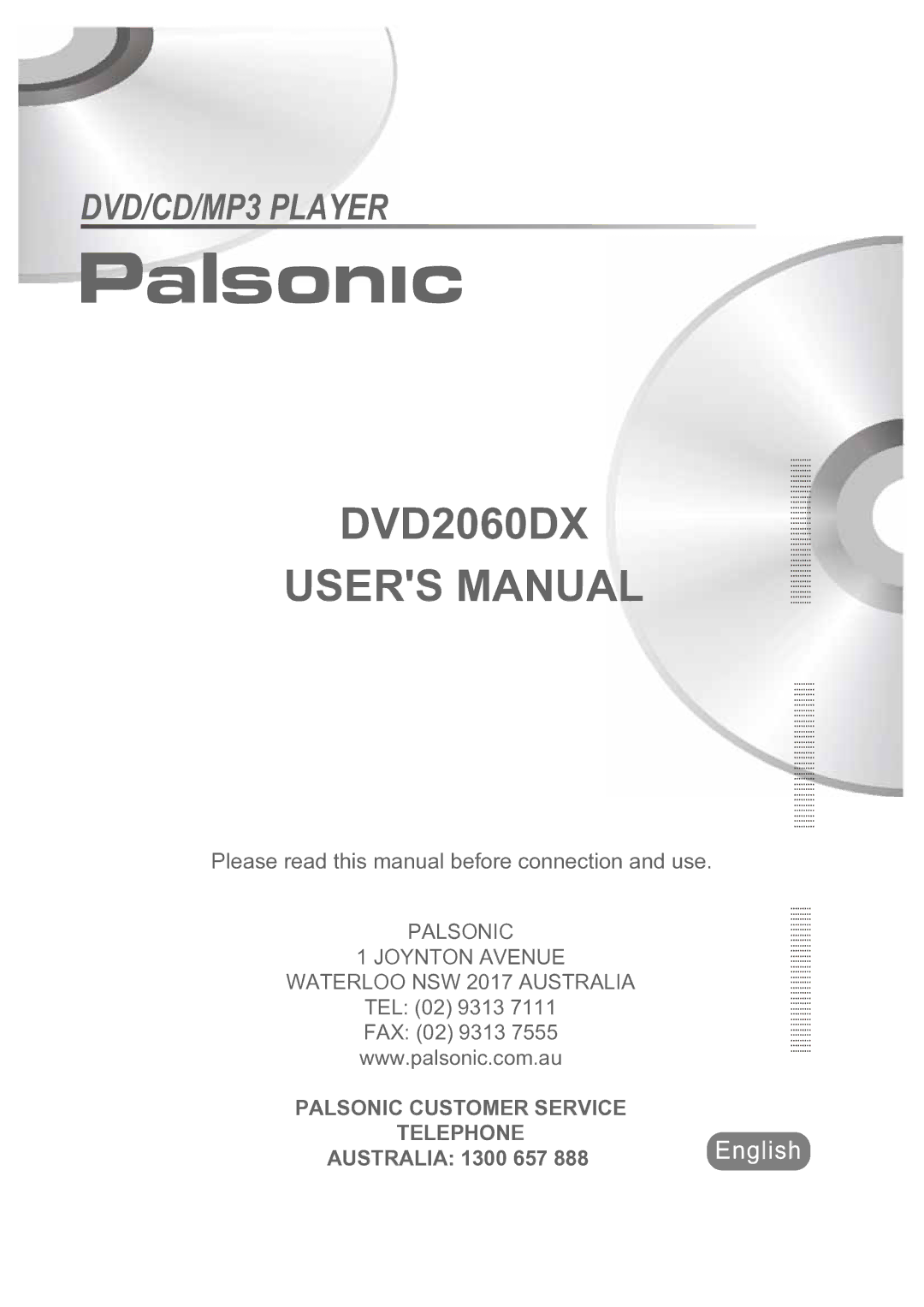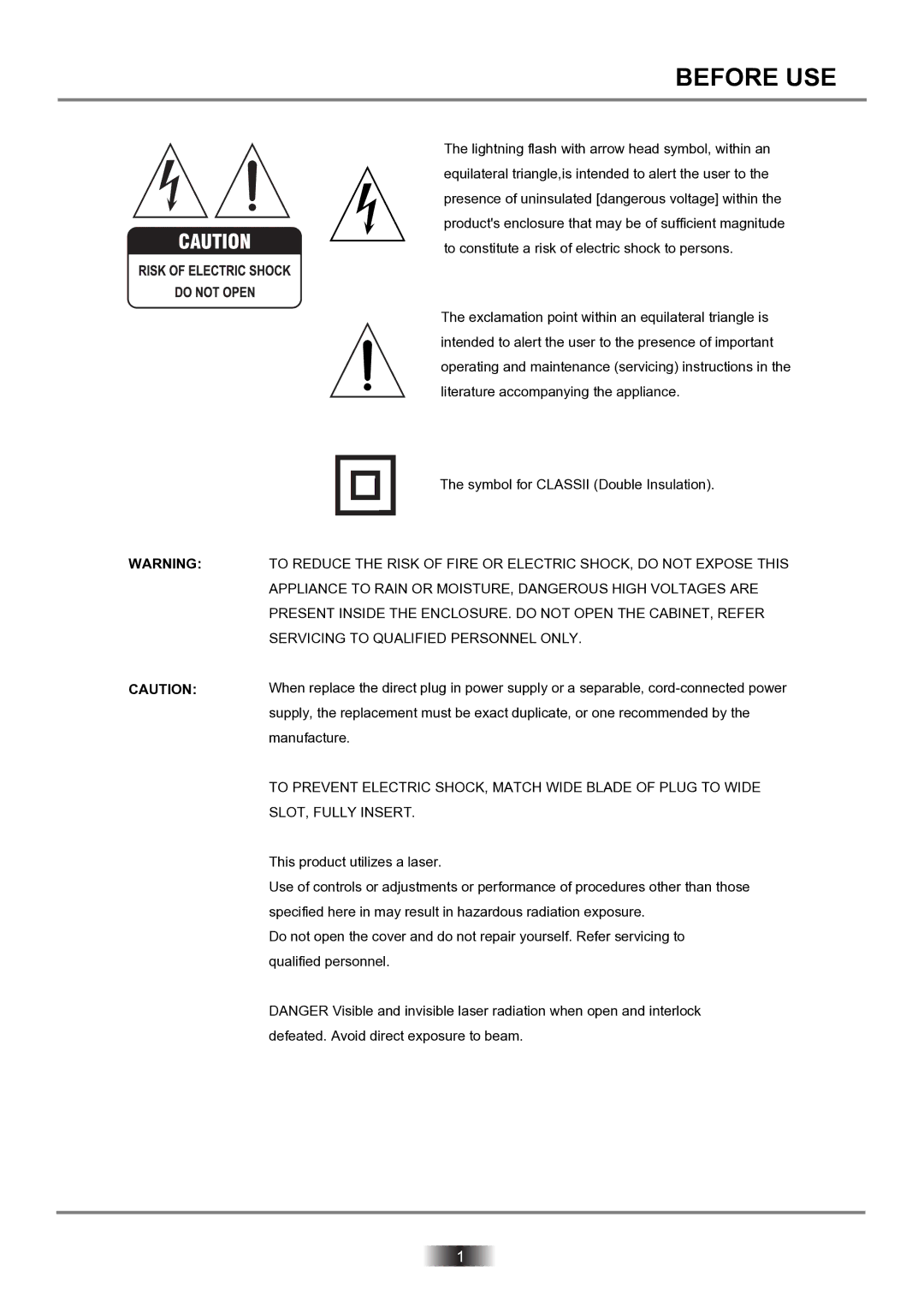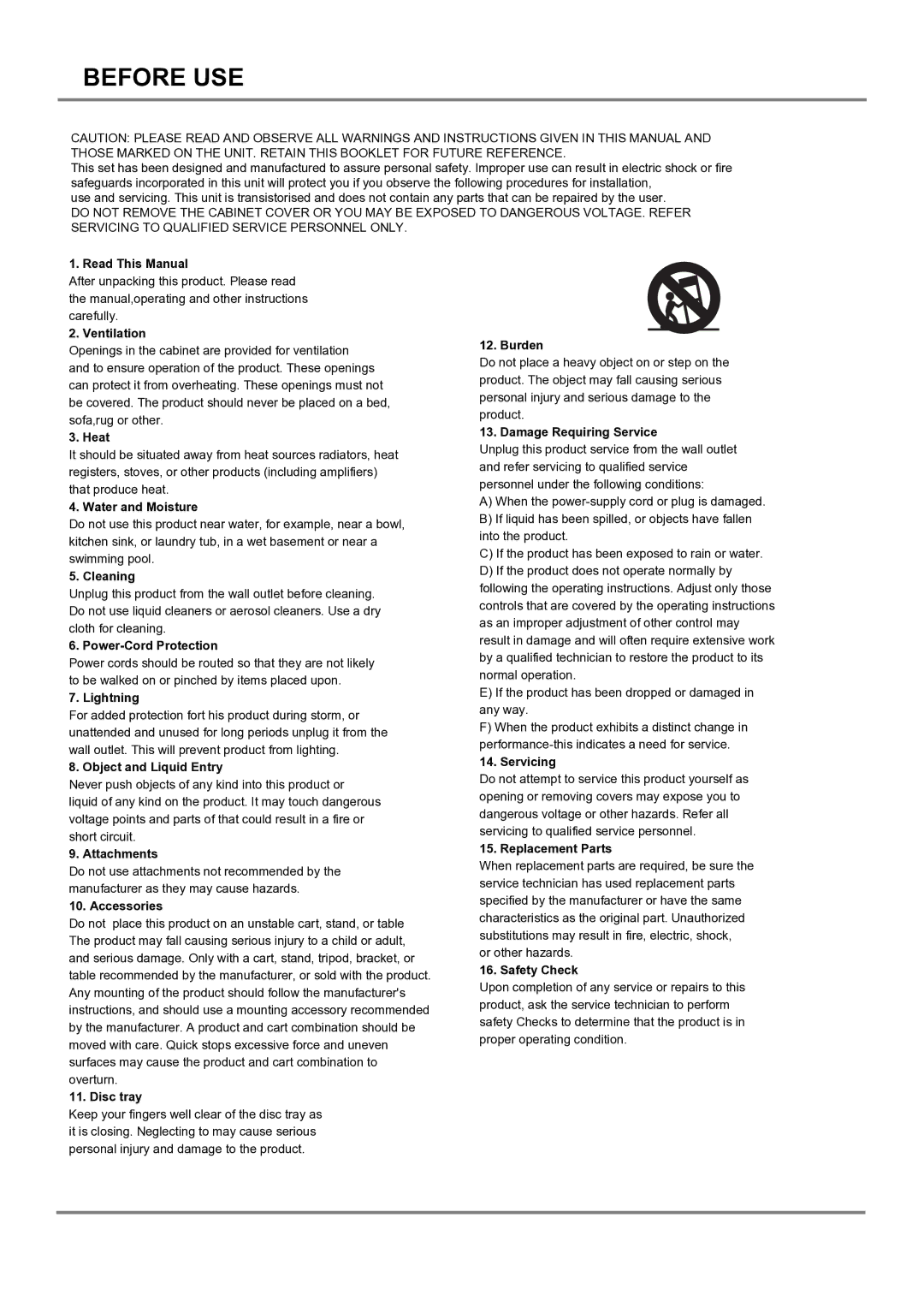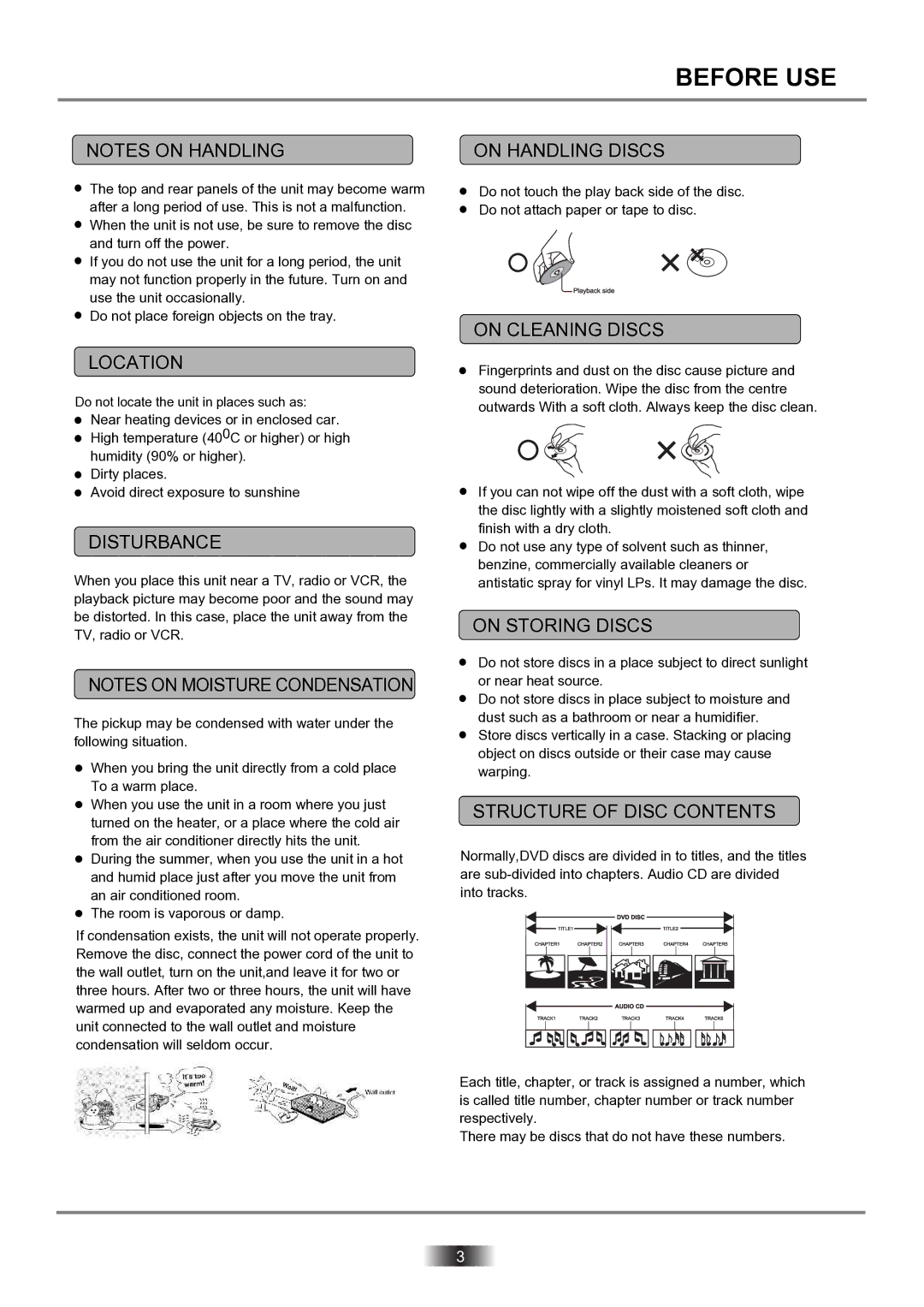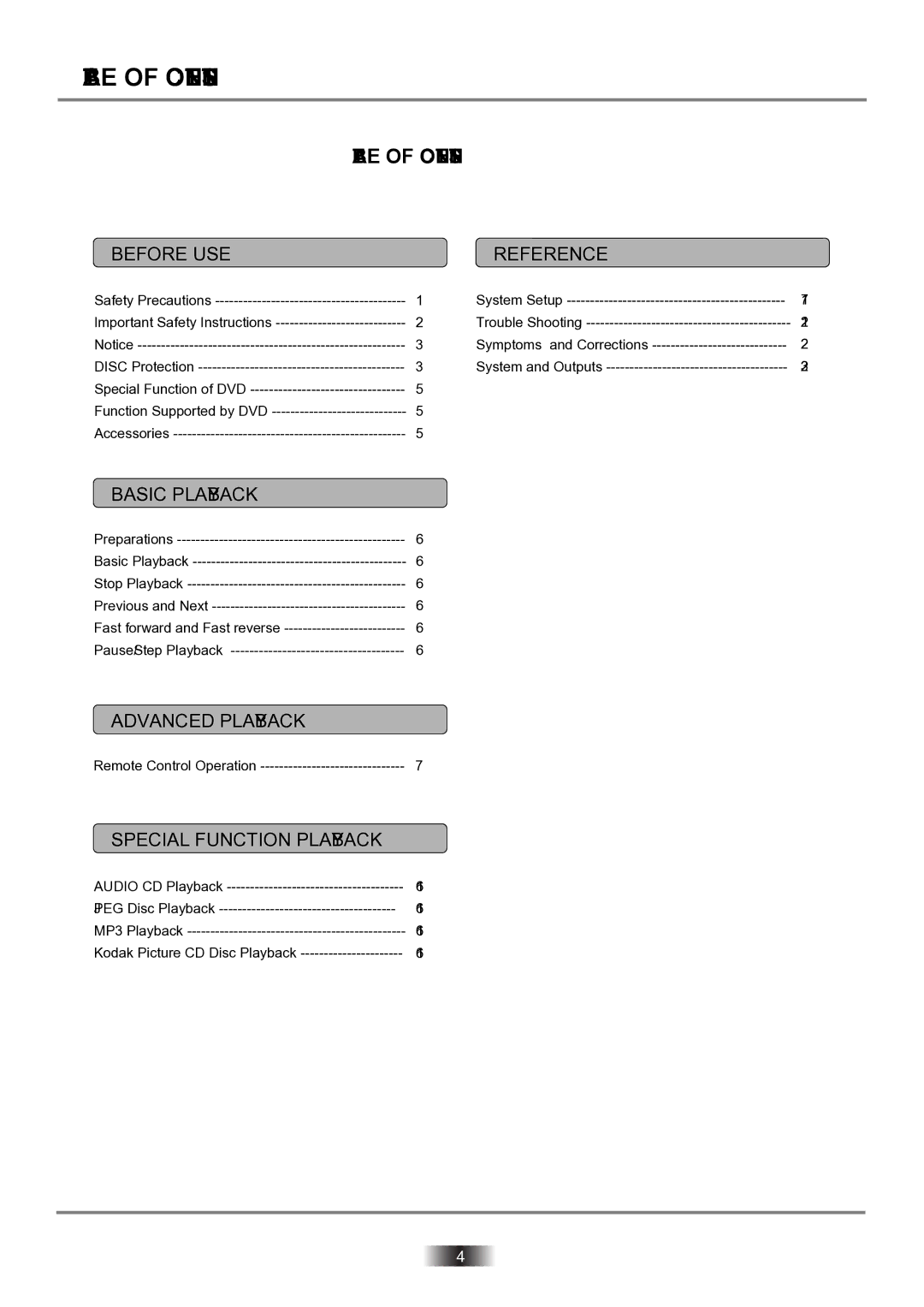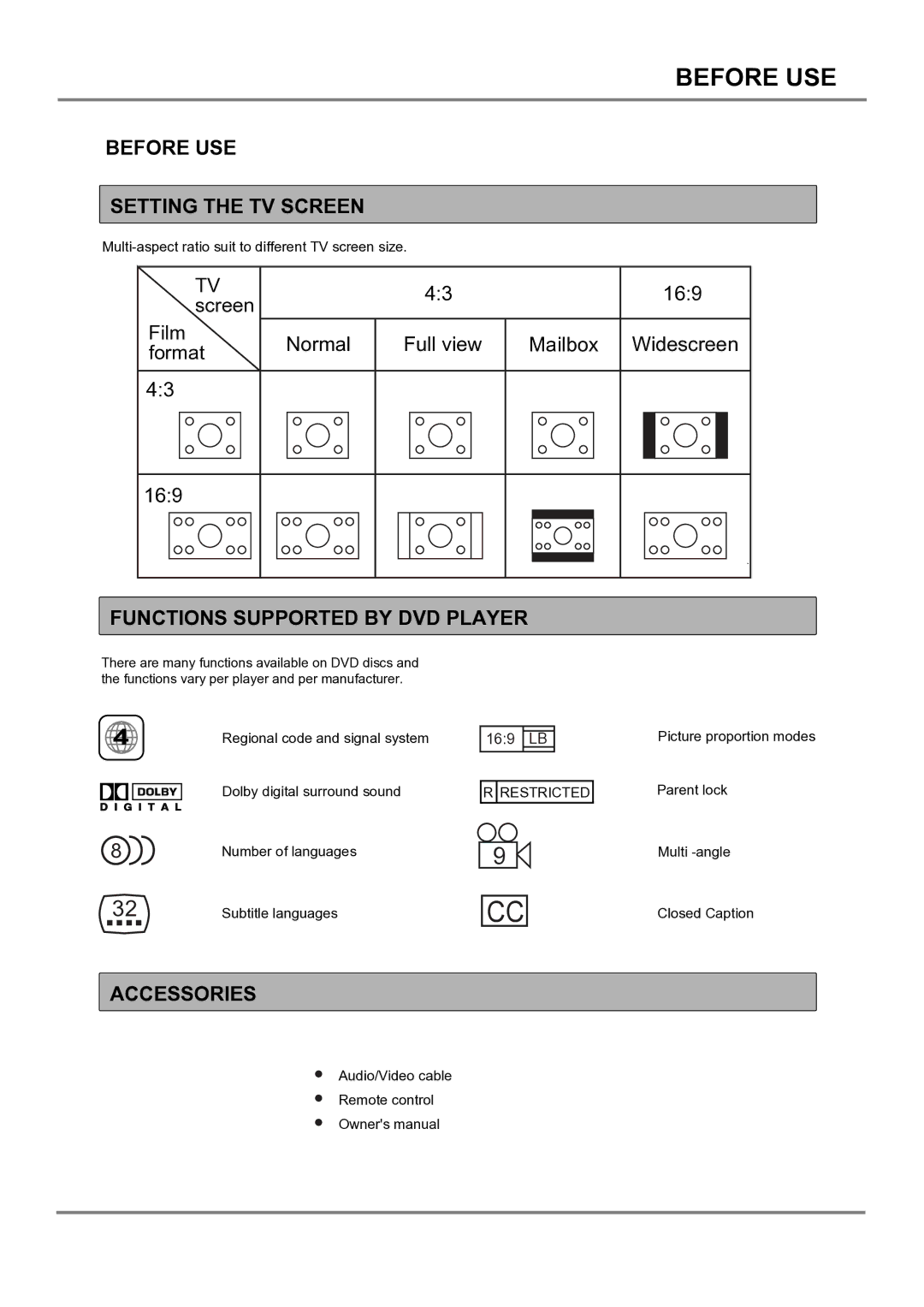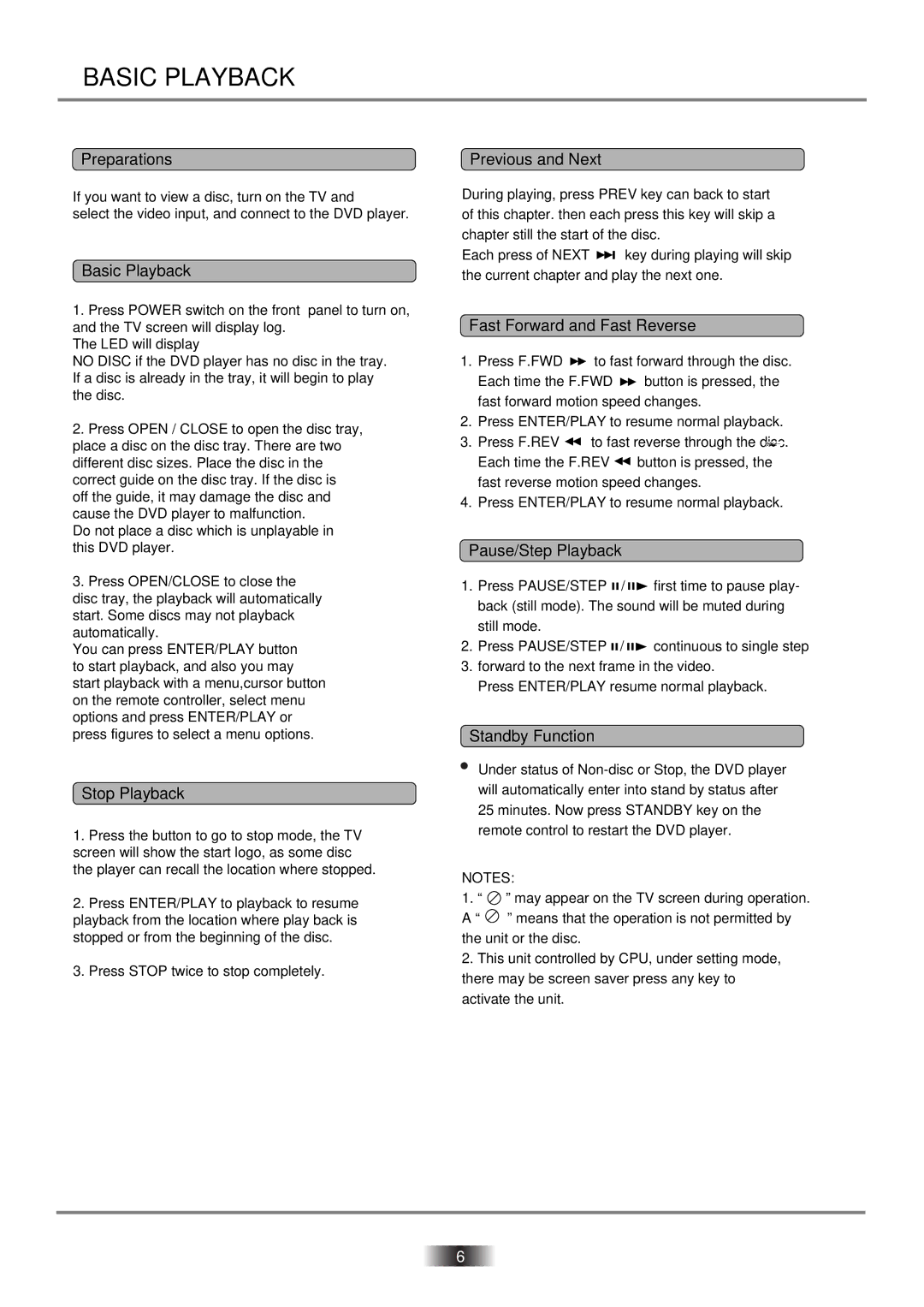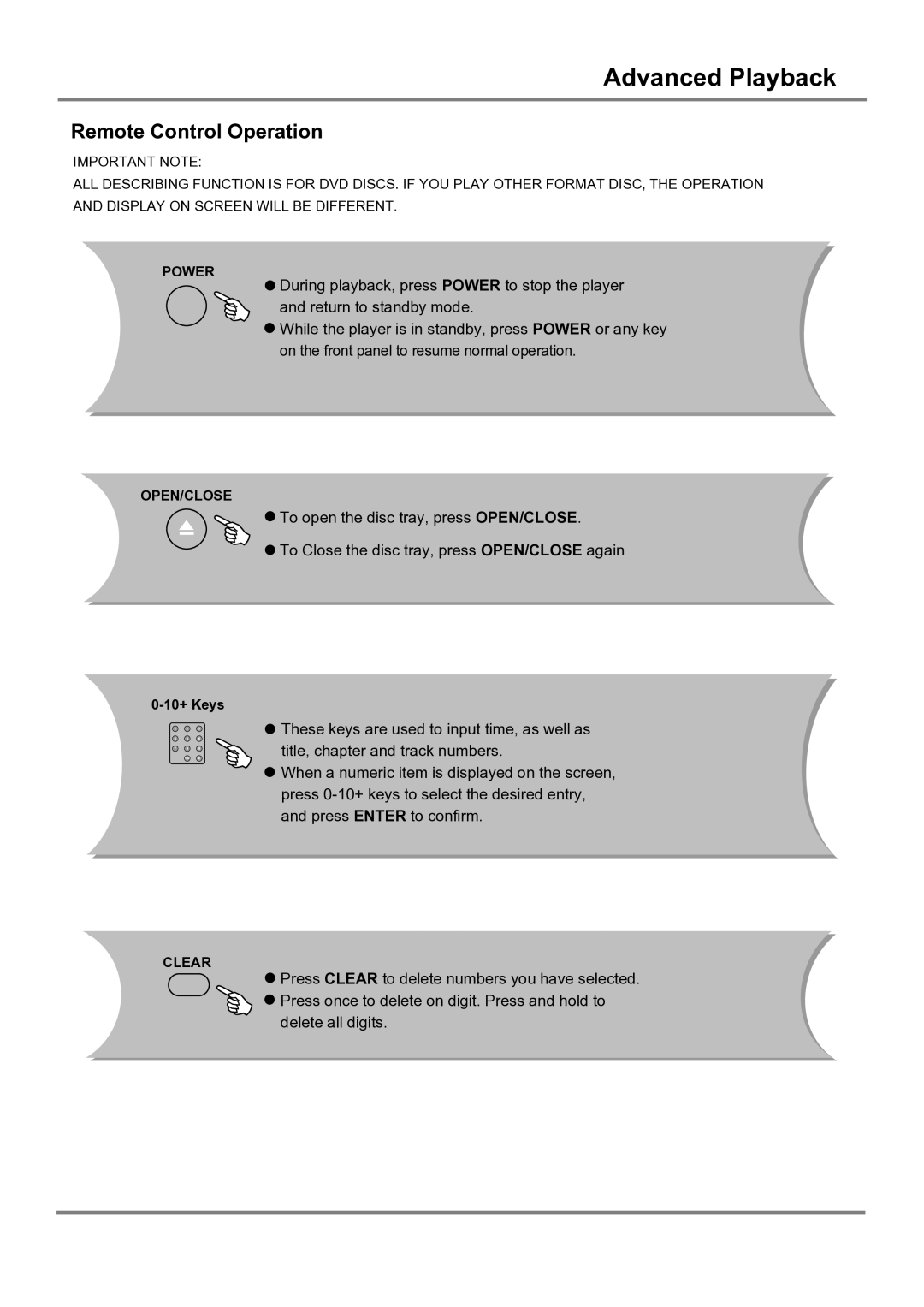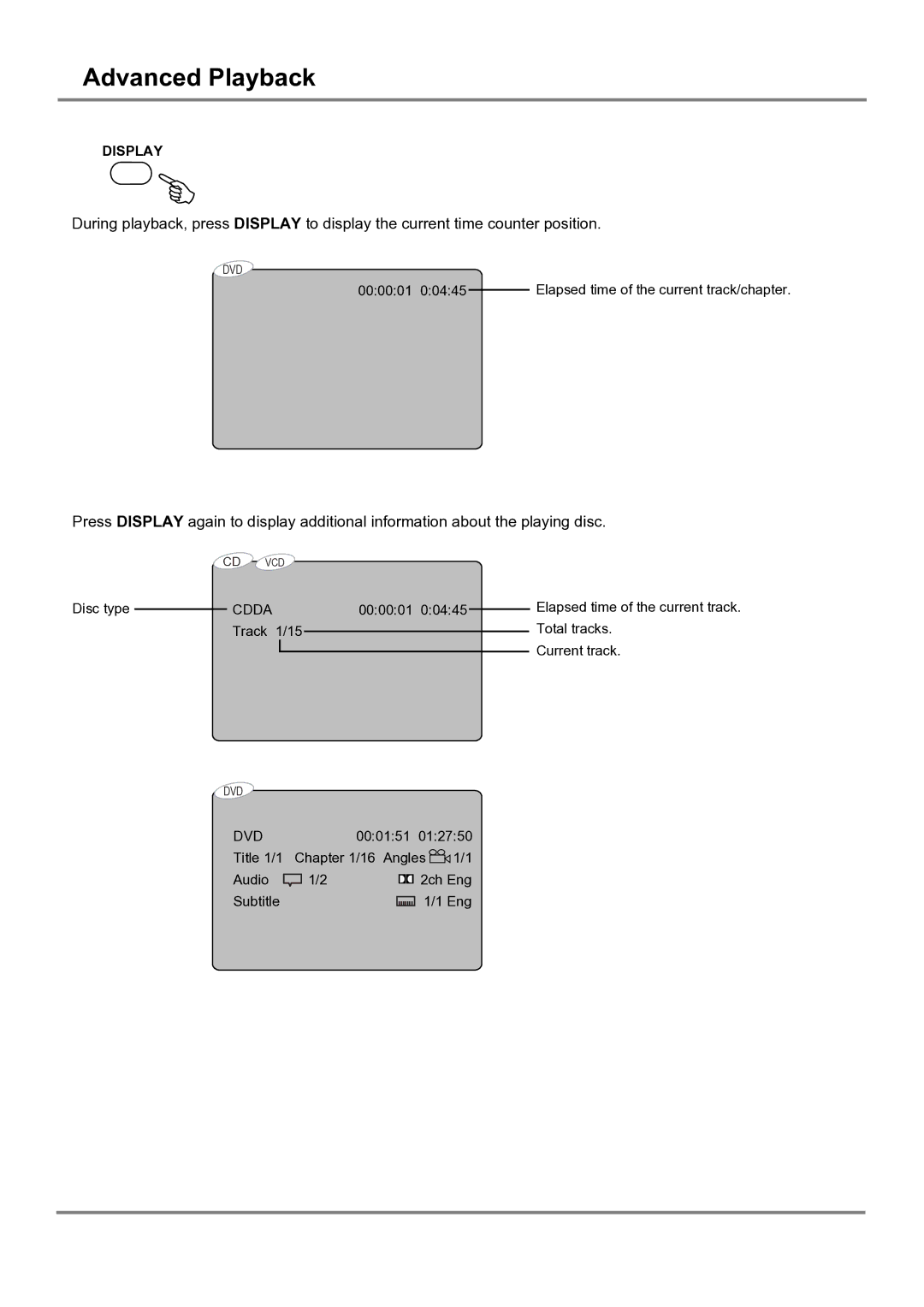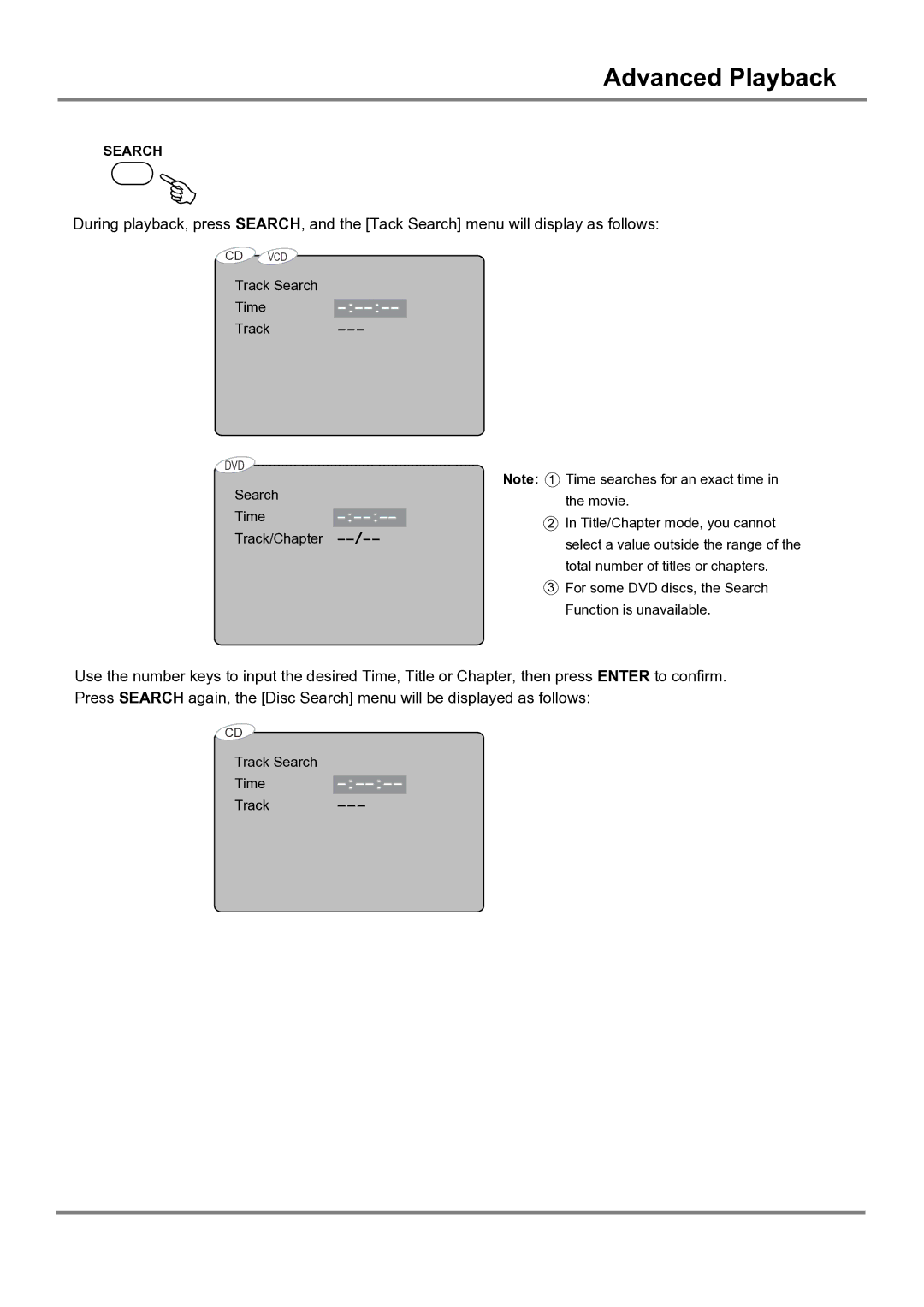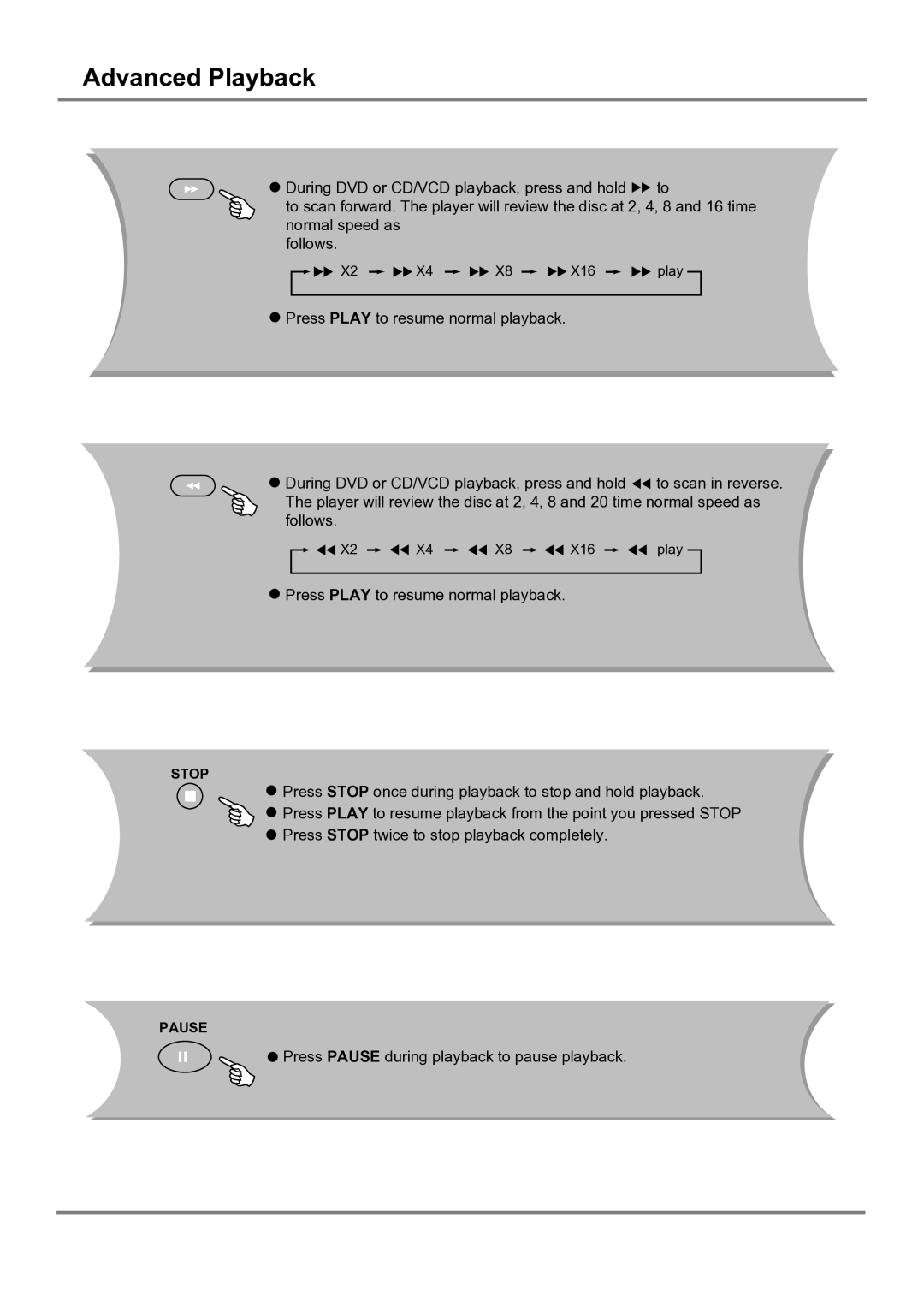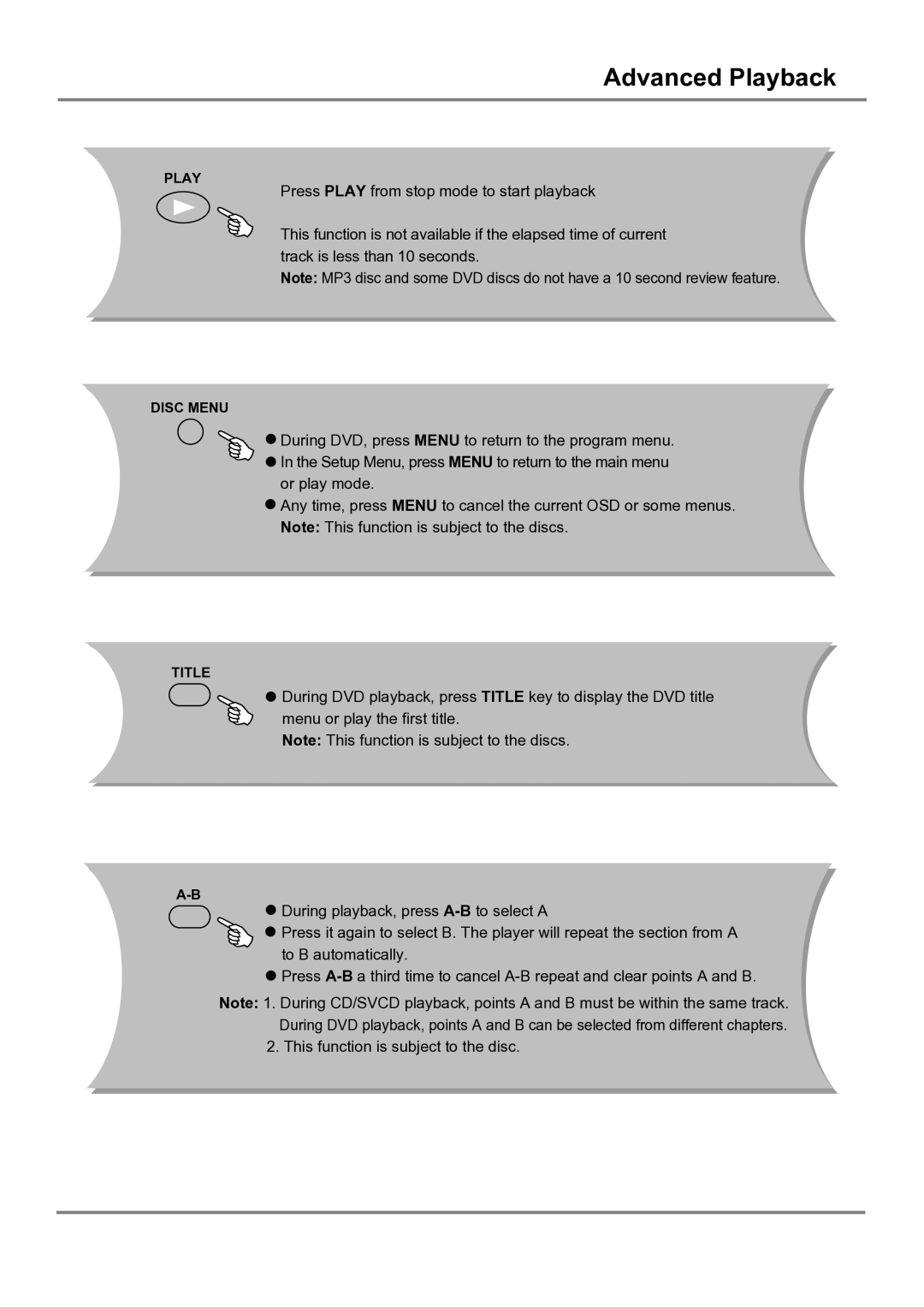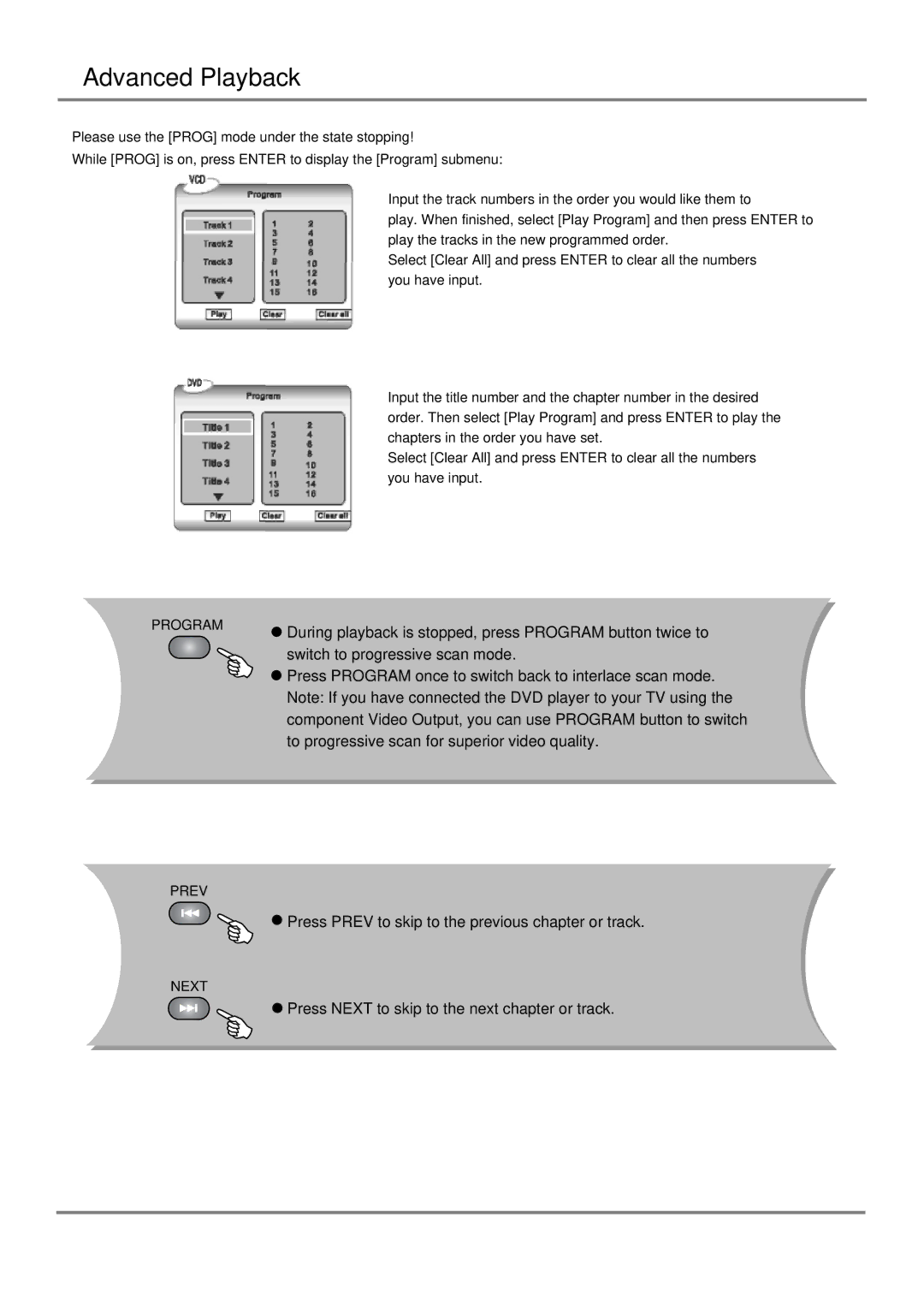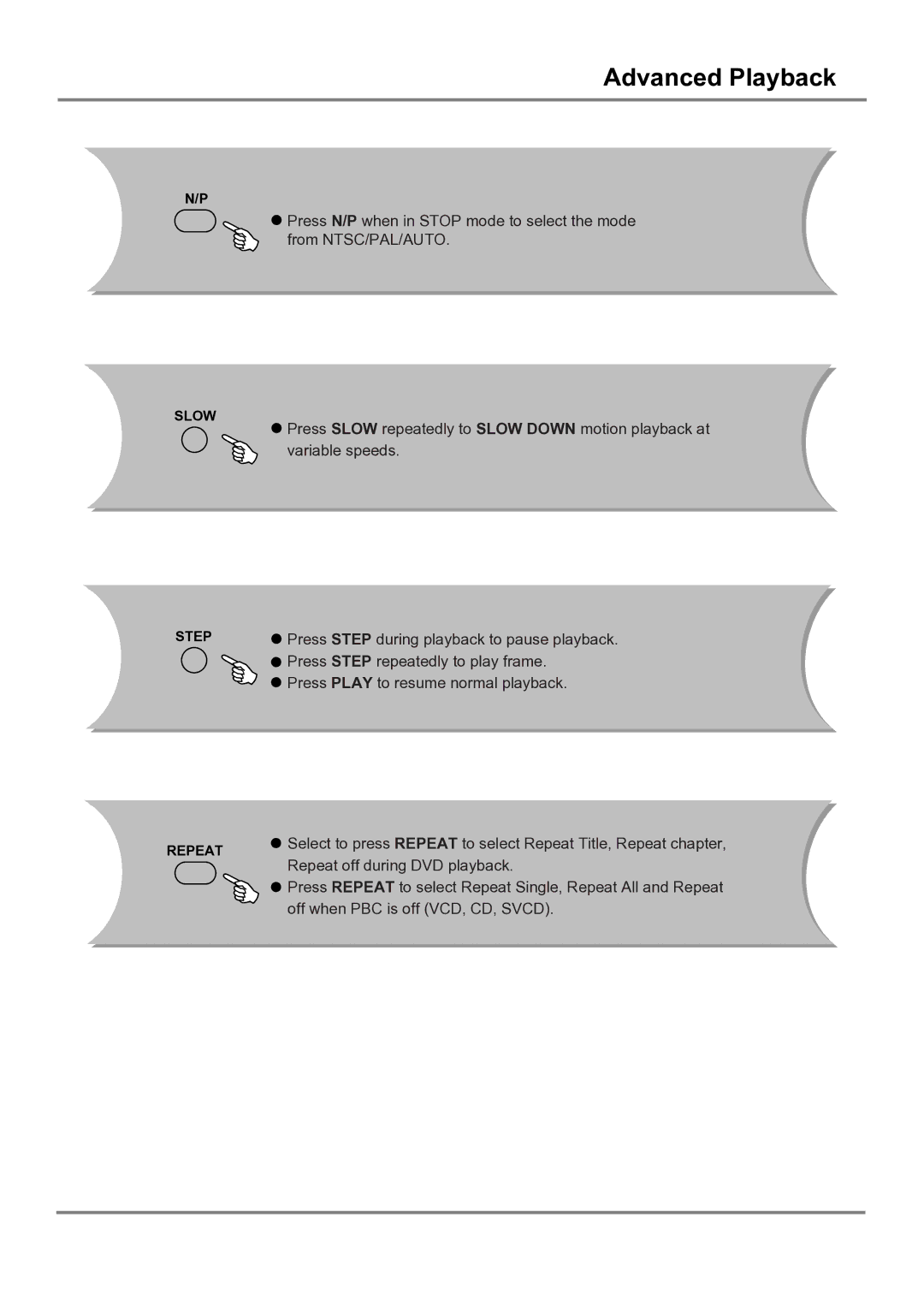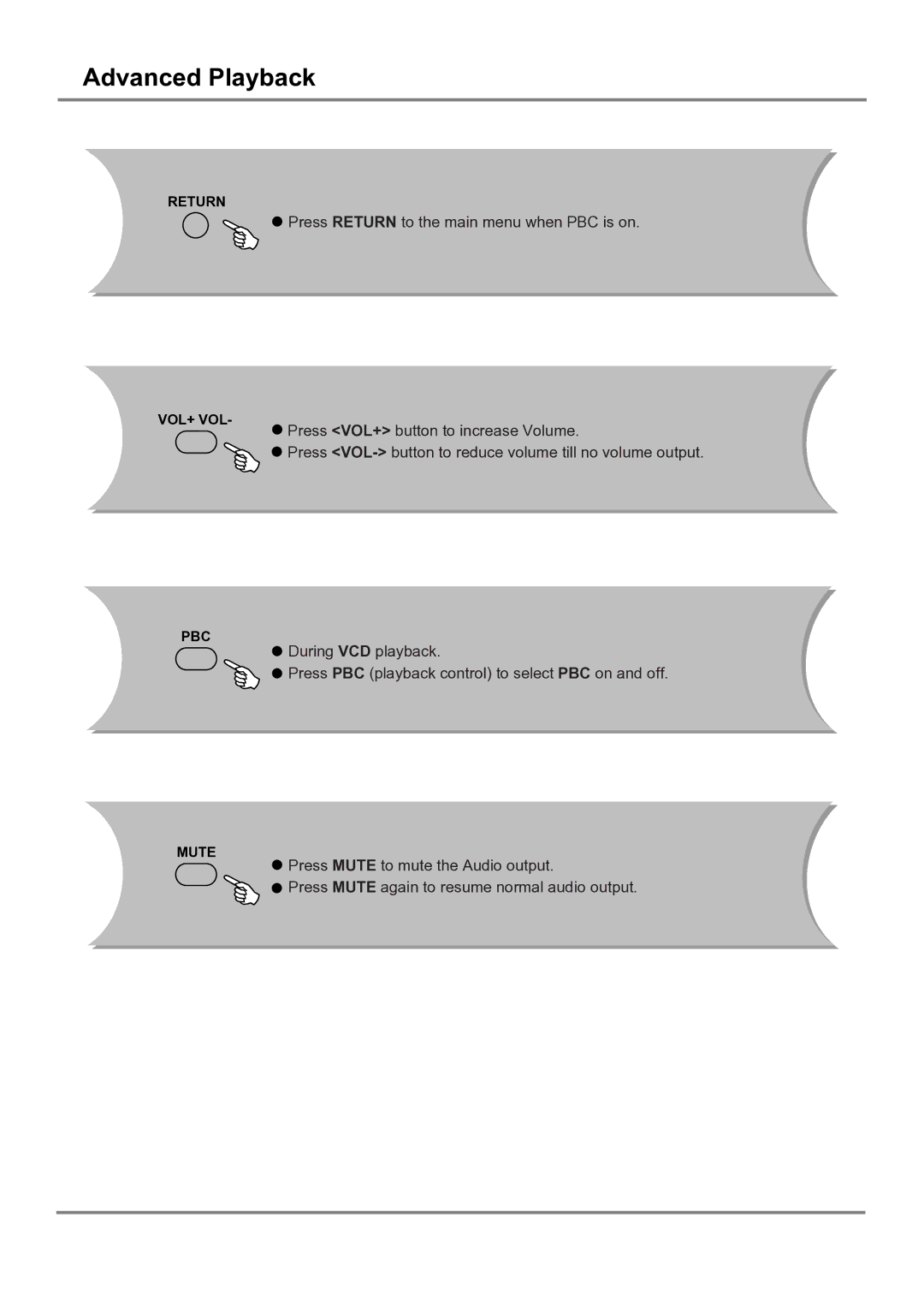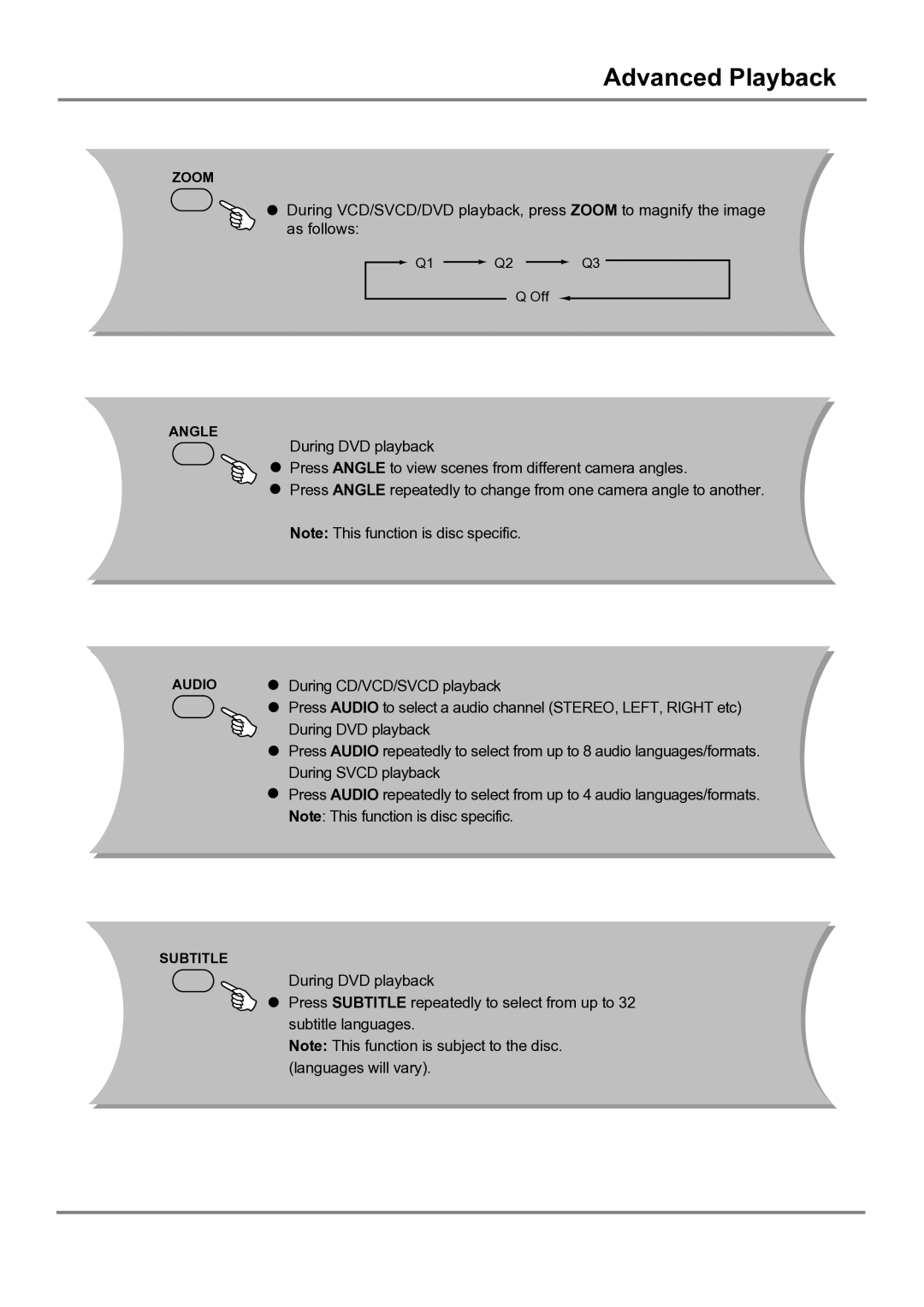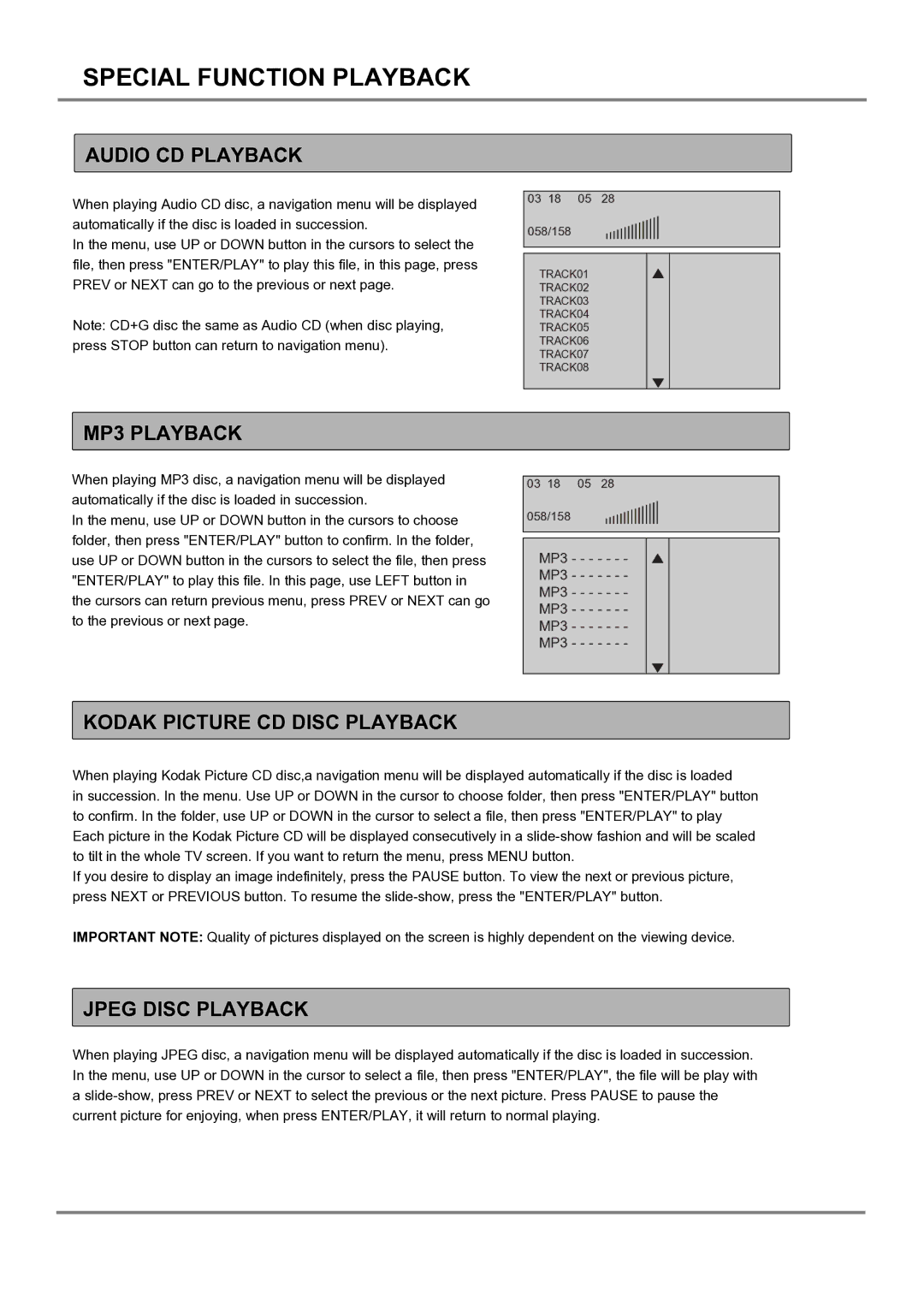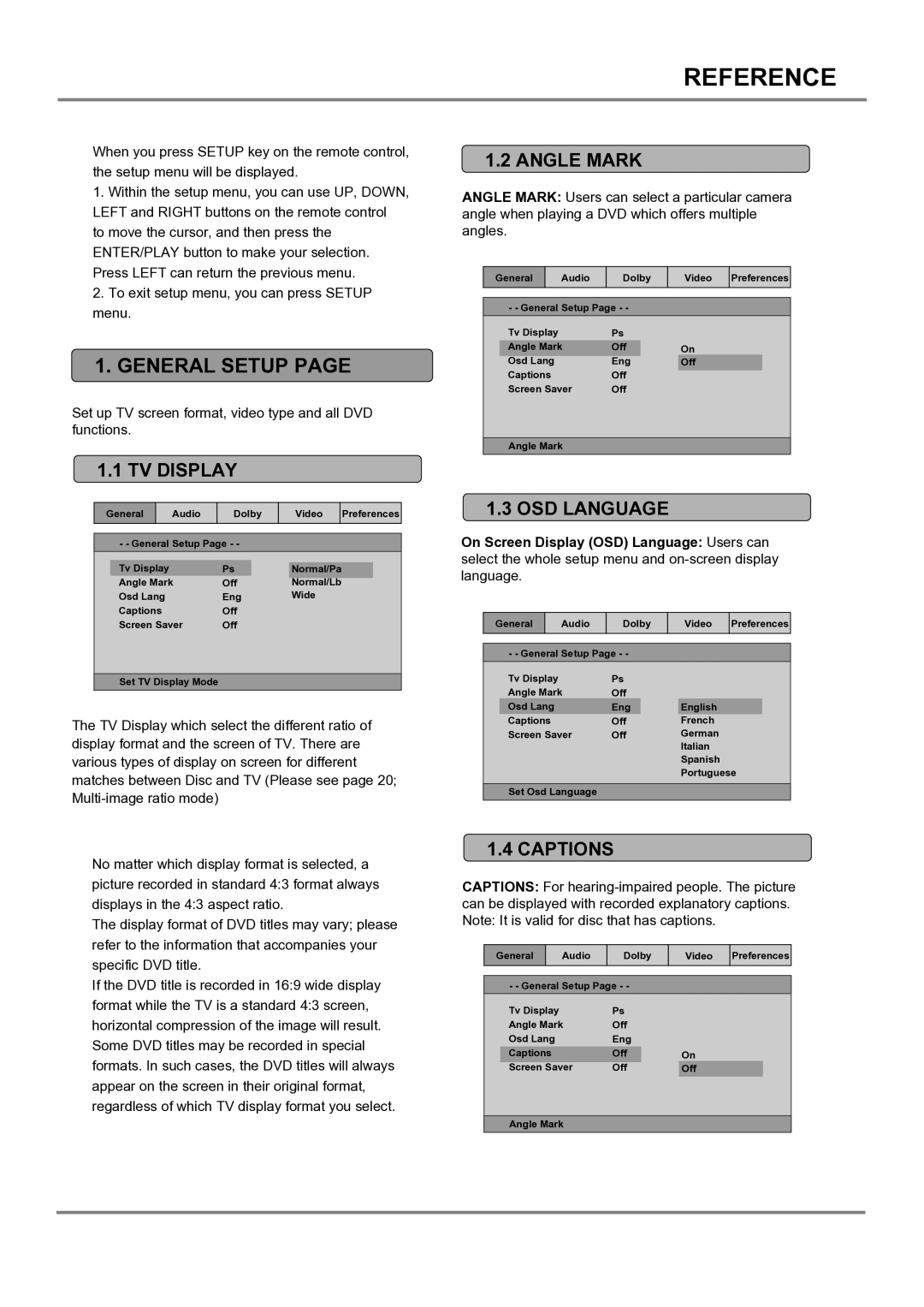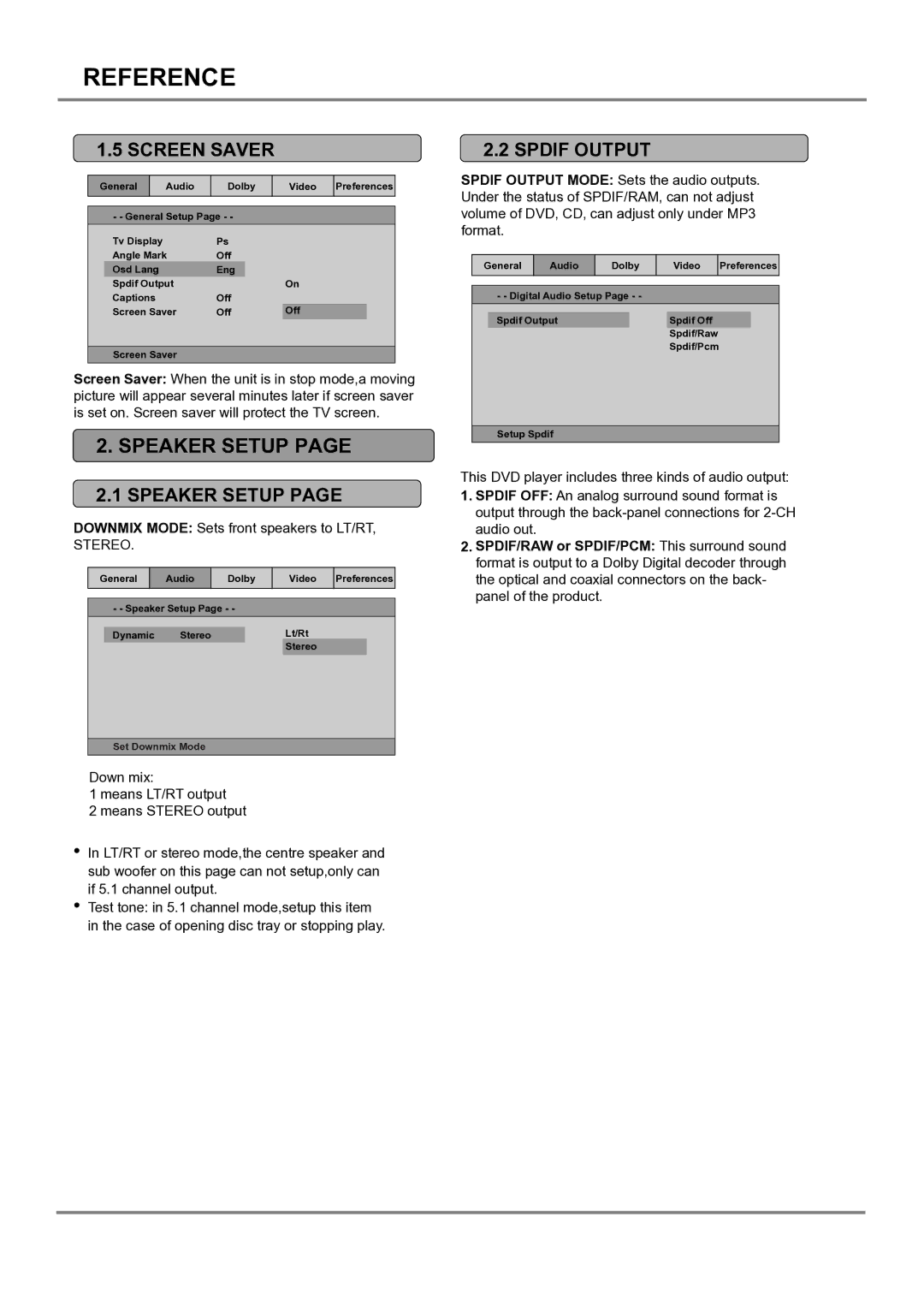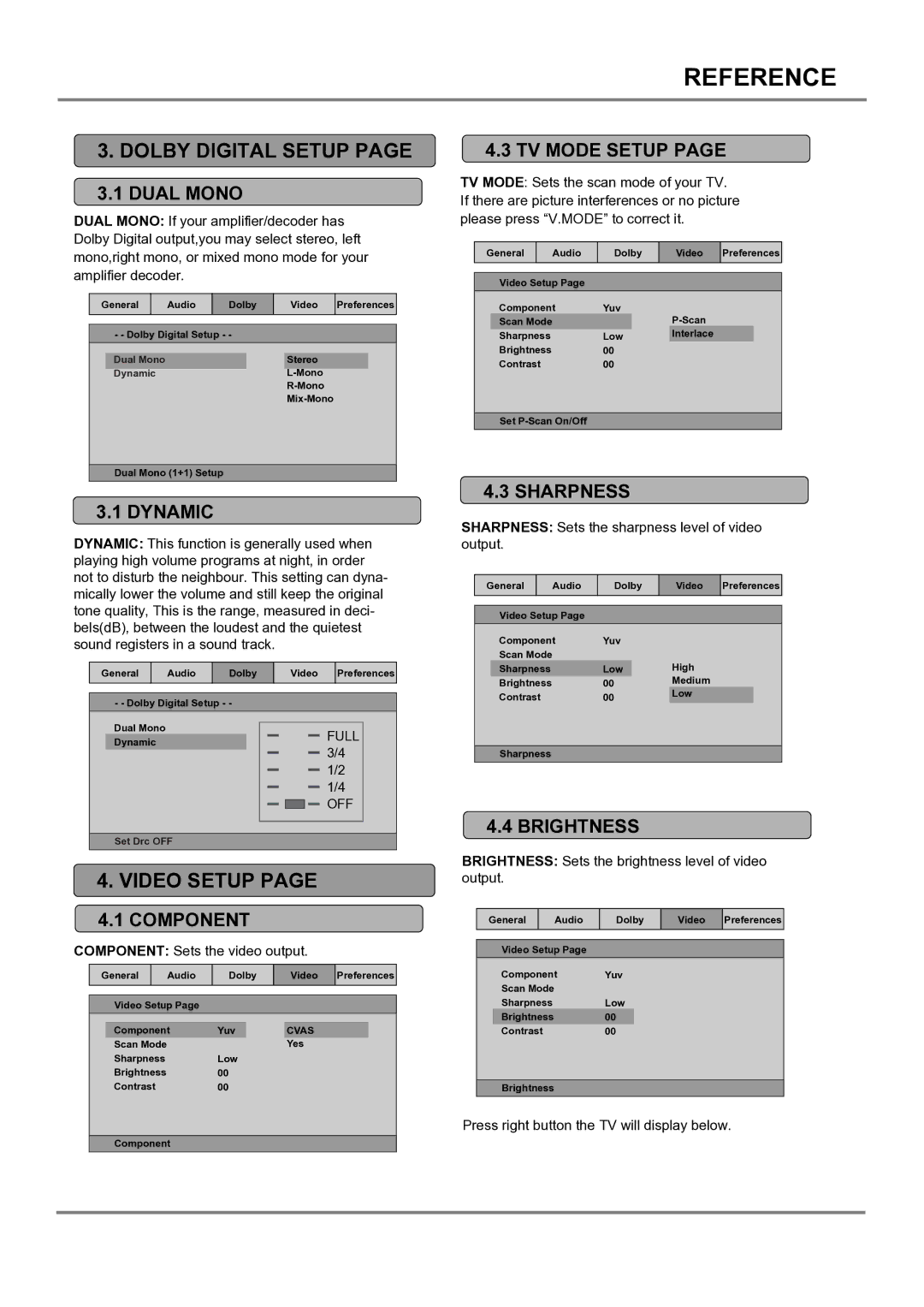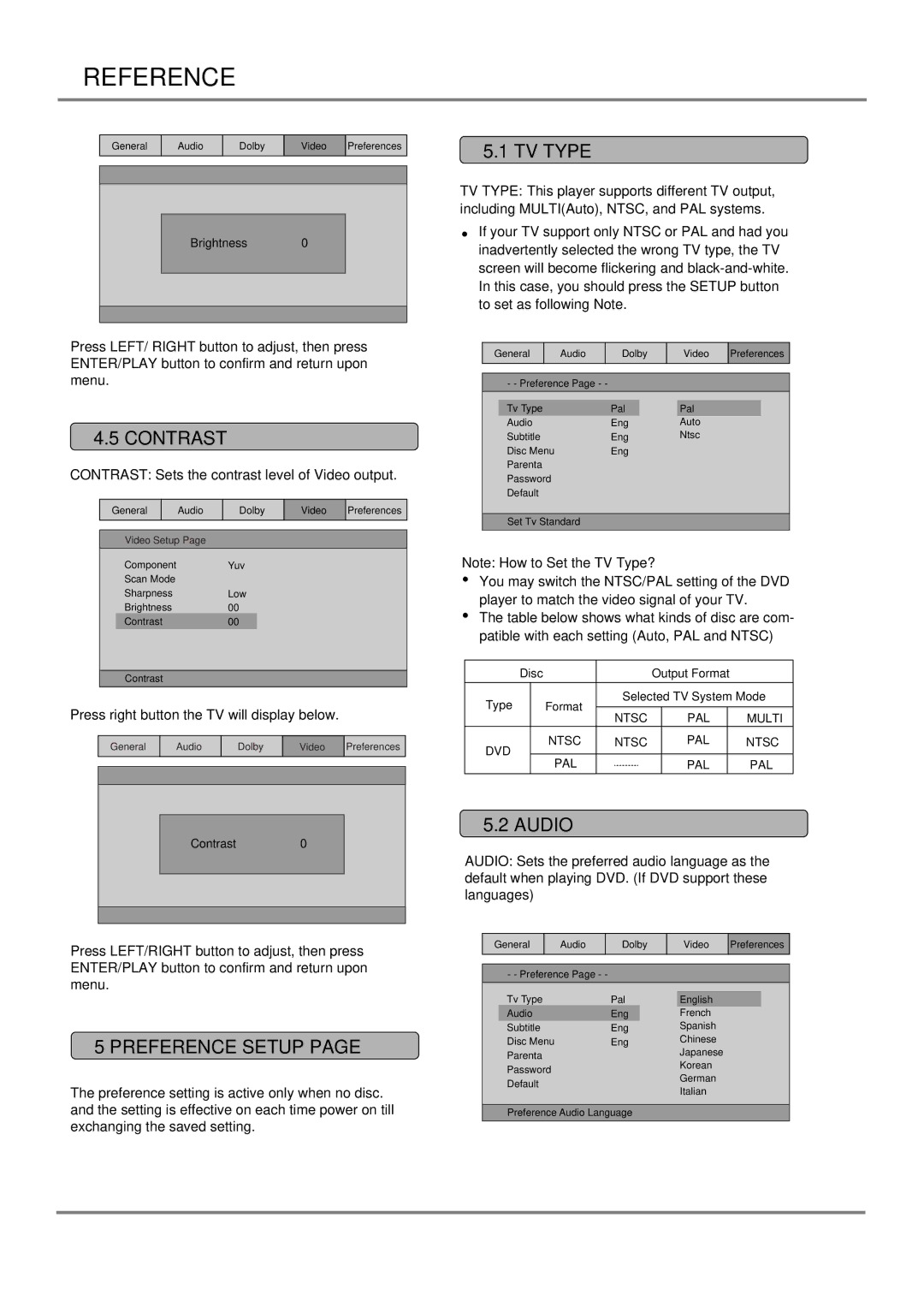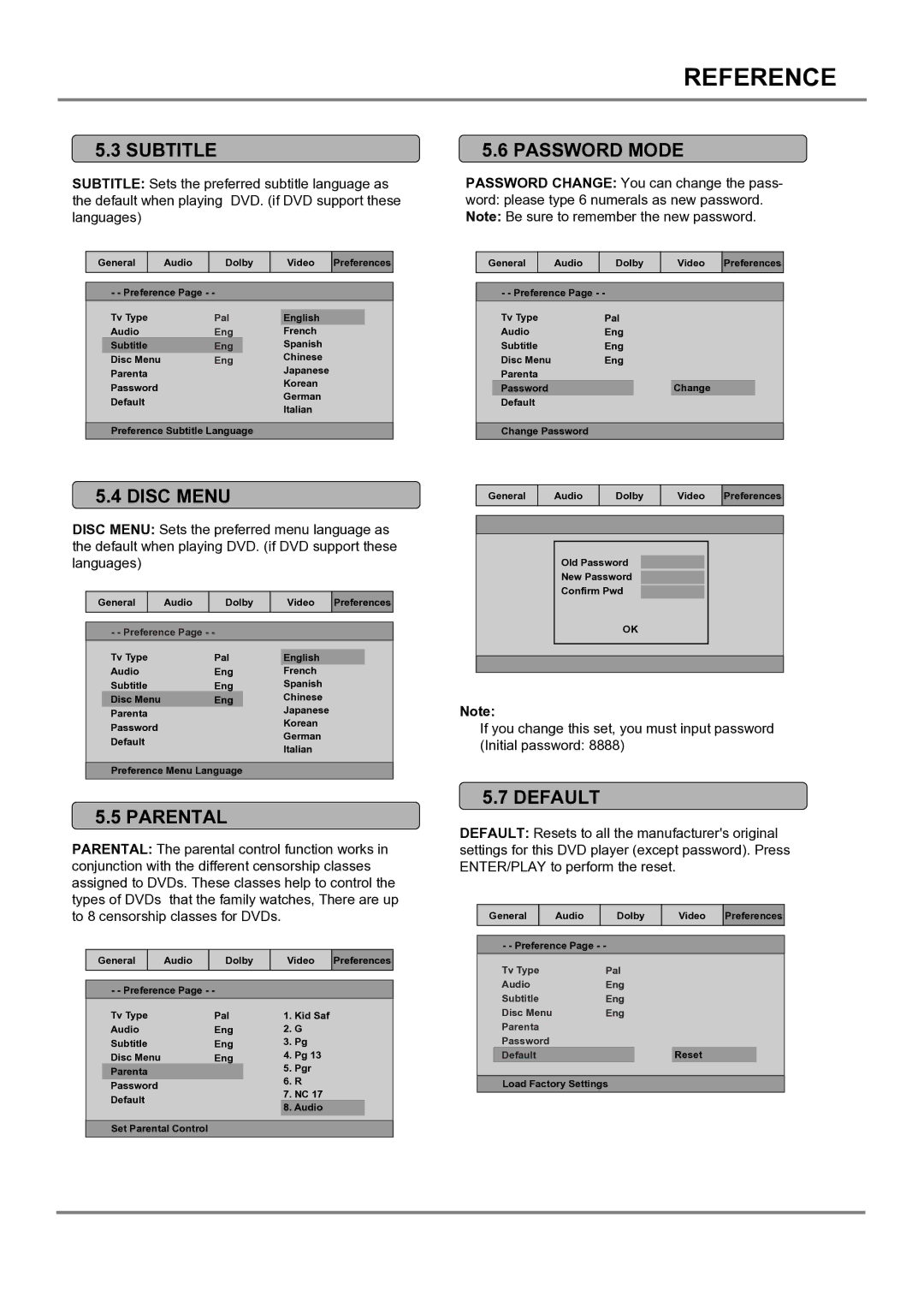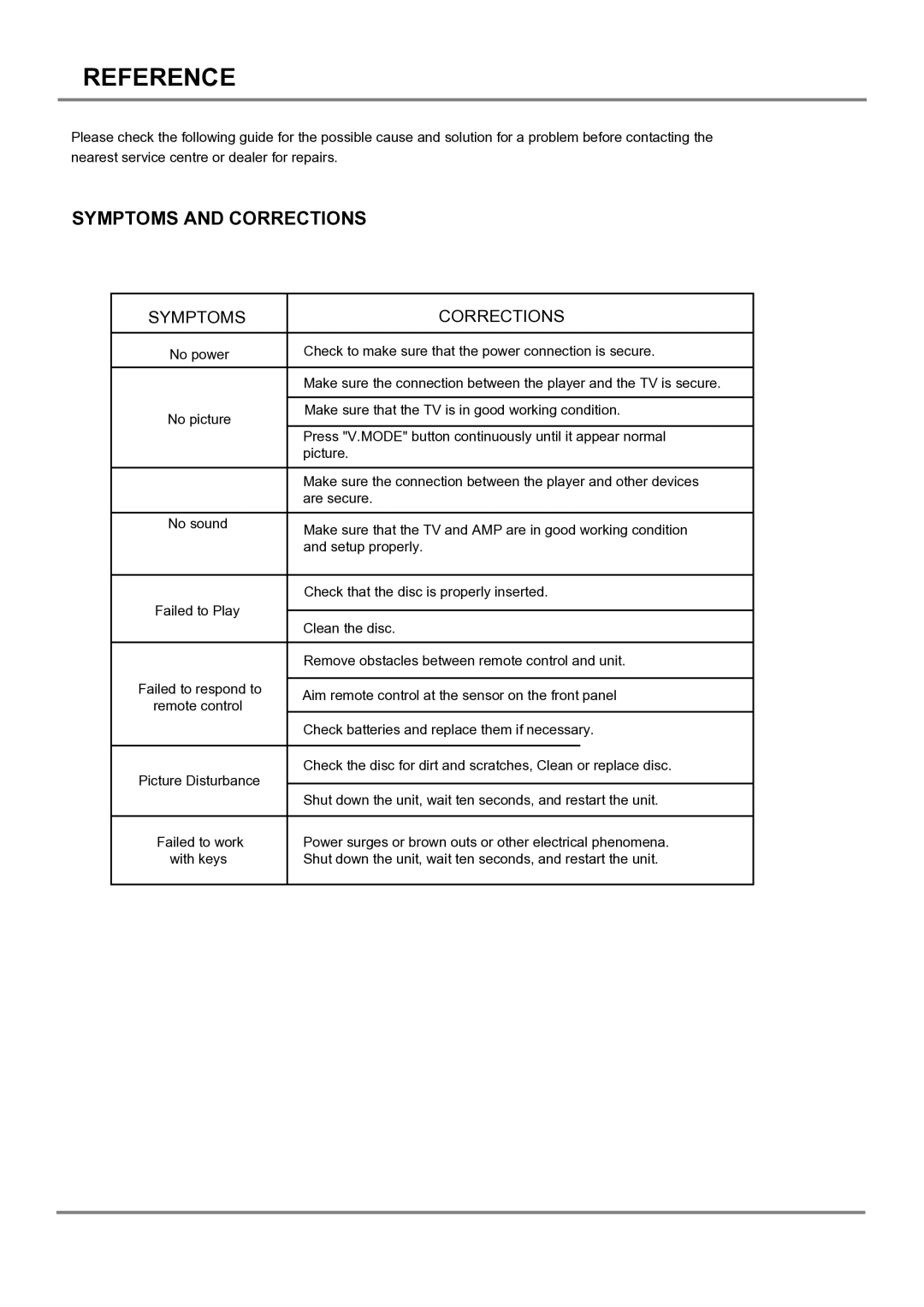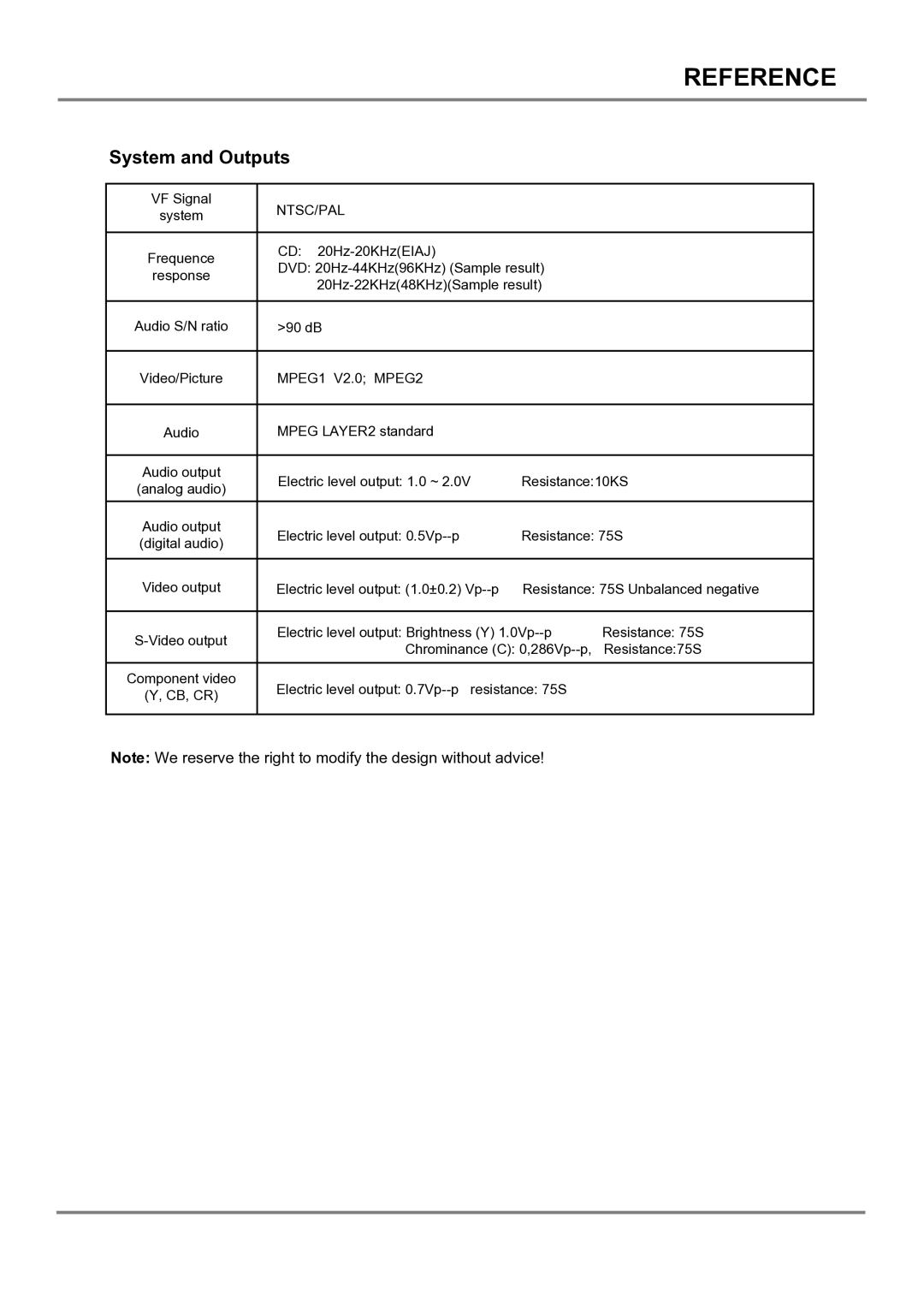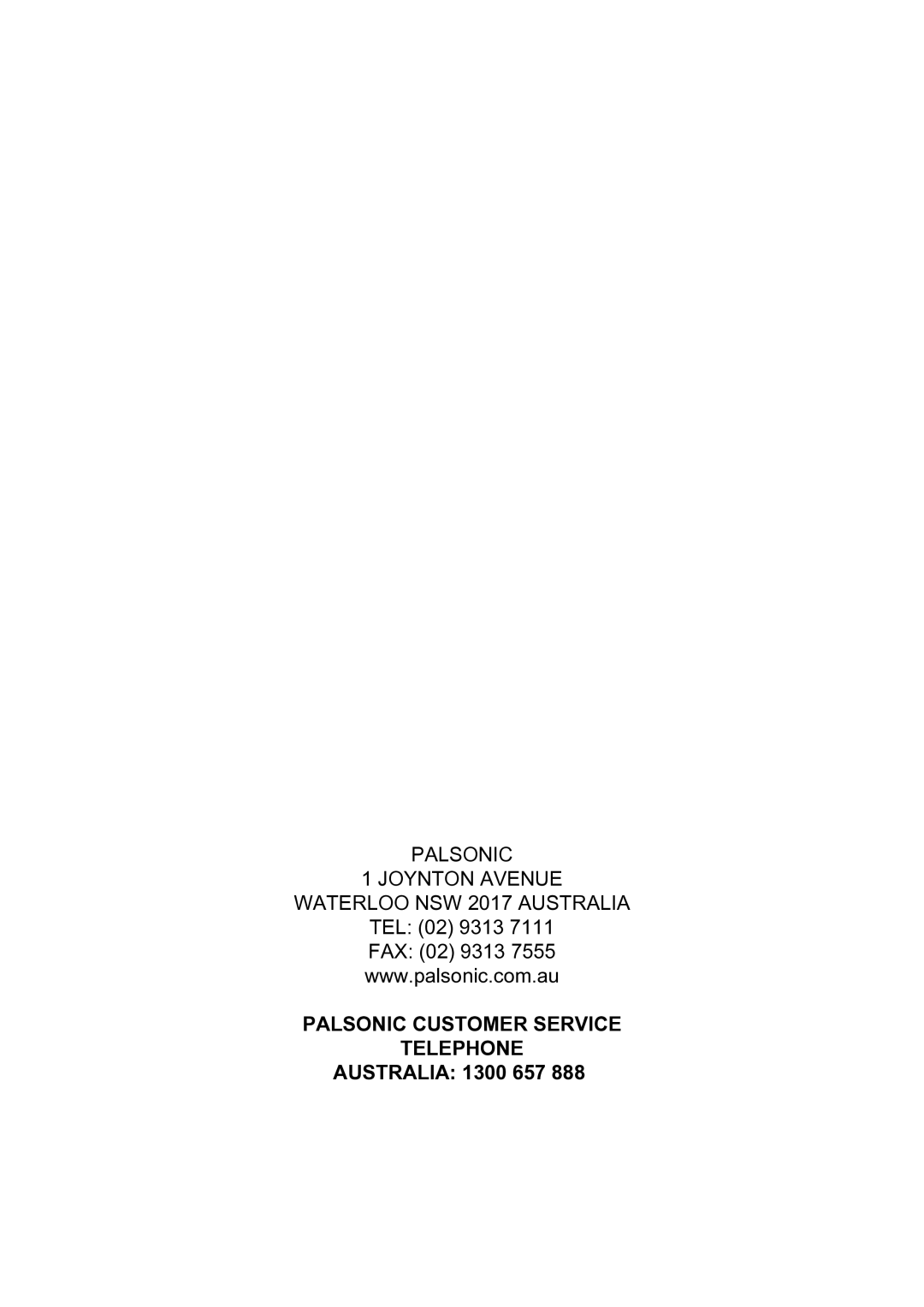BASIC PLAYBACK
Preparations
If you want to view a disc, turn on the TV and
select the video input, and connect to the DVD player.
Basic Playback
1.Press POWER switch on the front panel to turn on, and the TV screen will display log.
The LED will display
NO DISC if the DVD player has no disc in the tray. If a disc is already in the tray, it will begin to play the disc.
2.Press OPEN / CLOSE to open the disc tray,
place a disc on the disc tray. There are two different disc sizes. Place the disc in the correct guide on the disc tray. If the disc is off the guide, it may damage the disc and cause the DVD player to malfunction.
Do not place a disc which is unplayable in this DVD player.
3.Press OPEN/CLOSE to close the disc tray, the playback will automatically start. Some discs may not playback automatically.
You can press ENTER/PLAY button to start playback, and also you may start playback with a menu,cursor button on the remote controller, select menu options and press ENTER/PLAY or press figures to select a menu options.
Stop Playback
1.Press the button to go to stop mode, the TV screen will show the start logo, as some disc the player can recall the location where stopped.
2.Press ENTER/PLAY to playback to resume playback from the location where play back is stopped or from the beginning of the disc.
3.Press STOP twice to stop completely.
Previous and Next
During playing, press PREV key can back to start of this chapter. then each press this key will skip a chapter still the start of the disc.
Each press of NEXT ![]()
![]() key during playing will skip the current chapter and play the next one.
key during playing will skip the current chapter and play the next one.
Fast Forward and Fast Reverse
1.Press F.FWD ![]() to fast forward through the disc.
to fast forward through the disc.
Each time the F.FWD ![]() button is pressed, the fast forward motion speed changes.
button is pressed, the fast forward motion speed changes.
2.Press ENTER/PLAY to resume normal playback.
3.Press F.REV ![]() to fast reverse through the disc. Each time the F.REV
to fast reverse through the disc. Each time the F.REV![]() button is pressed, the fast reverse motion speed changes.
button is pressed, the fast reverse motion speed changes.
4.Press ENTER/PLAY to resume normal playback.
Pause/Step Playback
1.Press PAUSE/STEP ![]()
![]() /
/ ![]()
![]()
![]() first time to pause play- back (still mode). The sound will be muted during still mode.
first time to pause play- back (still mode). The sound will be muted during still mode.
2.Press PAUSE/STEP ![]()
![]() /
/ ![]()
![]() continuous to single step
continuous to single step
3.forward to the next frame in the video.
Press ENTER/PLAY resume normal playback.
Standby Function
![]() Under status of
Under status of
NOTES:
1.“ ![]() ” may appear on the TV screen during operation. A “
” may appear on the TV screen during operation. A “ ![]() ” means that the operation is not permitted by the unit or the disc.
” means that the operation is not permitted by the unit or the disc.
2.This unit controlled by CPU, under setting mode, there may be screen saver press any key to activate the unit.
6