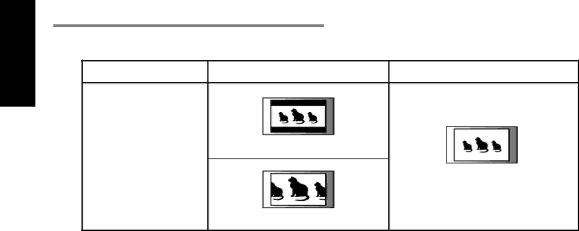
ENGLISH
When using a standard TV (4:3 aspect ratio)
Select 4:3 LB (Letter Box) or 4:3 PS (Pan & Scan) in the TV ASPECT value. Following the chart below, make screen aspect adjustments according to the aspect ratio on the disc you are viewing.
Wide Screen Disc (16:9) | Standard Screen Disc (4:3) |
Letter Box (4:3 LB)
Screen
No setting required
(Always Standard 4:3 screen )
Pan & Scan (4:3 PS)
Note : Some disc will not allow you to change the aspect ratio.
3.TV TYPE
Set up TV type according to type supported by your TV or monitor. When you select MULTI, the output video type is dependent on the disc loaded. If the recorded video type is NTSC then it outputs NTSC.
Disc Format | Position of TV Type | |
|
|
|
| MULTI | NTSC |
|
|
|
NTSC | NTSC | NTSC |
|
|
|
PAL | PAL | NTSC |
|
|
|
4.PROGRESSIVE
Set up PROGRESSIVE ON/OFF according to type supported by your TV or monitor. A progressive scan TV is capable of stable,
Note
•If you connect aTV or monitor, that is not compatible with progressive scan signal and choose “ON” of the progressive scan setting, you will not be able to see any picture at all.
•Push stop button for loner than 5 second to set progressive scan setting into OFF.
5.OUTPUT MODE
If you want to see the picture in
Setup Menu / Video |
| Video Output |
| |
Progressive | Output mode | Video Jack | Component Jack | |
OFF | YCbCr | Composite | - | Interlace mode (480i) |
ON | YCbCr | - | - | Progressive mode (480p) |
|
|
|
|
|
OFF | Composite | - | ||
6.CAPTIONS (NTSC only)
CLOSED CAPTION was invented for hearing impaired person. But it is very useful when learning foreign languages. If your TV supports closed caption, select ON. If not, closed caption won’t be displayed.
34