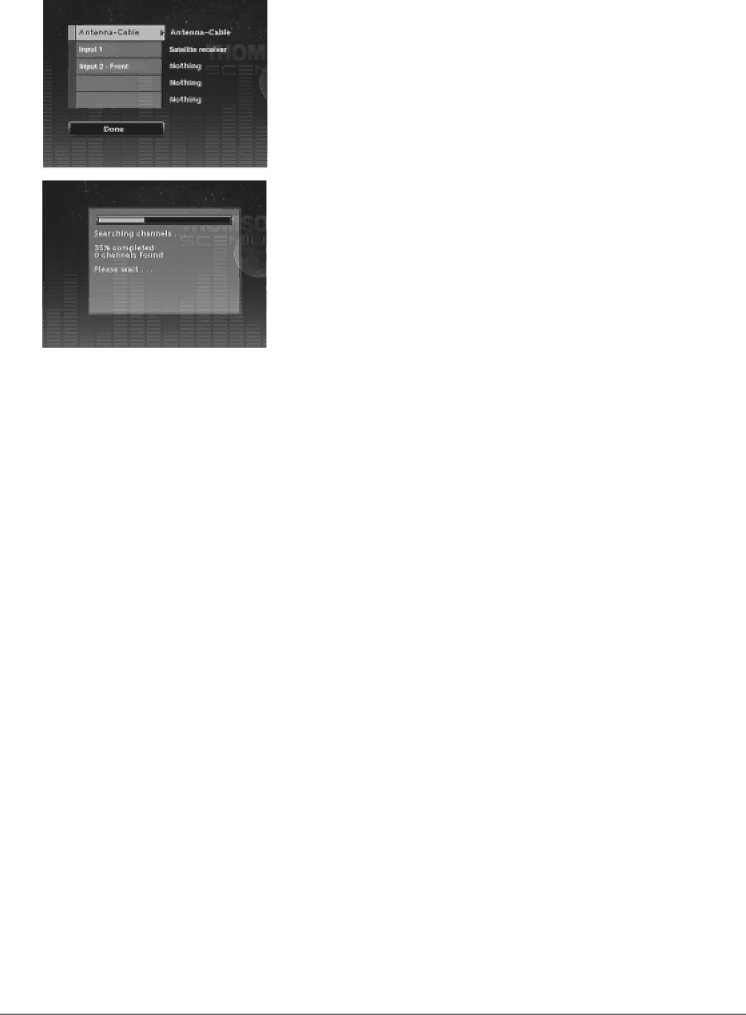
Chapter 5: The Menu System
Installation: The submenus contained in Installation menu pertain to the way you’ve connected the Digital Media Recorder to other components such as your TV, satellite receiver, and or cable box. If you move, or change any of the information you gave the Digital Media Recorder when you set it up initially, you need to change the information in these menus.
Interactive Setup: The first time you turned on your Digital Media Recorder, you had to complete an interactive setup so your Digital Media Recorder could have the information it needs to function properly. For details about the Interactive Setup, go to page 12. To go through this procedure again to change settings, highlight Interactive Setup and press the OK button.
Channel Search: If you’ve changed program providers (cable and/or satellite), the Channel Search will automatically search the signal and put the latest channels in the Digital Media Recorder’s channel list. Use the arrow buttons to highlight Channel Search, and press OK to begin (a progress indicator appears to let you know how quickly the search is being completed.
Manual Clock: If the clock is incorrectly set or you skipped this step during the initial setup, you can set the Digital Media Recorder’s clock using the number buttons on the remote and the arrow buttons to navigate. Follow the
Note: In order for Timer Recordings to work, you must set the clock to the correct time and date.
Channel List: Enables you to change what channels are accessed when you press the Digital Media Recorder’s channel up and down buttons (if you delete a channel from the channel list, you can still access it by using the number buttons on the remote).
GUIDE Plus+: Enables you to change settings that pertain to the
Setup: The first time you turned on your Digital Media Recorder, you had to complete an interactive setup so your Digital Media Recorder could have the information it needs to function properly — part of this initial setup included information for the GUIDE Plus+ programming guide. If any of your information has changed (you moved, or you’ve changed cable or satellite components or service provider), access this menu to complete the GUIDE Plus+ Setup again.
Label: If you choose On, the station name appears when you change channels. If your set Label to Off, the station name doesn’t appear when you change channels.
Memory Card
Access the Memory Card menu to copy or play content that’s stored on a compact flash card. You must insert the flash card into a Class Compatible Mass Storage Device that you’ve connected to the Digital Media Recorder’s USB port on the front of the unit. The card reader (Class Compatible Mass Storage Device) must be compatible with the Digital Media Recorder. Go to page 59 for compatible equipment that works for this unit.
46