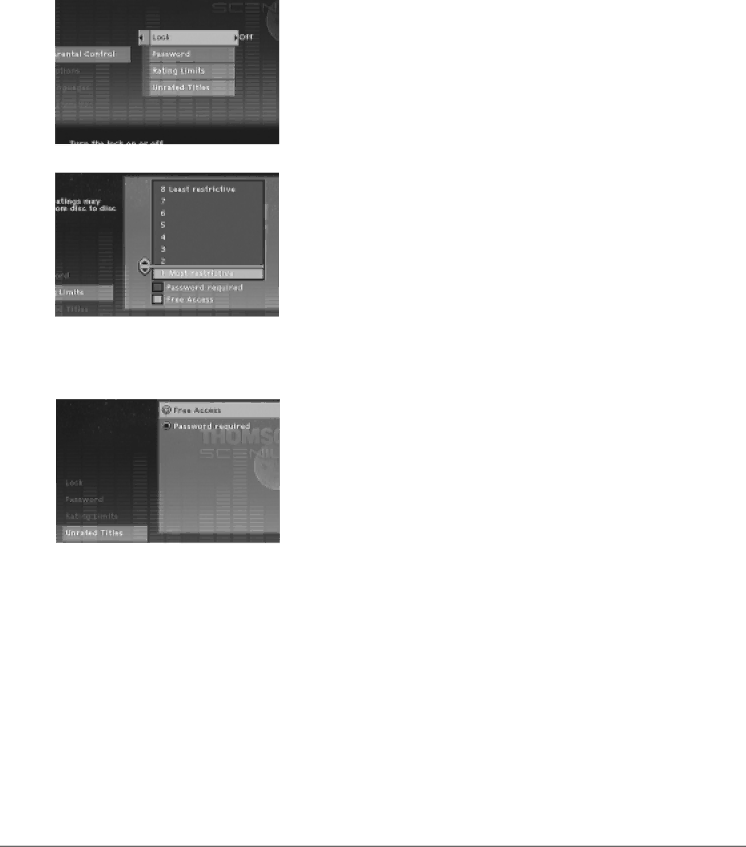
Chapter 5: The Menu System
Rating Limits
The Rating Limits menu lets you determine what types of discs can be played in the player, and what types of discs will require a password to override the rating limit that you’ve set. In the U.S., the ratings feature is based on the ratings set up by the MPAA (Motion Pictures Association of America) such as R, PG, G, etc.
The system ranks the ratings from 1 to 8 in order to accomodate ratings systems used in other countries (1 is considered material that is least offensive and 8 is considered the most offensive).
Note: In order for the Ratings to be enforced, the Digital Media Recorder must be locked and the disc you’re playing must contain a movie (or a title) that is rated.
To set Ratings:
1.From the Digital Media Recorder’s main menu, select Setup and press OK (the Setup menu items appear).
2.Since Parental Control is already highlighted, just press OK (the Parental Control menu items appear).
3.Highlight Rating Limits and press OK (the
4.Use the up and down arrow buttons to move the bar to the rating level you find acceptable.
Ratings that don’t require a password (free access) appear under the bar. Ratings that require a password appear above the bar.
5.Press OK.
Note: You must lock the player (page 47) in order for the ratings to be enforced.
Unrated Titles
Some discs contain titles (or movies) that don’t have a rating assigned to them. Sometimes, movies you might find the most explicit are unrated. In order to prevent these movies from being played, you need to choose Password Required from the Unrated Titles menu, and lock the player.
48