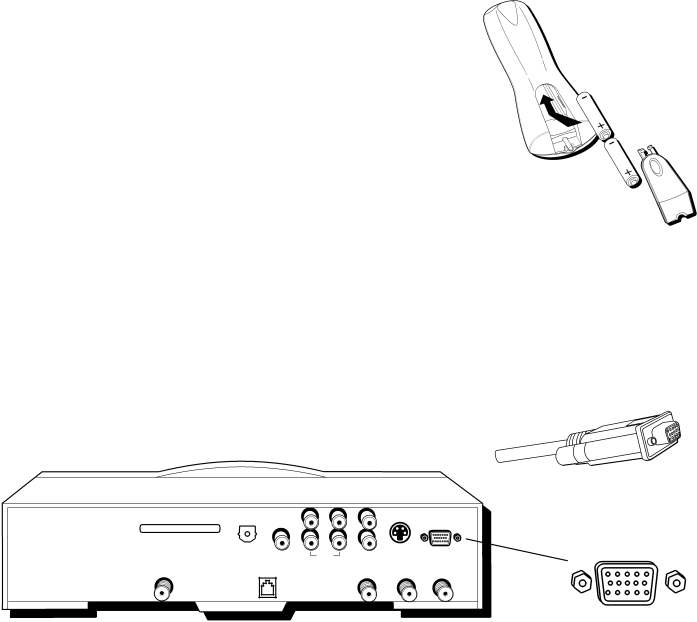
SETUP AND CONNECTIONS
BATTERY INSTALLATION
•Remove the battery compartment cover from the back of the remote control.
•Insert batteries. Make sure the polarities (+ and
•Replace cover.
CONNECTING AN HD RECEIVER
RCA and PROSCAN HD (high definition) receivers come equipped with an RGB output jack for optimum quality. Using the RGB cable provided, connect the HD MONITOR OUT jack on the back of your HD receiver to the RGB1 (HD MONITOR IN)/AUDIO1 IN jack on the back of the Cinema Screen monitor.
If your HD receiver does not have the type of jack pictured on the right, connect your HD receiver using the component video jacks and RCA cable.
For more information on HD receiver connections, see your HD receiver user’s manual.
THE BACK OF THE HD RECEIVER
|
| R | L |
|
|
|
ACCESS CARD |
|
|
|
|
|
|
|
| R | L | VIDEO | HD MONITOR OUT | |
| DIGITAL AUDIO | VCR | AUDIO | |||
SATELLITE | OUTPUT | CONTROL |
|
|
|
|
|
|
| OUT TO TV | ANTENNA B ANTENNA A | ||
IN | PHONE JACK |
| ||||
|
| IN | IN | |||
Installing the batteries
RGB cable
HD MONITOR OUT jack
9