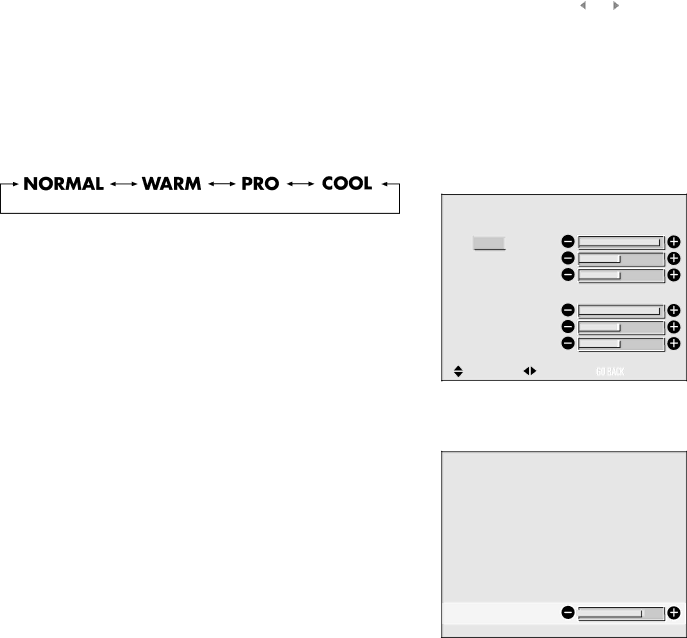
THE MENU SYSTEM
SETTING THE COLOR TEMPERATURE
The color temperature setting controls how warm (red) or cool (blue) your picture is. The COLOR TEMP option has 4 settings:
Normal
Warm
Pro (lets you select settings individually)
Cool
For regular viewing, Normal, Warm or Cool is recommended. The PRO setting is generally used only for professional applications. To change the COLOR TEMP setting:
1.From the main menu, highlight and select the PICTURE QUALITY menu.
2.Use the arrow buttons on the remote to highlight the COLOR TEMP
option. Press the ![]() button to select it. The COLOR TEMP screen appears.
button to select it. The COLOR TEMP screen appears.
3.Use the ![]() and
and ![]() buttons to select the desired COLOR TEMP setting. The settings switch as follows:
buttons to select the desired COLOR TEMP setting. The settings switch as follows:
NOTE: If you don’t push the ![]() or
or ![]() button within 5 seconds, the current setting is accepted and the previous screen reappears.
button within 5 seconds, the current setting is accepted and the previous screen reappears.
4.Once the desired color temp is selected, press OK or MENU. If you choose the PRO setting, the WHITE BALANCE screen appears. It allows individual setting of white and dark balance for each color (red, green and blue).
GAIN This adjusts the color balance for light/bright colors.
BIAS This adjusts the color balance for dark colors.
To change the white balance GAIN setting:
1.Highlight the RED, GREEN or BLUE GAIN option. and press the ![]() button. The GAIN screen for that color appears.
button. The GAIN screen for that color appears.
2.Adjust the balance using the ![]() and
and ![]() keys.
keys.
NOTE: If you don’t push the ![]() or
or ![]() button within 5 seconds, the current setting is accepted and the previous screen reappears.
button within 5 seconds, the current setting is accepted and the previous screen reappears.
3.When you have the desired setting, press OK or MENU. The GAIN is adjusted and you are returned to the WHITE BALANCE screen.
4.When you completed all the desired white balance adjustments, Press the GO BACK button to return to the PICTURE menu. You can continue adjusting picture settings, return to the main menu or press CLEAR to exit the menu system.
|
|
COLOR TEMP. | : PRO |
|
|
This is the COLOR TEMP. screen with PRO as the current selection.
WHITE BALANCE
GAIN
RED ![]()
GREEN
BLUE
BIAS
RED
GREEN
BLUE
SEL. | ADJ. |
| RETURN |
This is the WHITE BALANCE screen with the RED GAIN option highlighted.
RED
This is the
26