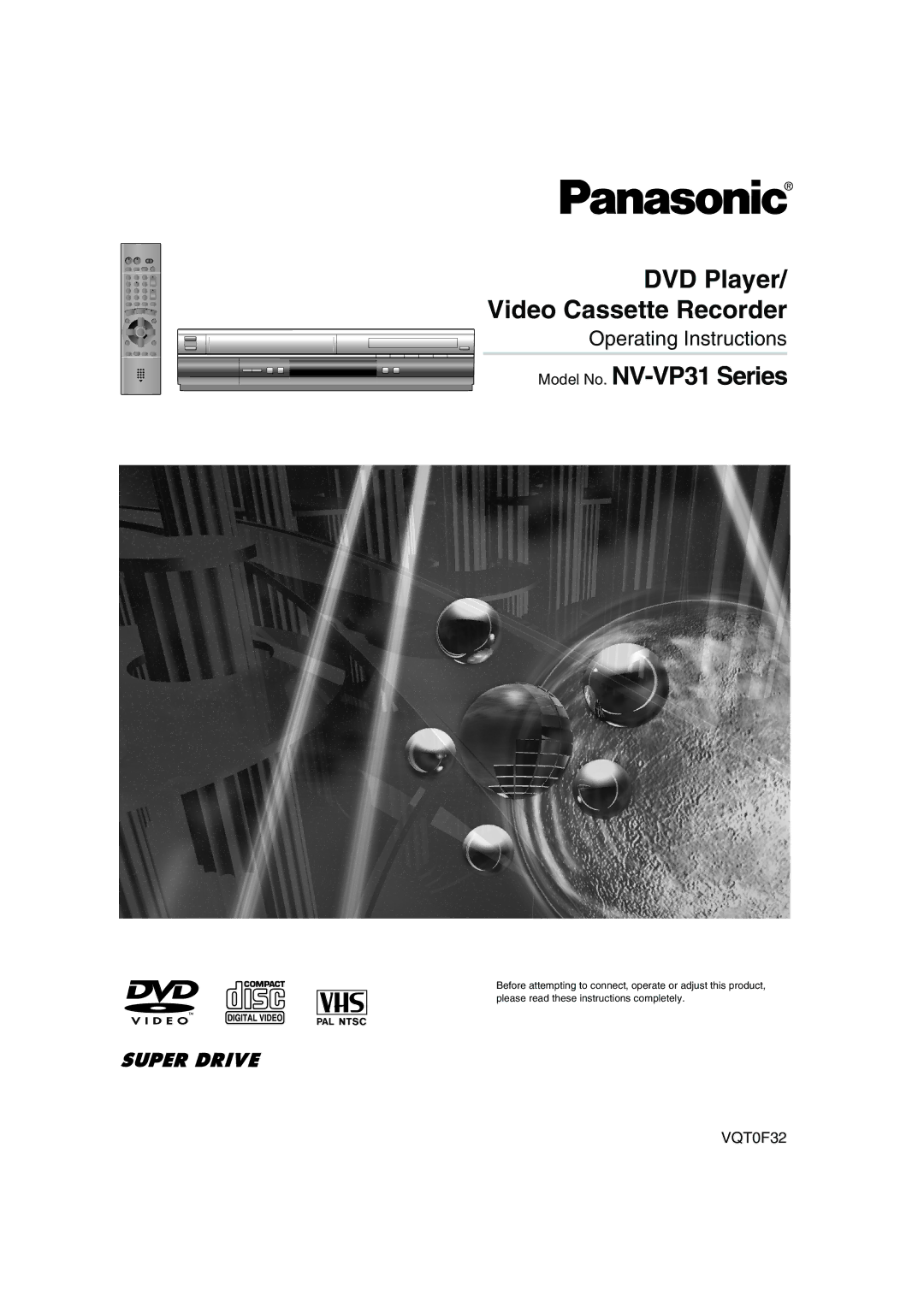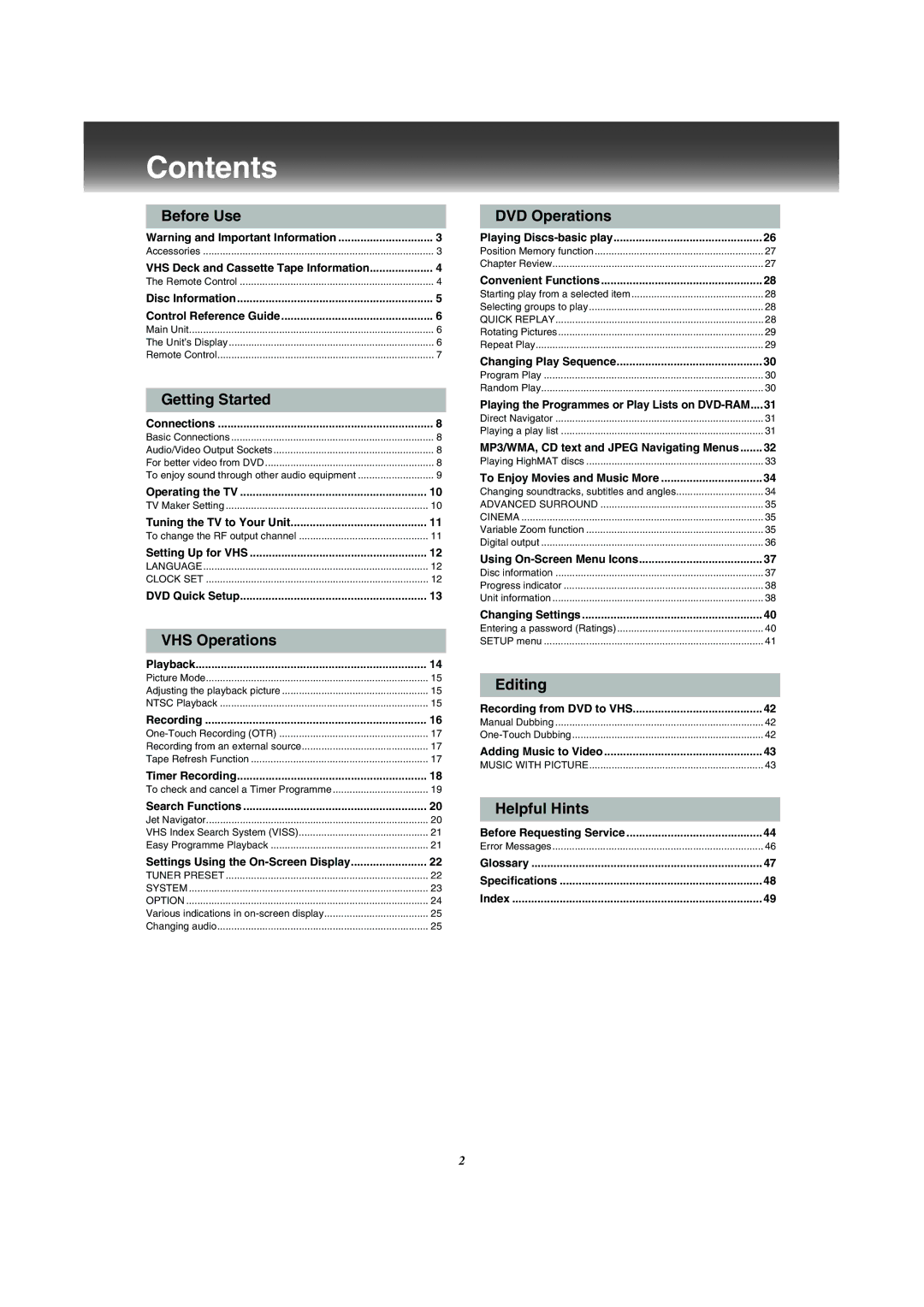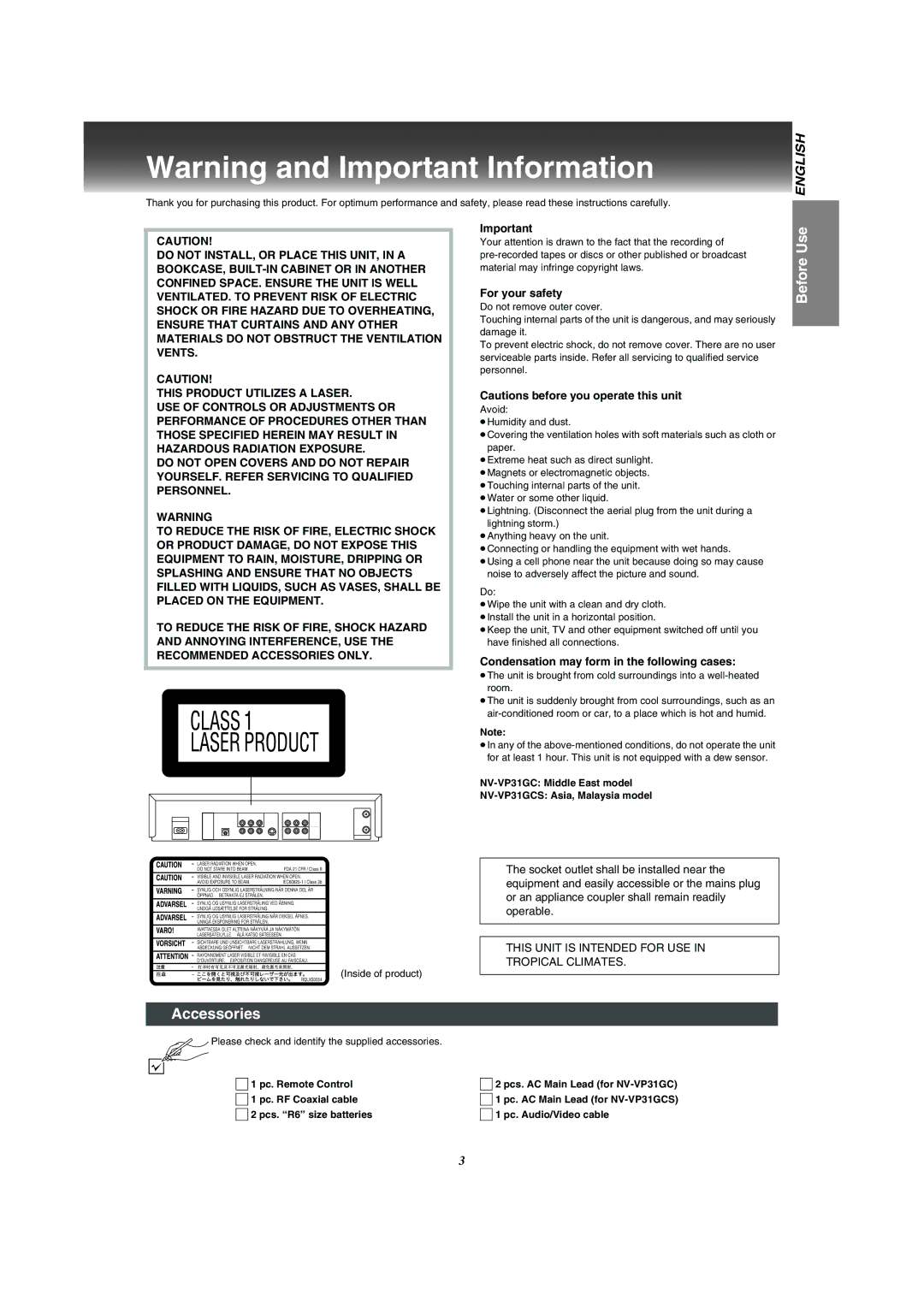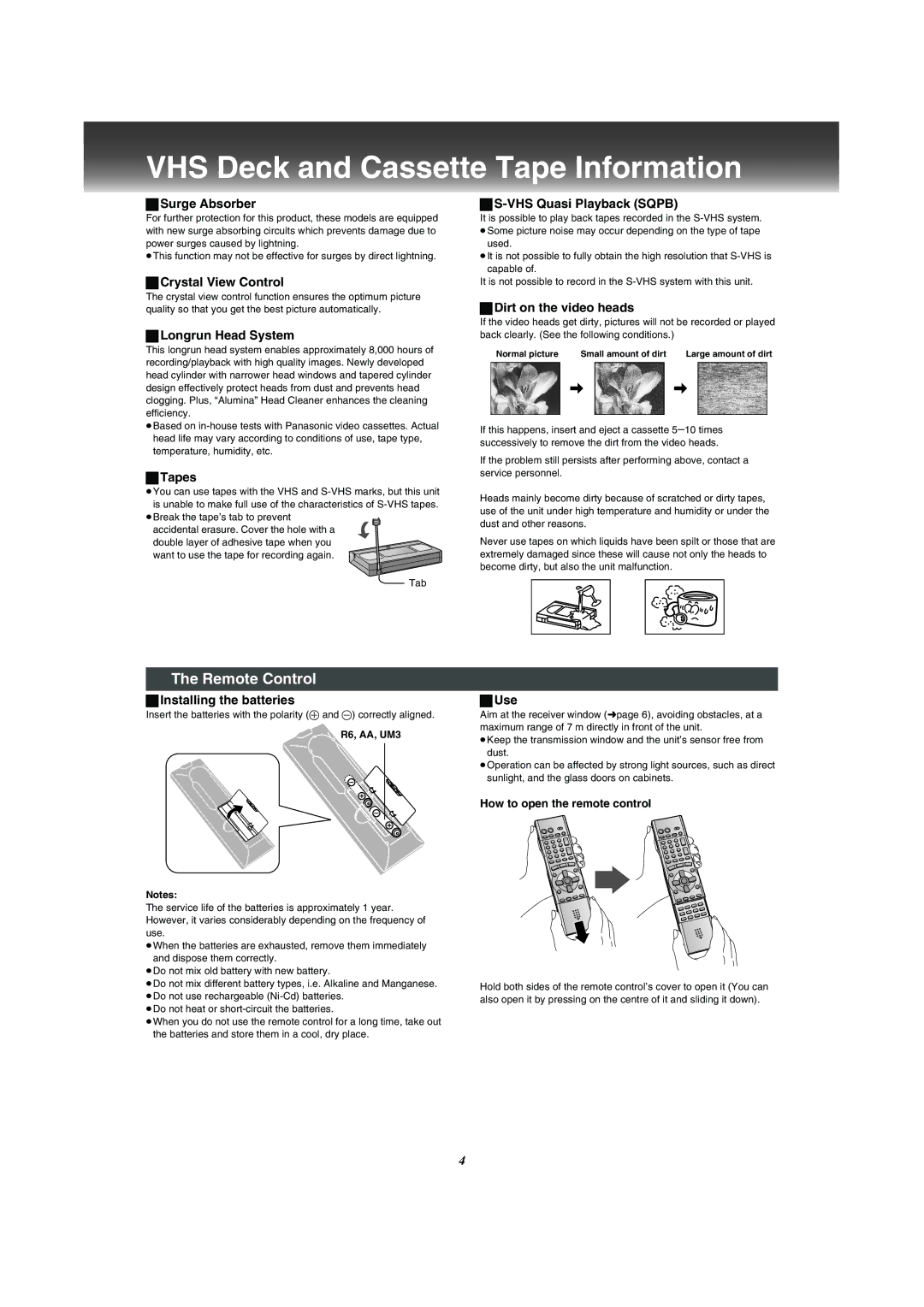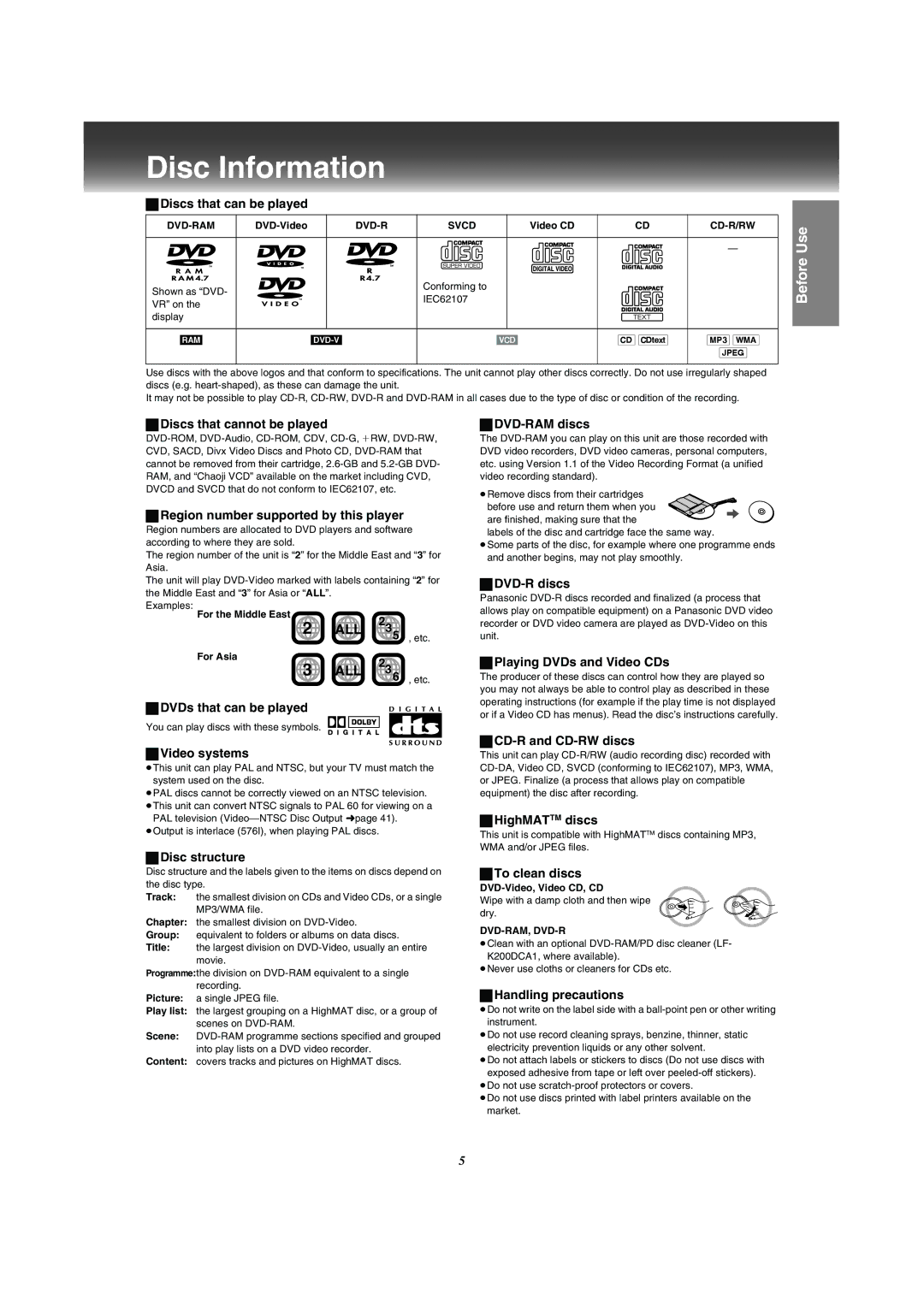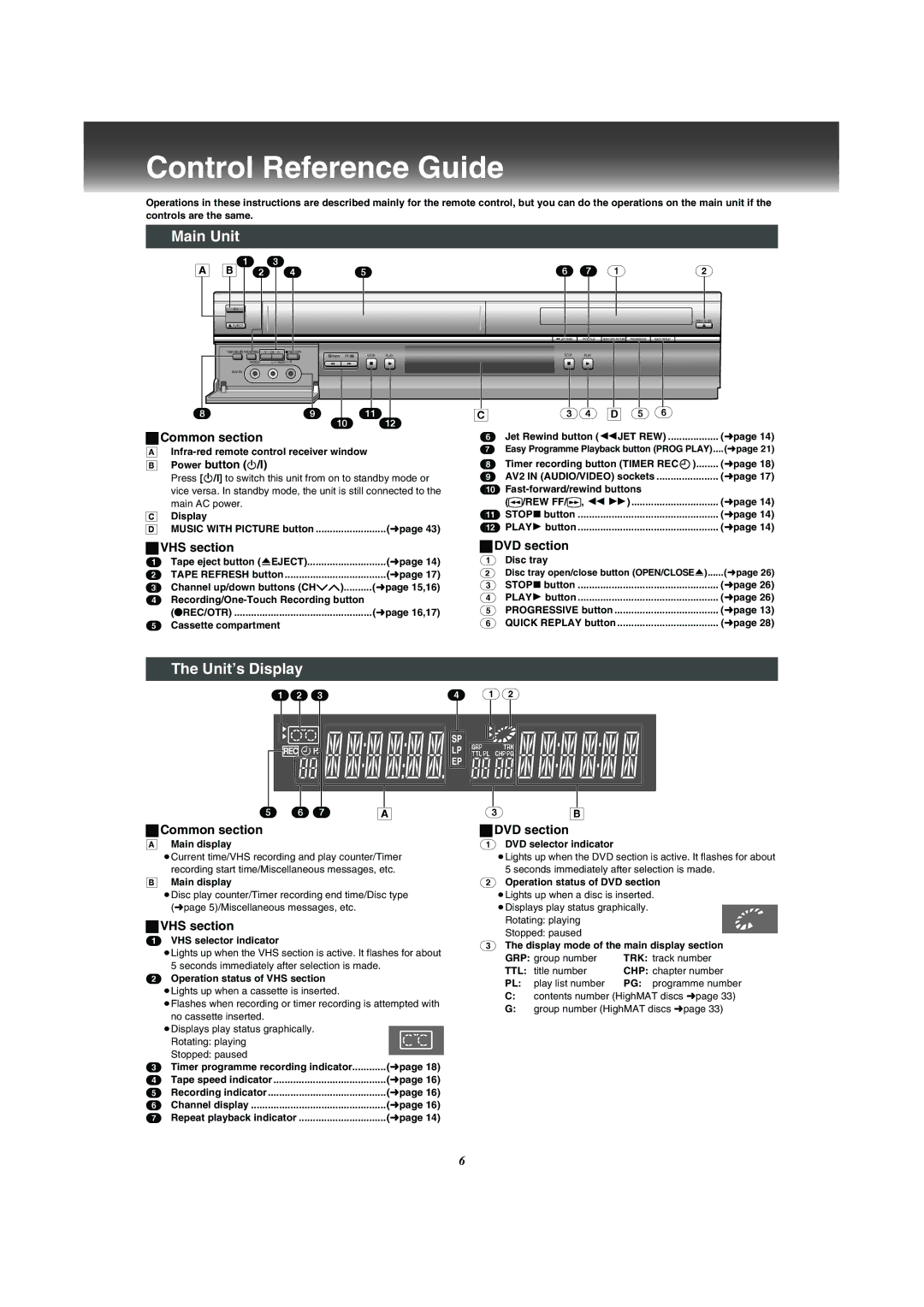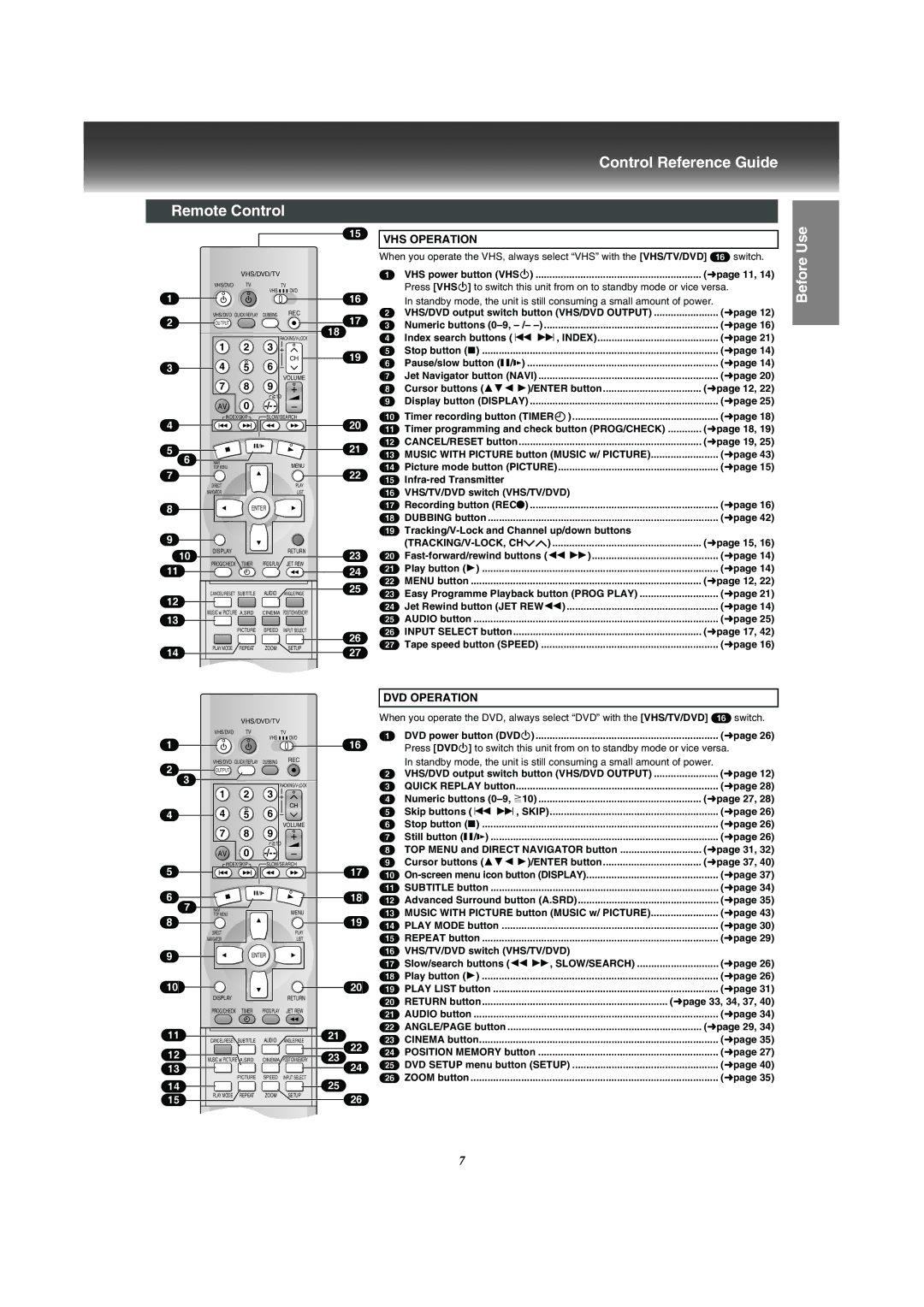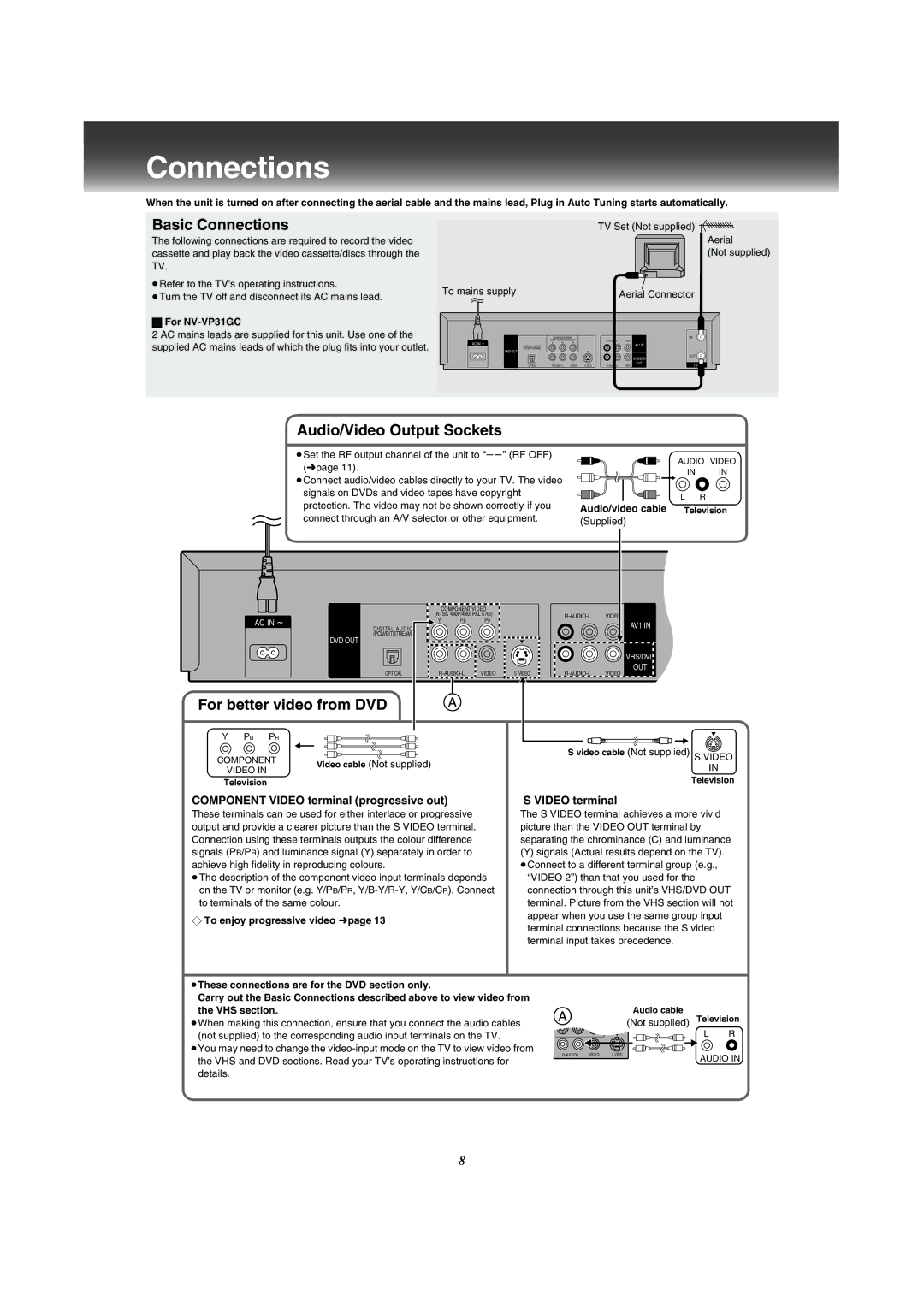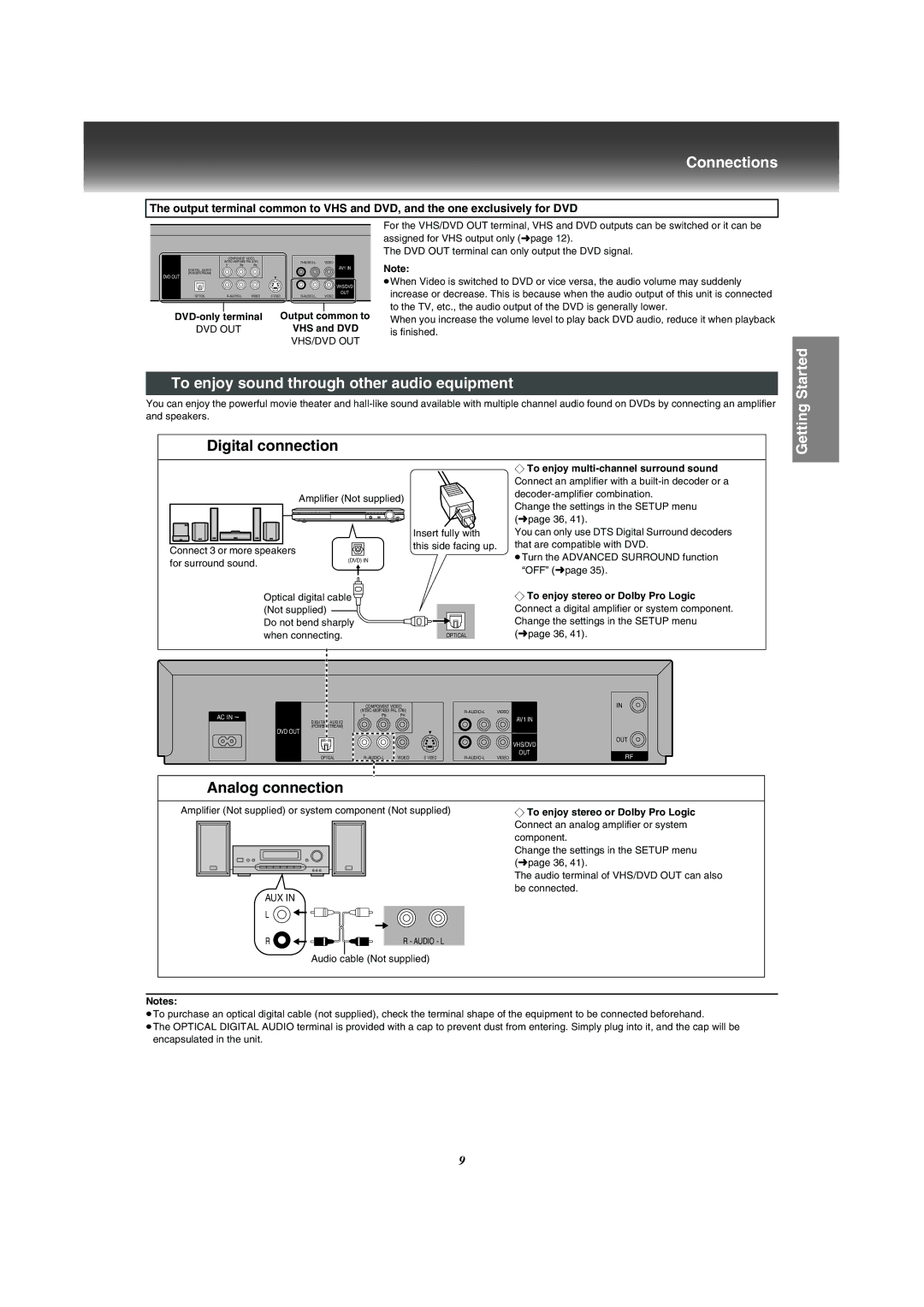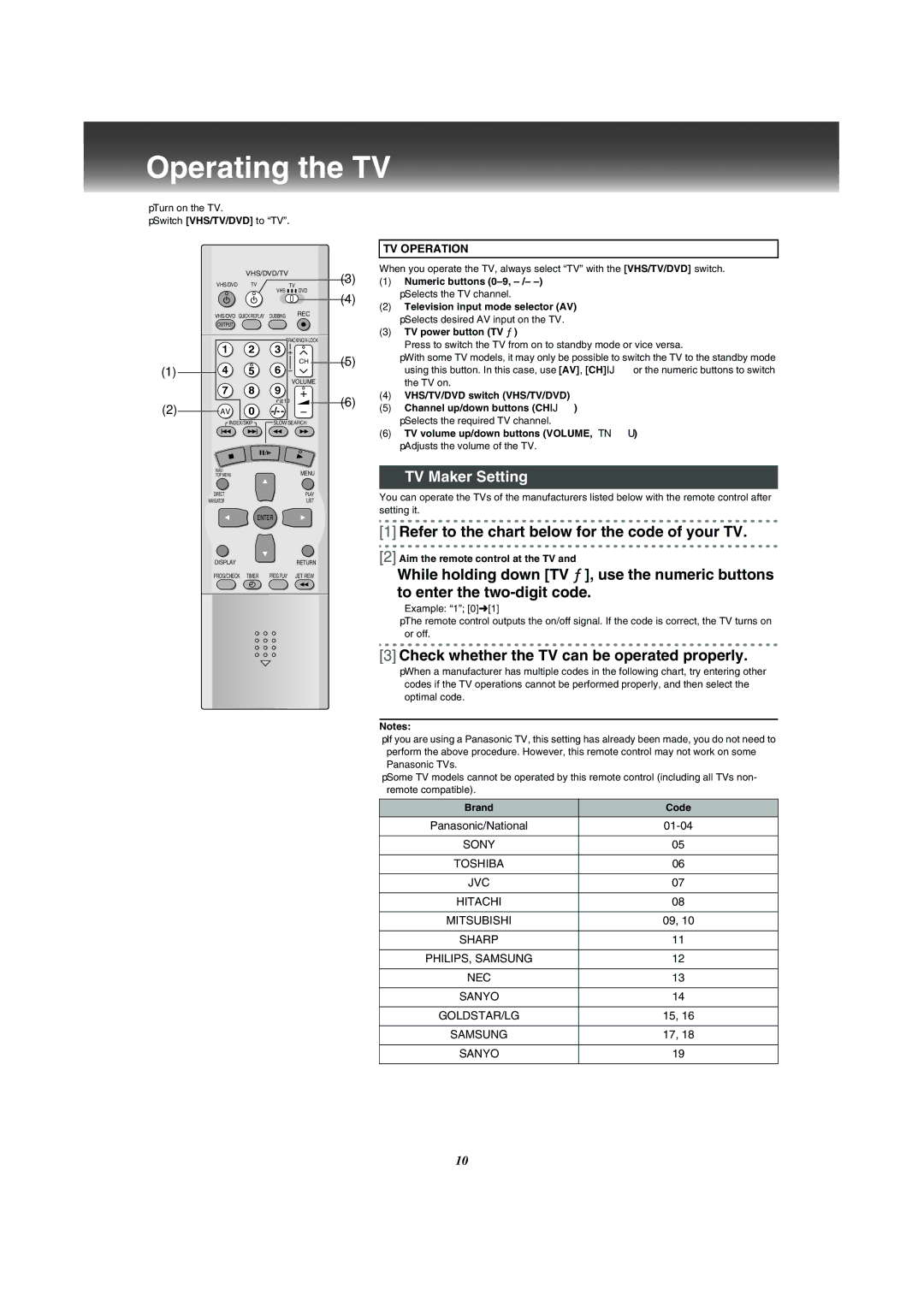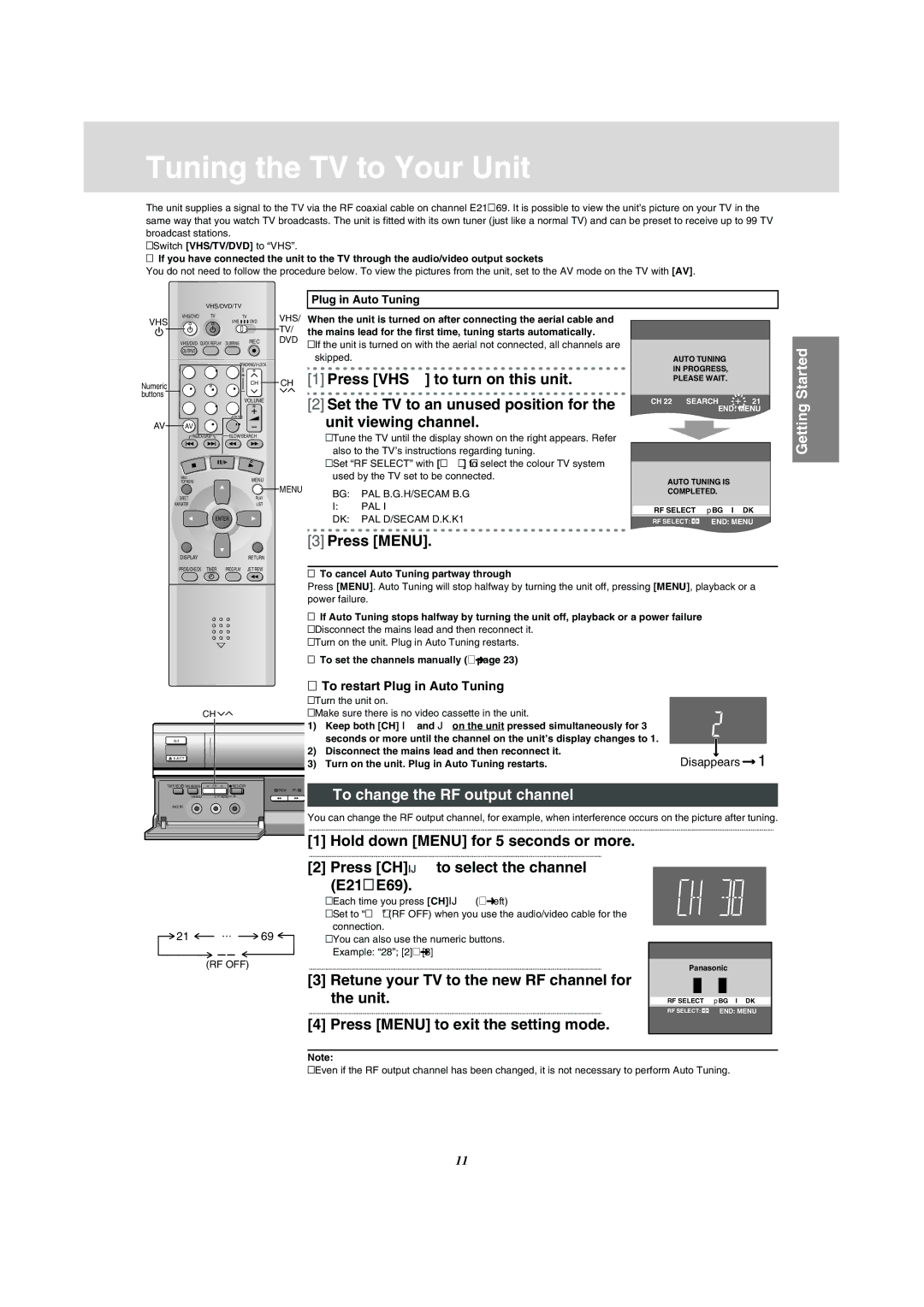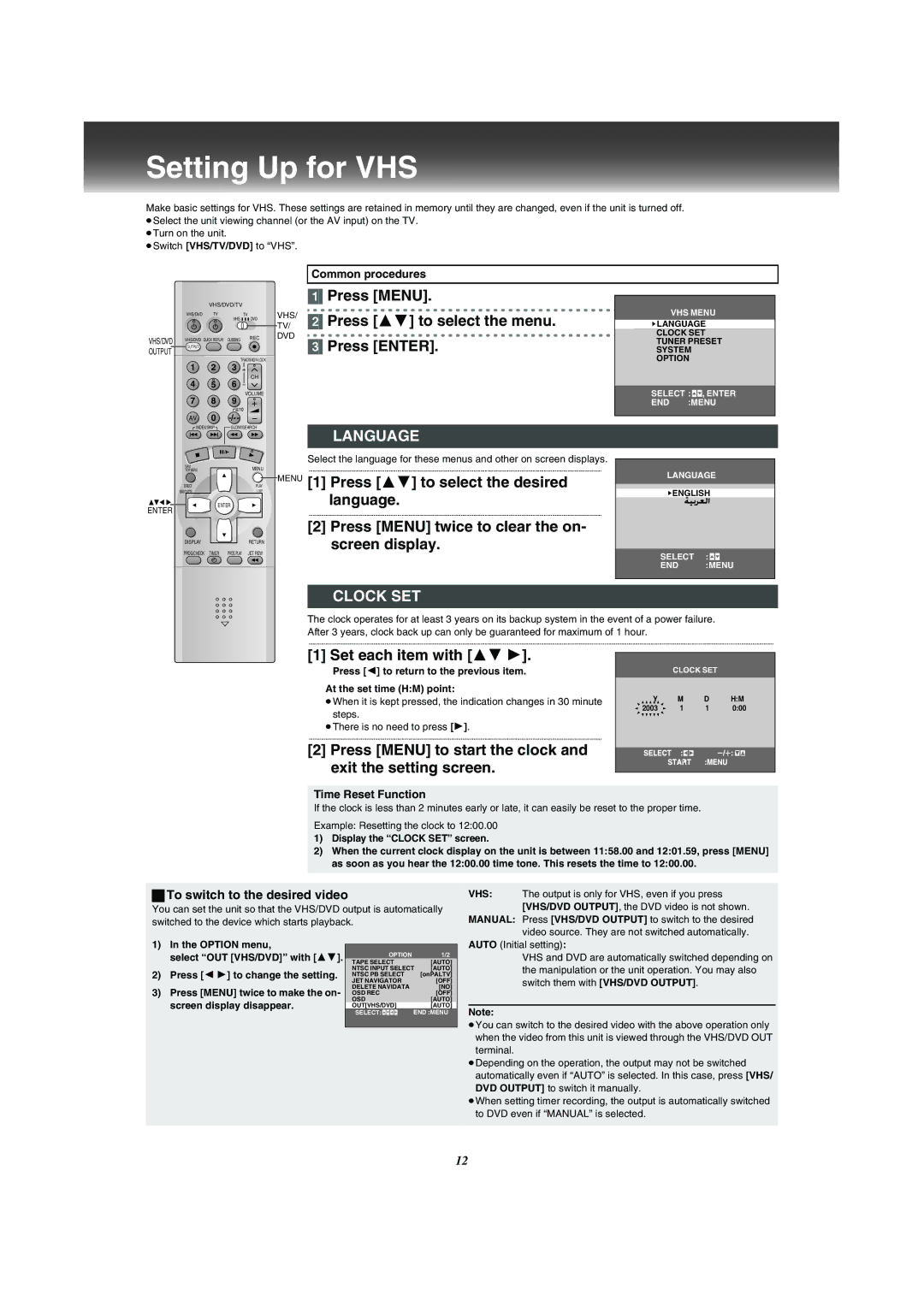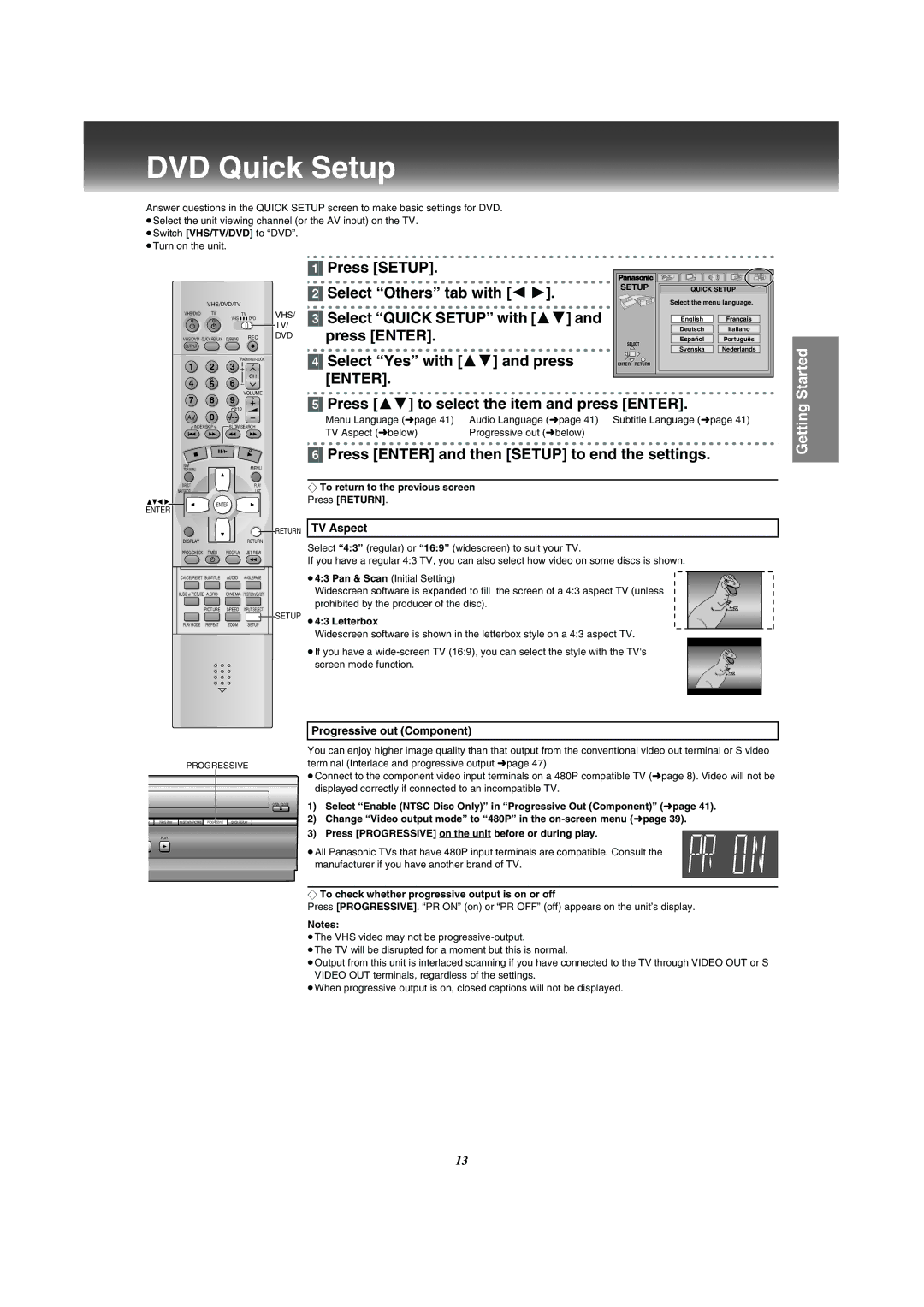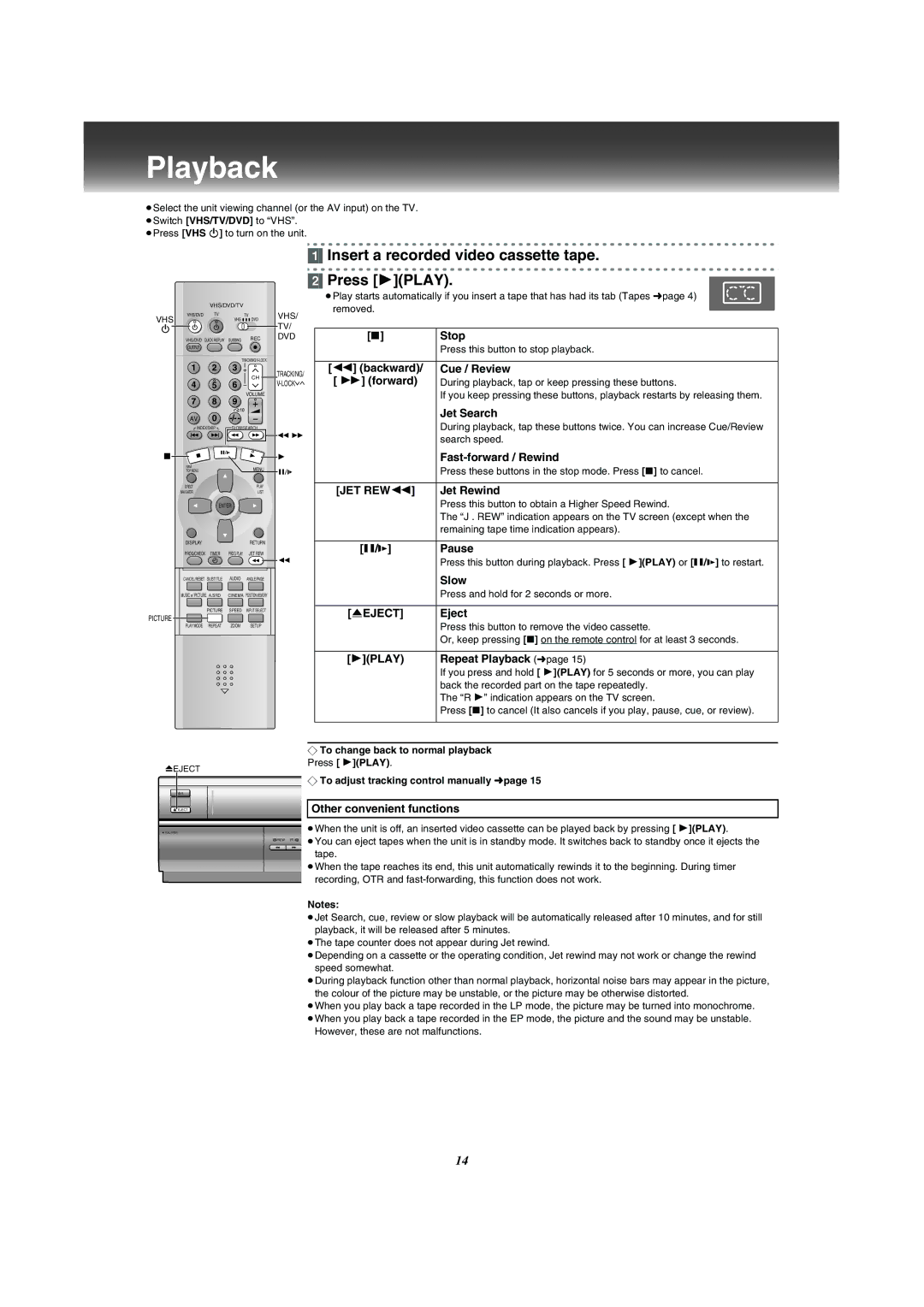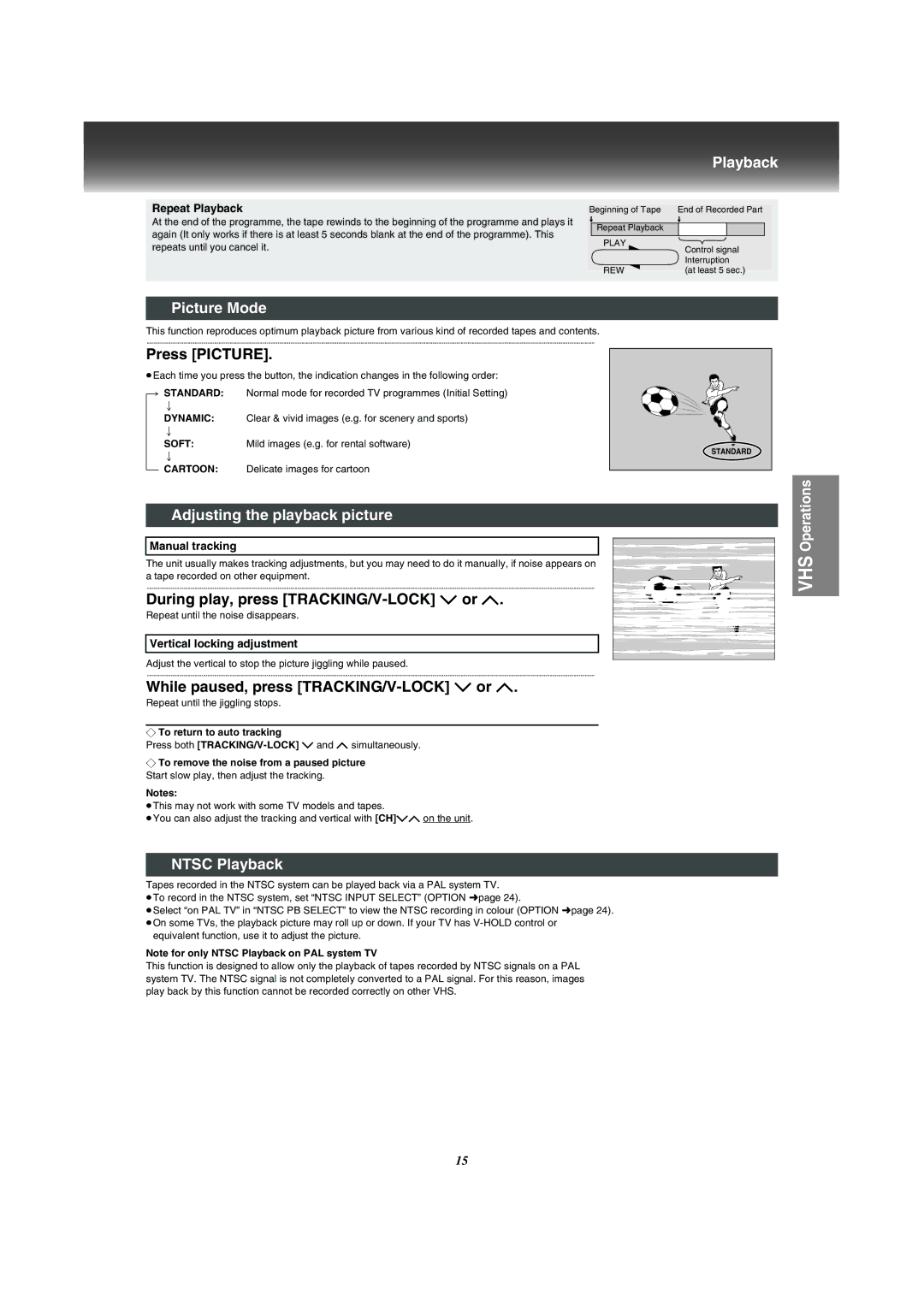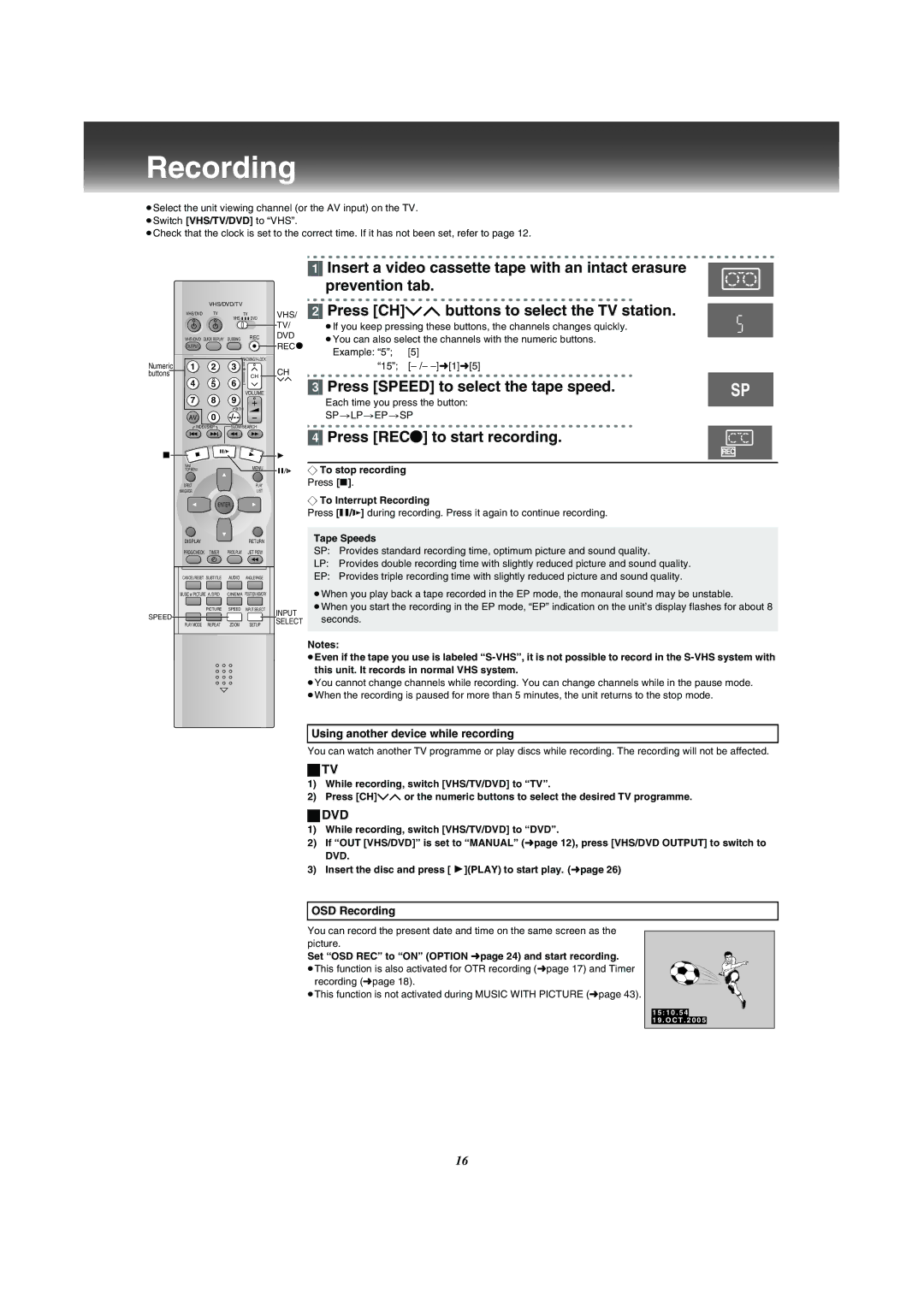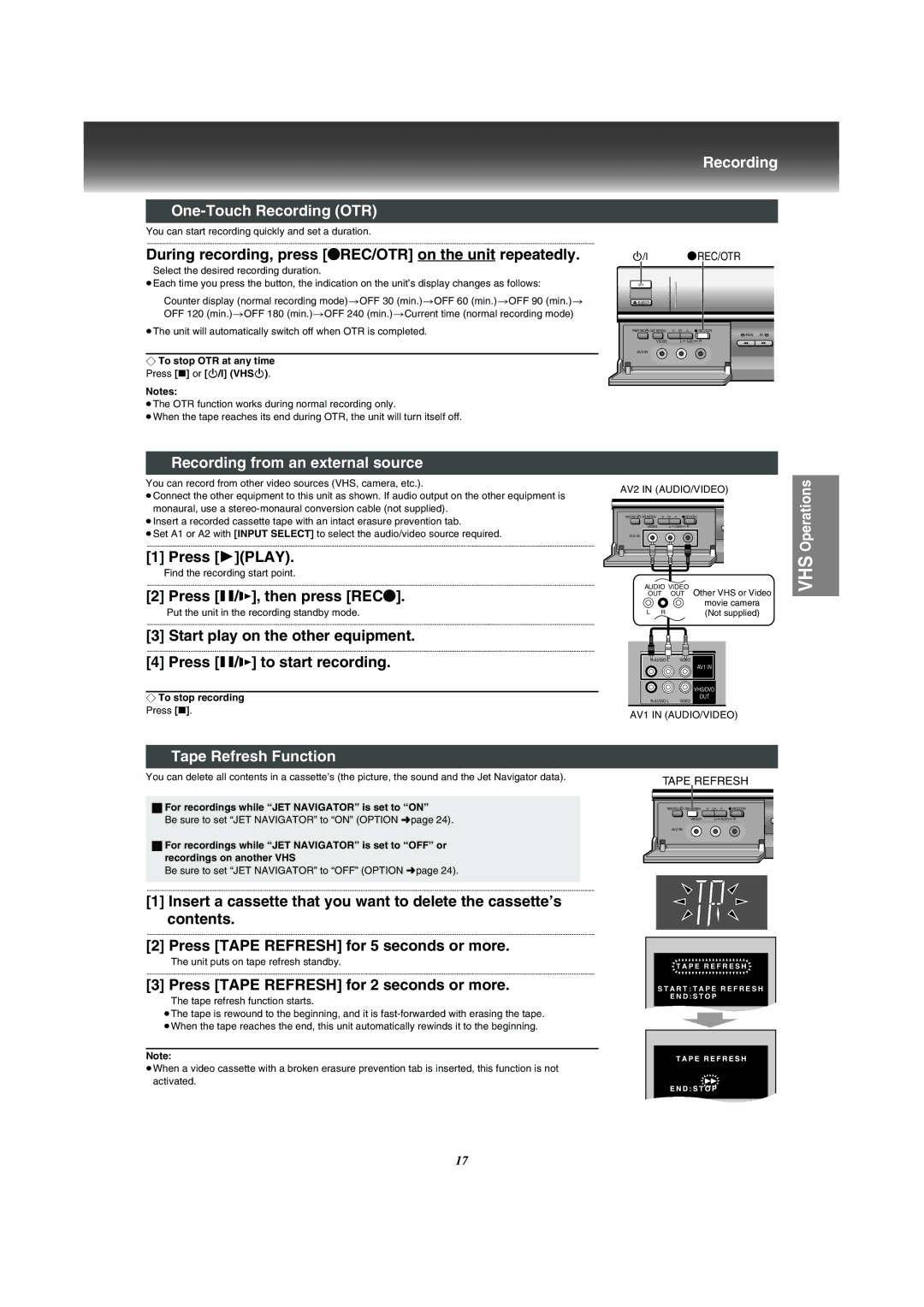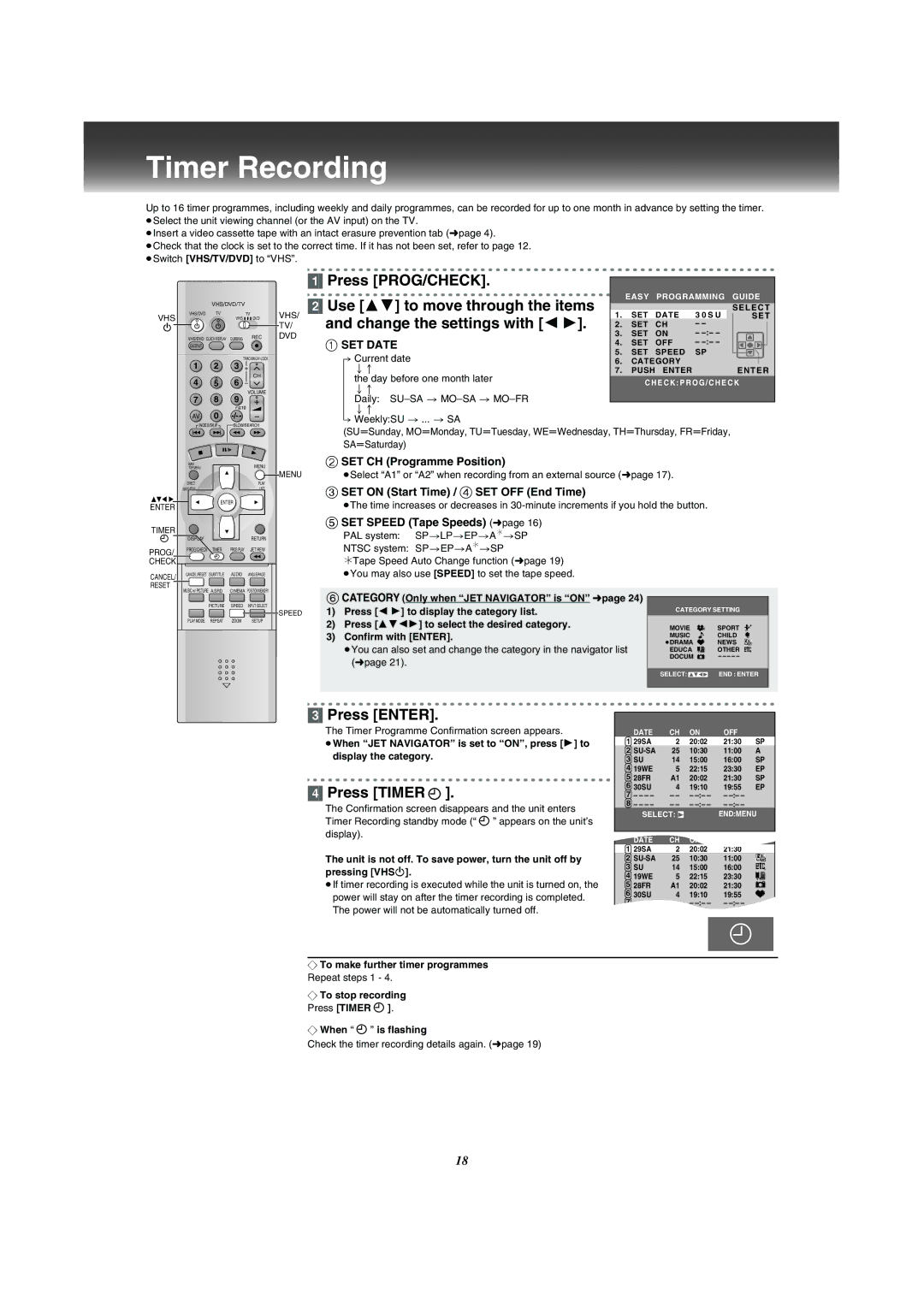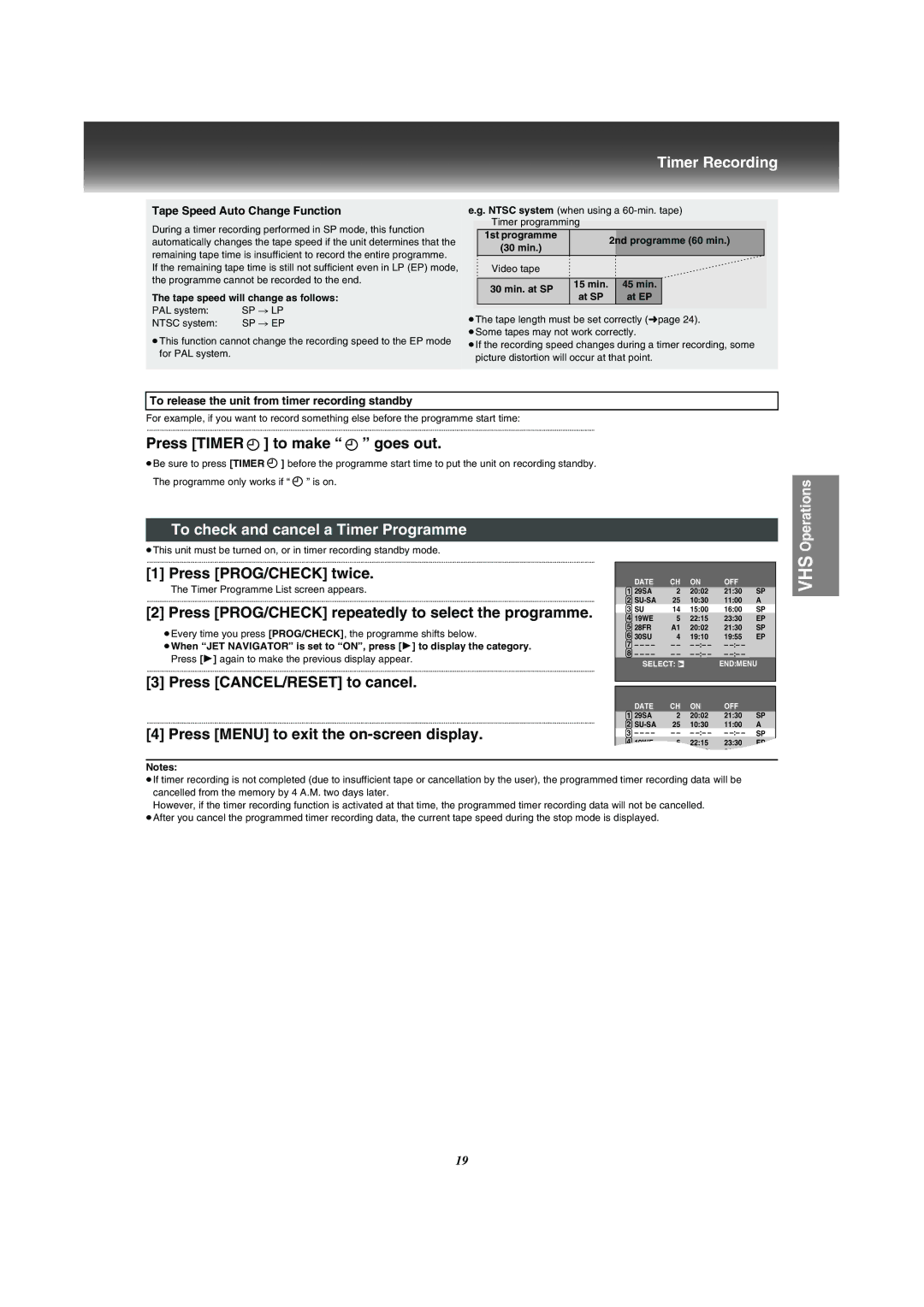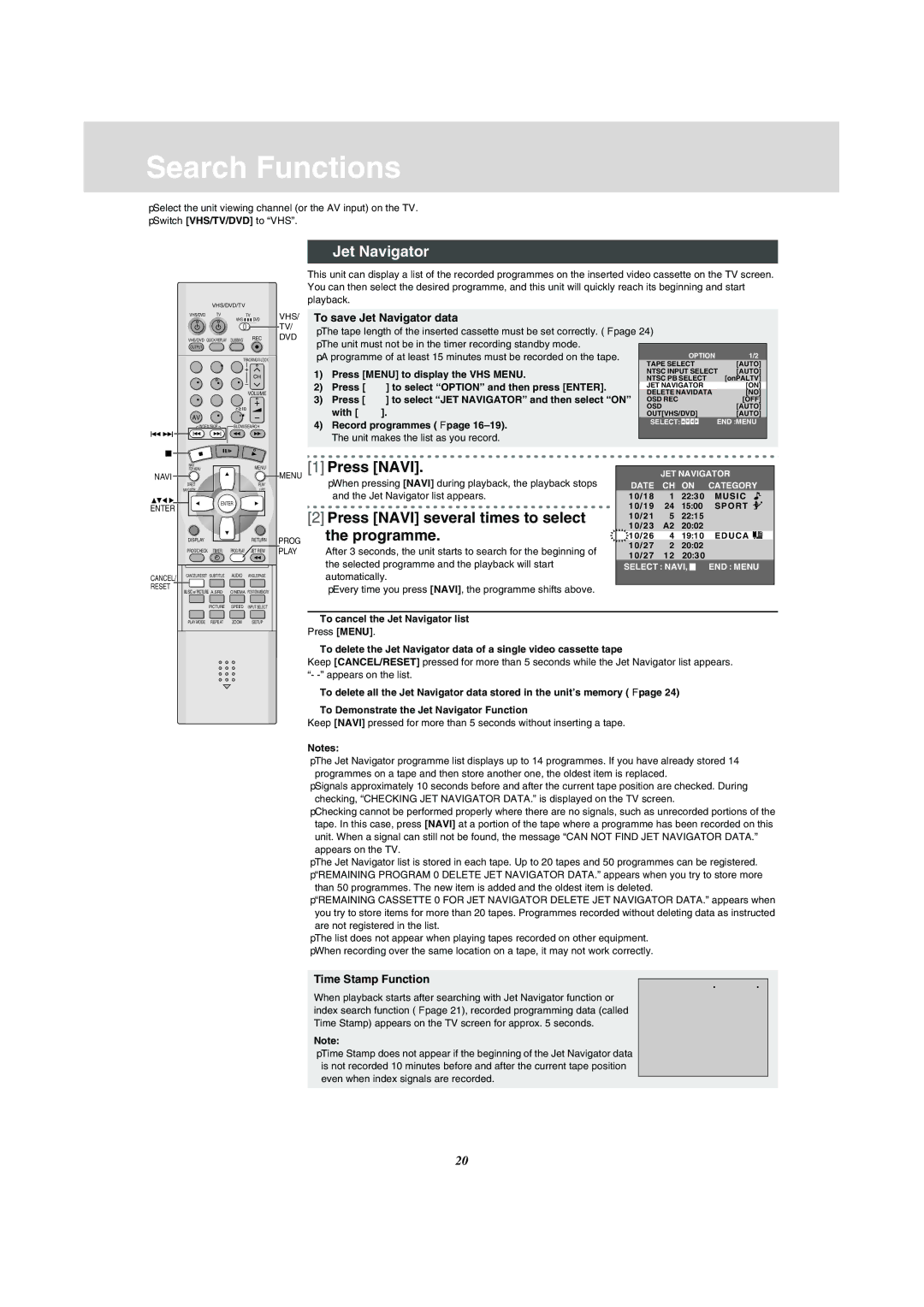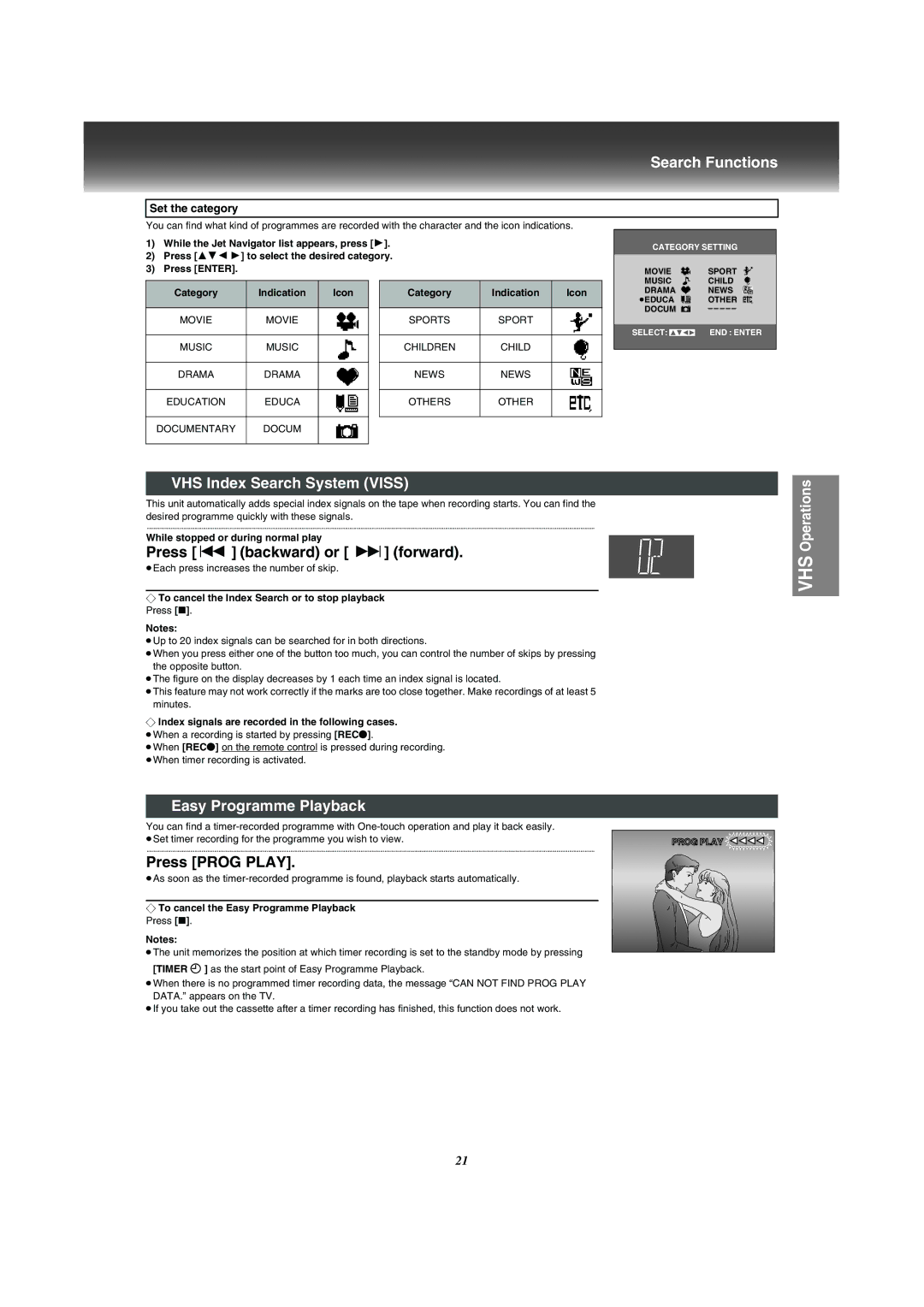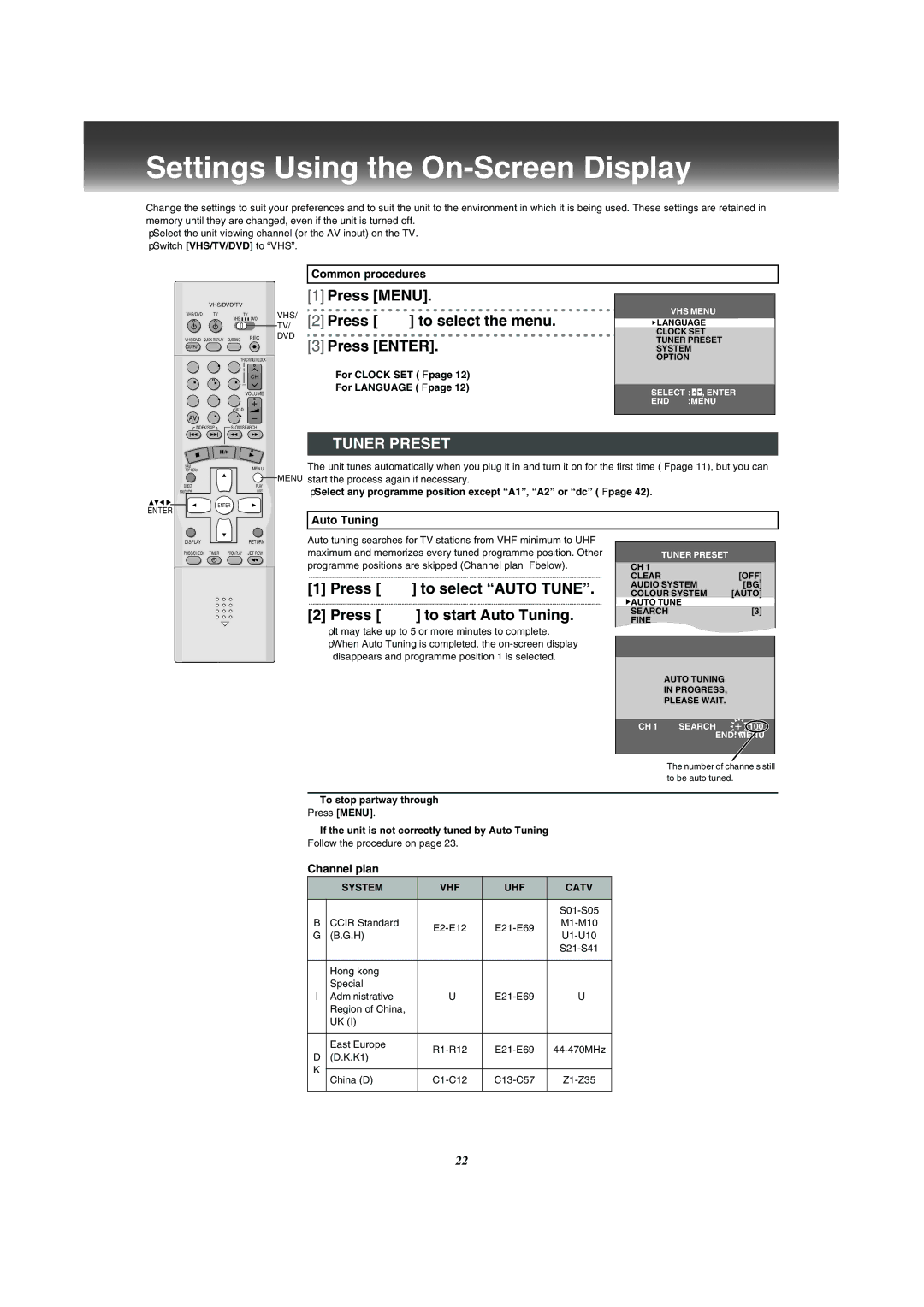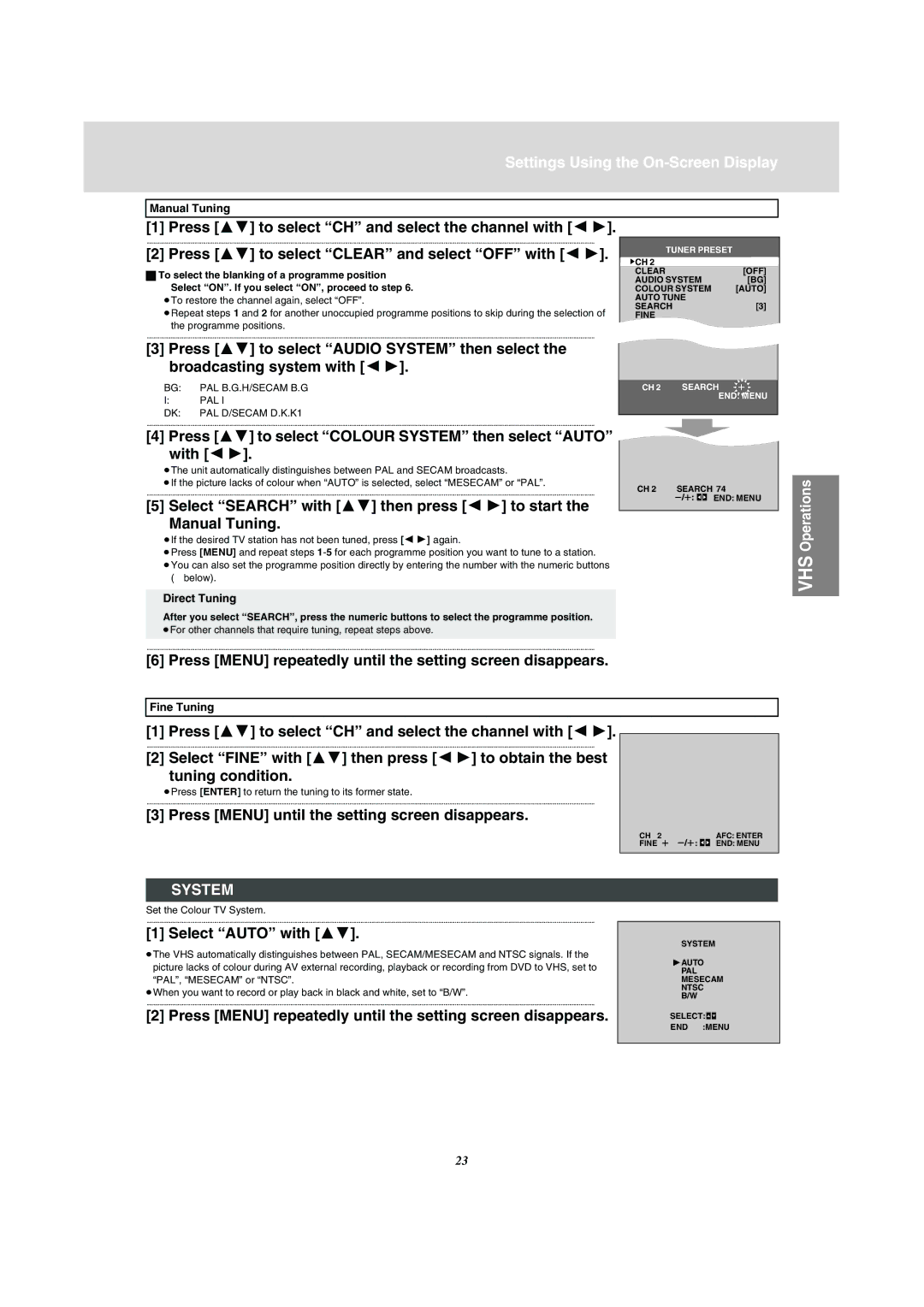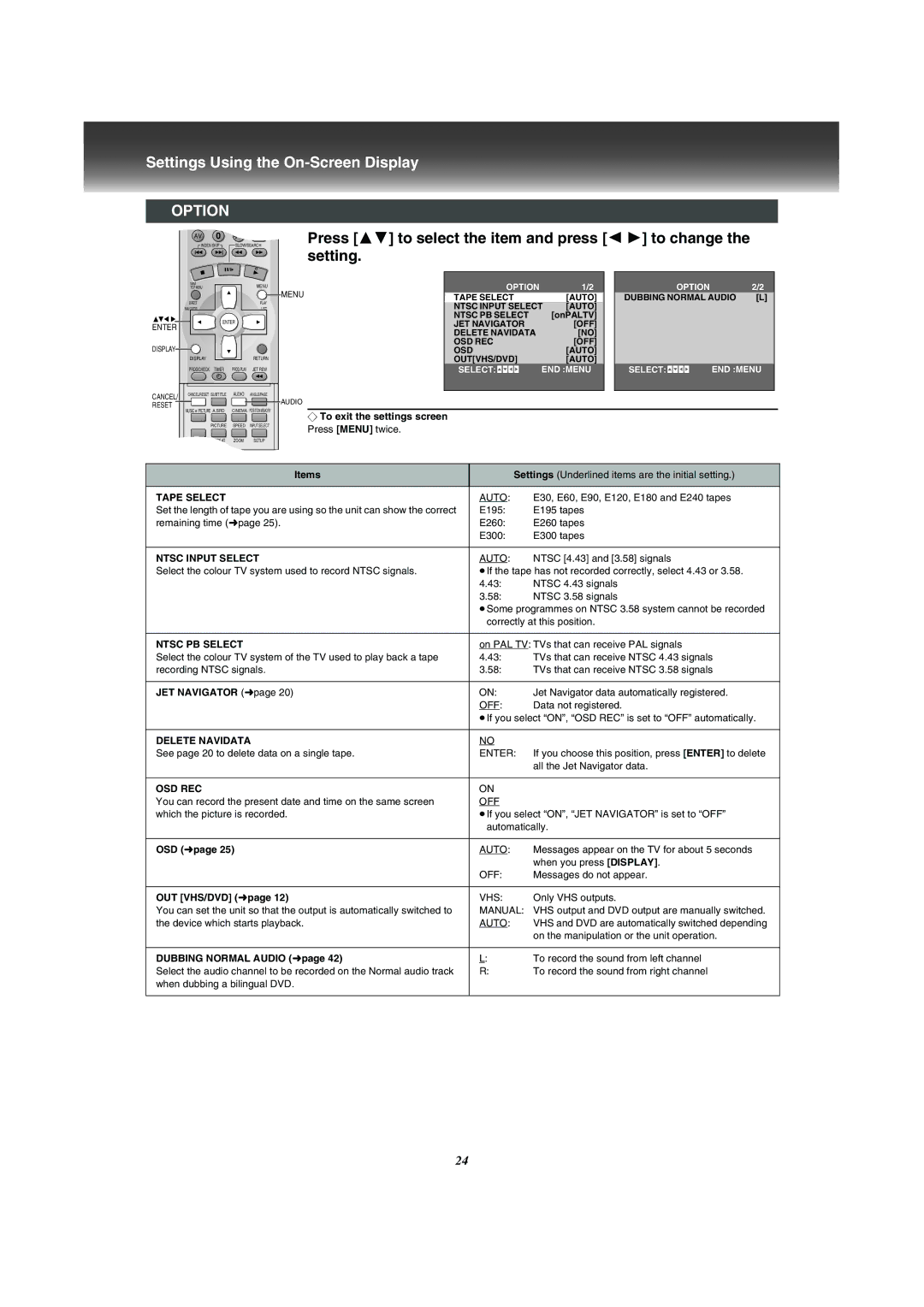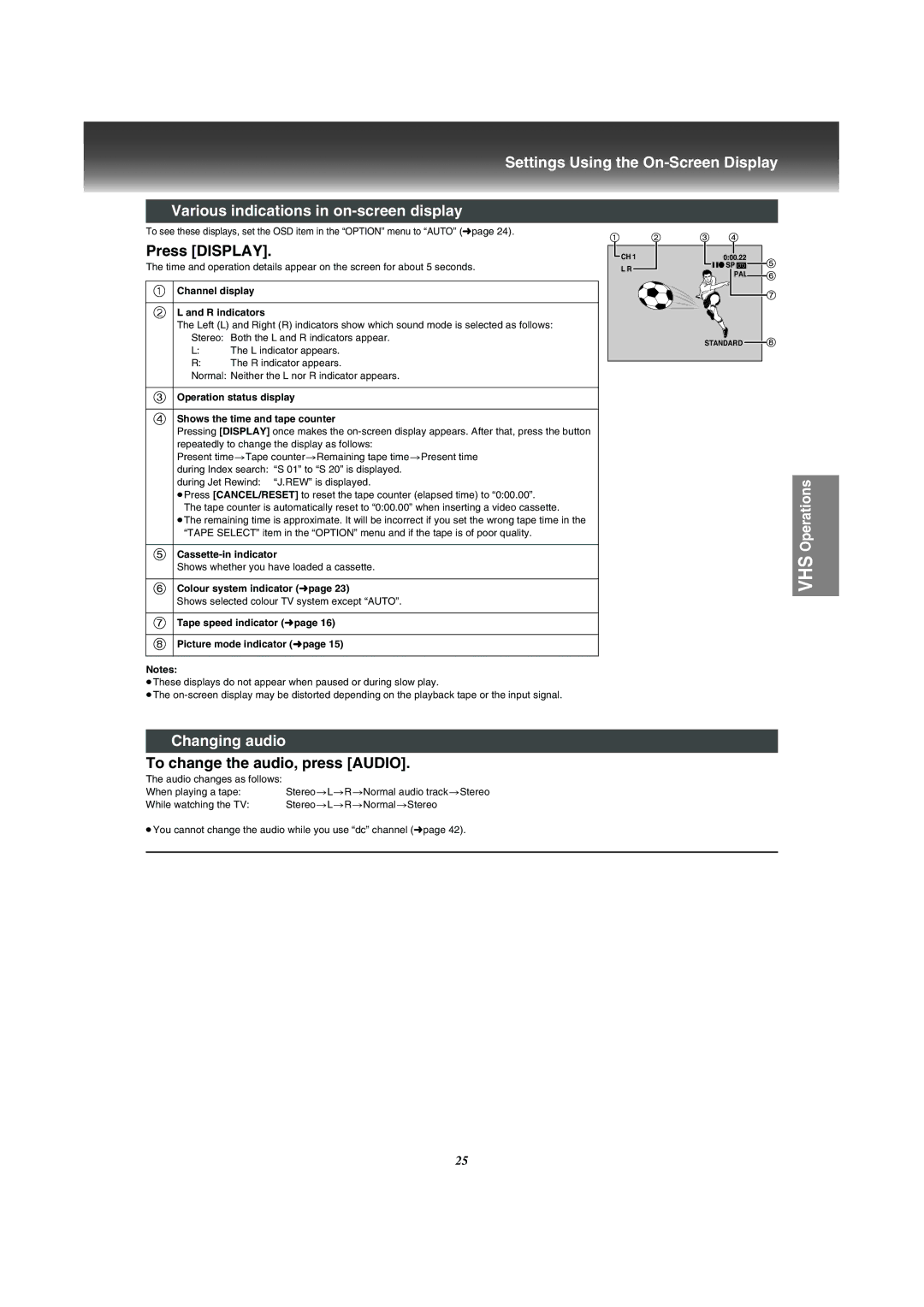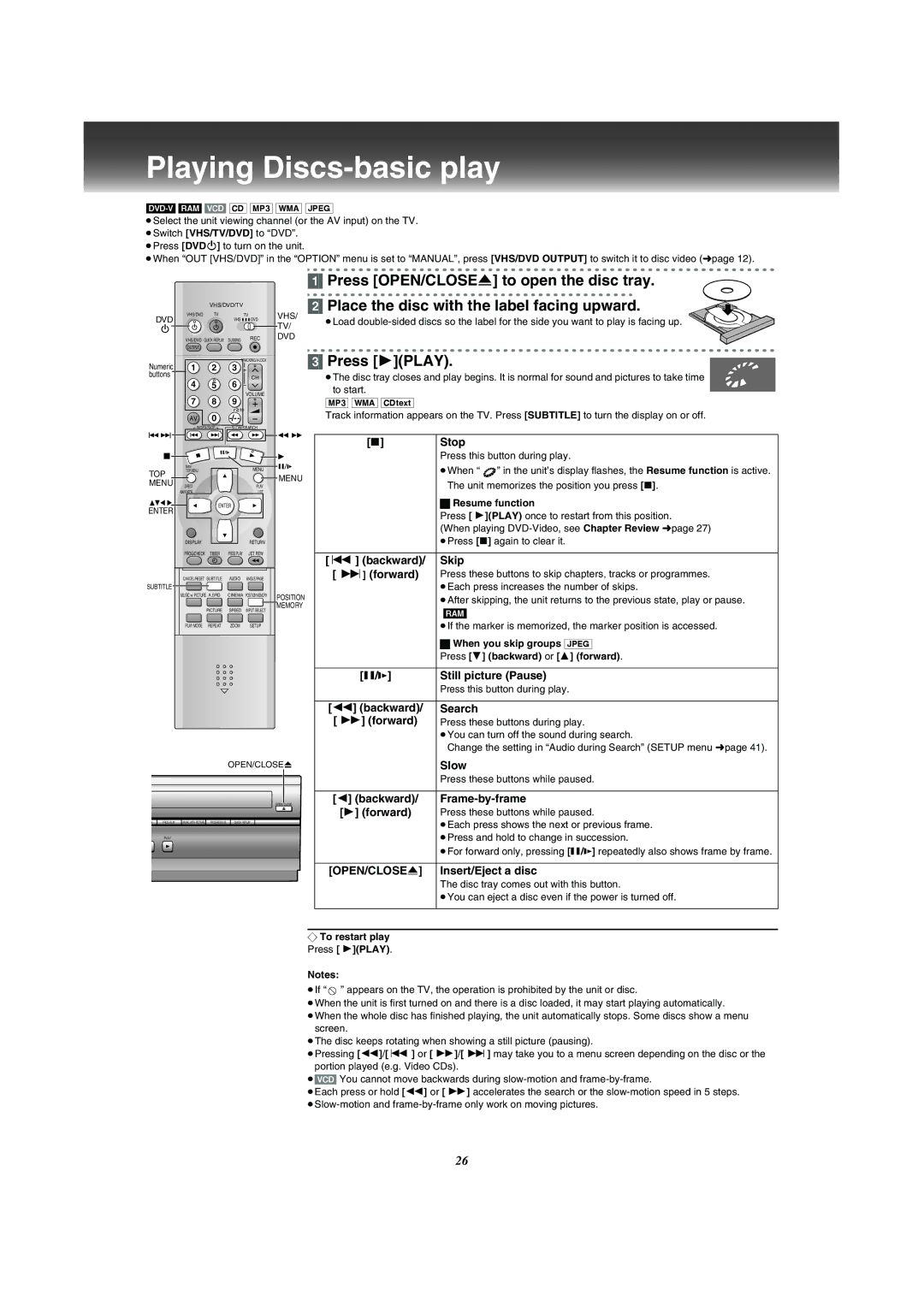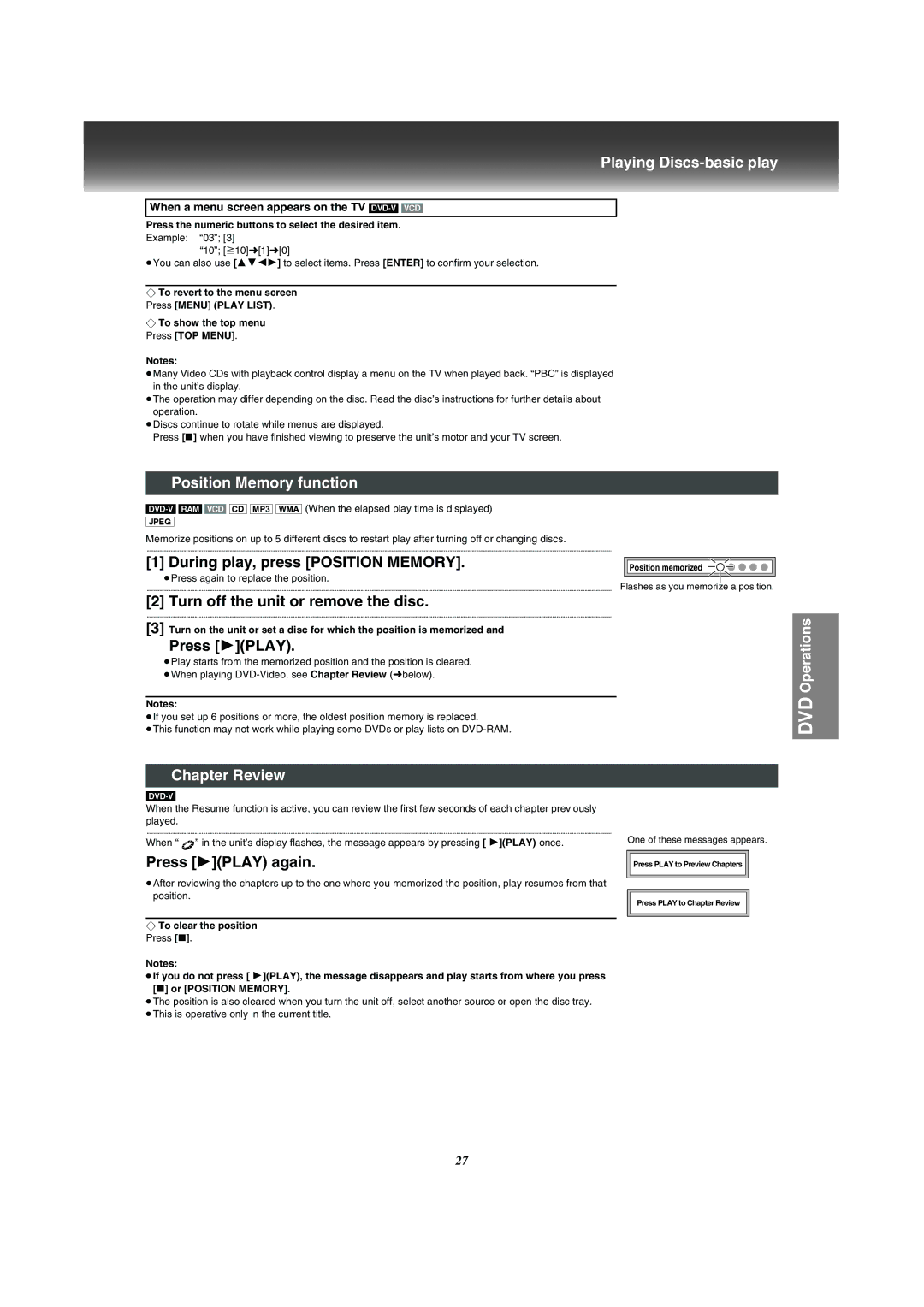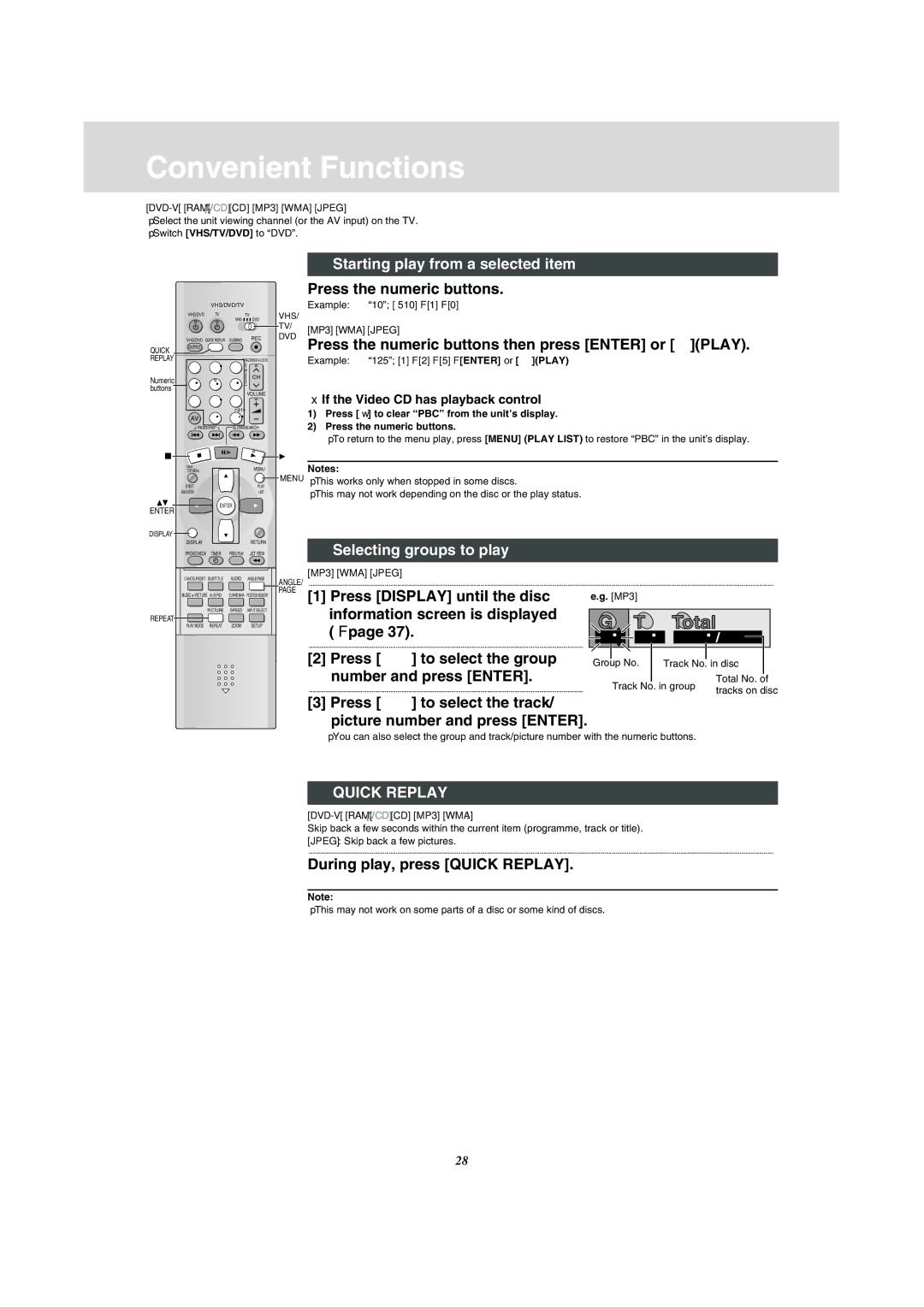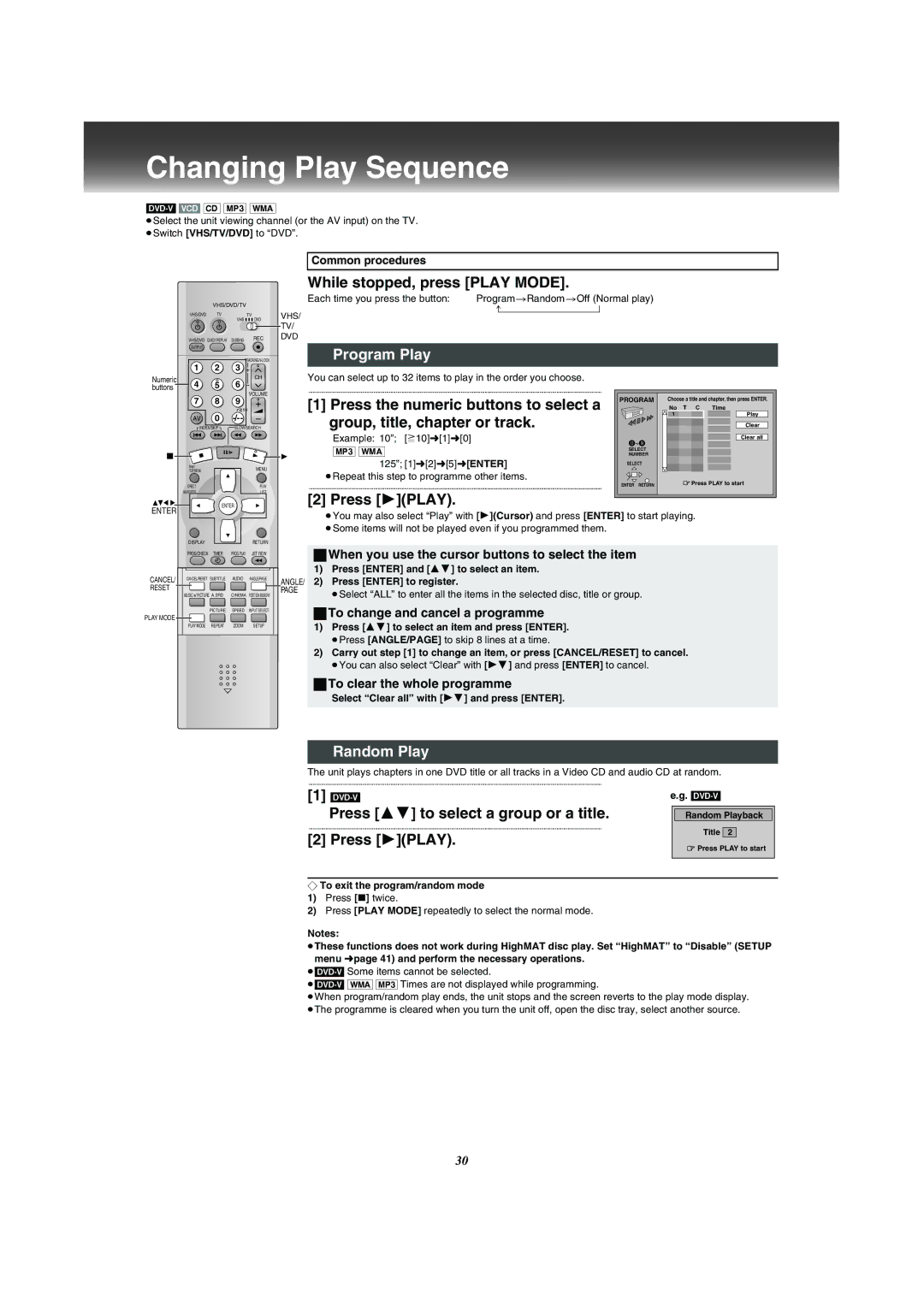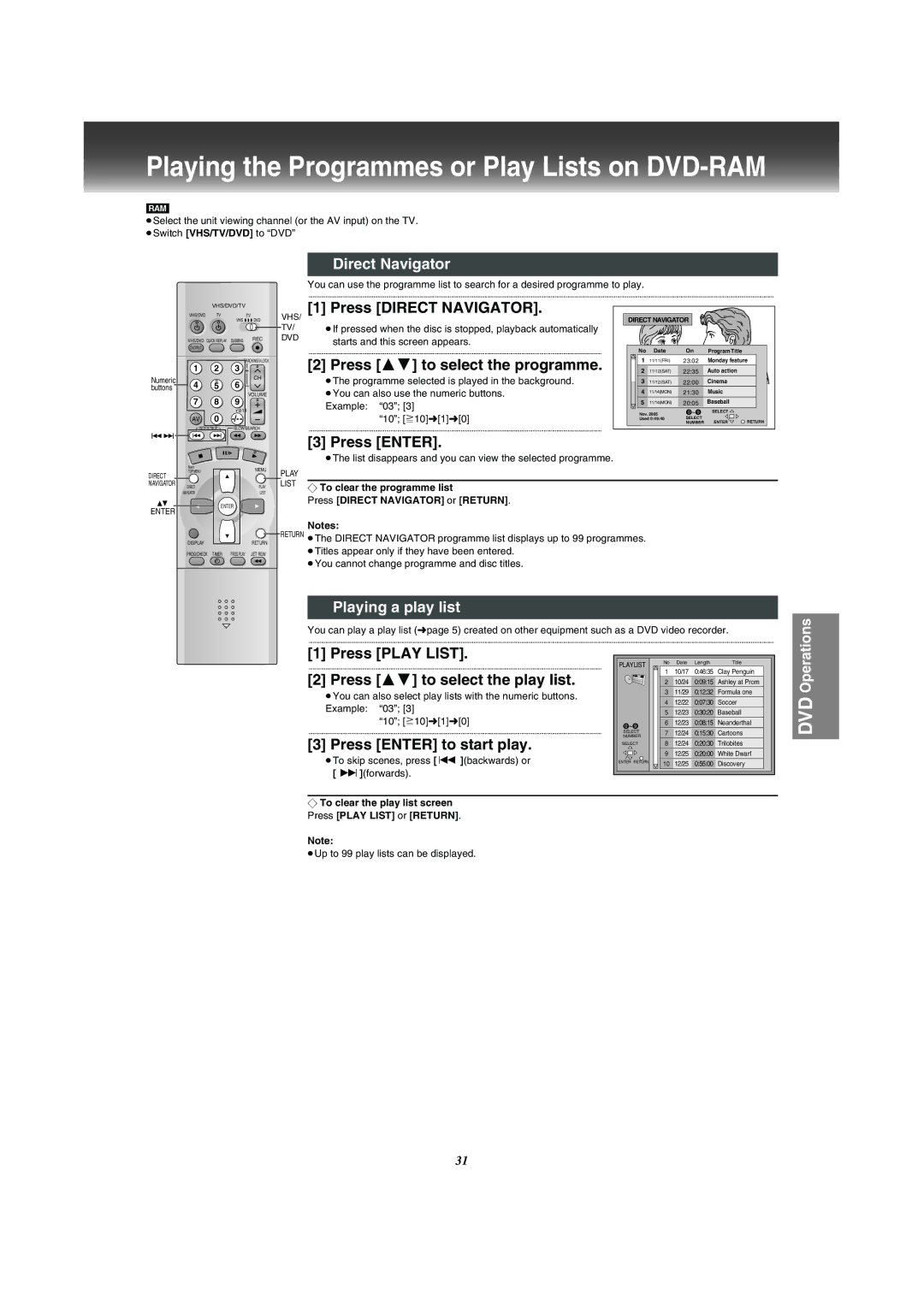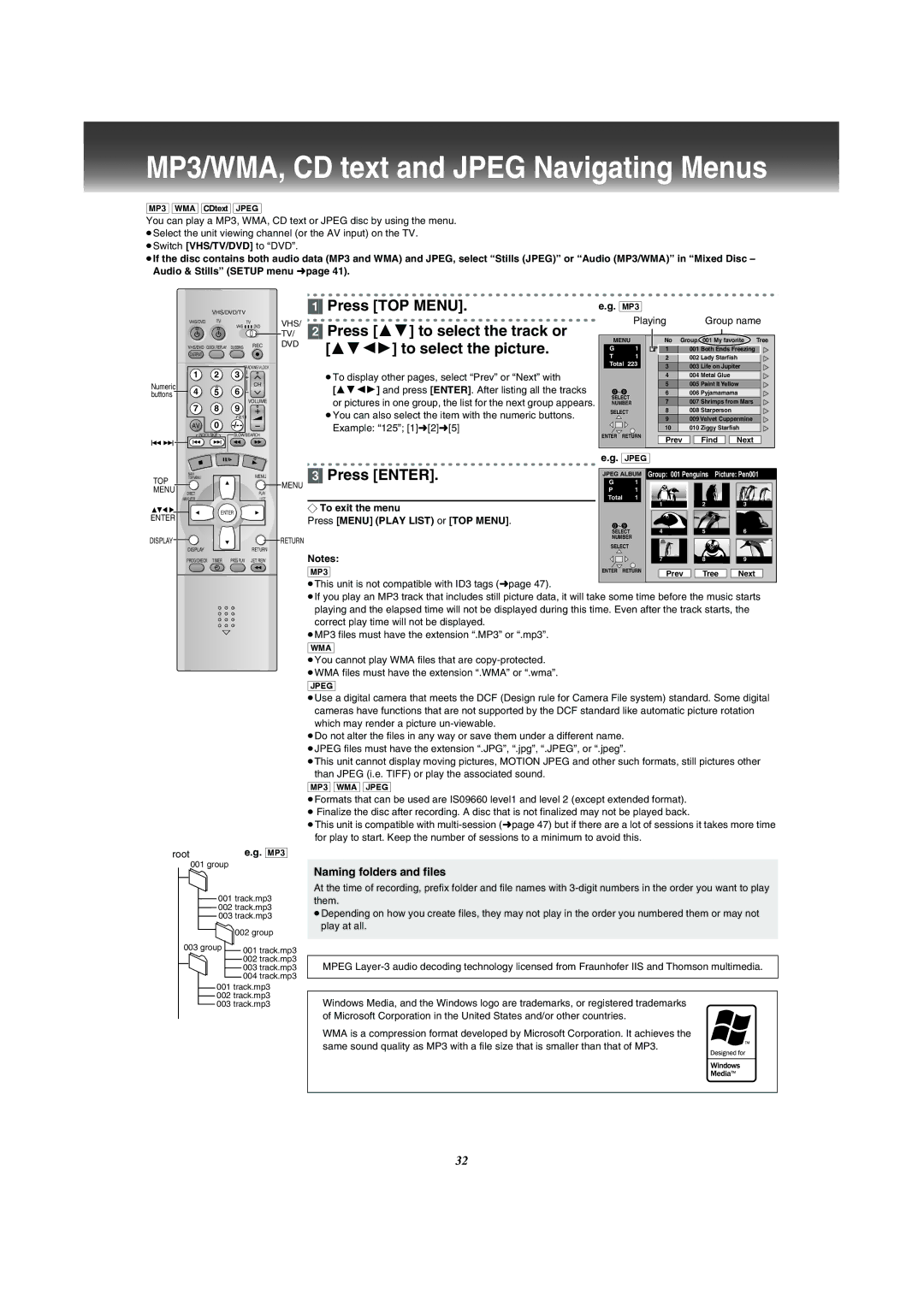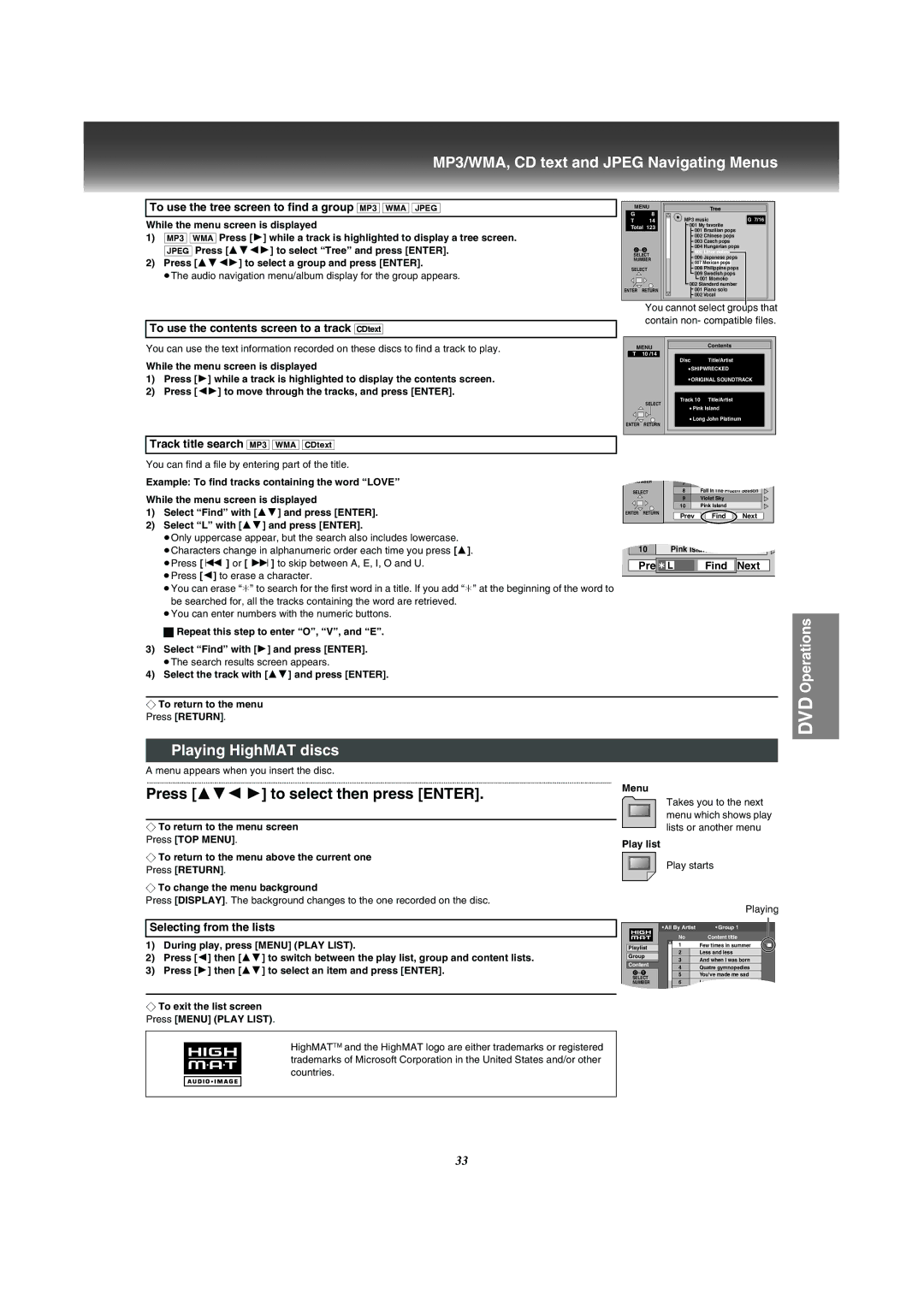Operating the TV
≥Turn on the TV.
≥Switch [VHS/TV/DVD] to “TV”.
VHS/DVD/TV
VHS/DVD | TV | TV |
| VHS | DVD |
VHS/DVD | QUICK REPLAY DUBBING | REC |
OUTPUT |
|
|
TV OPERATION
When you operate the TV, always select “TV” with the [VHS/TV/DVD] switch.
(3)(1) Numeric buttons
(4)≥Selects the TV channel.
(2)Television input mode selector (AV)
≥Selects desired AV input on the TV.
(3)TV power button (TVÍ)
(1)
(2)
|
|
|
| Press to switch the TV from on to standby mode or vice versa. | ||
1 | 2 | 3 |
|
| ||
(5) |
| ≥With some TV models, it may only be possible to switch the TV to the standby mode | ||||
|
| CH |
| |||
4 | 5 |
| using this button. In this case, use [AV], [CH]IJ or the numeric buttons to switch | |||
6 |
|
| ||||
7 | 8 | VOLUME |
|
| the TV on. | |
9 | (6) | (4) | VHS/TV/DVD switch (VHS/TV/DVD) | |||
AV | 0 | (5) | Channel up/down buttons (CHIJ) | |||
| ||||||
INDEX/SKIP | SLOW/SEARCH |
|
| ≥Selects the required TV channel. | ||
|
|
|
| (6) | TV volume up/down buttons (VOLUME, rNs) | |
|
|
|
|
| ≥Adjusts the volume of the TV. | |
NAVI |
| MENU |
TOP MENU |
| |
DIRECT |
| PLAY |
NAVIGATOR |
| LIST |
ENTER |
| |
DISPLAY |
| RETURN |
PROG/CHECK TIMER | PROG PLAY | JET REW |
TV Maker Setting
You can operate the TVs of the manufacturers listed below with the remote control after setting it.
[1]Refer to the chart below for the code of your TV.
[2]Aim the remote control at the TV and
While holding down [TVÍ], use the numeric buttons to enter the
Example: “1”; [0]l[1]
≥The remote control outputs the on/off signal. If the code is correct, the TV turns on or off.
[3]Check whether the TV can be operated properly.
≥When a manufacturer has multiple codes in the following chart, try entering other codes if the TV operations cannot be performed properly, and then select the optimal code.
Notes:
≥If you are using a Panasonic TV, this setting has already been made, you do not need to perform the above procedure. However, this remote control may not work on some Panasonic TVs.
≥Some TV models cannot be operated by this remote control (including all TVs non- remote compatible).
Brand | Code |
Panasonic/National | |
|
|
SONY | 05 |
|
|
TOSHIBA | 06 |
|
|
JVC | 07 |
|
|
HITACHI | 08 |
|
|
MITSUBISHI | 09, 10 |
|
|
SHARP | 11 |
|
|
PHILIPS, SAMSUNG | 12 |
|
|
NEC | 13 |
|
|
SANYO | 14 |
|
|
GOLDSTAR/LG | 15, 16 |
|
|
SAMSUNG | 17, 18 |
|
|
SANYO | 19 |
|
|
10