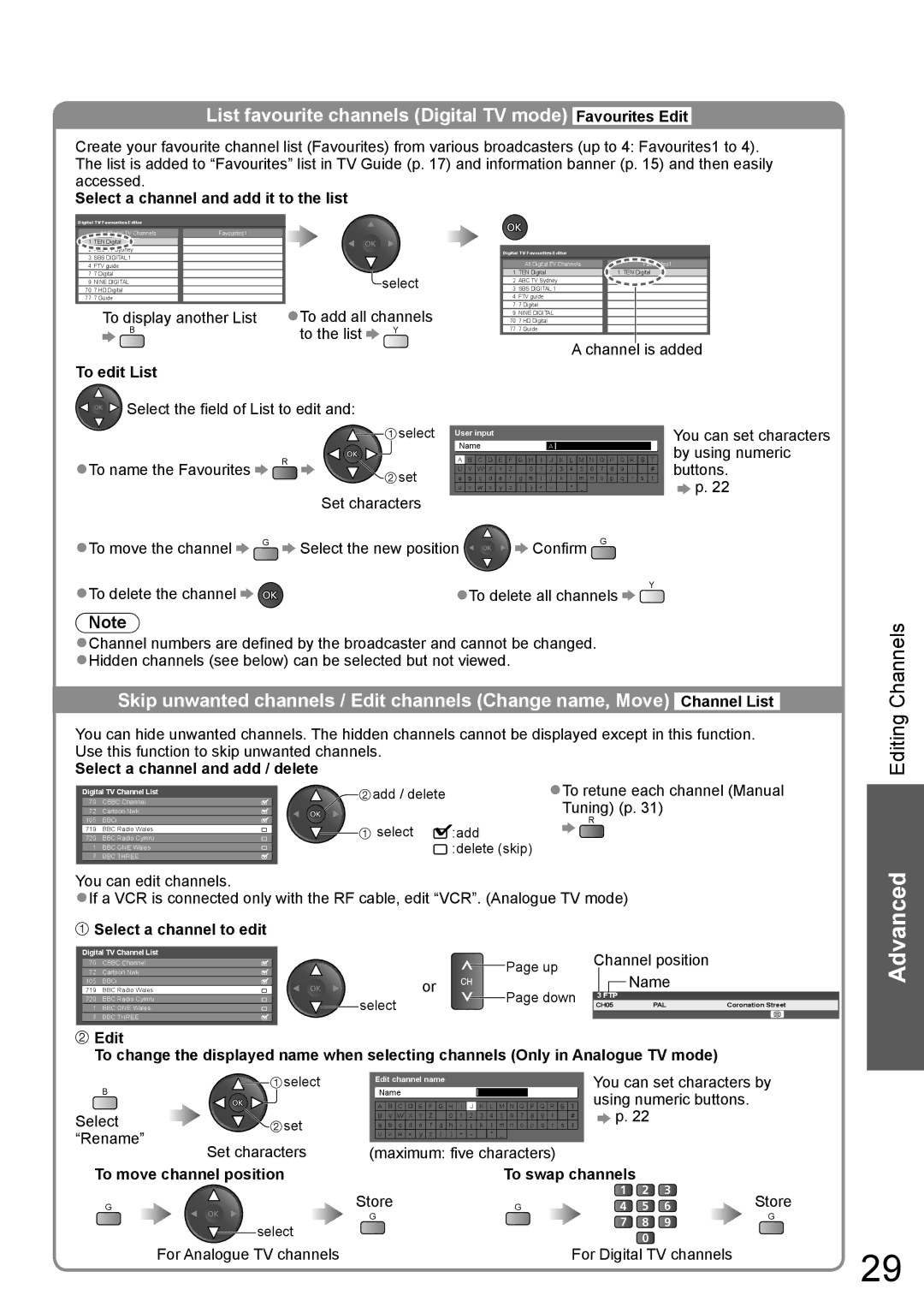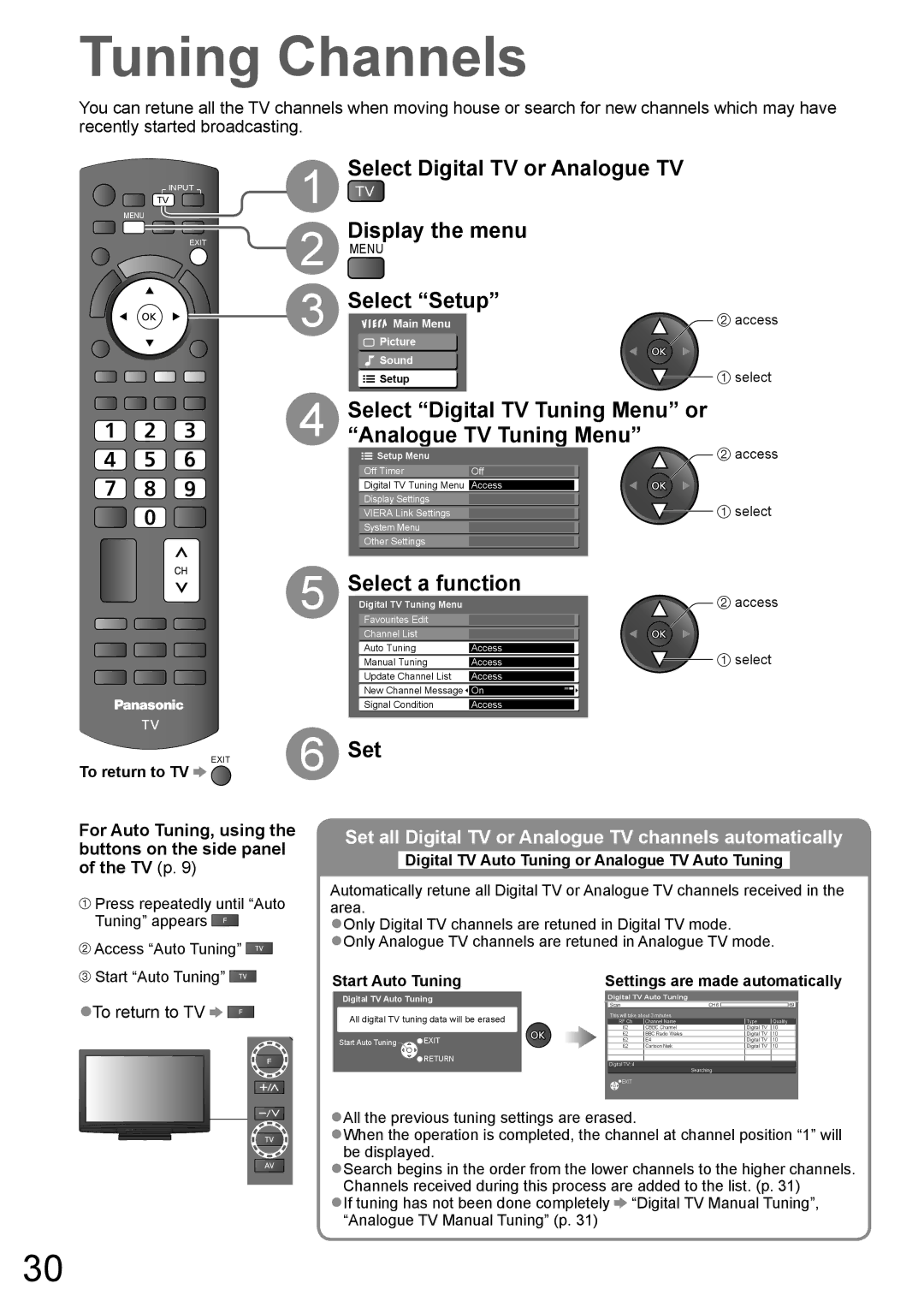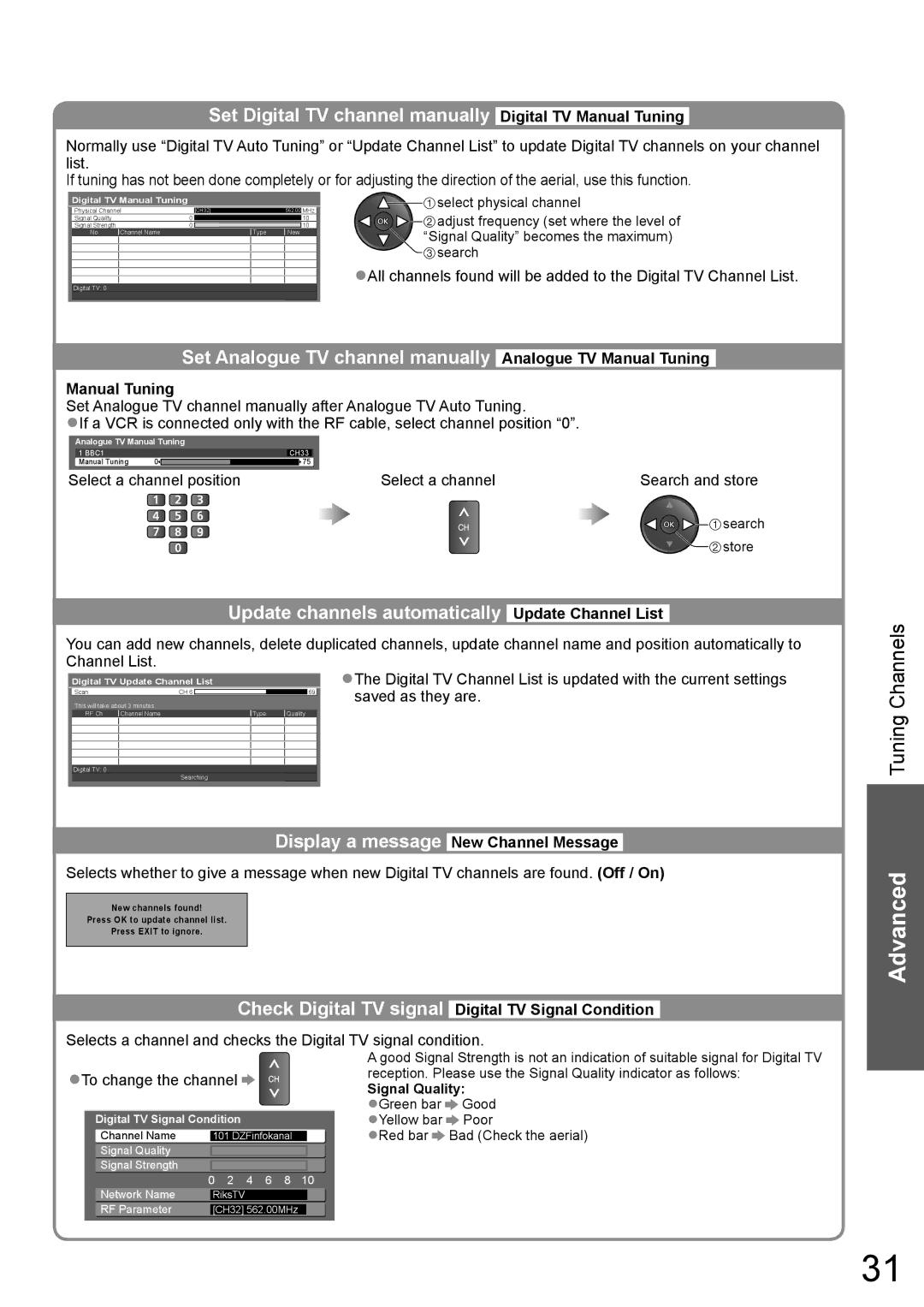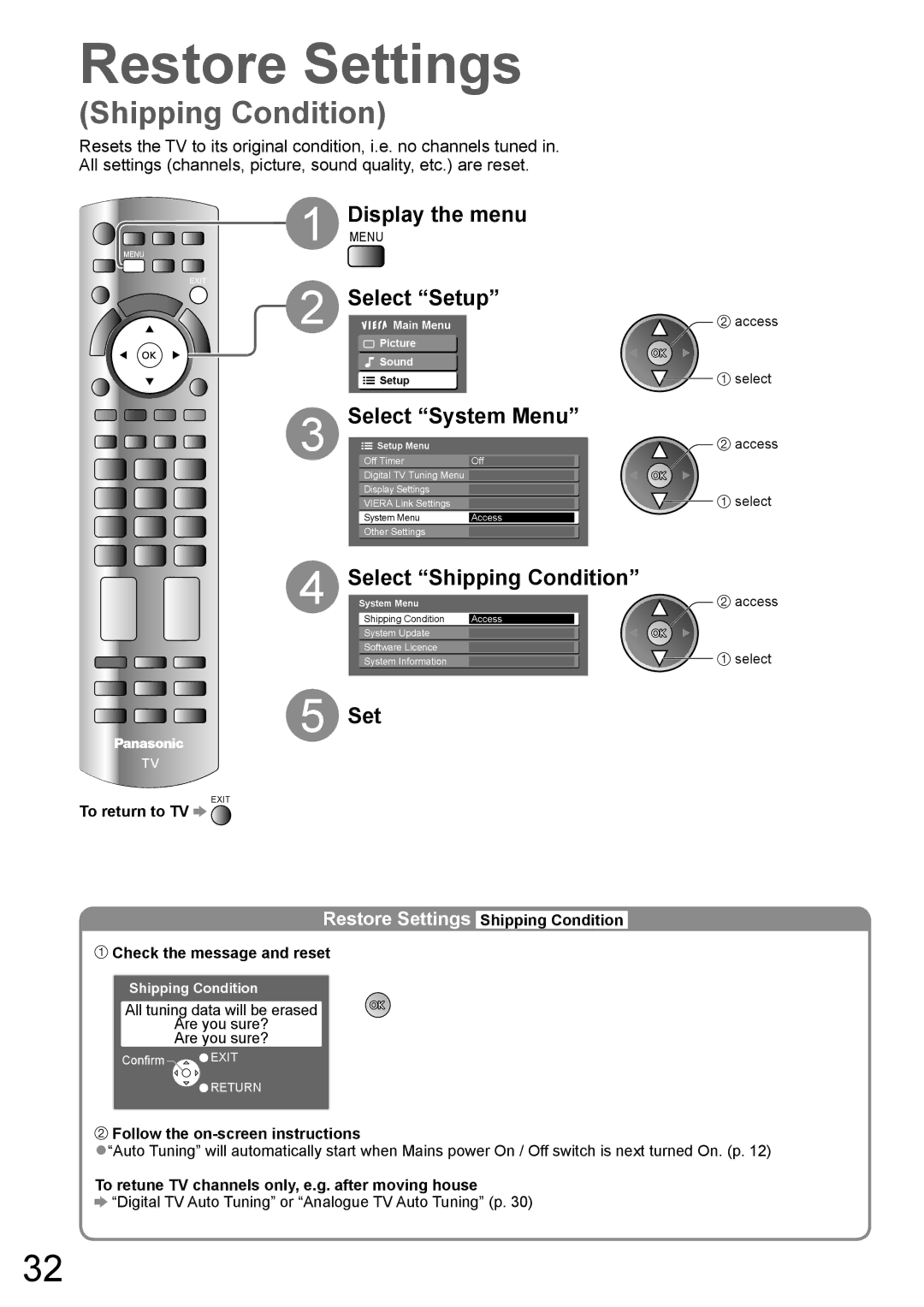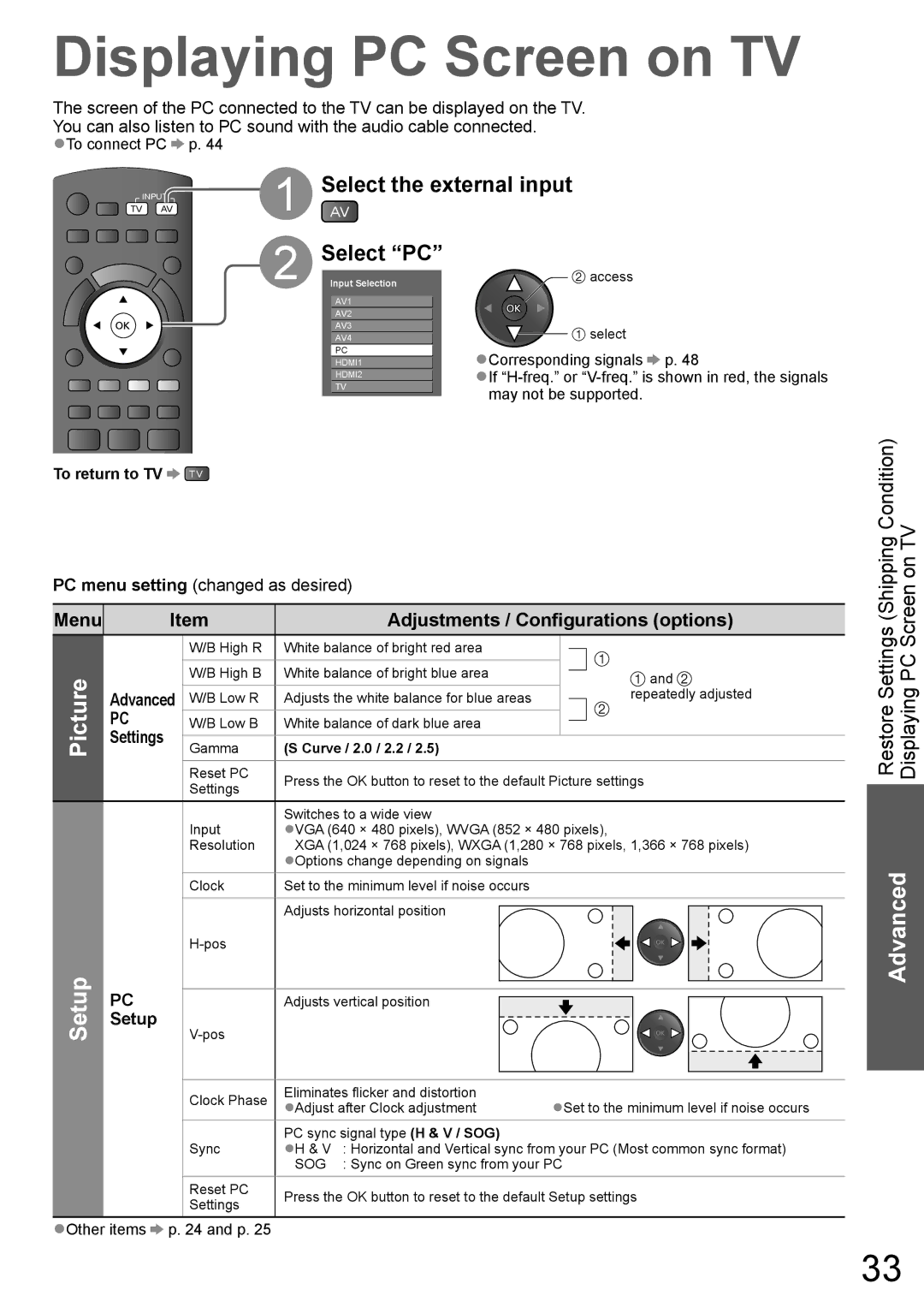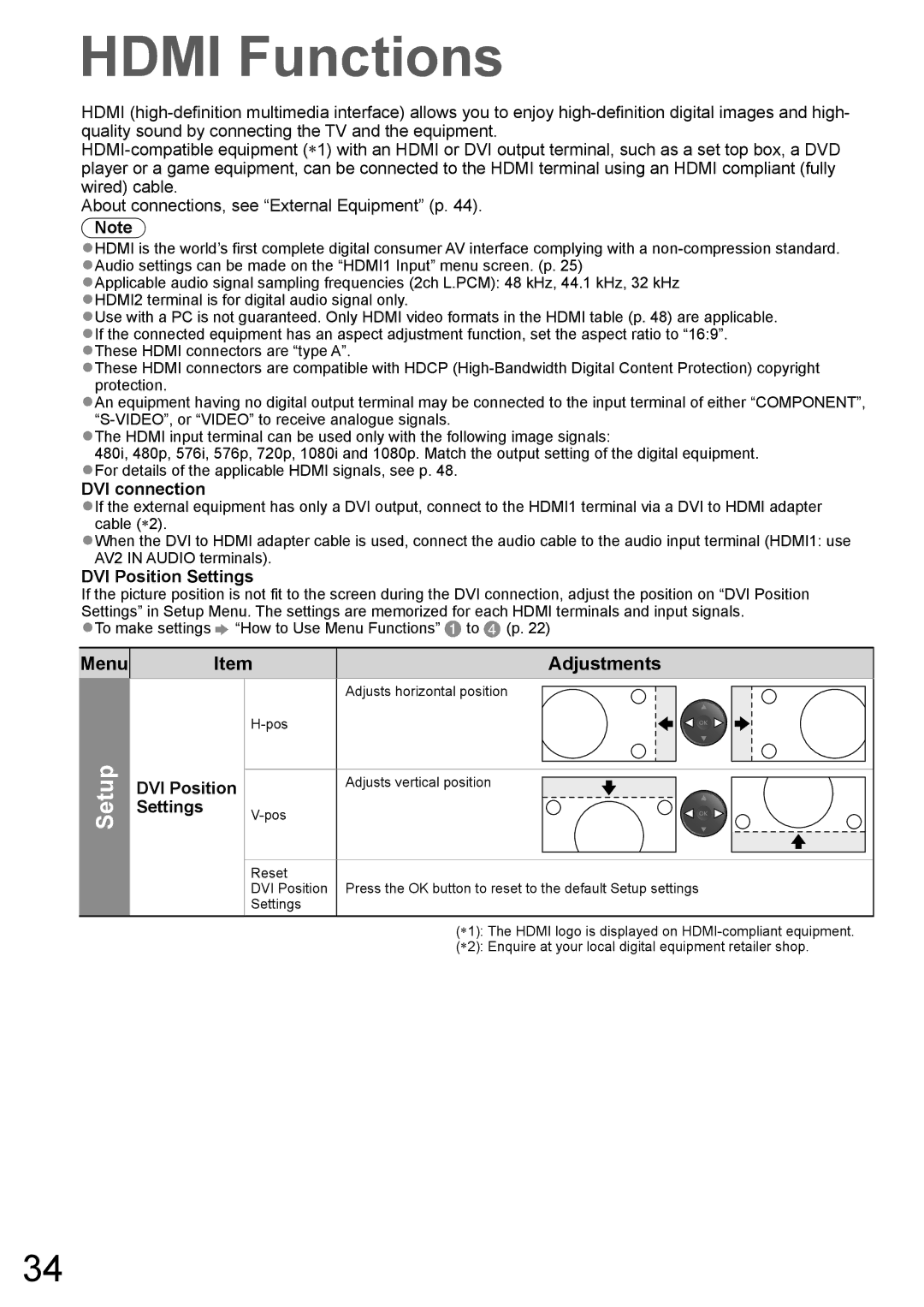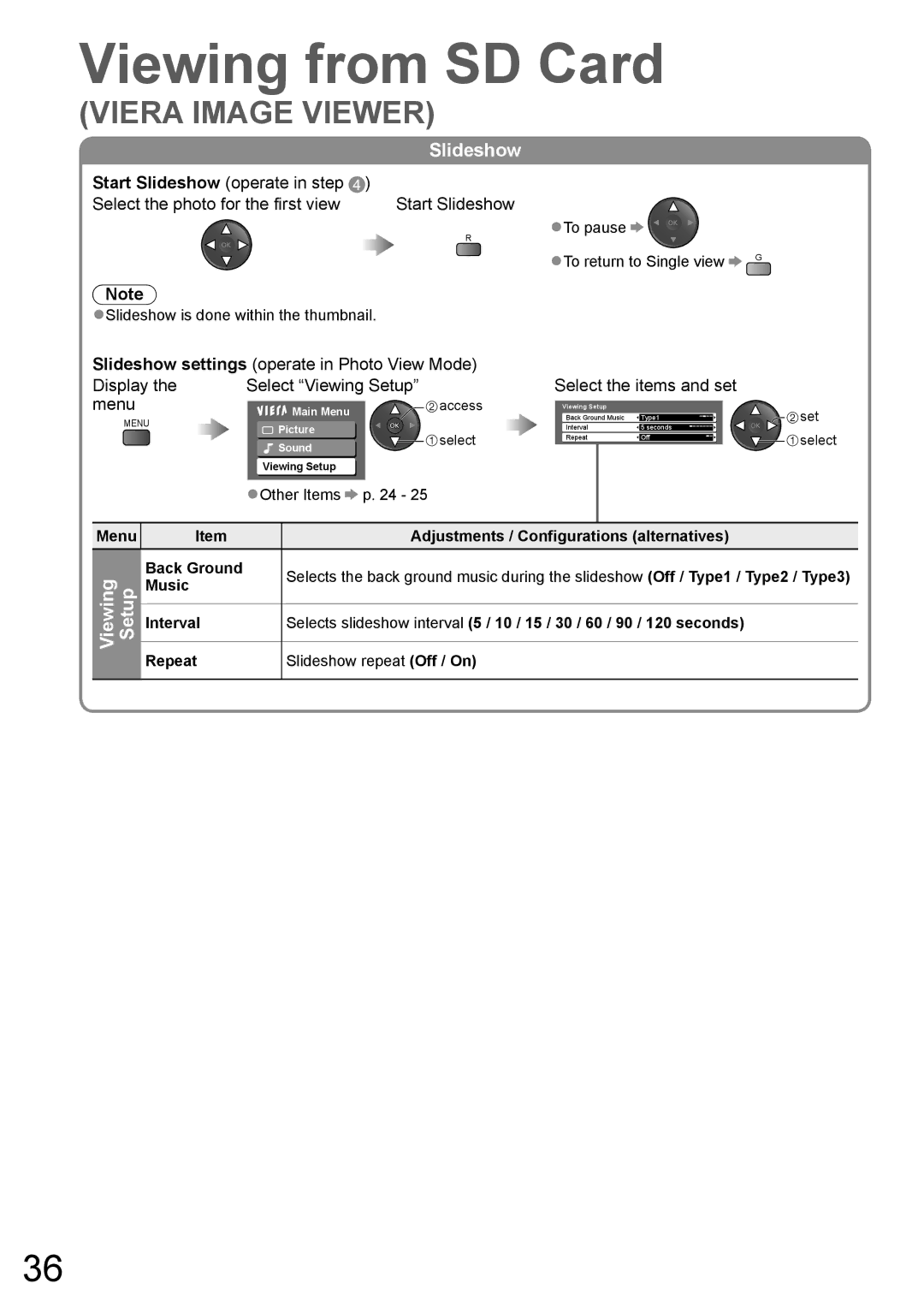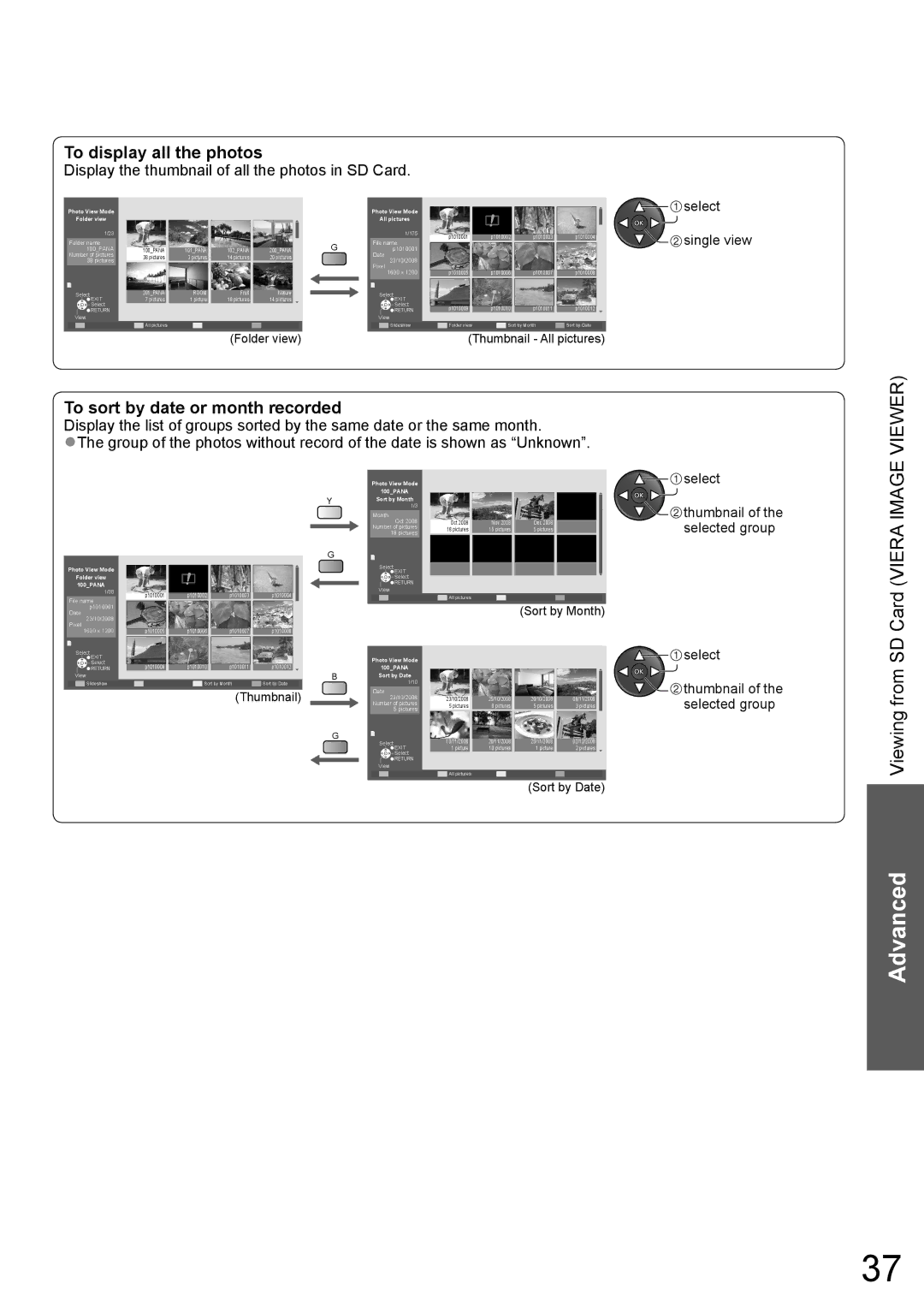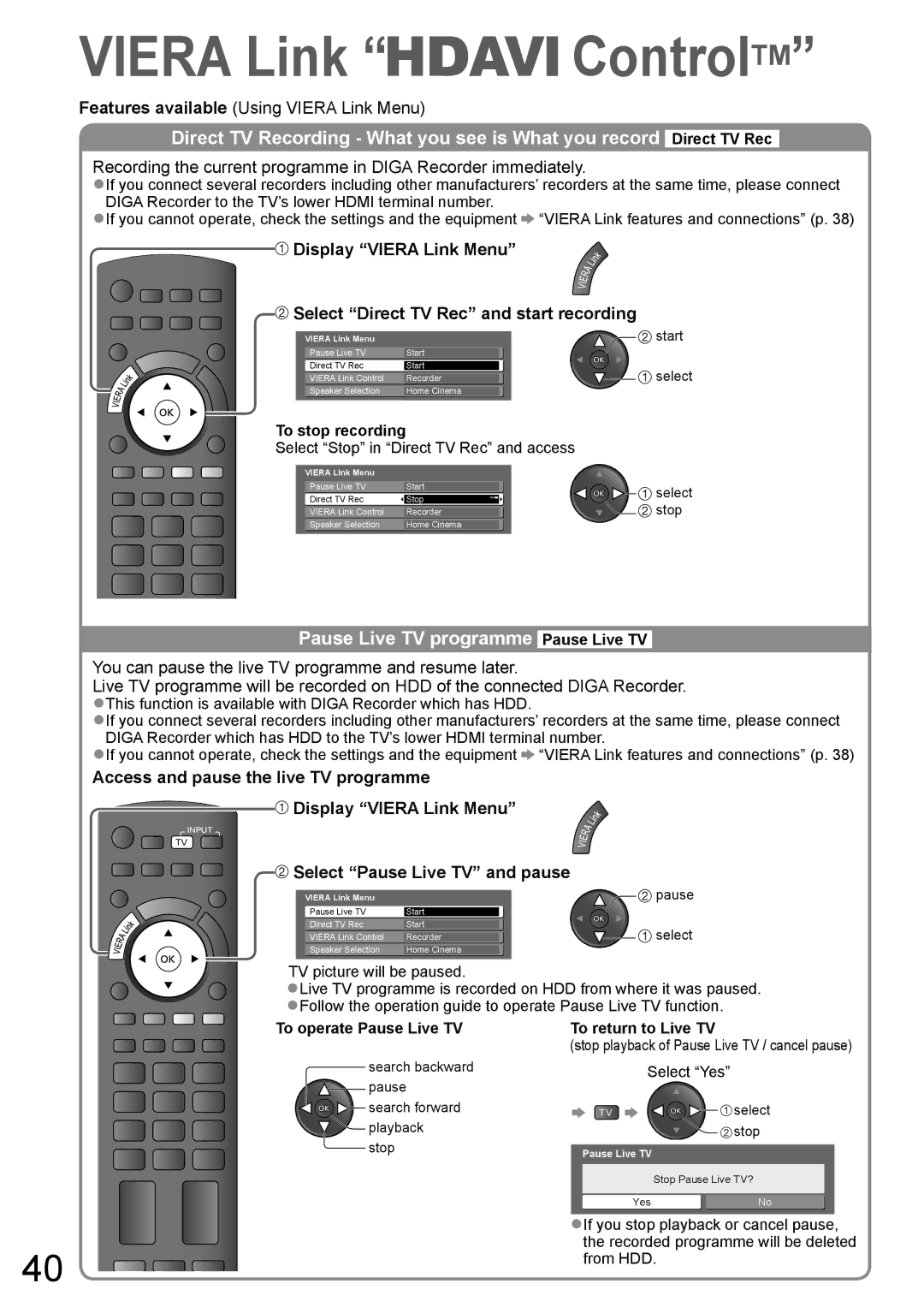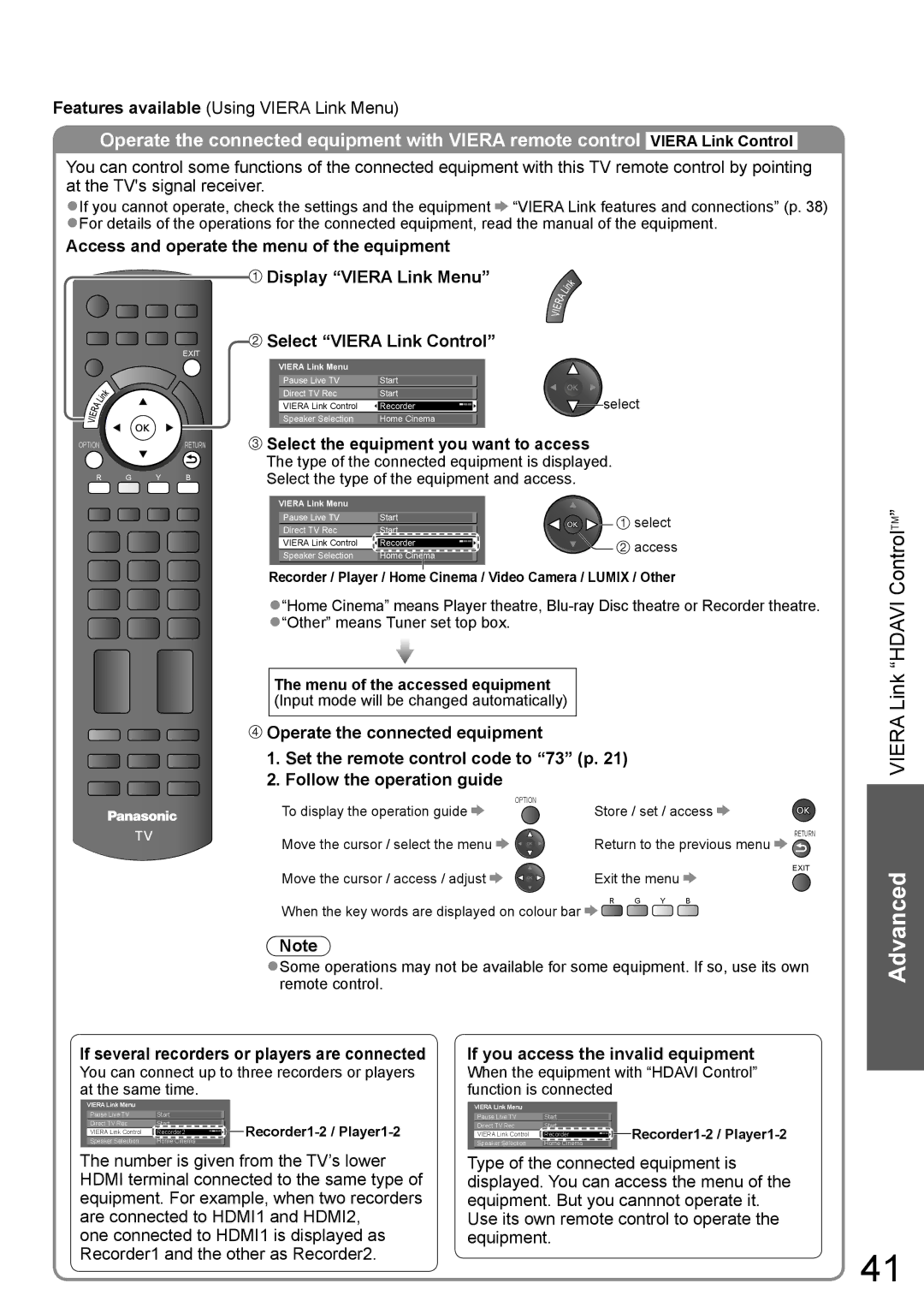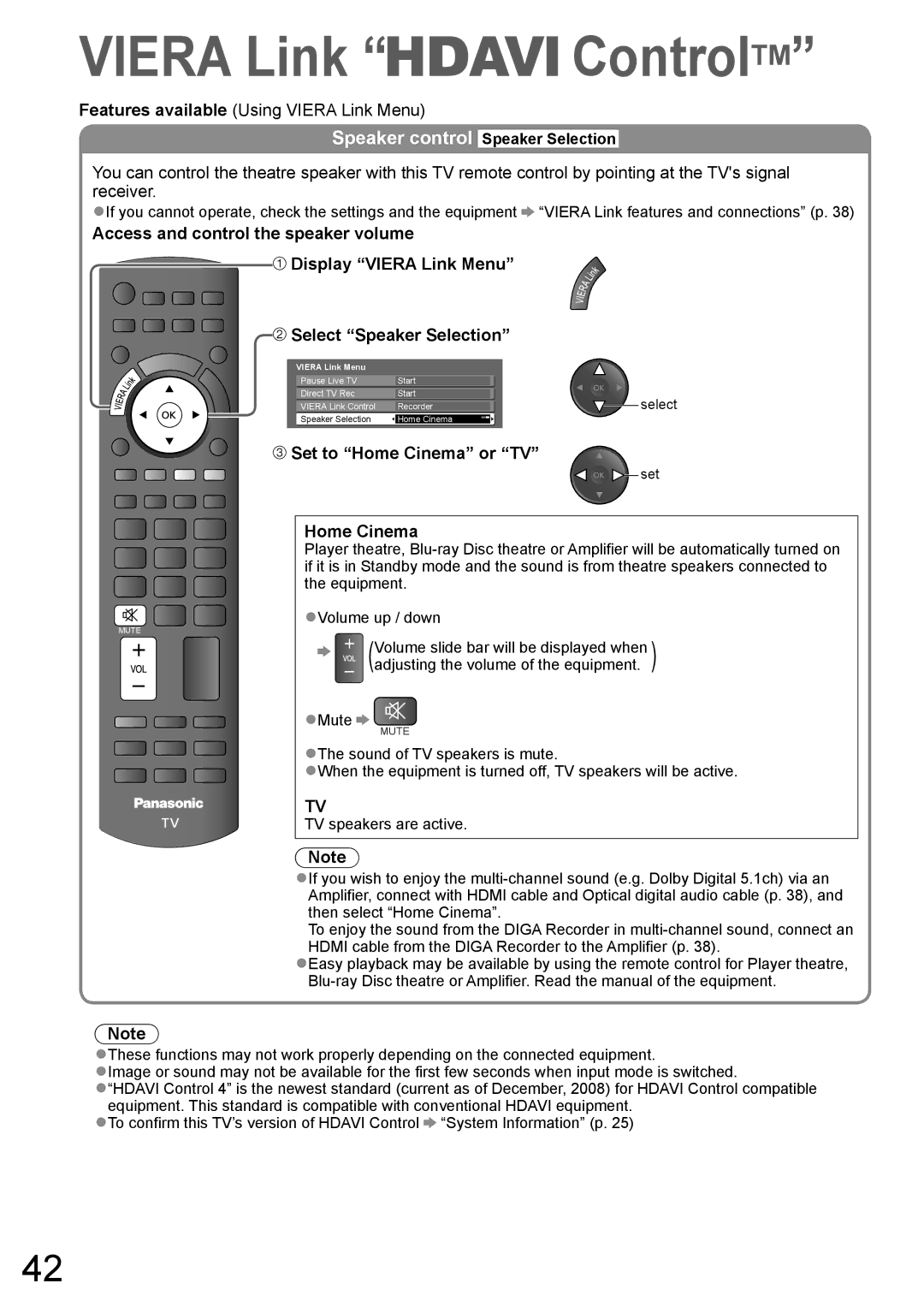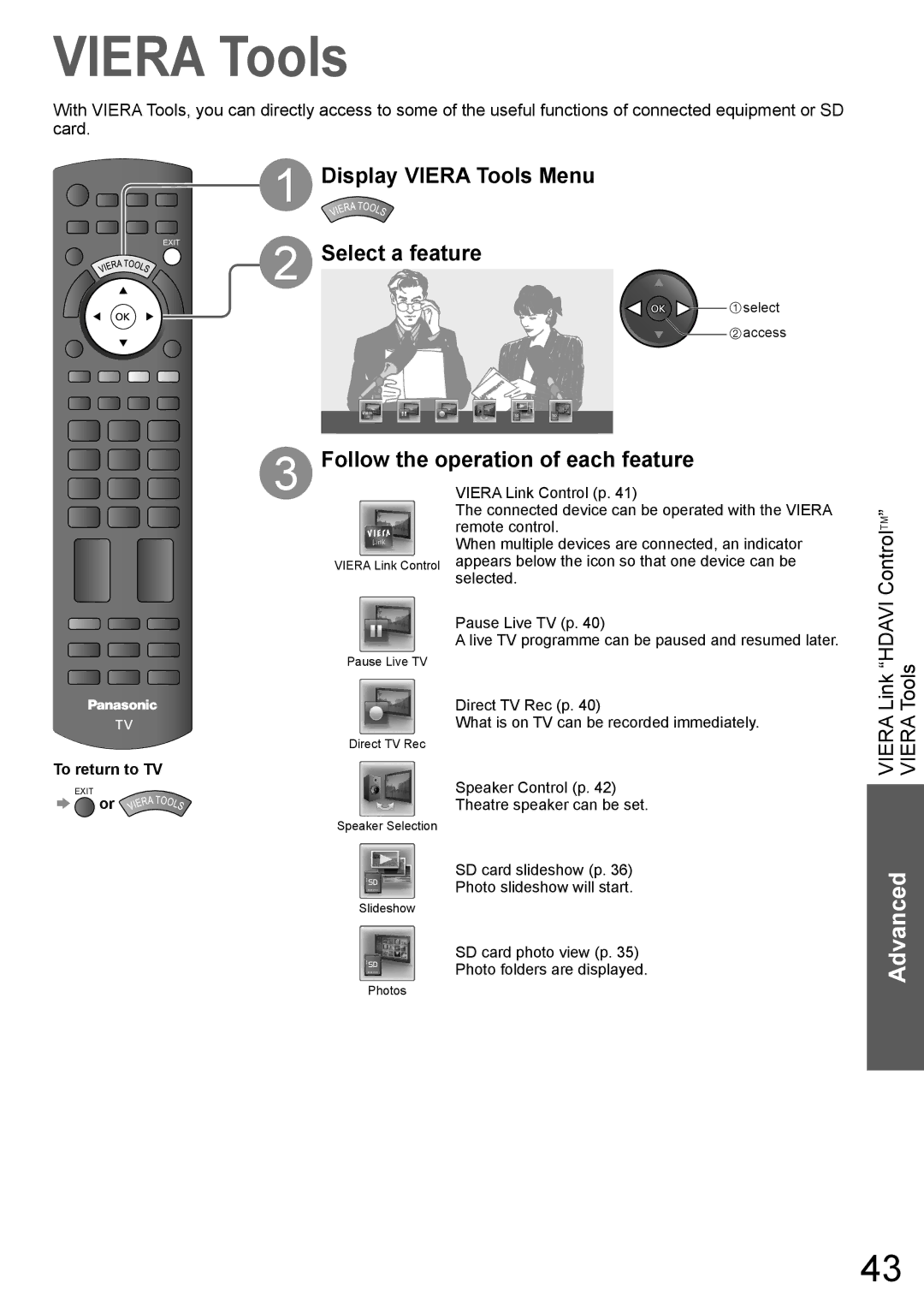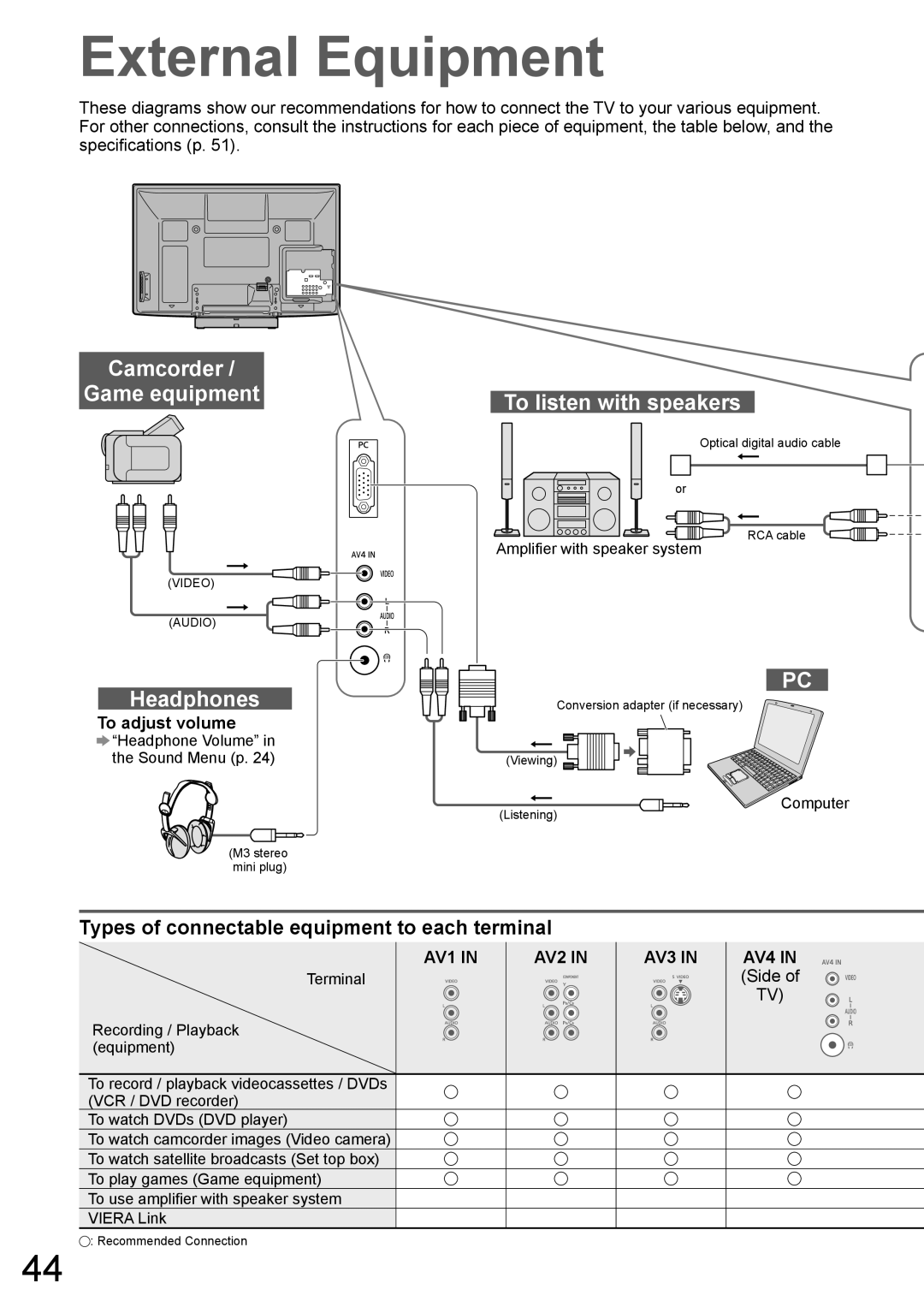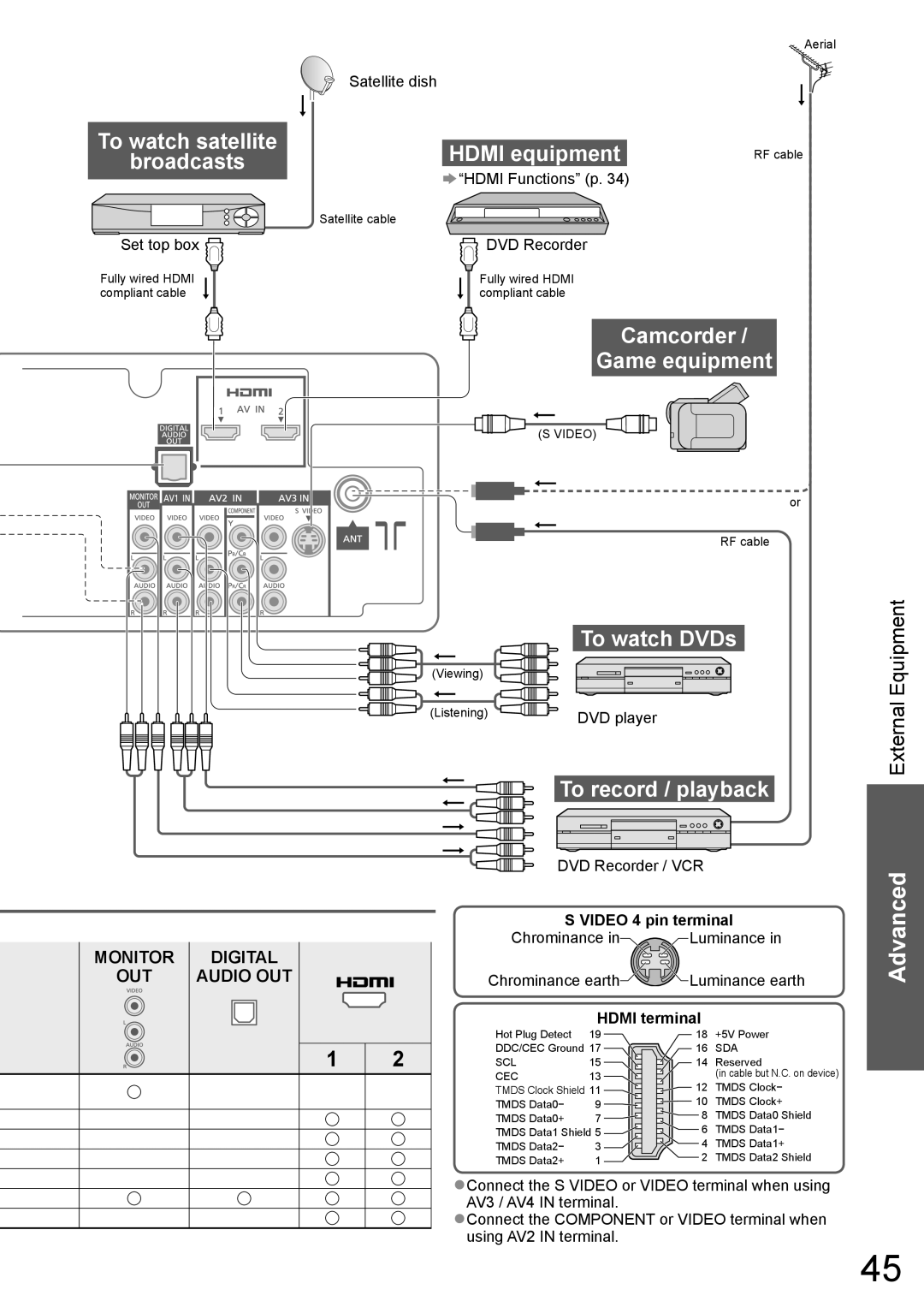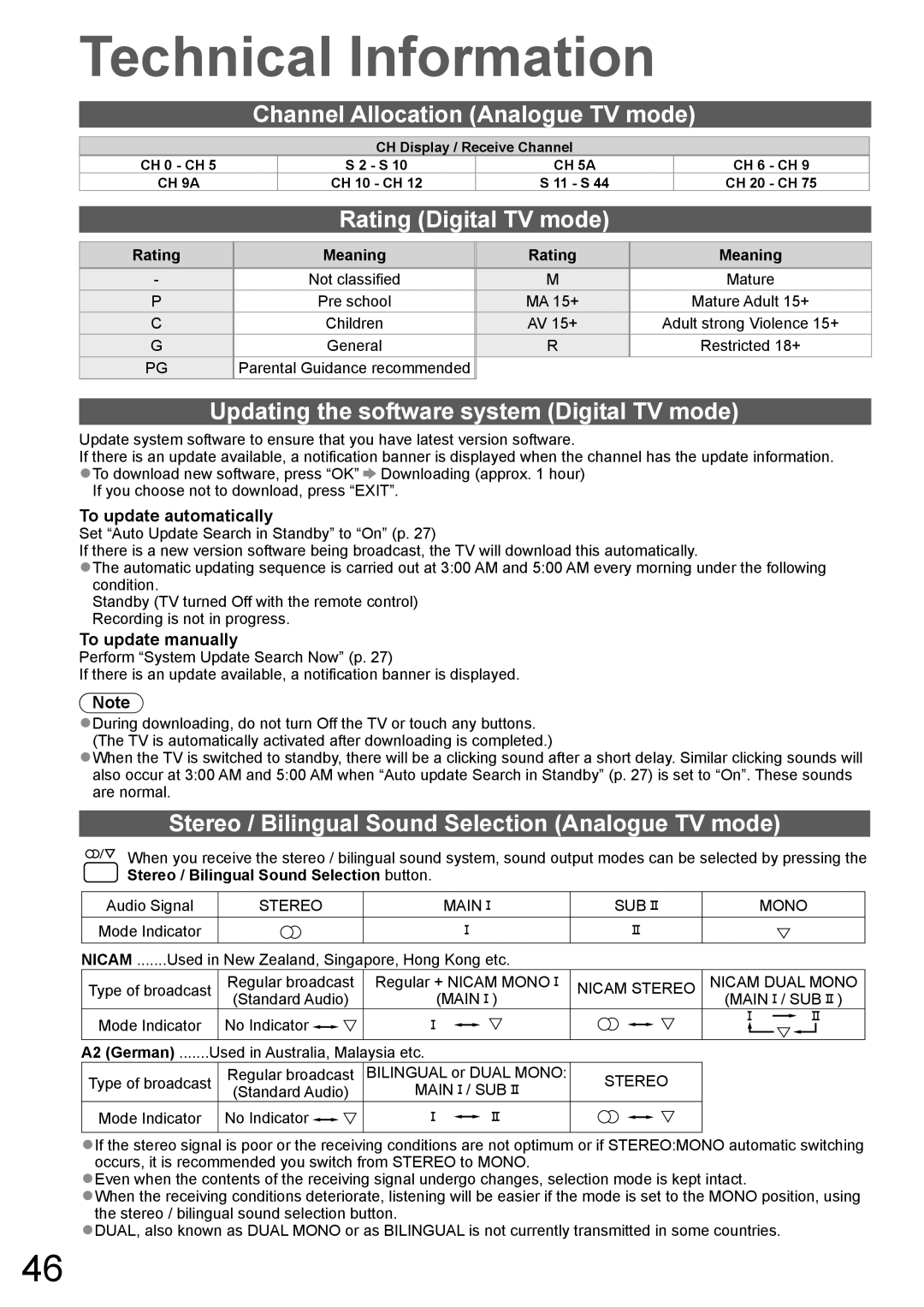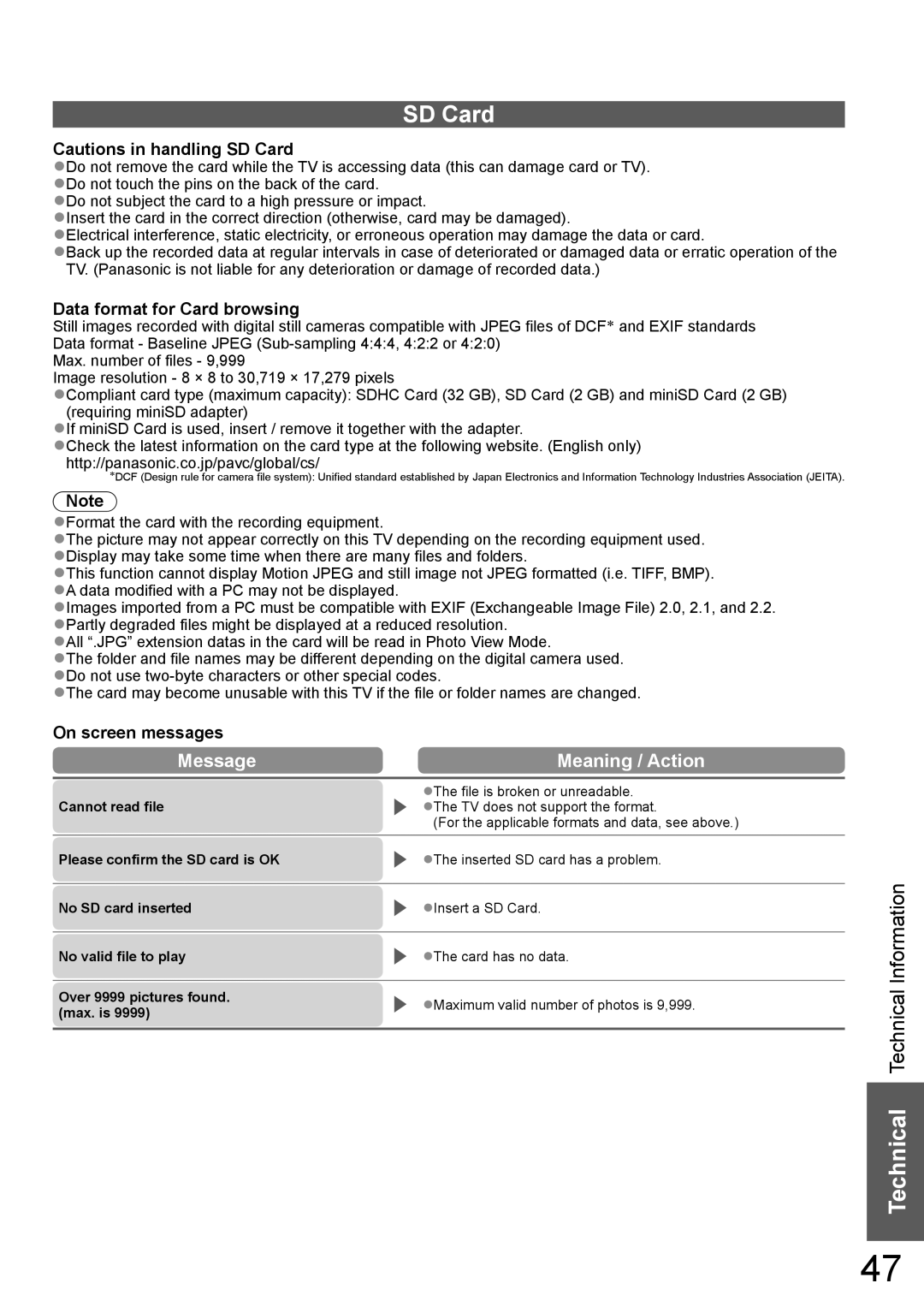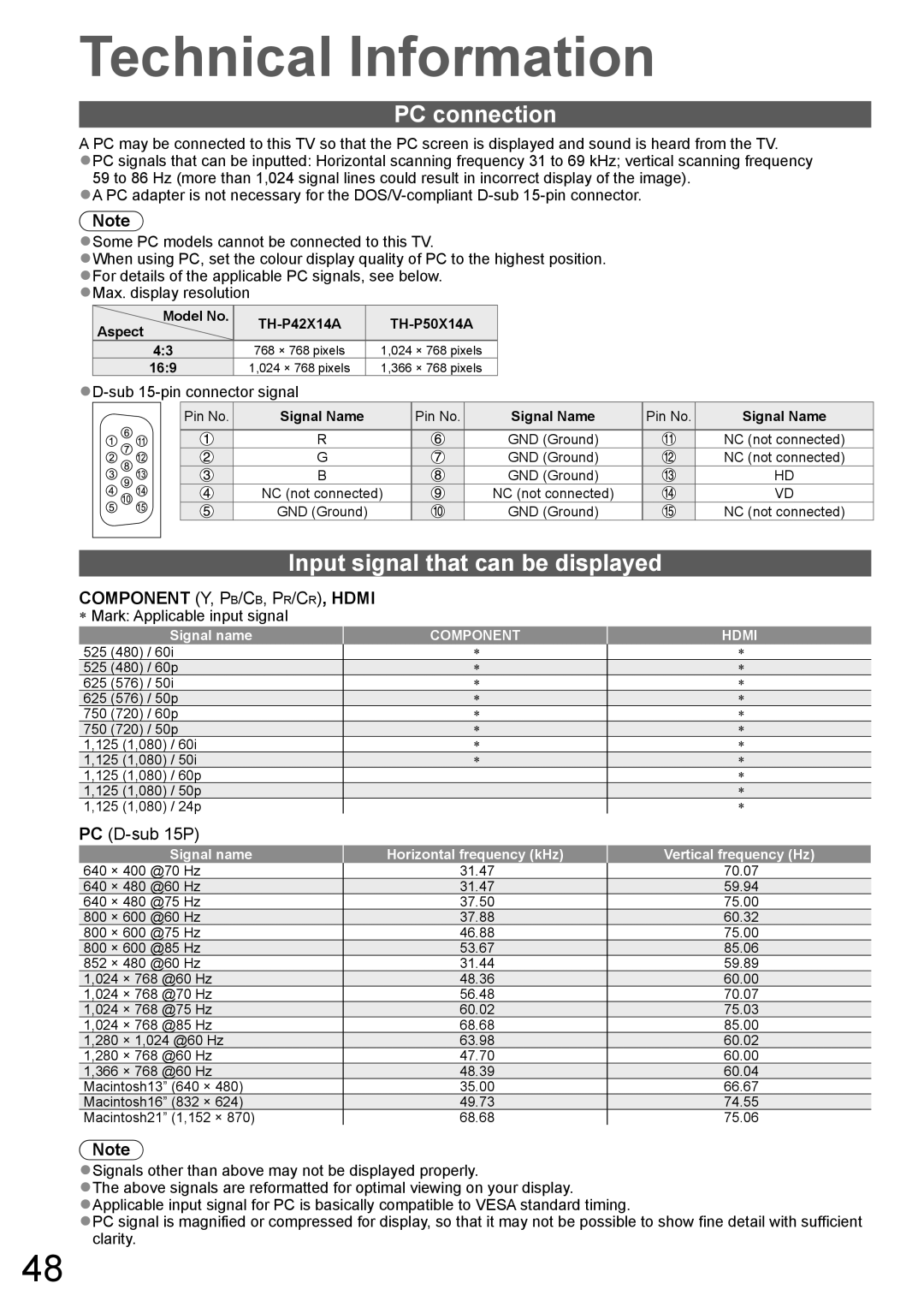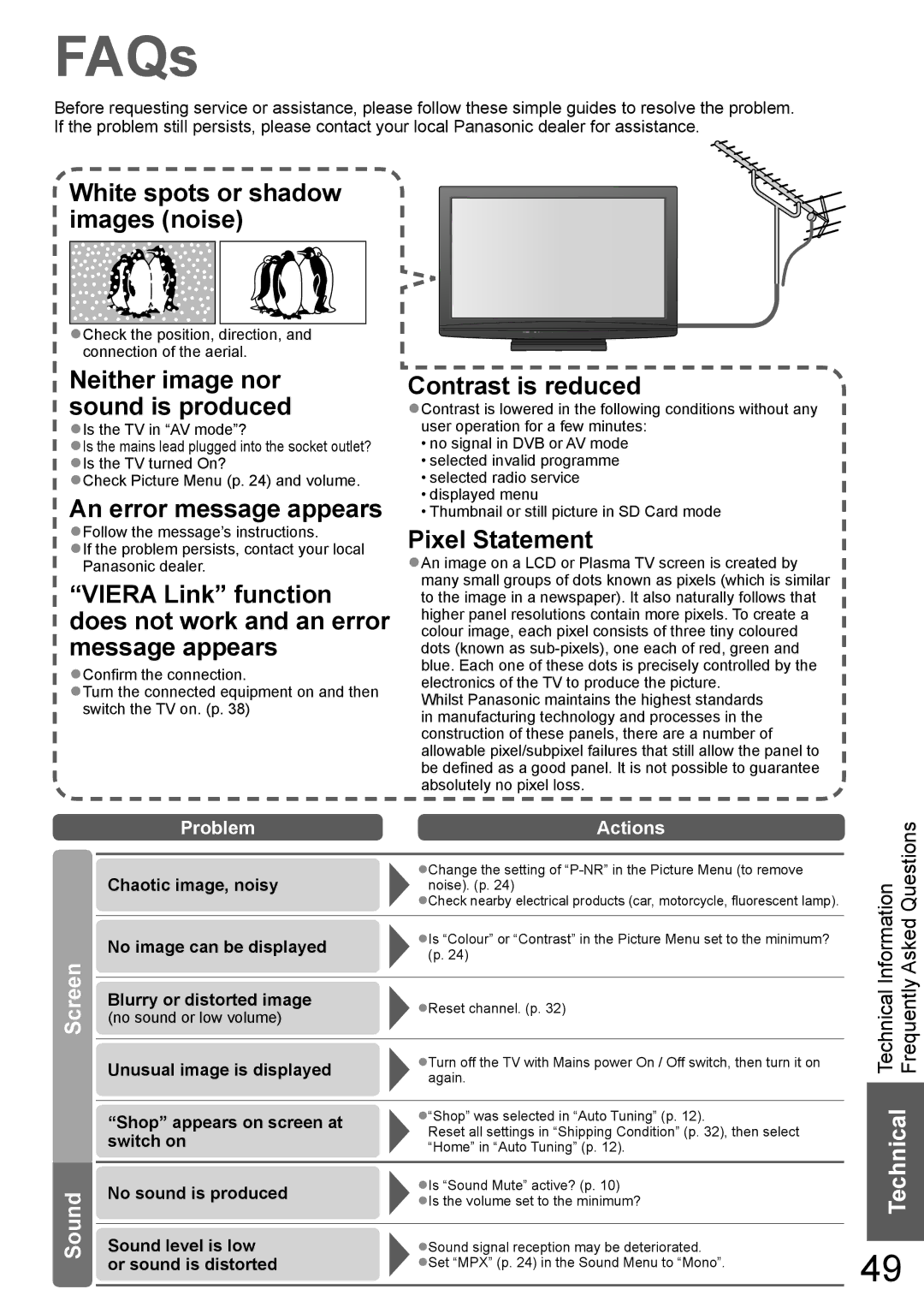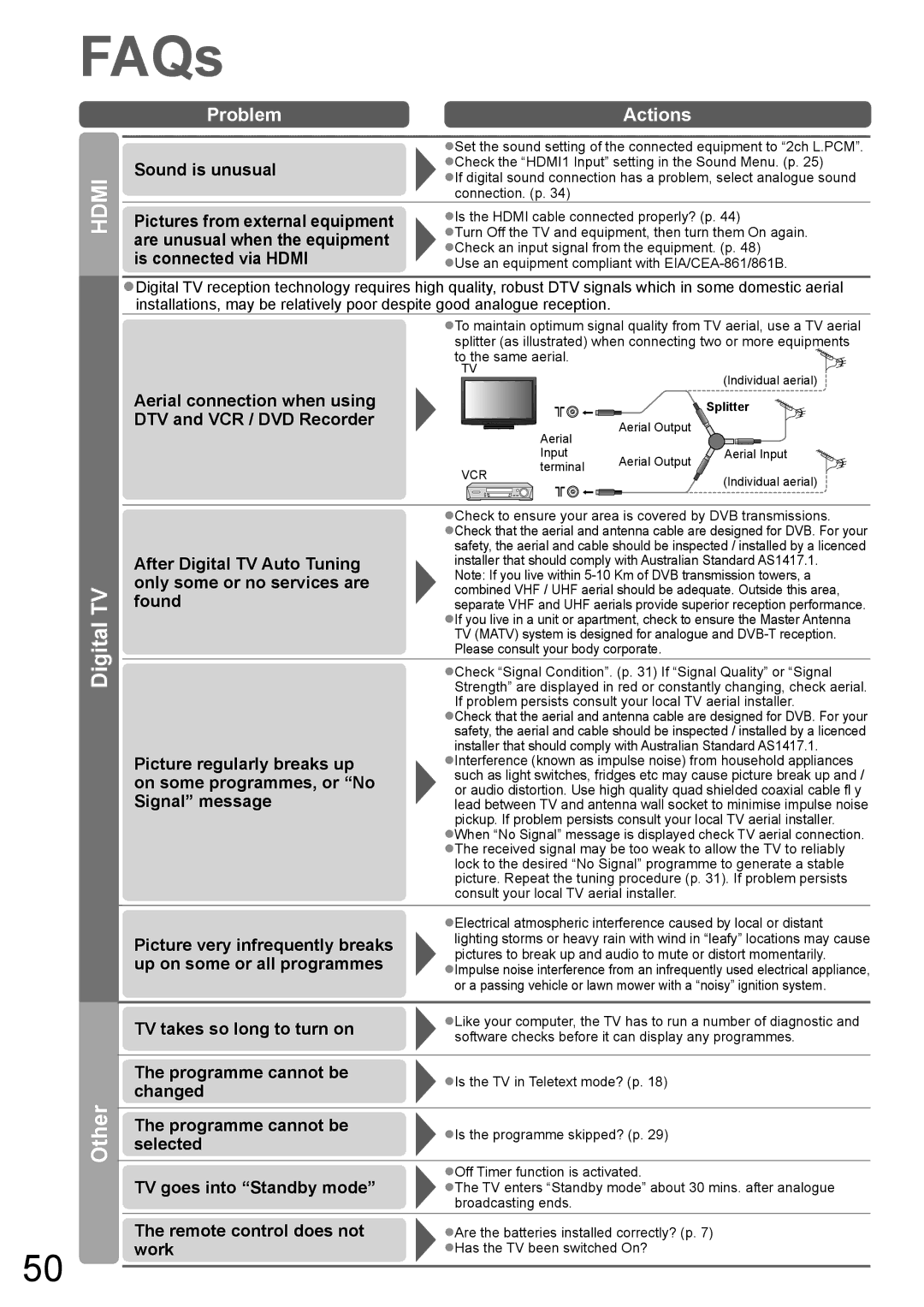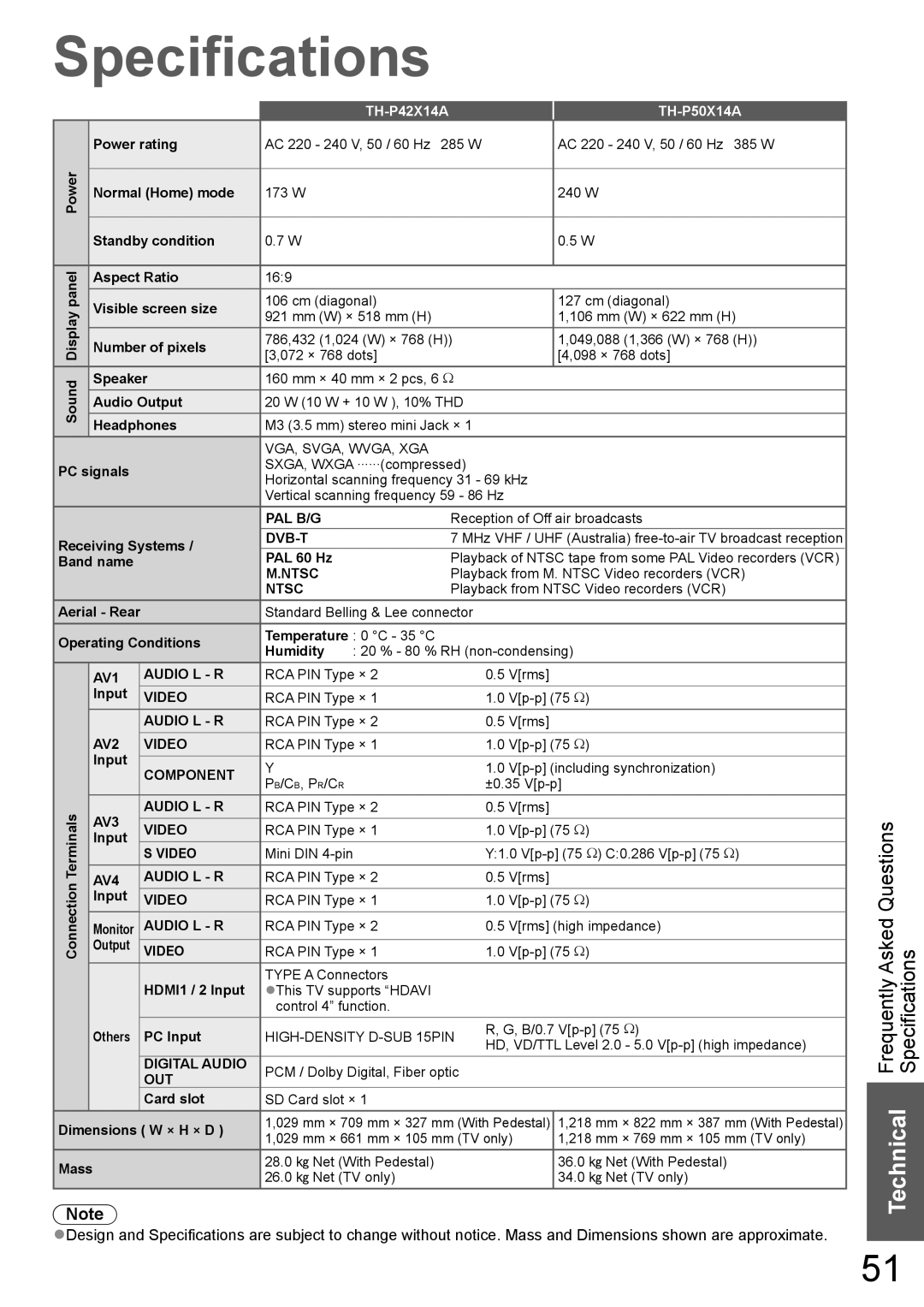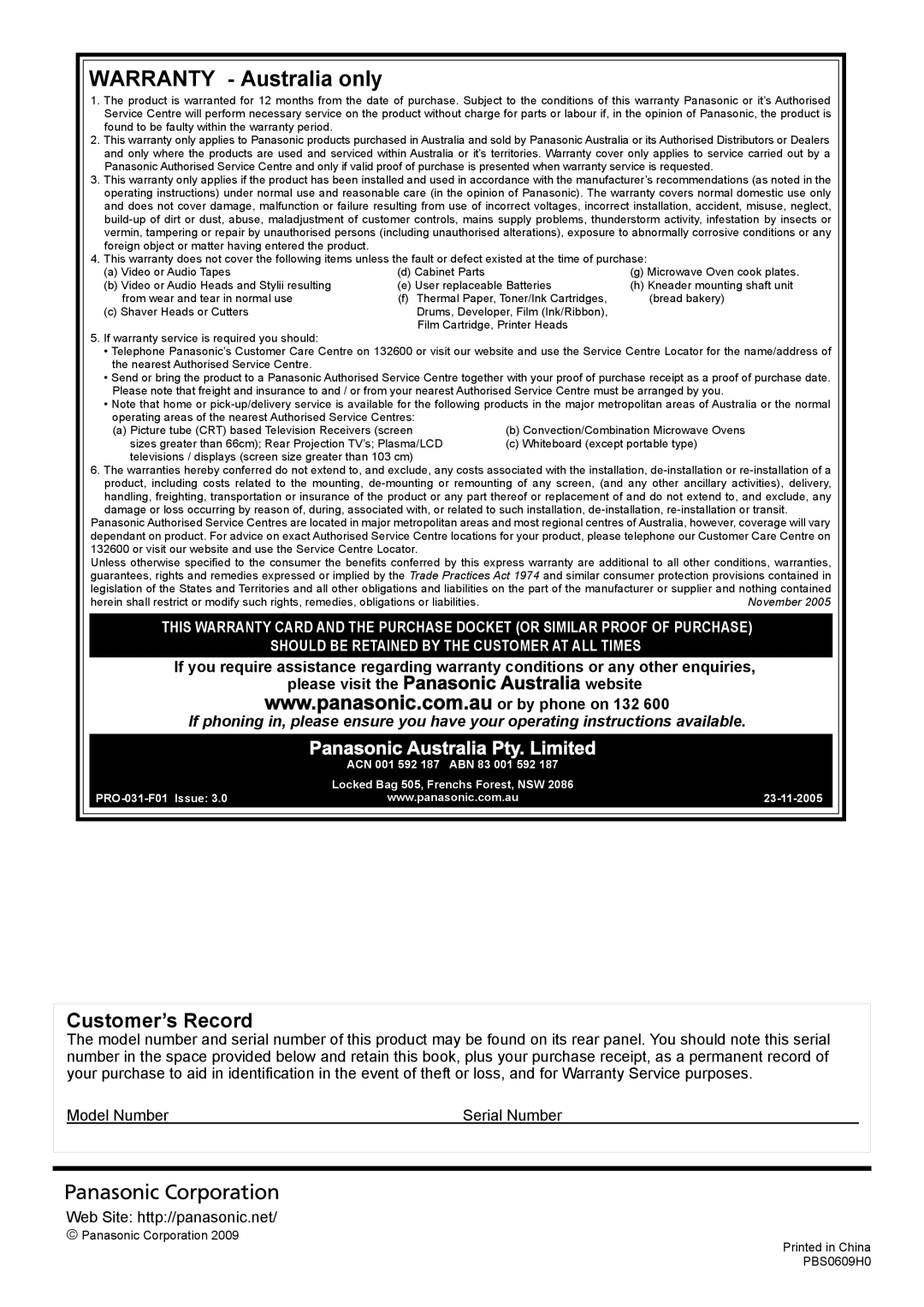FAQs
Before requesting service or assistance, please follow these simple guides to resolve the problem. If the problem still persists, please contact your local Panasonic dealer for assistance.
White spots or shadow images (noise)
●Check the position, direction, and connection of the aerial.
Neither image nor sound is produced
●Is the TV in “AV mode”?
●Is the mains lead plugged into the socket outlet? ●Is the TV turned On?
●Check Picture Menu (p. 24) and volume.
An error message appears
●Follow the message’s instructions.
●If the problem persists, contact your local Panasonic dealer.
“VIERA Link” function does not work and an error message appears
●Confirm the connection.
●Turn the connected equipment on and then switch the TV on. (p. 38)
Contrast is reduced
●Contrast is lowered in the following conditions without any user operation for a few minutes:
•no signal in DVB or AV mode
•selected invalid programme
•selected radio service
•displayed menu
•Thumbnail or still picture in SD Card mode
Pixel Statement
●An image on a LCD or Plasma TV screen is created by many small groups of dots known as pixels (which is similar to the image in a newspaper). It also naturally follows that higher panel resolutions contain more pixels. To create a colour image, each pixel consists of three tiny coloured dots (known as
Whilst Panasonic maintains the highest standards in manufacturing technology and processes in the construction of these panels, there are a number of allowable pixel/subpixel failures that still allow the panel to be defined as a good panel. It is not possible to guarantee absolutely no pixel loss.
| Problem | Actions | |
|
|
| |
| Chaotic image, noisy | ●Change the setting of | |
| noise). (p. 24) | ||
|
| ●Check nearby electrical products (car, motorcycle, fluorescent lamp). | |
| No image can be displayed | ●Is “Colour” or “Contrast” in the Picture Menu set to the minimum? | |
Screen | (p. 24) | ||
| |||
|
| ||
Blurry or distorted image | ●Reset channel. (p. 32) | ||
| (no sound or low volume) |
| |
|
|
| |
| Unusual image is displayed | ●Turn off the TV with Mains power On / Off switch, then turn it on | |
| again. | ||
|
| ||
|
|
| |
| “Shop” appears on screen at | ●“Shop” was selected in “Auto Tuning” (p. 12). | |
| Reset all settings in “Shipping Condition” (p. 32), then select | ||
| switch on | ||
| “Home” in “Auto Tuning” (p. 12). | ||
|
|
| |
Sound | No sound is produced | ●Is “Sound Mute” active? (p. 10) | |
●Is the volume set to the minimum? | |||
|
| ||
Sound level is low | ●Sound signal reception may be deteriorated. | ||
| or sound is distorted | ●Set “MPX” (p. 24) in the Sound Menu to “Mono”. | |
|
|
|
Technical Information Technical Frequently Asked Questions
49