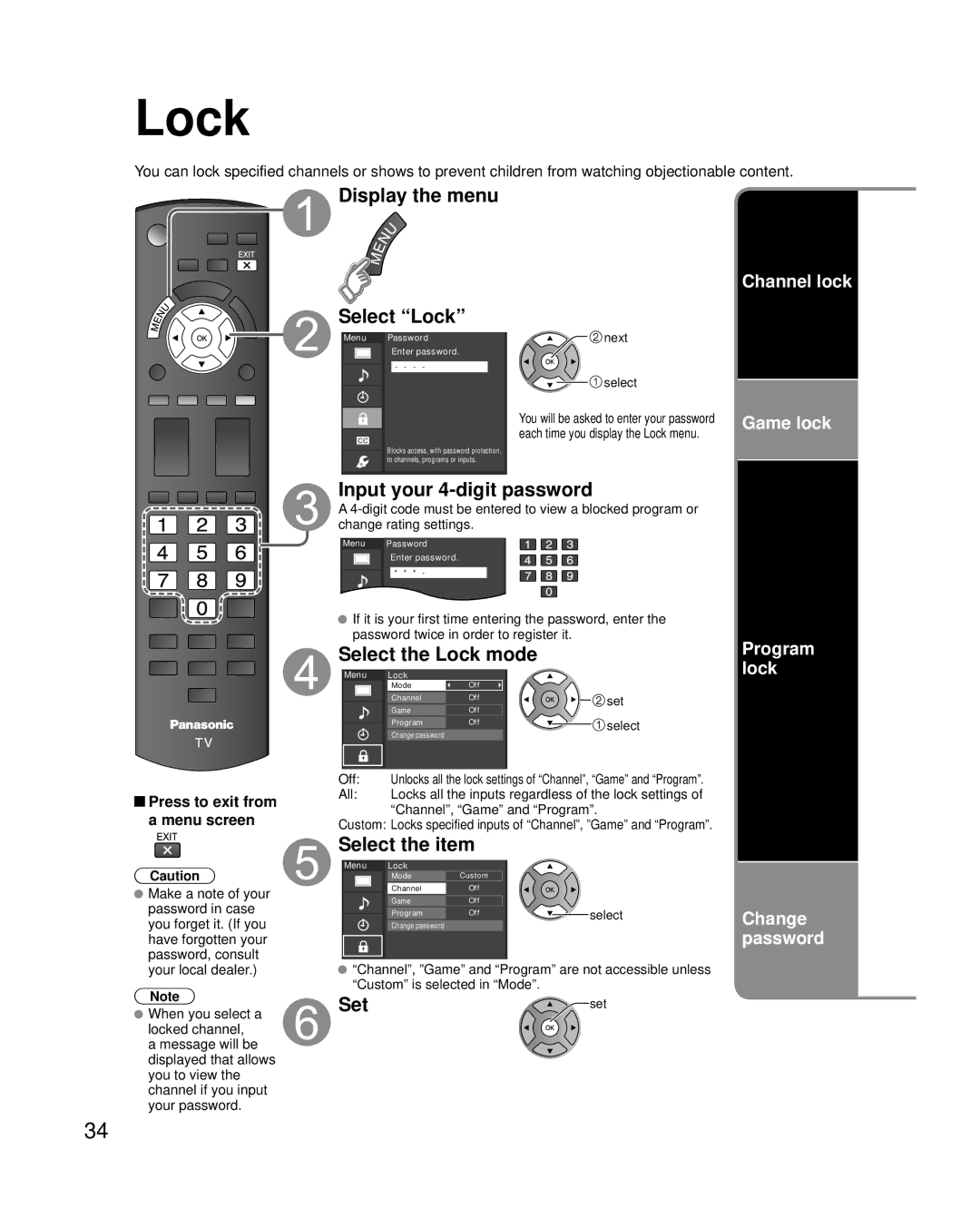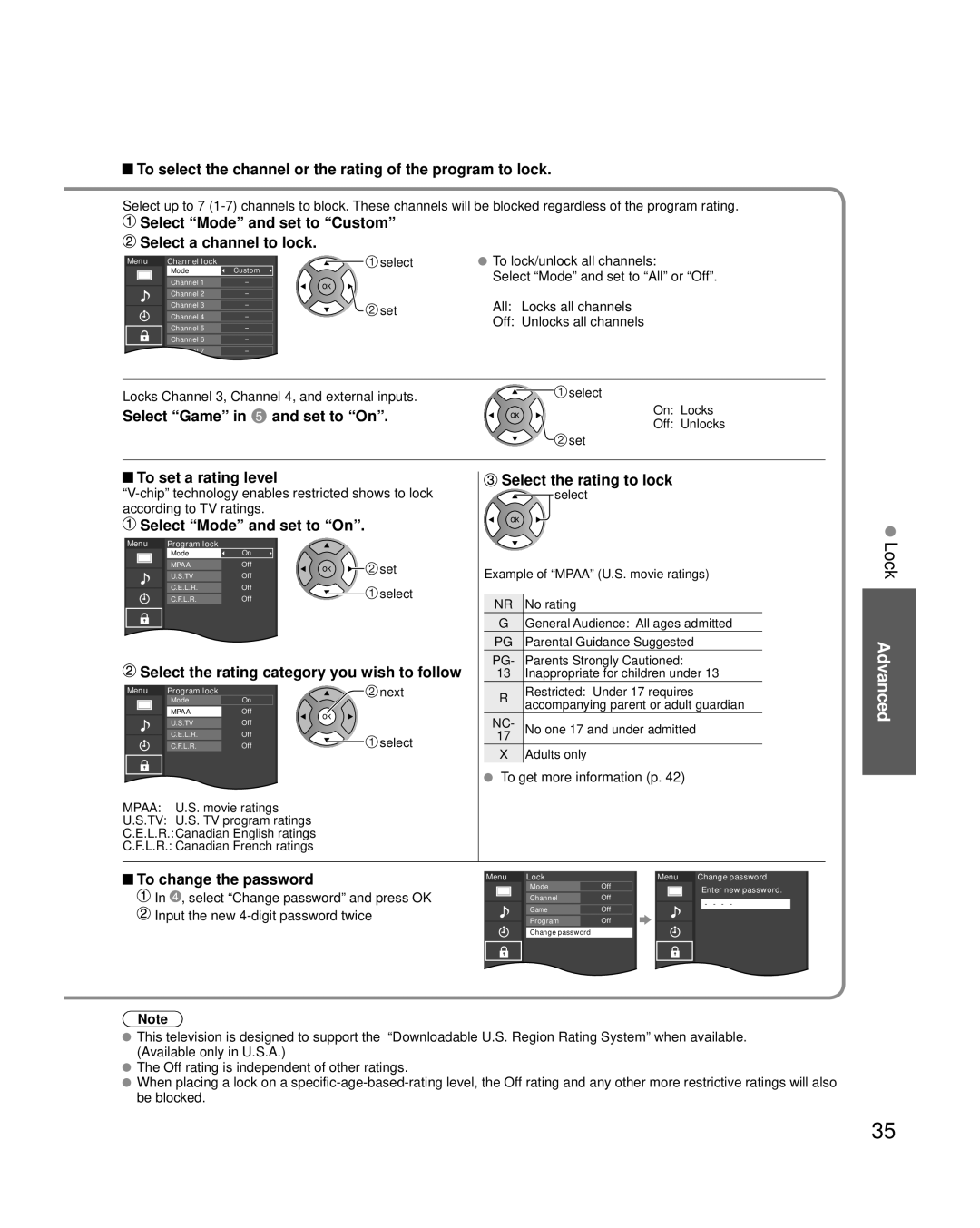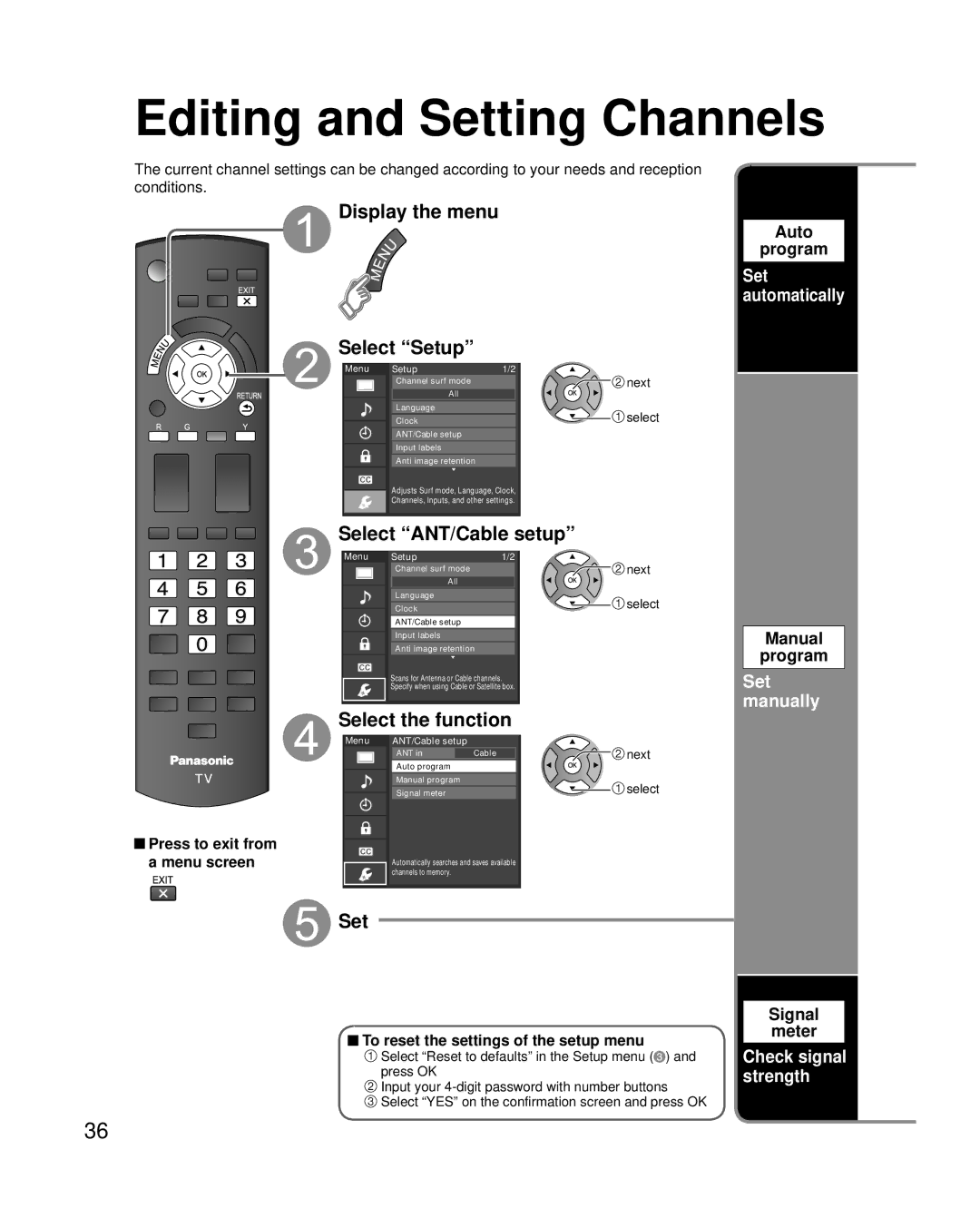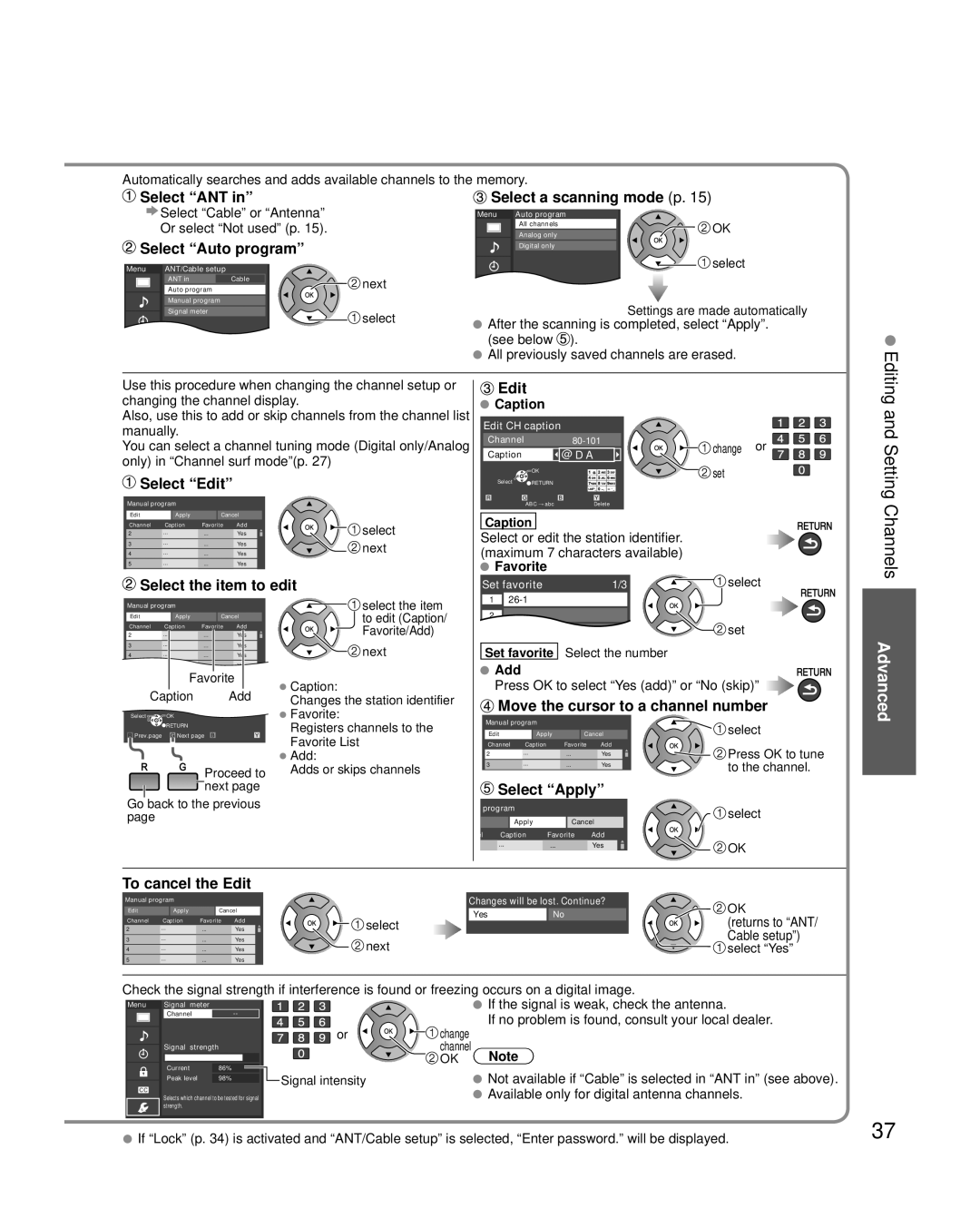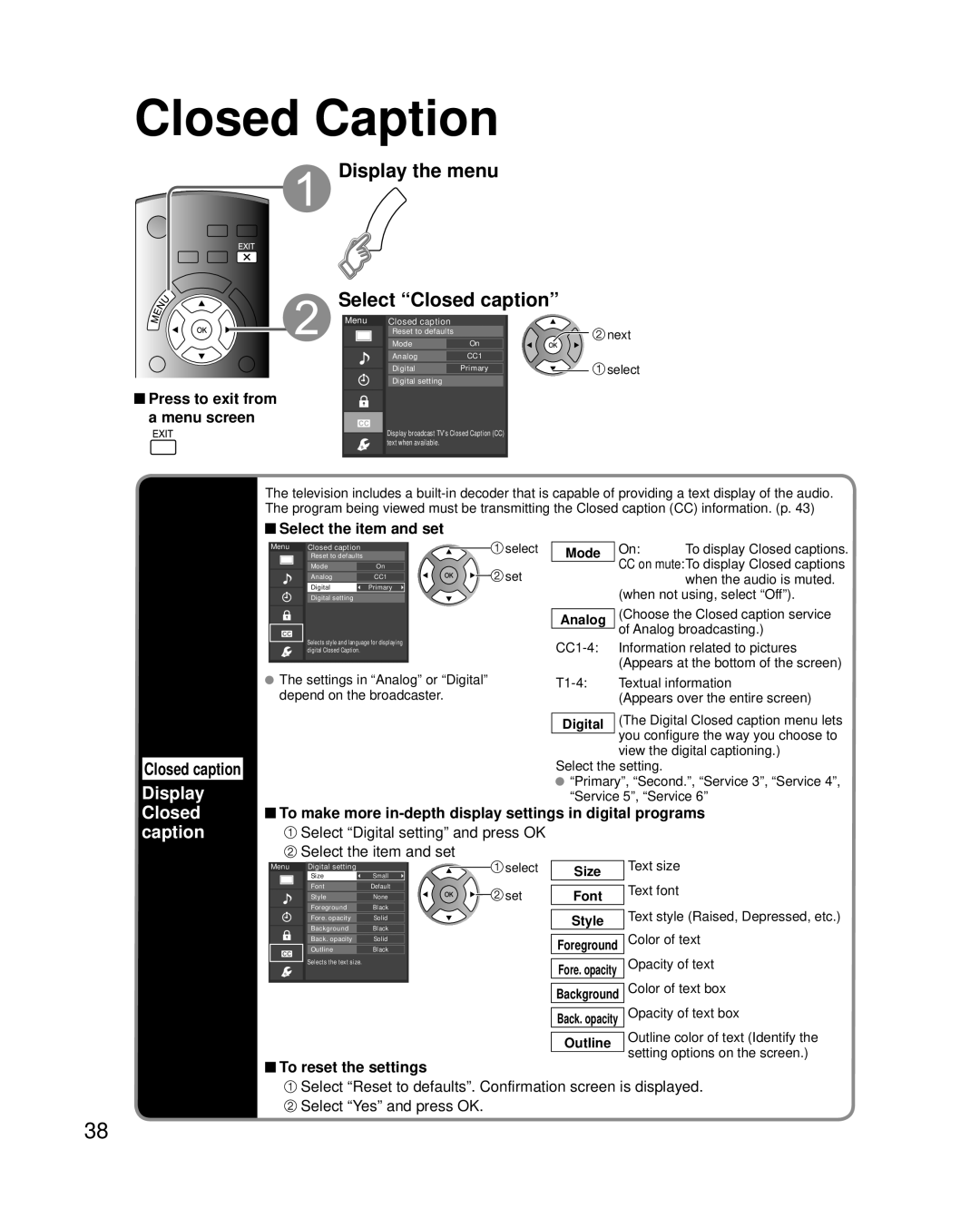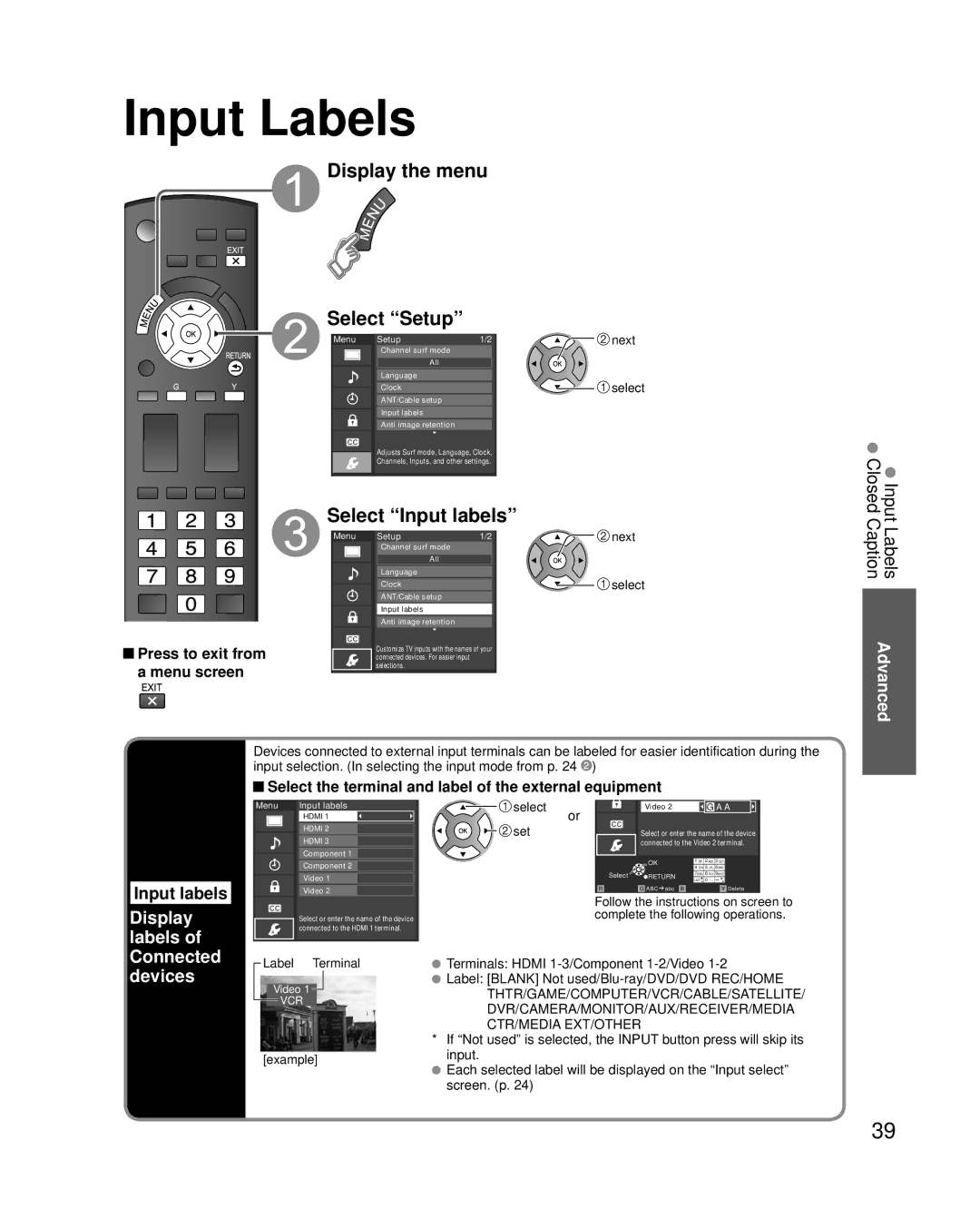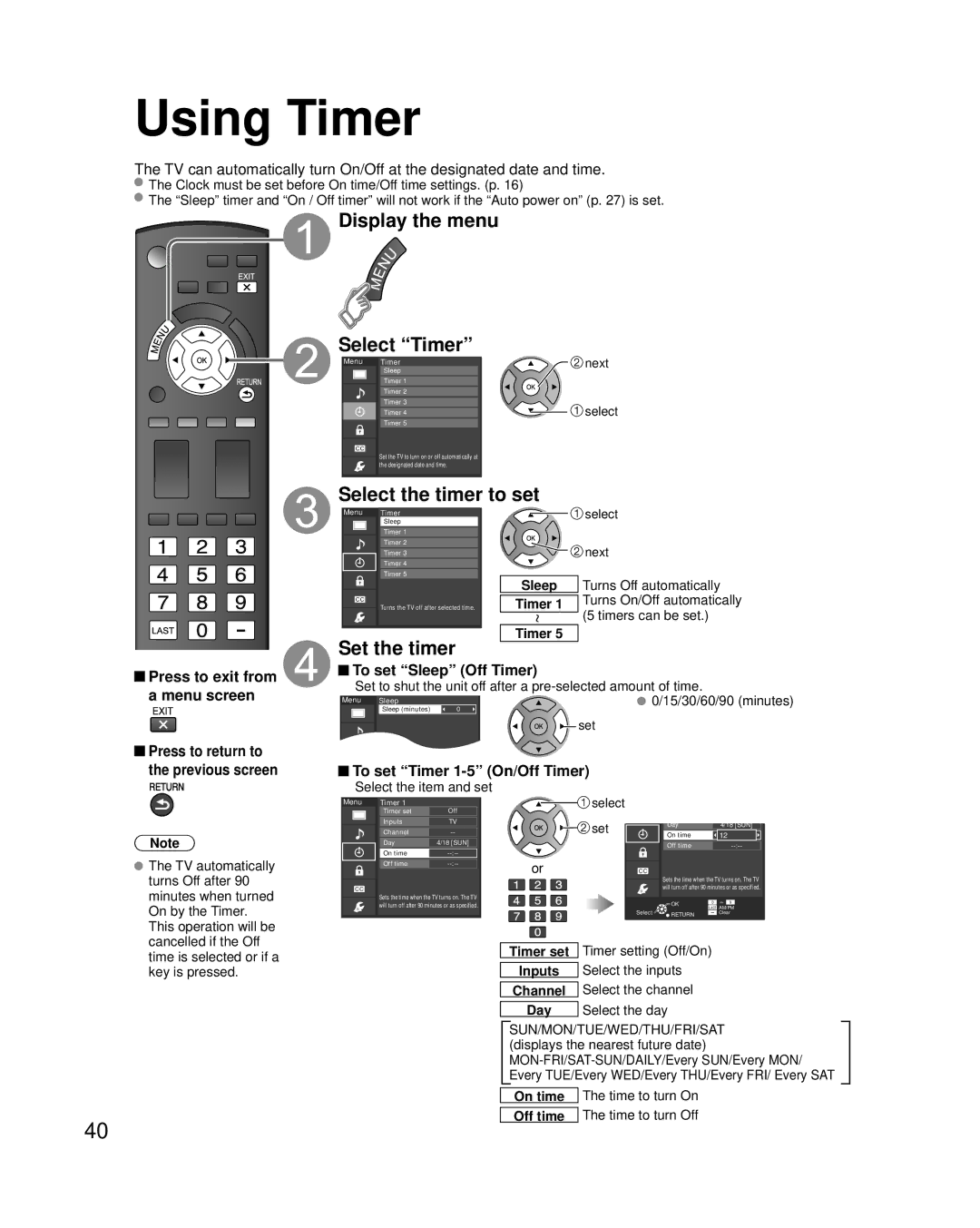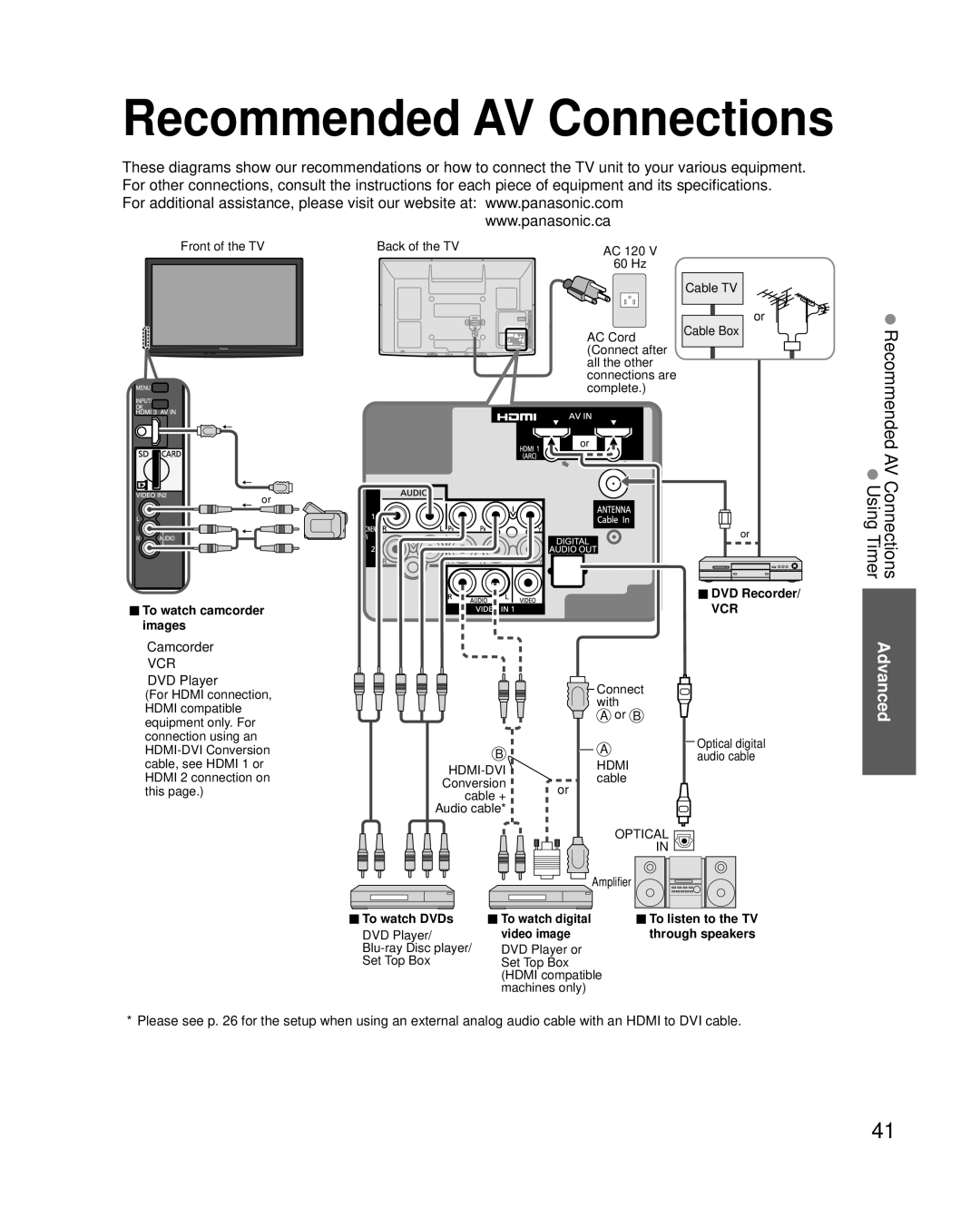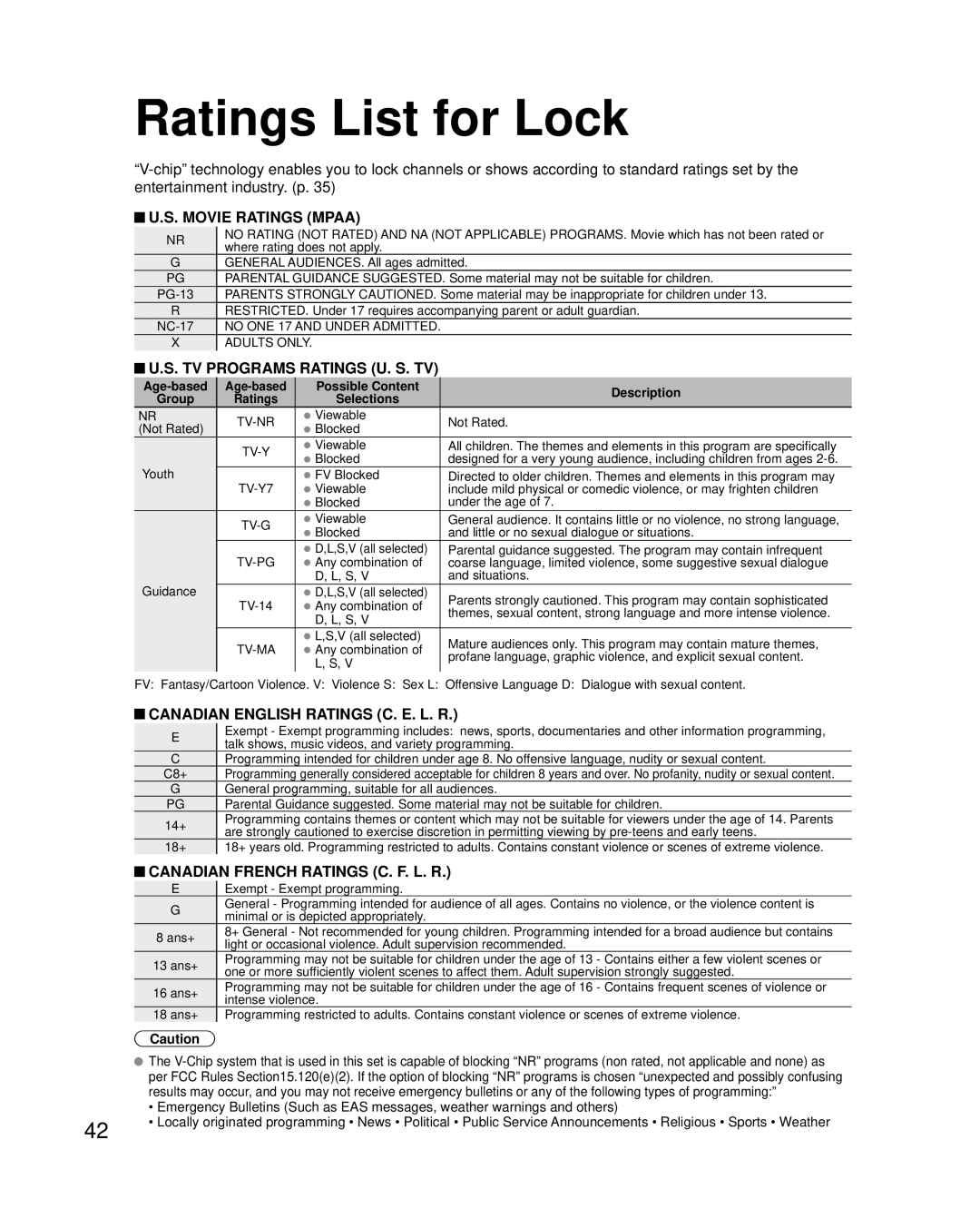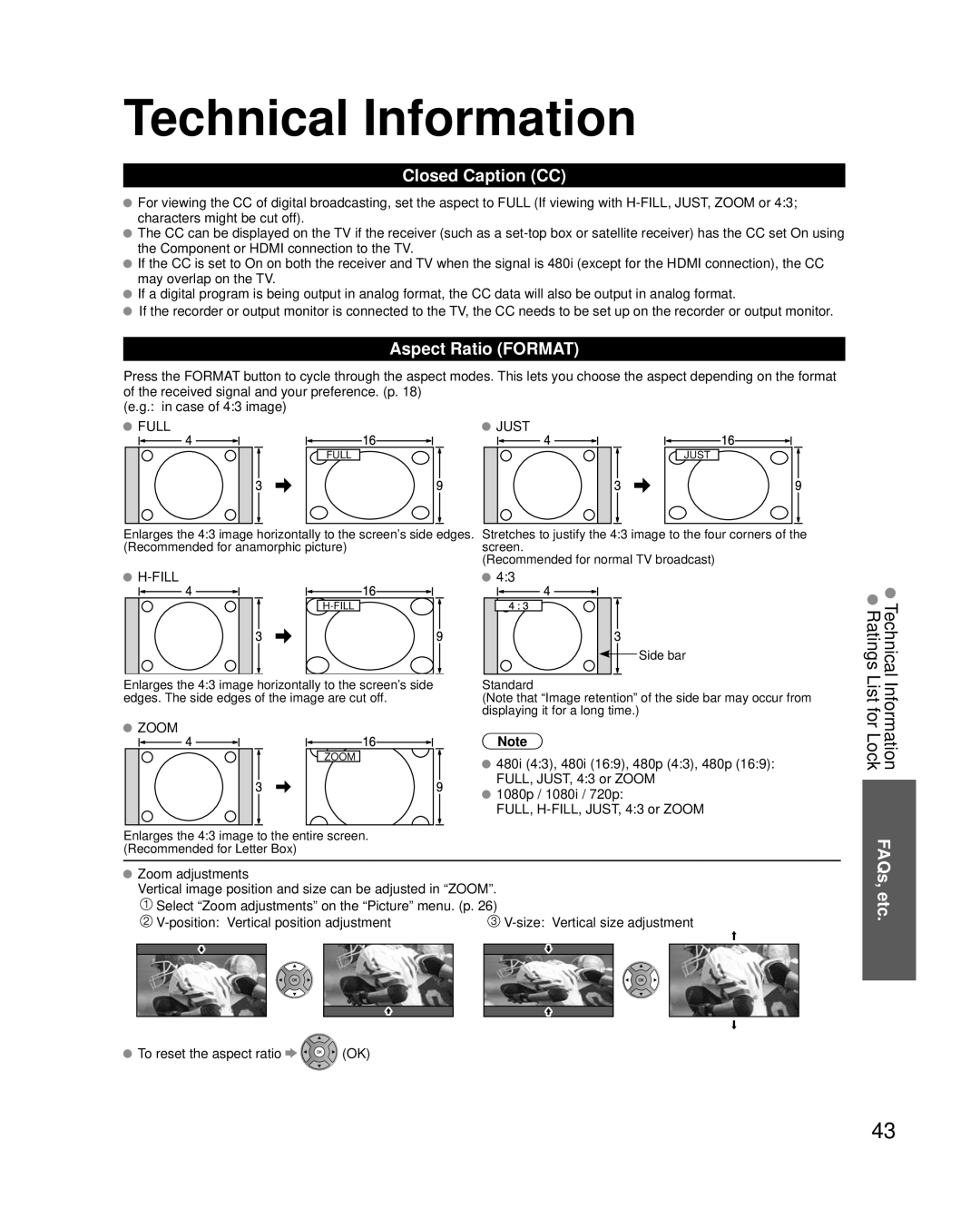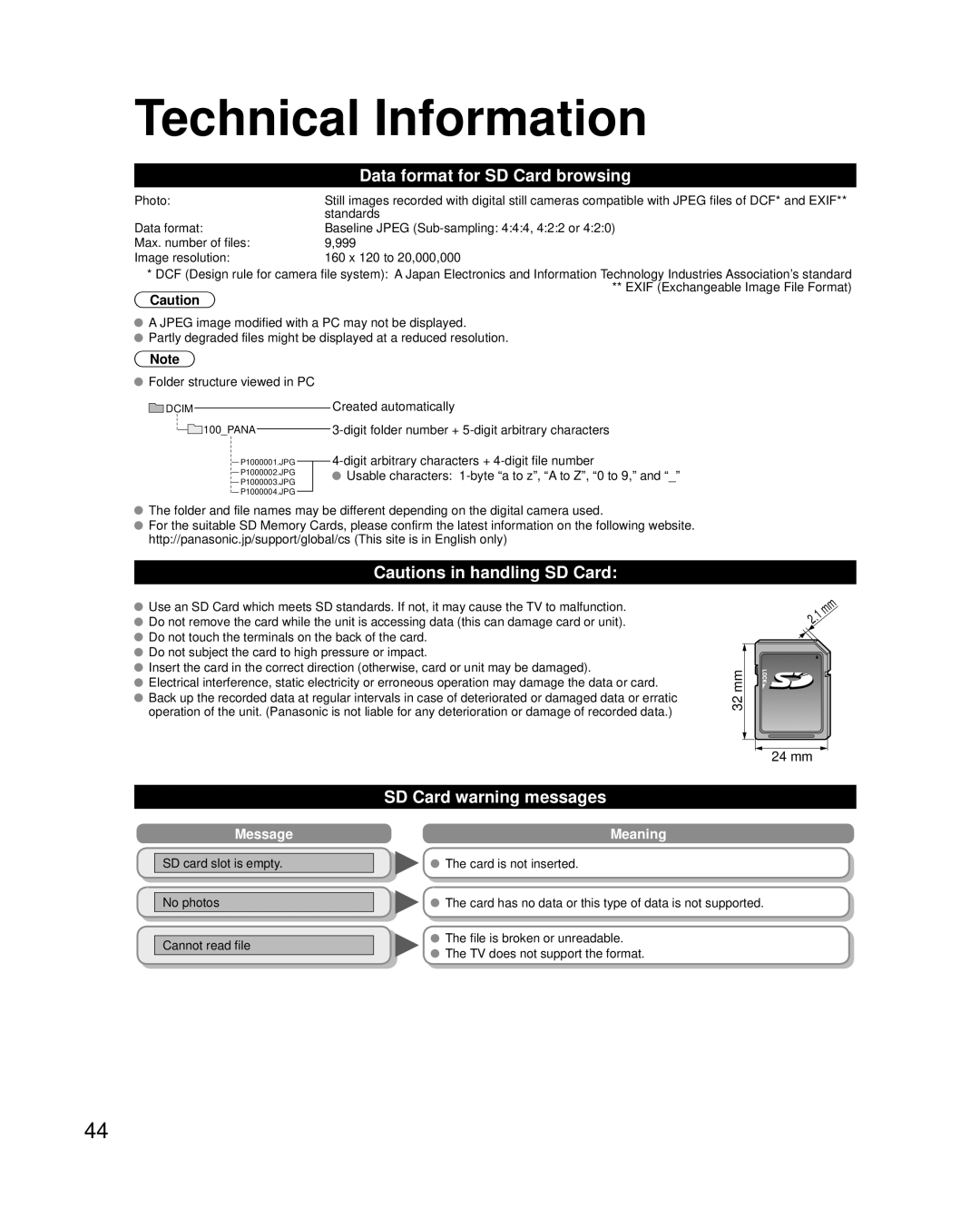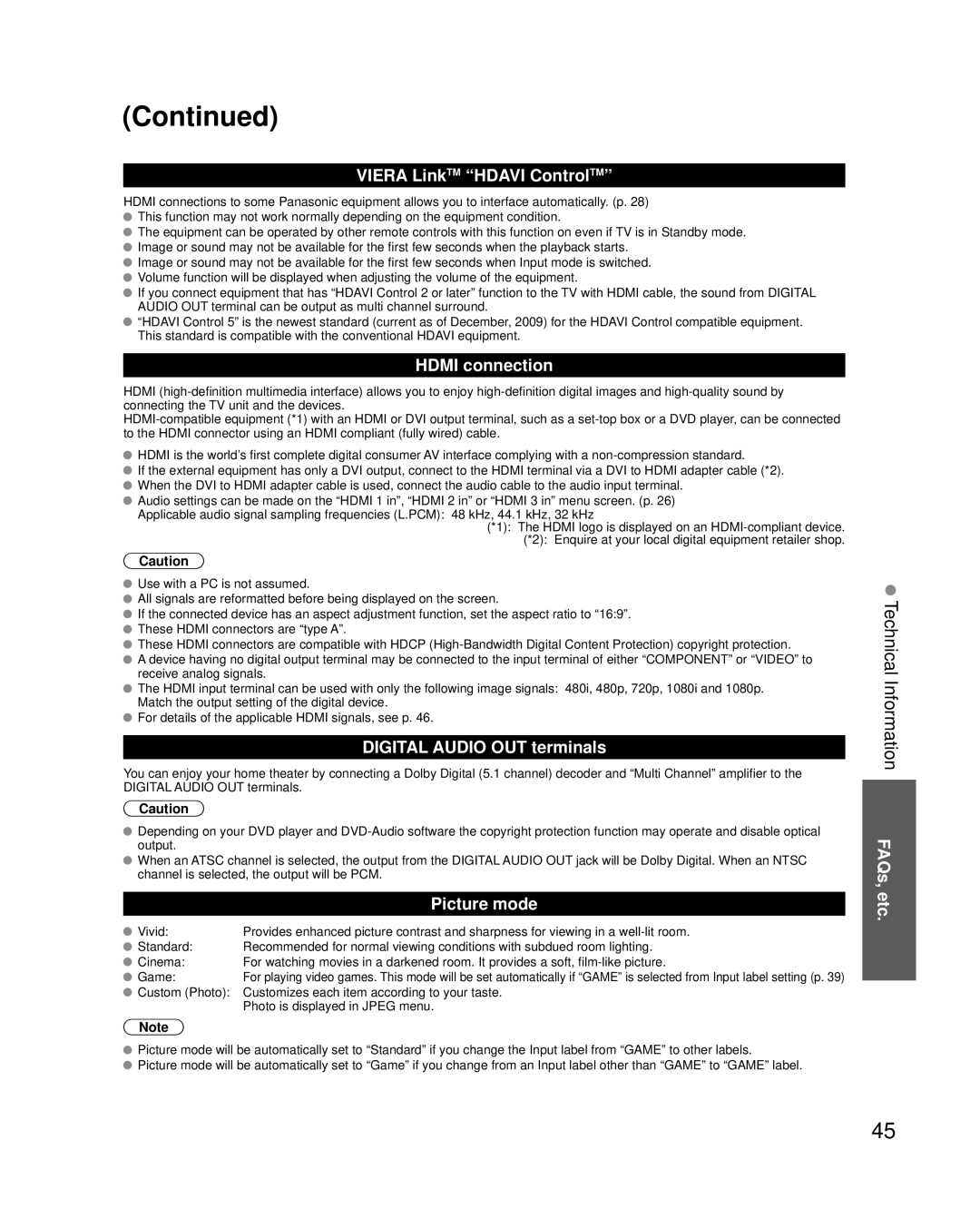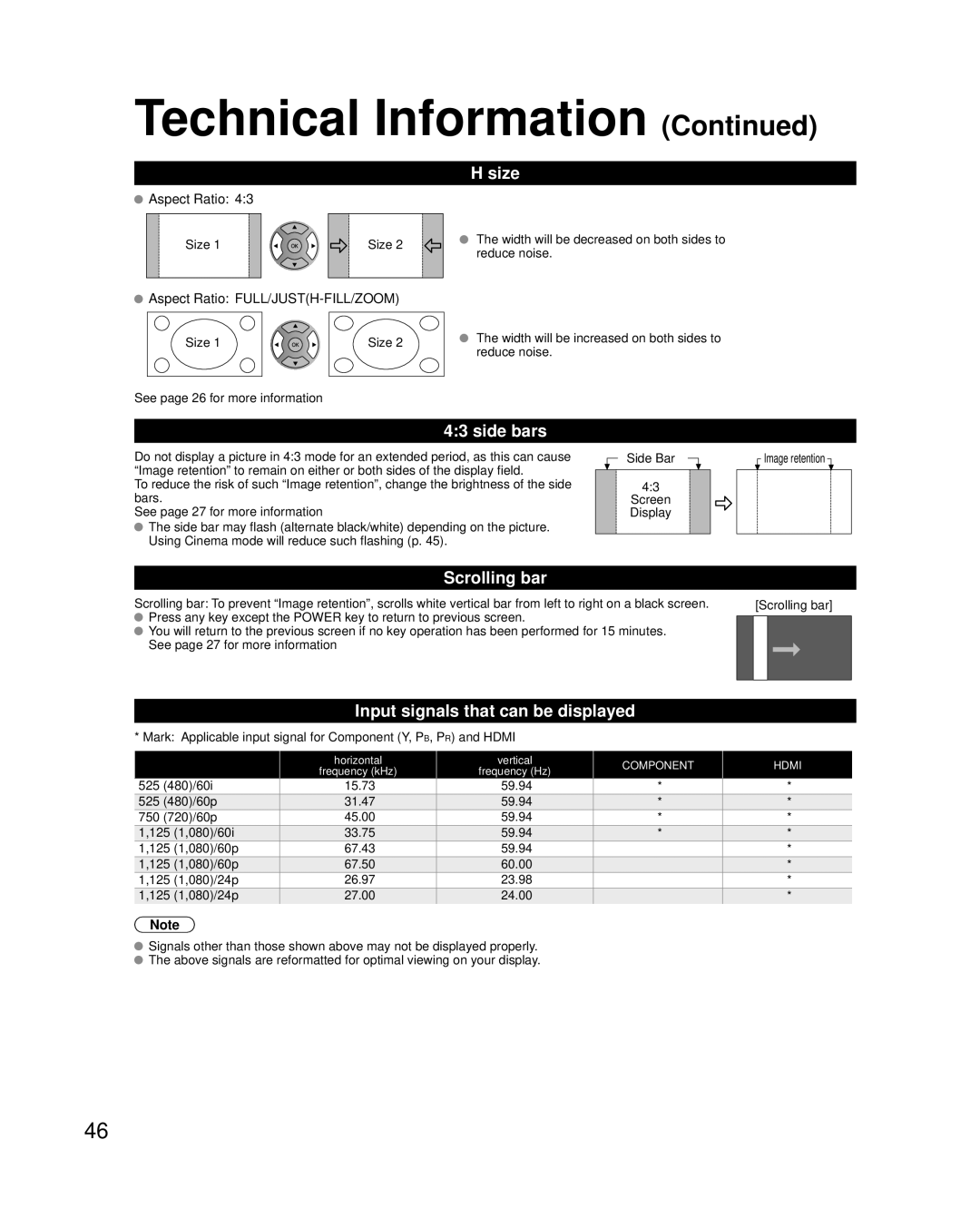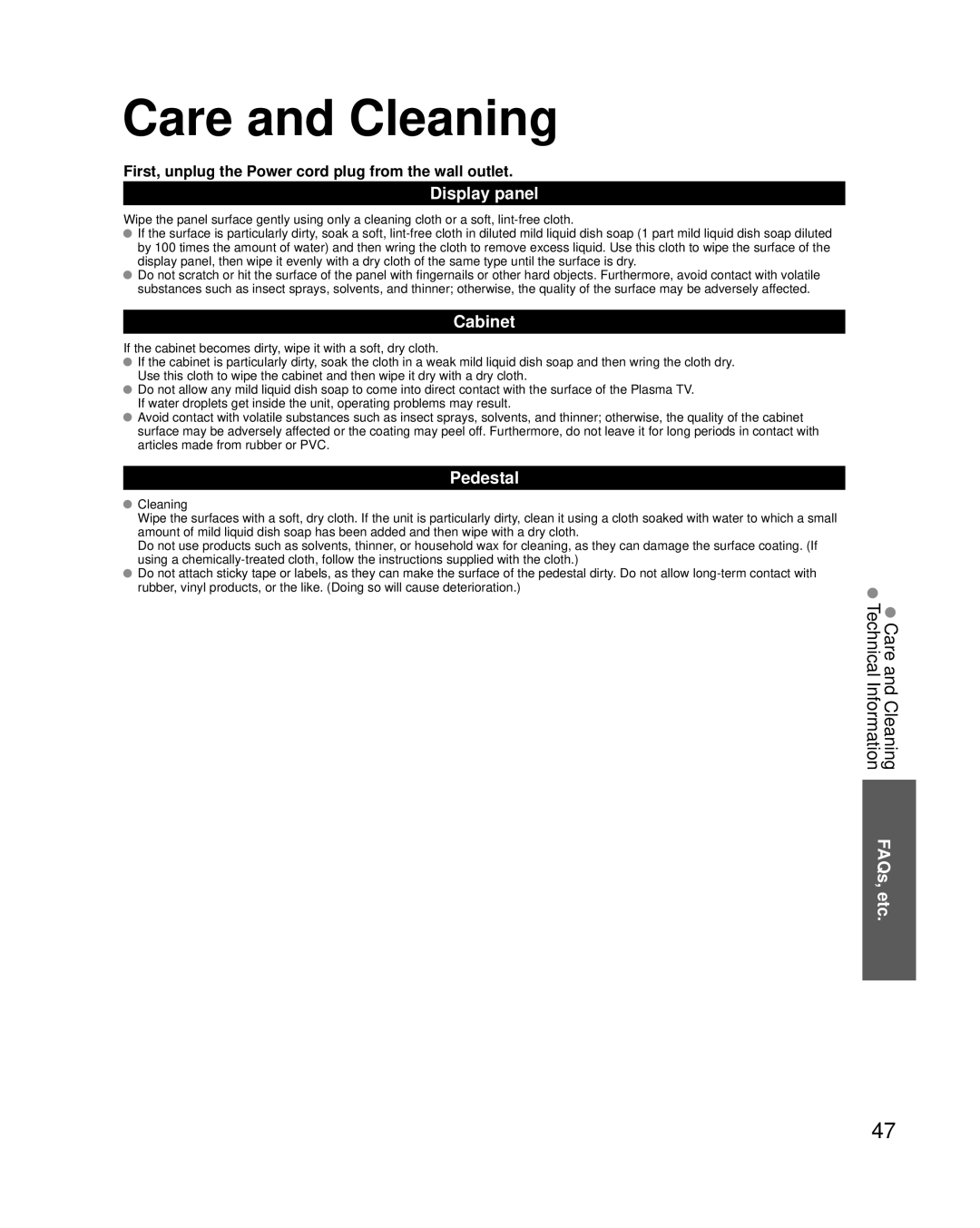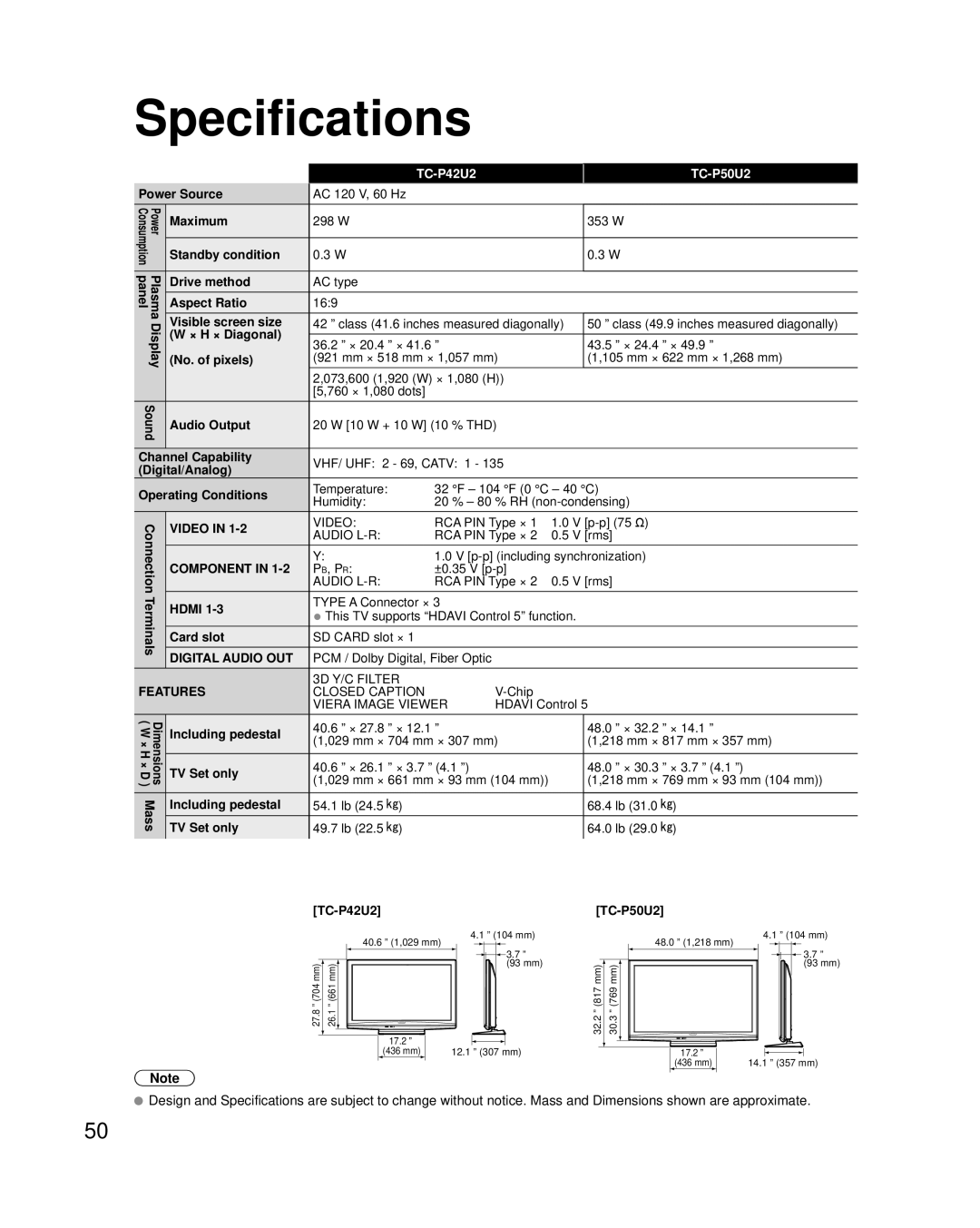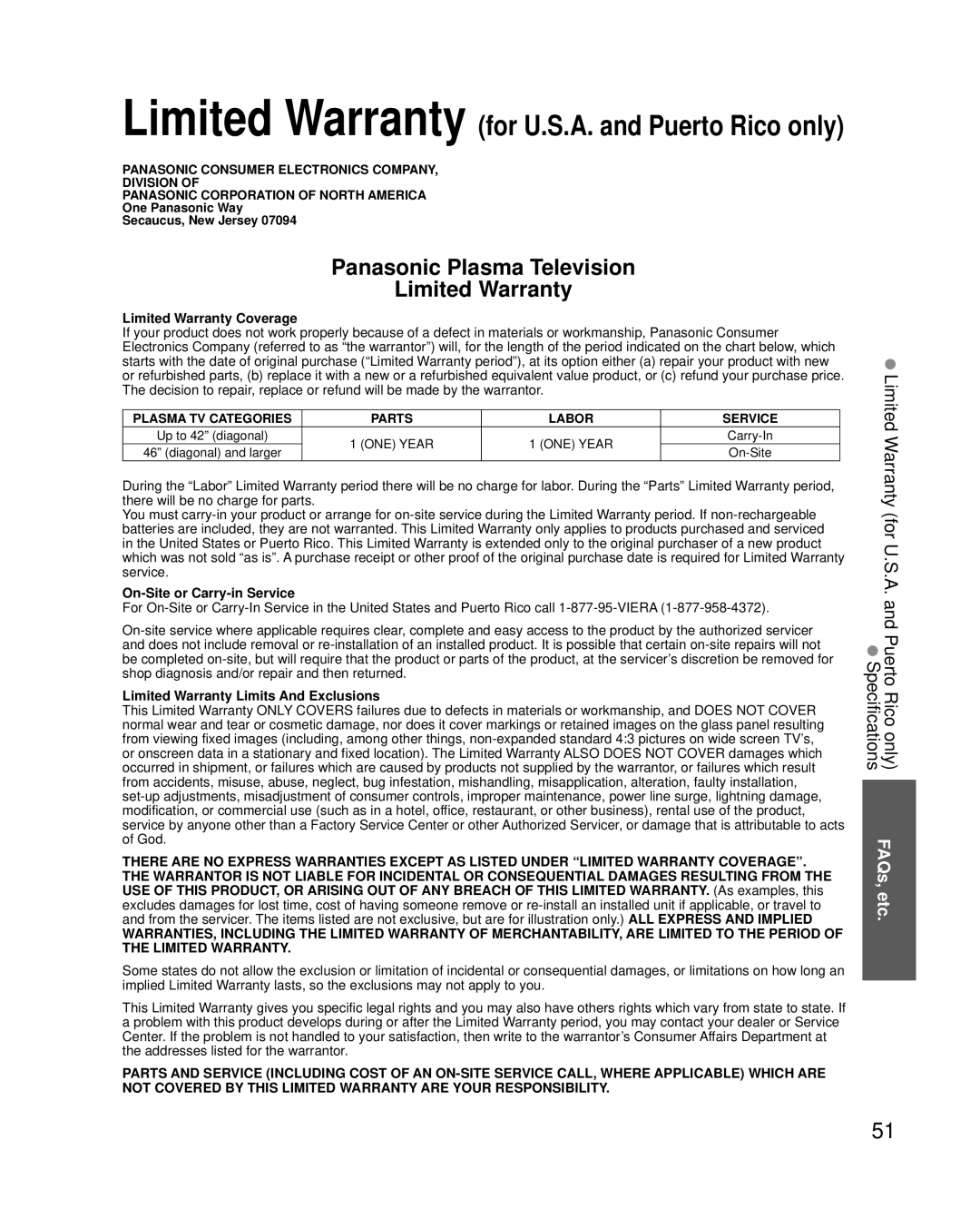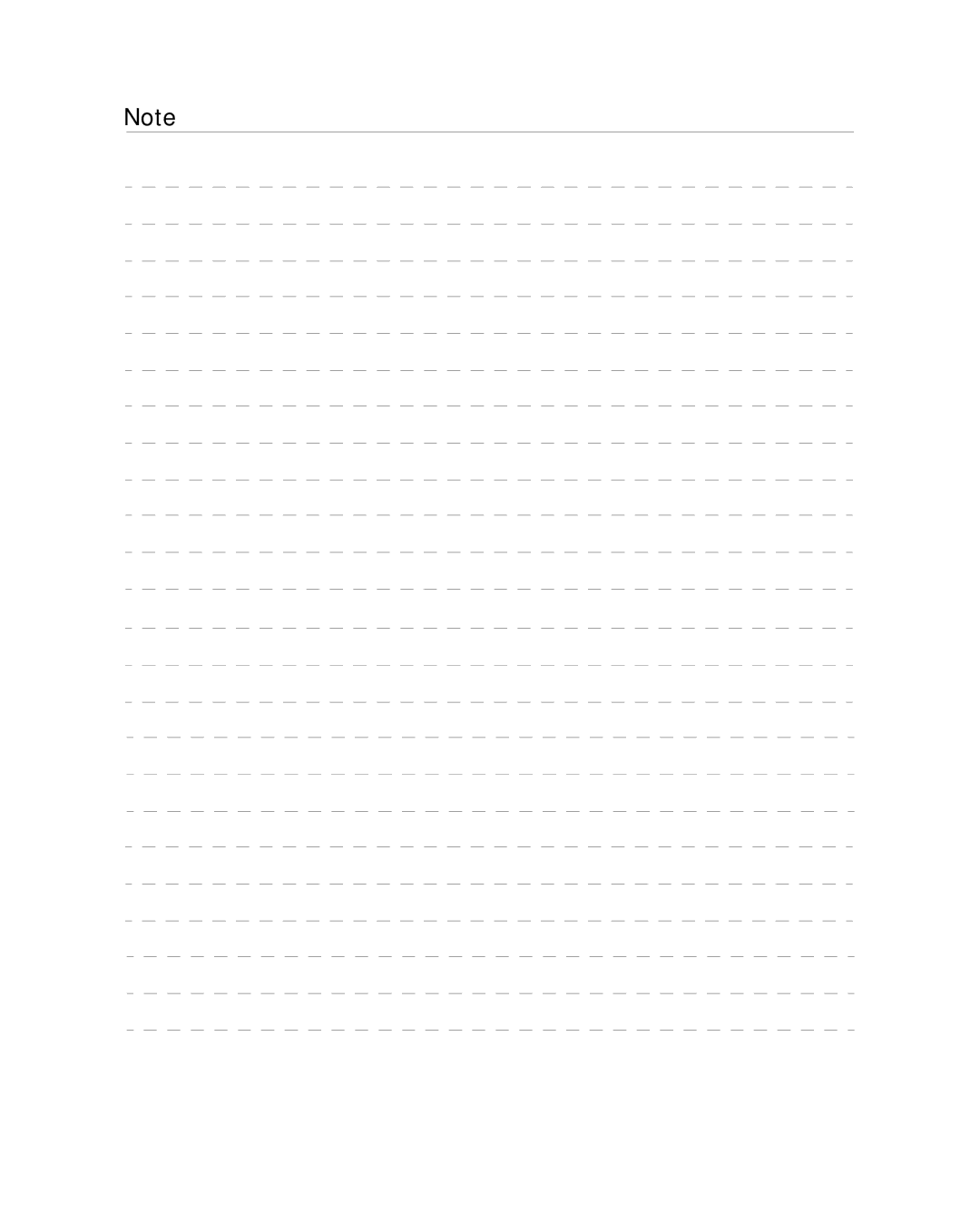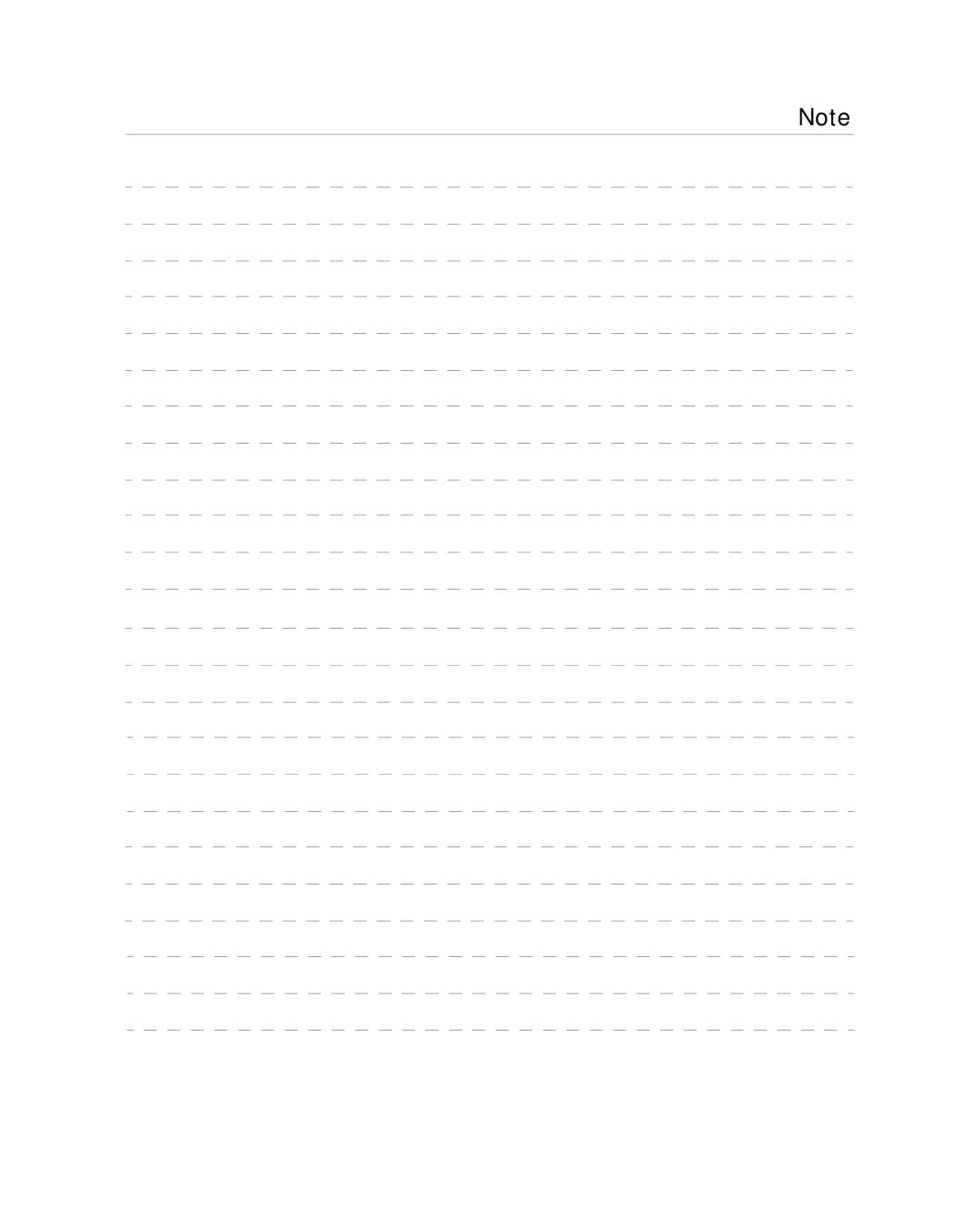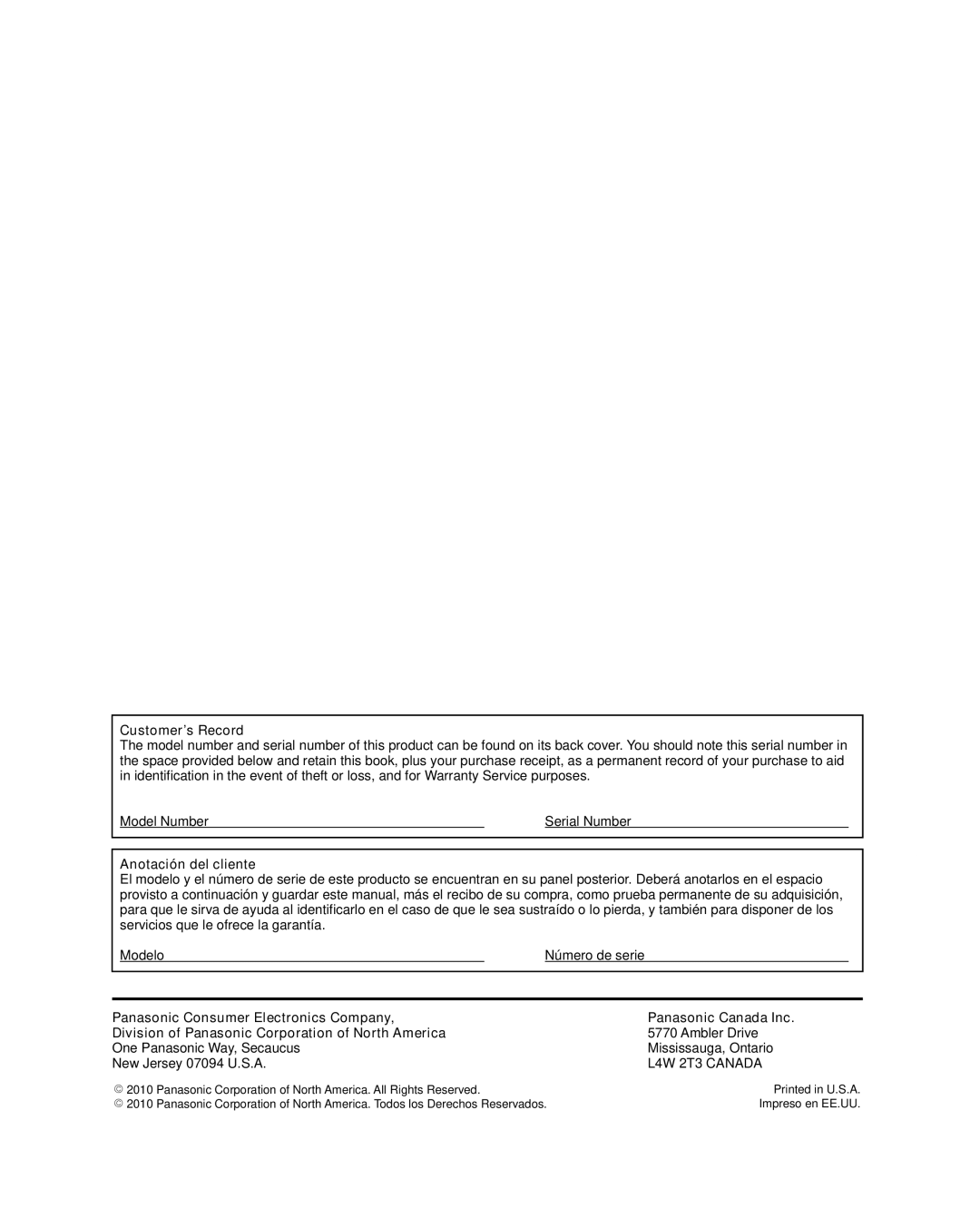Technical Information (Continued)
H size
Aspect Ratio: 4:3
Size 1
Size 2
The width will be decreased on both sides to reduce noise.
![]() Aspect Ratio:
Aspect Ratio:
Size 1 | Size 2 | The width will be increased on both sides to | |
reduce noise. | |||
|
| ||
See page 26 for more information |
|
|
4:3 side bars
Do not display a picture in 4:3 mode for an extended period, as this can cause “Image retention” to remain on either or both sides of the display field.
To reduce the risk of such “Image retention”, change the brightness of the side bars.
See page 27 for more information
![]() The side bar may flash (alternate black/white) depending on the picture. Using Cinema mode will reduce such flashing (p. 45).
The side bar may flash (alternate black/white) depending on the picture. Using Cinema mode will reduce such flashing (p. 45).
Side Bar | Image retention |
4:3
Screen Display
Scrolling bar
Scrolling bar: To prevent “Image retention”, scrolls white vertical bar from left to right on a black screen. |
| [Scrolling bar] | |
Press any key except the POWER key to return to previous screen. |
|
|
|
|
|
| |
You will return to the previous screen if no key operation has been performed for 15 minutes. |
|
|
|
See page 27 for more information |
|
|
|
|
|
|
|
Input signals that can be displayed
* Mark: Applicable input signal for Component (Y, PB, PR) and HDMI
horizontal
frequency (kHz)
vertical
frequency (Hz)
COMPONENT
HDMI
525 | (480)/60i | 15.73 | 59.94 | * | * | ||
| 525 | (480)/60p | 31.47 | 59.94 | * | * | |
| 750 | (720)/60p | 45.00 | 59.94 | * | * | |
| 1,125 | (1,080)/60i | 33.75 | 59.94 | * | * | |
| 1,125 | (1,080)/60p | 67.43 | 59.94 |
| * | |
| 1,125 | (1,080)/60p | 67.50 | 60.00 |
| * | |
| 1,125 | (1,080)/24p | 26.97 | 23.98 |
| * | |
| 1,125 | (1,080)/24p | 27.00 | 24.00 |
| * | |
Note
![]() Signals other than those shown above may not be displayed properly.
Signals other than those shown above may not be displayed properly.
![]() The above signals are reformatted for optimal viewing on your display.
The above signals are reformatted for optimal viewing on your display.
46