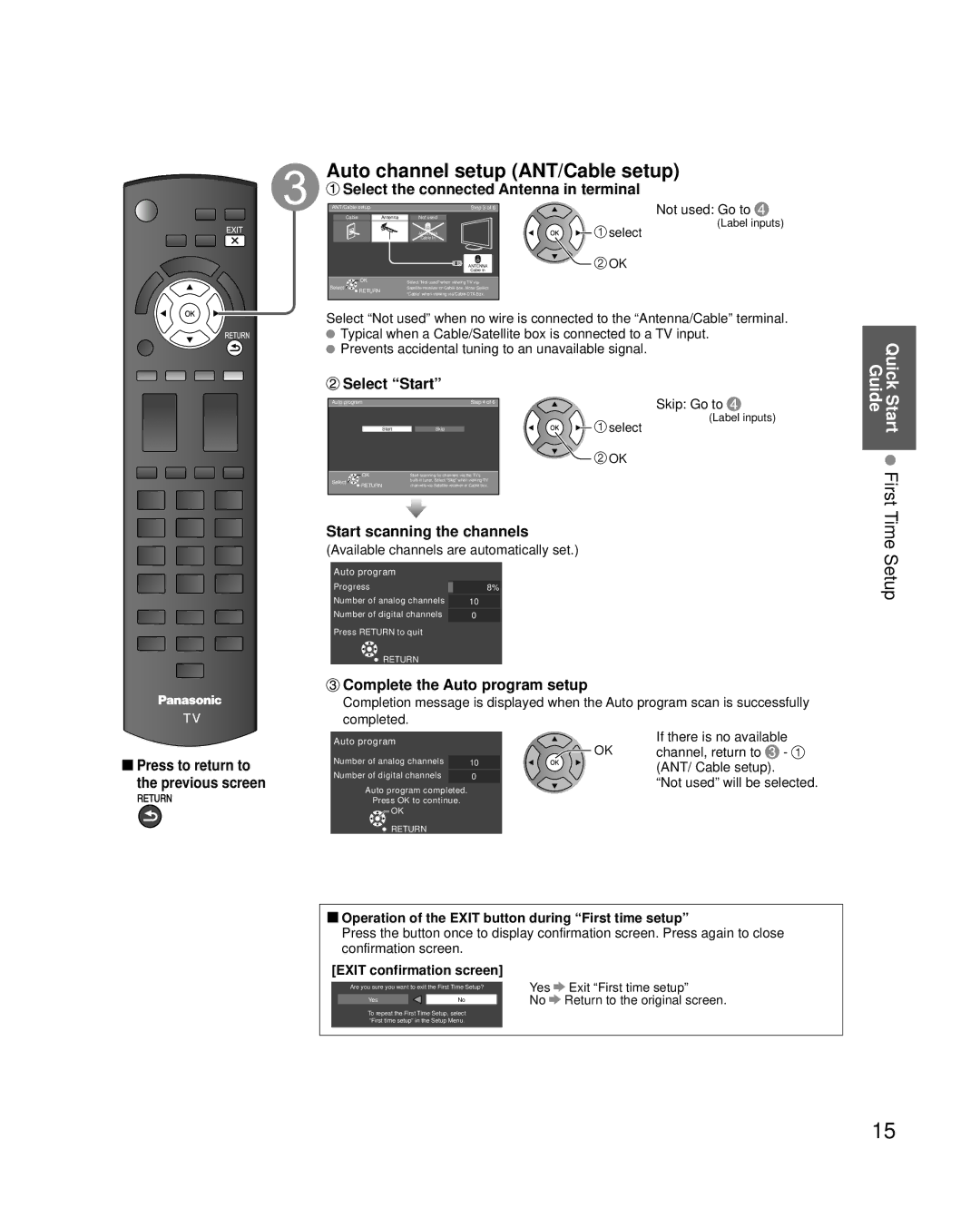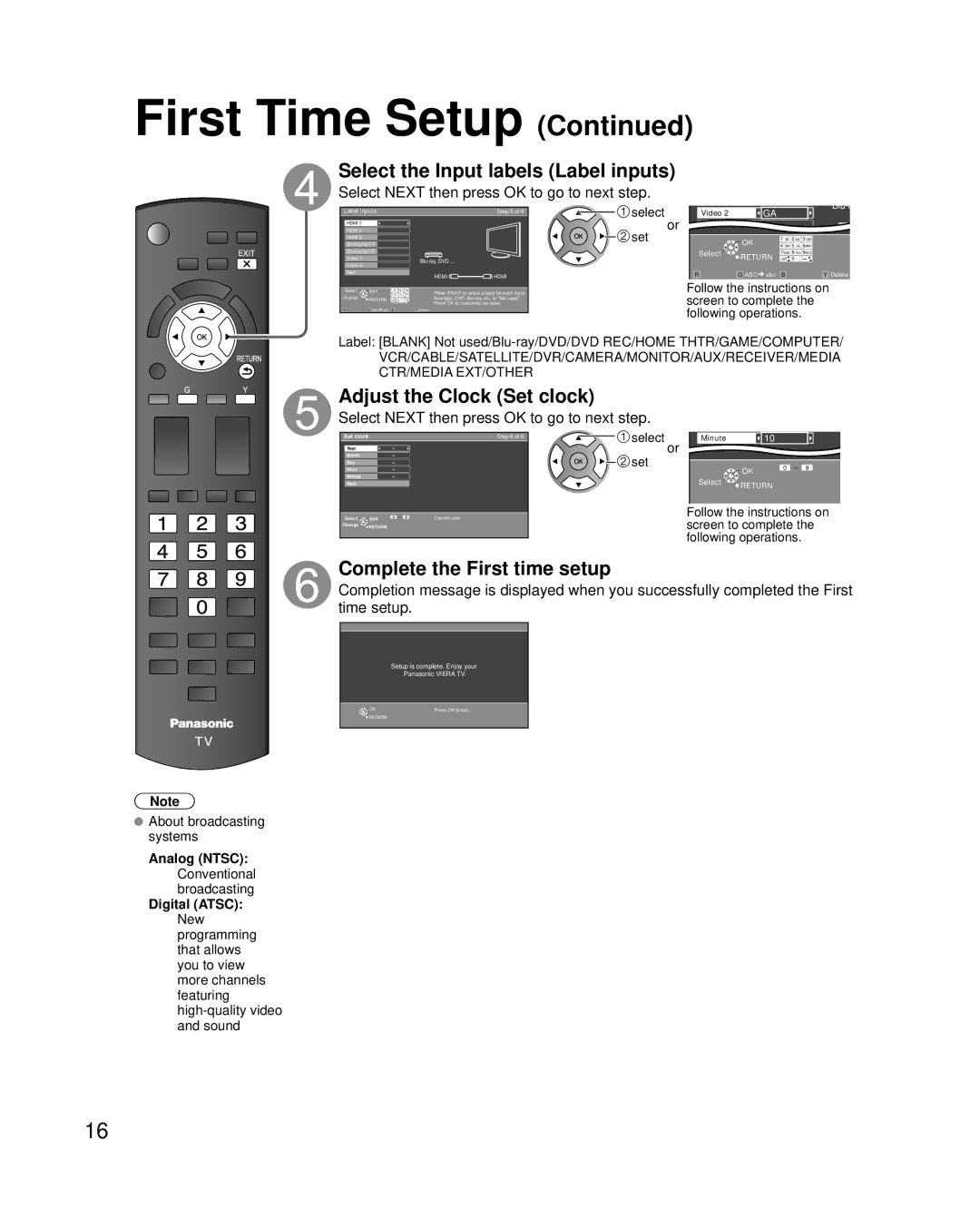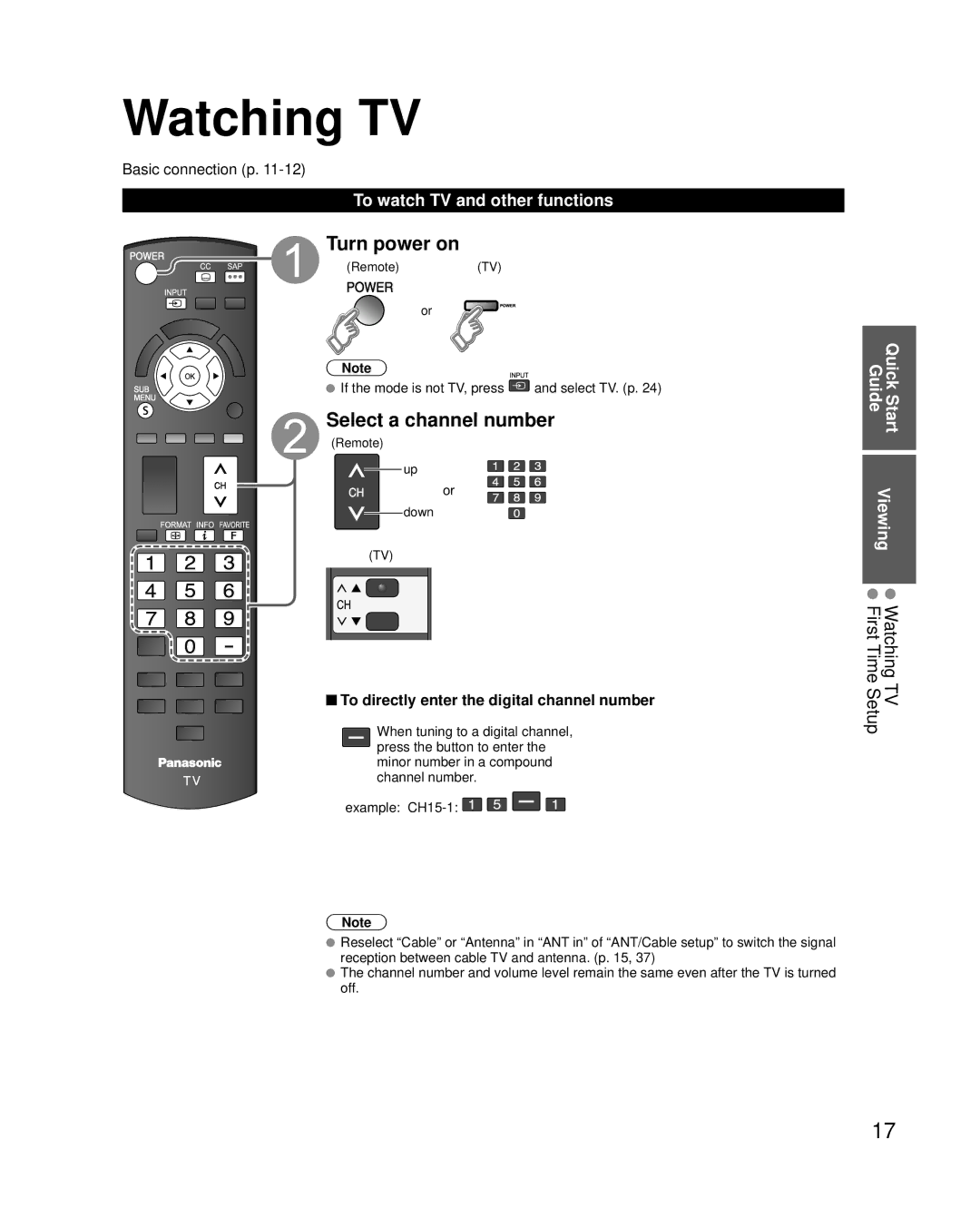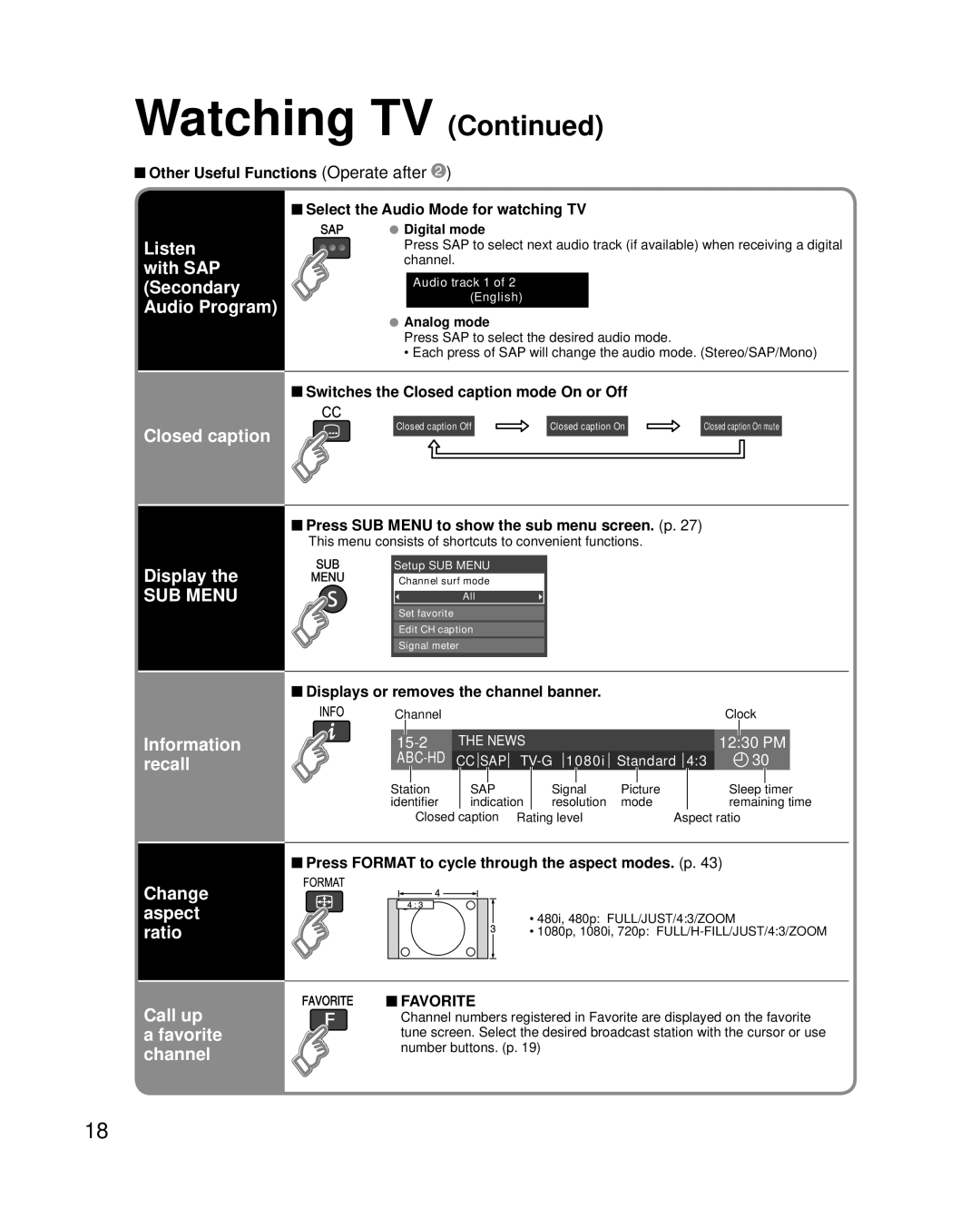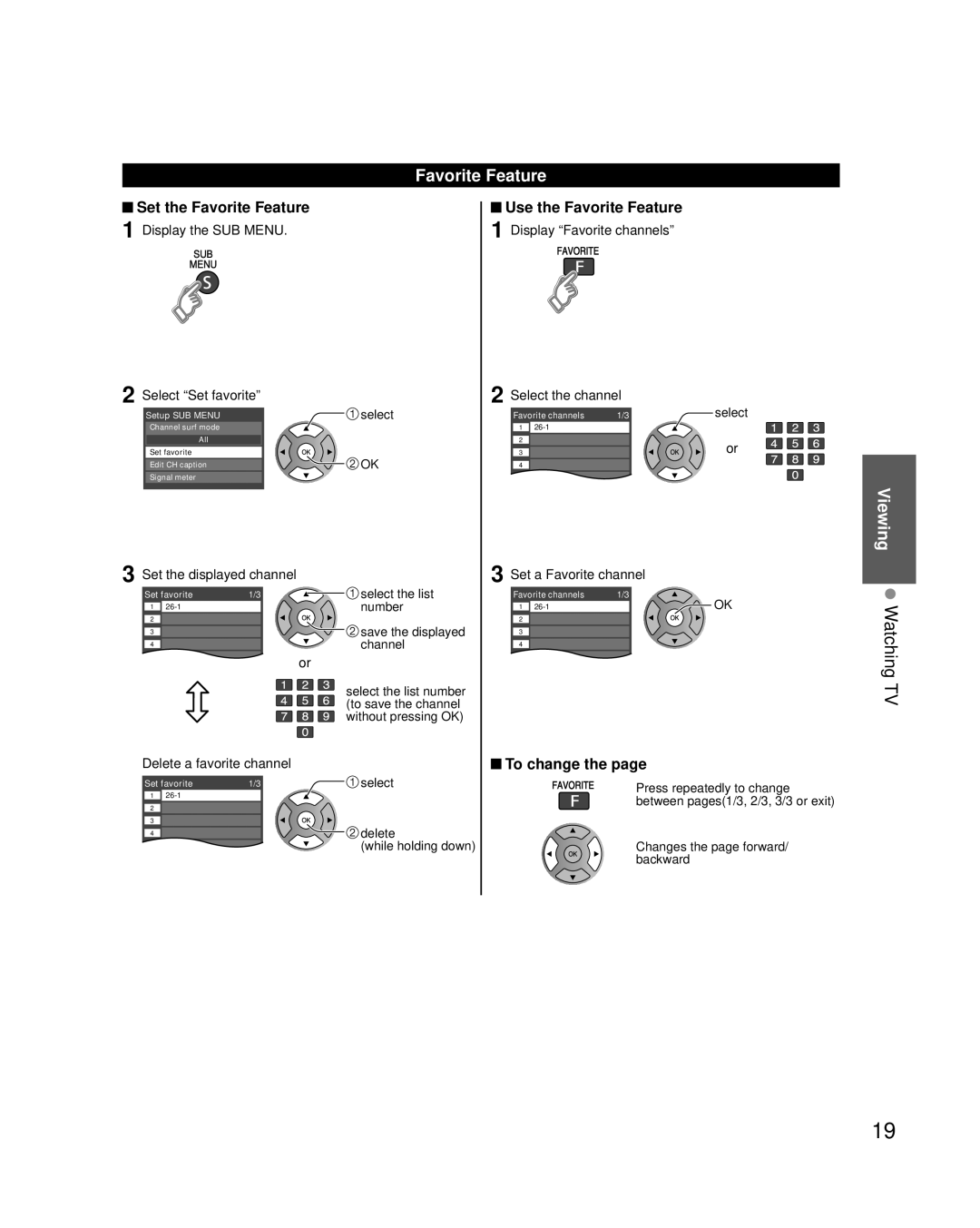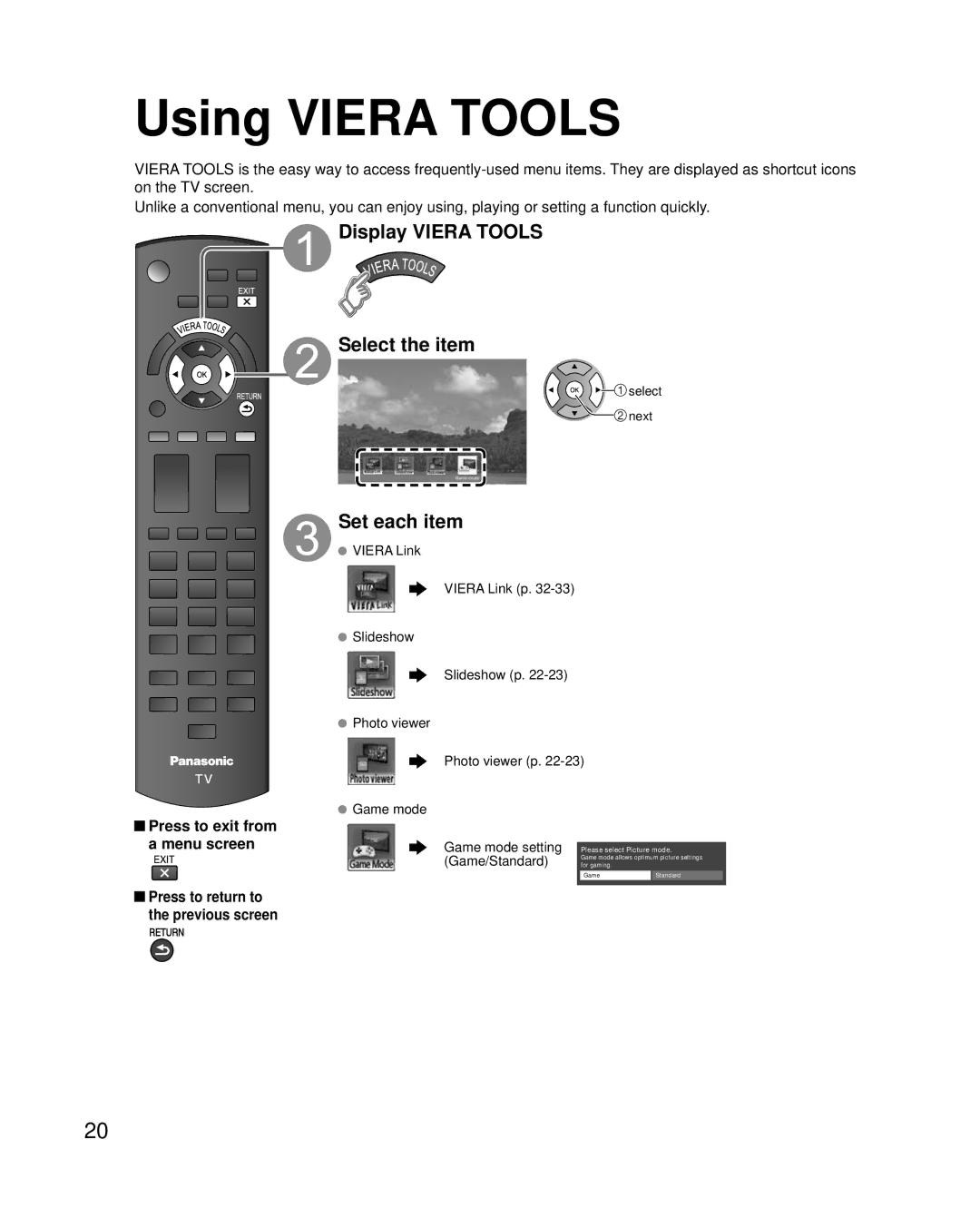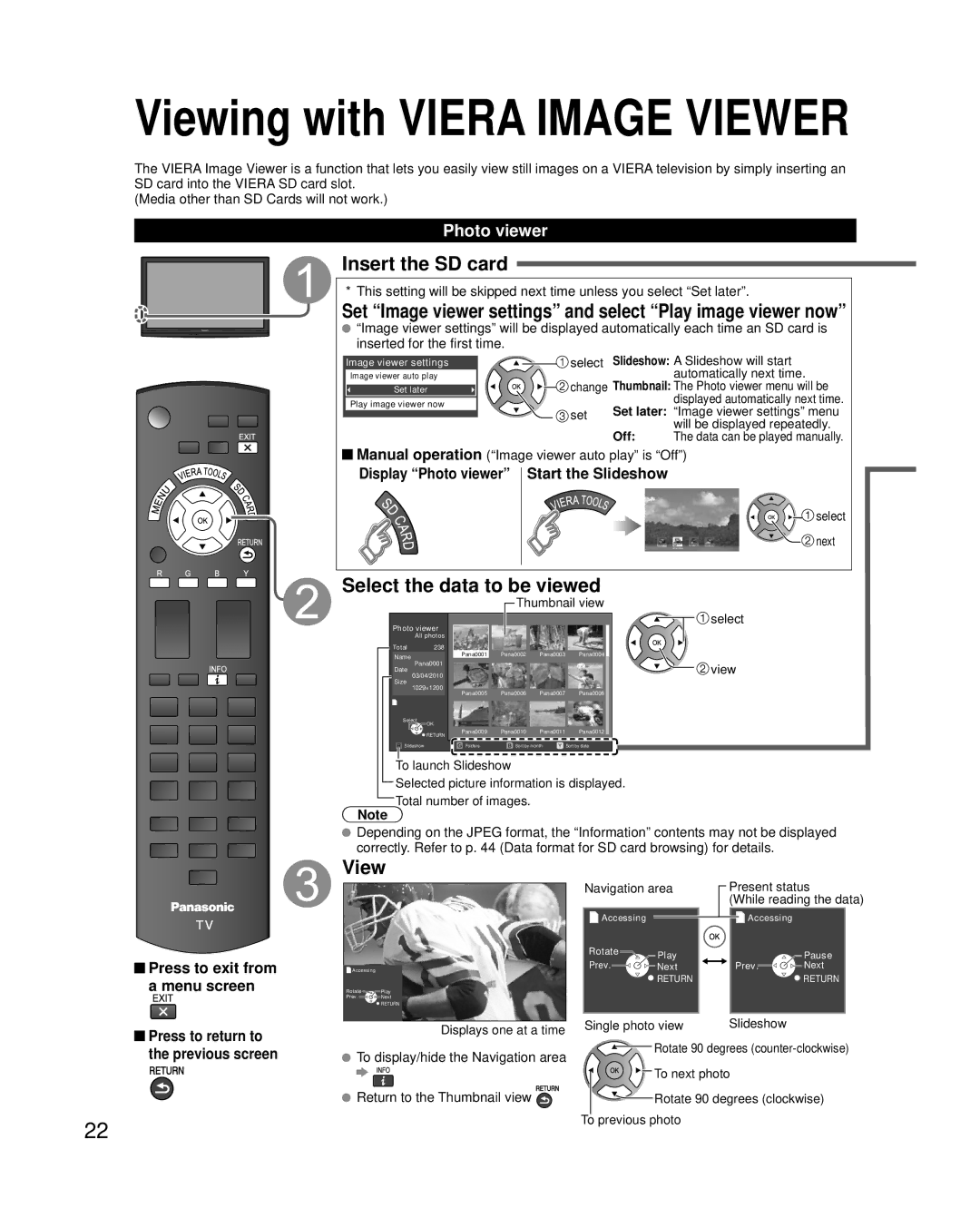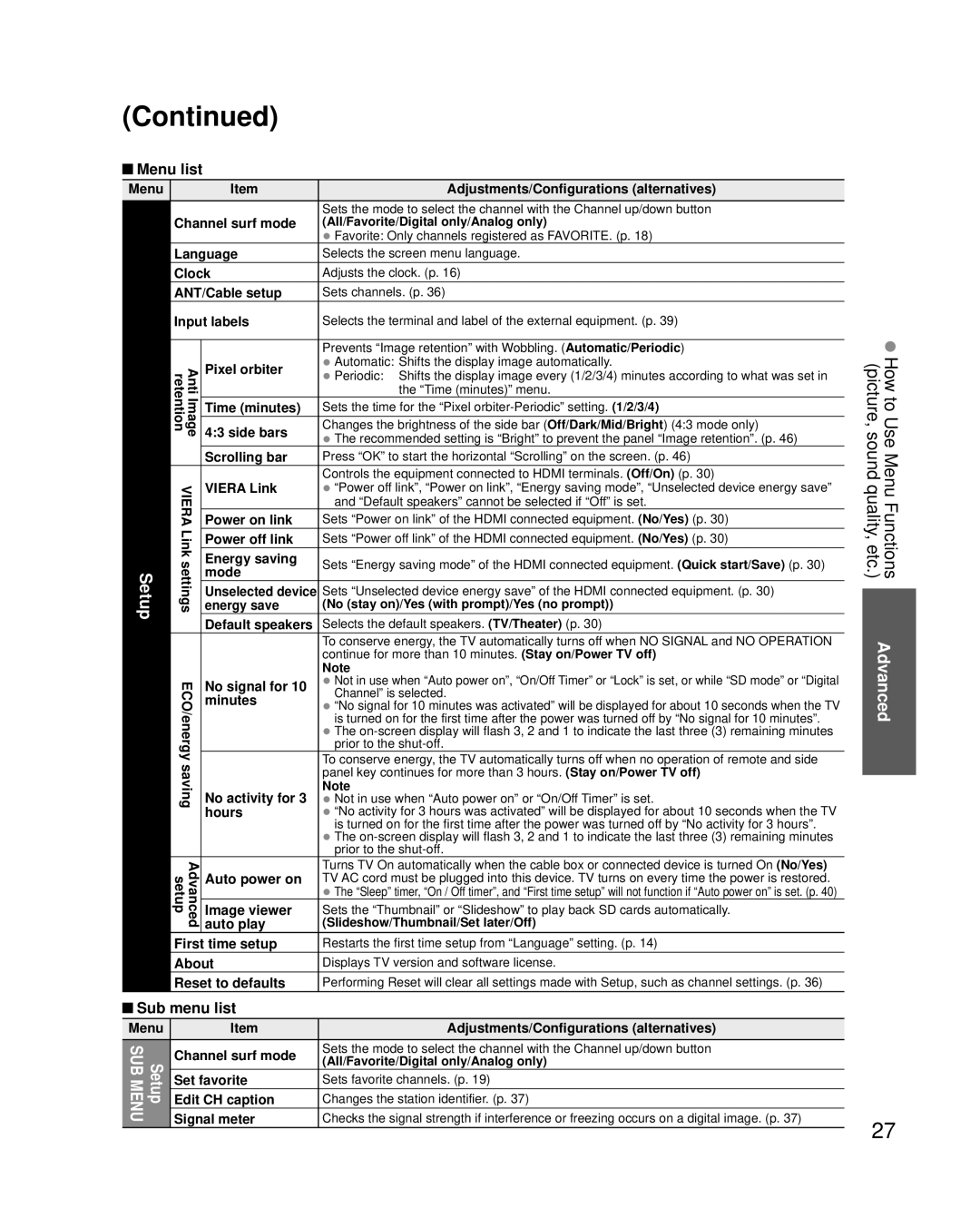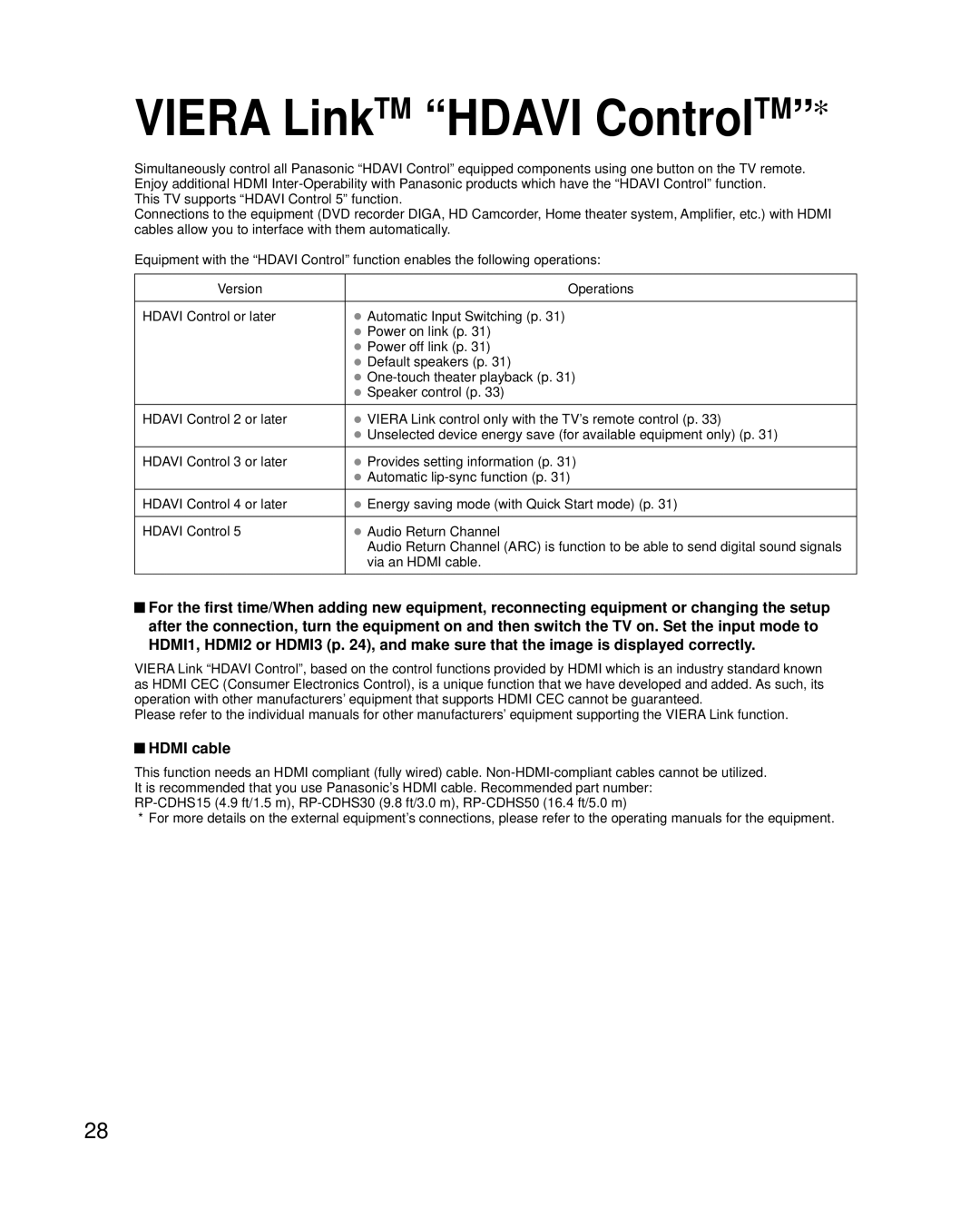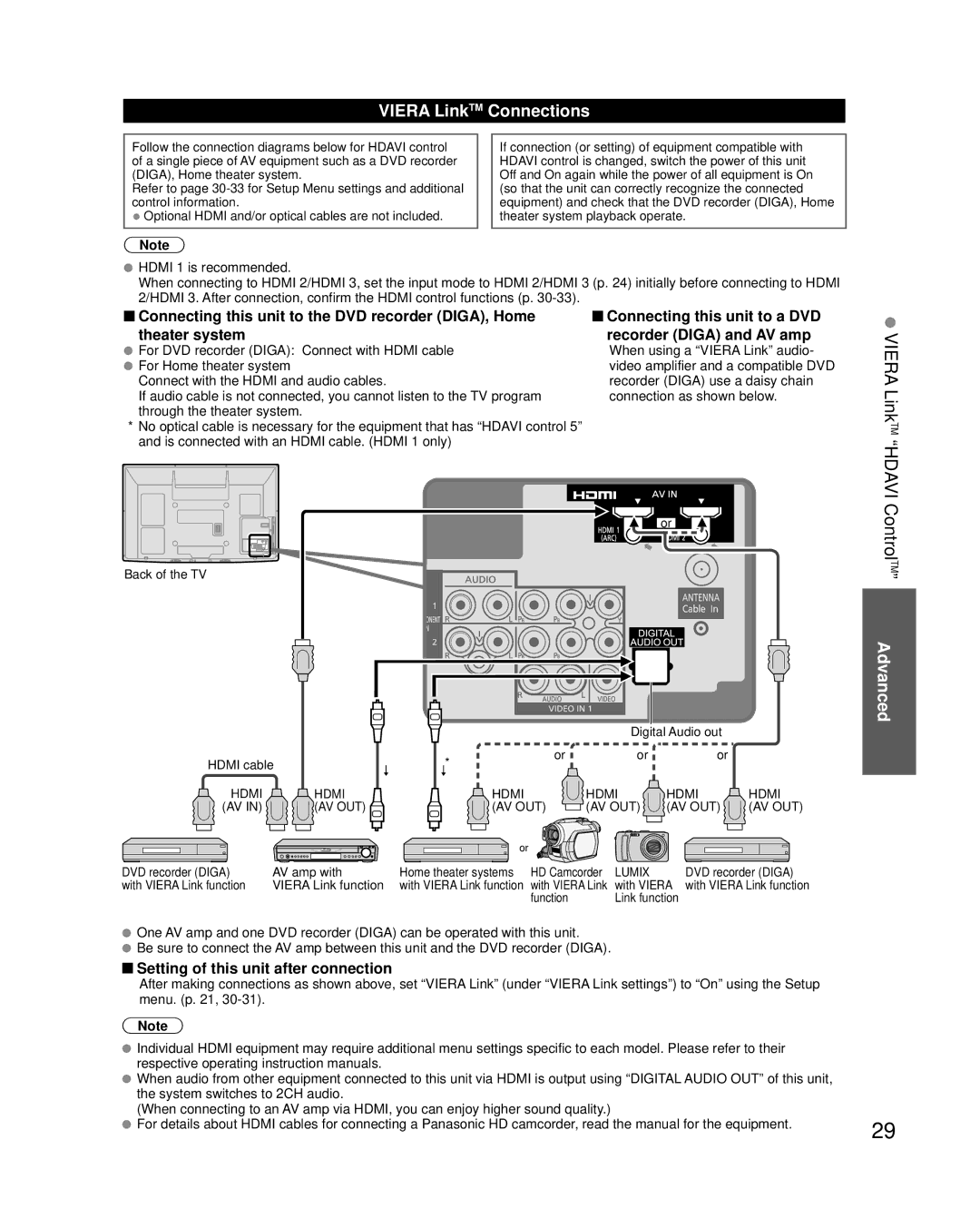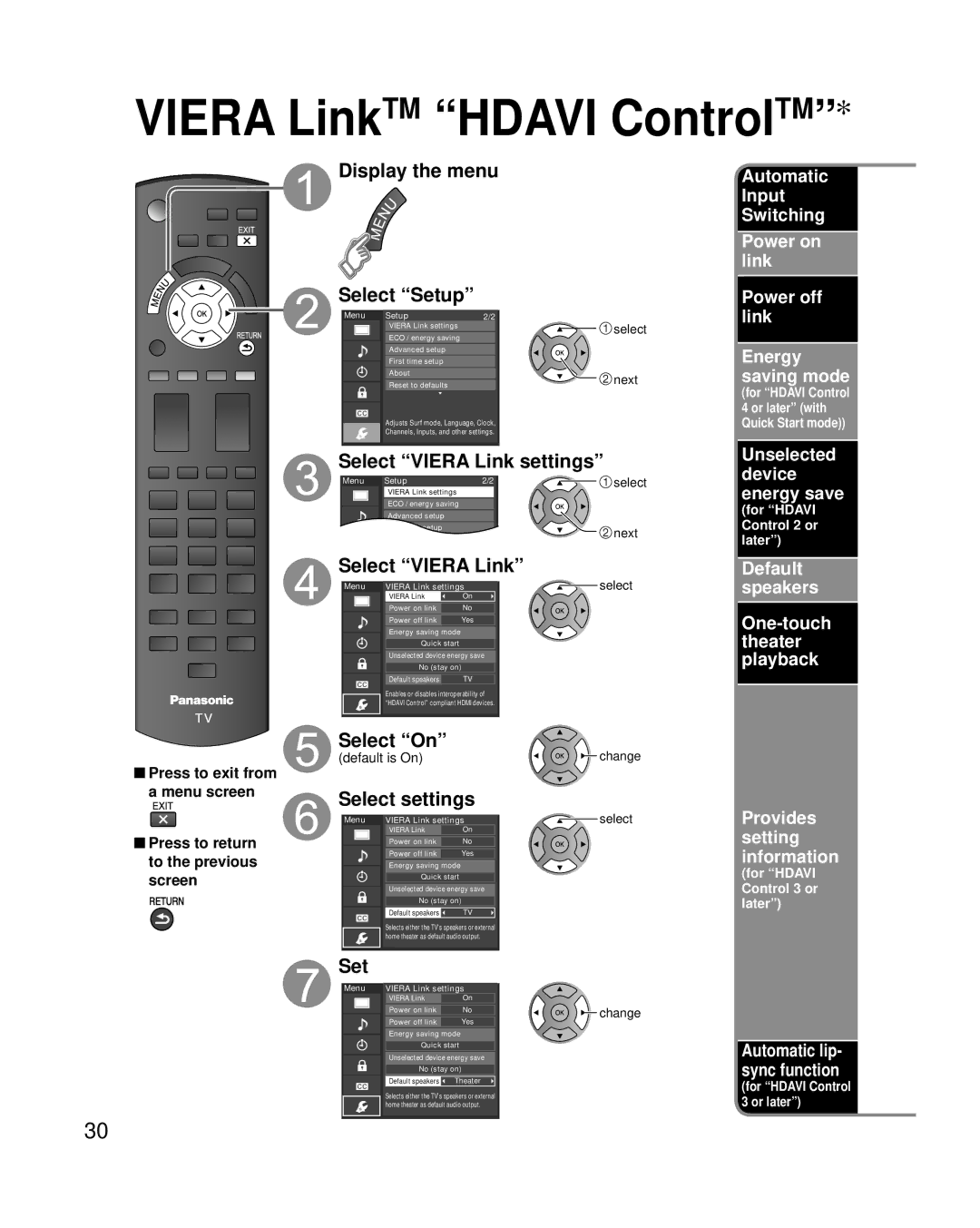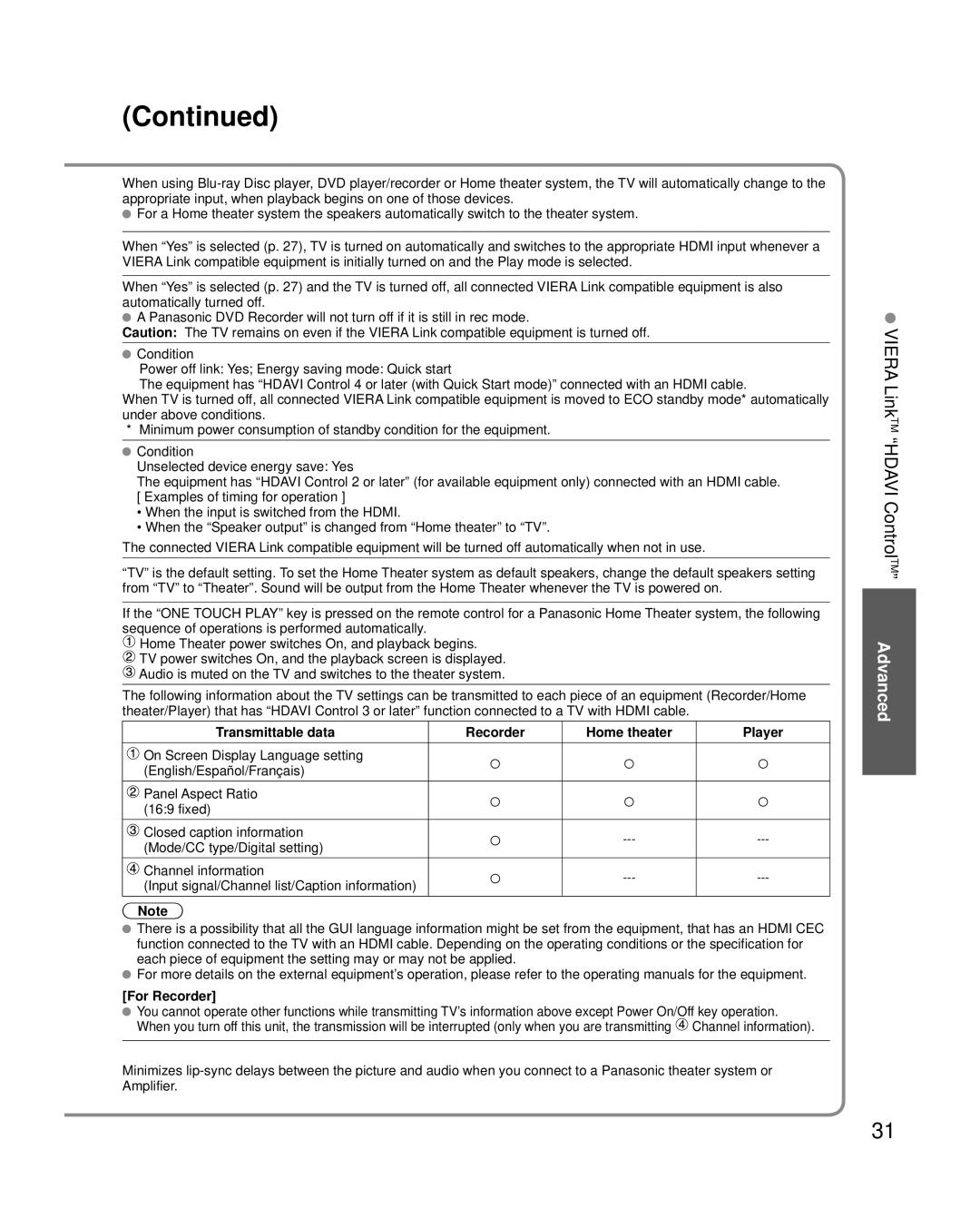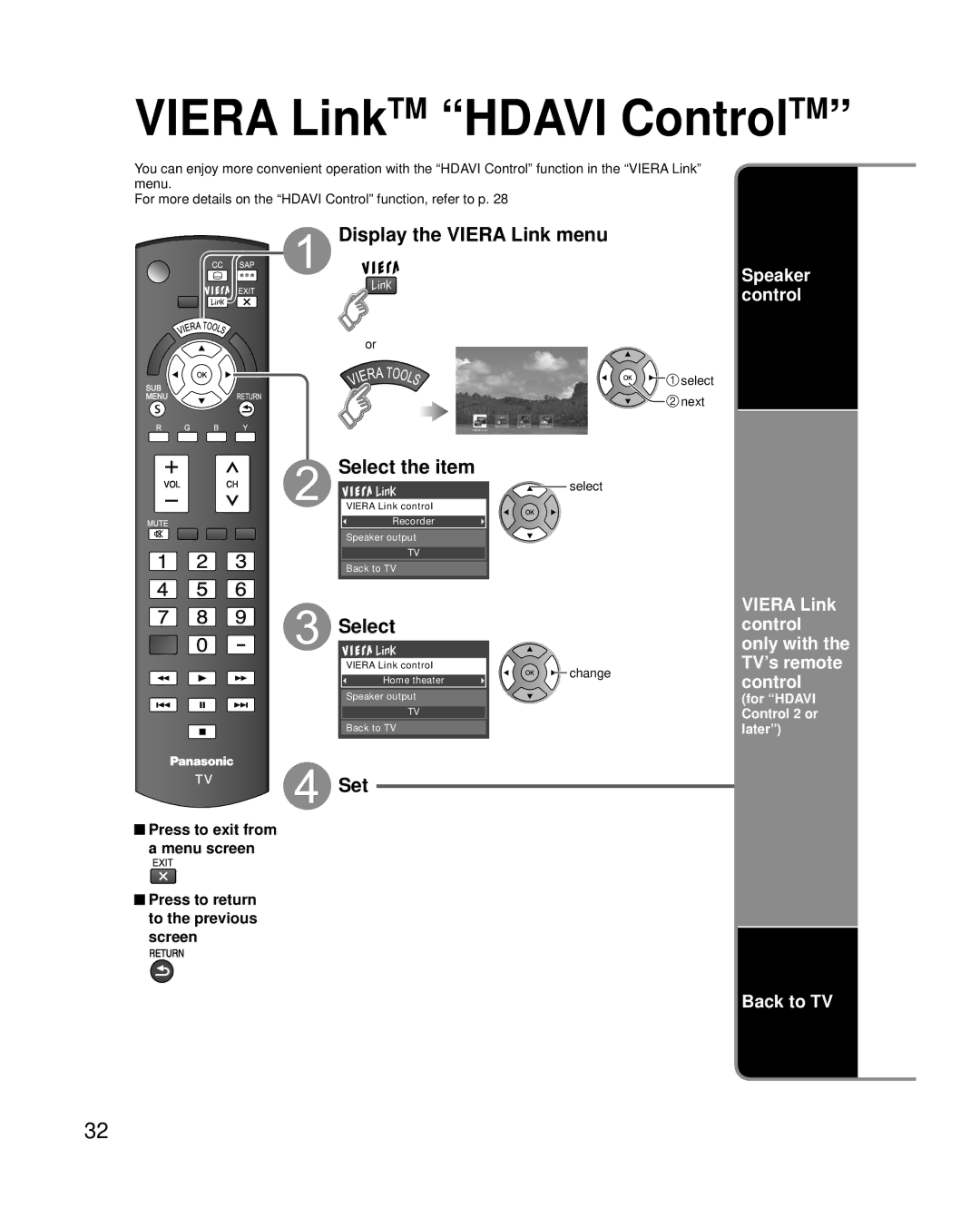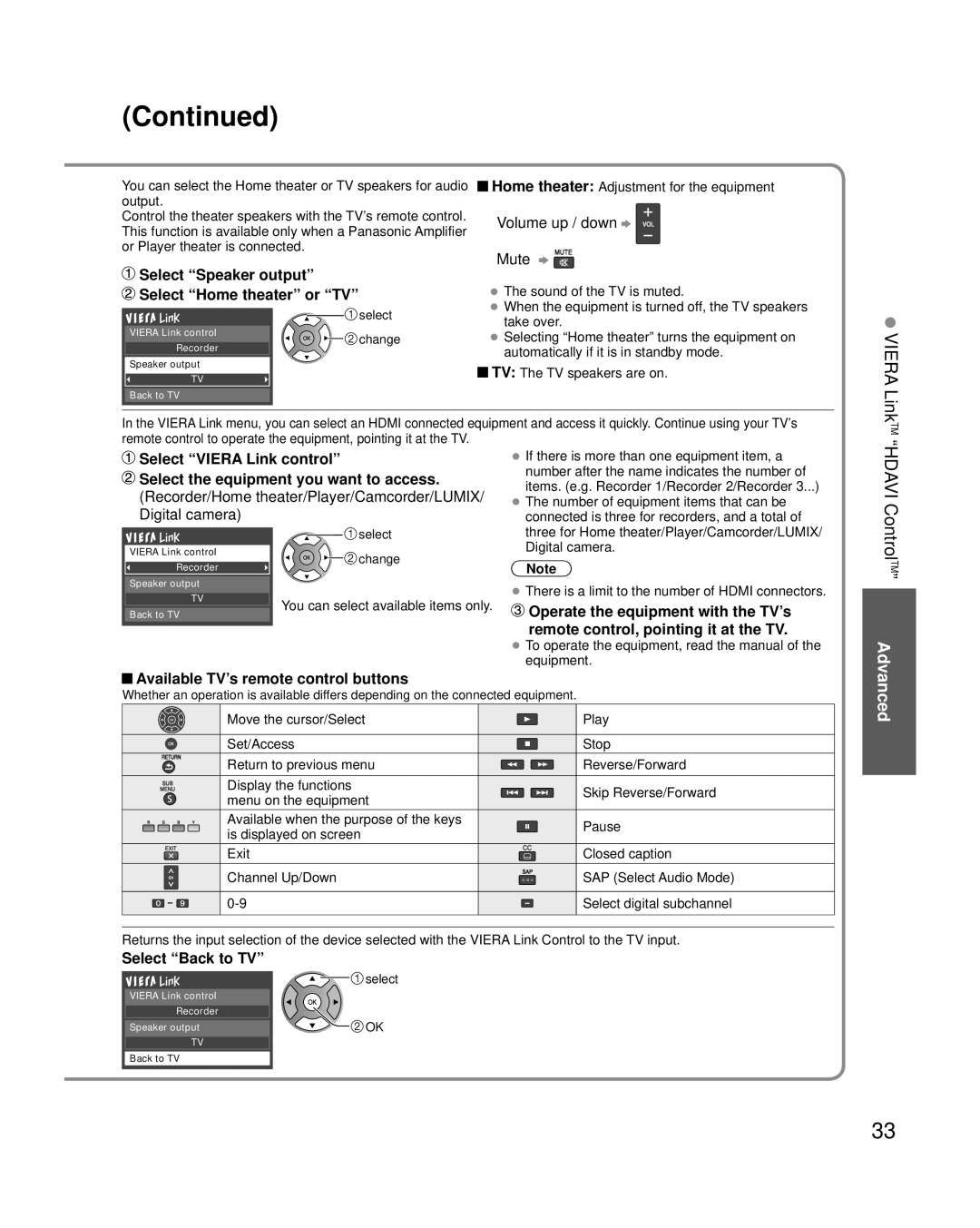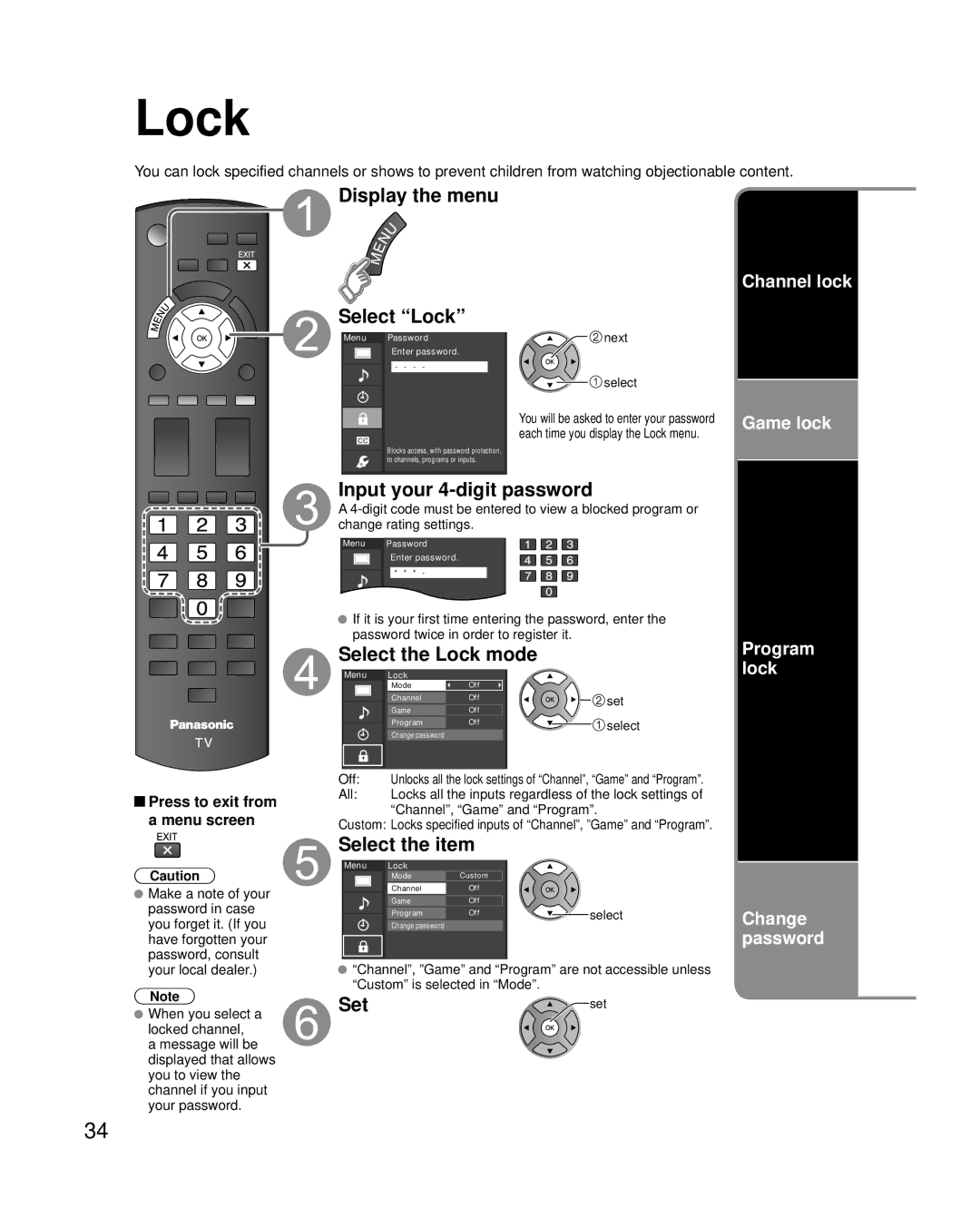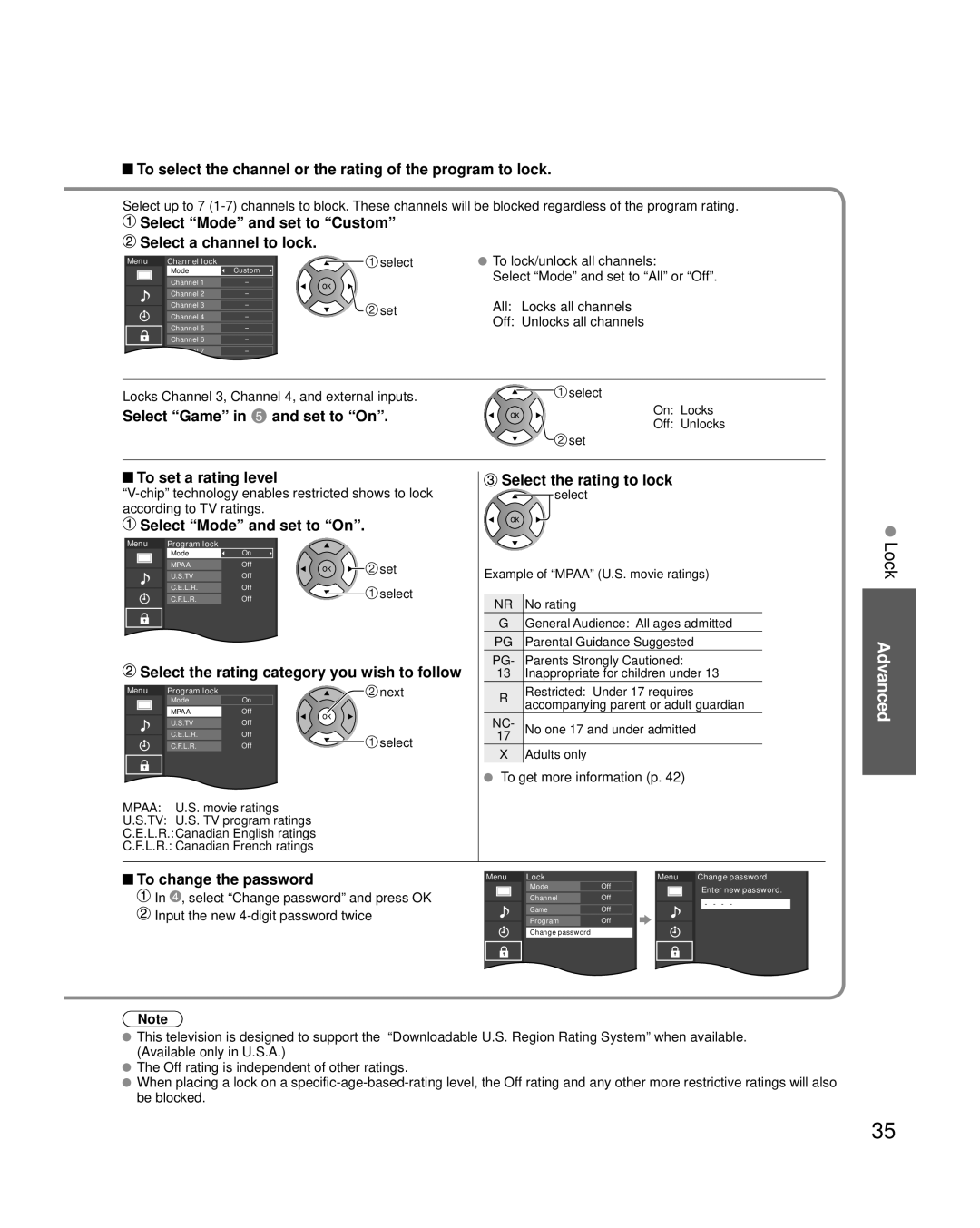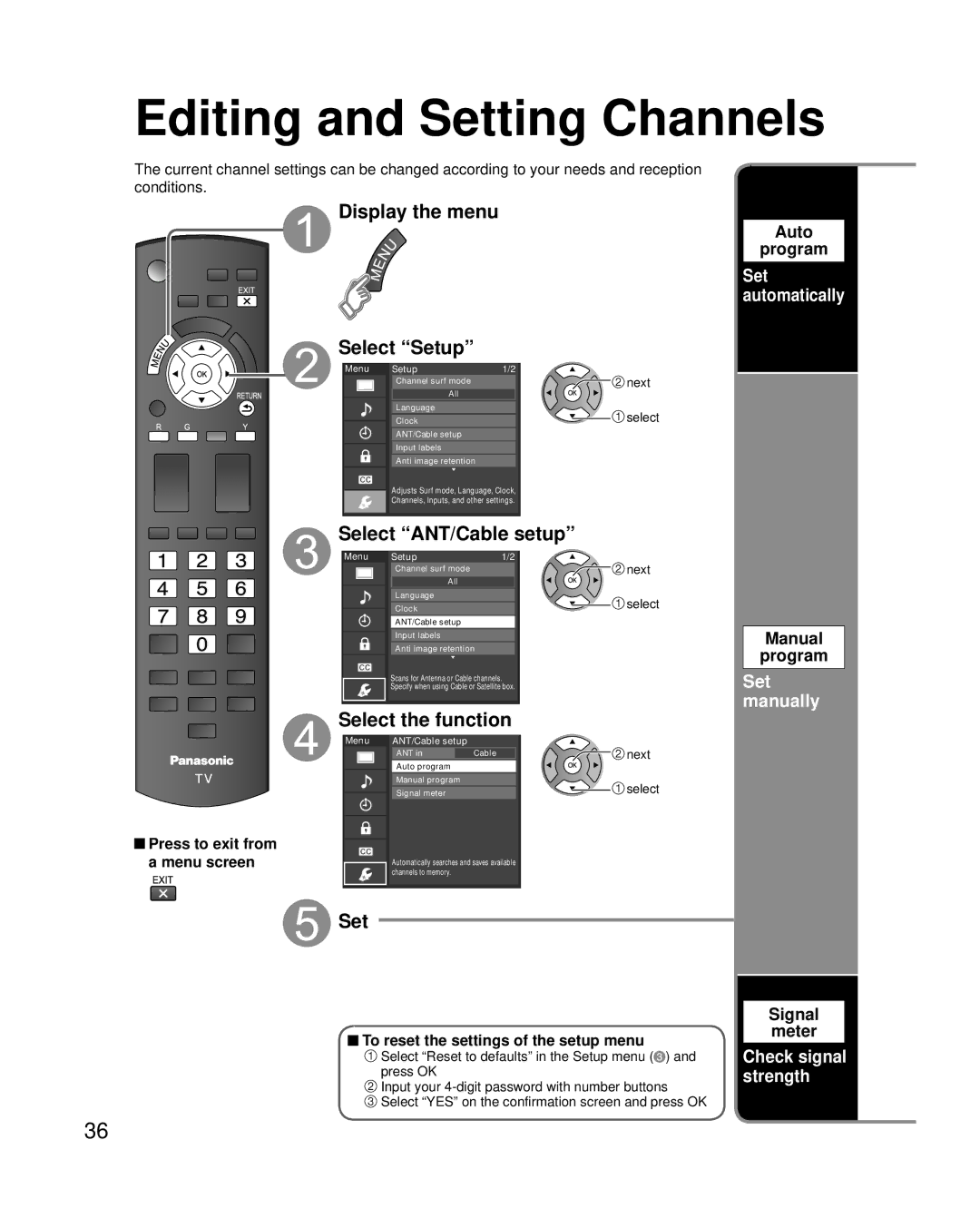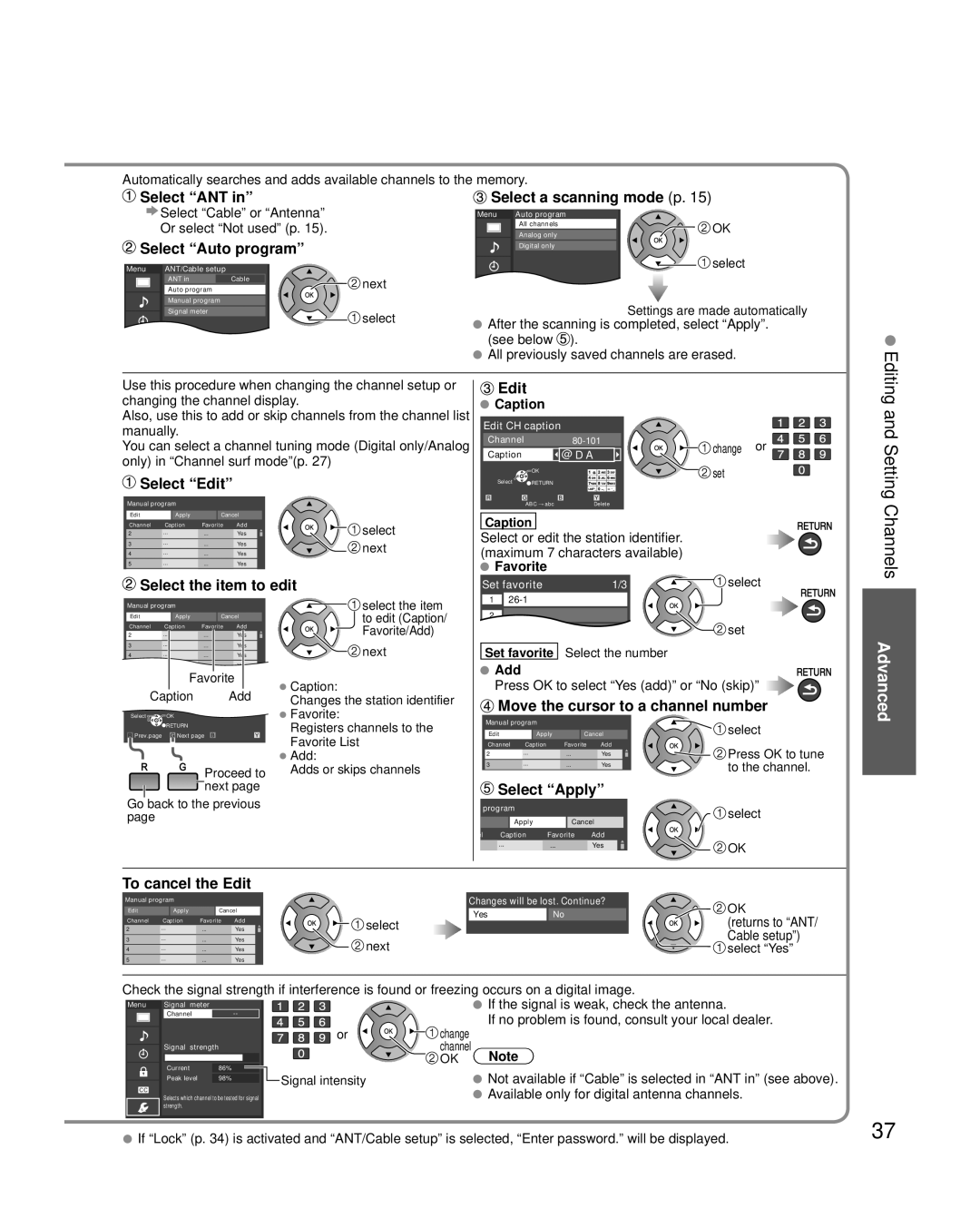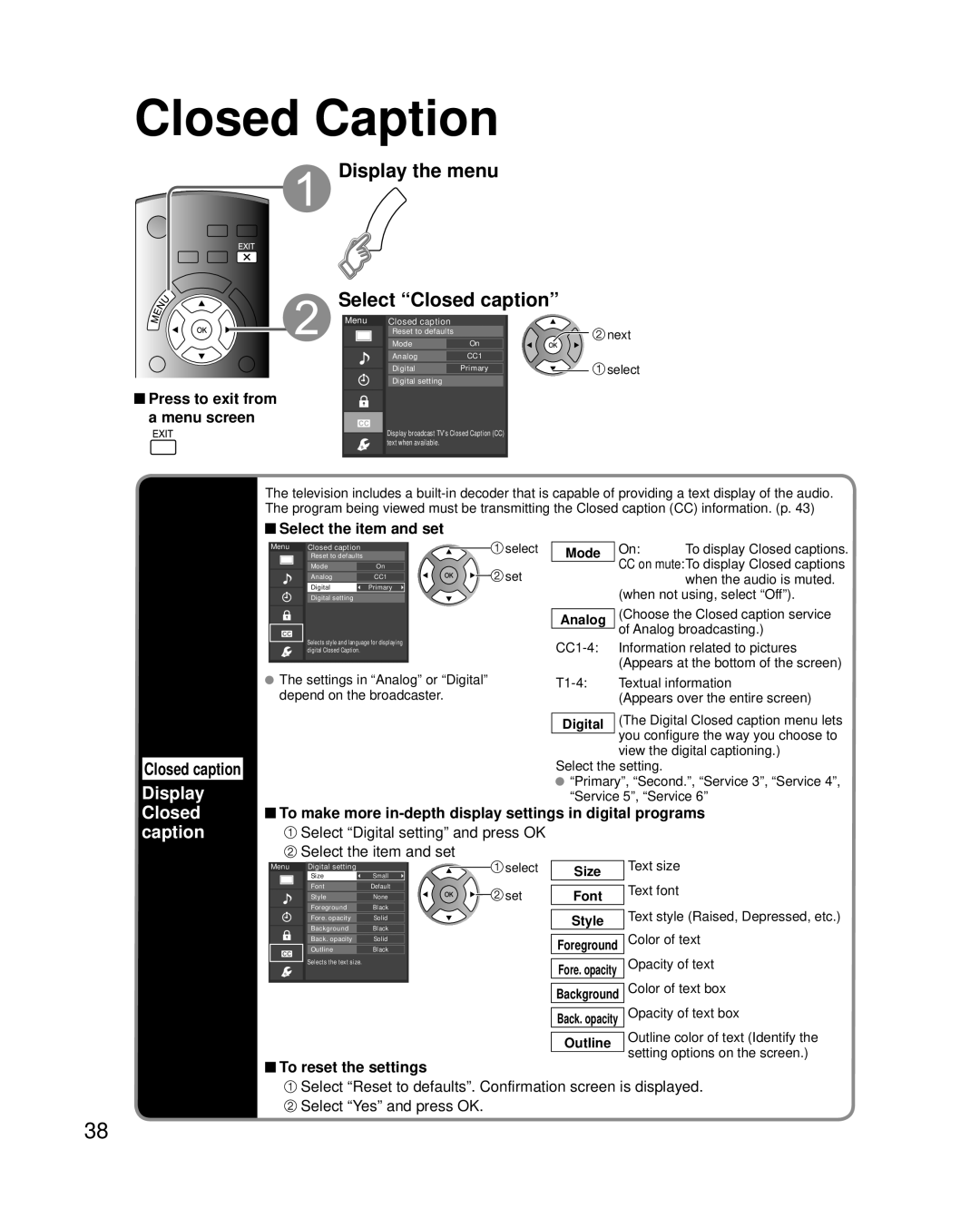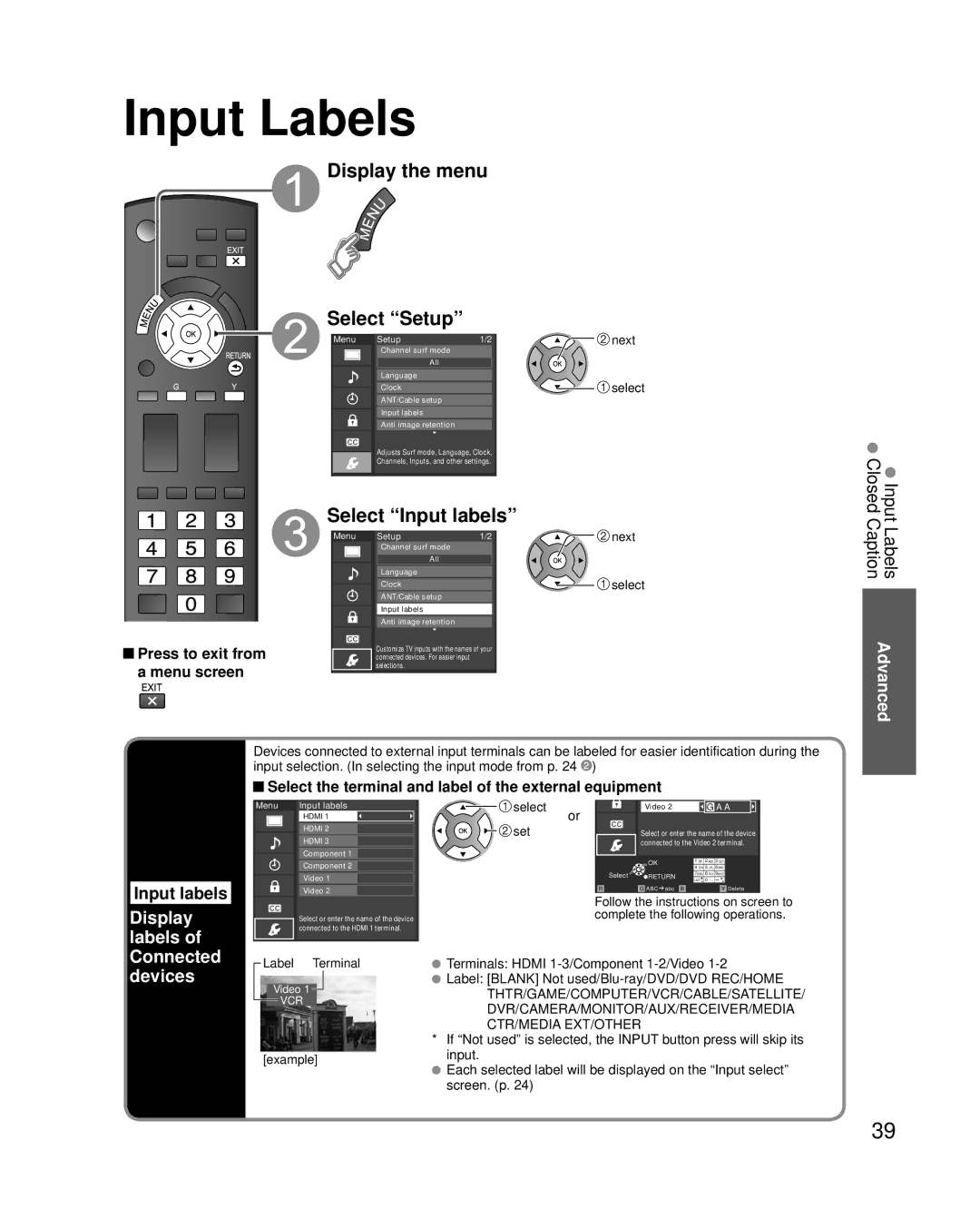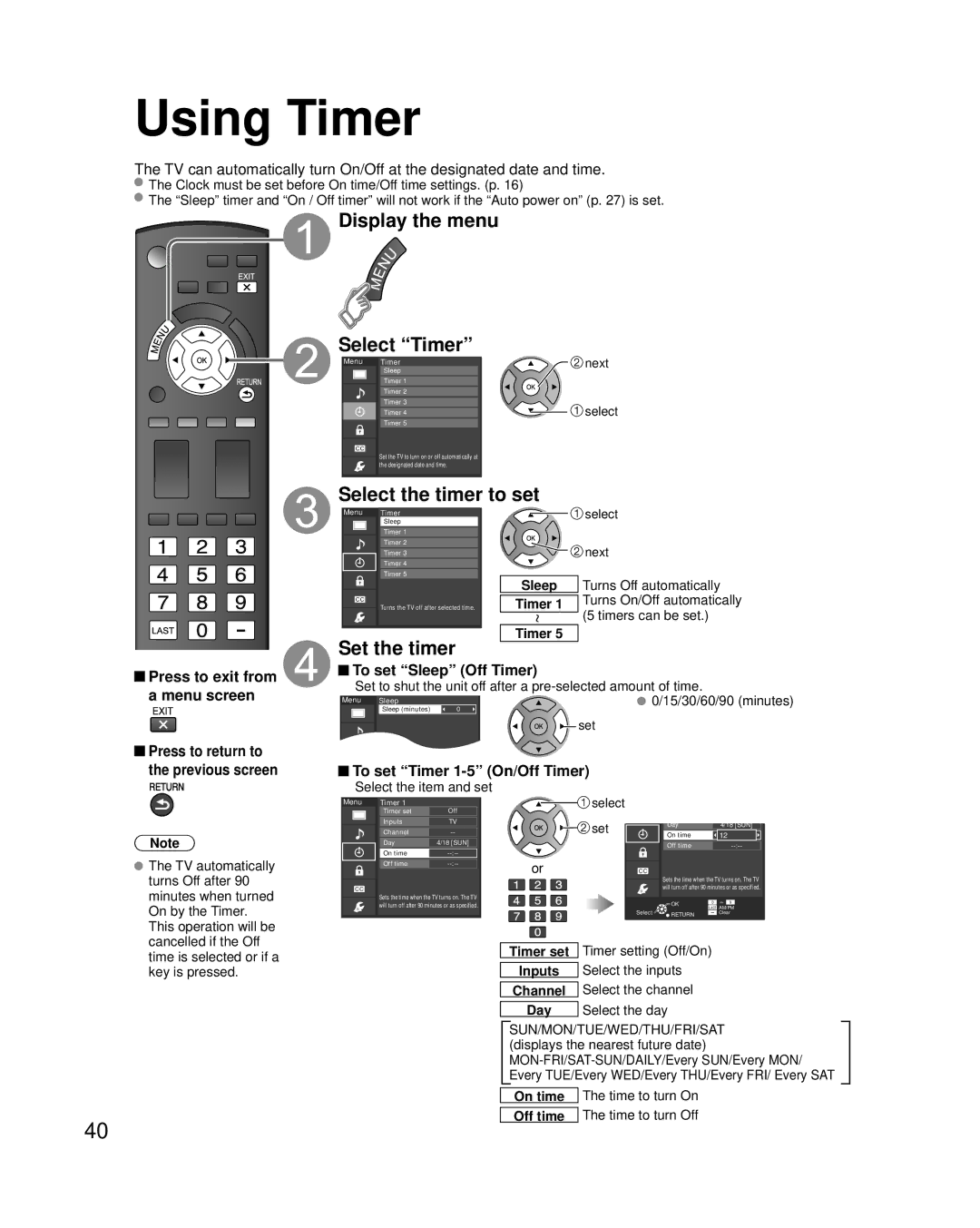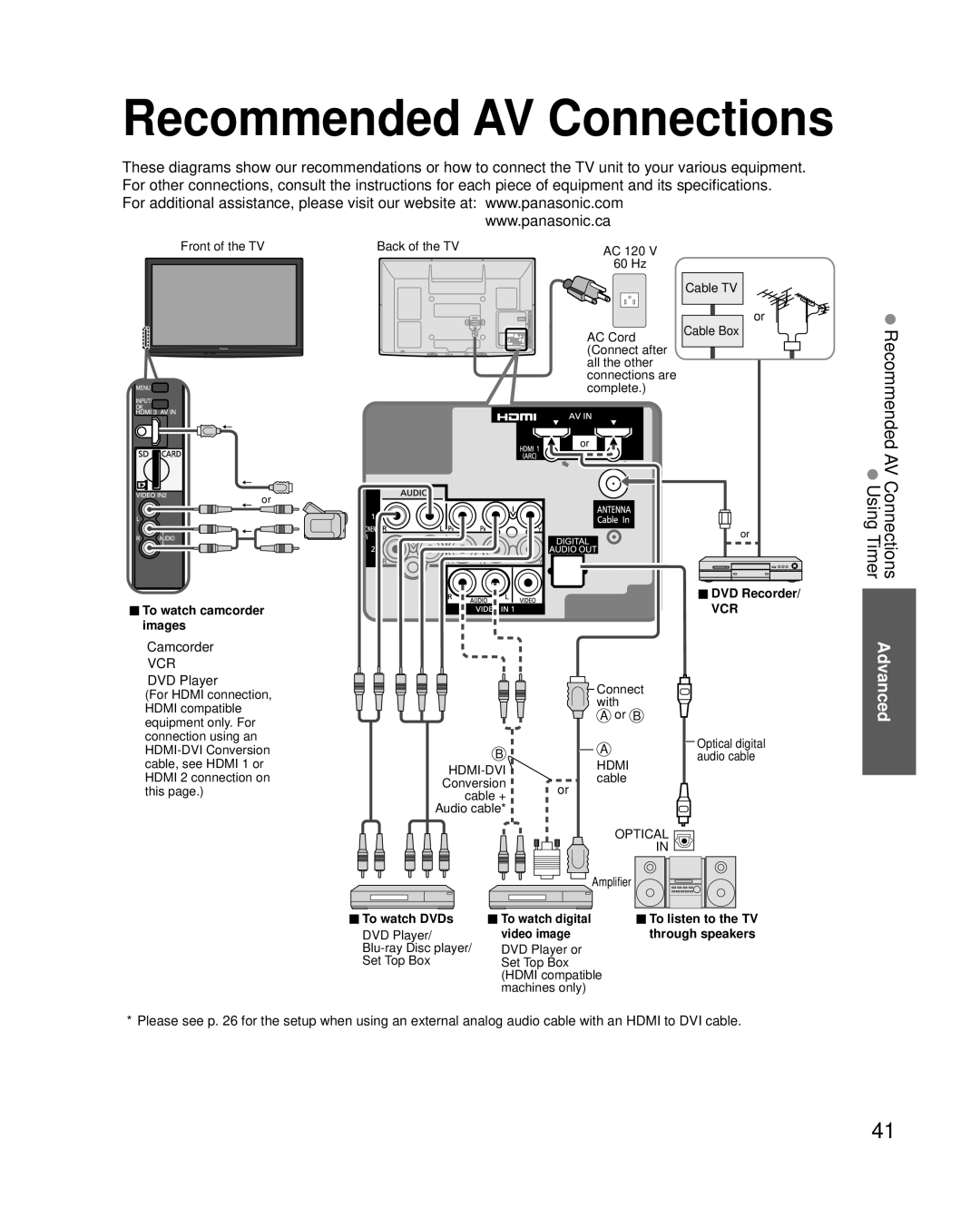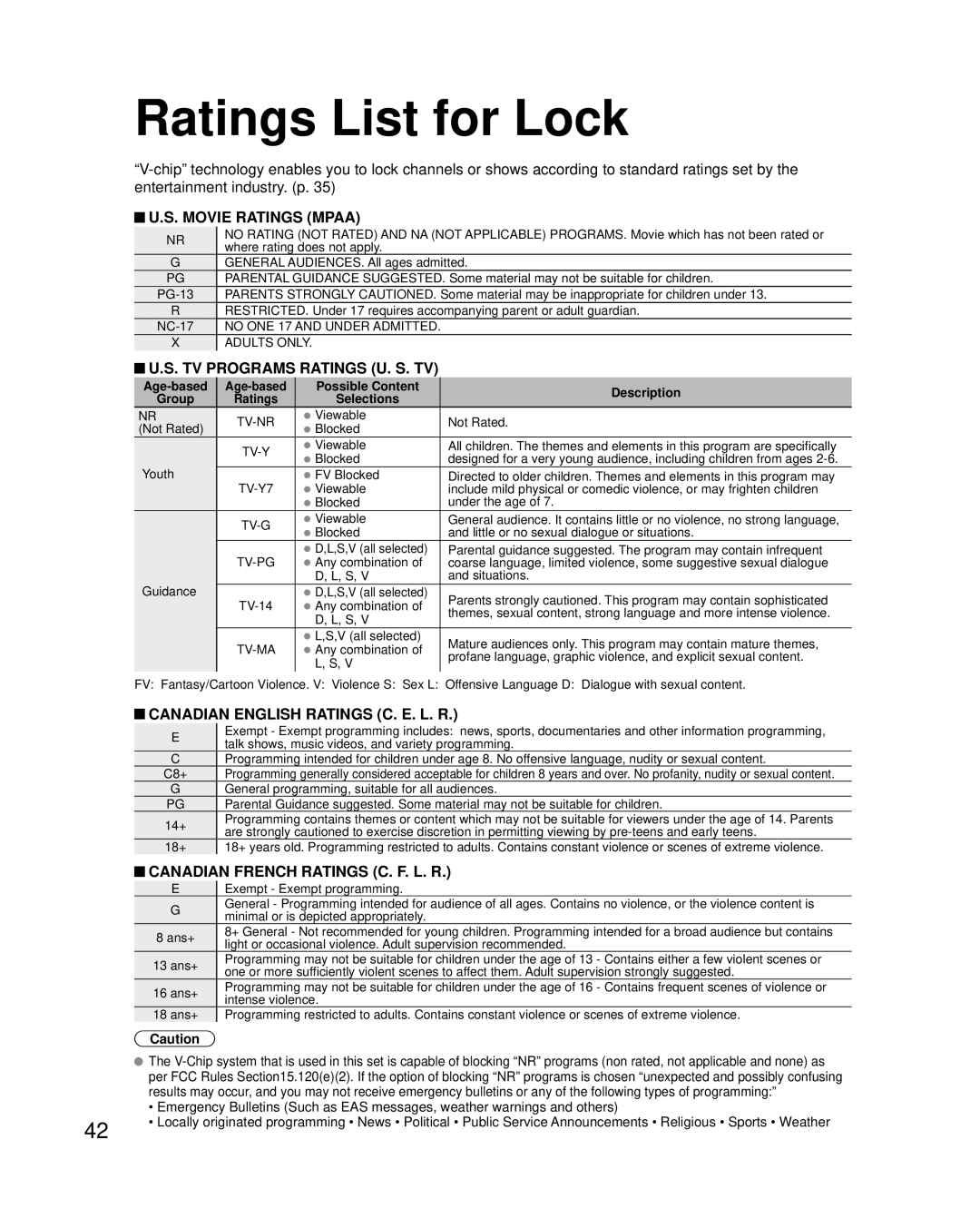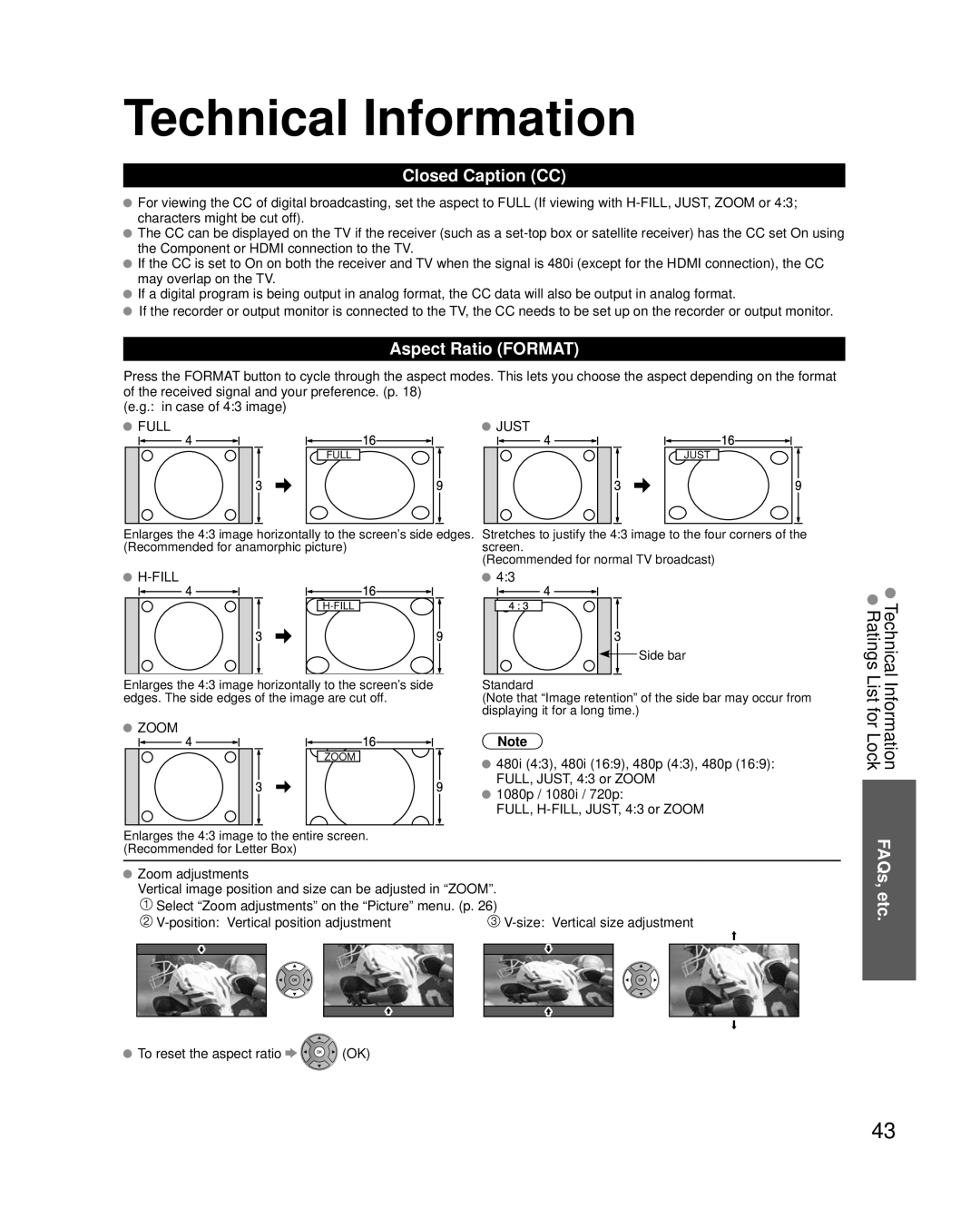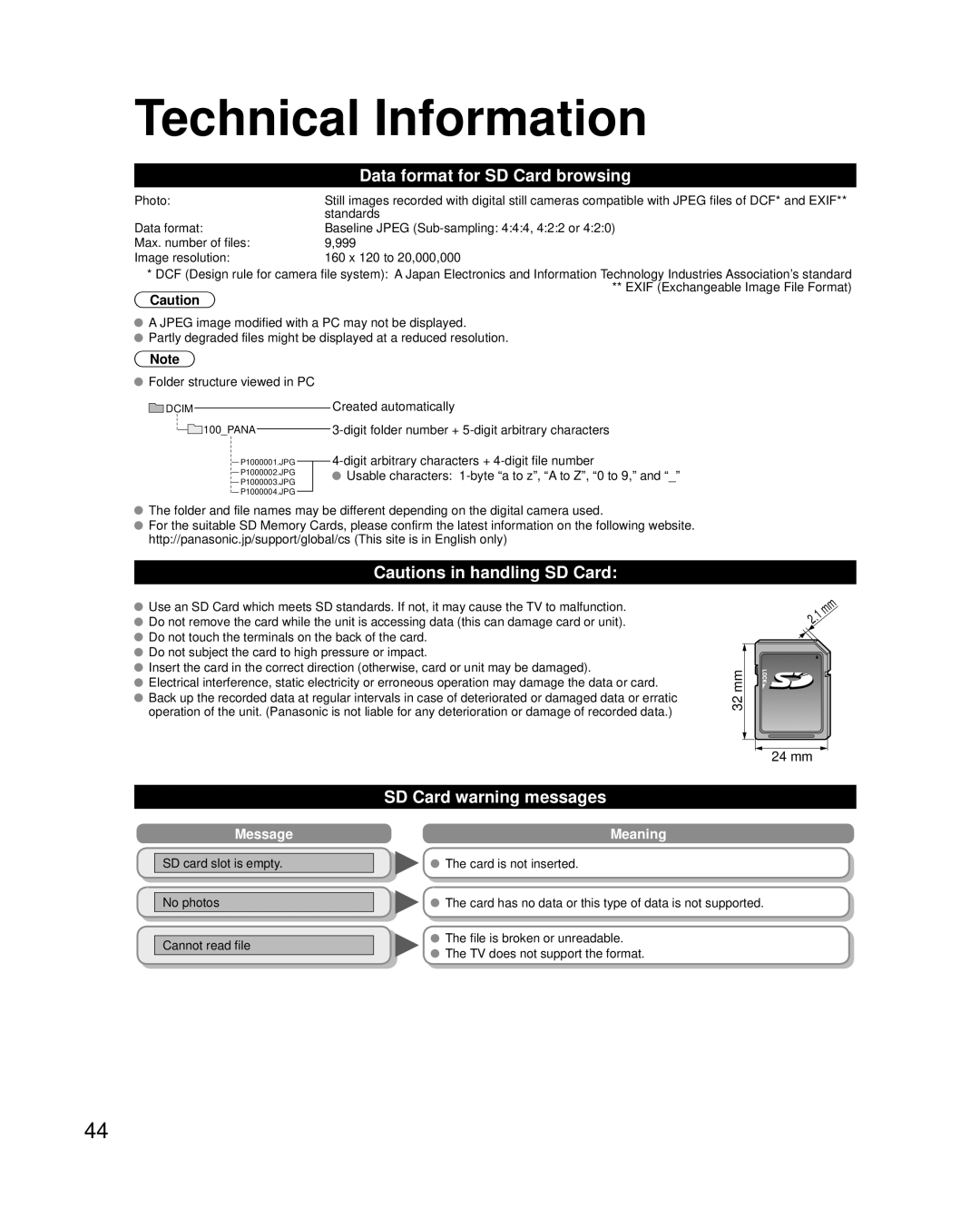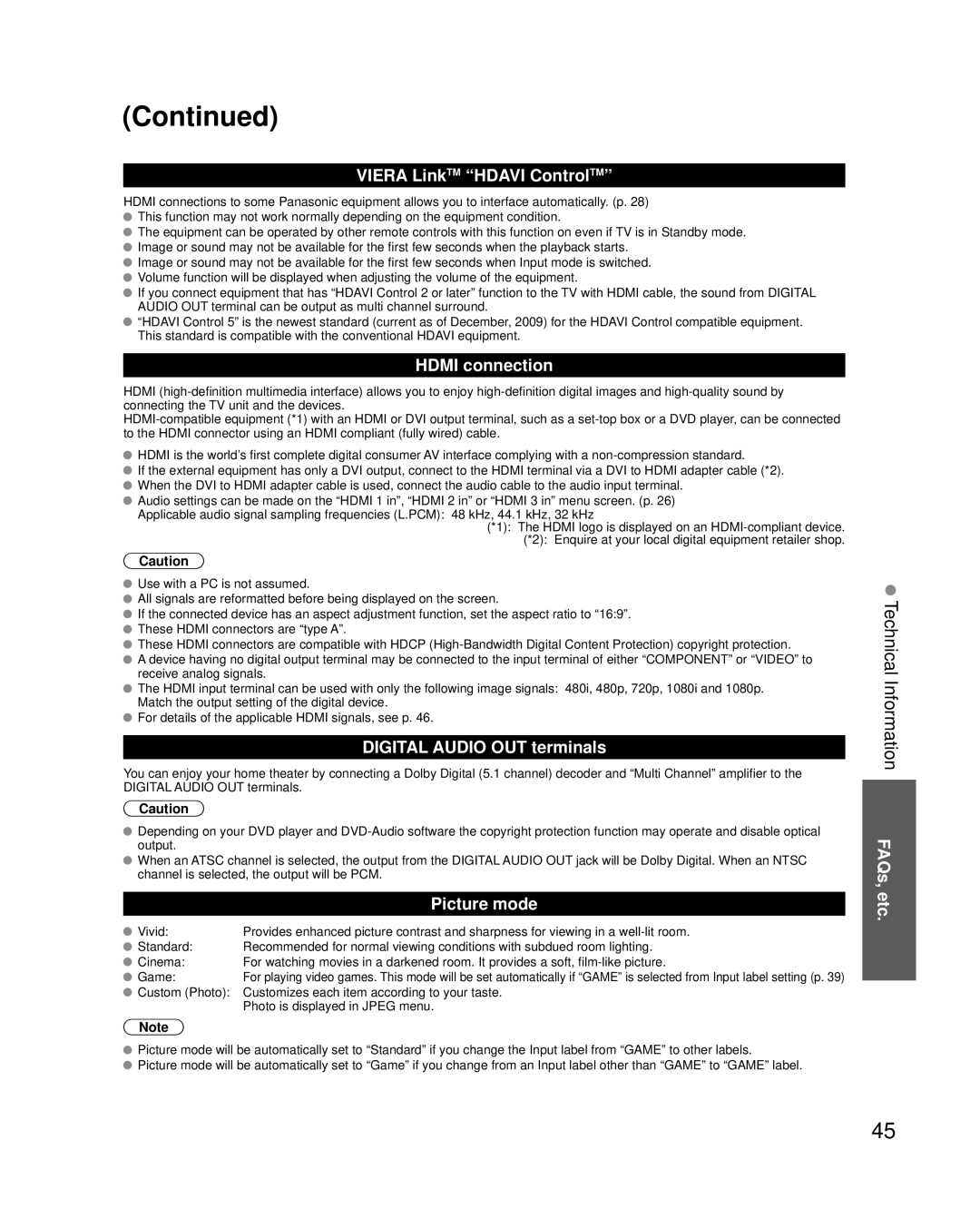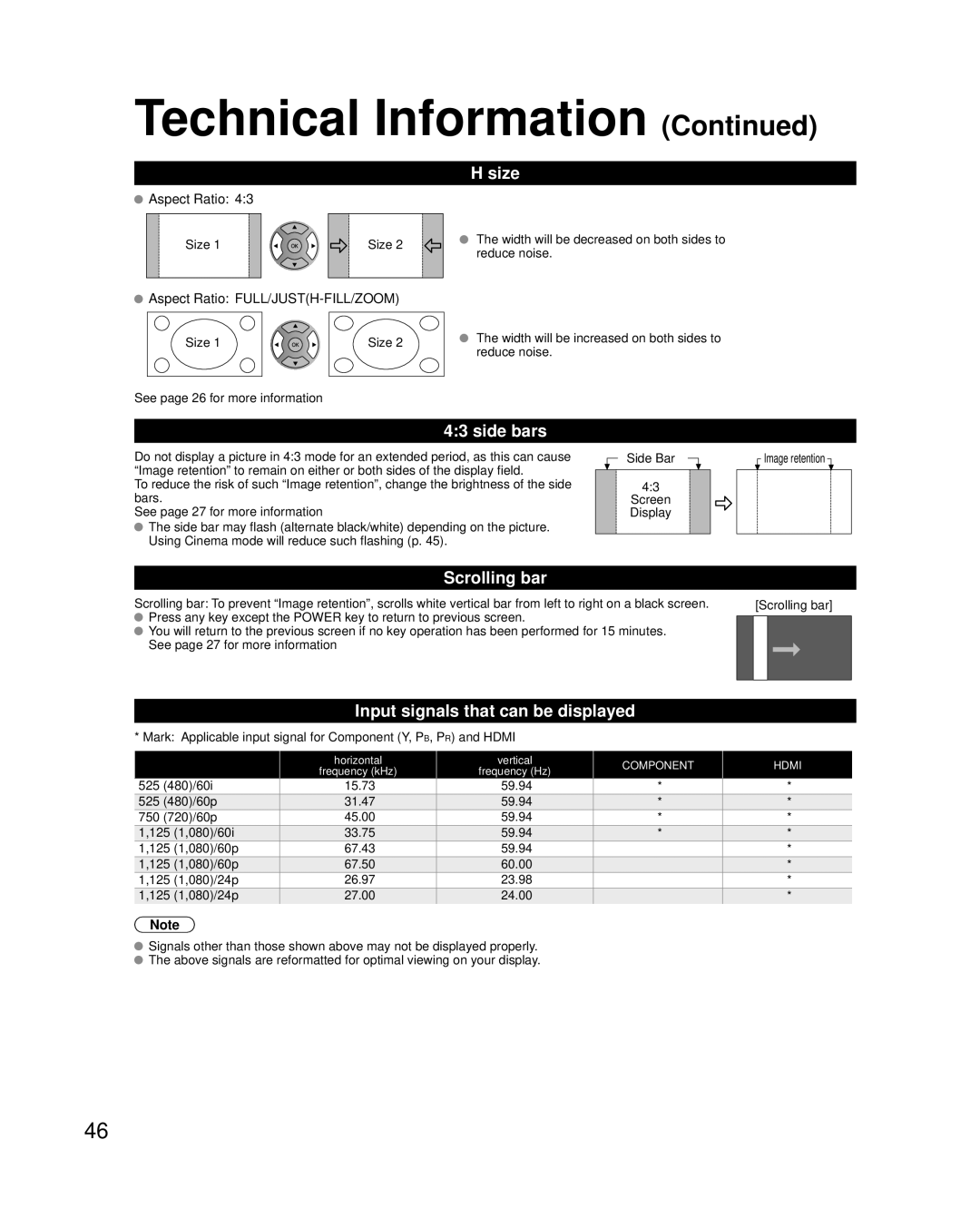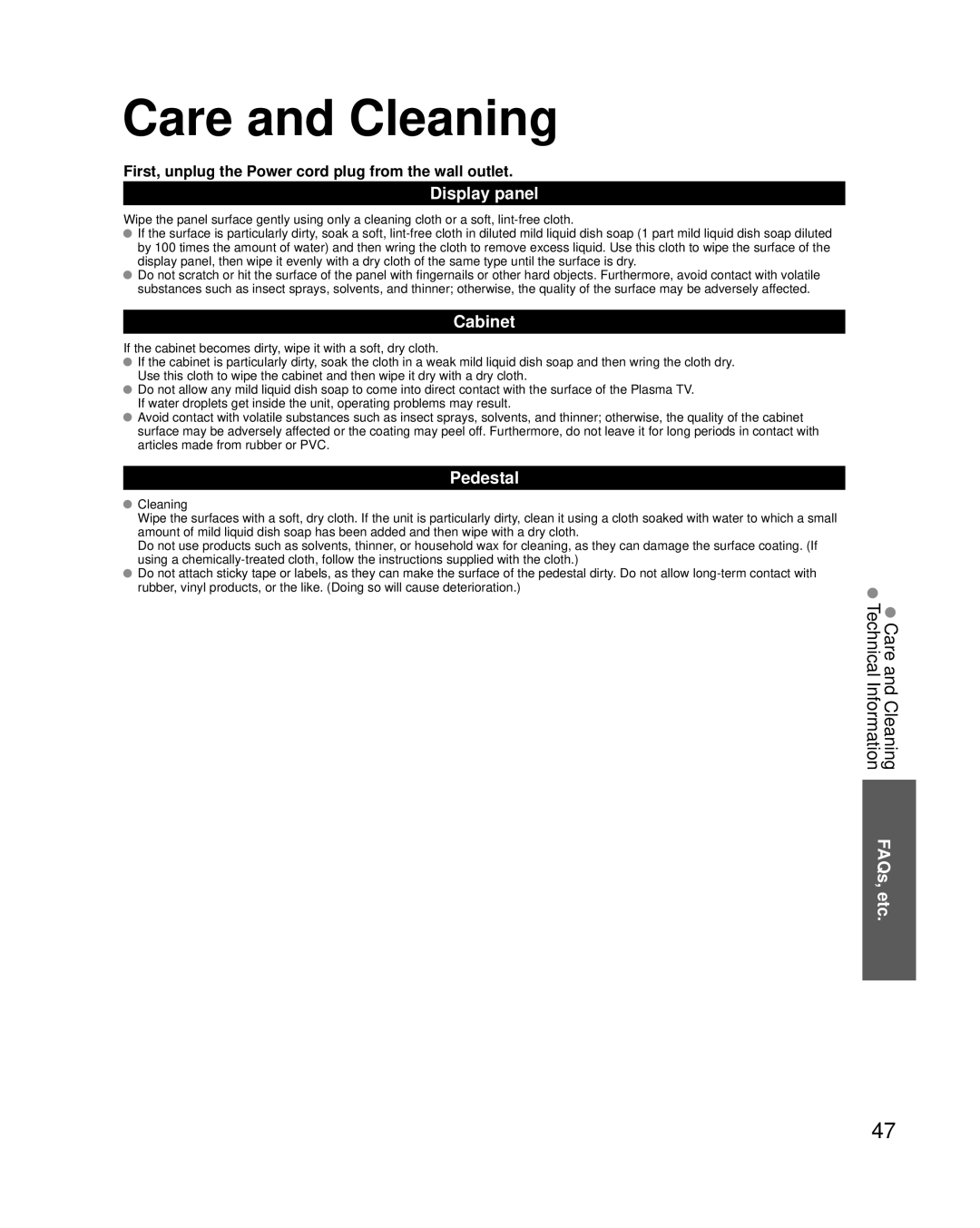How to Use Menu Functions
Various menus allow you to make settings for the picture, sound, and other functions so that you can enjoy watching TV best suited for you.
 Display the menu
Display the menu
![]() Shows the functions that can be adjusted.
Shows the functions that can be adjusted. ![]() Some functions will be disabled depending on the type of input signal.
Some functions will be disabled depending on the type of input signal.
Menu structure
How to Use Menu Watching Videos
|
|
|
|
|
|
|
|
|
|
|
|
Menu |
| Input labels |
|
|
|
| |||||
|
|
|
|
| HDMI 1 |
|
|
|
|
|
|
|
|
|
|
| HDMI 2 |
|
|
|
|
|
|
|
|
|
|
| HDMI 3 |
|
|
|
|
|
|
|
|
|
|
| Component 1 |
|
|
|
| ||
|
|
|
|
|
|
|
|
| |||
|
|
|
|
| Component 2 |
|
|
|
| ||
|
|
|
|
| Video 1 |
|
|
|
|
|
|
|
|
|
|
| Video 2 |
|
|
|
|
|
|
|
|
|
| Select or enter the name of the device |
| ||||||
|
|
|
| connected to the HDMI 1 terminal. |
| ||||||
|
|
|
|
| |||||||
|
|
|
|
| Edit | 4 | GHI 5 JKL | 6MNO |
| ||
|
| Select |
|
| |||||||
|
|
|
|
|
| 1 | @. 2 ABC | 3 DEF |
| ||
Change |
| RETURN |
|
|
|
|
|
| |||
|
| 7PQRS 8 TUV | 9WXYZ |
| |||||||
|
|
|
|
|
|
| LAST 0 |
|
|
| |
R |
|
| G | ABC abc | B |
|
| Y | Delete |
| |
Menu bar
Press OK to move to the Menu items.
Menu items
Press OK to proceed to next screen if available.
Help information
Operation guide
and DVDsFunctions Viewing
 Press to exit from a menu screen
Press to exit from a menu screen
(example: Input labels)
Select the menu
Menu | Picture | 1/2 | select |
| Reset to defaults |
|
|
| Picture mode | Custom |
|
| Contrast | 0 | next |
| Brightness | 0 |
Select the item
Menu | Picture | 1/2 | select |
| Reset to defaults |
|
|
| Picture mode | Custom |
|
Contrast 0
Brightness 0
Color0
Tint0
Sharpness 0
![]() Resets all picture adjustments to factory default settings except for “Advanced picture”.
Resets all picture adjustments to factory default settings except for “Advanced picture”.
(example: Picture menu)
Advanced
Press to return | Adjust or select |
| ||
Menu | Picture |
| 1/2 | |
to the previous |
| |||
| Reset to defaults |
|
| |
screen |
| Picture mode | Vivid | adjust |
|
| Contrast | 0 | or |
|
| Brightness | 0 | select |
|
|
| ||
|
| Color | 0 |
|
|
| Tint | 0 |
|
|
| Sharpness | 0 |
|
Selects from preset picture modes.
(example: Picture menu)
25