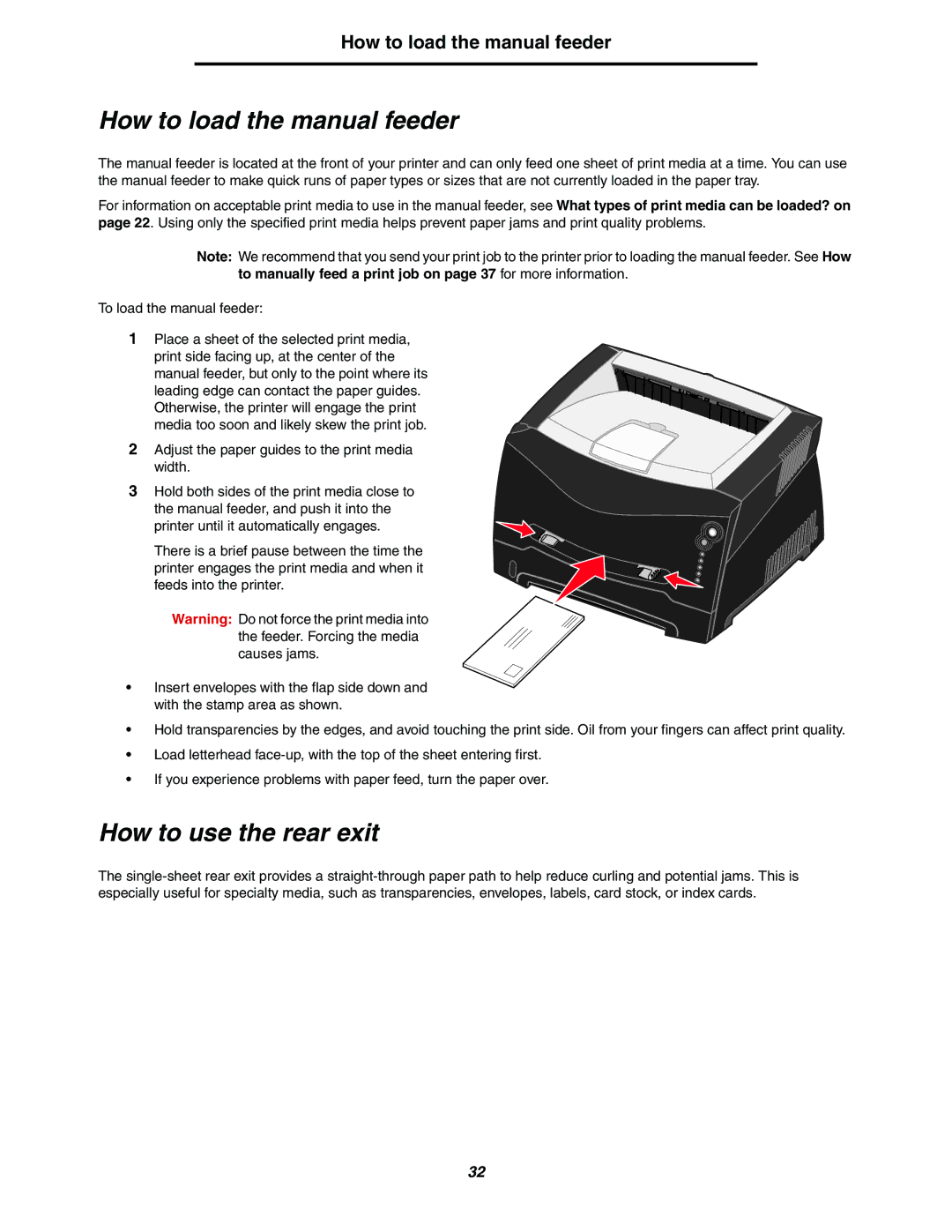How to load the manual feeder
How to load the manual feeder
The manual feeder is located at the front of your printer and can only feed one sheet of print media at a time. You can use the manual feeder to make quick runs of paper types or sizes that are not currently loaded in the paper tray.
For information on acceptable print media to use in the manual feeder, see What types of print media can be loaded? on page 22. Using only the specified print media helps prevent paper jams and print quality problems.
Note: We recommend that you send your print job to the printer prior to loading the manual feeder. See How to manually feed a print job on page 37 for more information.
To load the manual feeder:
1Place a sheet of the selected print media, print side facing up, at the center of the
manual feeder, but only to the point where its leading edge can contact the paper guides. Otherwise, the printer will engage the print media too soon and likely skew the print job.
2Adjust the paper guides to the print media width.
3Hold both sides of the print media close to
the manual feeder, and push it into the printer until it automatically engages.
There is a brief pause between the time the printer engages the print media and when it feeds into the printer.
Warning: Do not force the print media into the feeder. Forcing the media causes jams.
•Insert envelopes with the flap side down and with the stamp area as shown.
•Hold transparencies by the edges, and avoid touching the print side. Oil from your fingers can affect print quality.
•Load letterhead
•If you experience problems with paper feed, turn the paper over.
How to use the rear exit
The
32