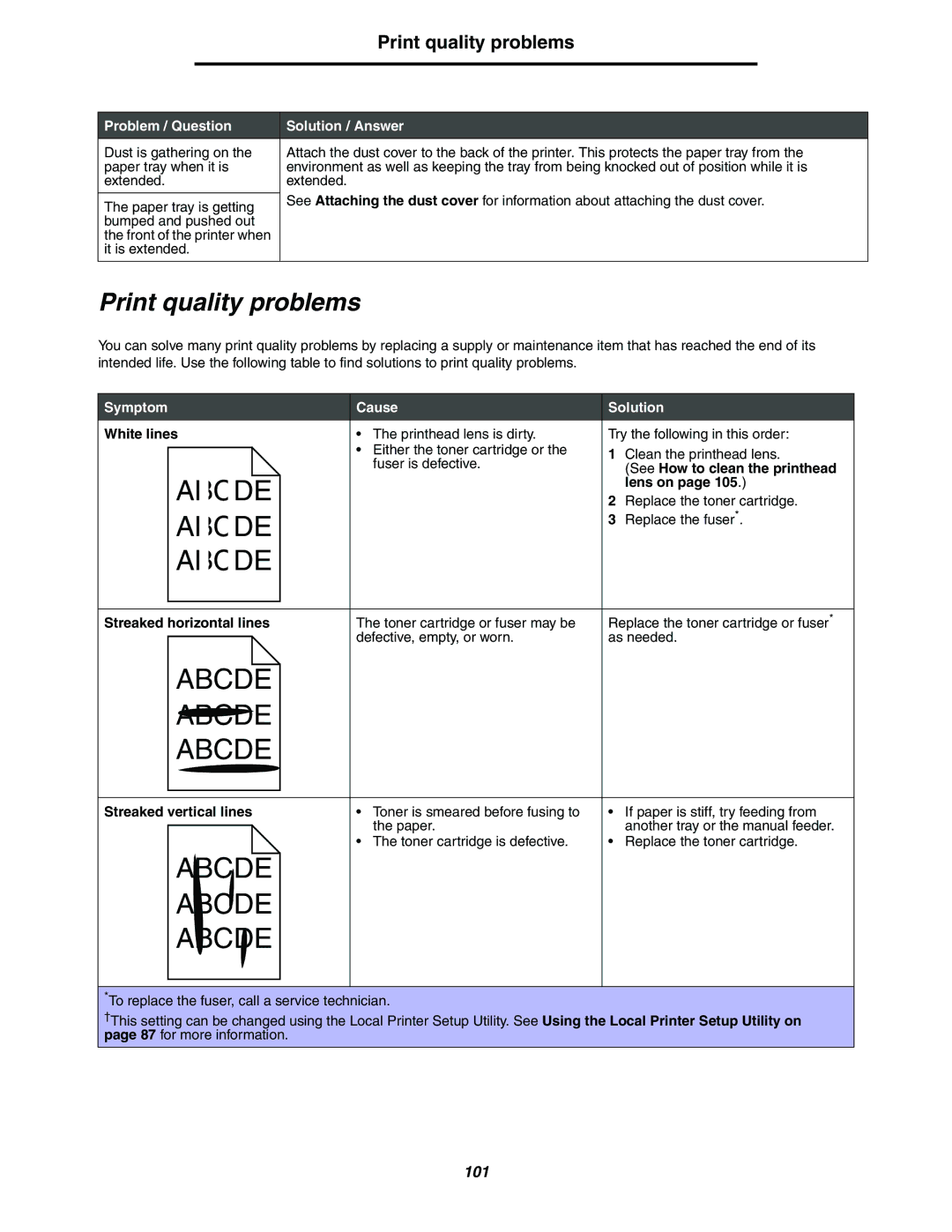Print quality problems
Problem / Question | Solution / Answer | |
Dust is gathering on the | Attach the dust cover to the back of the printer. This protects the paper tray from the | |
paper tray when it is | environment as well as keeping the tray from being knocked out of position while it is | |
extended. | extended. | |
| See Attaching the dust cover for information about attaching the dust cover. | |
The paper tray is getting | ||
| ||
bumped and pushed out |
| |
the front of the printer when |
| |
it is extended. |
| |
|
|
Print quality problems
You can solve many print quality problems by replacing a supply or maintenance item that has reached the end of its intended life. Use the following table to find solutions to print quality problems.
Symptom | Cause | Solution | |
White lines | • The printhead lens is dirty. | Try the following in this order: | |
| • Either the toner cartridge or the | 1 | Clean the printhead lens. |
| fuser is defective. | ||
|
| (See How to clean the printhead | |
ABCDE |
|
| lens on page 105.) |
| 2 | Replace the toner cartridge. | |
ABCDE |
| 3 | Replace the fuser*. |
|
|
| |
ABCDE |
|
|
|
Streaked horizontal lines | The toner cartridge or fuser may be | Replace the toner cartridge or fuser* | |
| defective, empty, or worn. | as needed. | |
ABCDE |
|
|
|
ABCDE |
|
|
|
ABCDE |
|
|
|
Streaked vertical lines | • Toner is smeared before fusing to | • | If paper is stiff, try feeding from |
| the paper. |
| another tray or the manual feeder. |
| • The toner cartridge is defective. | • | Replace the toner cartridge. |
ABCDE |
|
|
|
ABCDE |
|
|
|
ABCDE |
|
|
|
*To replace the fuser, call a service technician.
†This setting can be changed using the Local Printer Setup Utility. See Using the Local Printer Setup Utility on page 87 for more information.
101