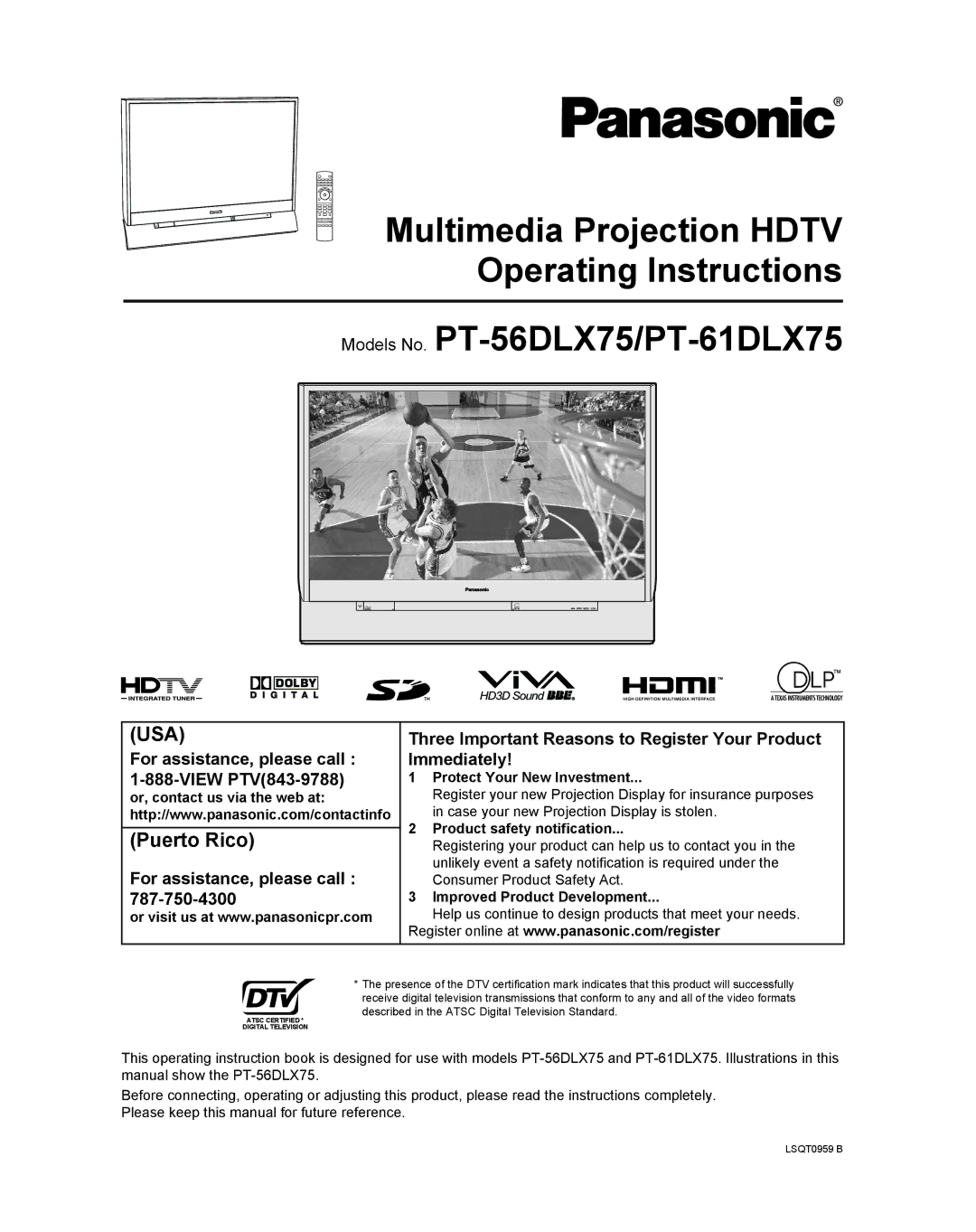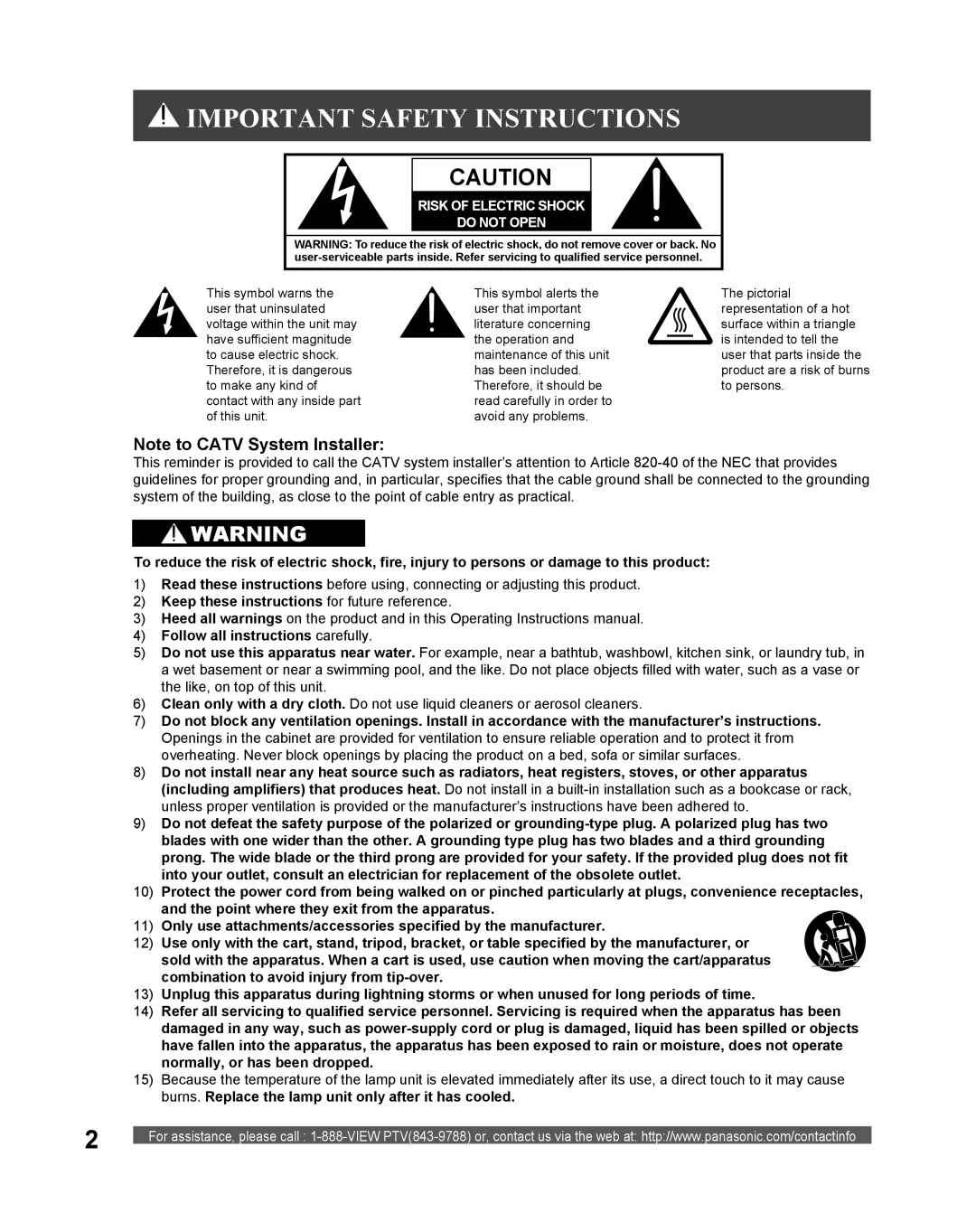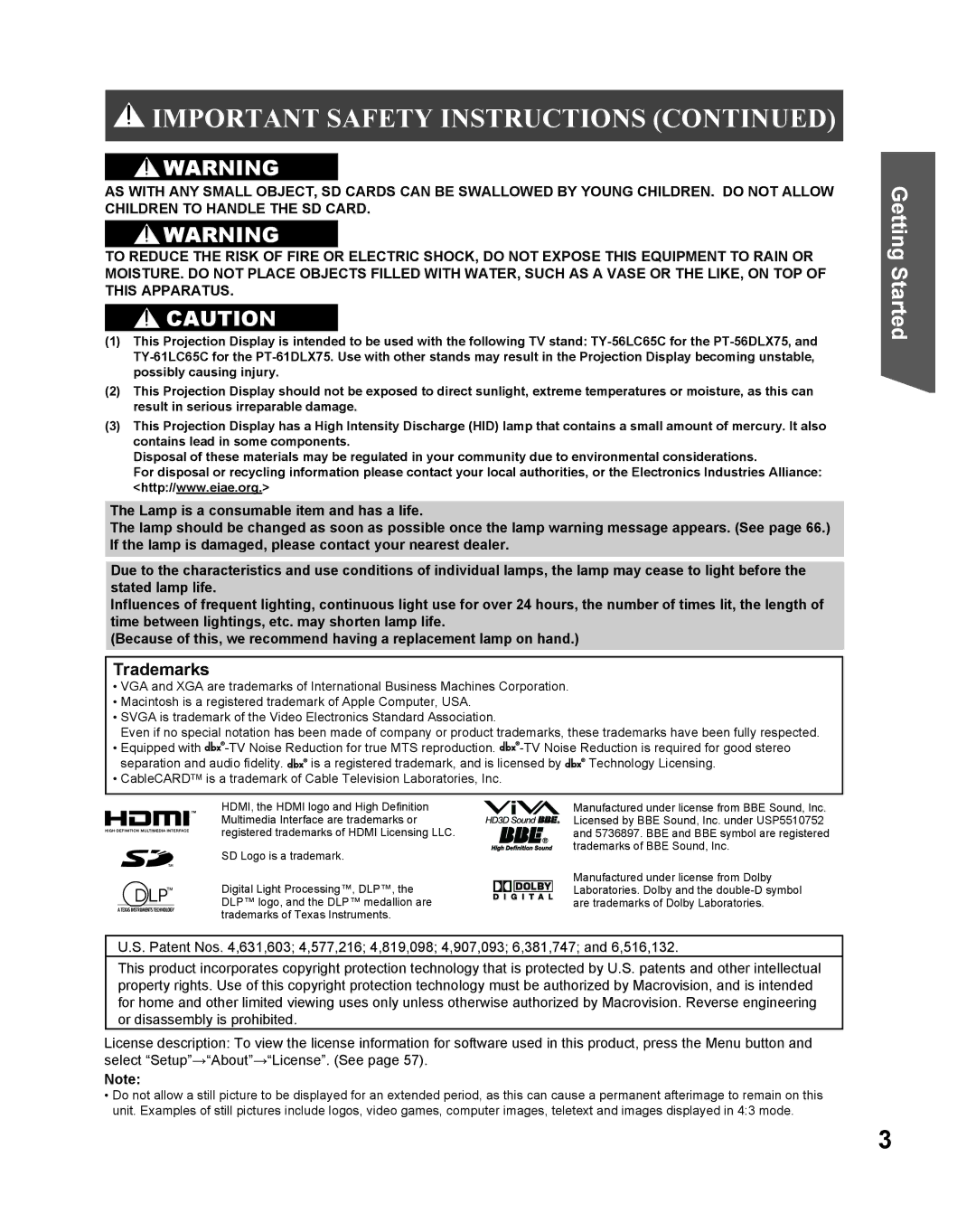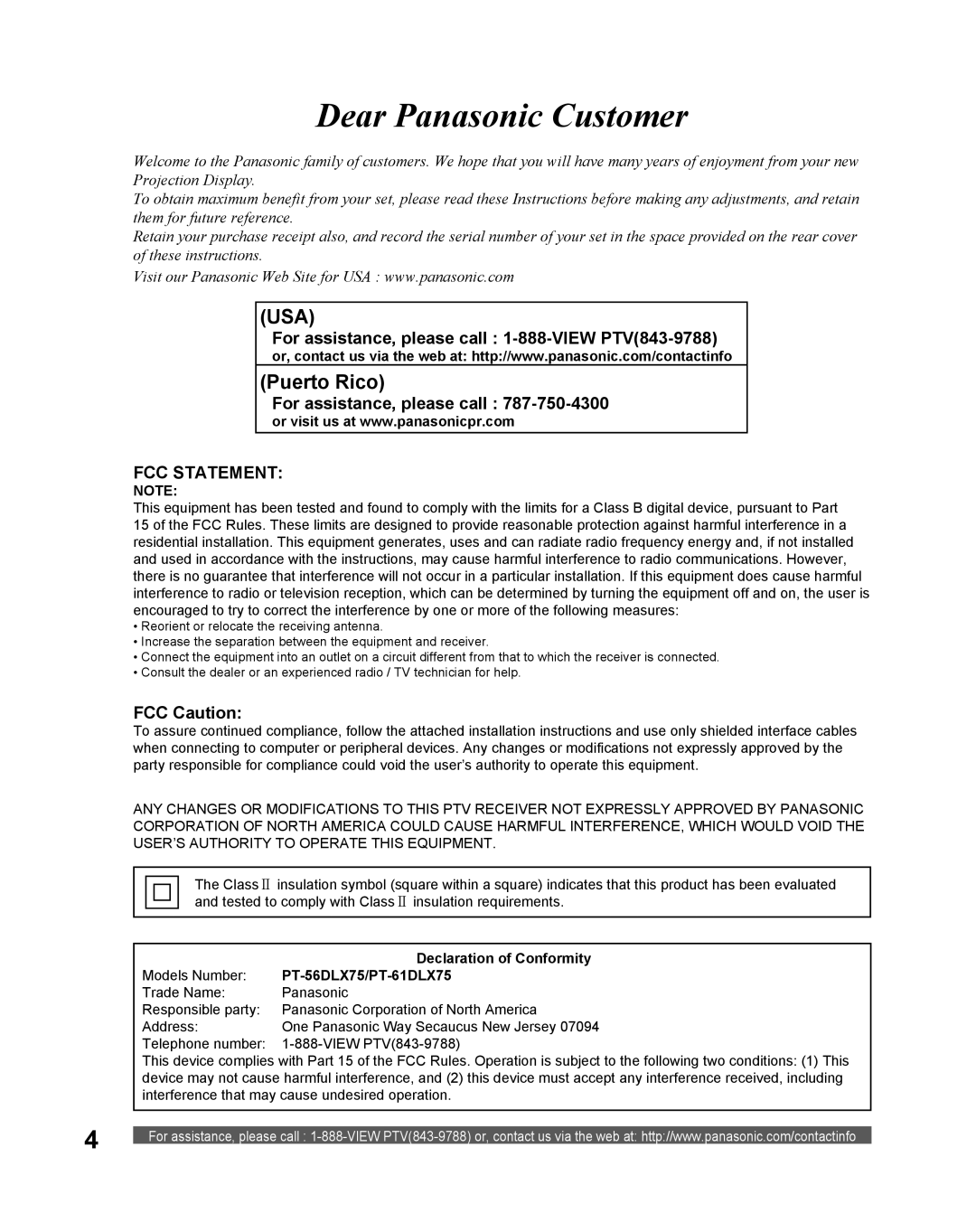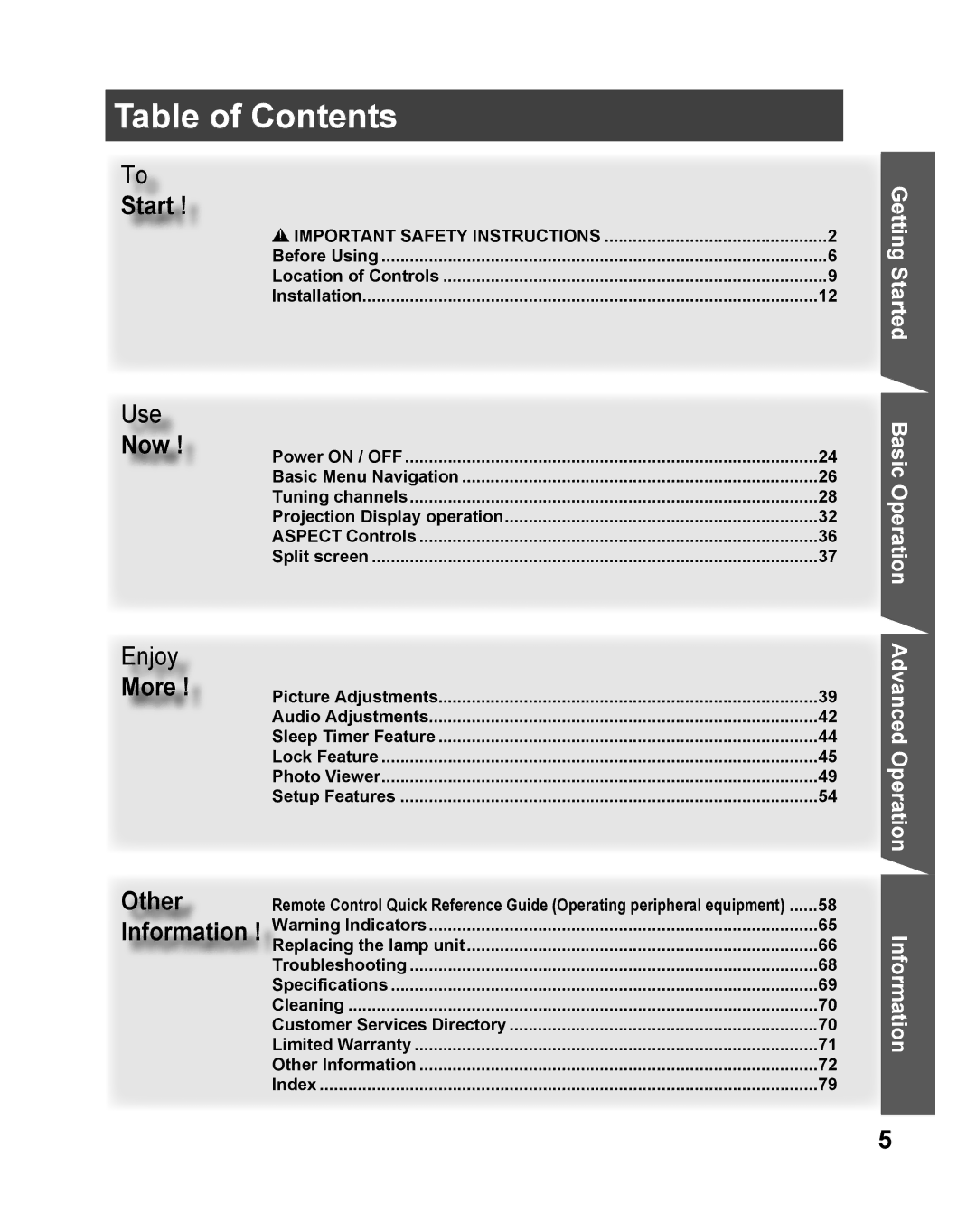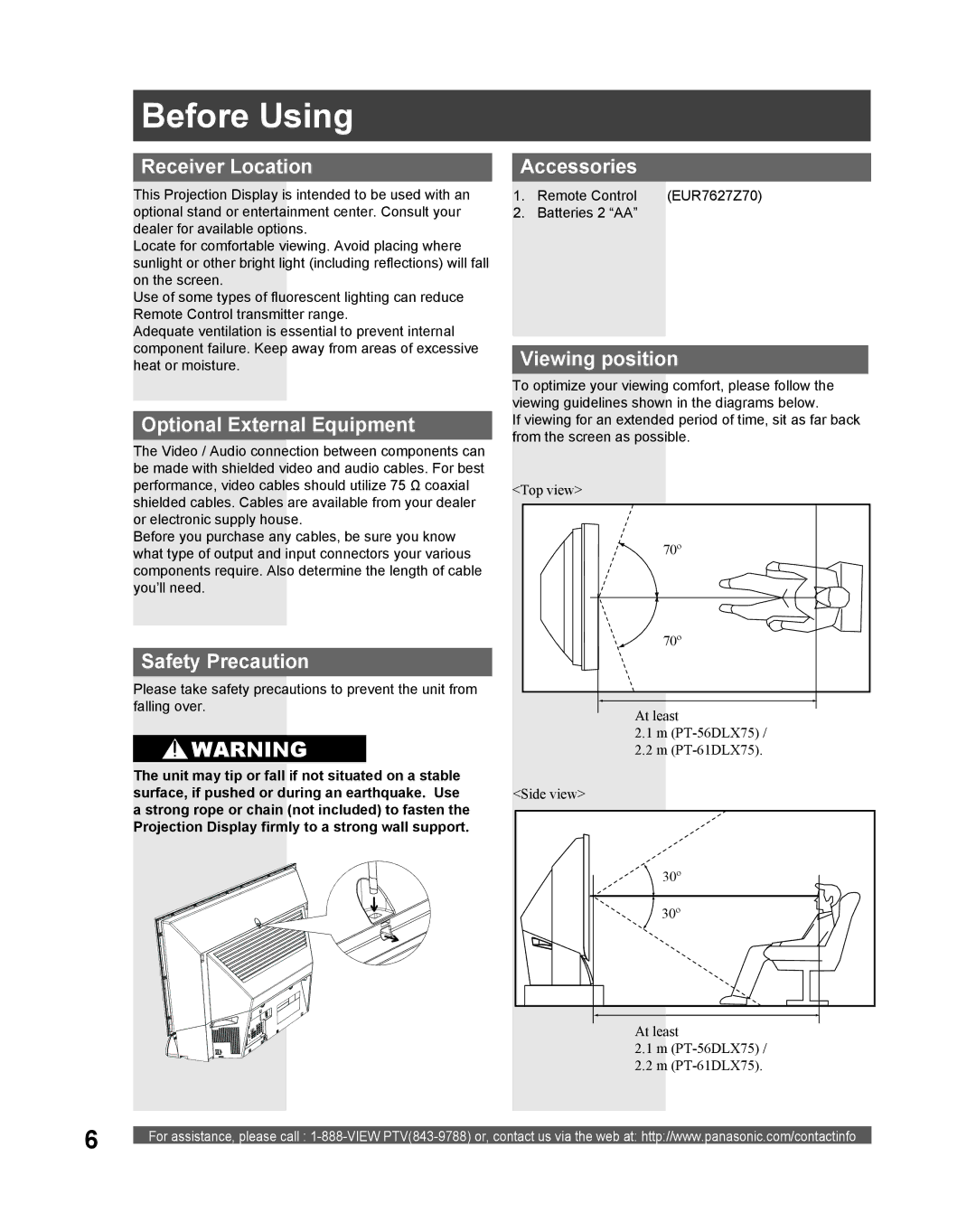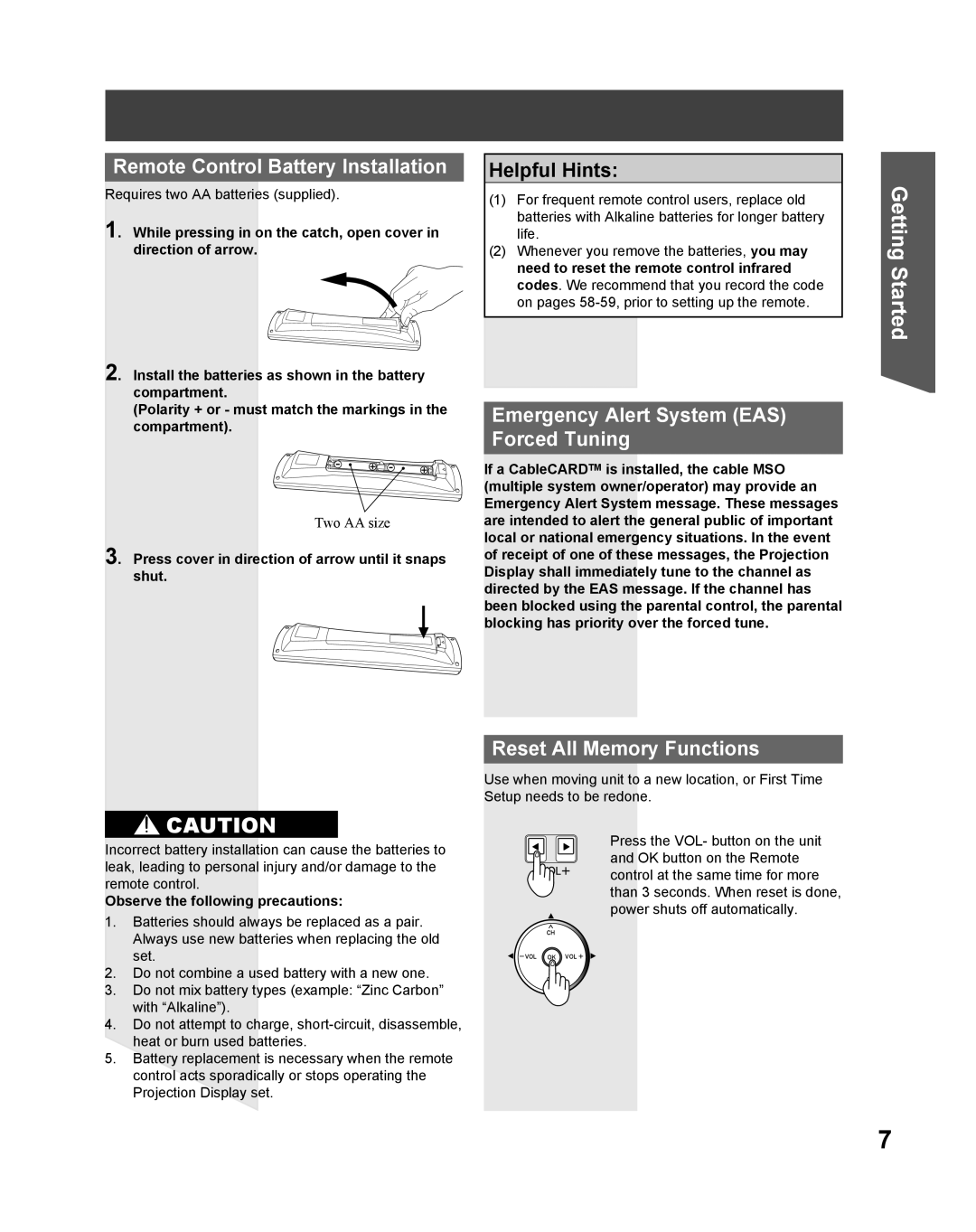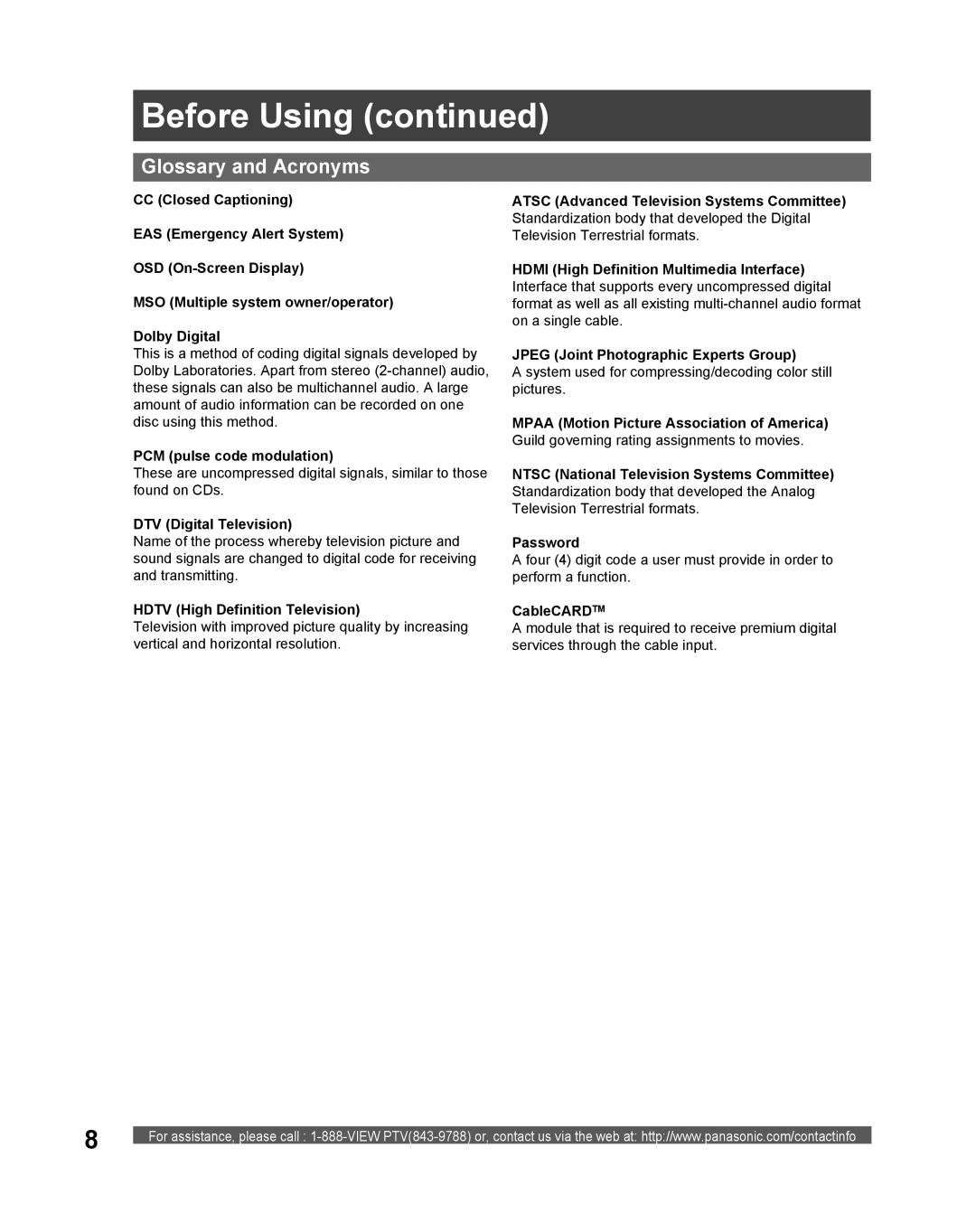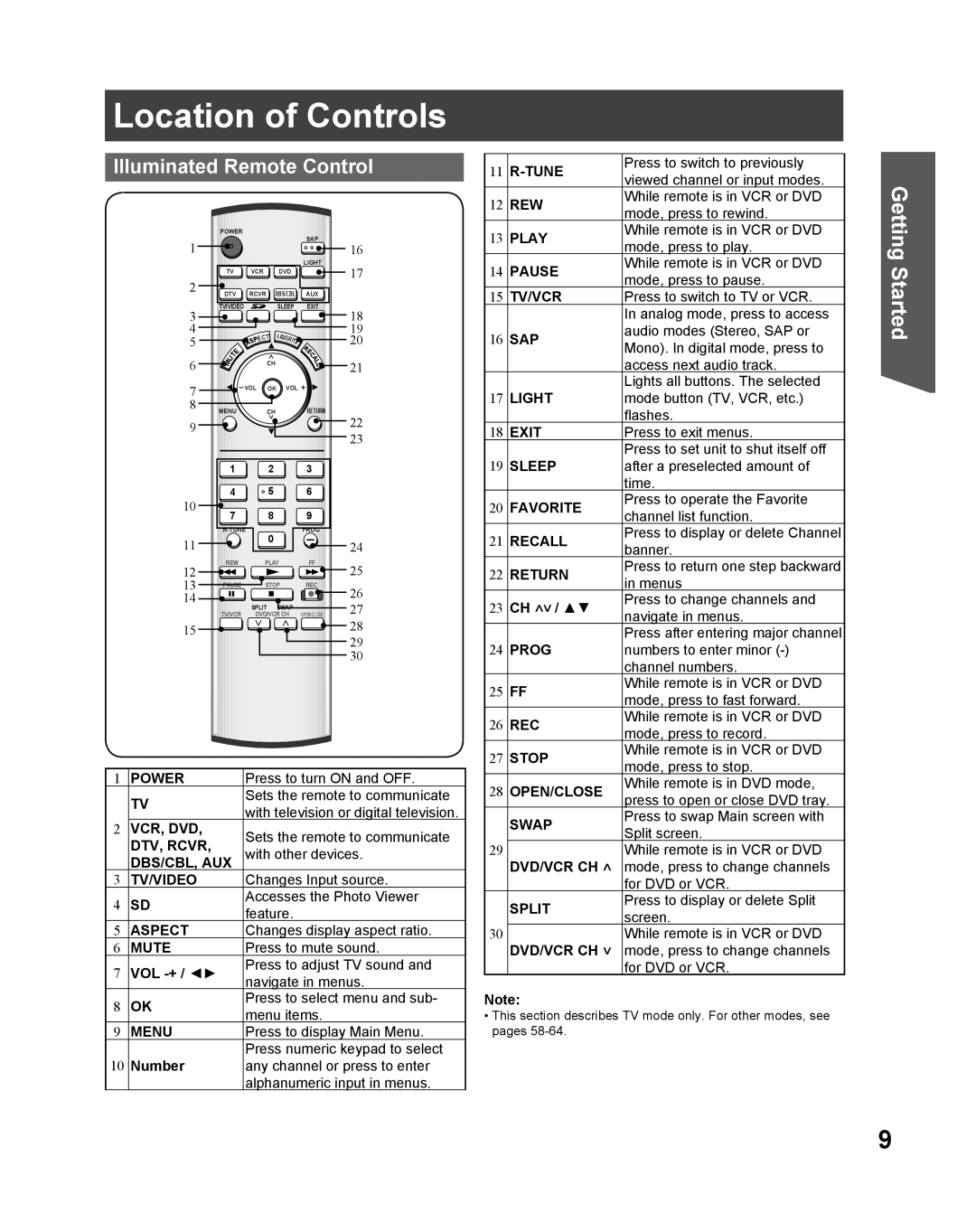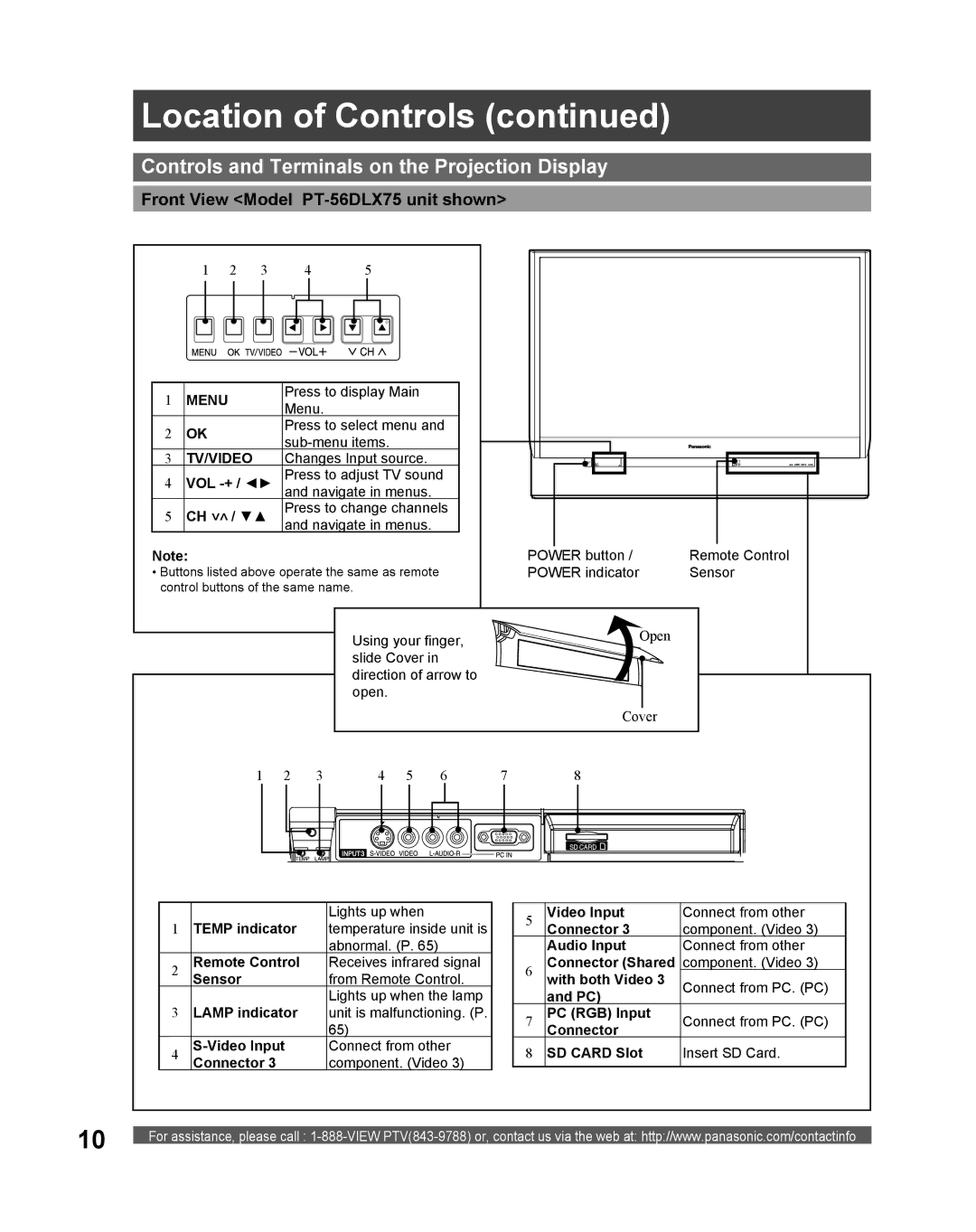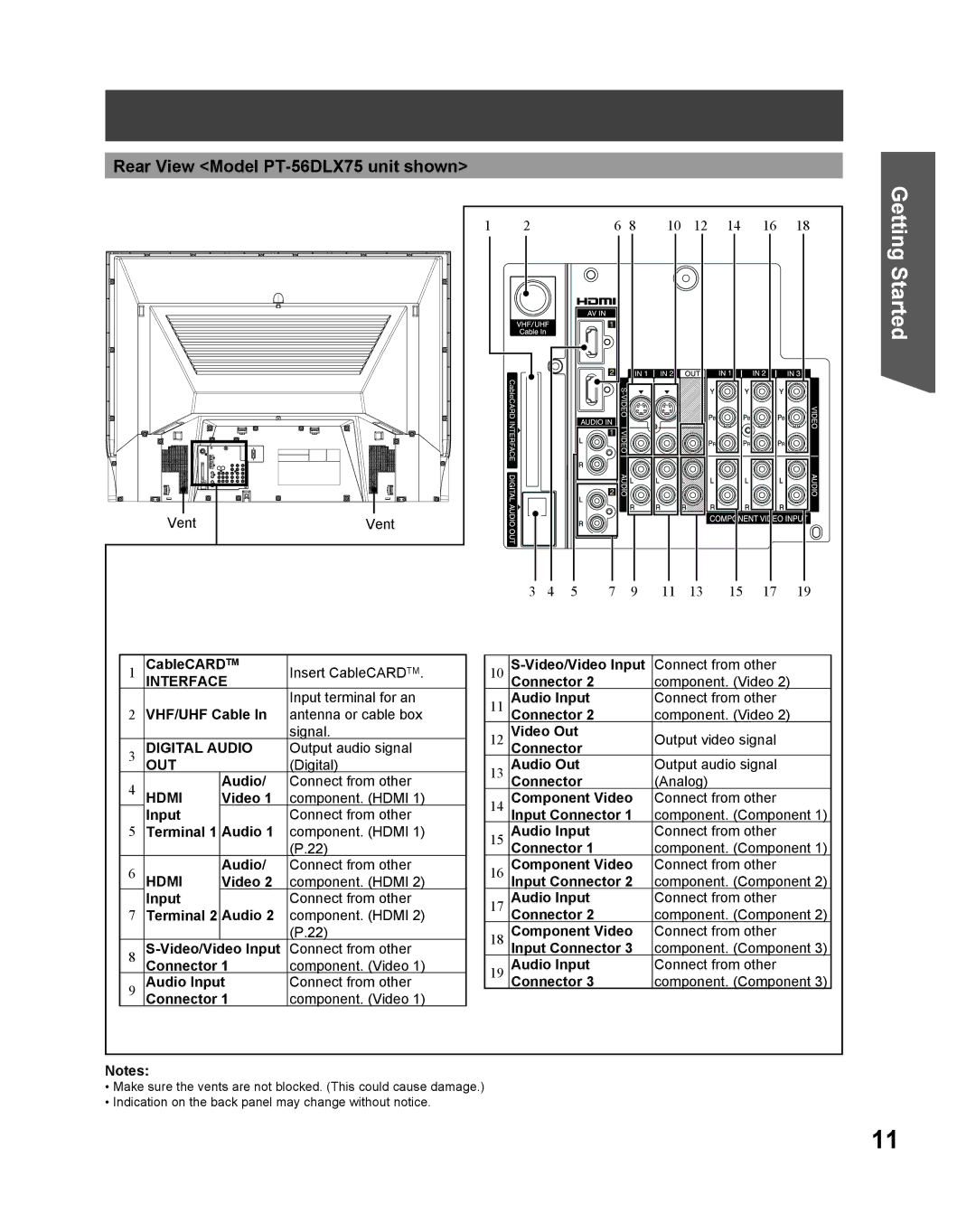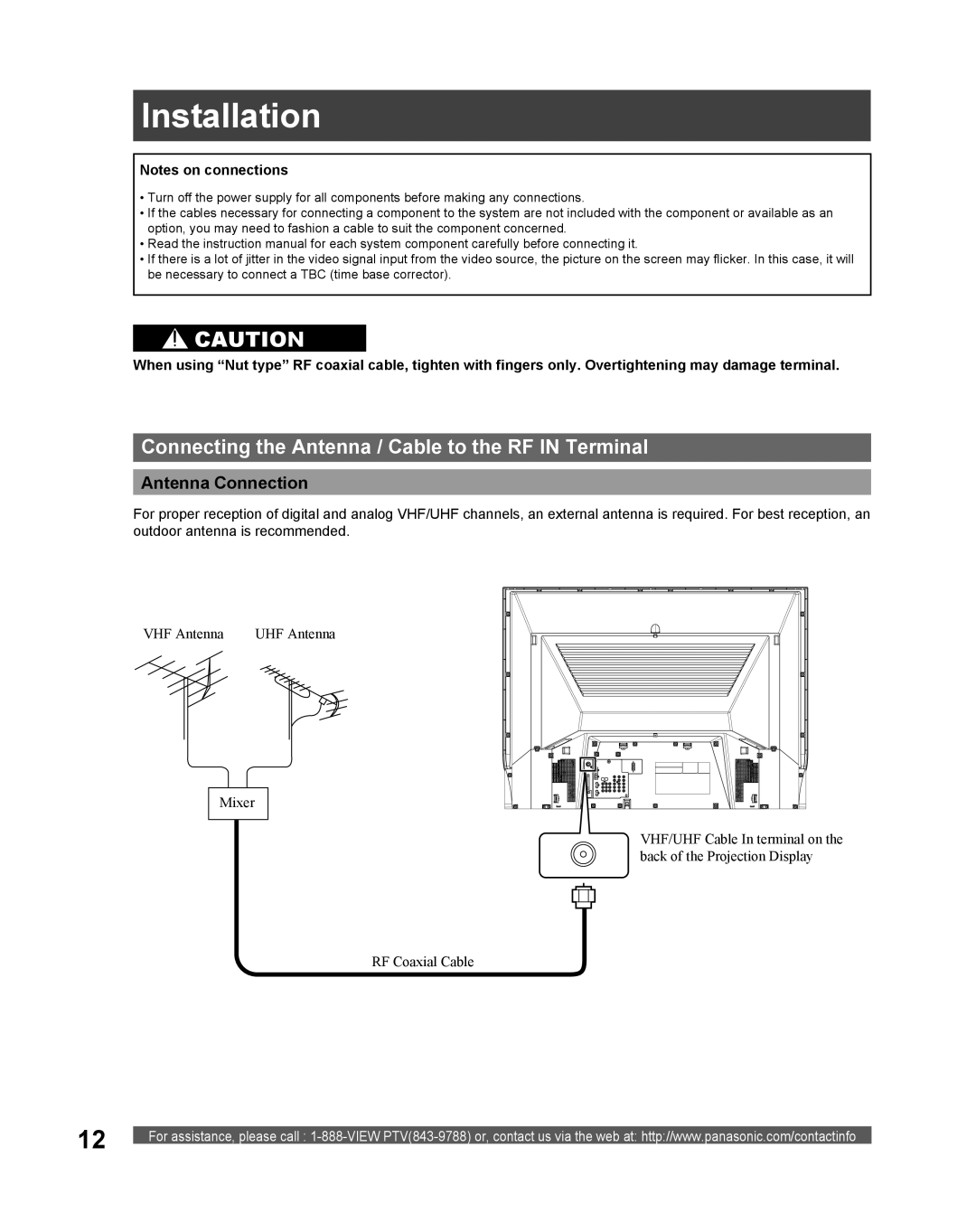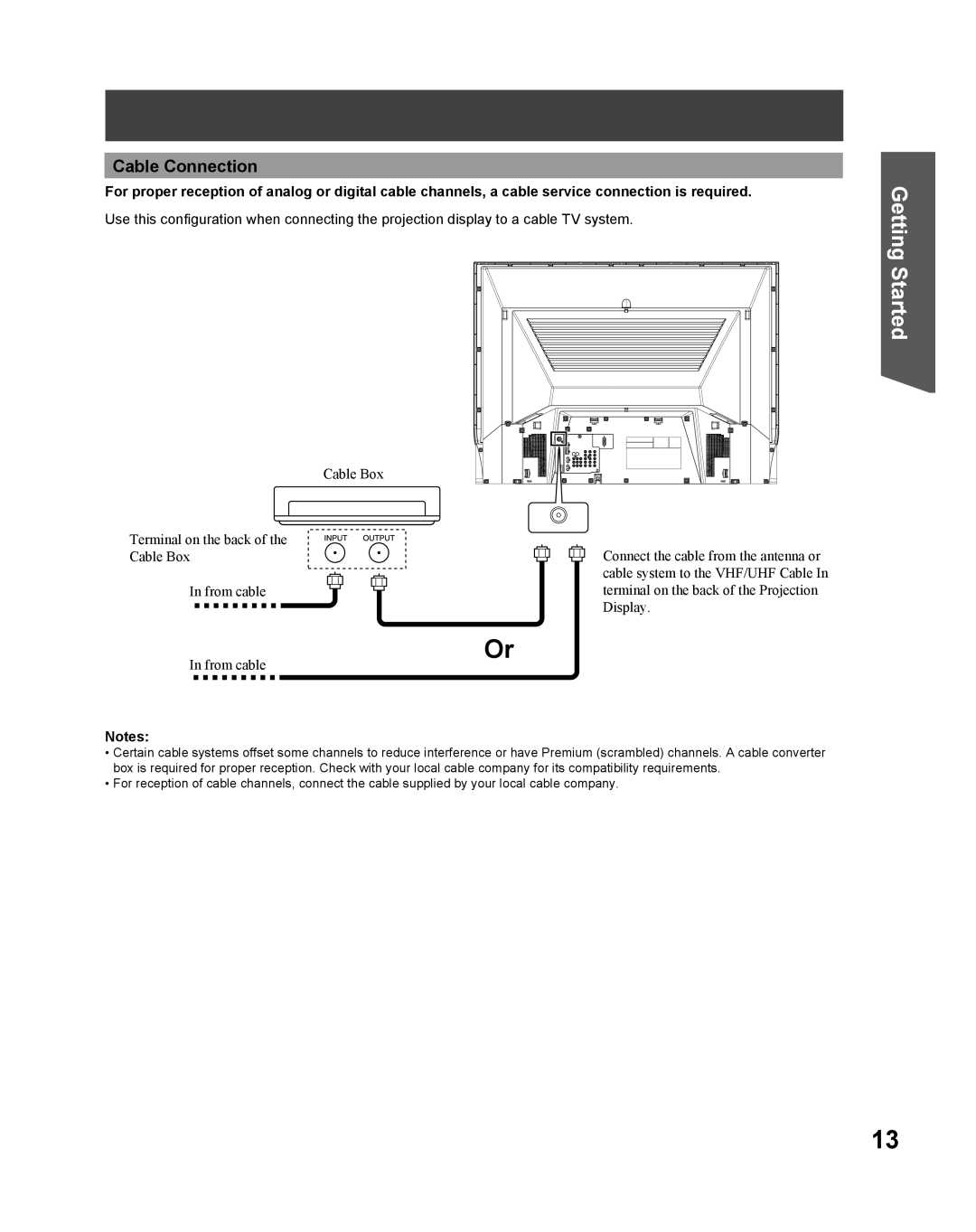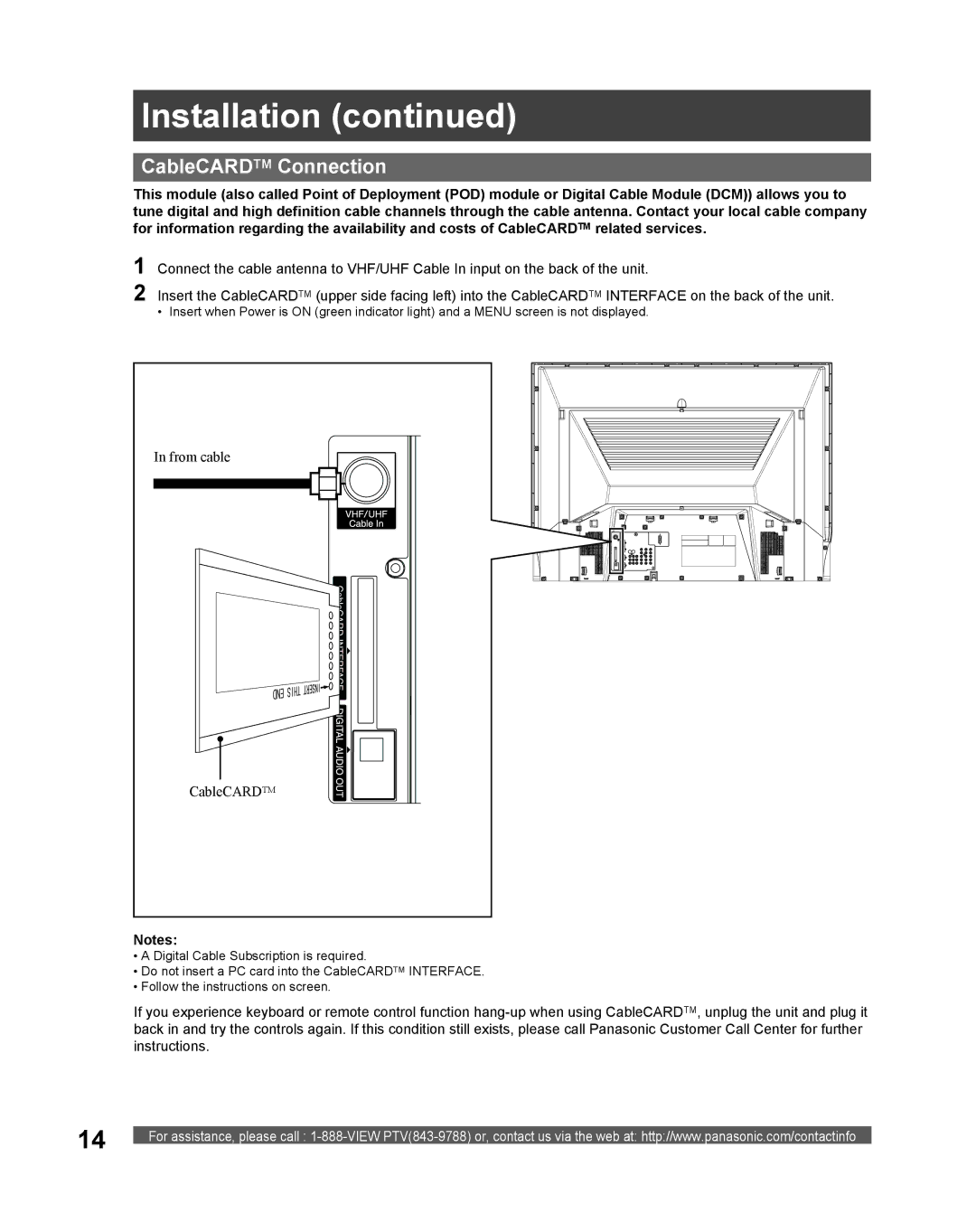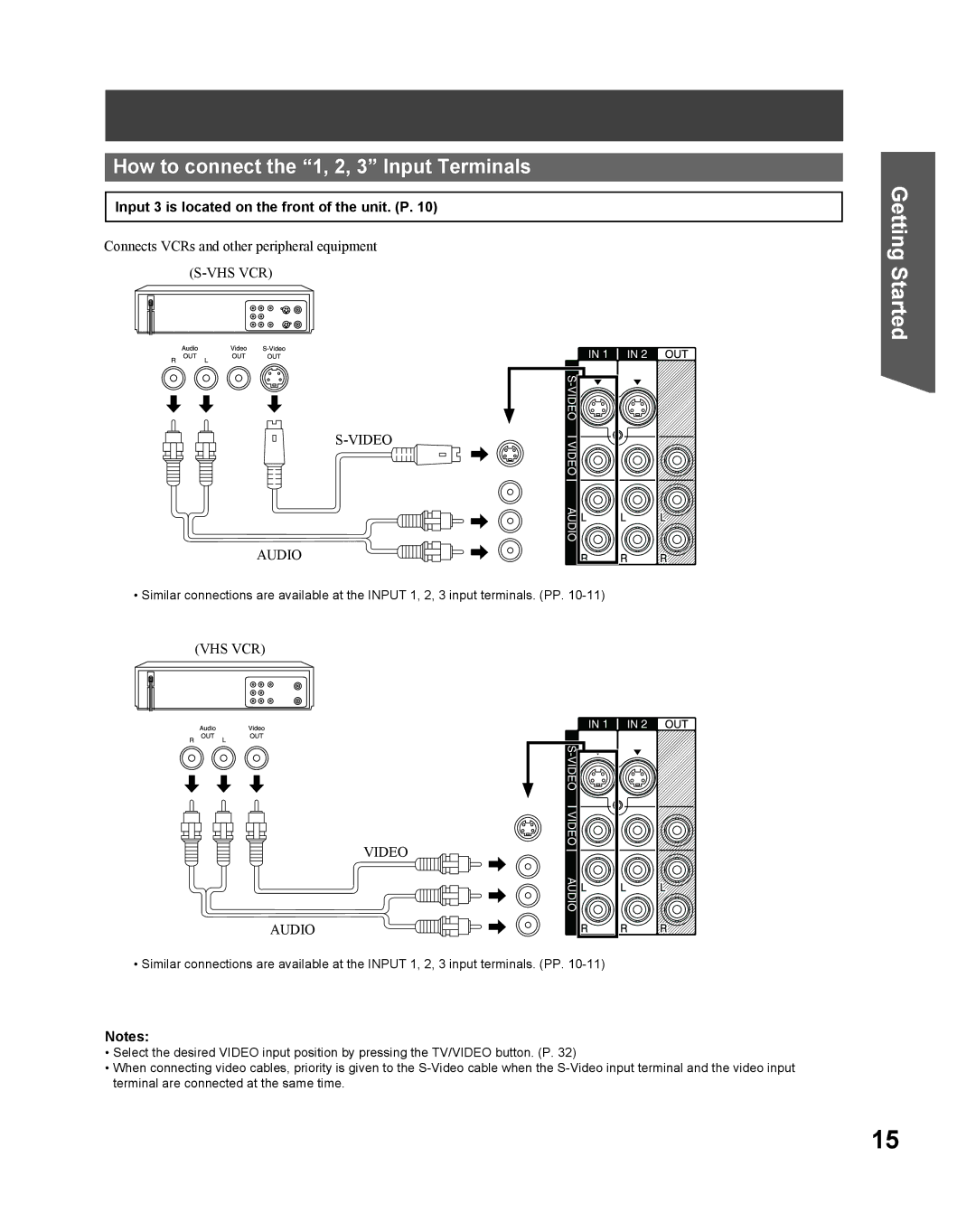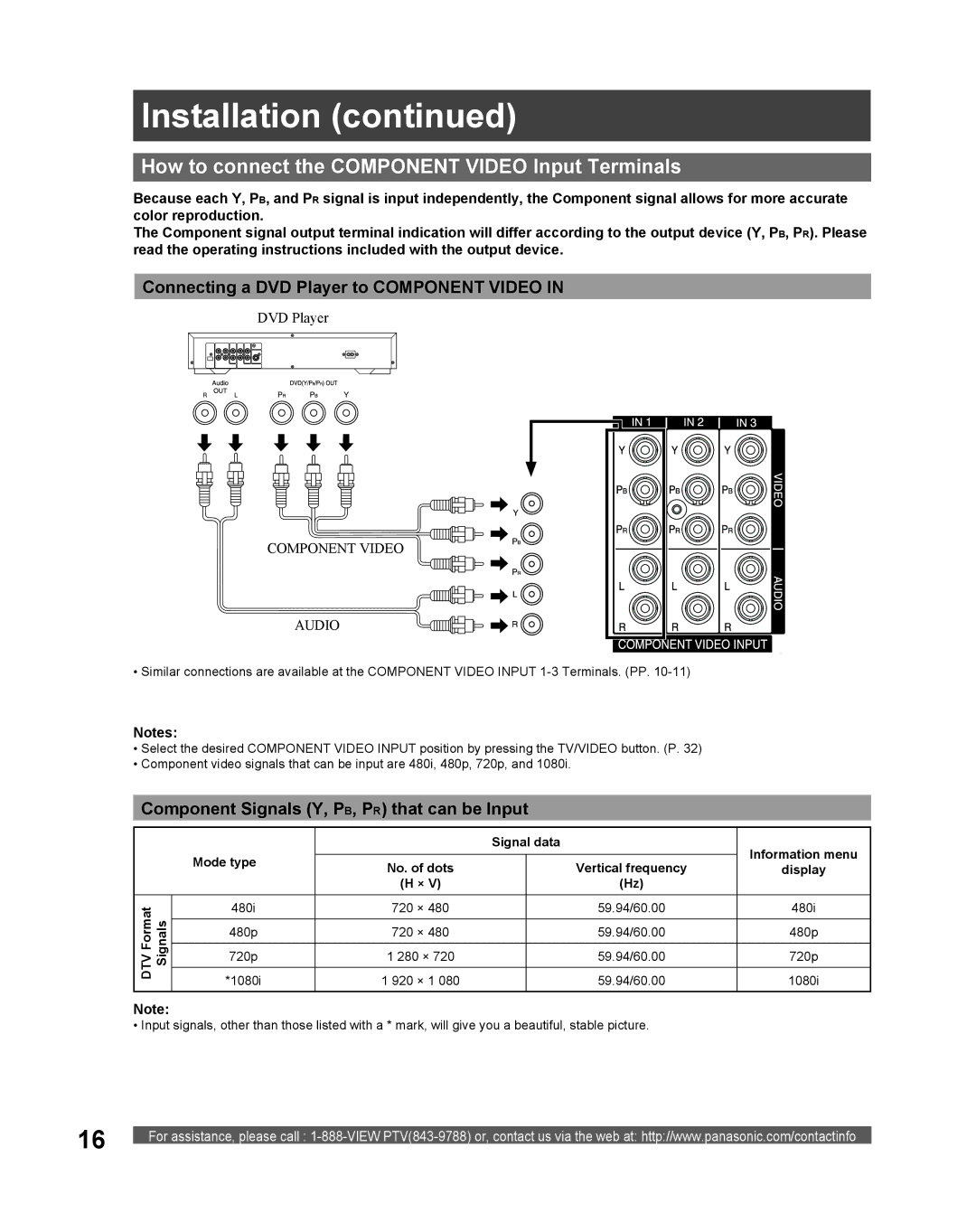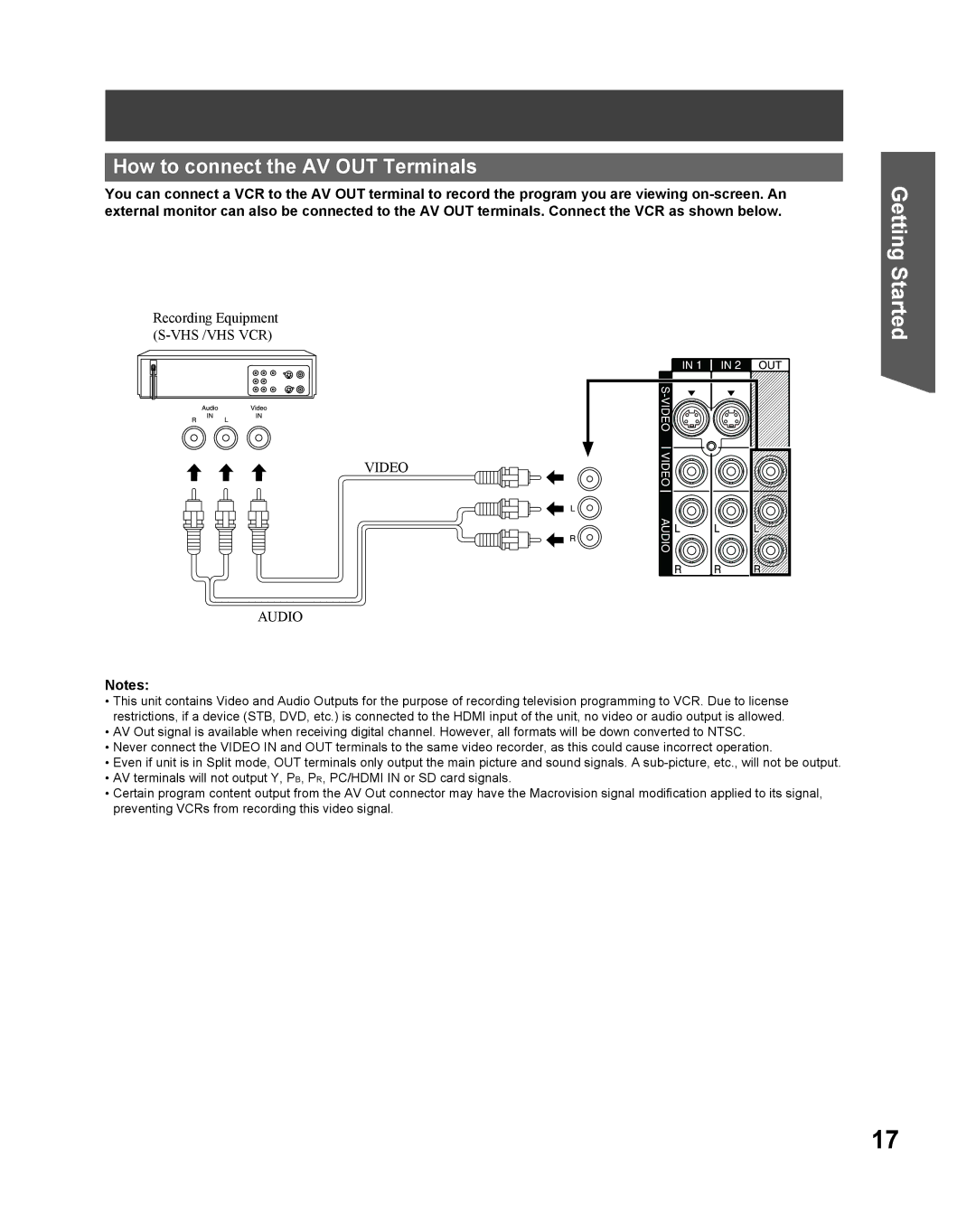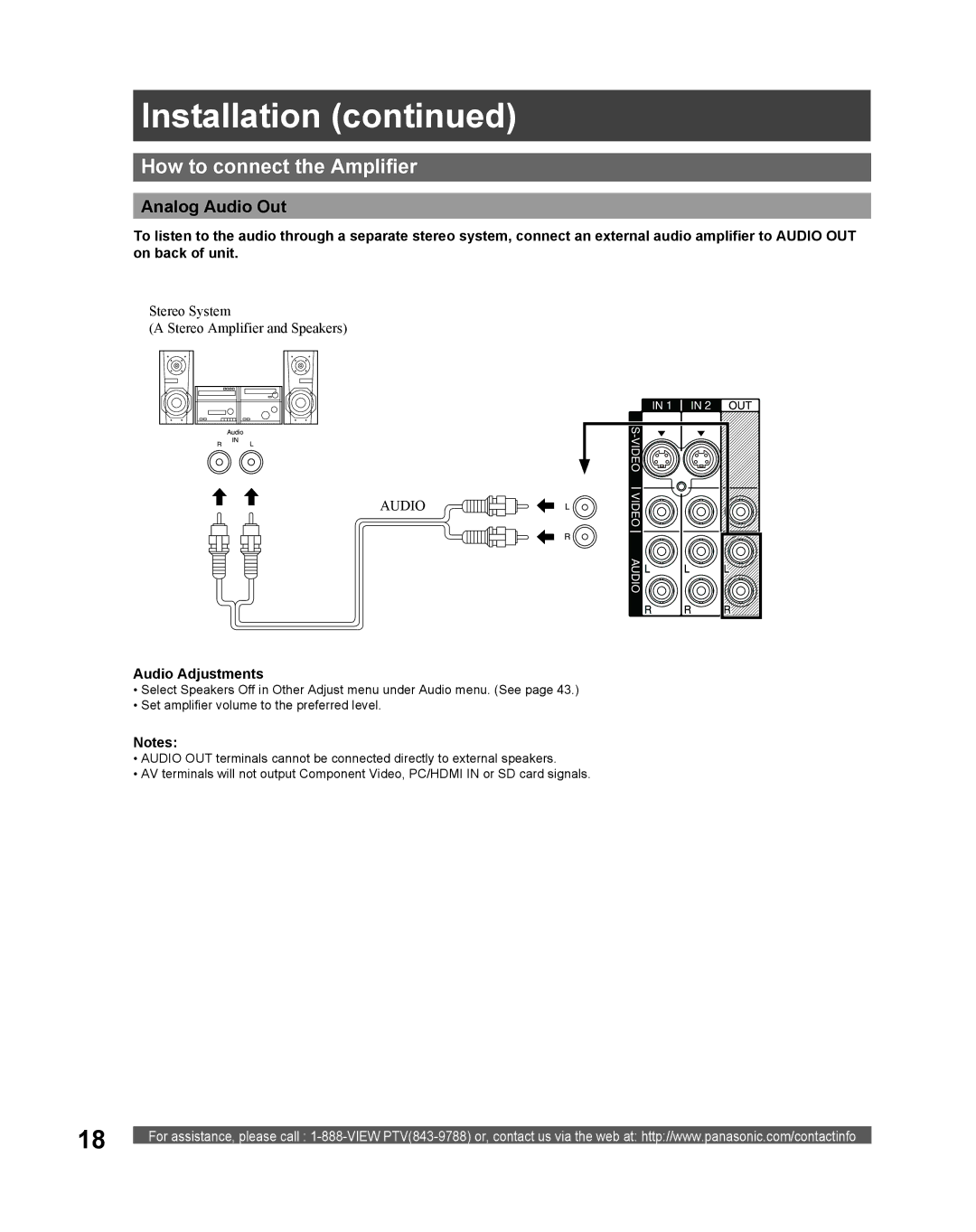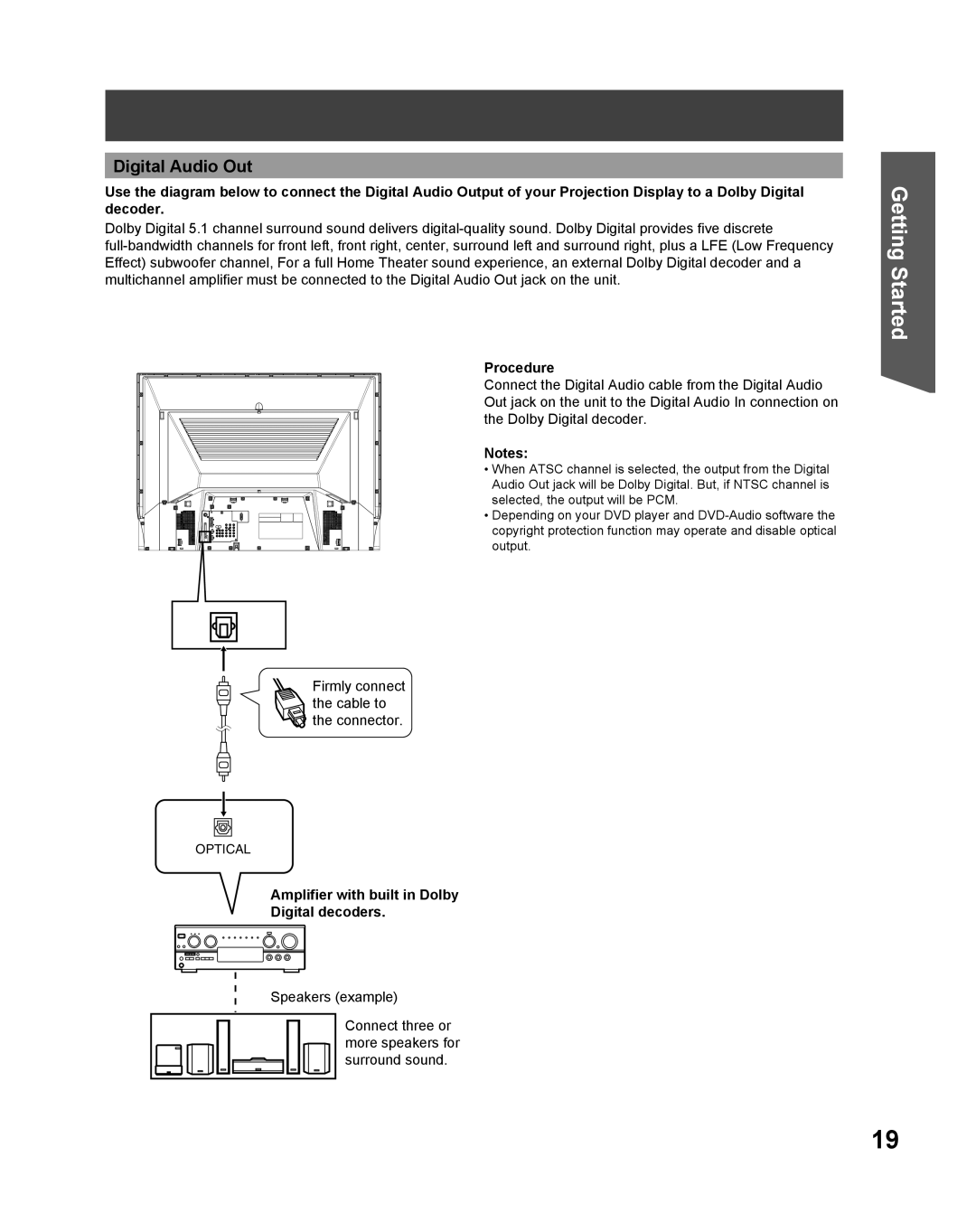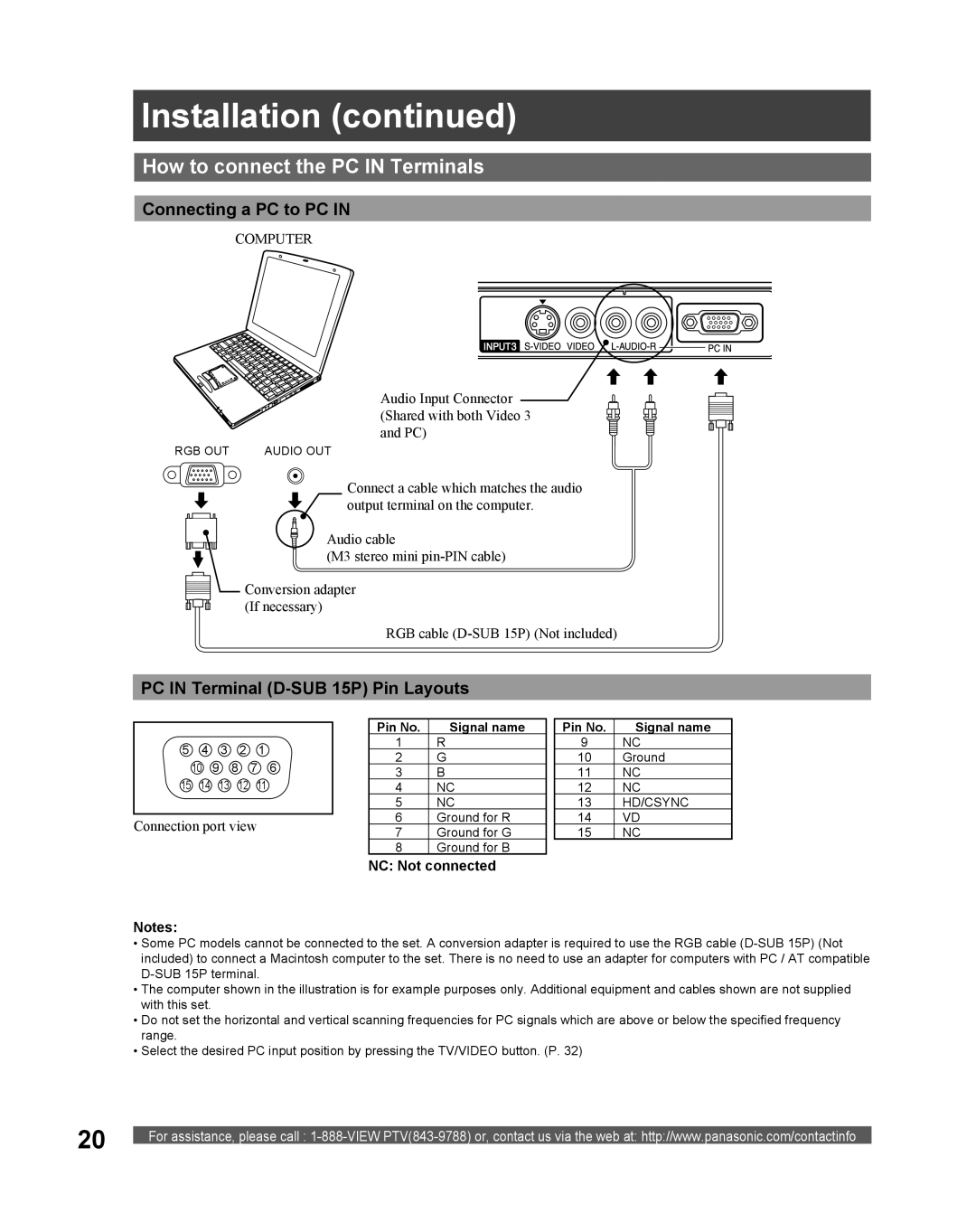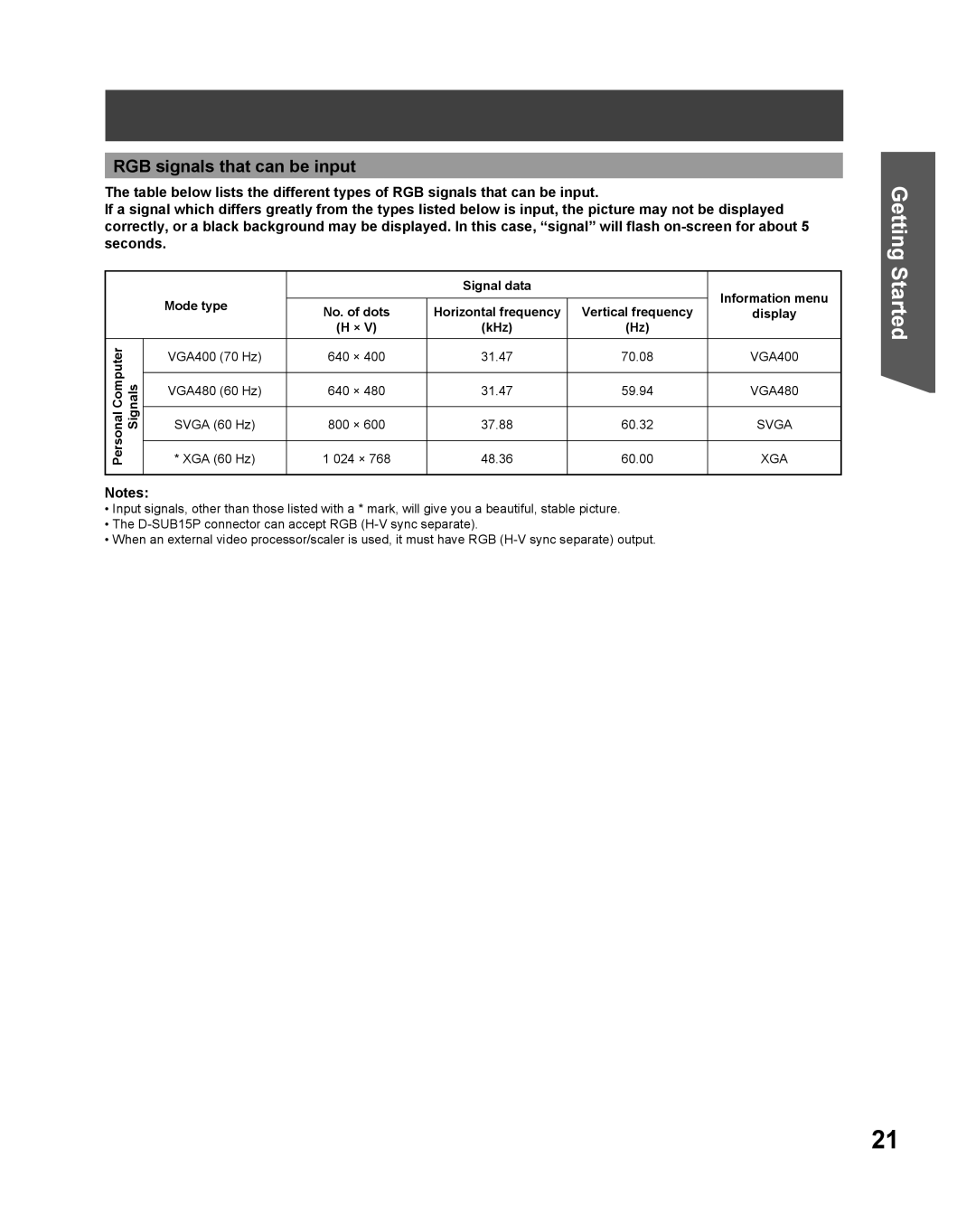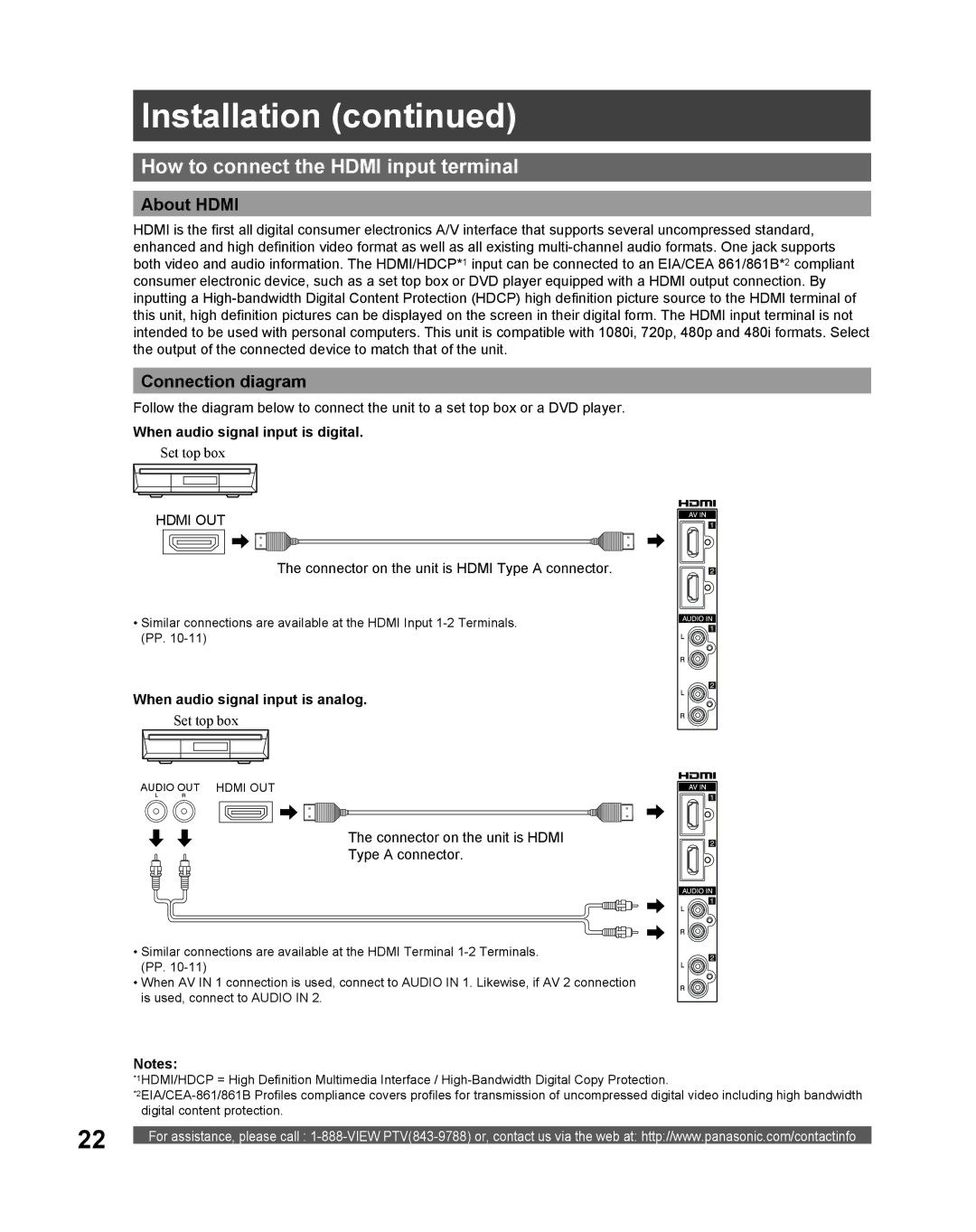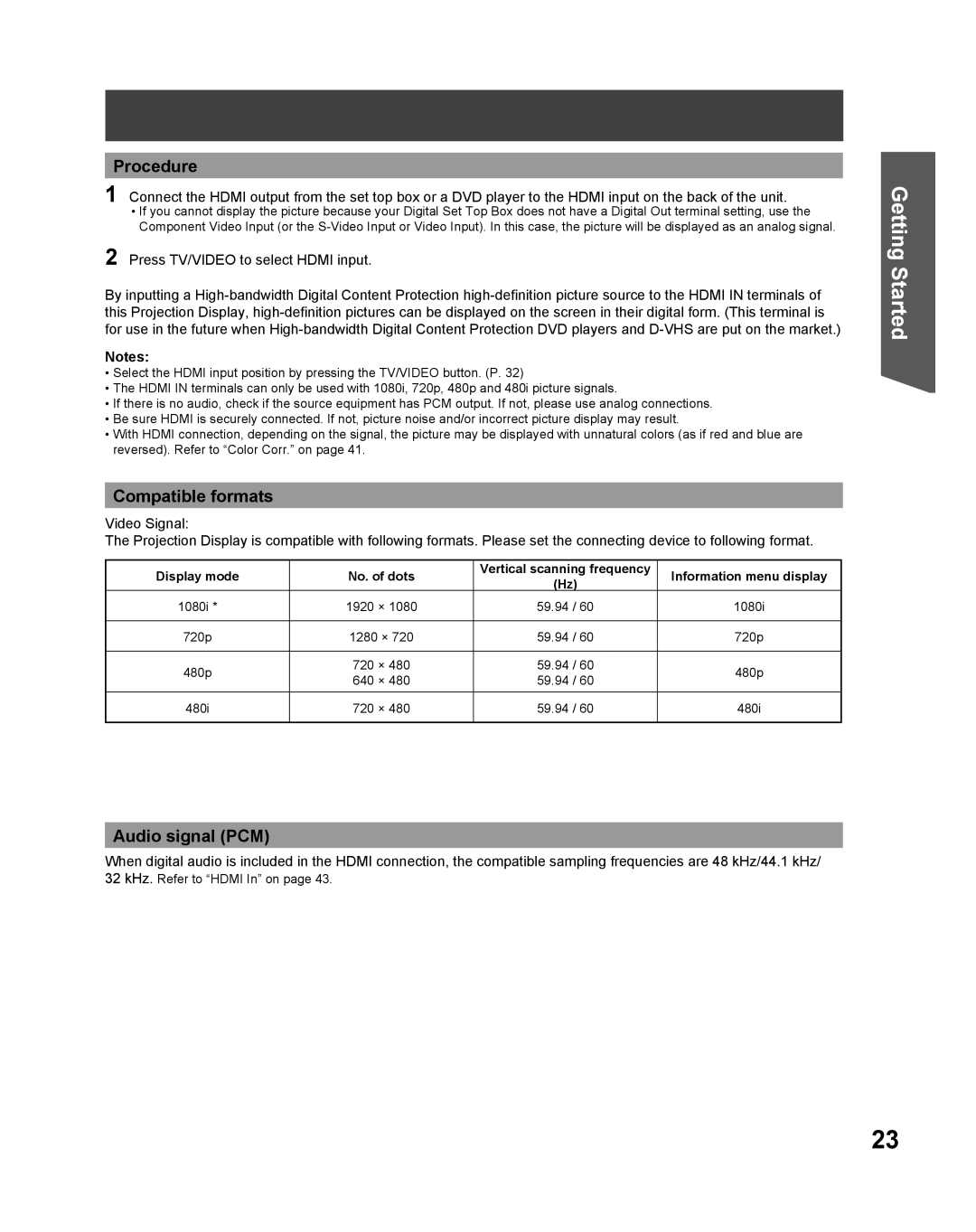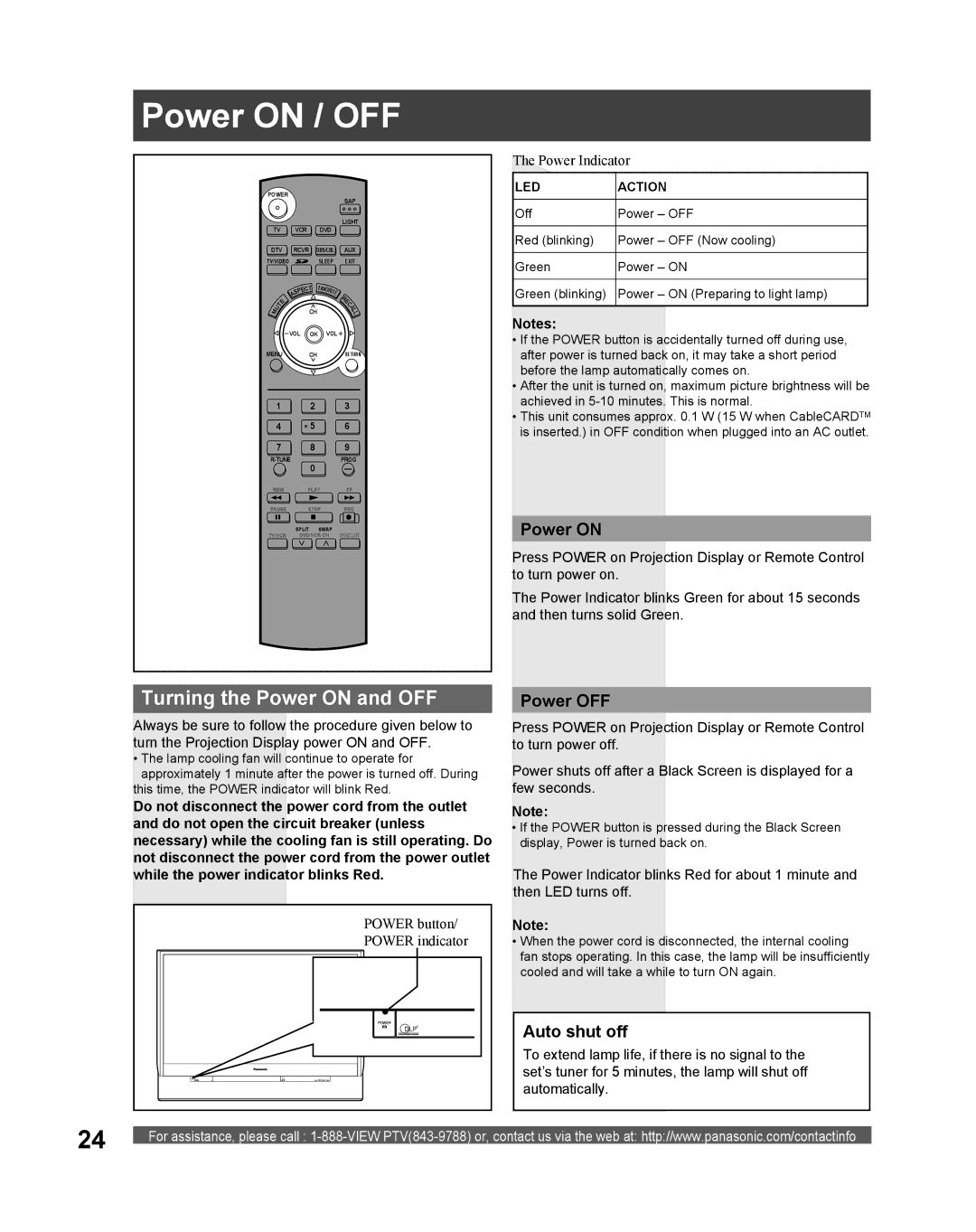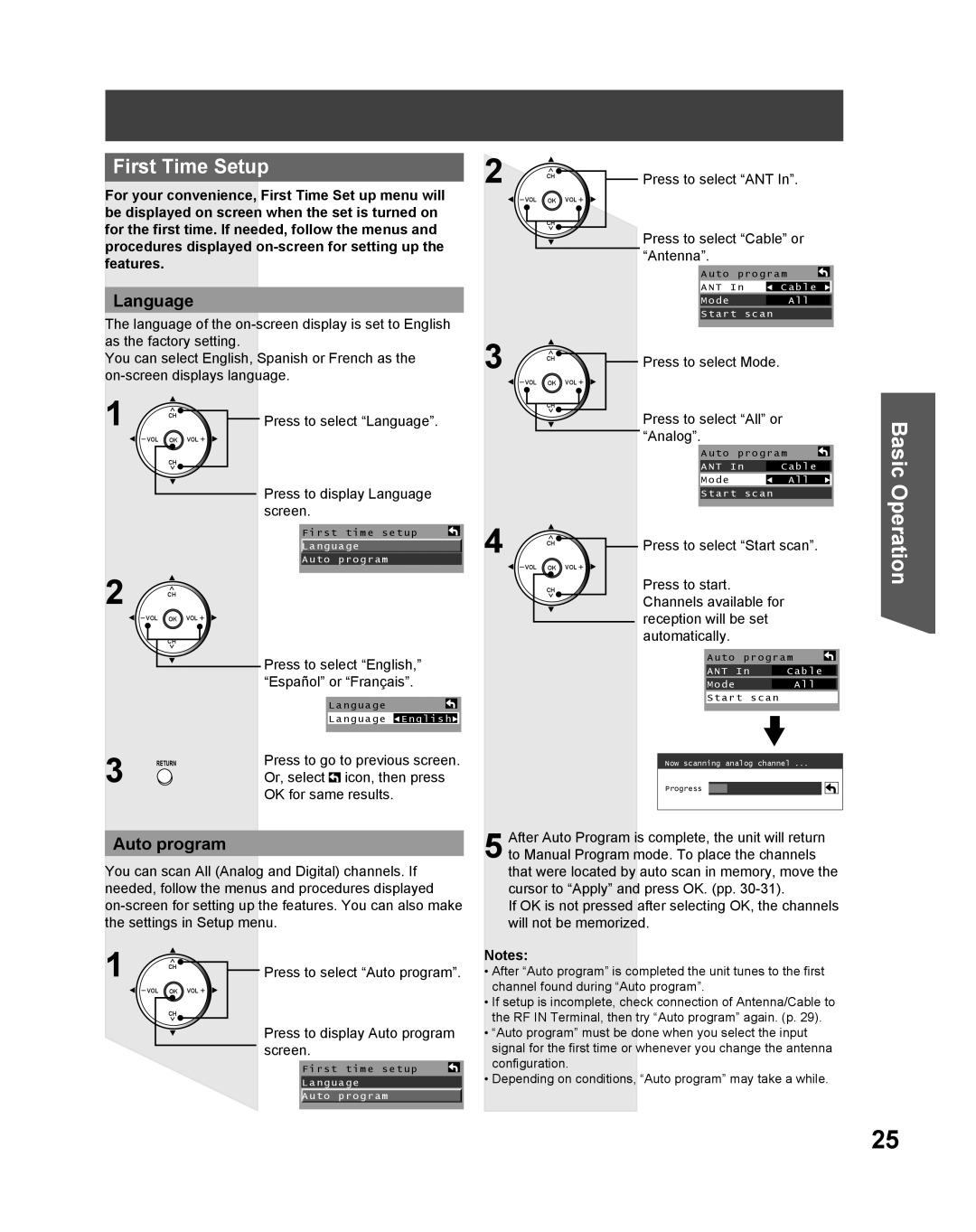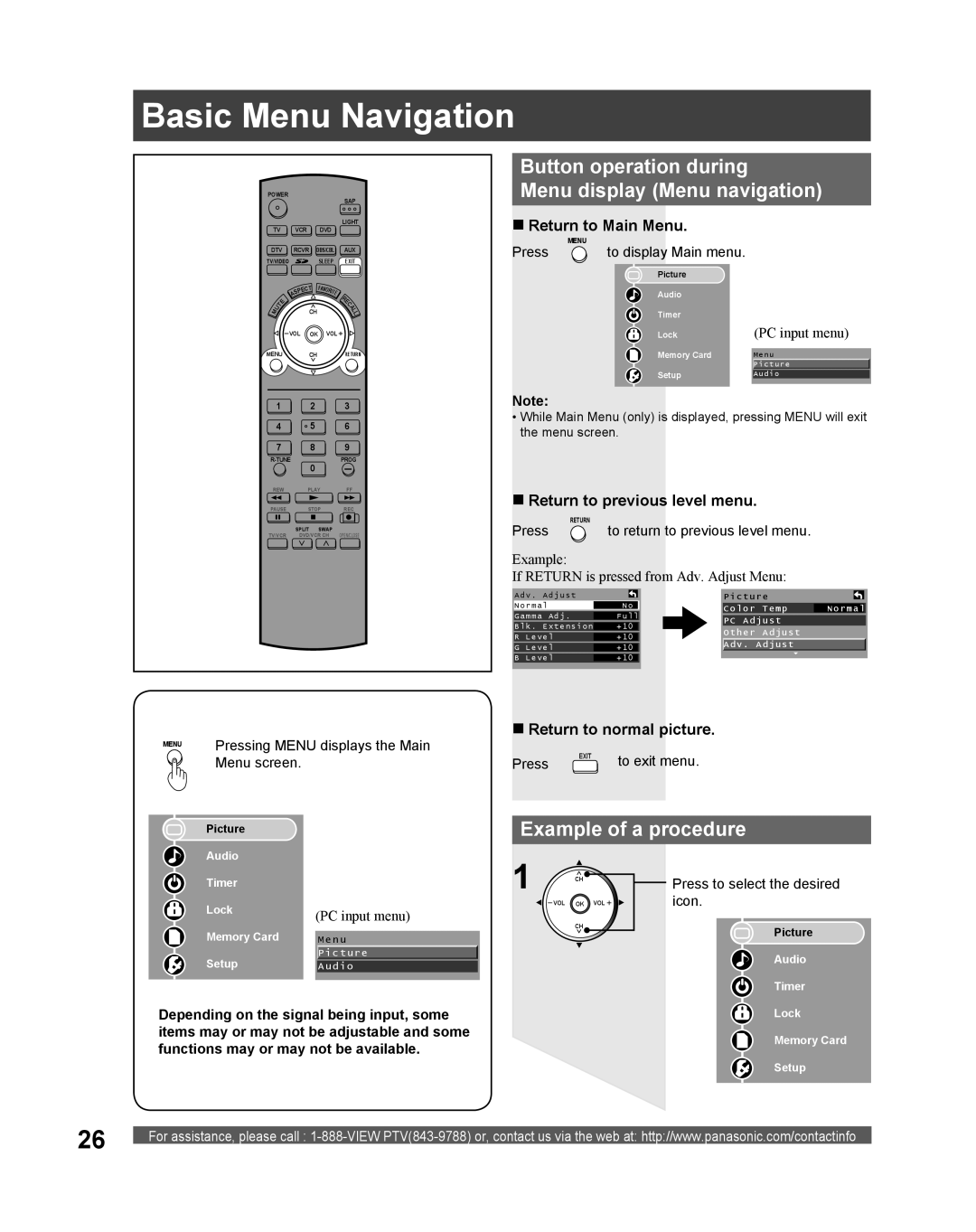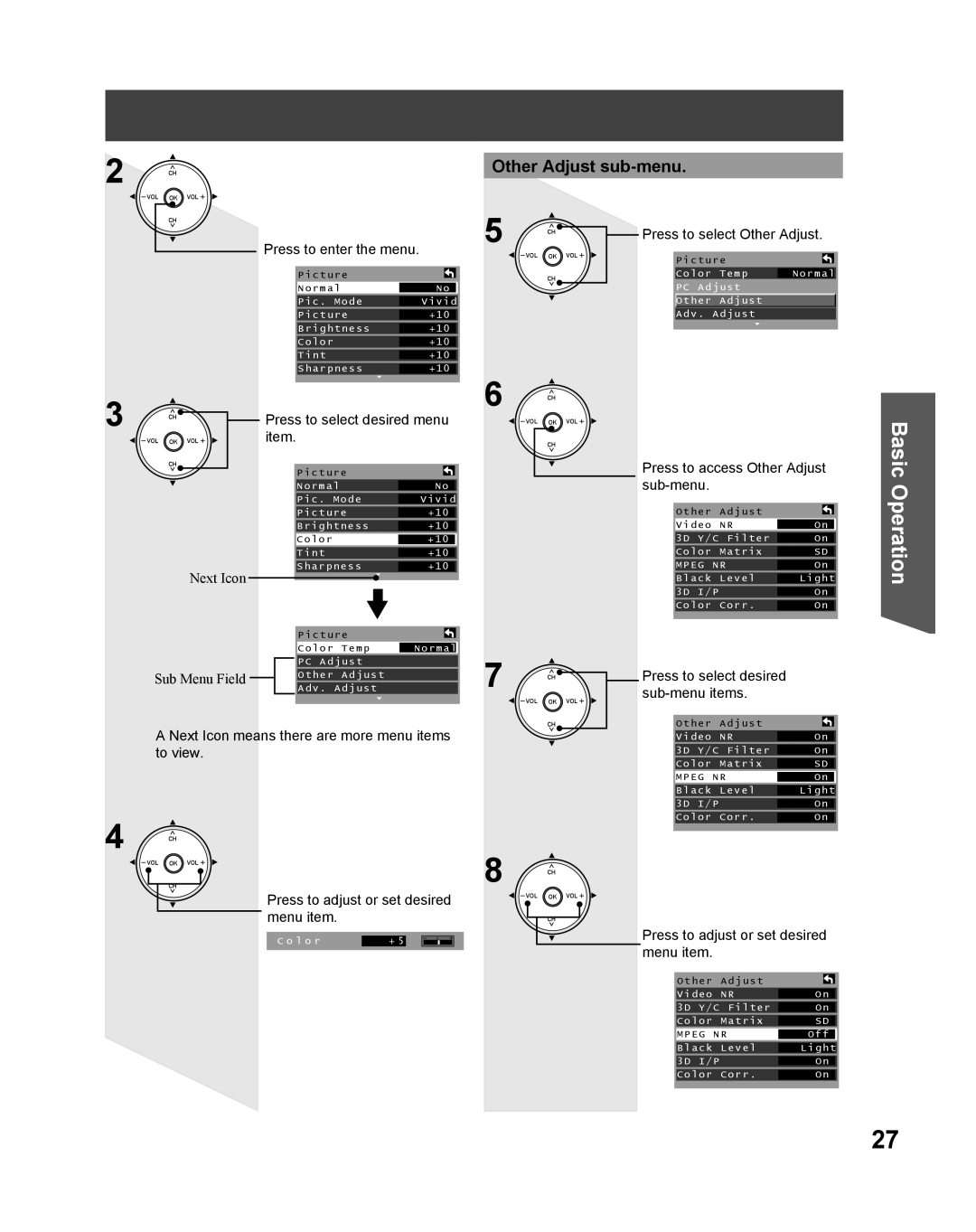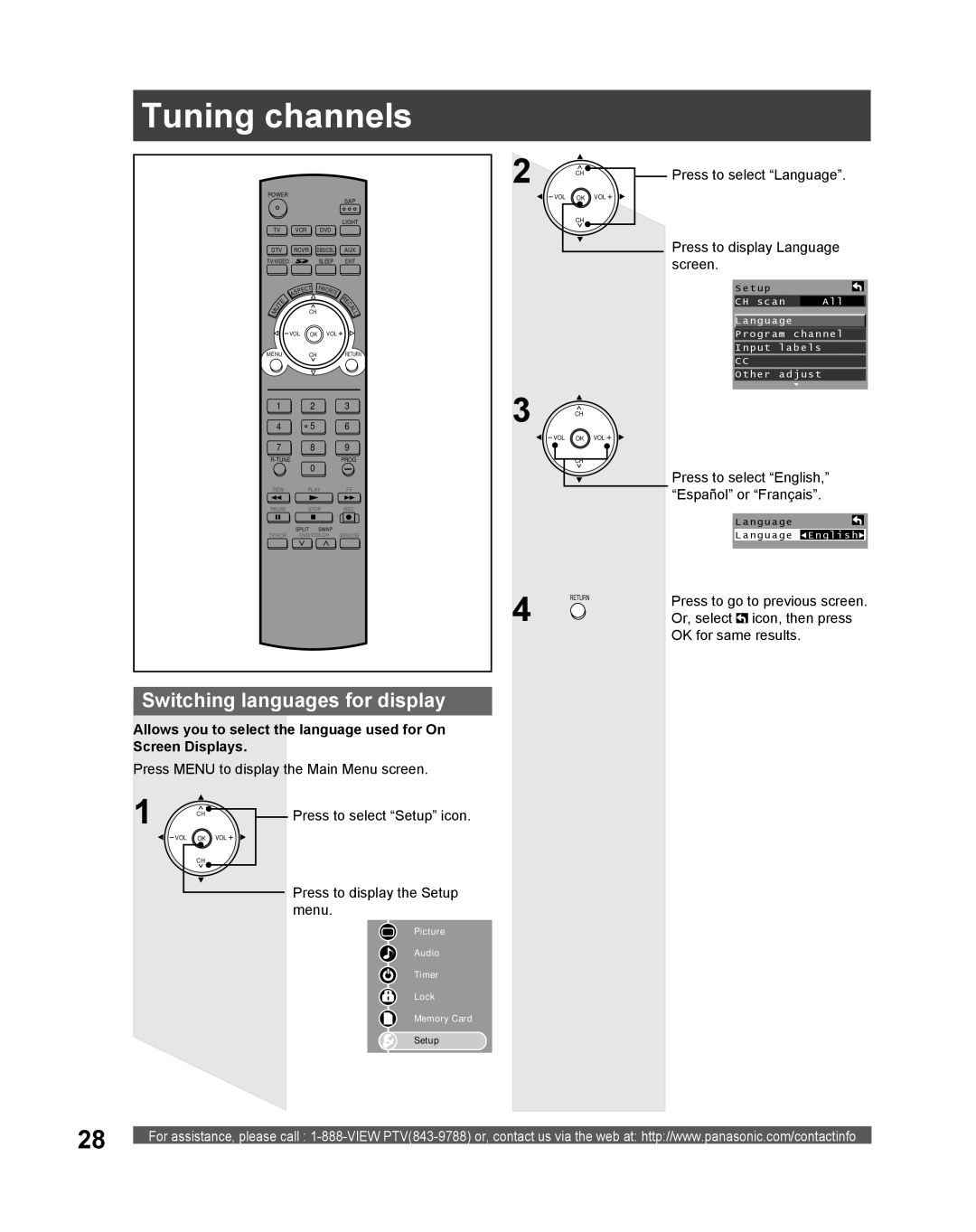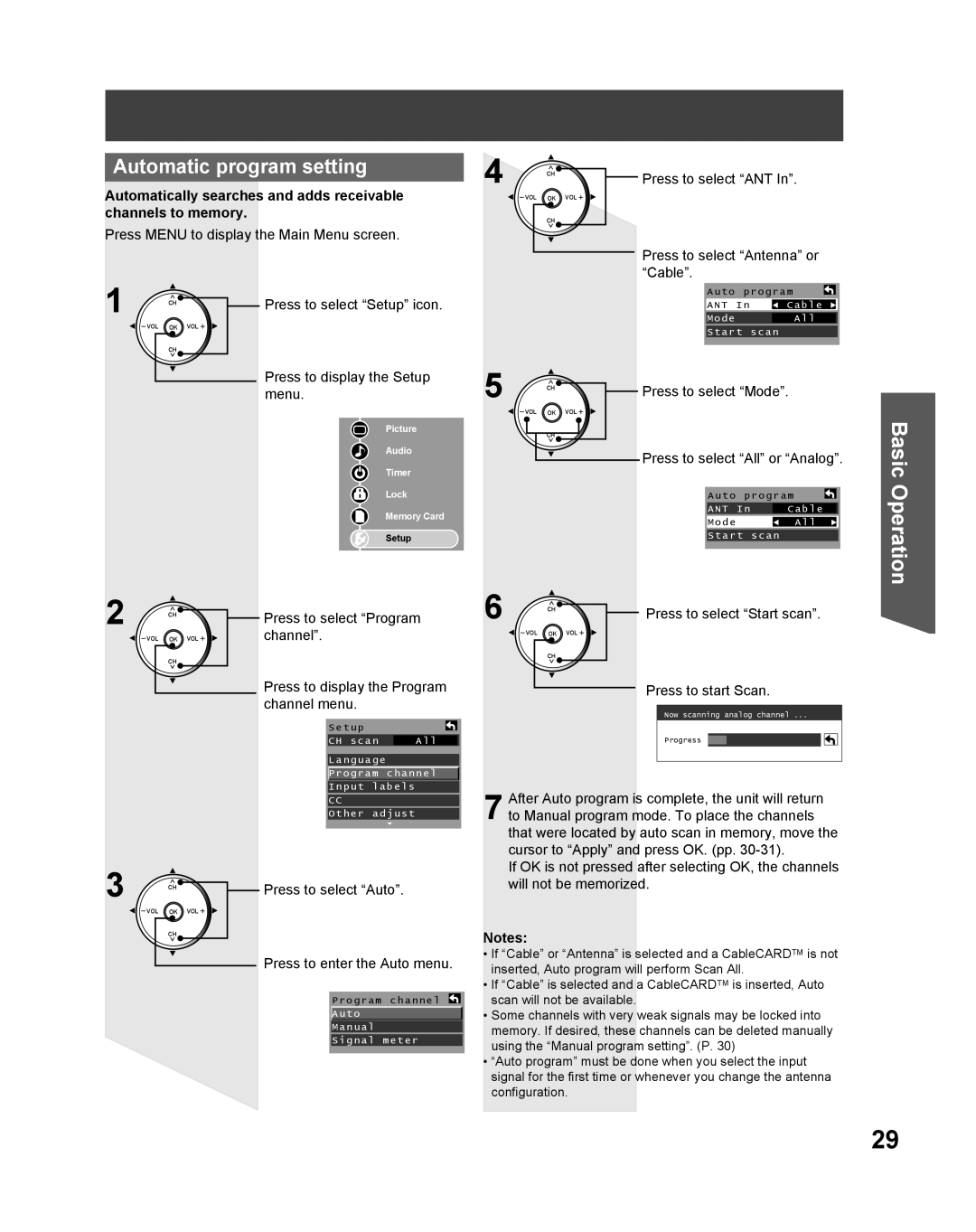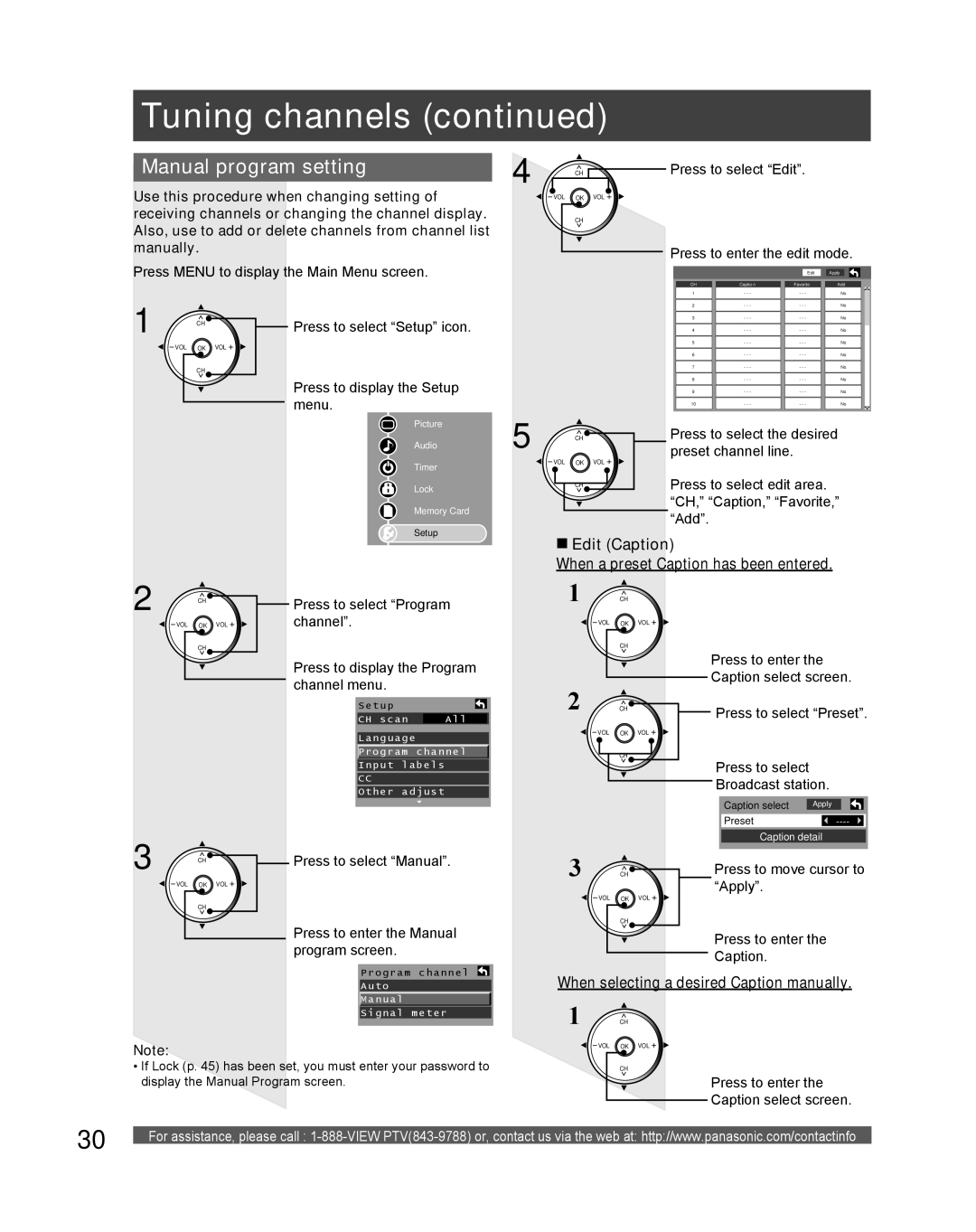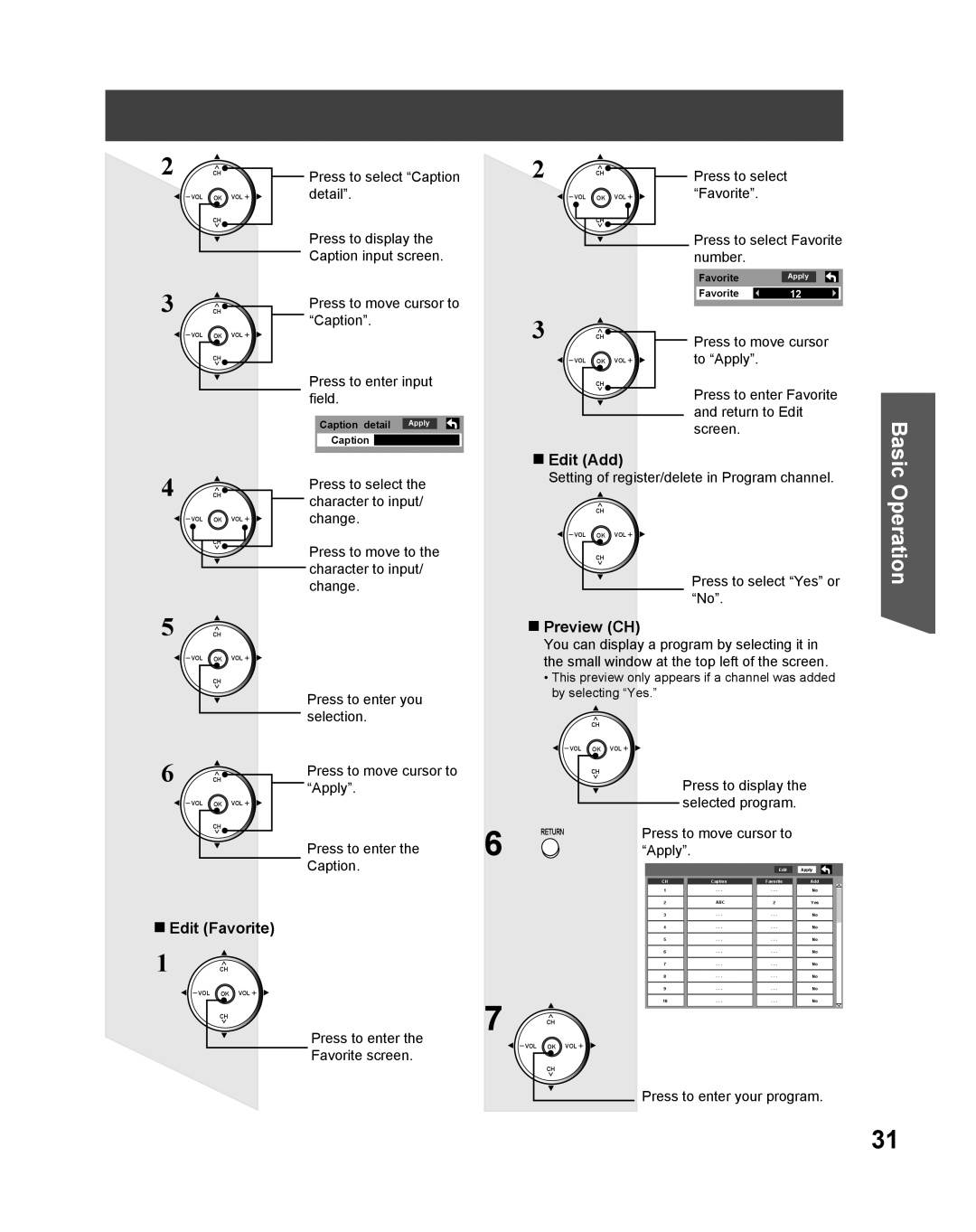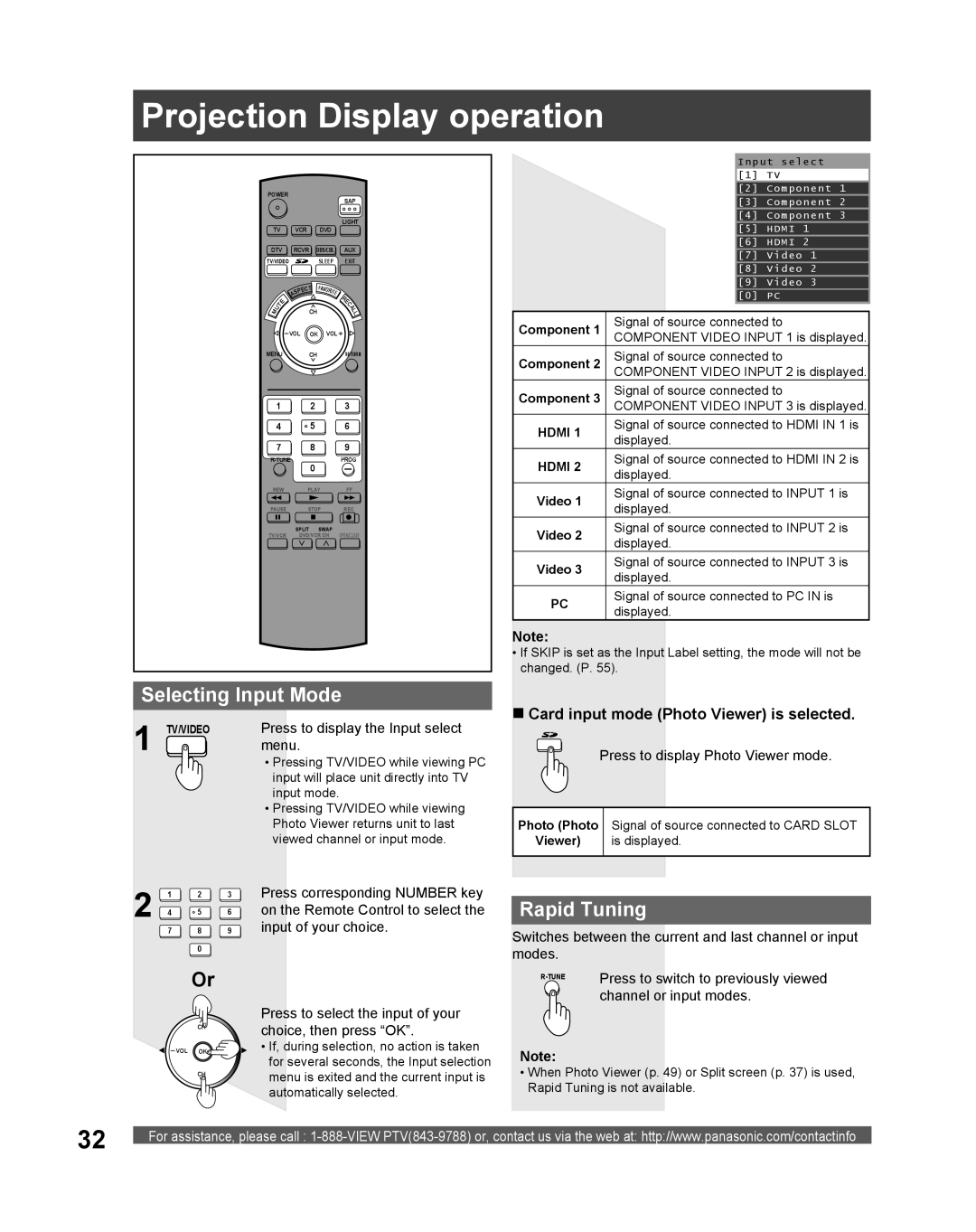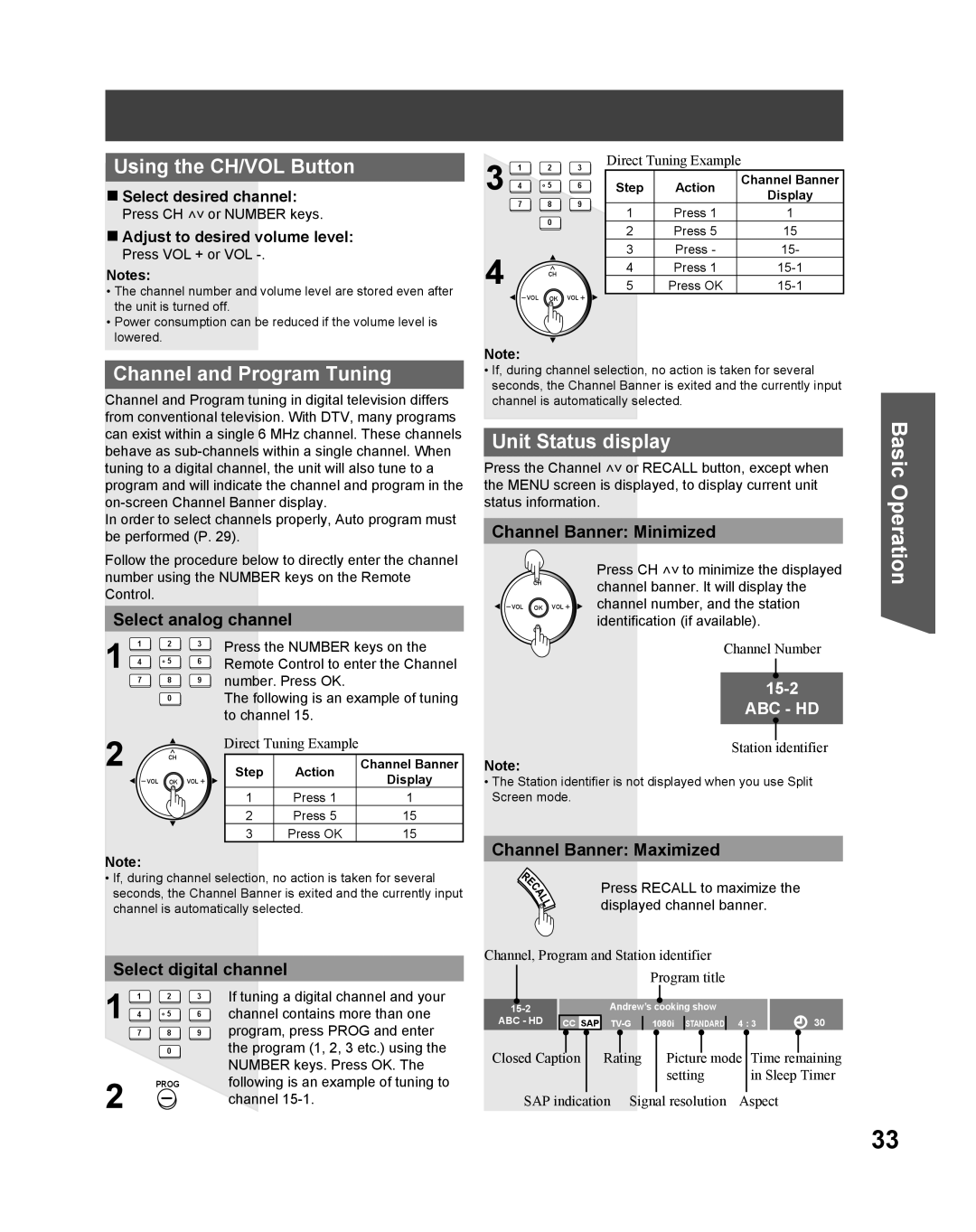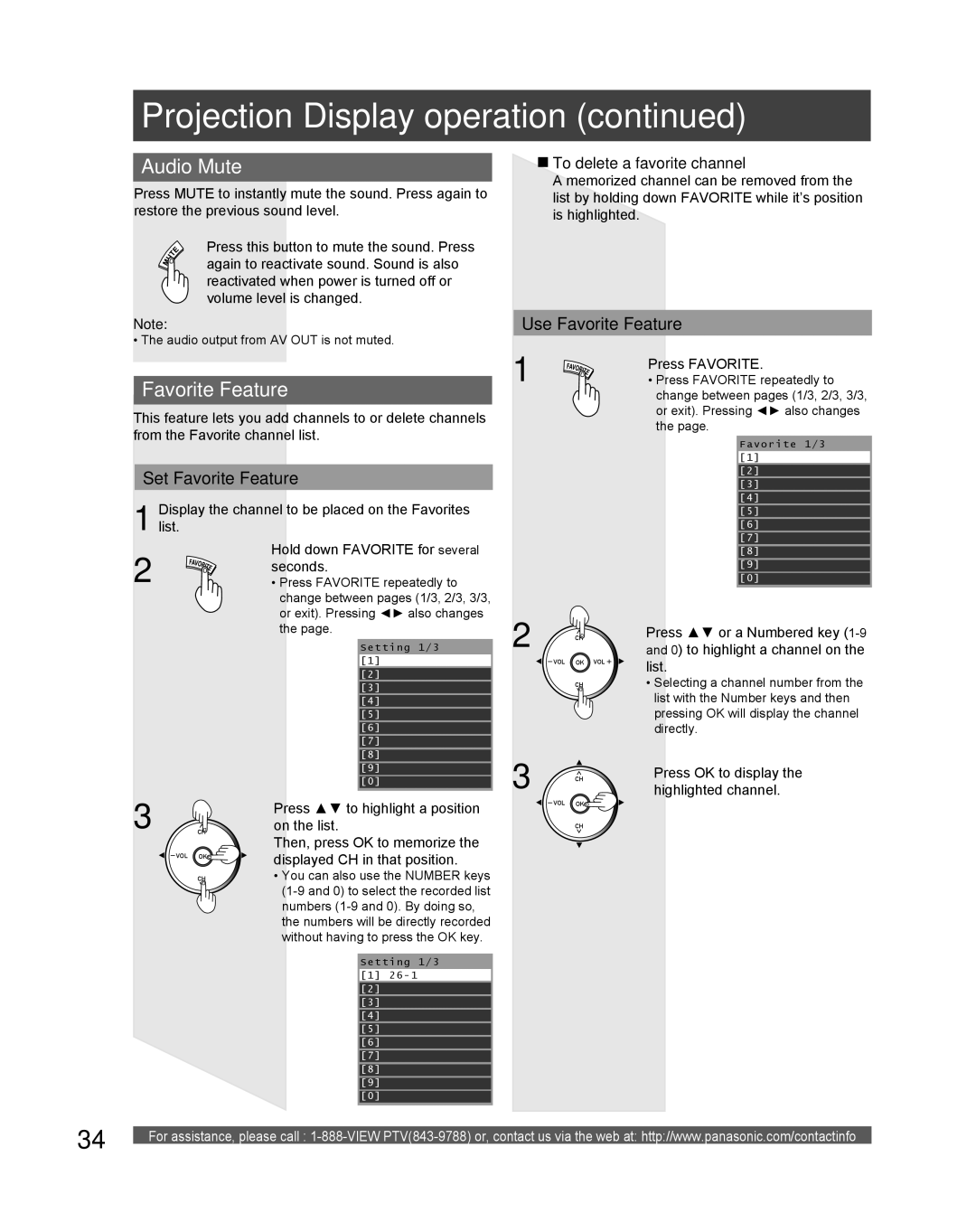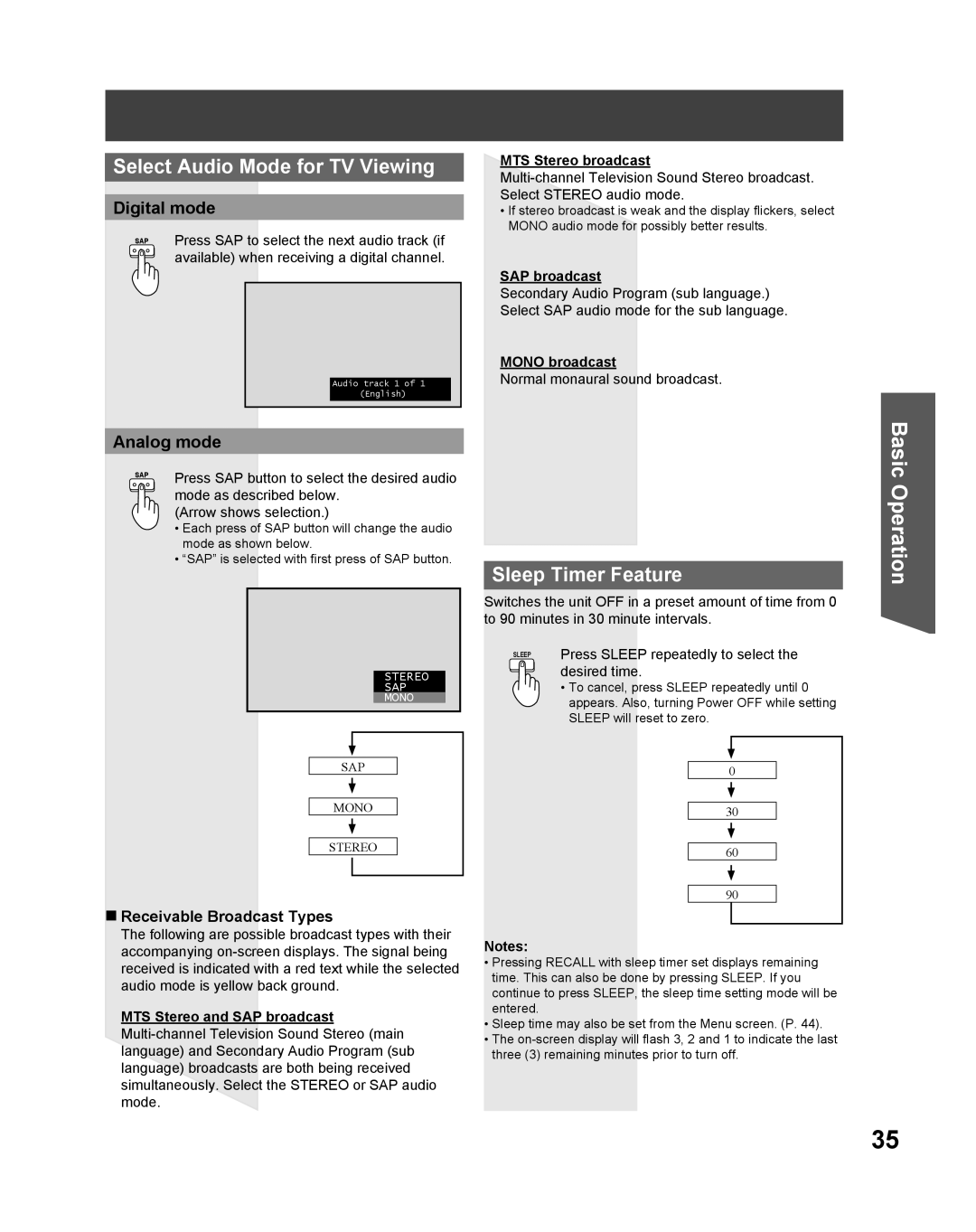Contents
Three Important Reasons to Register Your Product
For assistance, please call Immediately View PTV843-9788
For assistance, please call
Keep these instructions for future reference
Follow all instructions carefully
Getting Started
Trademarks
For assistance, please call 1-888-VIEW PTV843-9788
FCC Caution
Declaration of Conformity
Models Number
Table of Contents
Before Using
Remote Control Battery Installation
Emergency Alert System EAS Forced Tuning
Reset All Memory Functions
Observe the following precautions
Glossary and Acronyms
Illuminated Remote Control
Location of Controls
VOL -+
Number
Controls and Terminals on the Projection Display
Front View Model PT-56DLX75 unit shown
Output audio signal
Digital Audio Out Output audio signal
Rear View Model PT-56DLX75 unit shown
Vent
Installation
Connecting the Antenna / Cable to the RF in Terminal
Antenna Connection
Cable Connection
CableCARDTM Connection
From cable CableCARDTM
How to connect the 1, 2, 3 Input Terminals
Input 3 is located on the front of the unit. P
How to connect the Component Video Input Terminals
Connecting a DVD Player to Component Video
Component Signals Y, PB, PR that can be Input
How to connect the AV OUT Terminals
How to connect the Amplifier
Audio Adjustments
Analog Audio Out
Procedure
Firmly connect the cable to the connector
Digital Audio Out
Amplifier with built in Dolby Digital decoders
How to connect the PC in Terminals
Connecting a PC to PC
PC in Terminal D-SUB 15P Pin Layouts
NC Not connected
RGB signals that can be input
Svga
XGA
How to connect the Hdmi input terminal
Connection diagram
When audio signal input is digital
When audio signal input is analog
Procedure
Audio signal PCM
Compatible formats
Power on / OFF
Turning the Power on and OFF
Power on
Power OFF
First Time Setup
Language
Auto program
Example of a procedure
Basic Menu Navigation
Button operation during Menu display Menu navigation
Other Adjust sub-menu
Tuning channels
Switching languages for display
Press to select Setup icon Press to display the Setup menu
Press Menu to display the Main Menu screen
Automatic program setting
Press to select ANT
Manual program setting
Edit Caption When a preset Caption has been entered
When selecting a desired Caption manually
Press to move cursor to Apply Press to enter Caption
Edit Add
Preview CH
Edit Favorite
Press to move cursor to Apply
Selecting Input Mode
Rapid Tuning
Card input mode Photo Viewer is selected
Projection Display operation
Using the CH/VOL Button
Channel and Program Tuning
Unit Status display
Favorite Feature
Use Favorite Feature
Set Favorite Feature
Audio Mute
Select Audio Mode for TV Viewing
Sleep Timer Feature
Digital mode
Analog mode
Changing the aspect mode
Aspect mode is changed each time When Aspect is pressed
Aspect Controls
Split screen
Splitting the screen
Changing the channel
Returning to one screen Left screen
Select desired input mode of the Right screen
Swapping left and right screens
Press to select the desired input
Mode
Picture Adjustments
Picture Menu is inaccessible when no signal is present
Press to adjust each item
Picture Mode
PC Adjust
You can adjust the picture when viewing a signal from a PC
Other Adjust
Advanced Adjust
Audio Adjustments
Audio Mode
CH Press to select Audio Mode
Normal / Bass / Treble / Balance
Press to select BBE setting
CH Press to select BBE
Sleep Timer Feature
Set Sleep Timer
Press to select Timer icon Press to display Timer menu
Sleep time may be set using the Sleep button. P
Lock Feature
Create Secret Code First Time Setting
Enter Secret Code
Rating level setting
Lock Set
Block program
Channel Lock Block channel selection
Monitor out setting
Press to select Program
Press to select Monitor out Press to select On or Off
Change password
Blocking Messages
Photo Viewer
Insert/Remove the Card
Insert the Card
Remove the Card
Jpeg thumbnail
SD button may also be pressed for Photo Viewer mode. P
Card Warning Messages
Exit Photo Viewer
Index Area Operation
Press SD to exit Photo Viewer
Single Play Mode
Slide Show Mode
Exit Slide Show mode
Press during Single Play Mode
Press to select each item Press to set each item
Setup Features
Signal meter
Press to display signal meter
CH scan
CC Mode
CC Mode for Analog
Input labels
CC Closed Caption
CC Mode for Digital
Digital settings
CC Reset
Settings
Other adjust Setup
Reset
About
When code is known
When code is not known
Programming the Remote
Programming Without a Code
VCR Infrared Codes Index
After the code is found, press
OK to store the code
Component Codes
Remote Control Quick Reference Guide
Cable Converter BOX DVD, CD Players Infrared Codes Index
AMPLIFIERS, and DBS Infrared Codes Index
Codes For CD Player
Operating Components with Remote Control
Operating a Cable BOX
Operating a DBS
Operating a VCR
Program the Remote Control to use with DVD
Program the Remote Control to operate audio receiver
Operating a DVD
Operating a Cassette Deck
Program the Remote Control to use with a PVR
Operating a PVR Personal Video Recorder
Temp
Lamp replacement procedure
Lamp unit replacement period
Replacing the lamp unit
Tighten the Lamp Unit Screw with a screwdriver
Close the Lamp Cover
Turn the Lock/Open Knob to the right
Replace the Front cover
Troubleshooting
OFF
Specifications
PT-56DLX75 PT-61DLX75
Cleaning
Customer Services Directory
Limited Warranty
Limited Warranty Coverage
Carry-in or In-Home Service
Limited Warranty Limits And Exclusions
Other Information
Preamble
Above provided that you also do one of the following
How to Apply These Terms to Your New Programs
END of Terms and Conditions
Version 2.1, February
Other Information
Information
How to Apply These Terms to Your New Libraries
USA
Index
Hdmi
PCM
Customer’ Record

![]() CAUTION
CAUTION