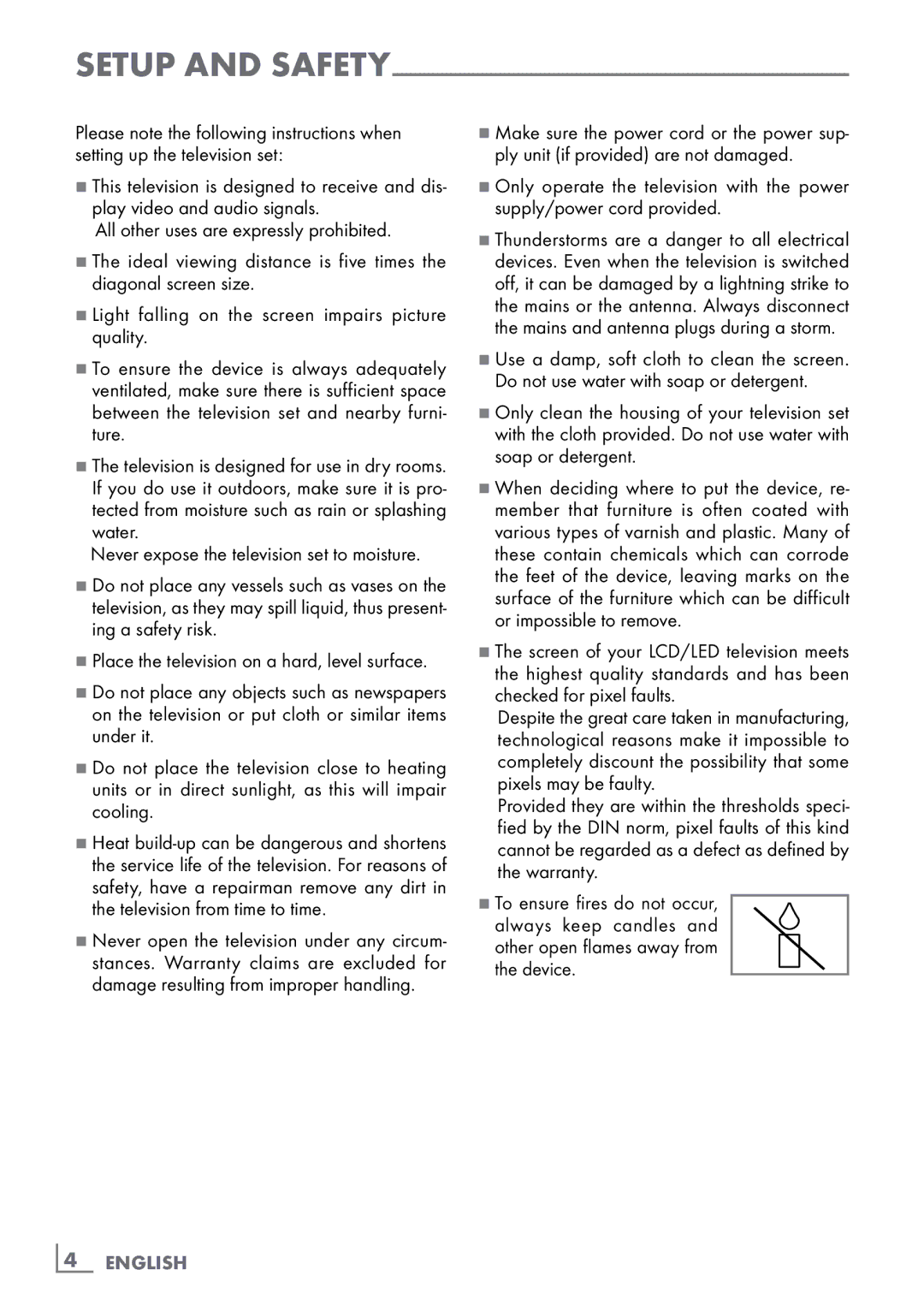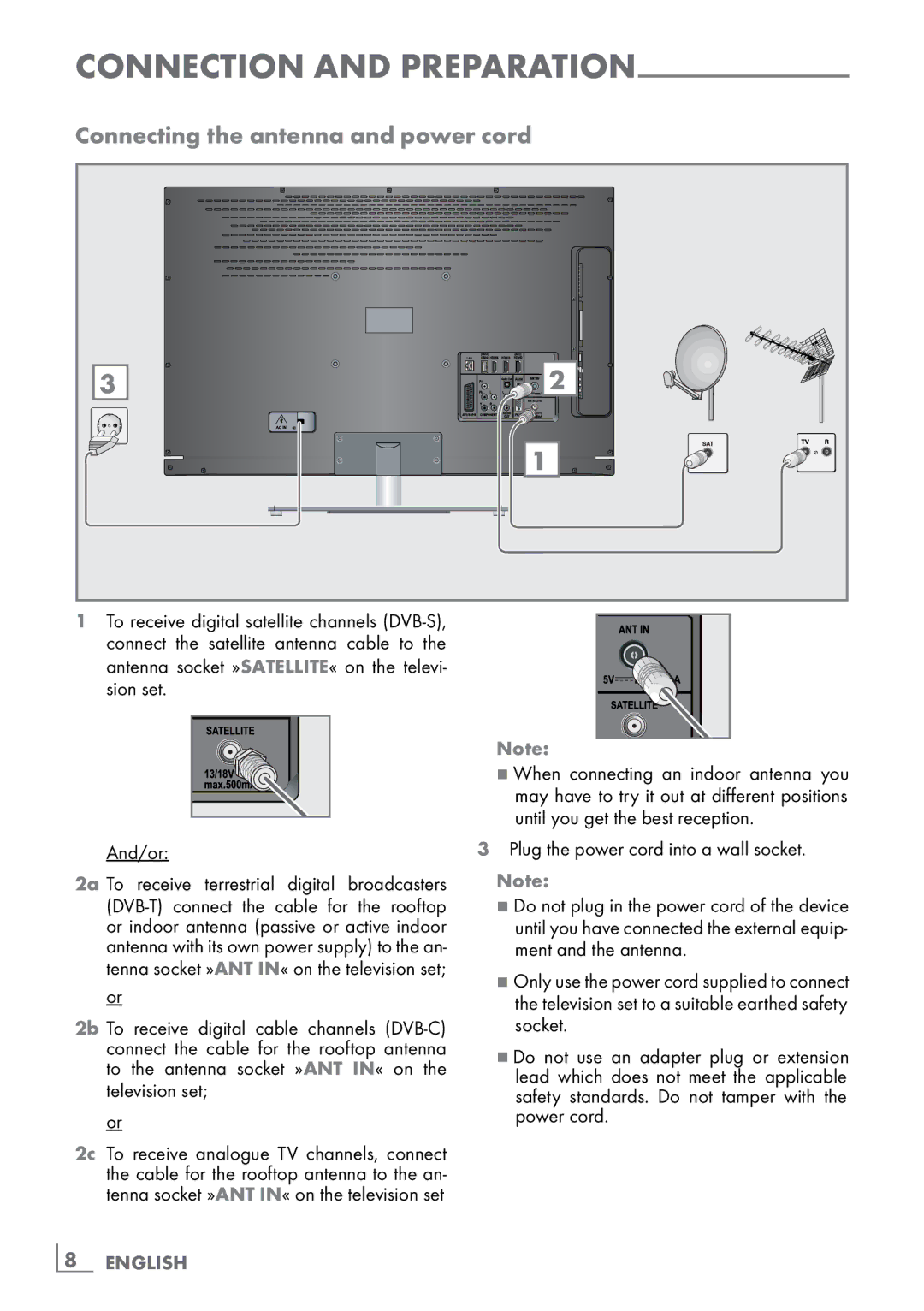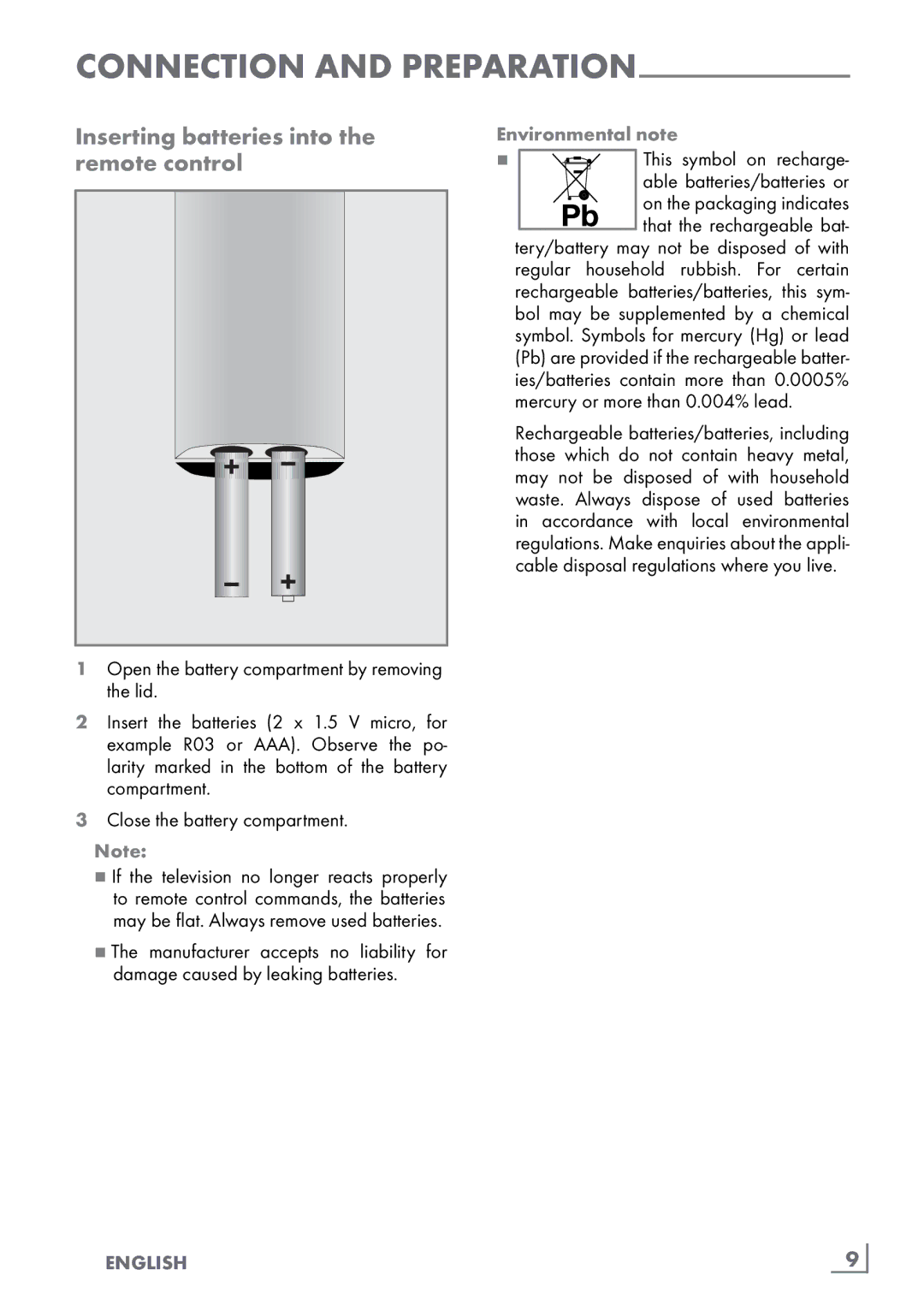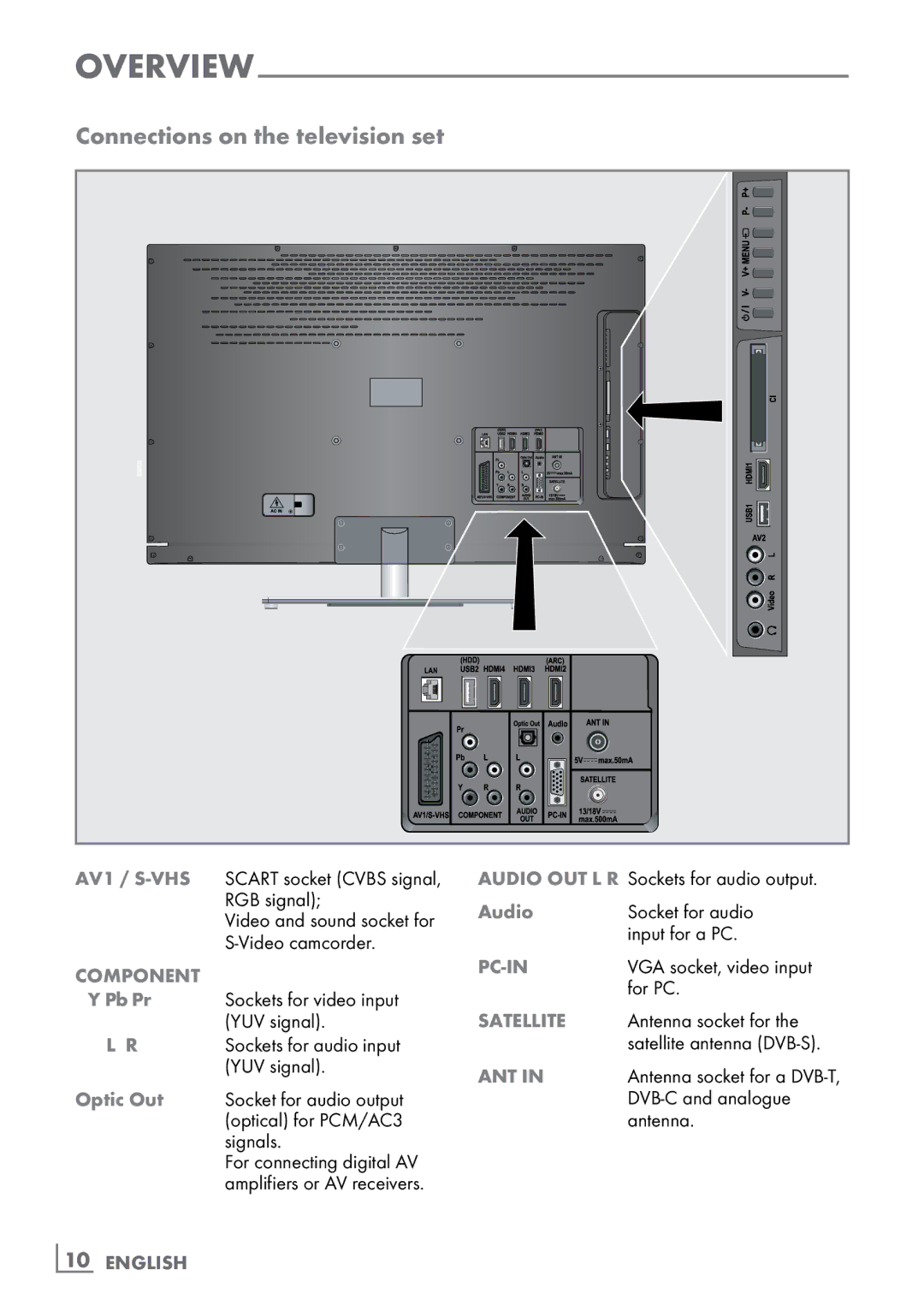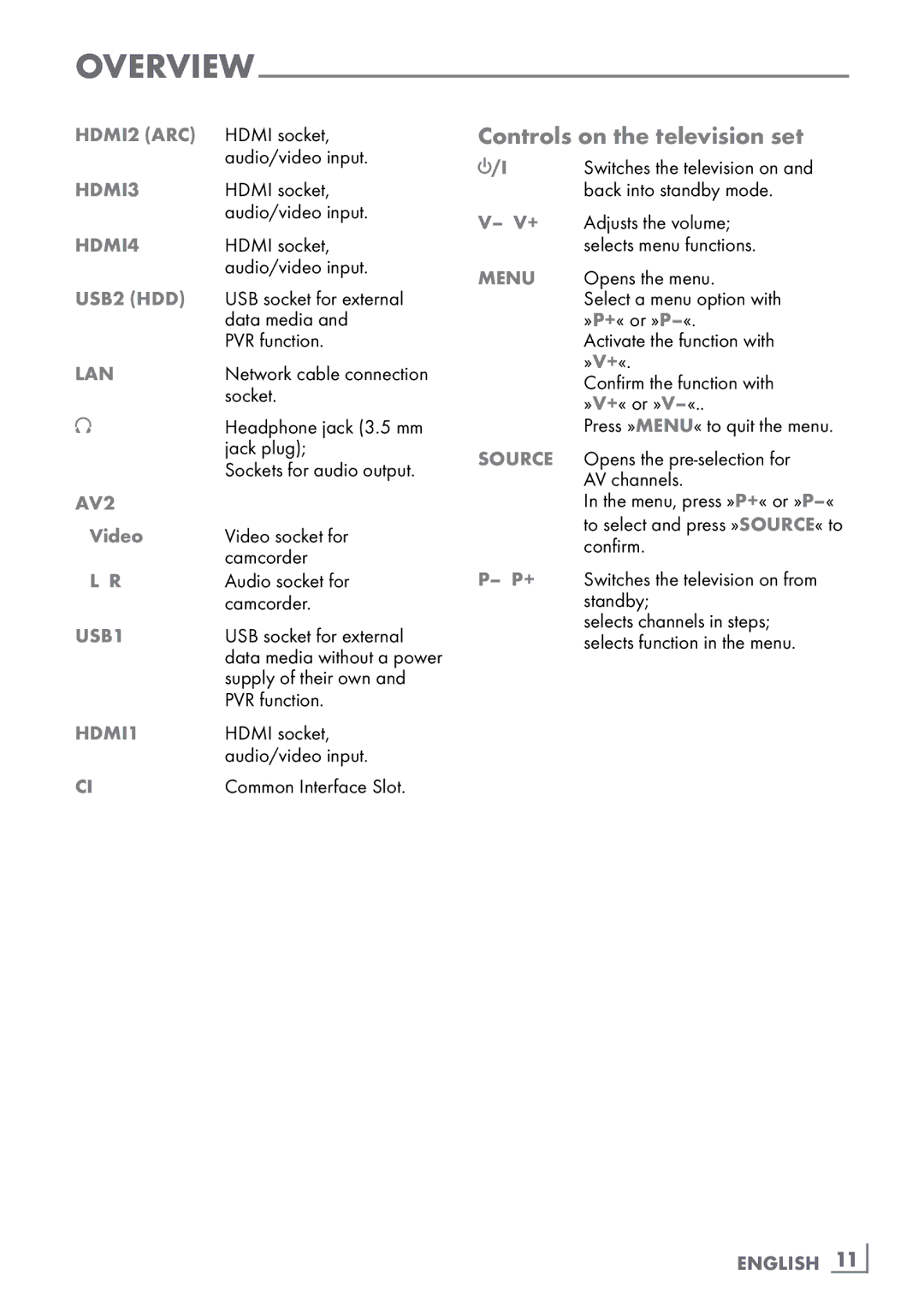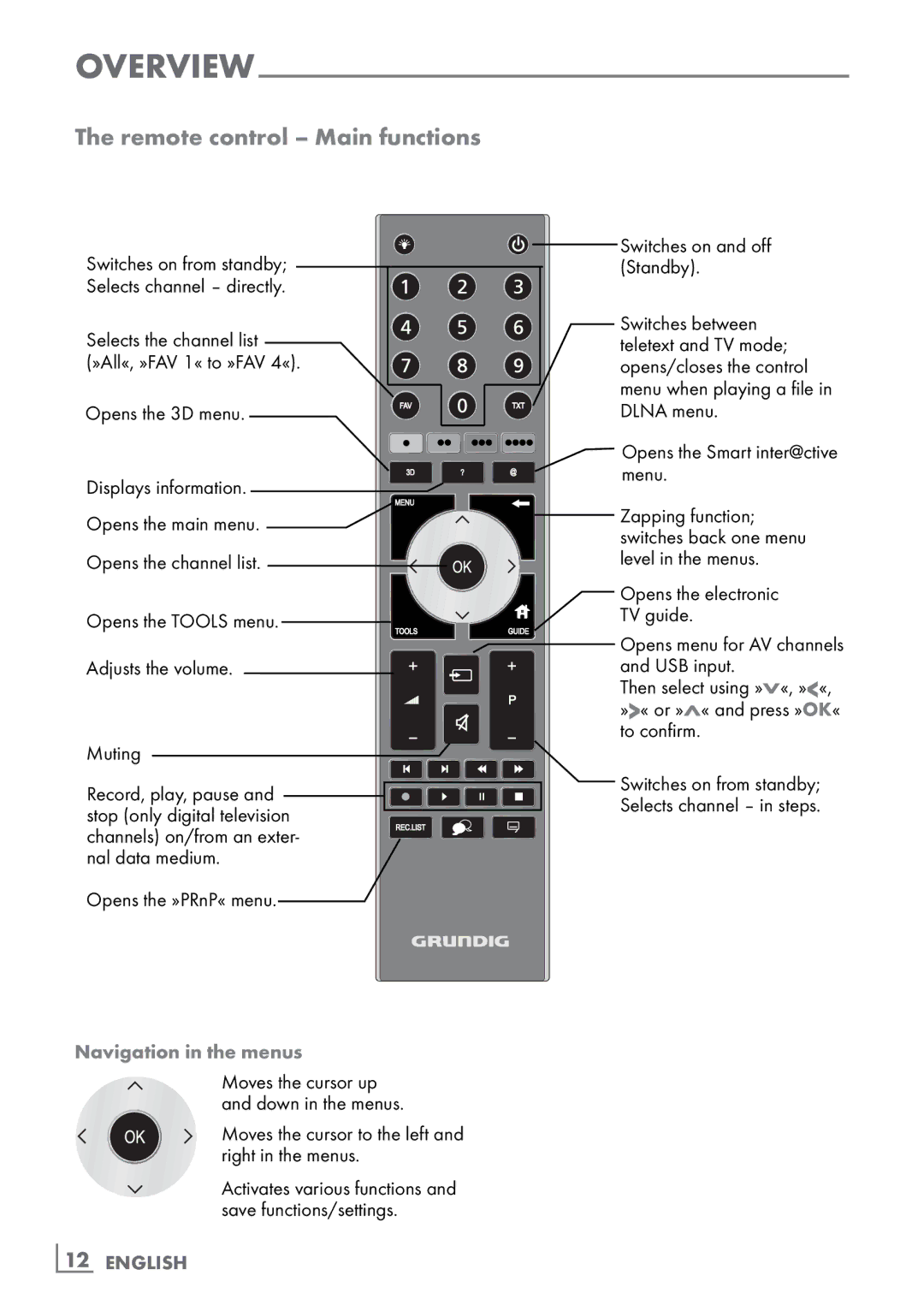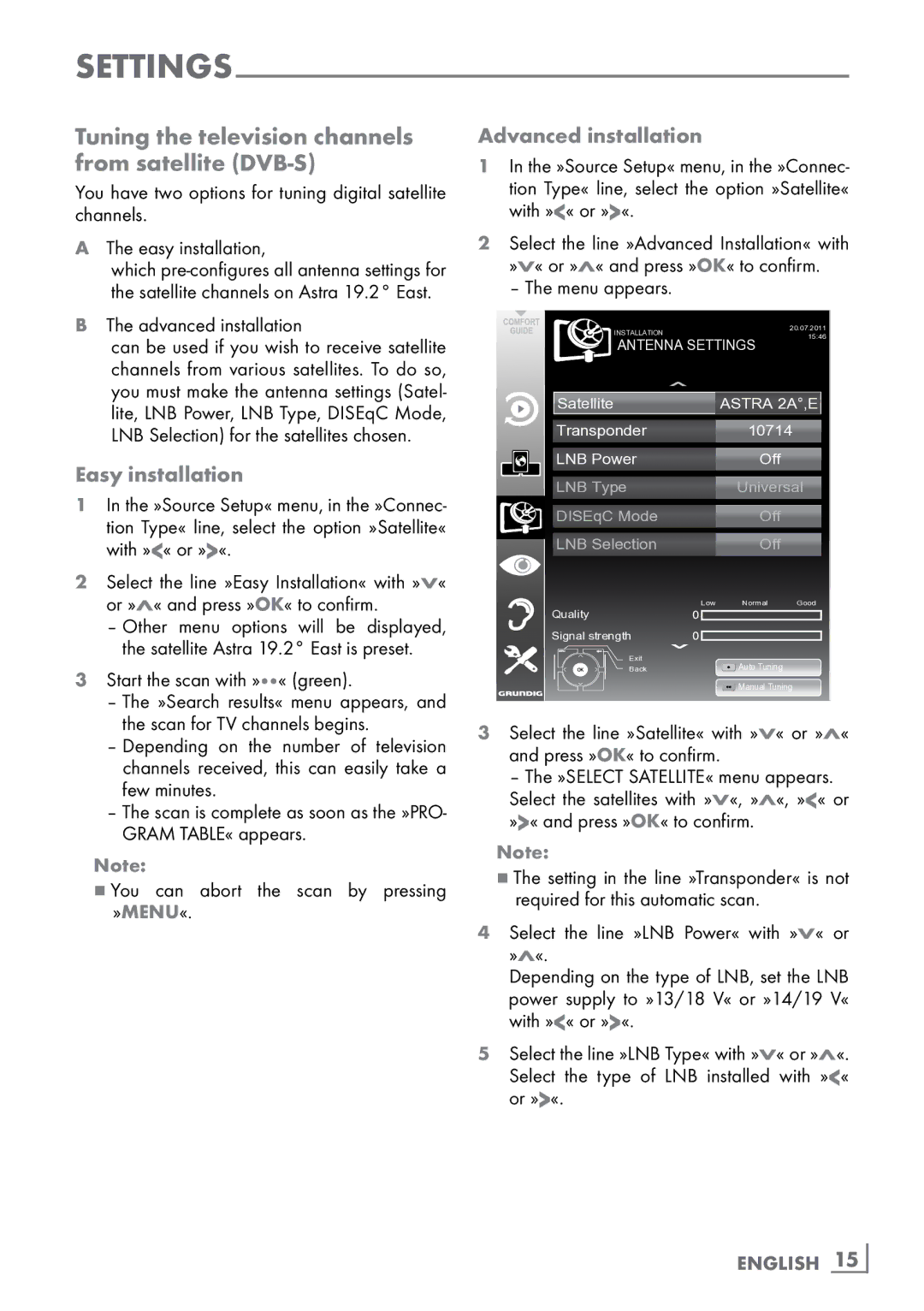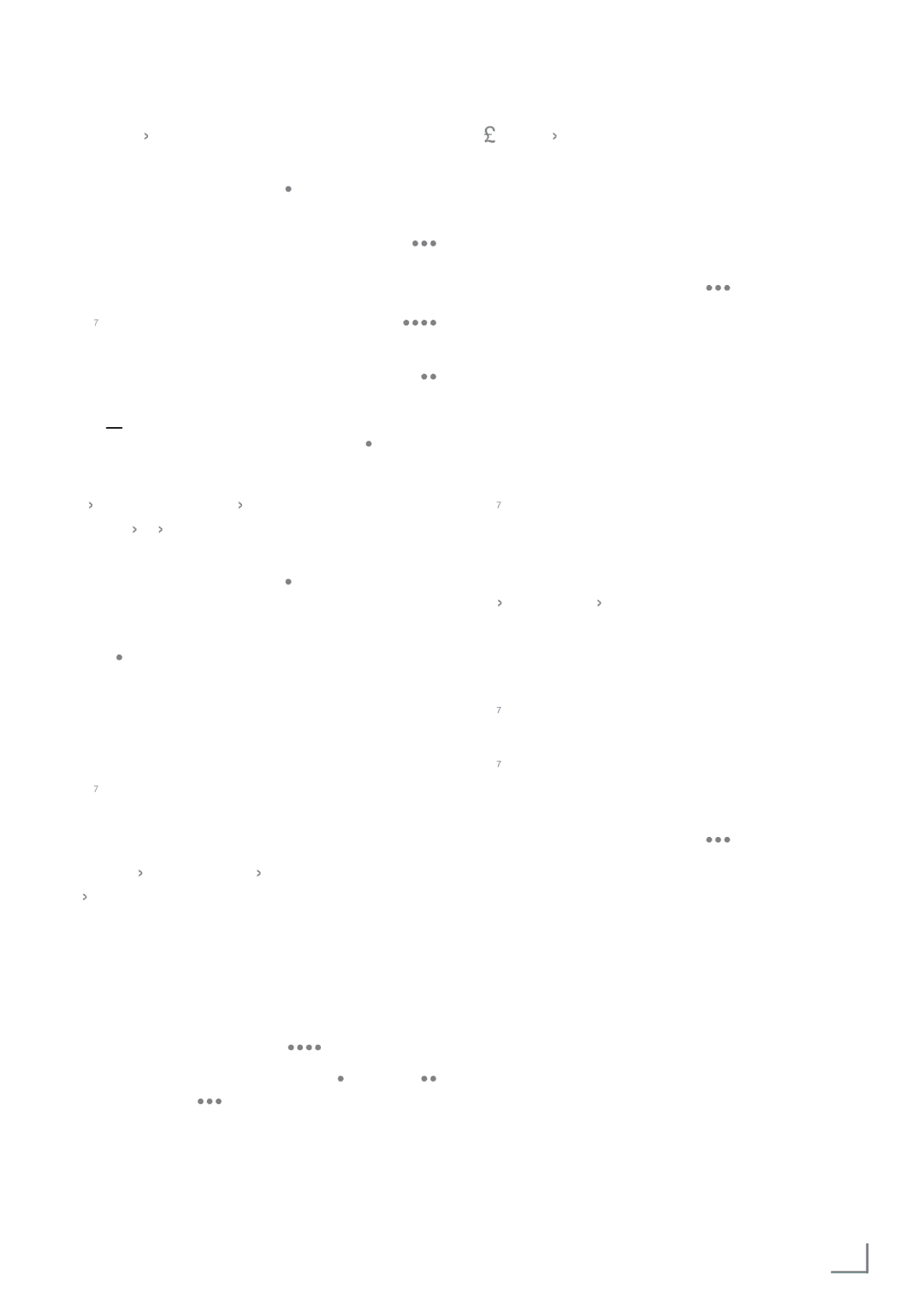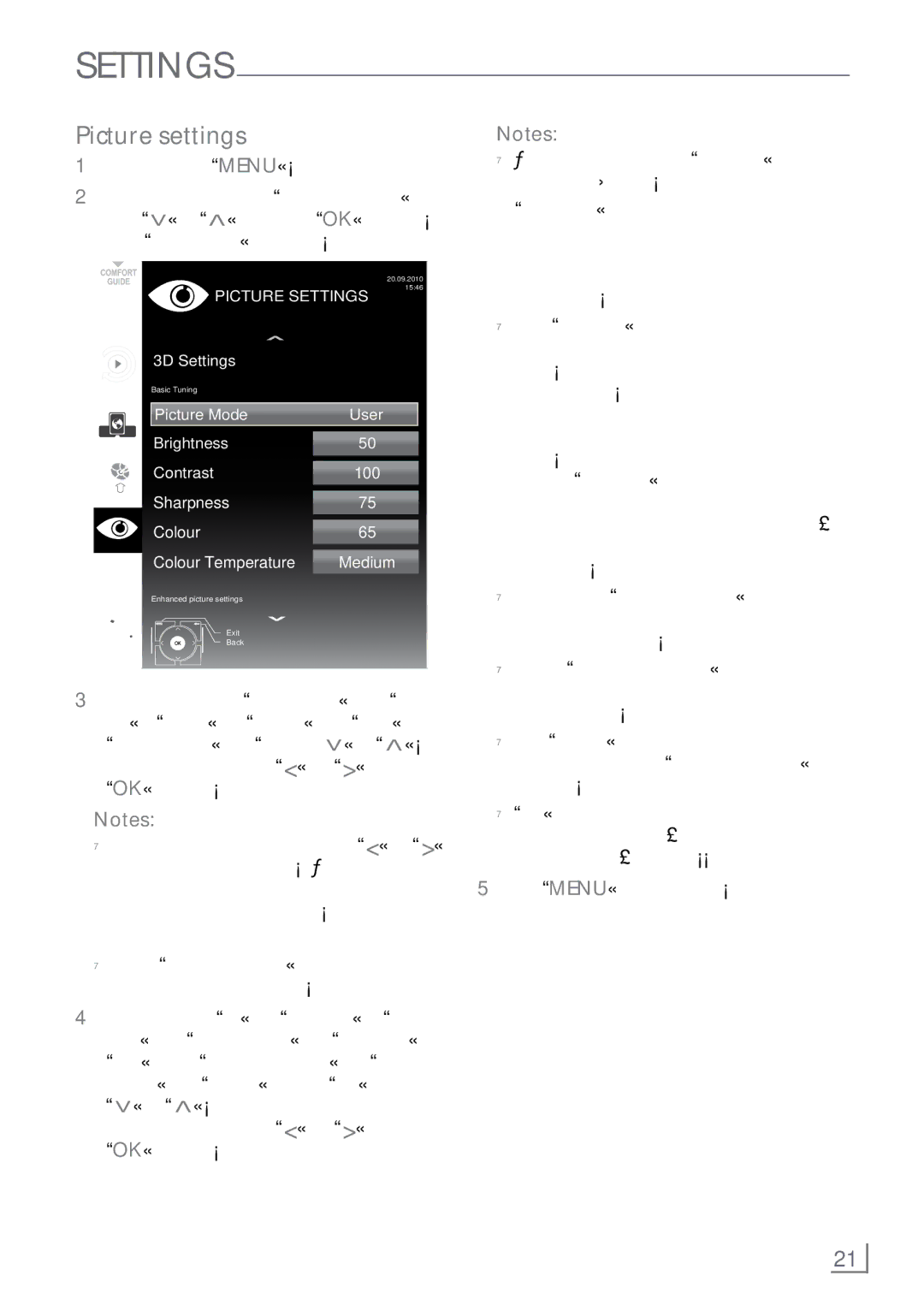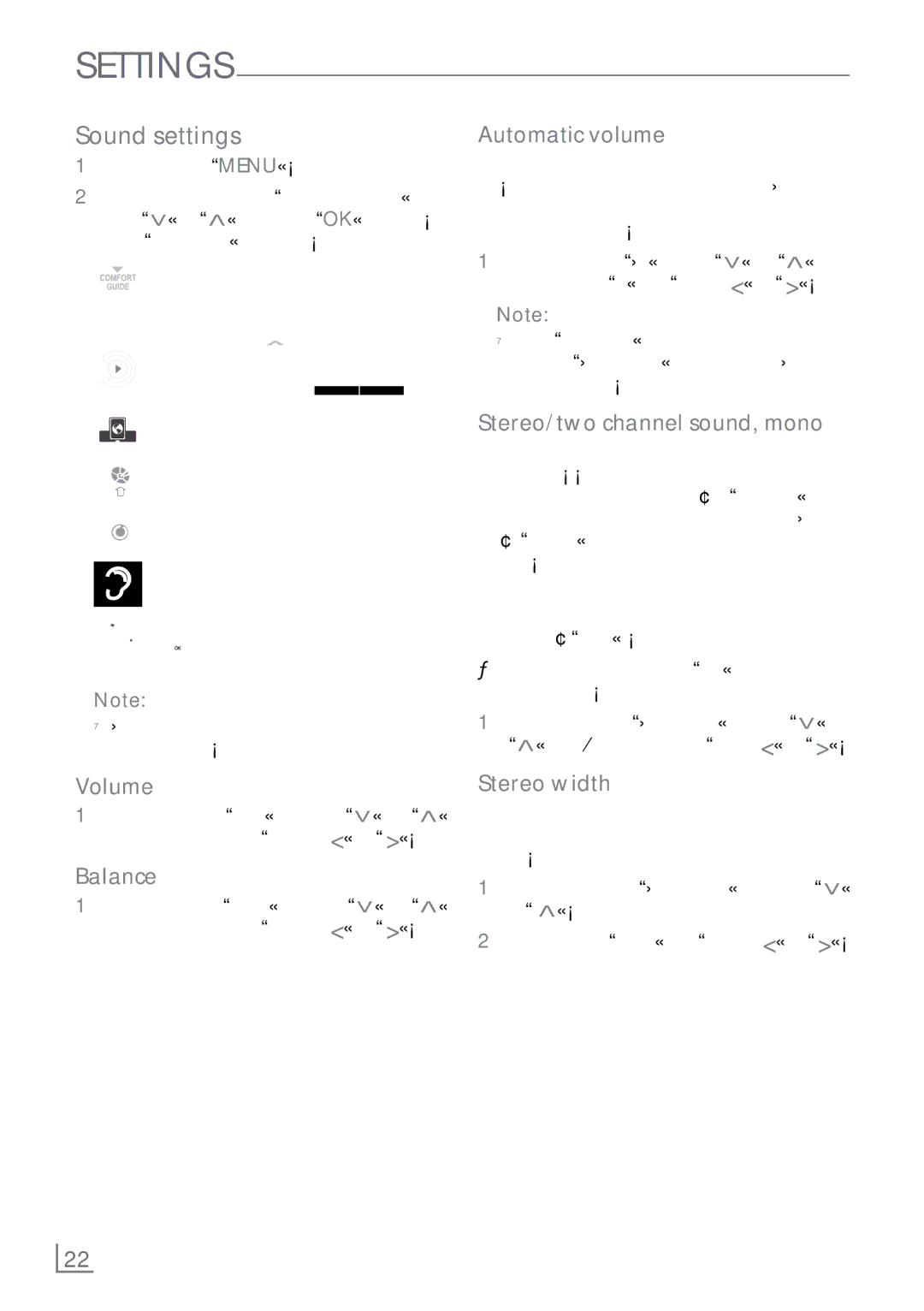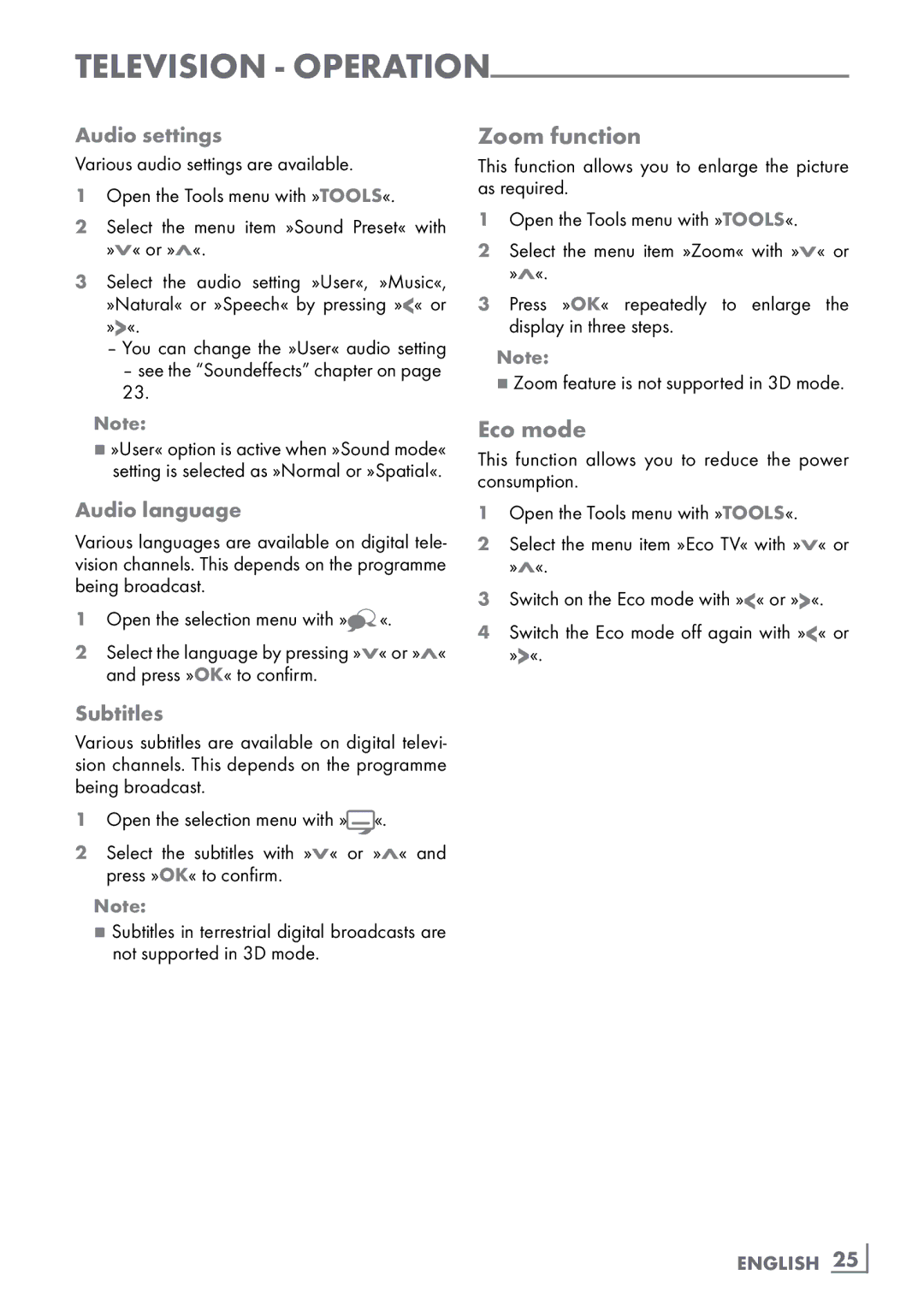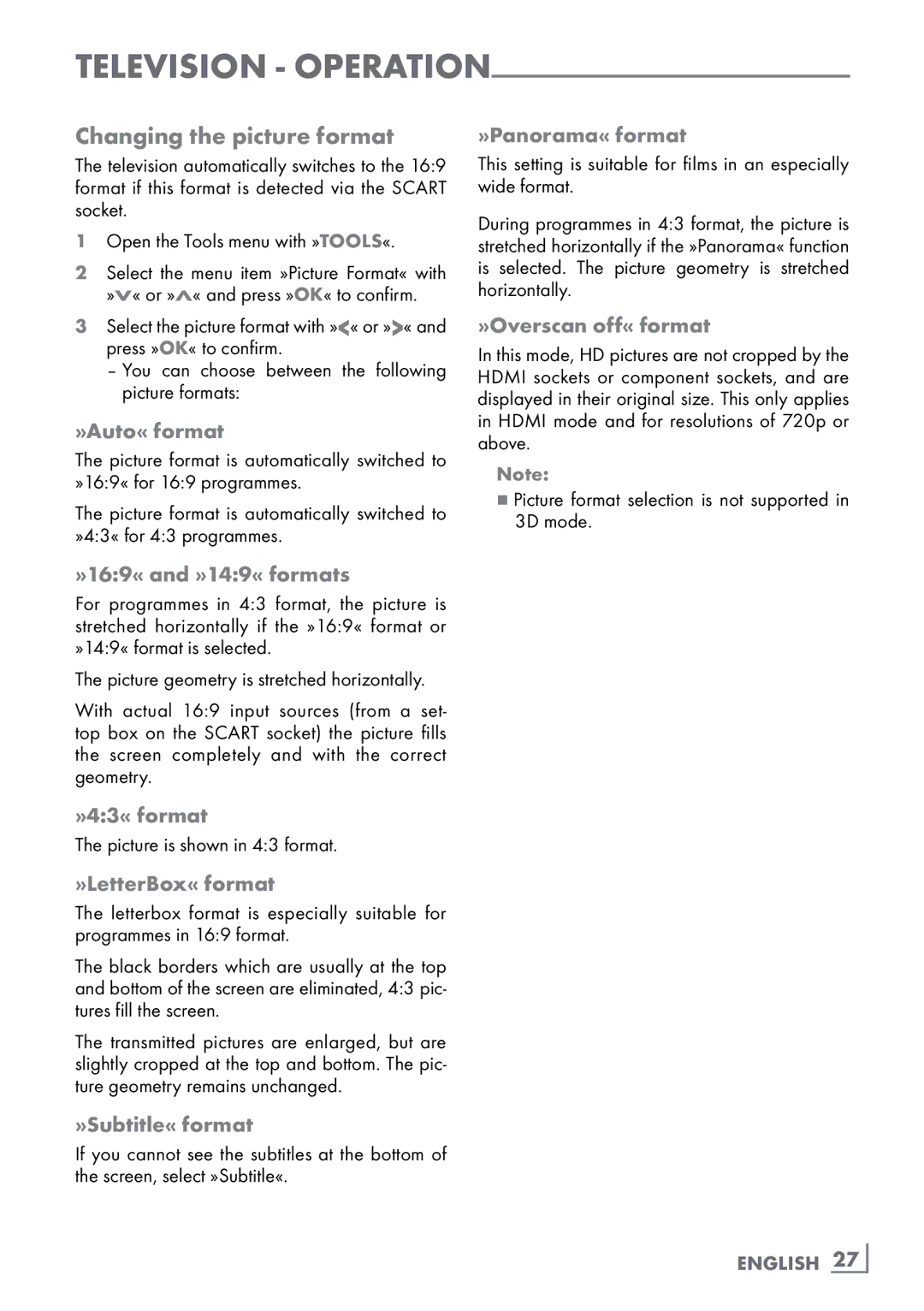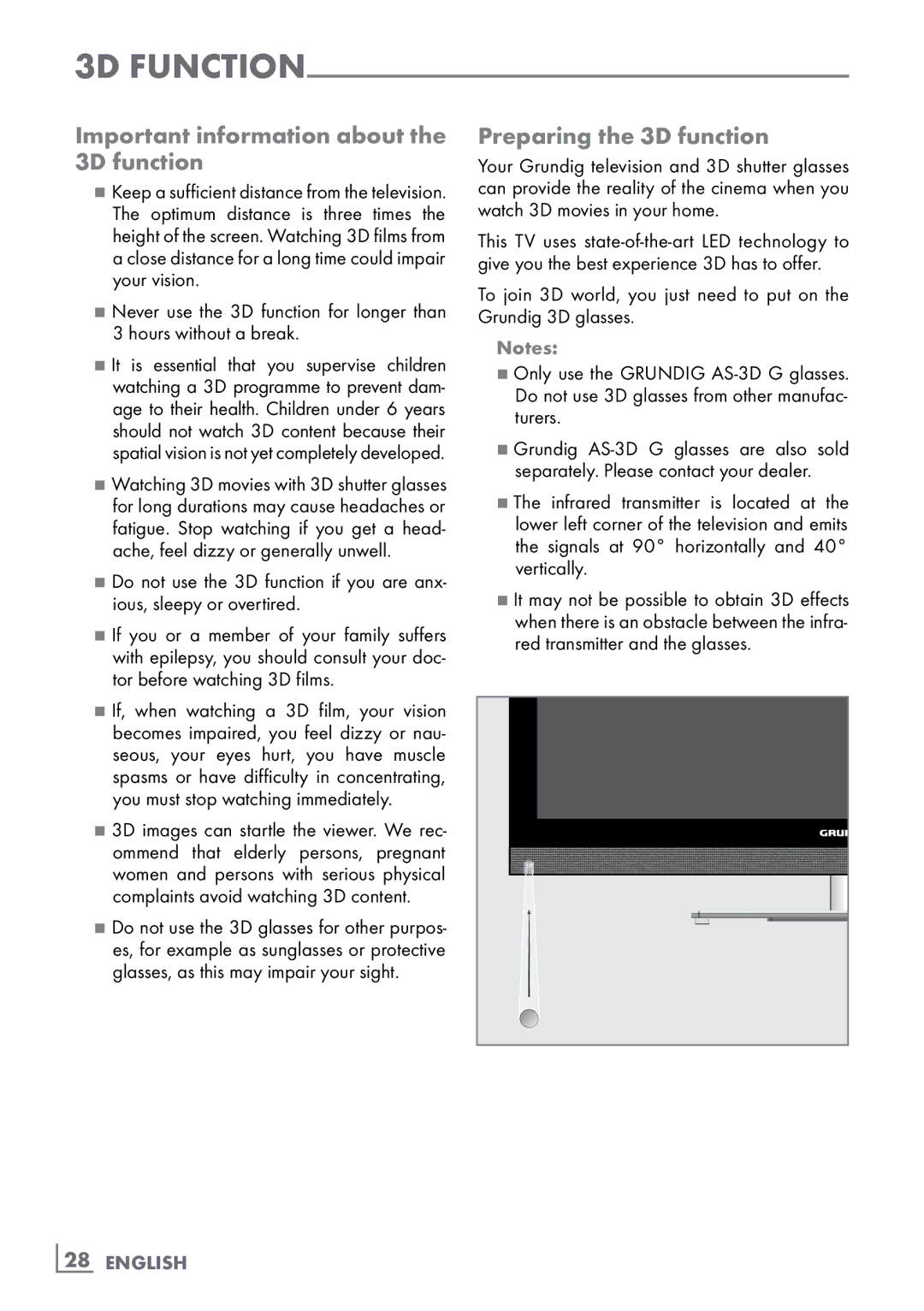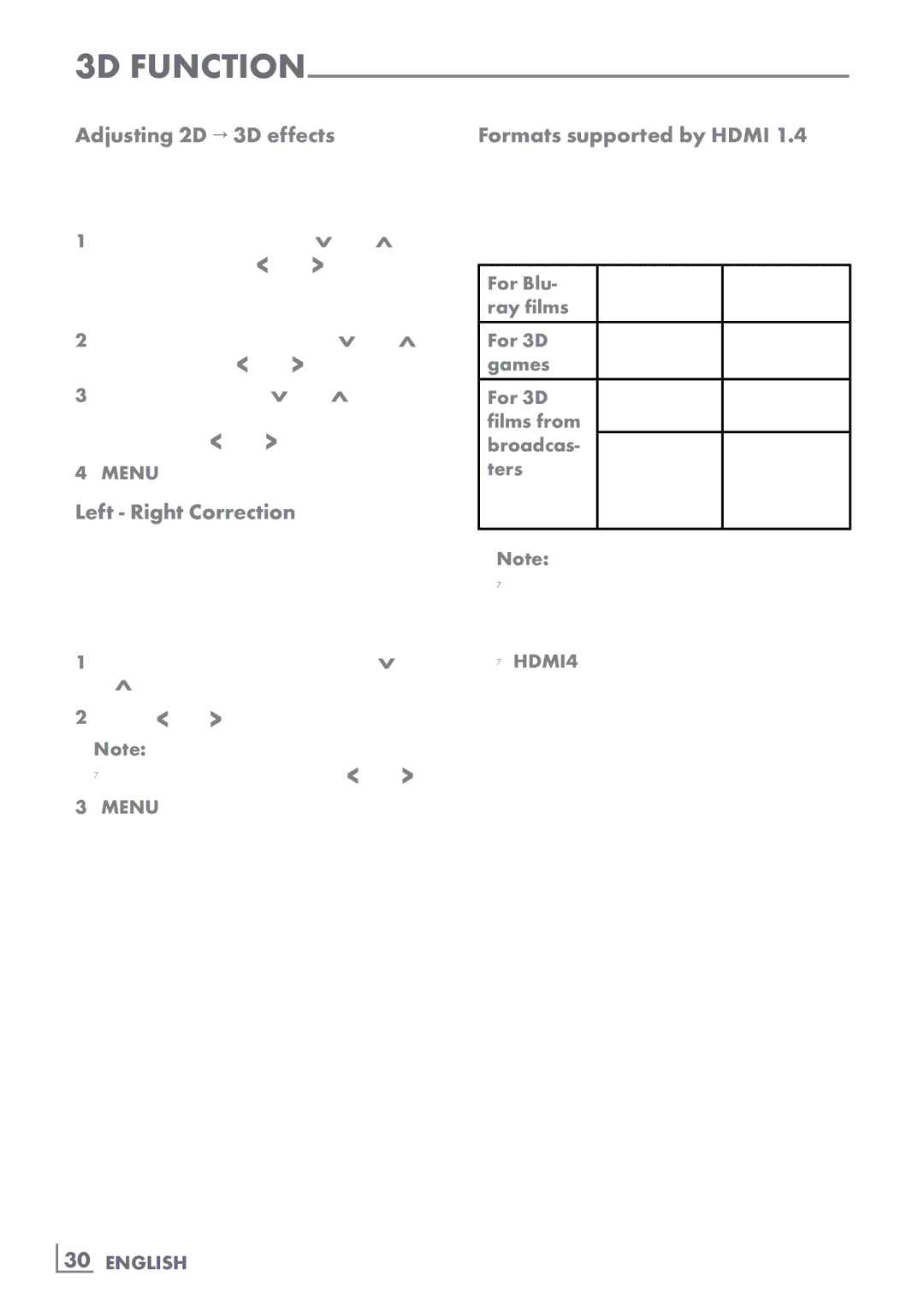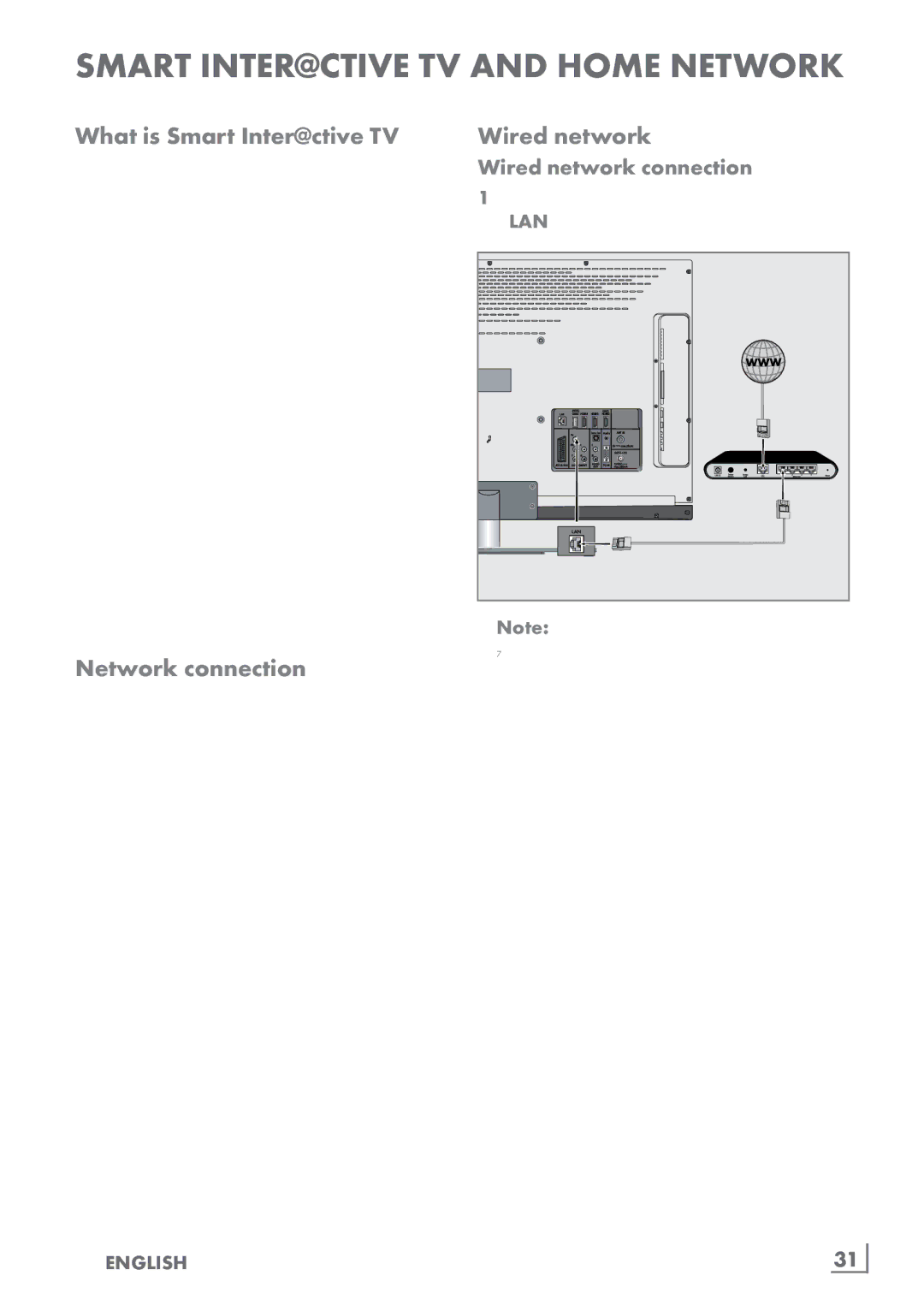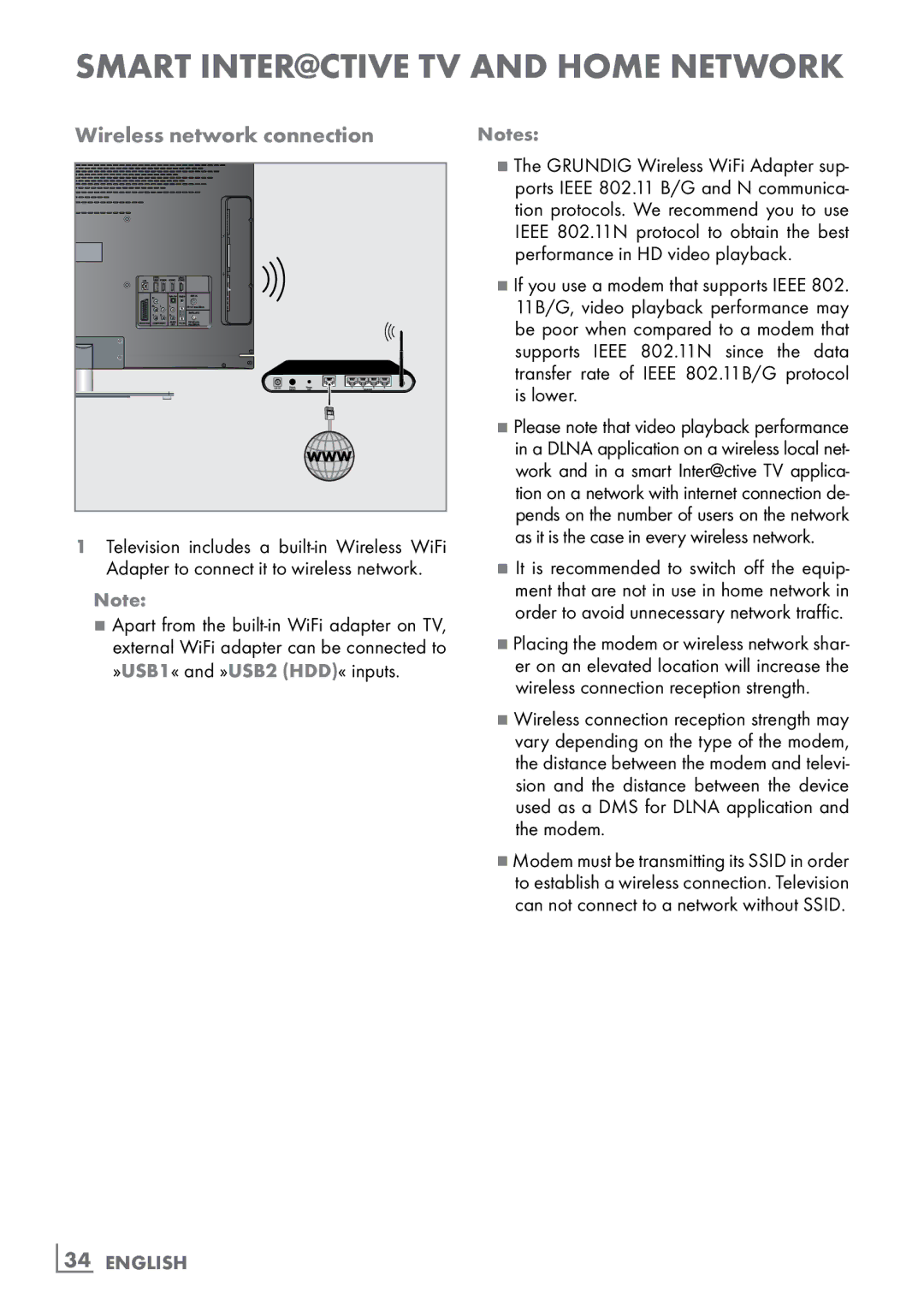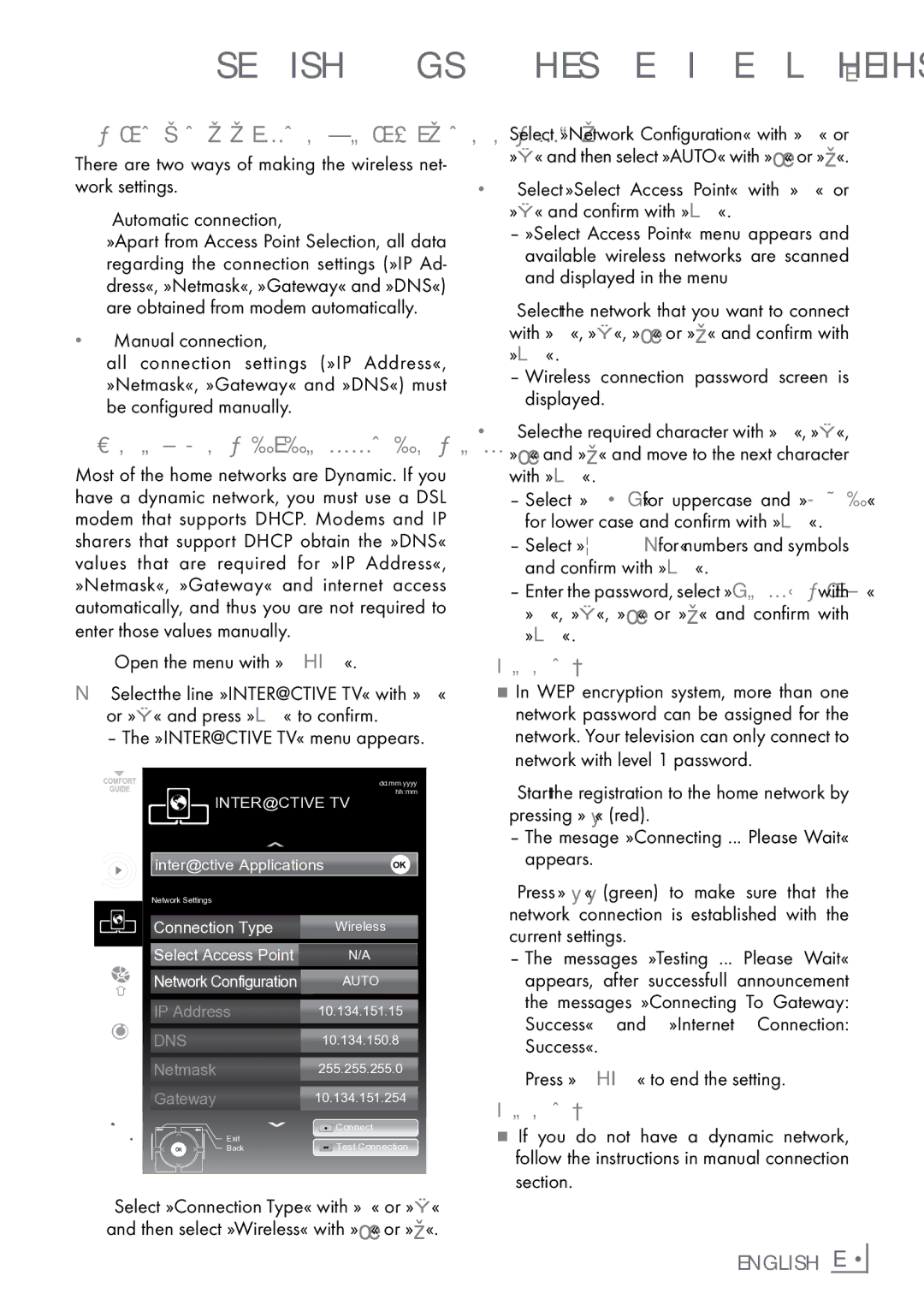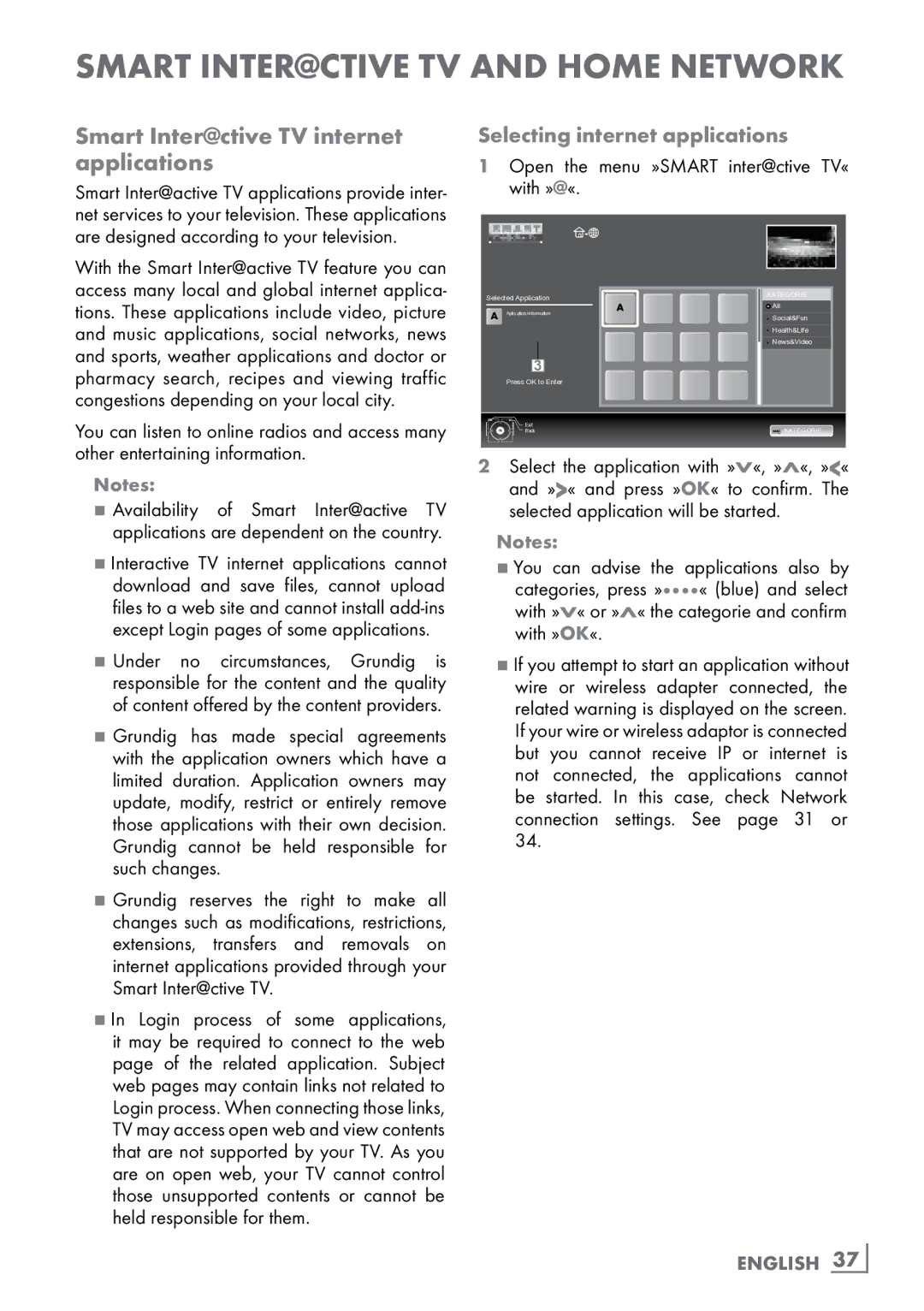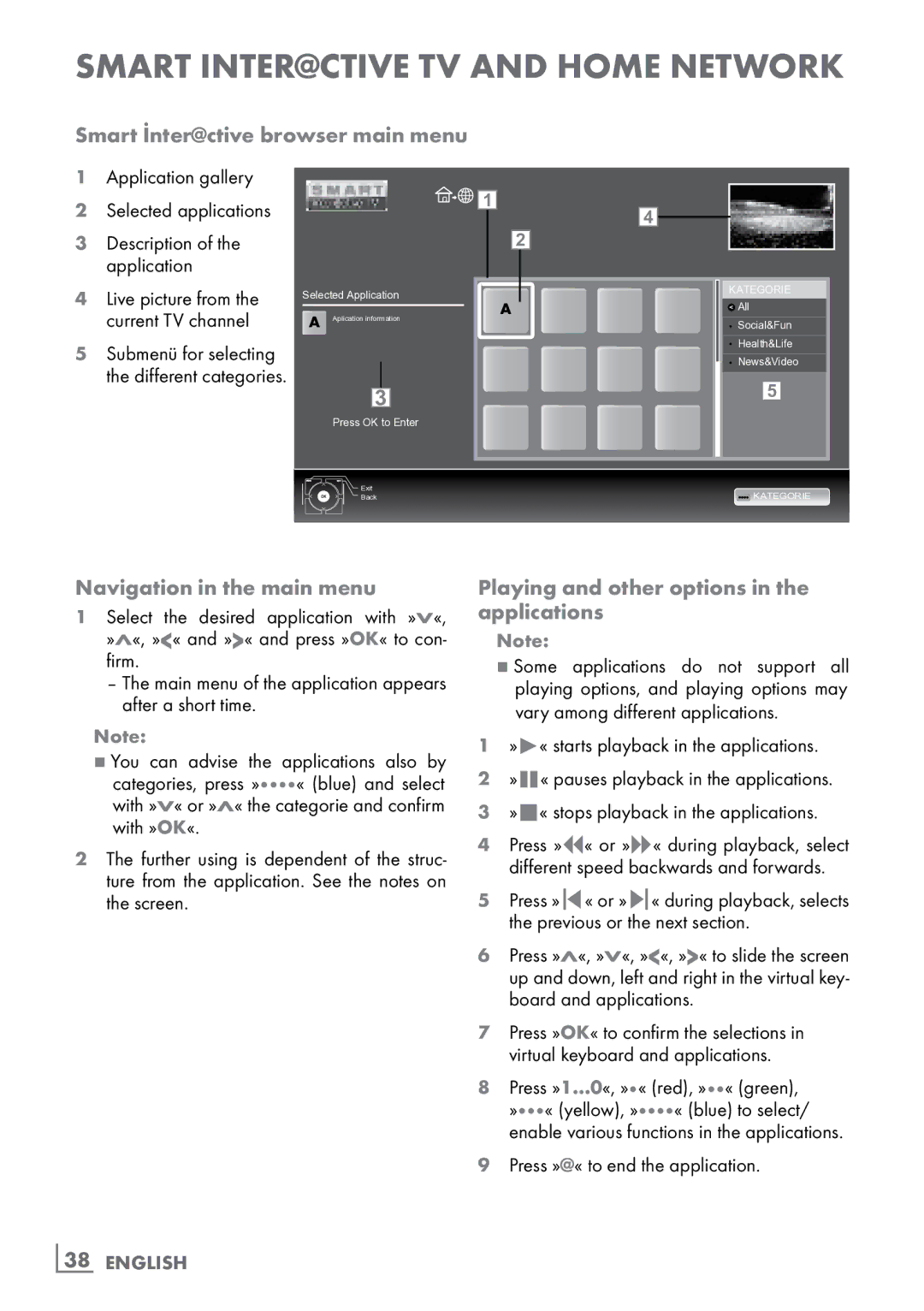FineArts 46 FLE 9170 SL specifications
The Grundig FineArts 46 FLE 9170 SL is a sophisticated television that exemplifies the perfect blend of elegance and high performance. Designed with the modern home in mind, it combines cutting-edge technology with a sleek aesthetic to enhance any living space.One of the standout features of the Grundig FineArts 46 FLE 9170 SL is its 46-inch Full HD display. With a resolution of 1920 x 1080 pixels, viewers can enjoy an incredible level of detail and clarity, making movies, sports, and gaming an immersive experience. The television employs advanced LED backlighting technology, delivering vibrant colors and deep contrasts that bring visuals to life.
In terms of sound, Grundig ensures that the auditory experience matches the visual. The FineArts series includes a sophisticated audio system featuring Dolby Digital sound technology. This setup provides rich audio quality, making it perfect for those who appreciate high-fidelity sound while watching their favorite shows or listening to music.
Connectivity is a focal point of the Grundig FineArts 46 FLE 9170 SL, as it offers multiple HDMI and USB ports. These allow for easy connection to external devices such as gaming consoles, Blu-ray players, or external hard drives. Additionally, the TV supports various multimedia formats, enabling users to play content directly from USB devices or stream content effortlessly over a network.
Smart TV capabilities are another significant advantage of this model. The integrated smart functions grant access to a wide range of online services, including popular streaming platforms, social media, and web browsing. The user-friendly interface ensures that navigating through apps and settings is a seamless experience.
Energy efficiency is also an important characteristic of the Grundig FineArts 46 FLE 9170 SL. With an A+ energy rating, it minimizes power consumption without sacrificing performance, making it an environmentally-friendly choice.
Stylishly designed with a silver finish and a minimalist stand, the Grundig FineArts 46 FLE 9170 SL acts as a statement piece in any room. Its thin bezels ensure that the display stands out, and it seamlessly integrates with contemporary home decor.
In summary, the Grundig FineArts 46 FLE 9170 SL is a remarkable television that impresses with its advanced features, stunning visuals, immersive sound, and smart technology. It perfectly caters to the needs of discerning consumers who seek both style and performance in their home entertainment systems.