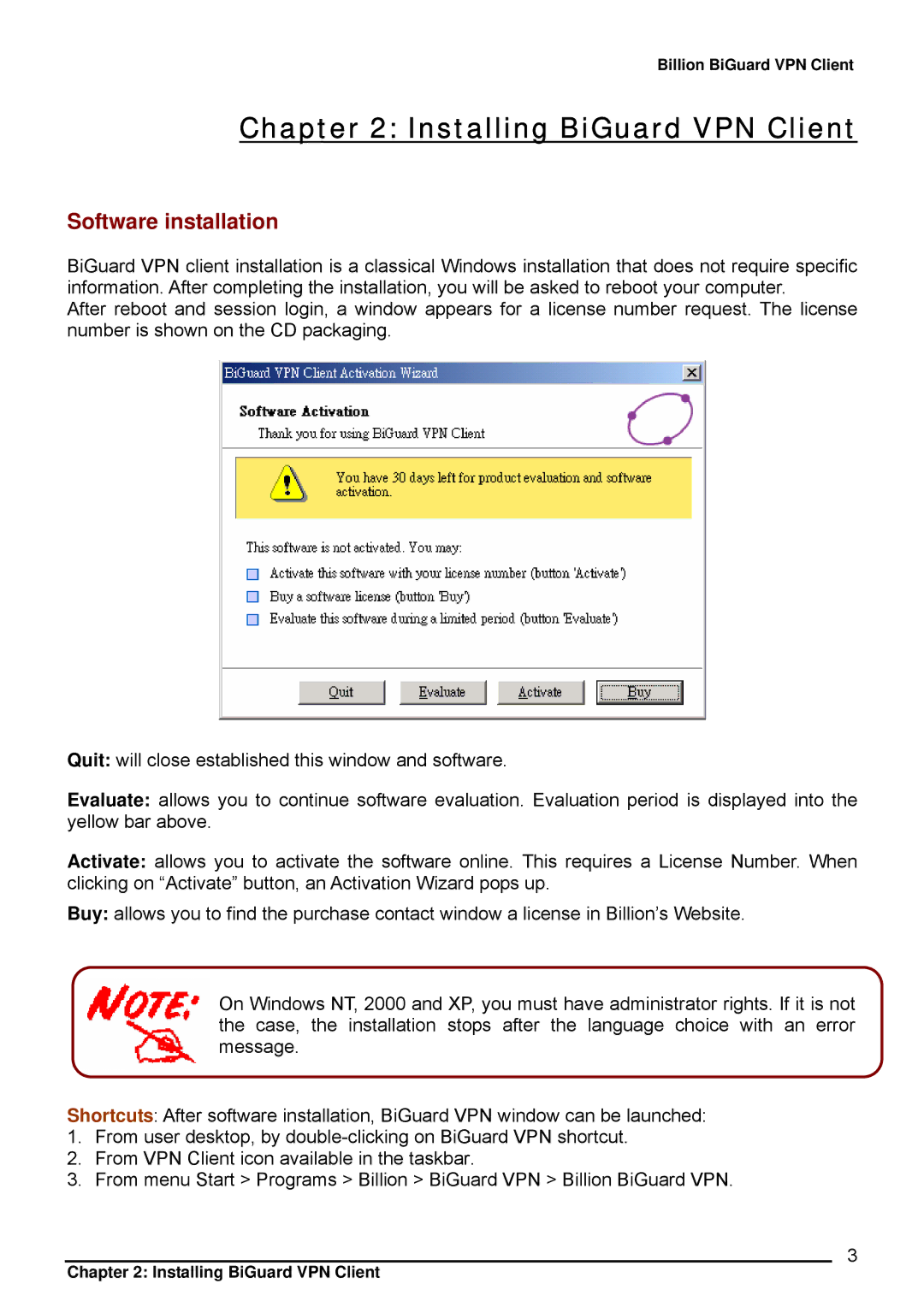CO1 specifications
Billion Electric Company, also known as CO1, has established itself as a prominent player in the global market, particularly in the fields of telecommunications, energy management, and smart technology solutions. Founded in the late 1980s in Taiwan, the company has grown from a local manufacturer of electronic components to a significant provider of advanced technological solutions. Its commitment to innovation has enabled it to stay ahead in an ever-evolving industry characterized by rapid changes and competitive pressures.One of the main features of Billion Electric Company is its extensive product portfolio, which includes networking equipment, broadband devices, and energy management systems. The company is particularly well-known for its high-quality routers, modems, and gatekeepers that support various broadband access technologies, such as DSL, fiber-optic, and wireless communications. This wide range of products demonstrates Billion’s capability to cater to diverse market needs, making it a preferred choice for service providers and enterprises globally.
Billion Electric has also made significant strides in the field of smart energy technologies. The company offers innovative solutions that enhance energy efficiency and promote sustainability. Its energy management systems facilitate real-time monitoring and control of energy consumption, helping businesses reduce costs while minimizing their environmental impact. This alignment with global sustainability goals has further solidified Billion's reputation as a responsible technology partner.
In terms of technology, Billion Electric Company employs cutting-edge research and development practices to drive its innovation agenda. The company invests heavily in R&D to develop next-generation products that meet the demands of the smart city ecosystem. Technologies like IoT (Internet of Things), AI (Artificial Intelligence), and cloud computing are some of the cornerstones of Billion's product development strategy. These technologies enable seamless connectivity and intelligent decision-making, which are essential for modern networking and energy management systems.
Billion Electric Company is also characterized by its dedication to customer satisfaction. The company engages closely with its clients to understand their requirements and provide tailored solutions. This customer-centric approach is evident in its robust support systems, which ensure that clients receive timely assistance and training on products.
In summary, Billion Electric Company CO1 stands out in the realms of telecommunications and energy management through its diverse product offerings, commitment to innovation, and focus on customer satisfaction. As the world continues to embrace digital transformation and sustainable practices, Billion Electric is well-positioned to contribute to a more connected and energy-efficient future.