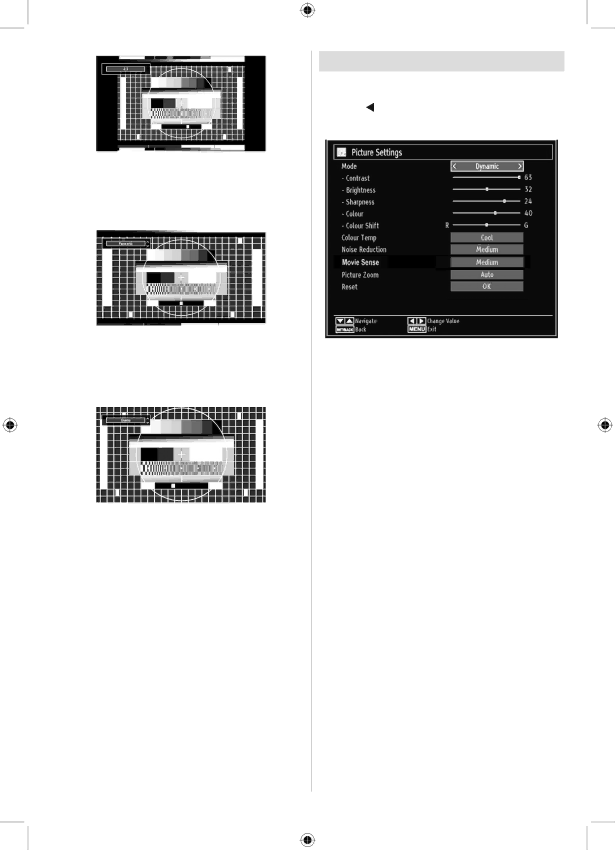
Panoramic
This stretches the left and right sides of a normal picture (4:3 aspect ratio) to fill the screen, without making the picture appear unnatural.
The top and bottom of the picture are slightly cut off.
Cinema
This zooms up the wide picture (16:9 aspect ratio) to the full screen.
Configuring Picture Settings
You can use different picture settings in detail.
Press “MENU” button and select the Picture icon by using “![]() ” or “
” or “![]() ” button. Press OK button to view Picture Settings menu.
” button. Press OK button to view Picture Settings menu.
Operating Picture Settings Menu Items
•Press “![]() ” or “
” or “![]() ” button to highlight a menu item.
” button to highlight a menu item.
•Use “![]() ” or “
” or “![]() ” button to set an item.
” button to set an item.
•Press “MENU” button to exit.
Picture Settings Menu Items
Mode: For your viewing requirements, you can set the related mode option. Picture mode can be set to one of these options: Cinema,Game,Dynamic and Natural.
Contrast: Sets the lightness and darkness values of the screen.
Brightness: Sets the brightness value for the screen.
Sharpness: Sets the sharpness value for the objects displayed on the screen.
Colour: Sets the colour value, adjusting the colors.
Colour Shift: Adjust the desired colour tone.
Colour Temp: Sets the desired colour tone.
Setting Cool option gives white colours a slight blue stress.
For normal colours, select Normal option.
Setting Warm option gives white colours a slight red stress.
Noise Reduction: If the broadcast signal is weak and the picture is noisy, use Noise Reduction setting to reduce the noise amount. Noise Reduction can be set to one of these options: Low, Medium, High or Off.
Movie Sense: Press “![]() ”/“
”/“![]() ” button to select Movie Sense. Use “
” button to select Movie Sense. Use “![]() ”/“
”/“![]() ” to set Movie Sense Low, Med,
” to set Movie Sense Low, Med,
English - 25 -
A01_MB61_[GB]_1910UK_IDTV_TC_PVR_BRONZE16_32942LED_100Hz | _ | ROCKER_10072539_50185773.indd 25 | 21.07.2011 14:30:25 |
|
|
|
|