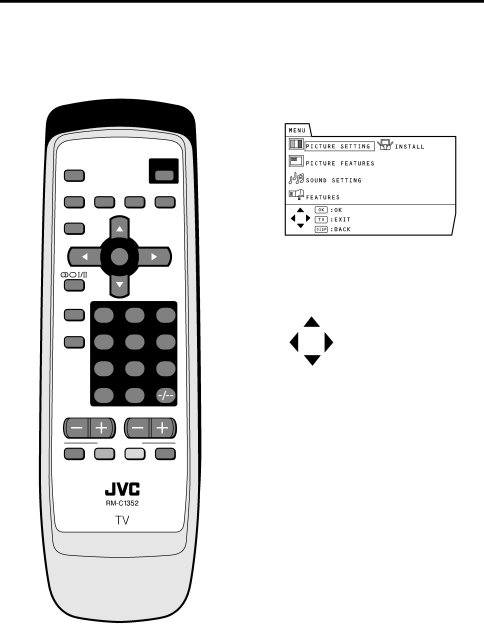
Using the TV’s menu
This TV has a number of functions you can operate using menus.
To fully utilize all your TV’s functions, you need to understand the basic menu operating techniques fully.
MUTINGPOWER
![]() SYSTEM
SYSTEM ![]() CINEMA COLOUR SOUND SURROUND ZOOM
CINEMA COLOUR SOUND SURROUND ZOOM
DISPLAY
MENU
OK
TV/VIDEO
Basic operation
1Press the MENU/OK button to display the MENU (main menu).
•The display appearing at the bottom of a menu indicates buttons on the remote control you can use when you operate a chosen function.
1 2 3
PICTURE
MODE
4 5 6
7 8 9
RETURN+
0
CHANNEL VOLUME
FAVORITE CH
OK |
|
|
| MENU/OK button |
|
|
| ||
|
|
|
| TV/VIDEO button |
TV |
| |||
| ||||
|
|
|
| DISPLAY button |
DISP. |
|
| ||
|
| |||
2Press the 6 buttons or 5 to choose a menu title, and press the MENU/OK button.
The menu appears.
To return to the previous menu: Press the DISPLAY button.
To exit a menu instantly: Press the TV/VIDEO button.
3Press the 6 buttons to choose a function.
•For details of the functions in the menus, see the following pages.
14