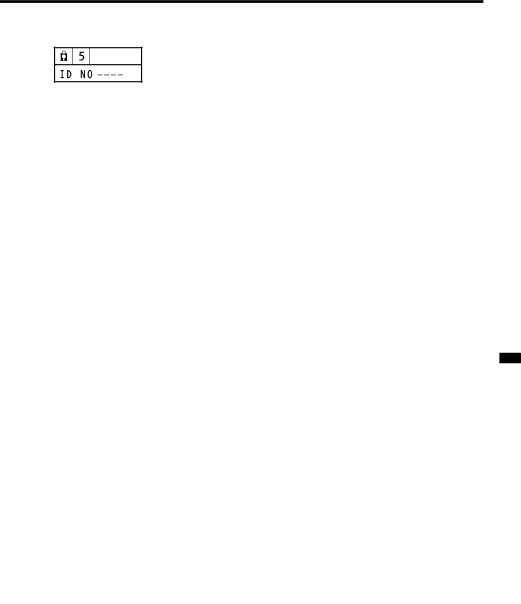
Using the TV’s menu
2Press the DISPLAY button to display “ID NO.” (ID number input screen).
3Press the number buttons to enter the ID number.
The lock is temporarily released so you can view the TV channel.
If you have forgotten the ID number: Perform step 1 of “To set this function:” on page 22. After confirming the ID number, press the TV/VIDEO button to exit the menu.
•When you would like to cancel the CHANNEL GUARD function, you must perform the operation “To set this function” again.
AUTO SHUTOFF
You can set your TV to turn off if no signal is received for about 15 minutes or longer after the end of a broadcast.
ON:
This function is turned on.
OFF:
This function is turned off.
•The AUTO SHUTOFF function does not turn off the TV’s main power.
•The AUTO SHUTOFF will not work for a VIDEO mode.
VIDEO-3 SETTING
Set the
VIDEO:
If a normal video signal (composite video signal) is input.
COMPONENT:
If a Component video signal (Y/CB/CR signals) is input.
•For detailed connecting methods, see “Additional preparation” on page 29. This Television is compatible with the Progressive video signal (525P signal) only when the component video signal is input.
23