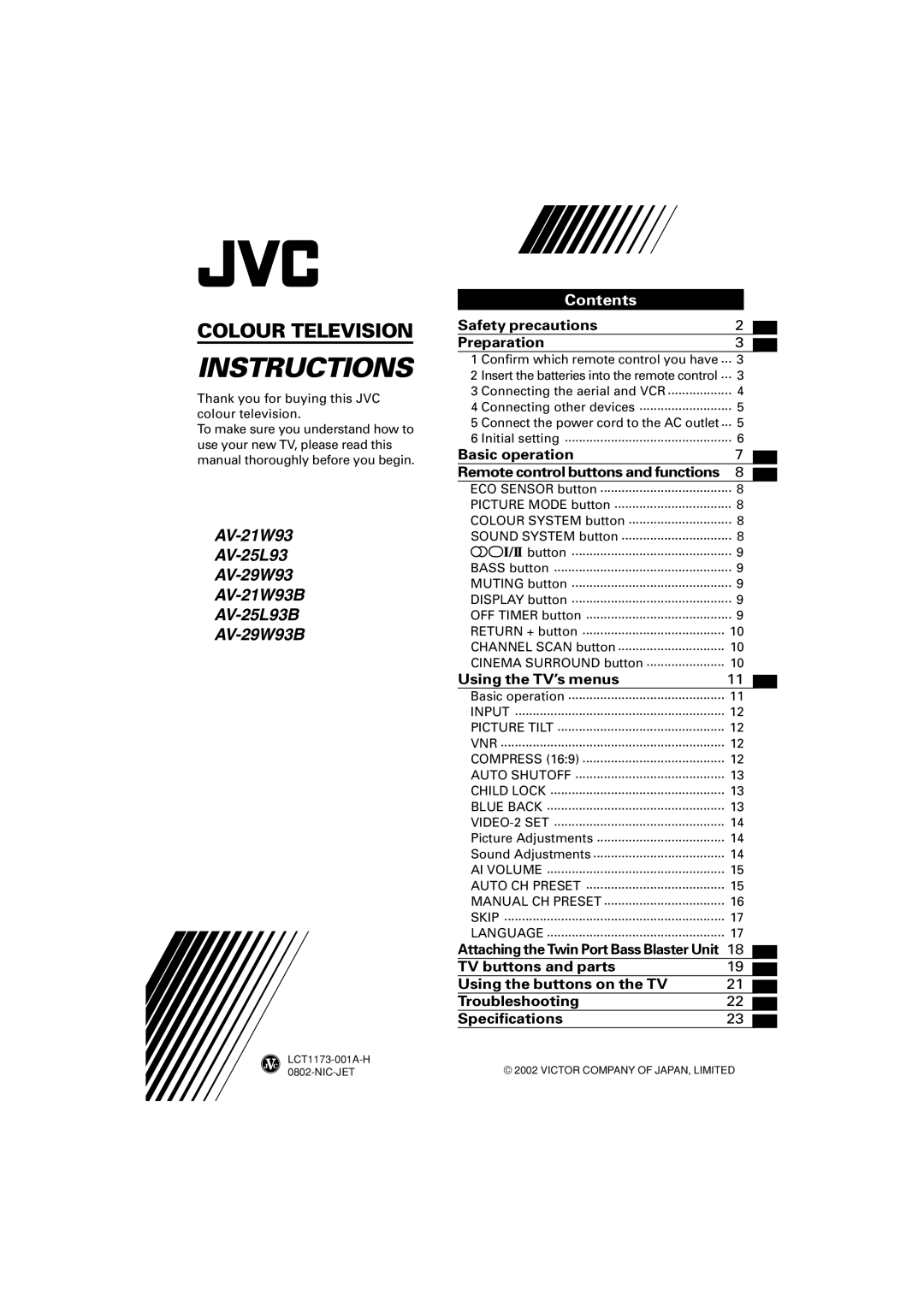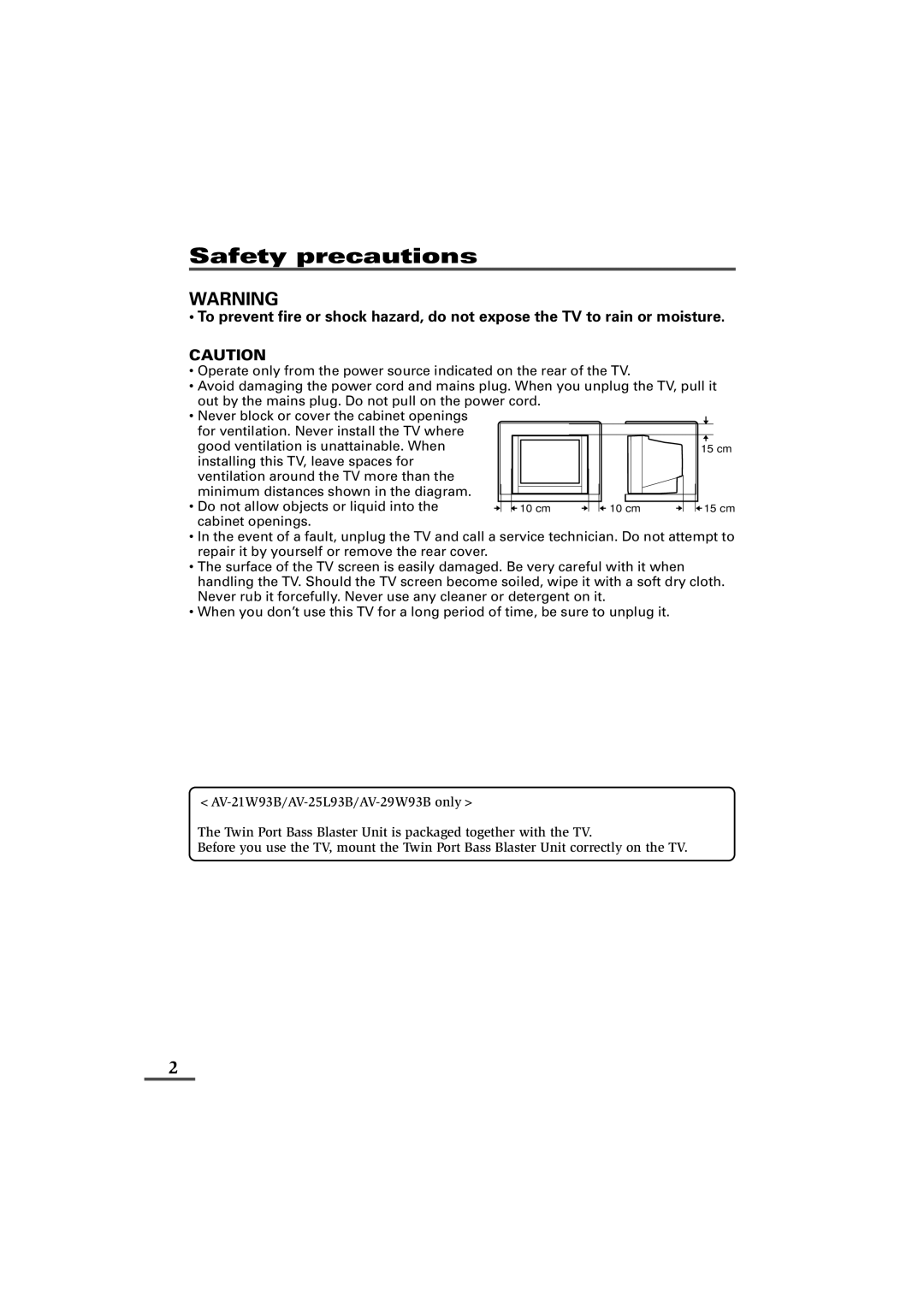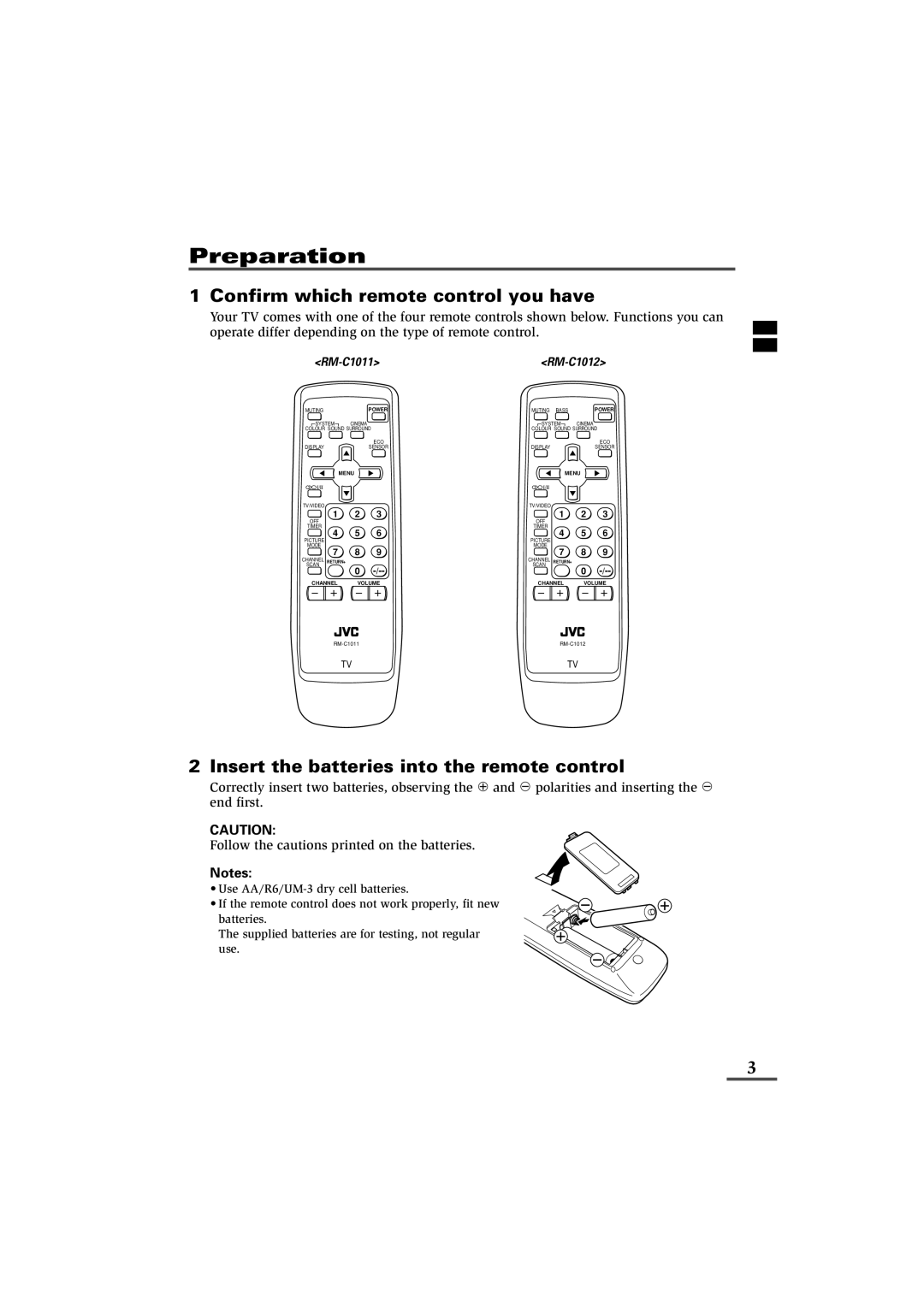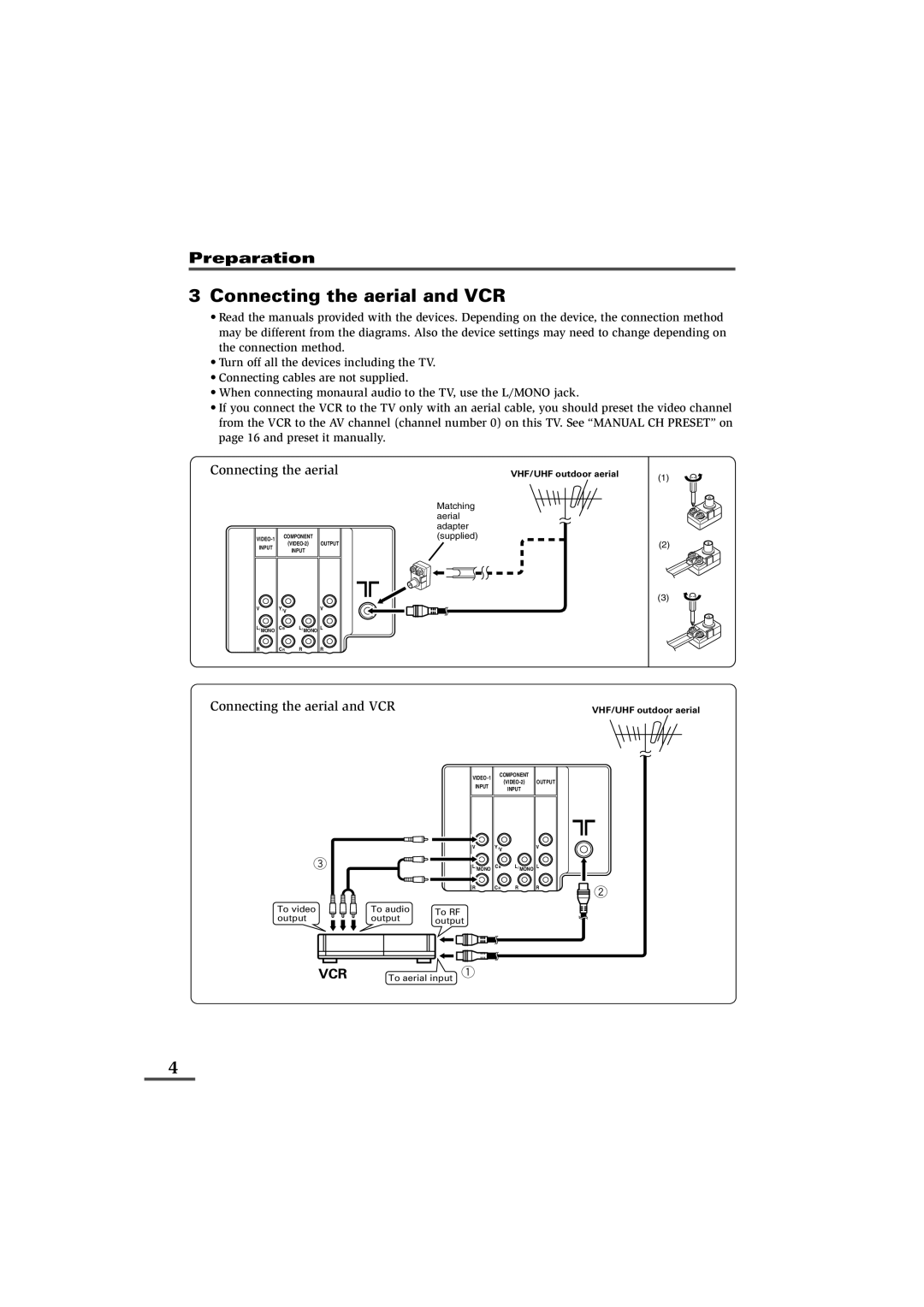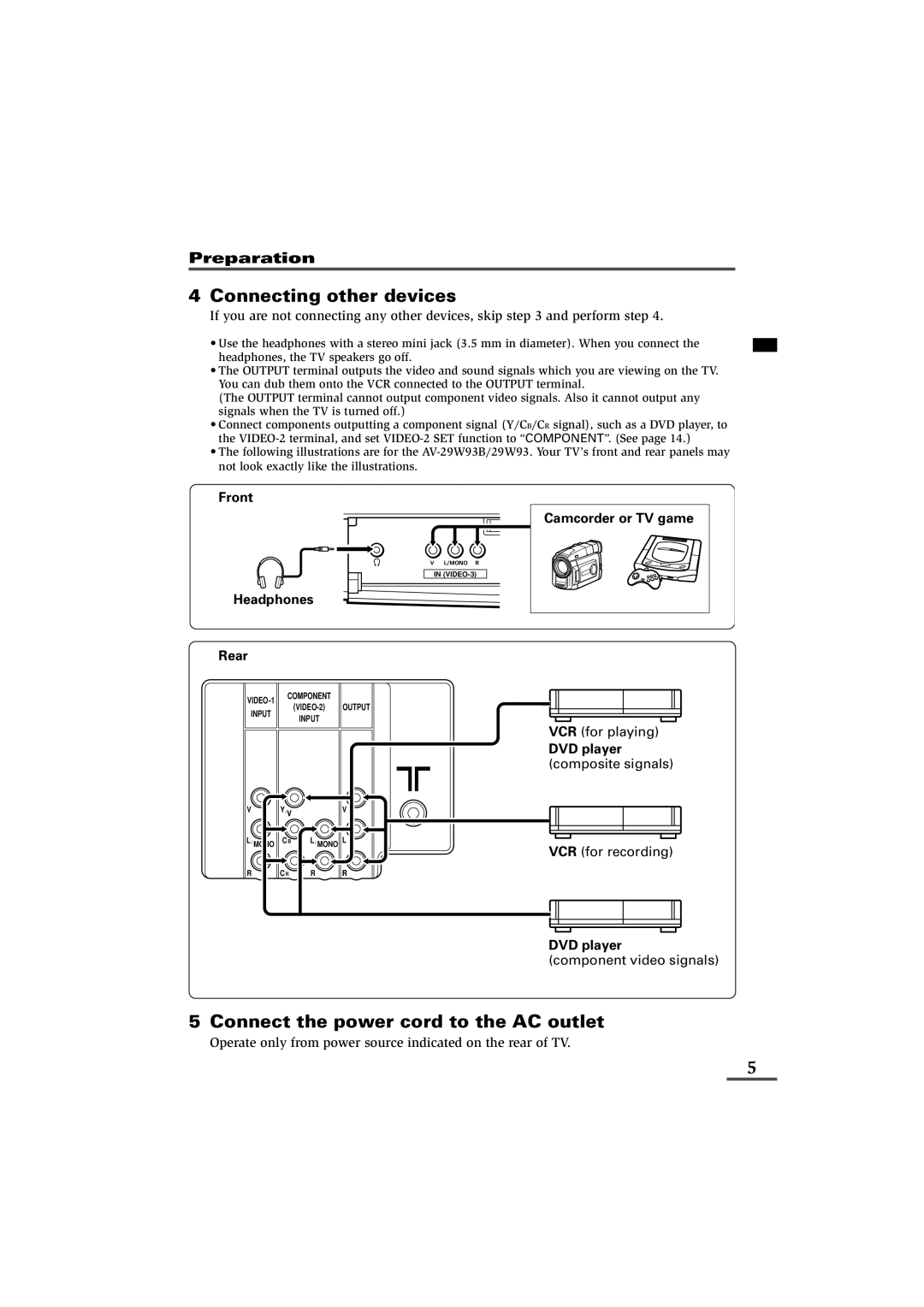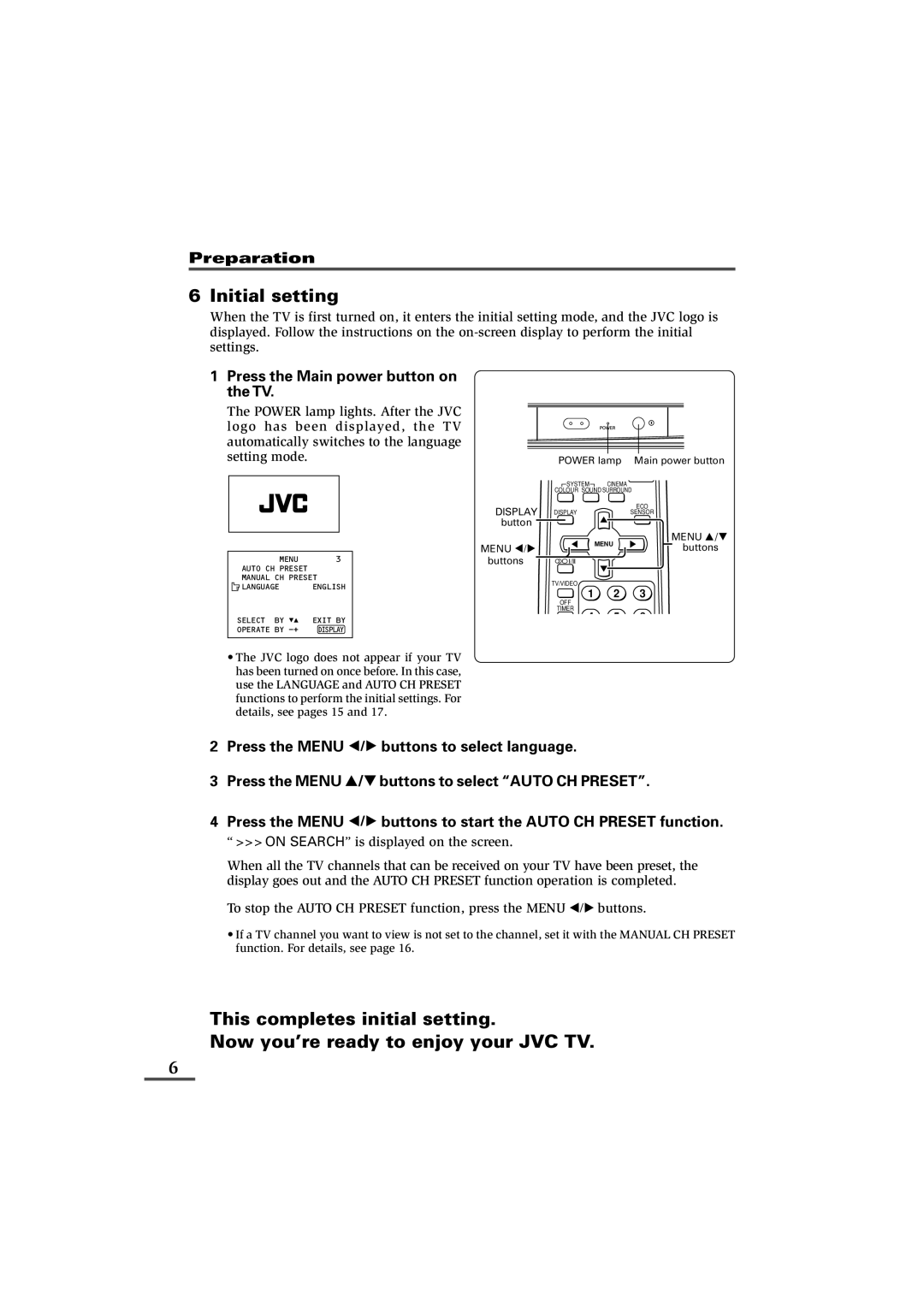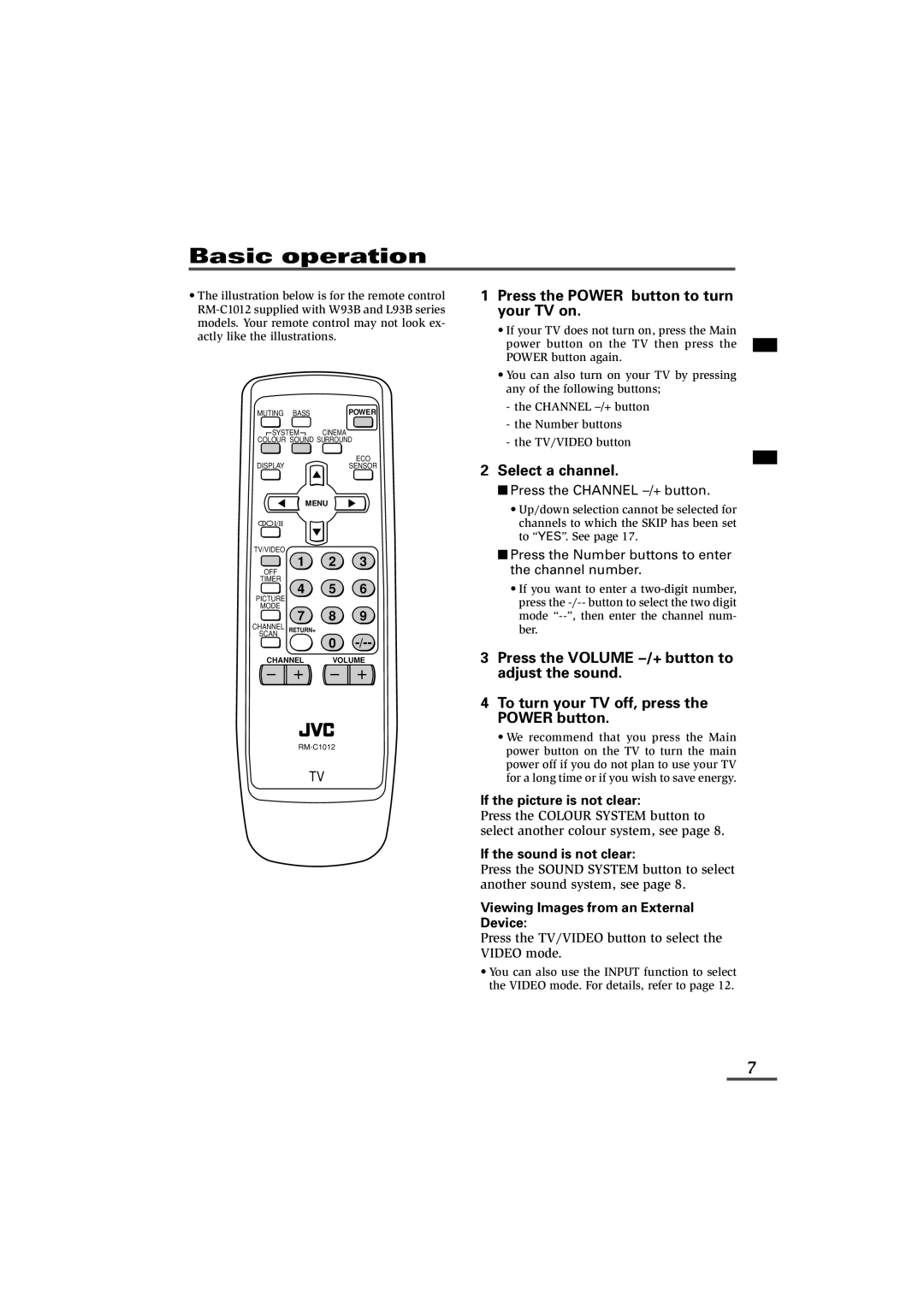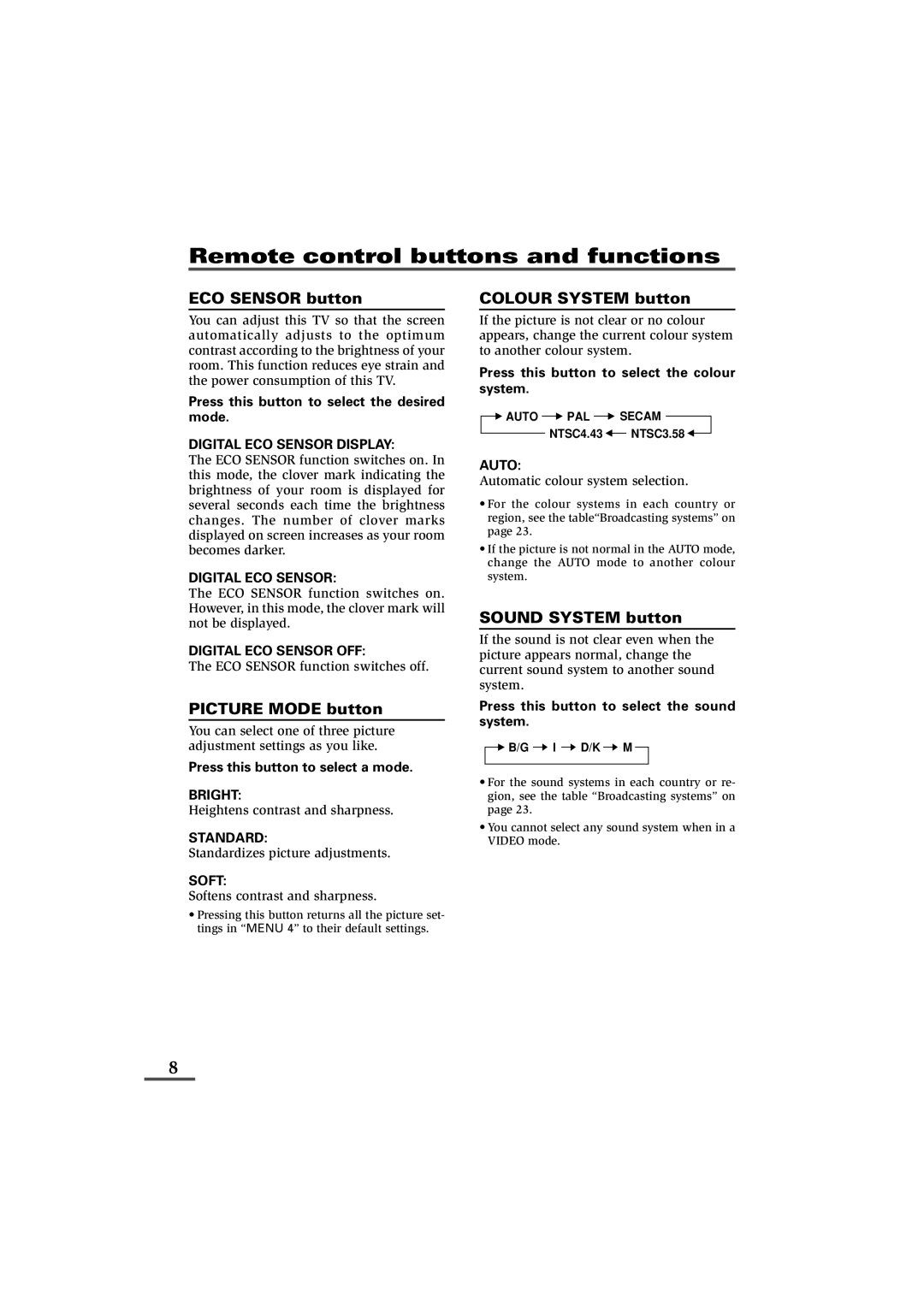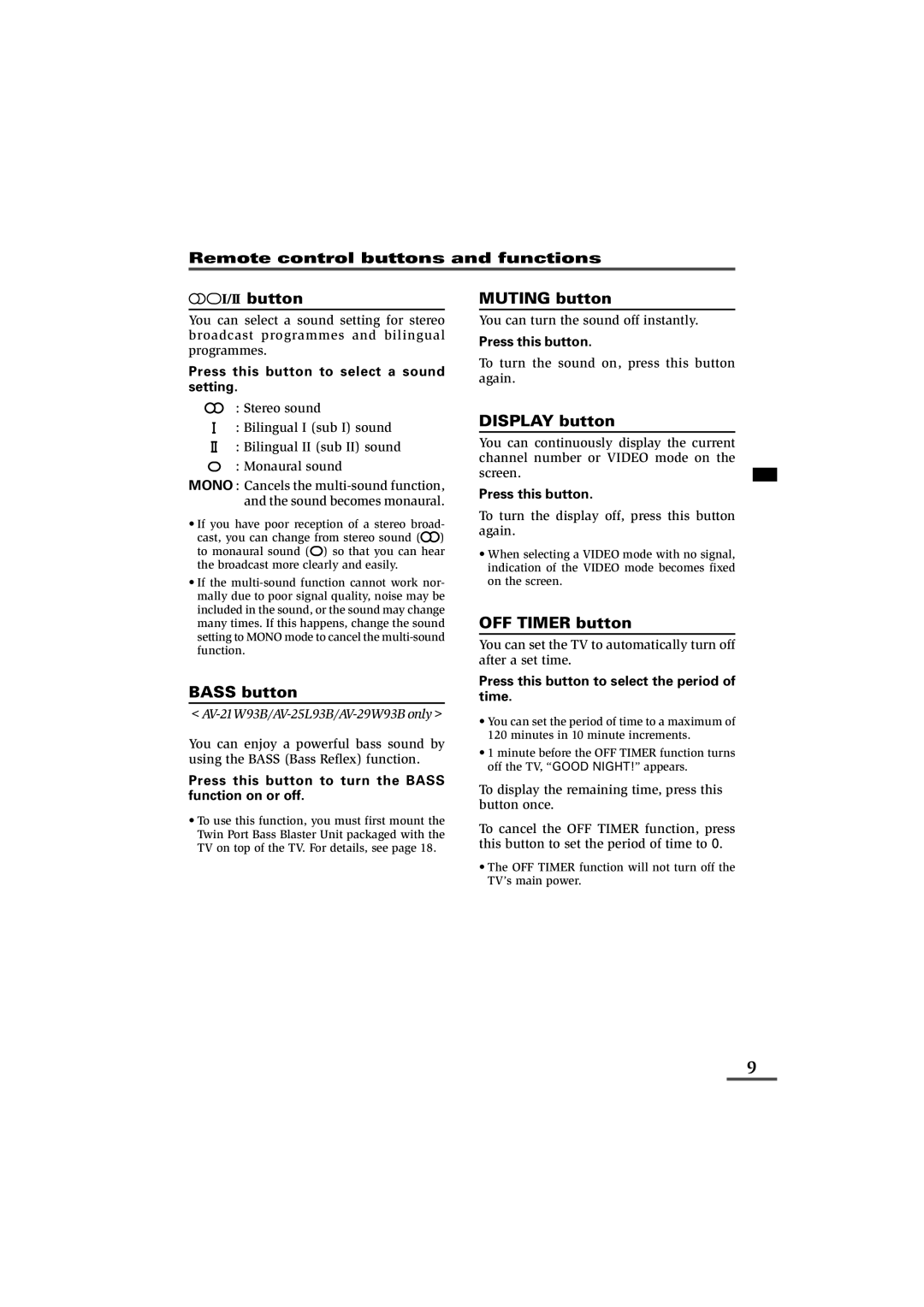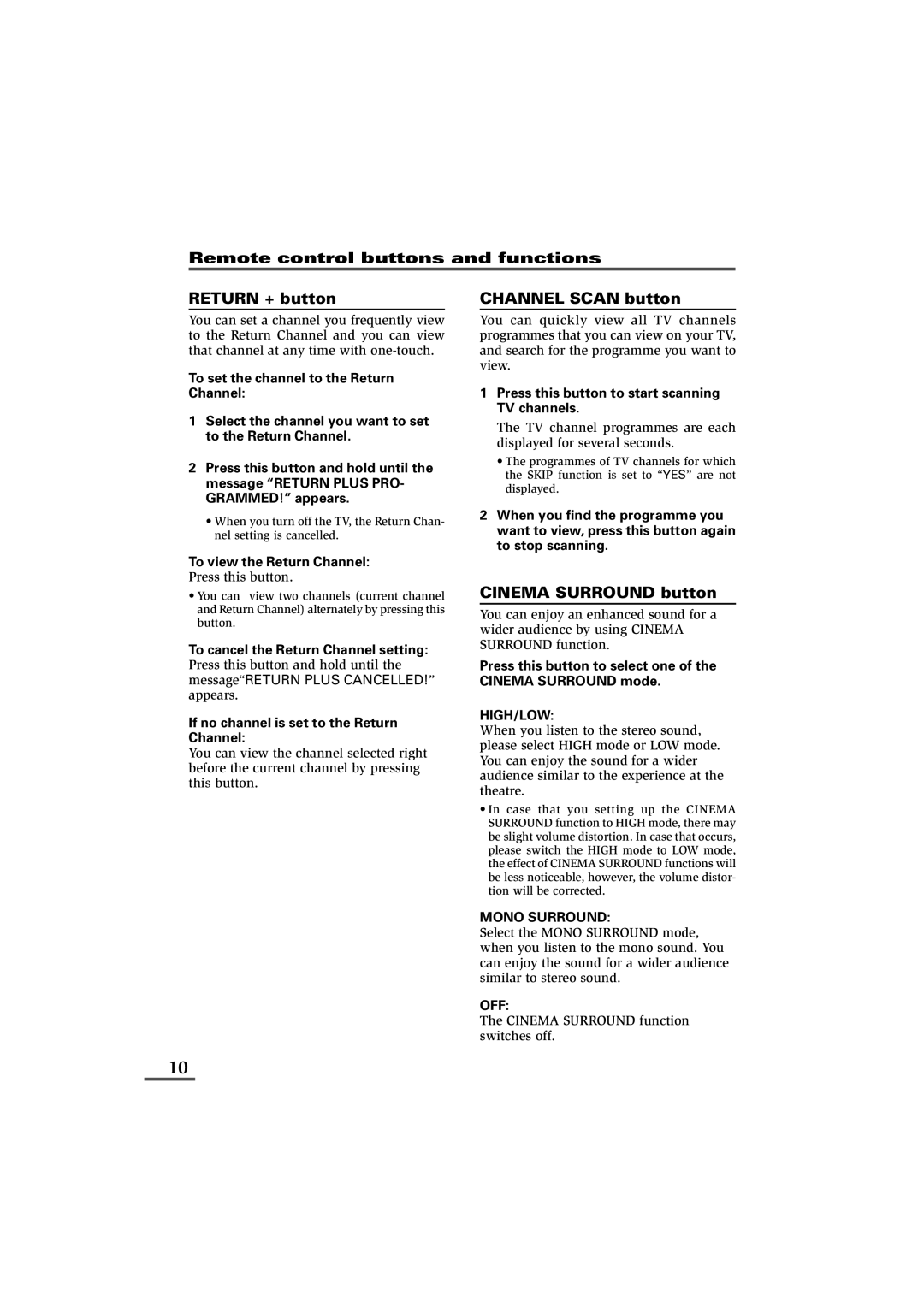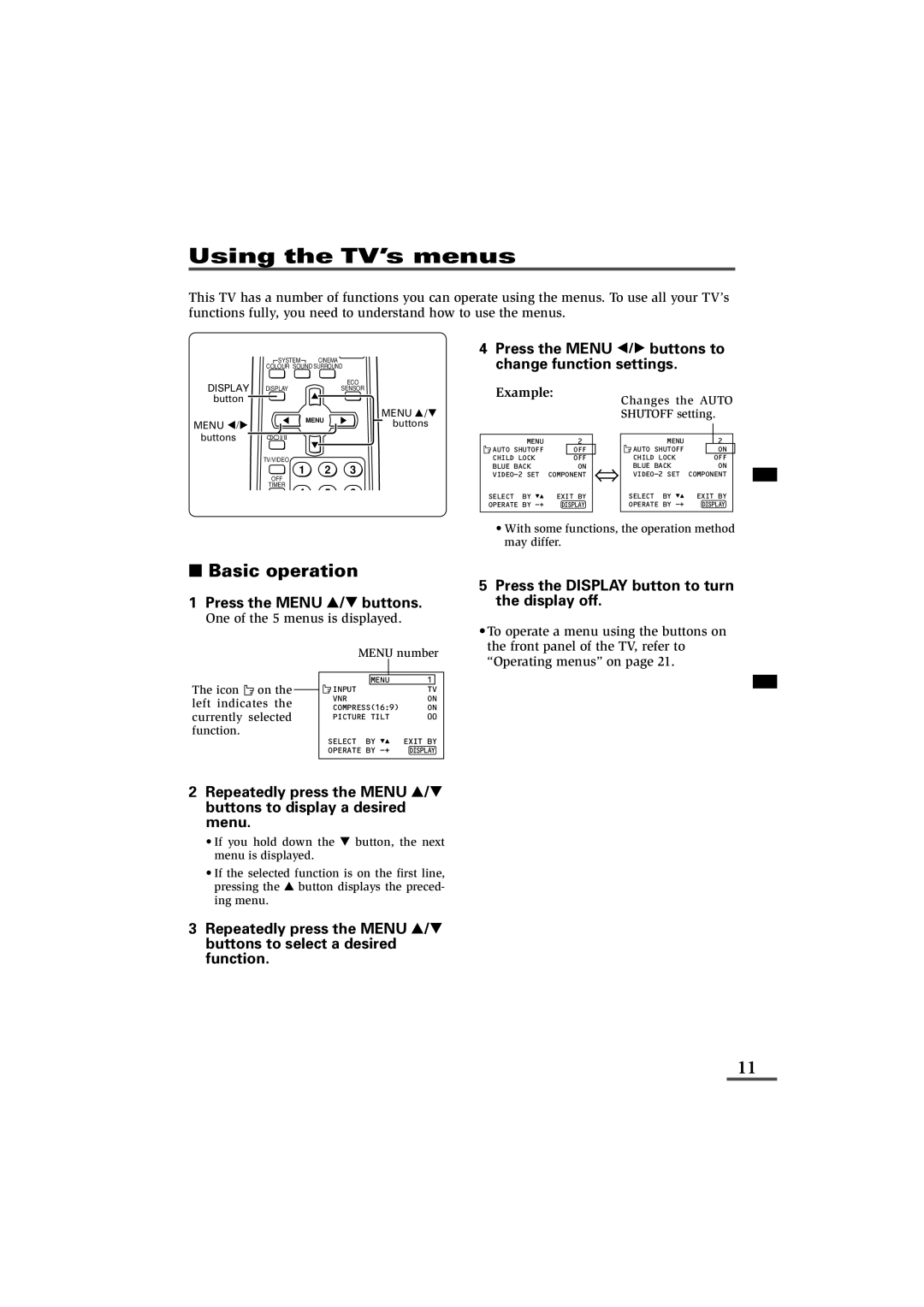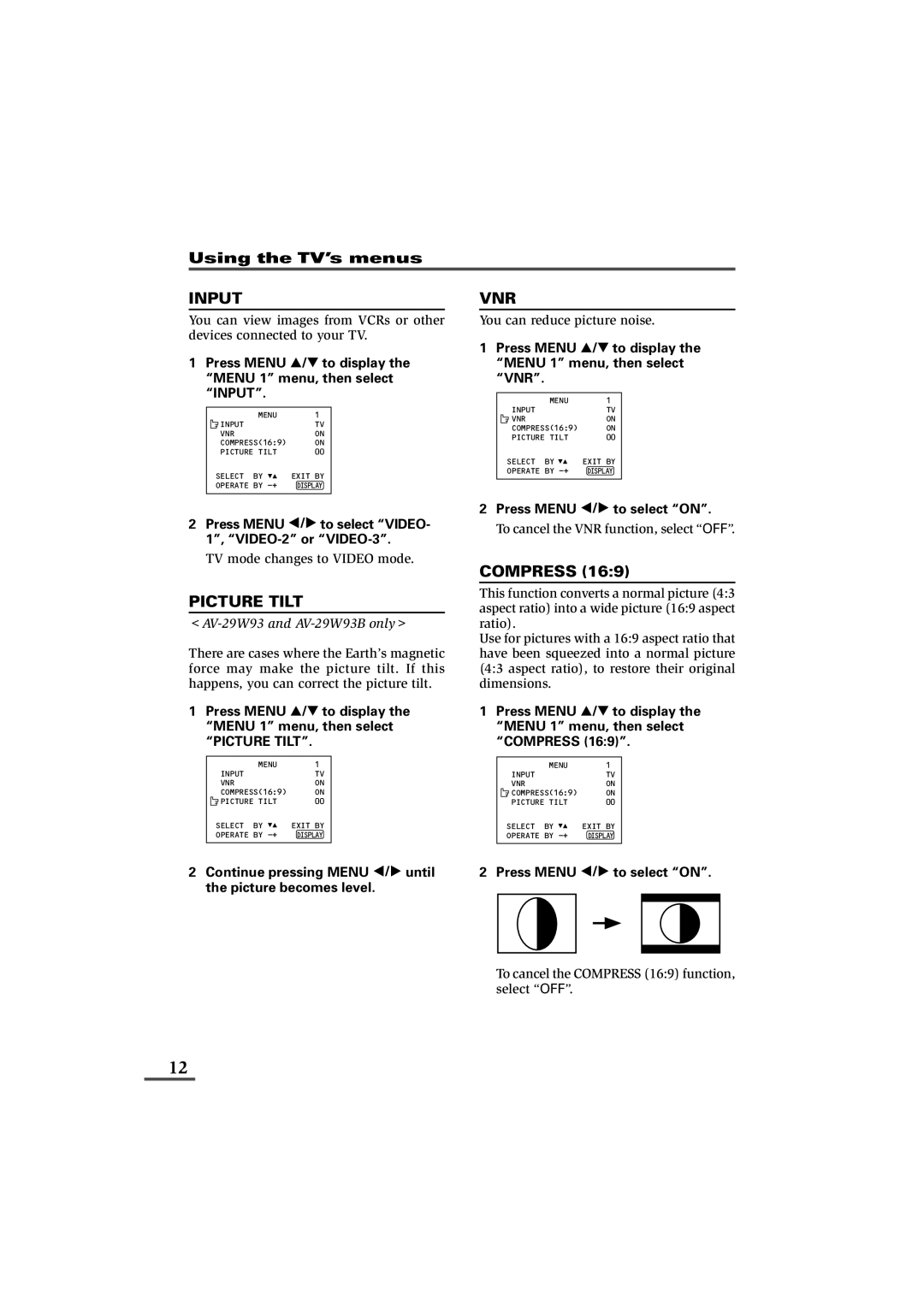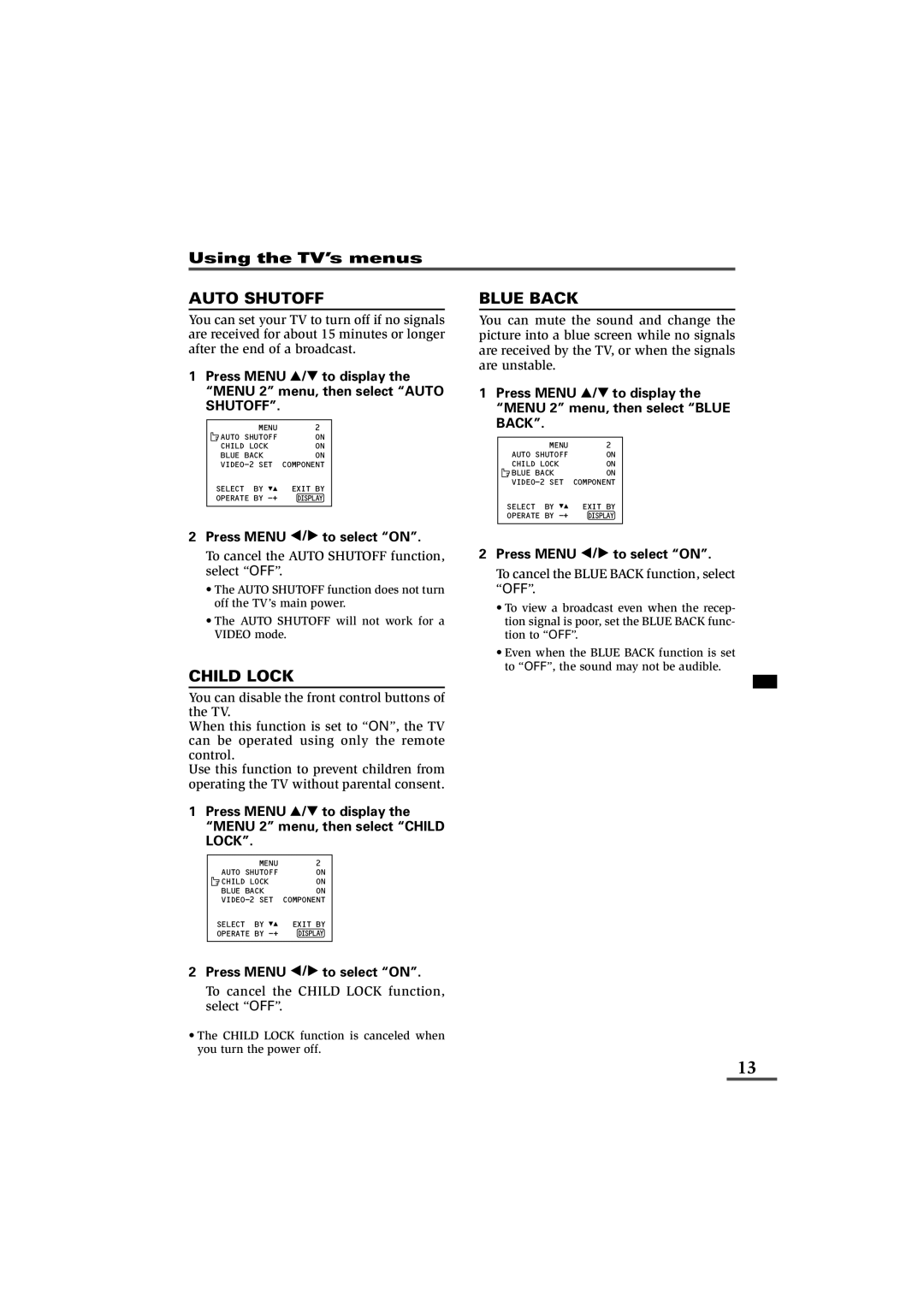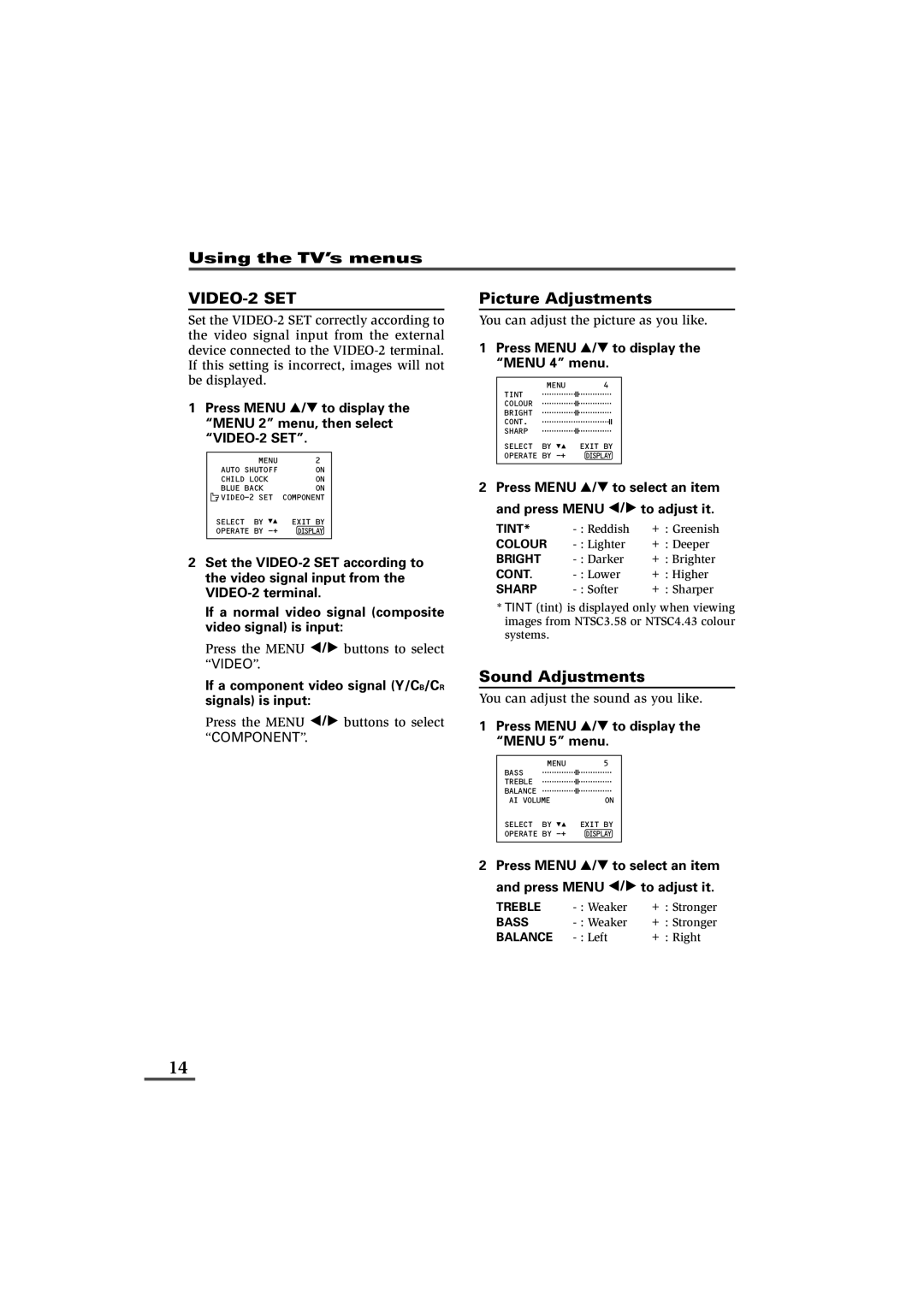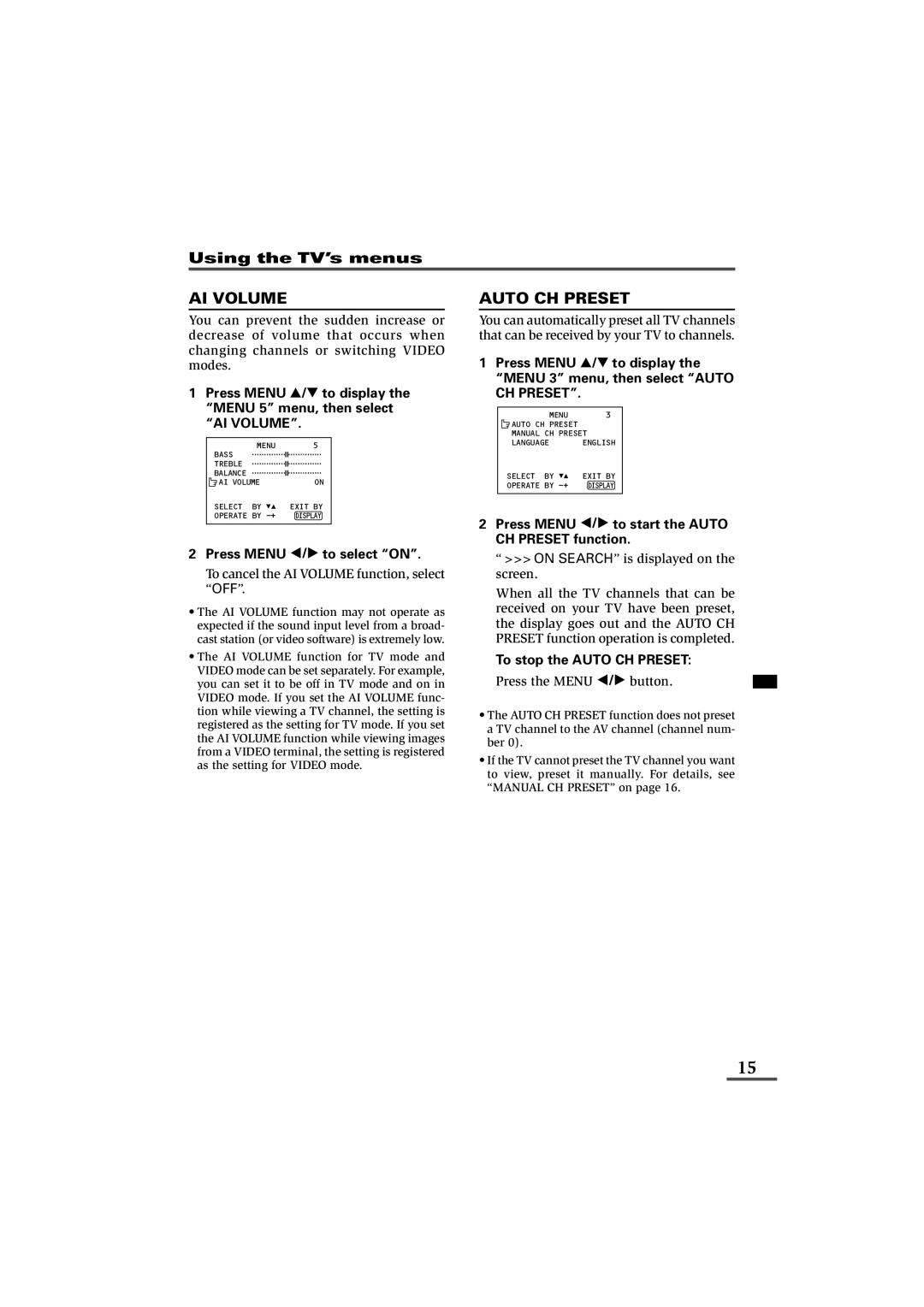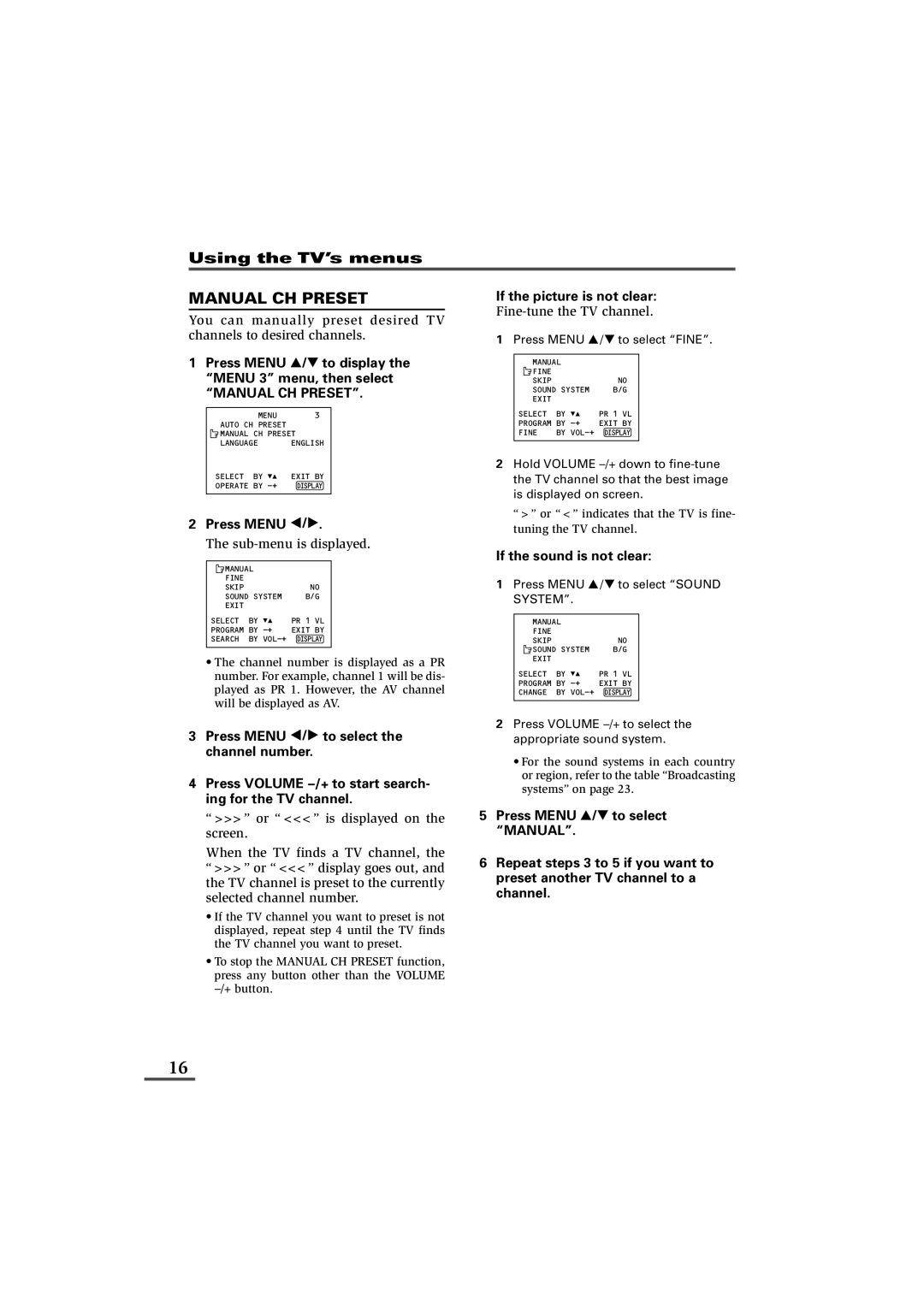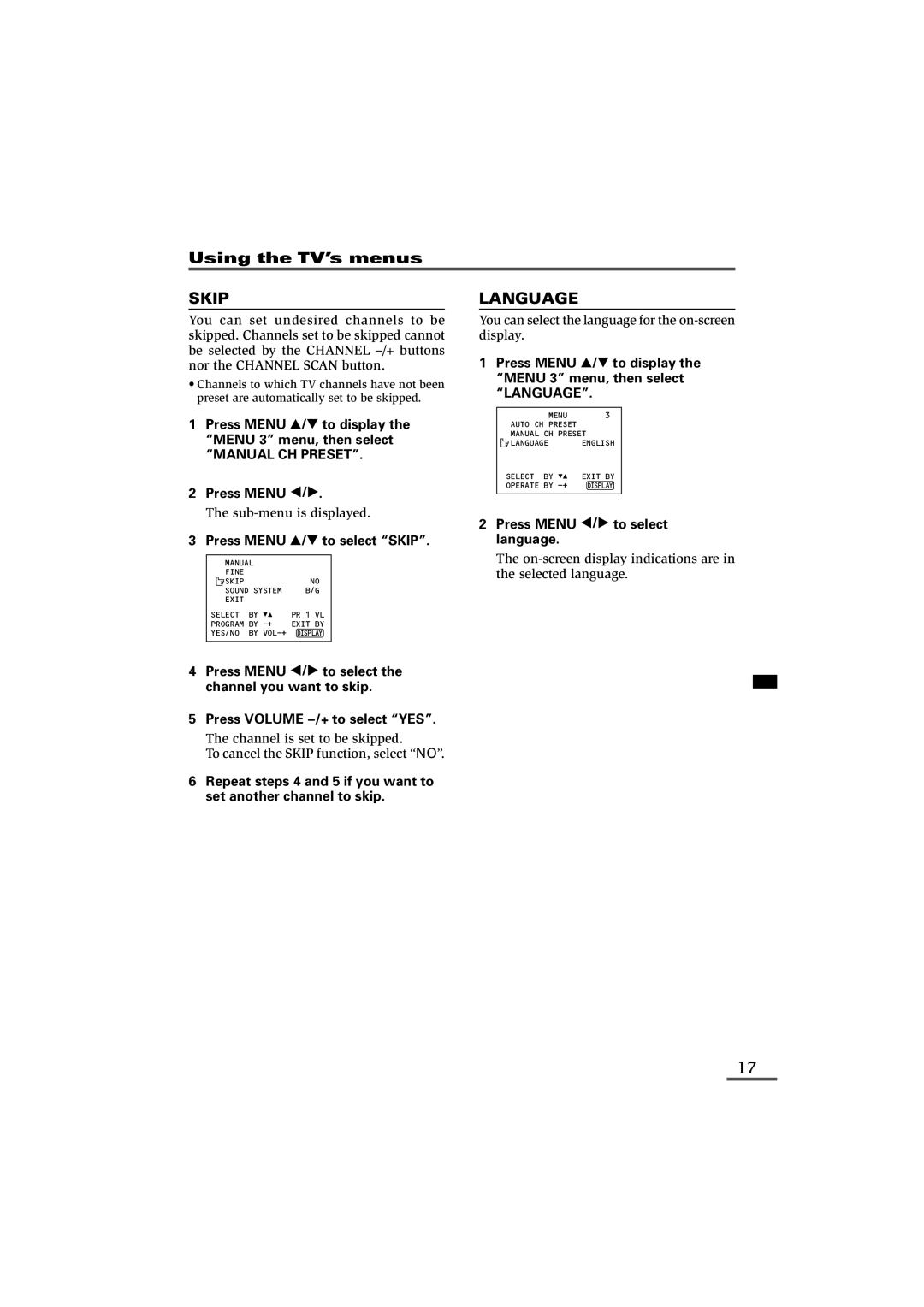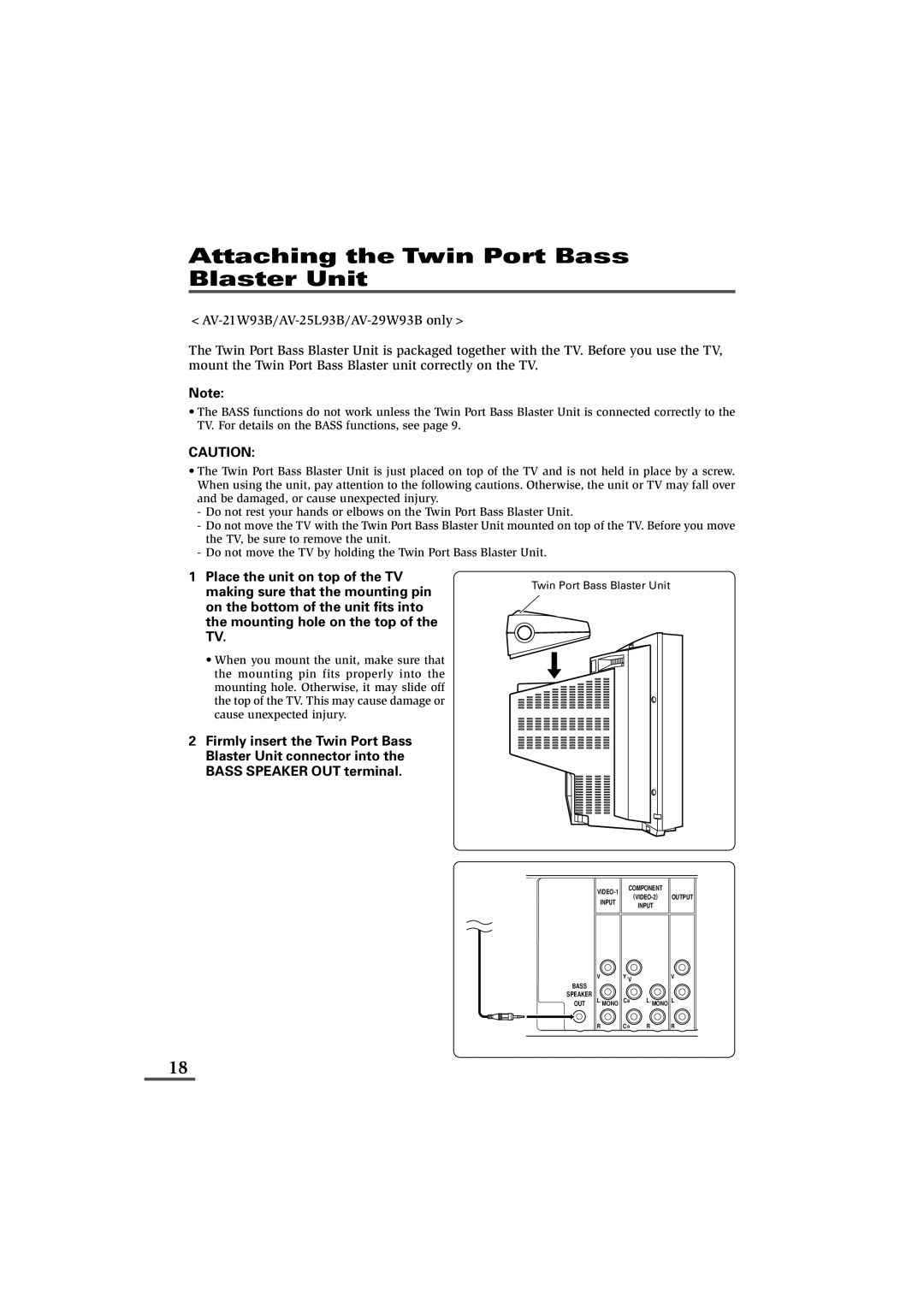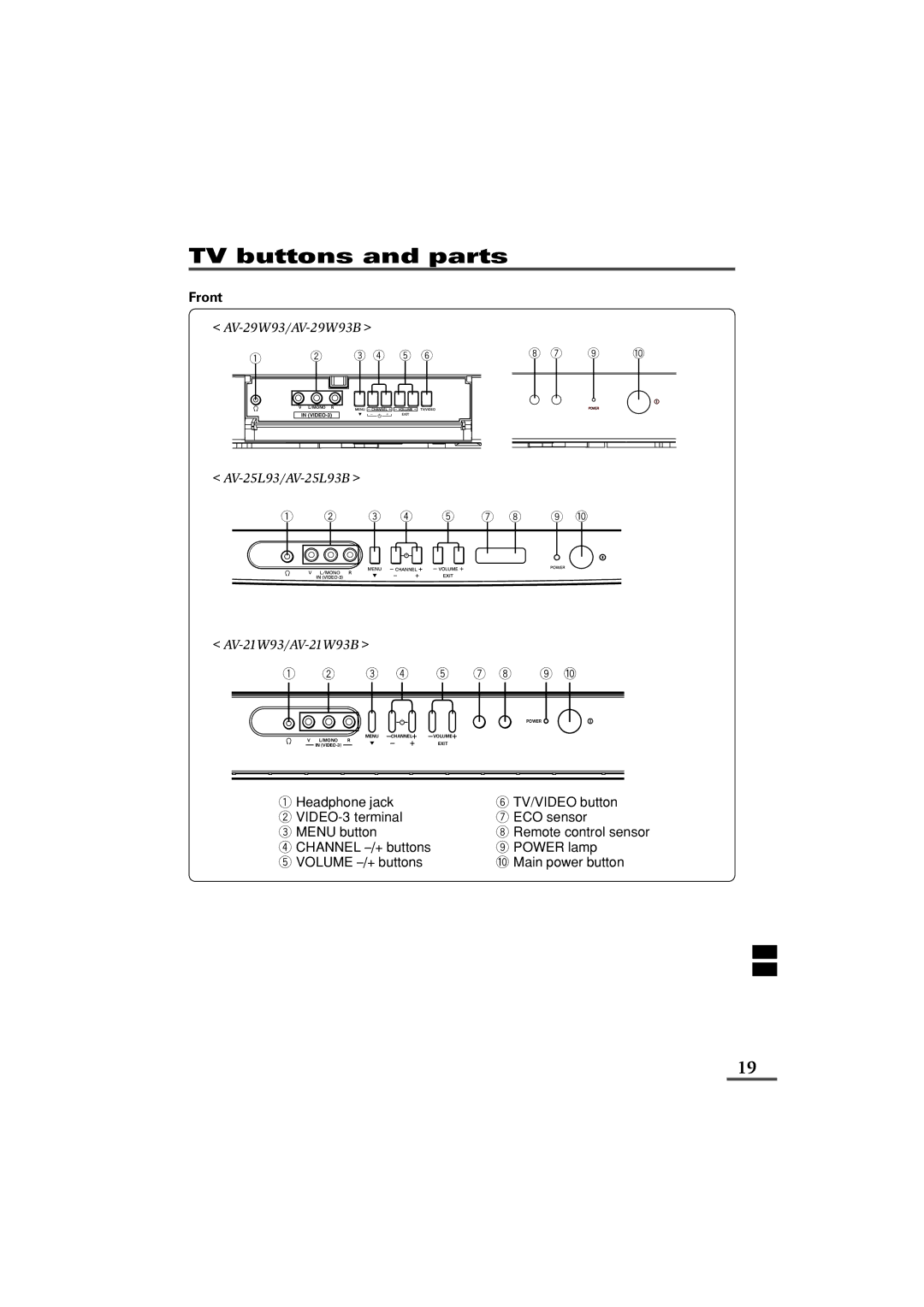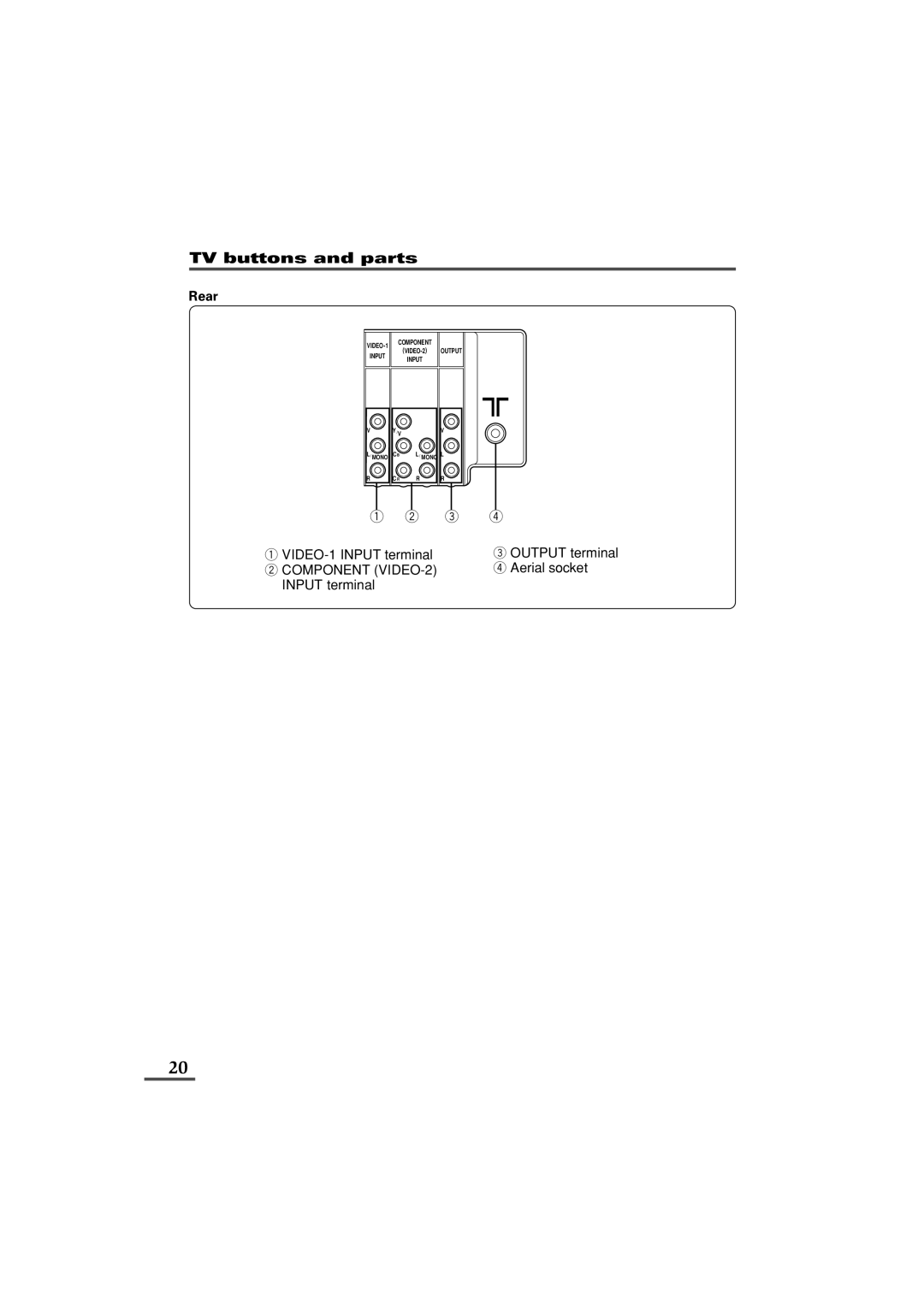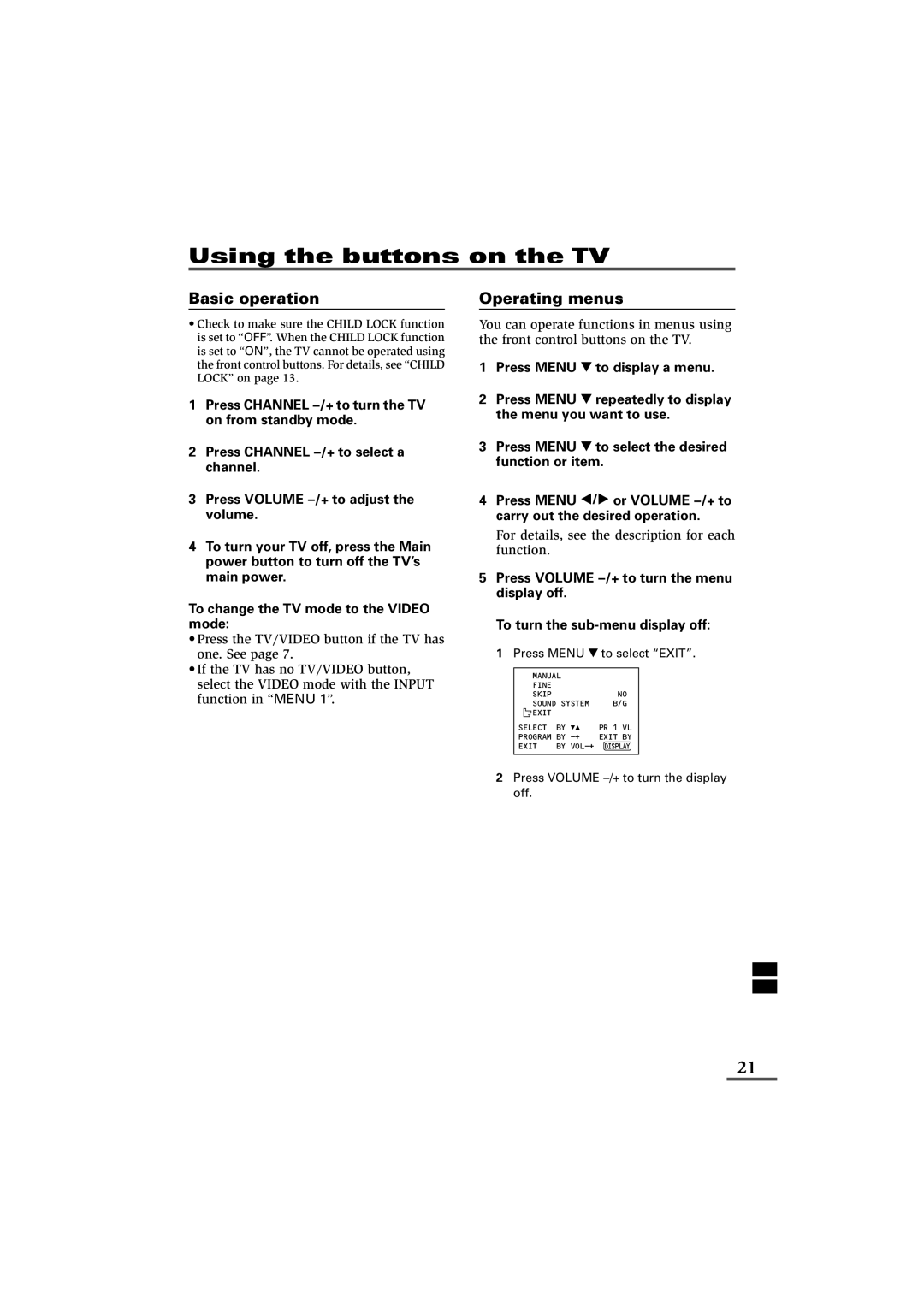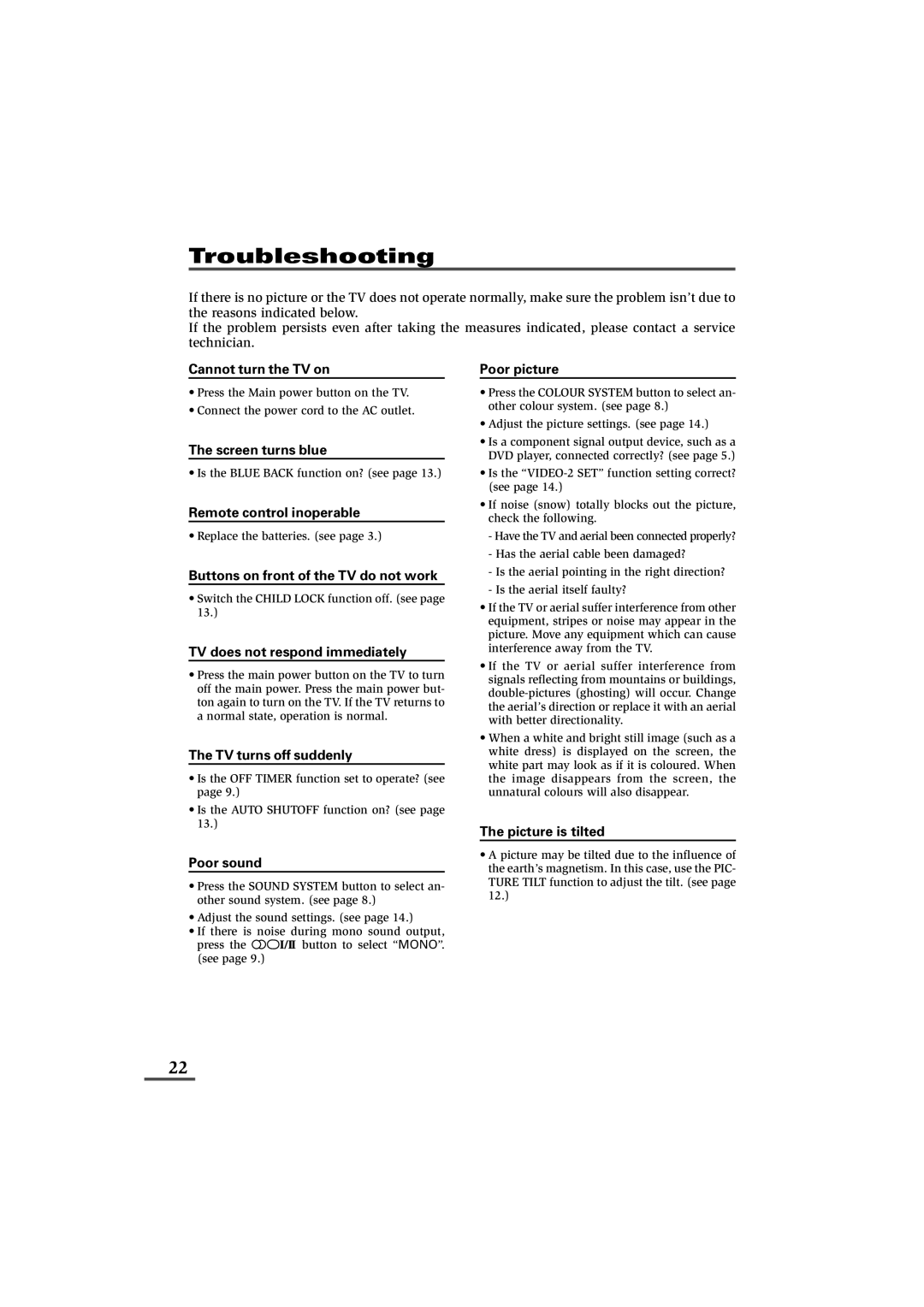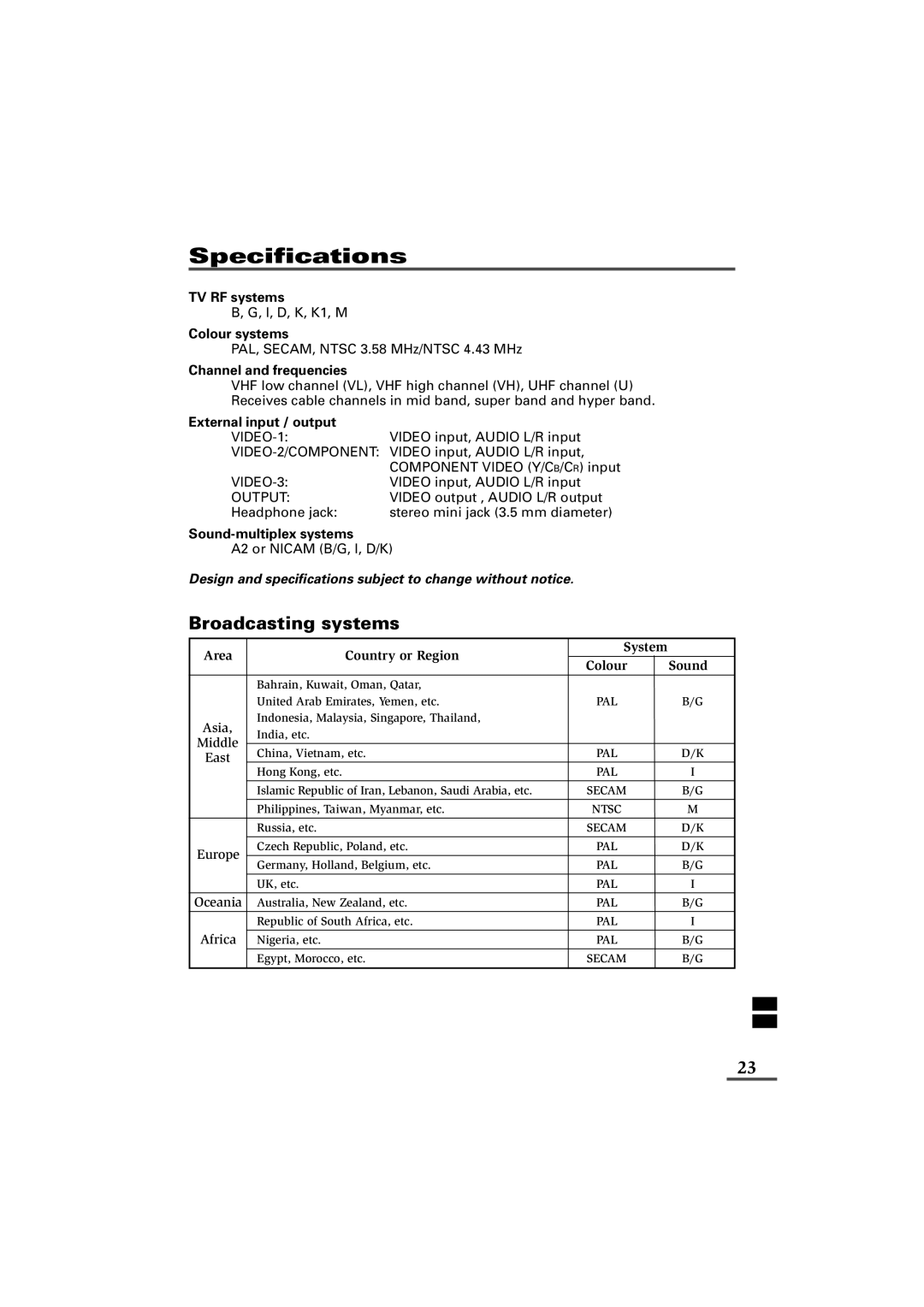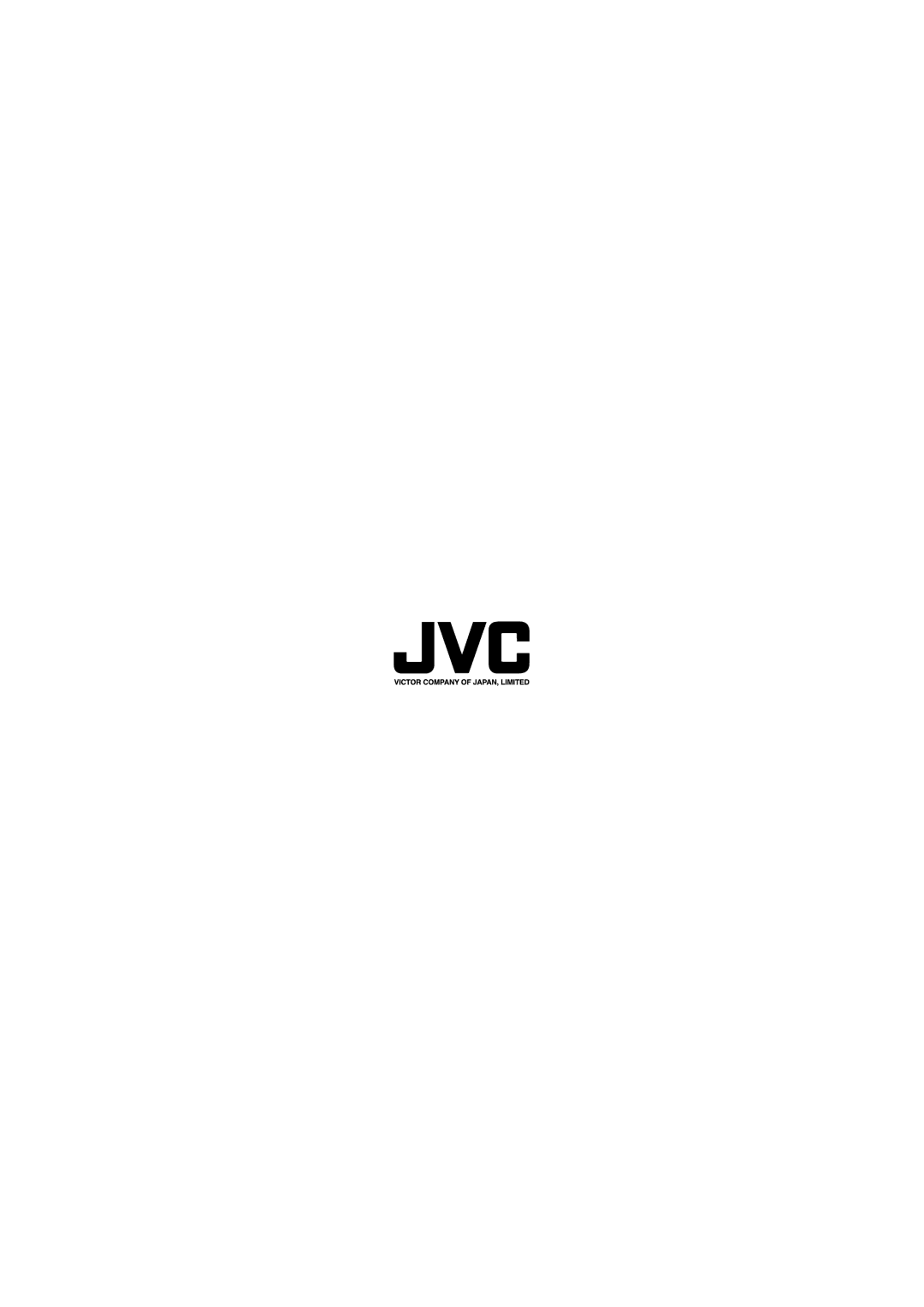Using the TV’s menus
SKIP
You can set undesired channels to be skipped. Channels set to be skipped cannot be selected by the CHANNEL m buttons nor the CHANNEL SCAN button.
•Channels to which TV channels have not been preset are automatically set to be skipped.
1Press MENU Tto display the “MENU 3” menu, then select
“MANUAL CH PRESET”.
2Press MENU  /
/  .
.
The sub-menu is displayed.
3Press MENU Tto select “SKIP”.
|
| MANUAL |
| |
|
| FINE |
|
|
|
| SKIP |
| NO |
|
| SOUND SYSTEM | B/G | |
|
| EXIT |
|
|
SELECT | BY | PR 1 VL | ||
PROGRAM | BY | EXIT BY | ||
YES/NO | BY | DISPLAY | ||
|
|
|
|
|
4Press MENU ![]() /
/ ![]() to select the channel you want to skip.
to select the channel you want to skip.
5Press VOLUME Mto select “YES”.
The channel is set to be skipped.
To cancel the SKIP function, select “NO”.
6Repeat steps 4 and 5 if you want to set another channel to skip.
LANGUAGE
You can select the language for the
1Press MENU Tto display the “MENU 3” menu, then select “LANGUAGE”.
|
| MENU | 3 |
|
| AUTO CH PRESET |
|
|
| MANUAL CH PRESET | |
|
| LANGUAGE | ENGLISH |
| SELECT BY | EXIT BY | |
| OPERATE BY | DISPLAY | |
|
|
|
|
2Press MENU  /
/  to select language.
to select language.
The
17