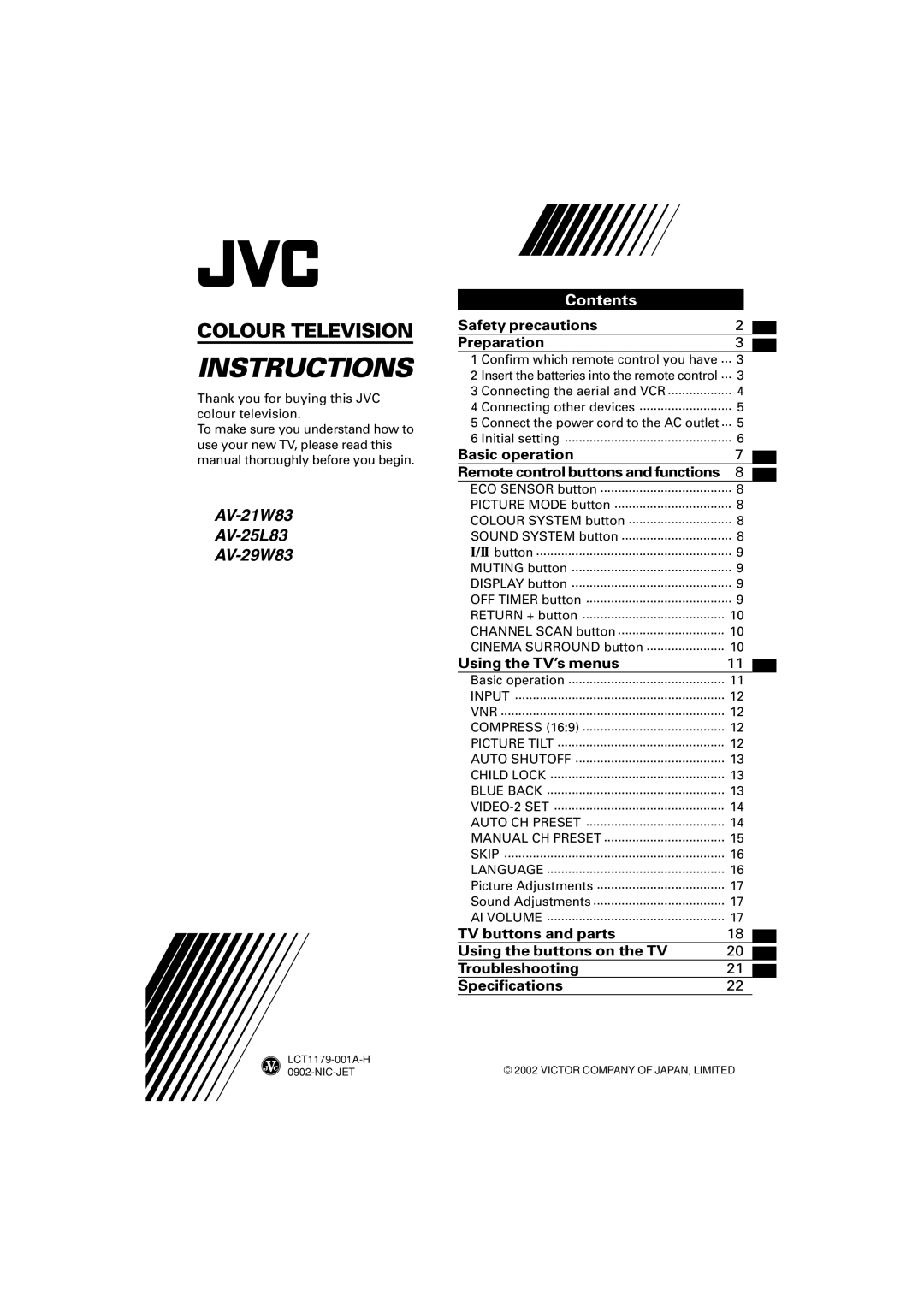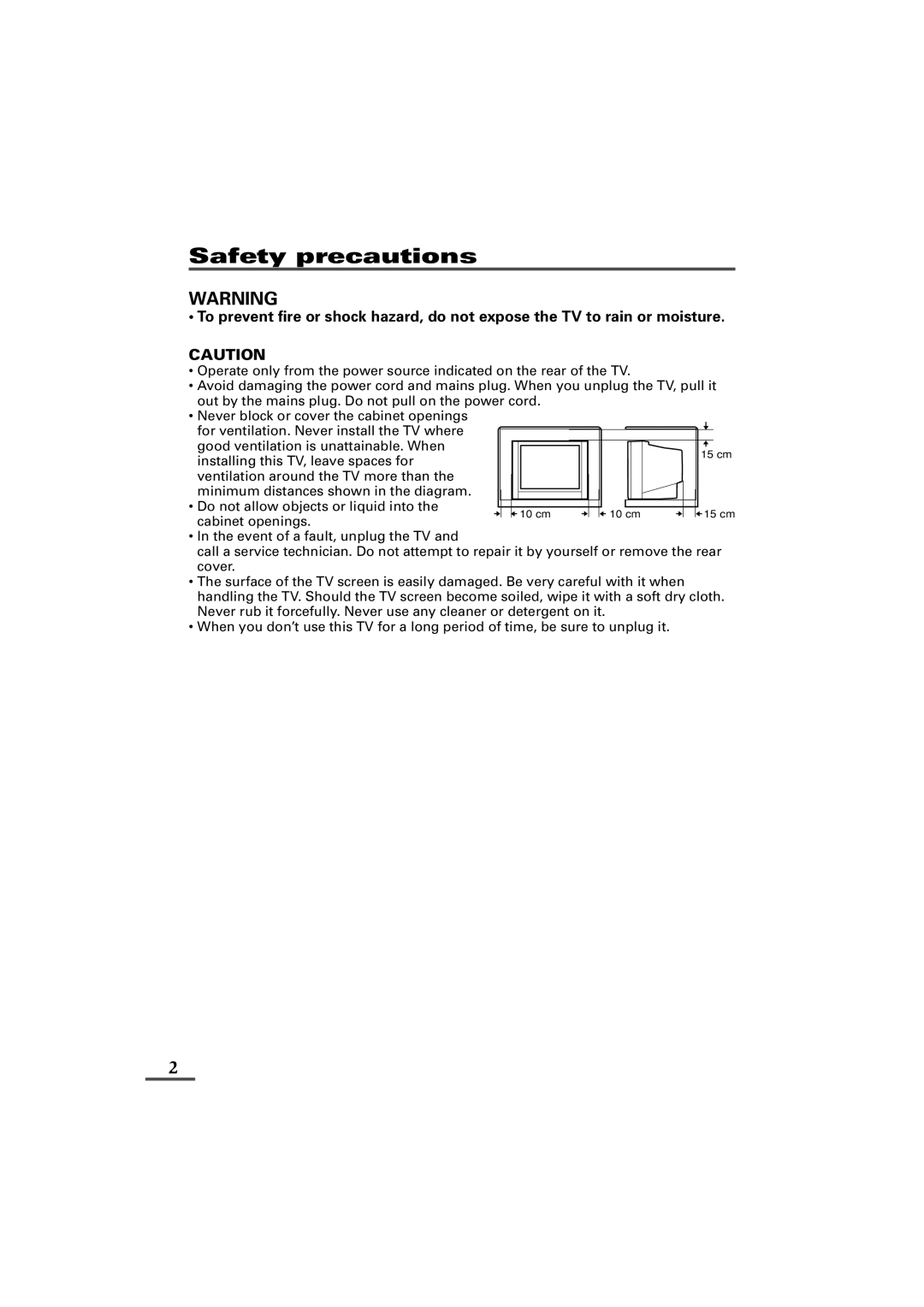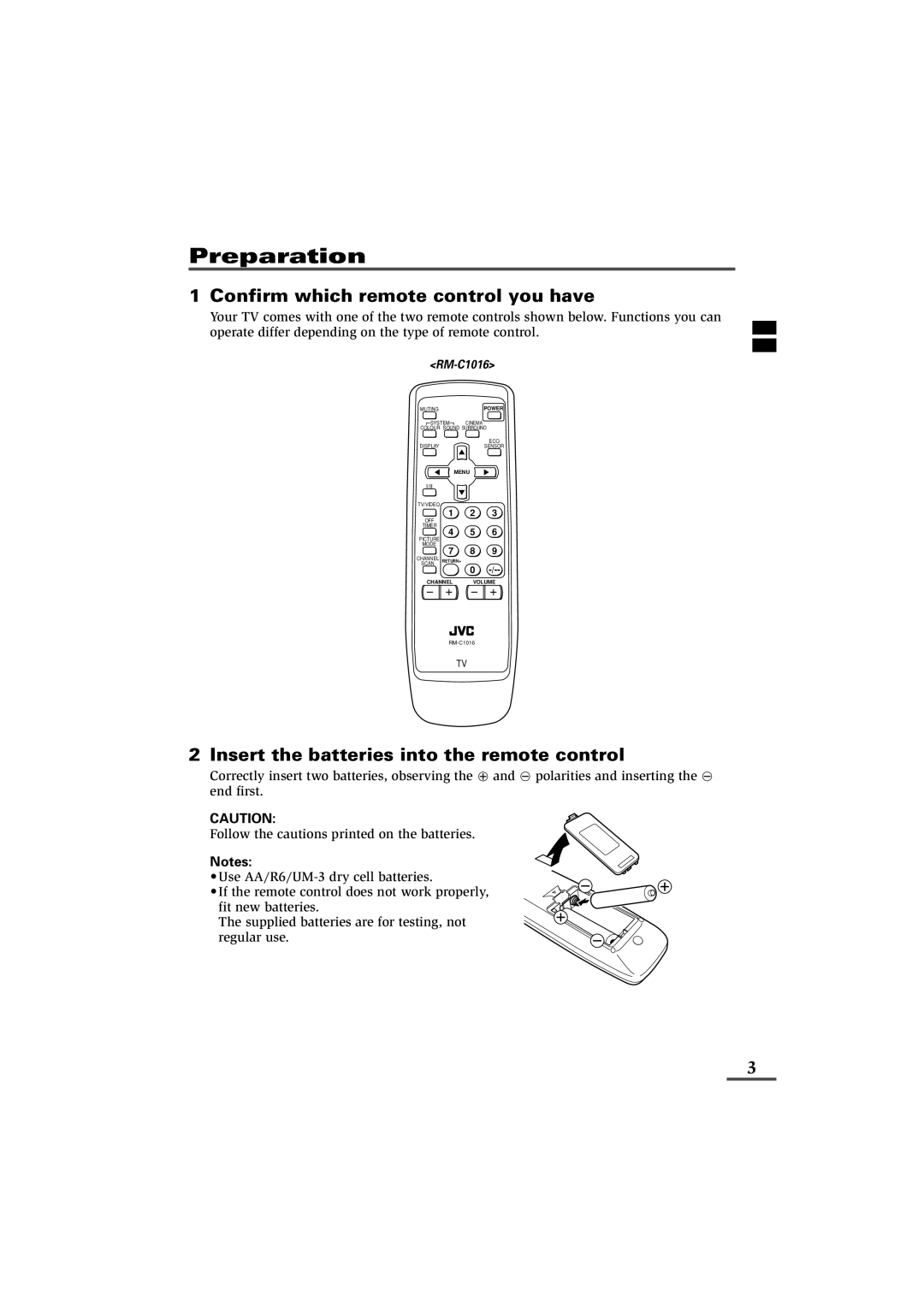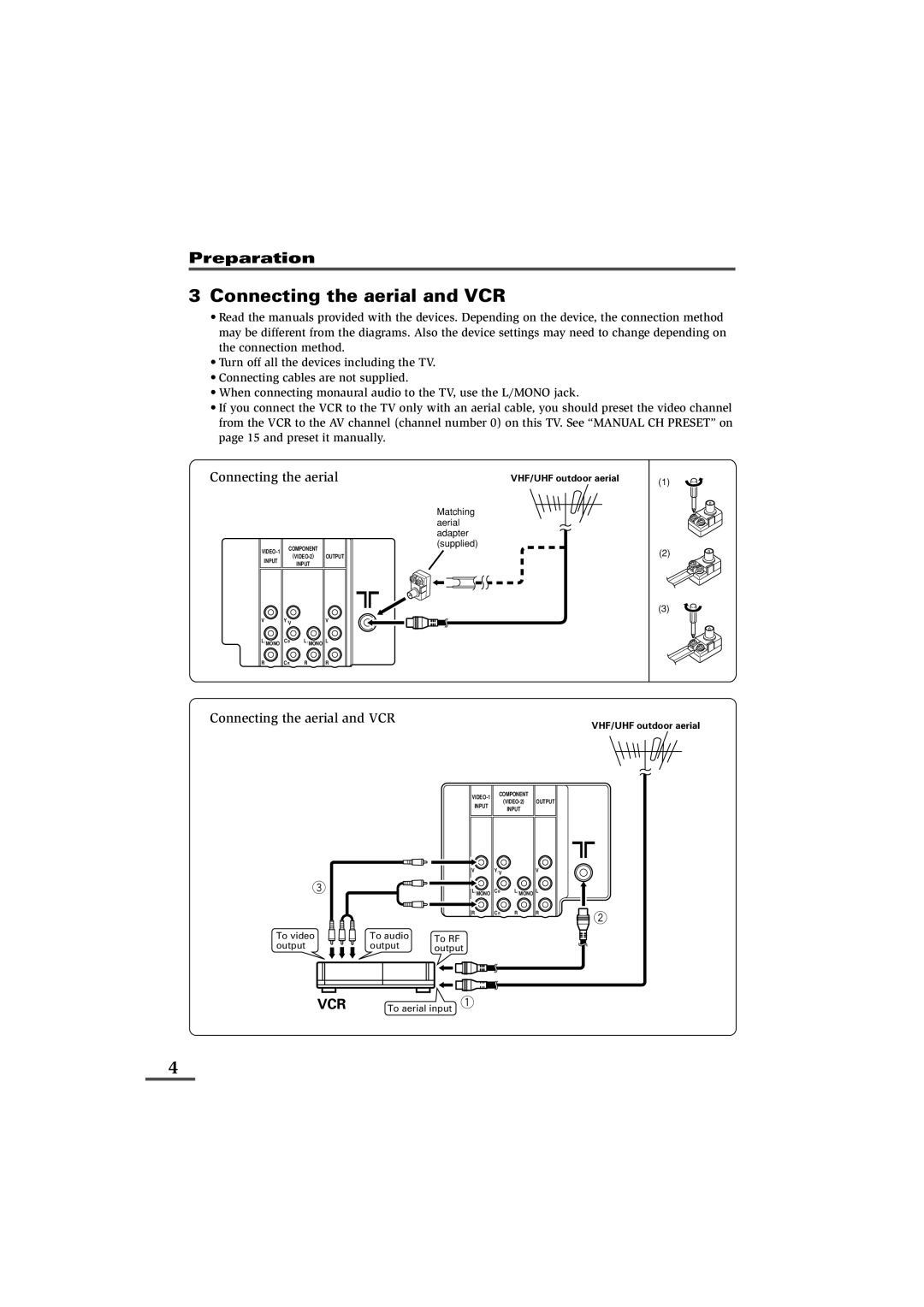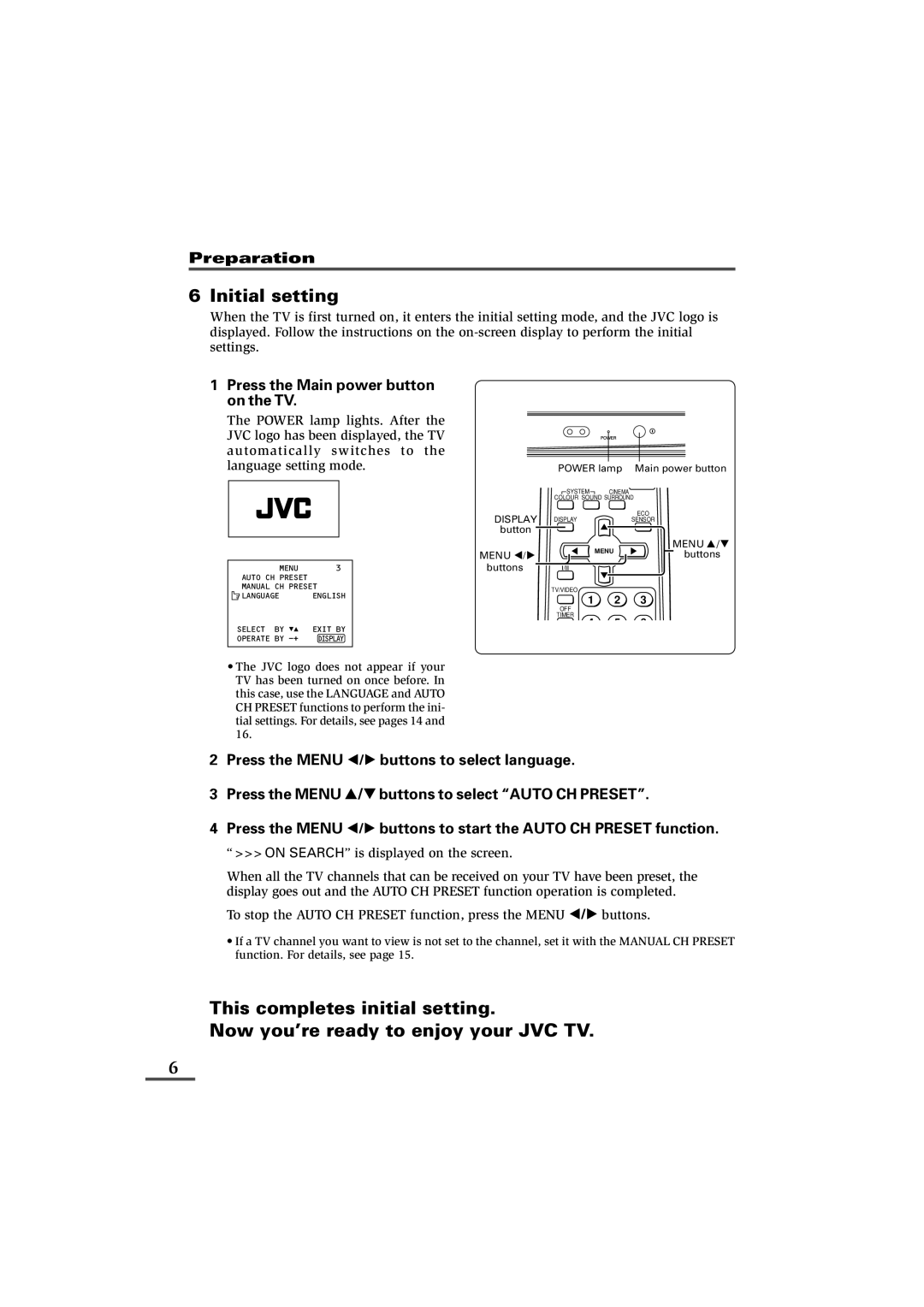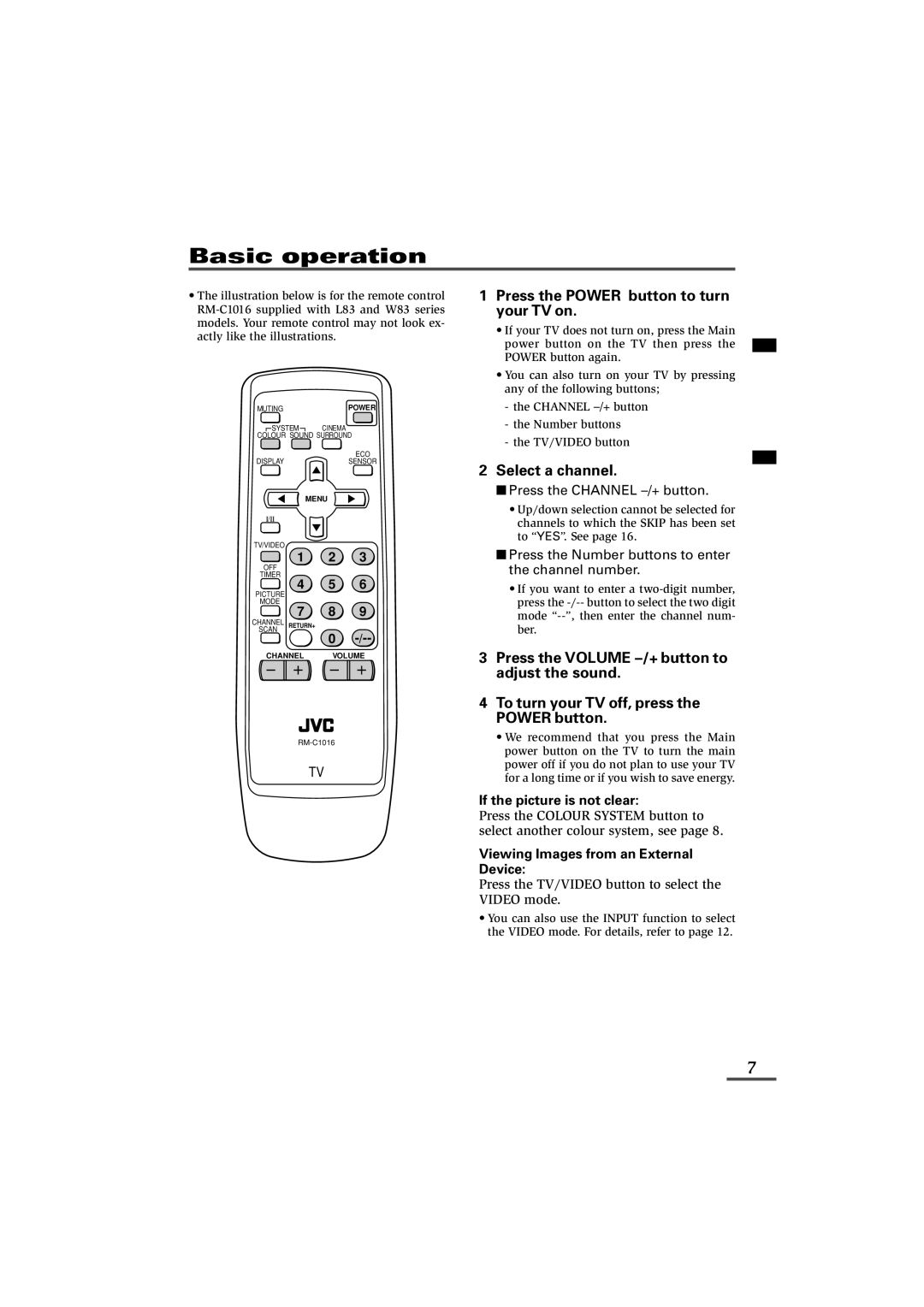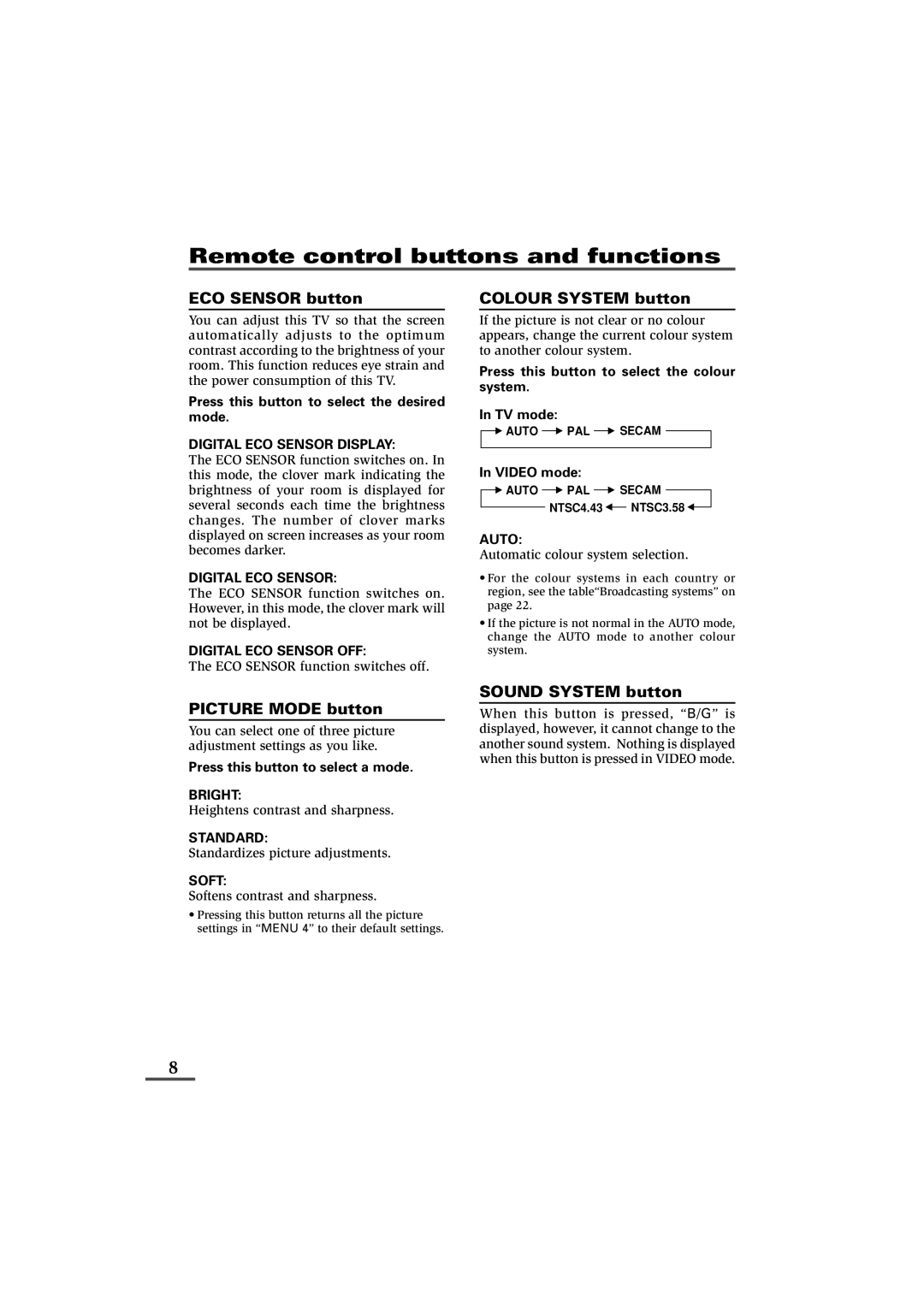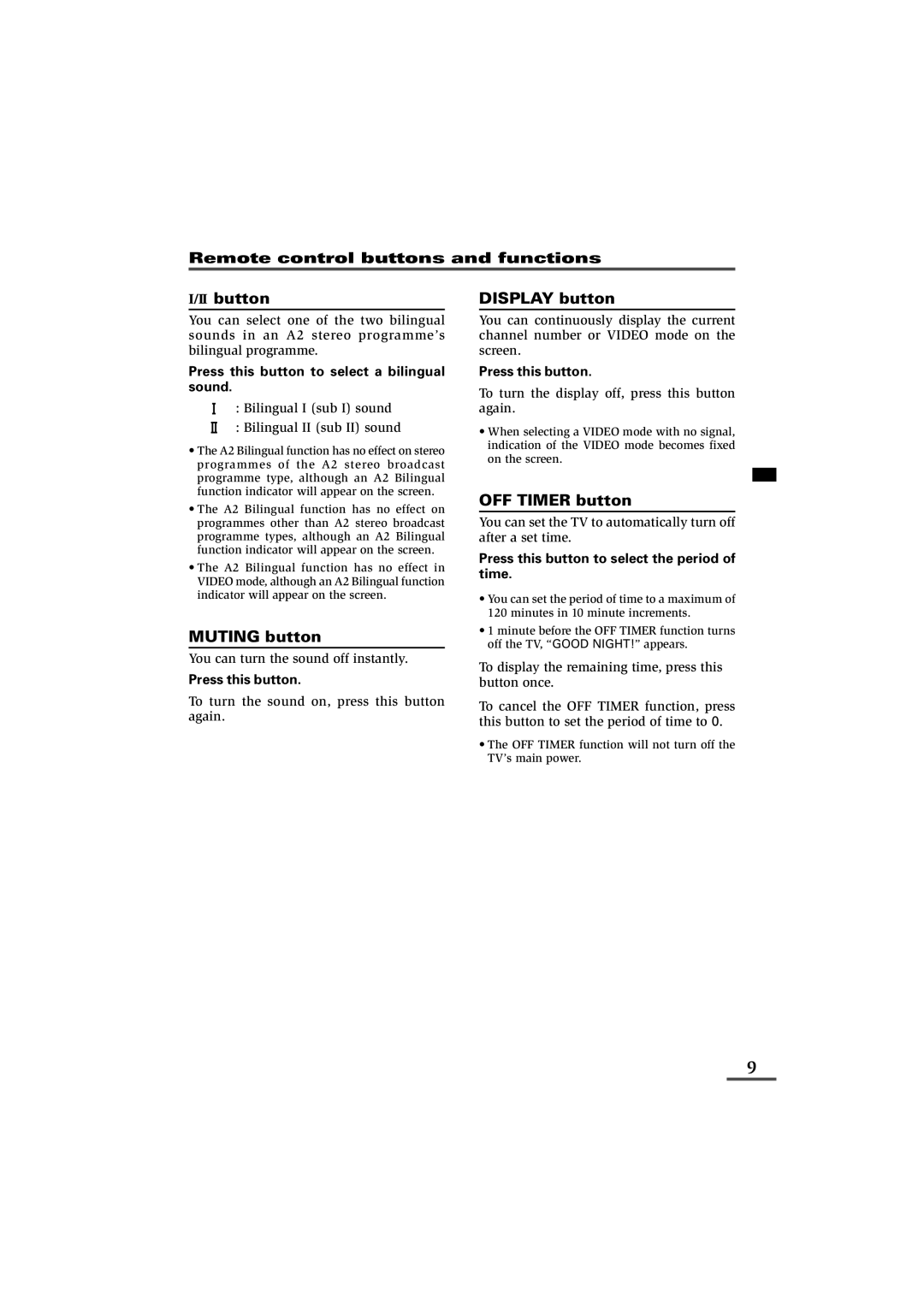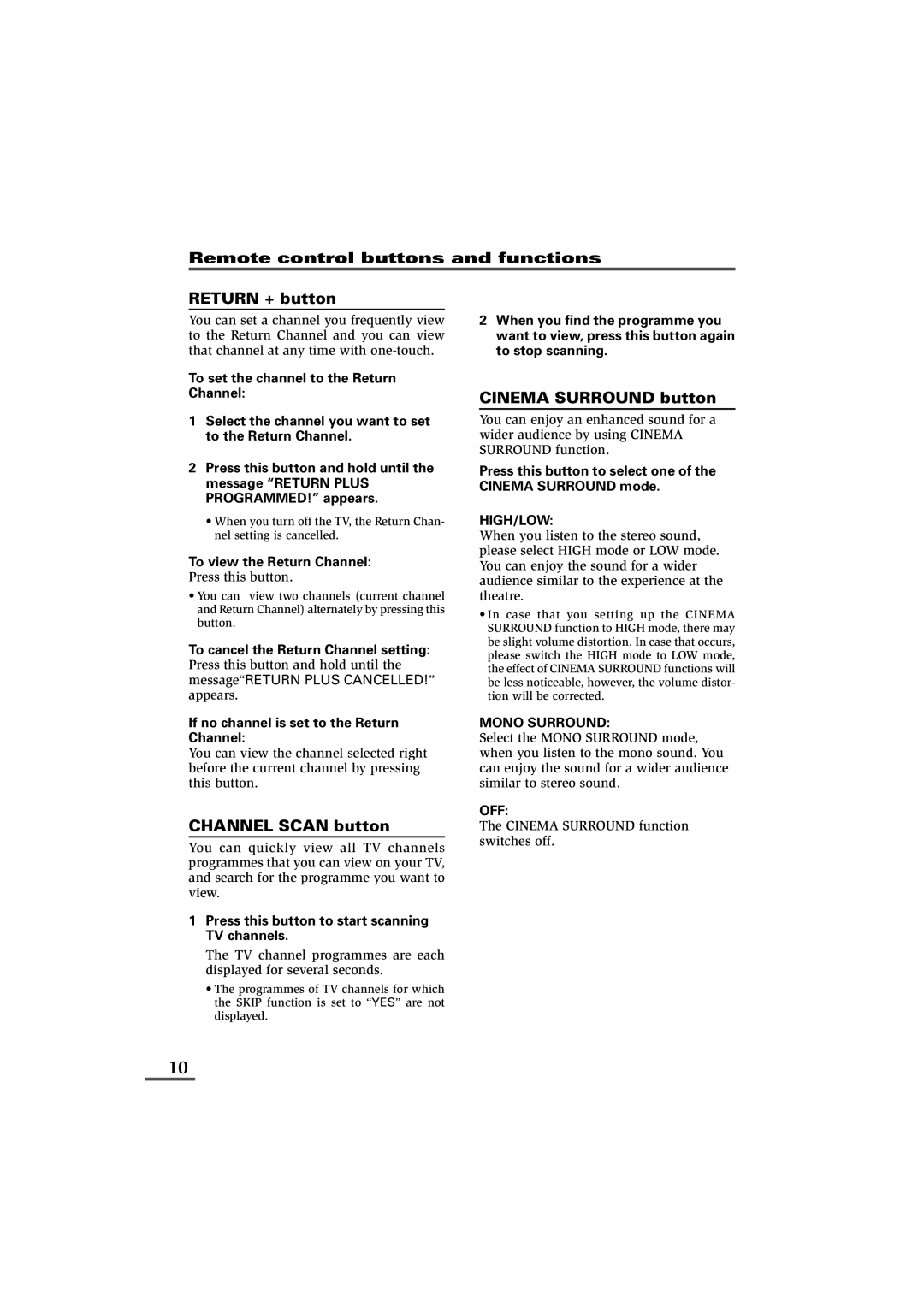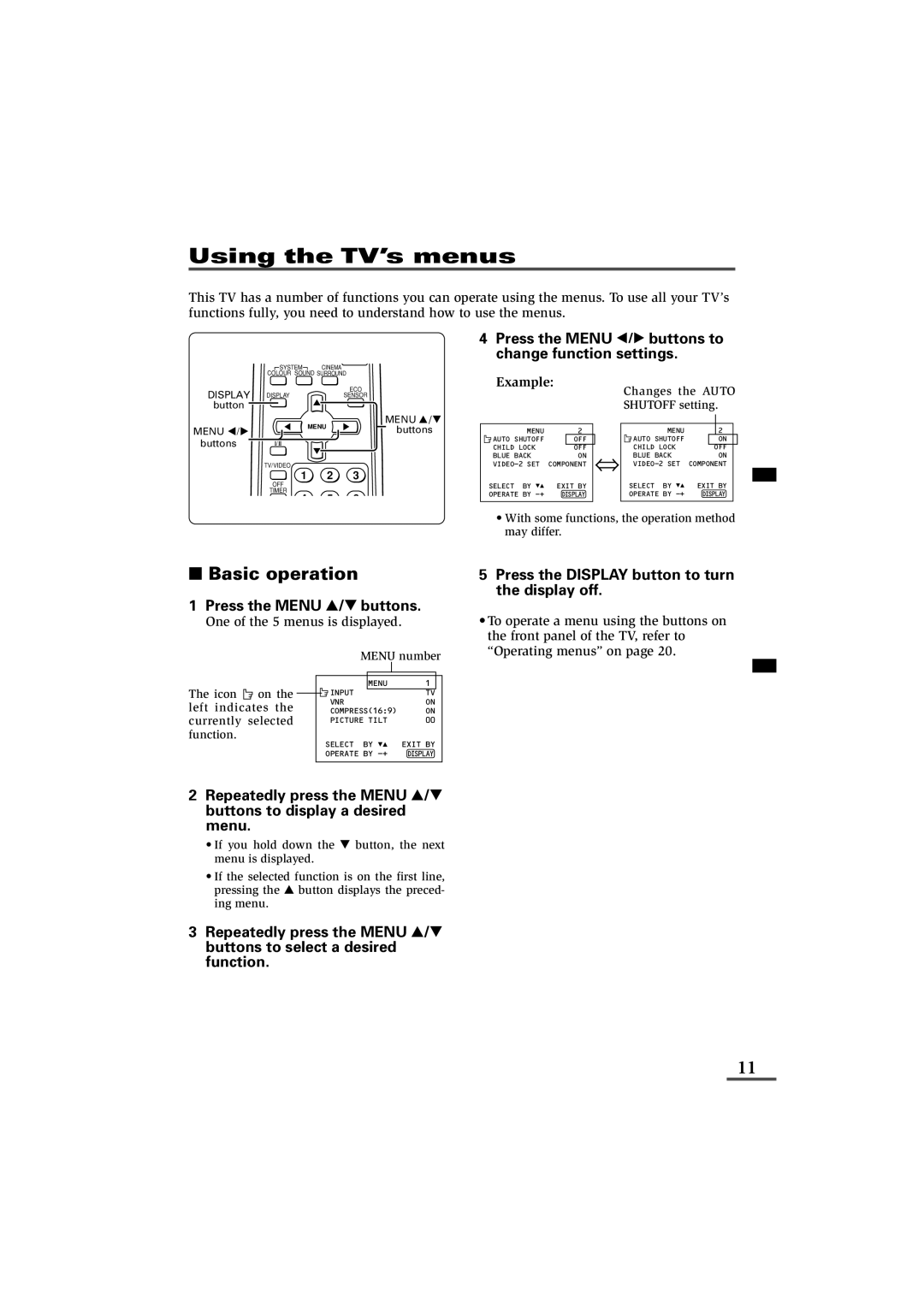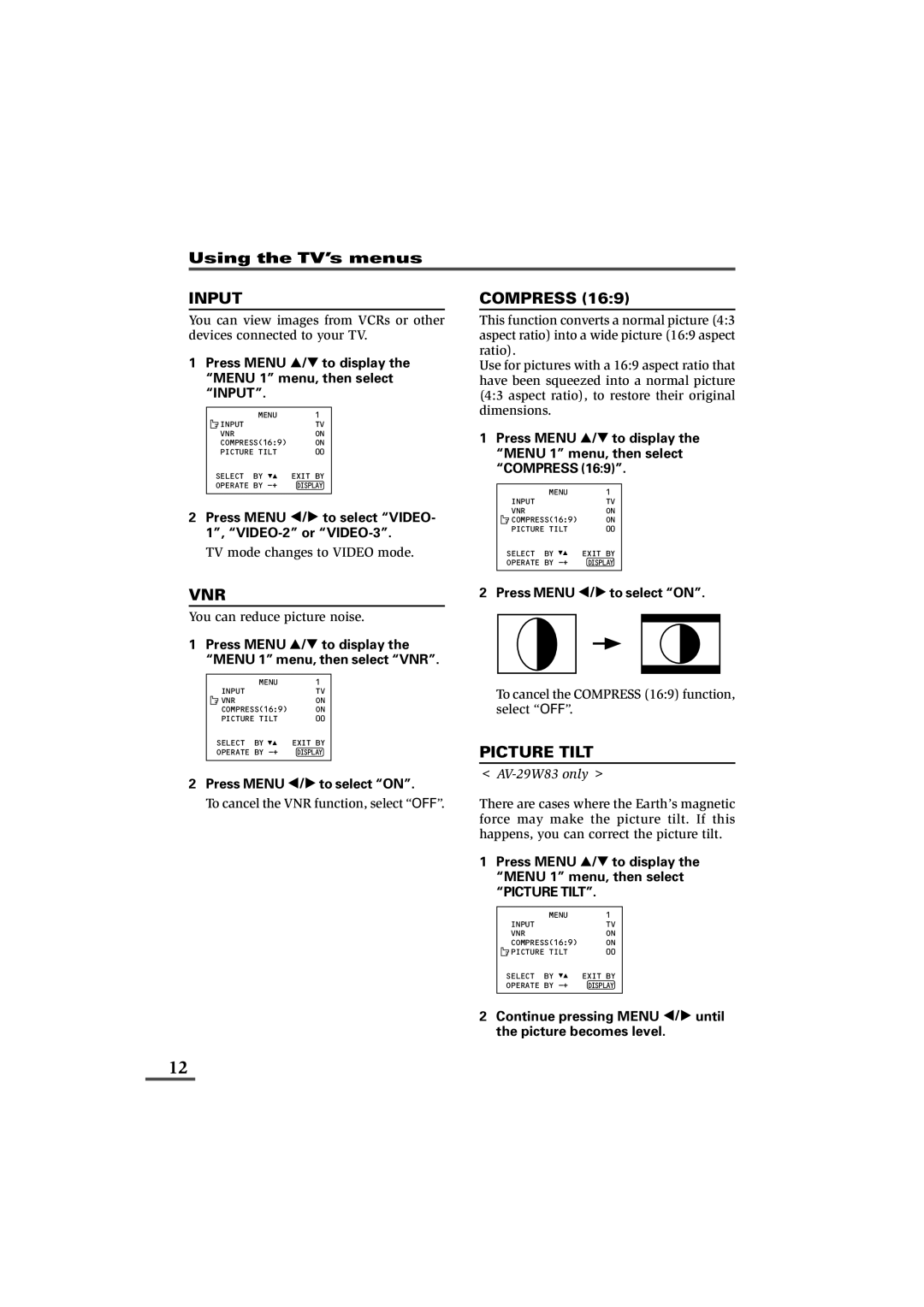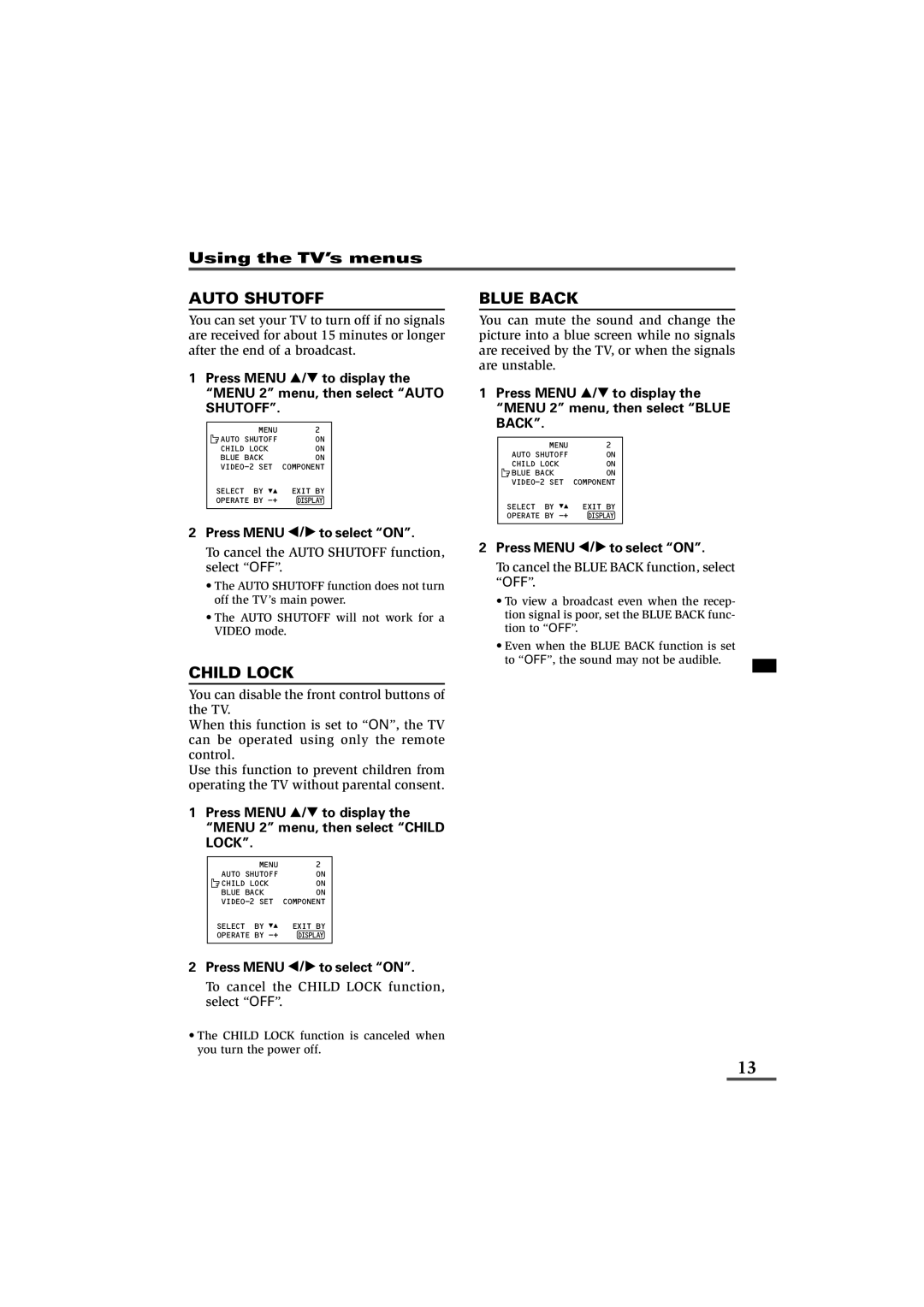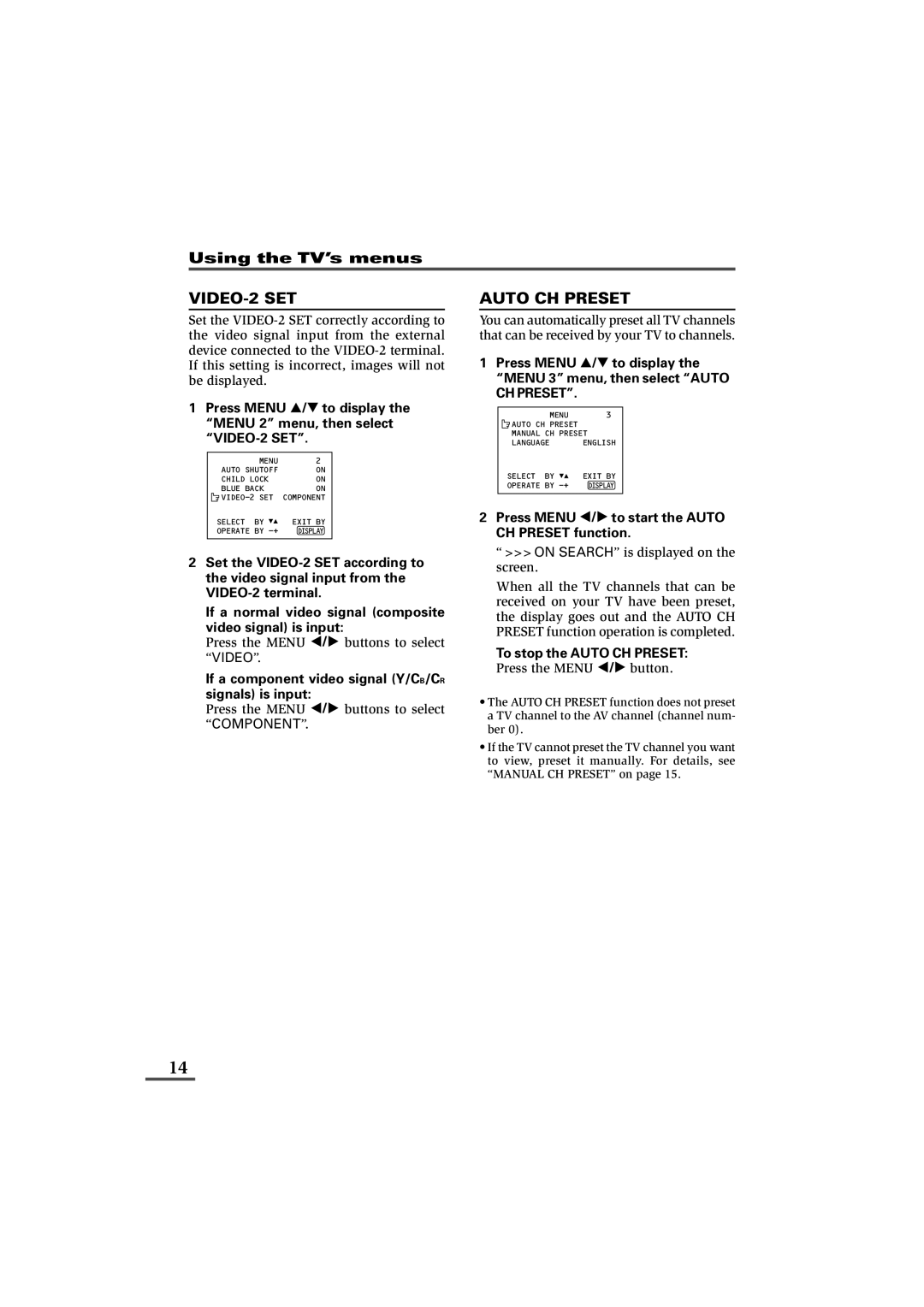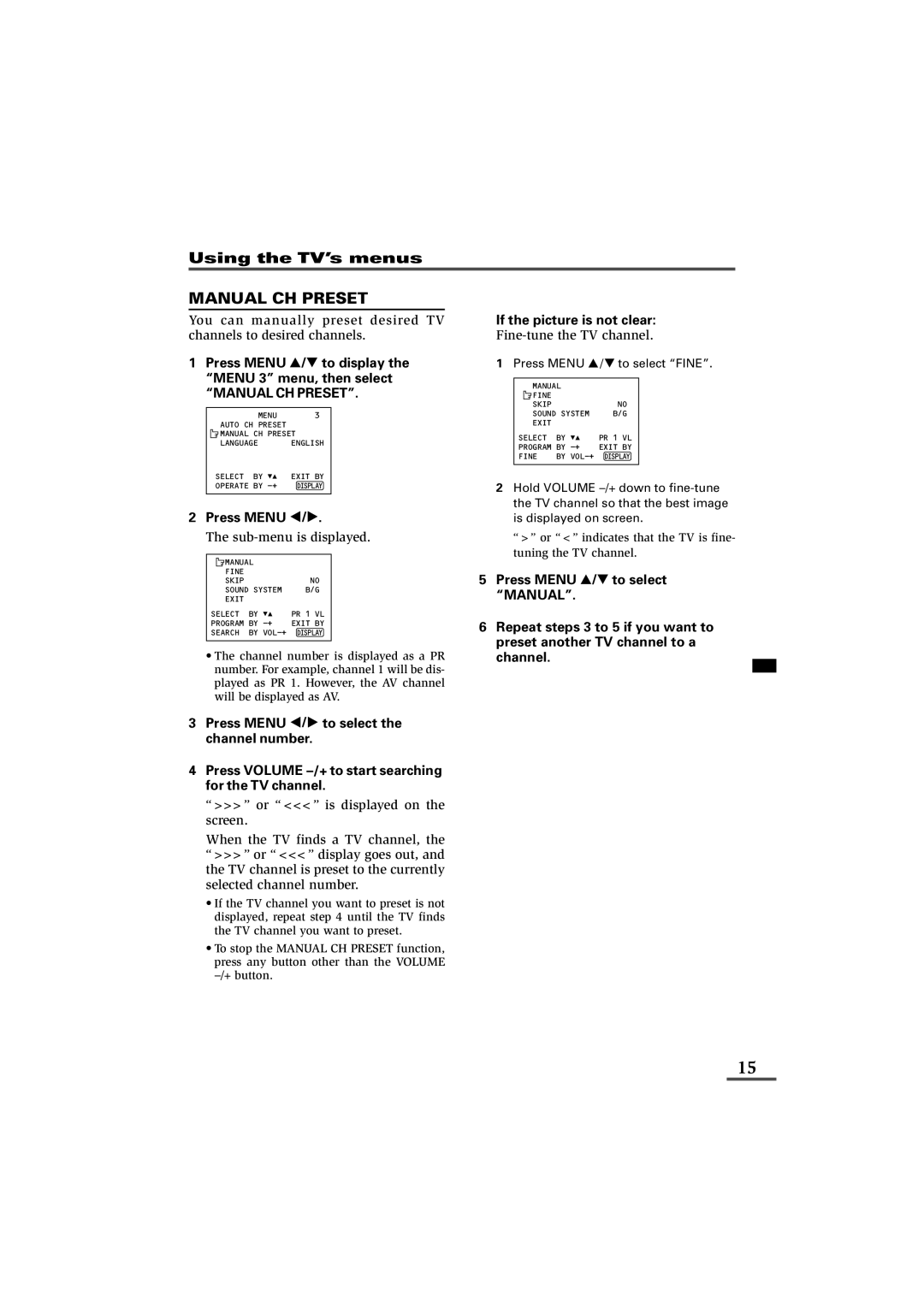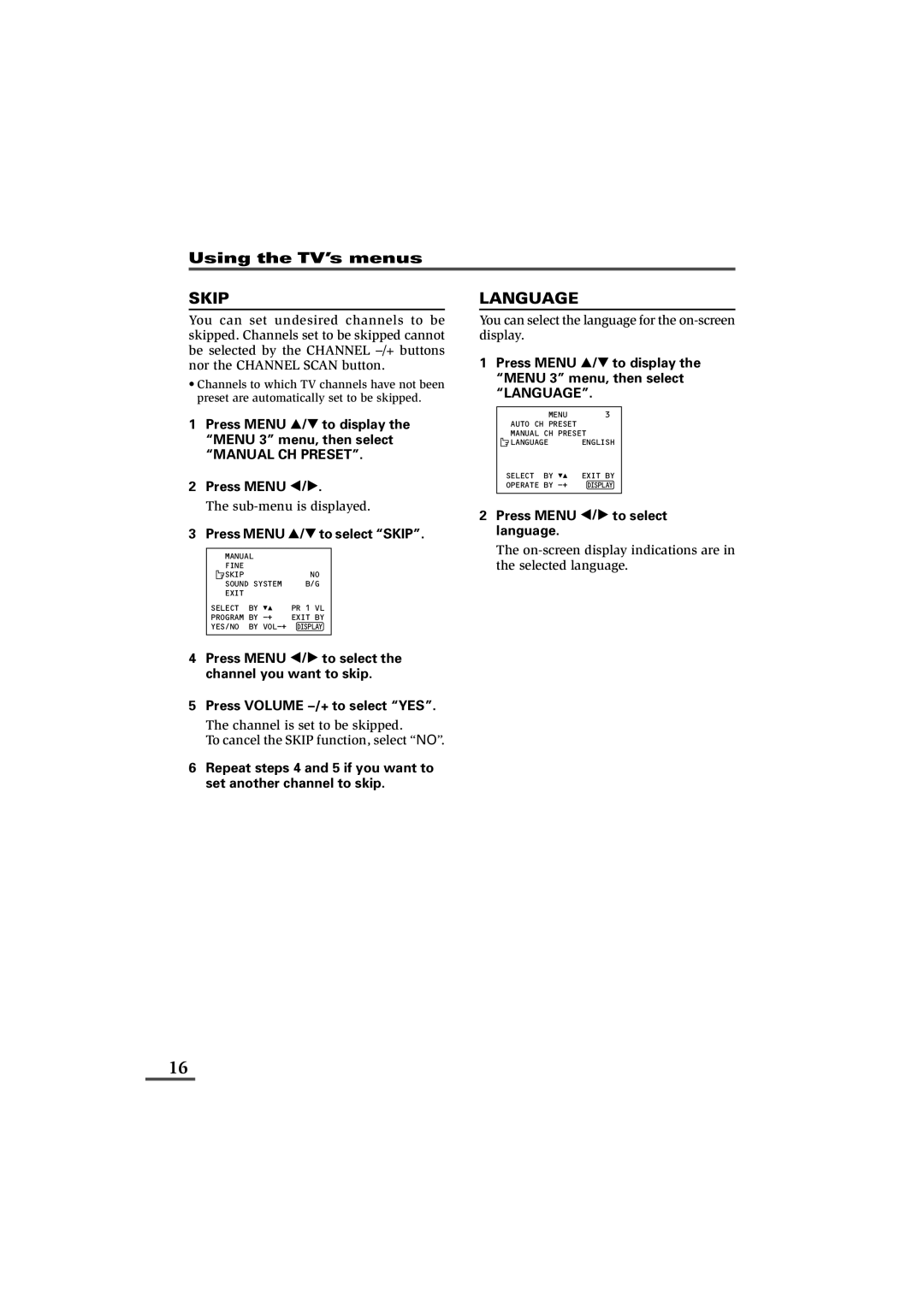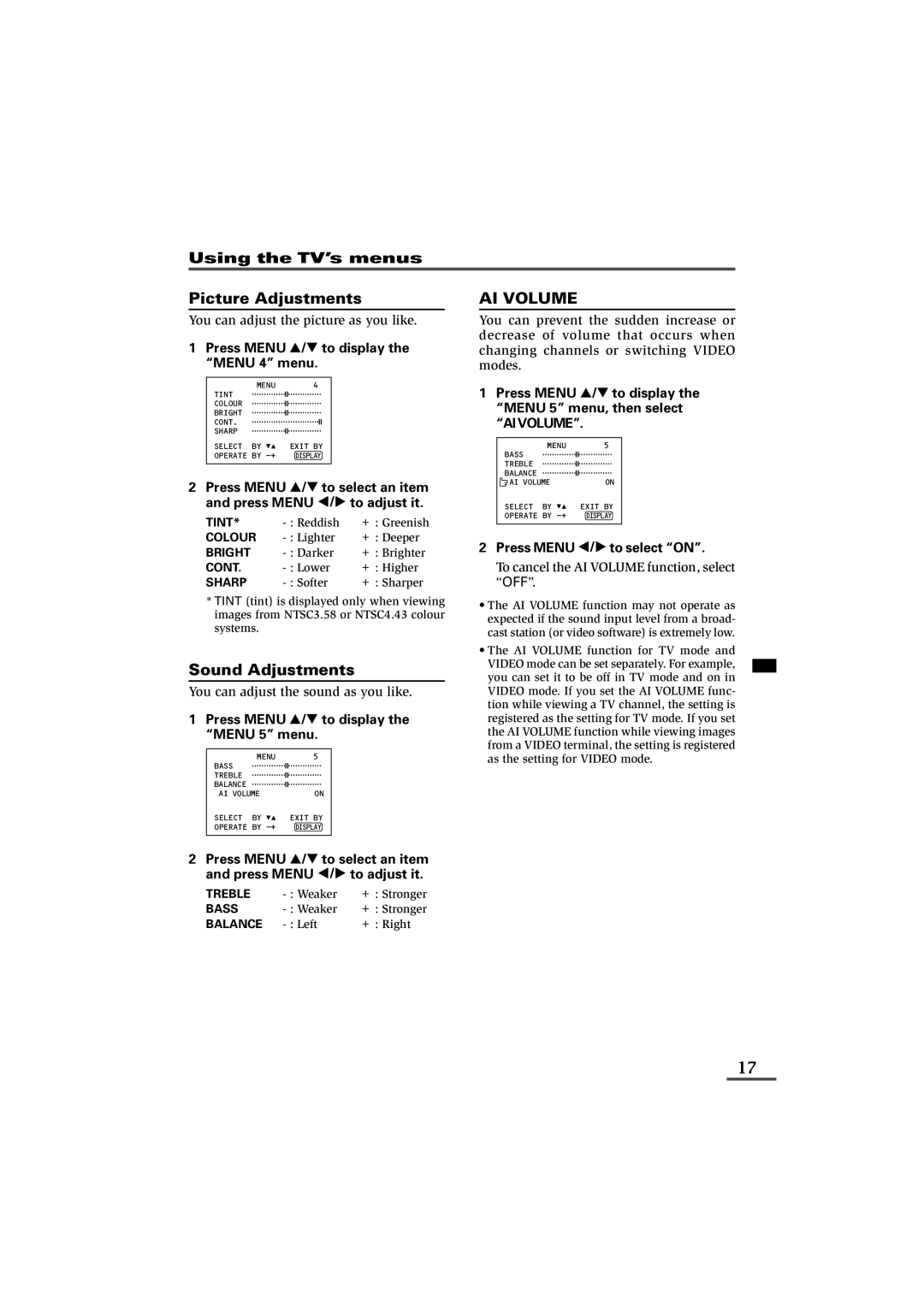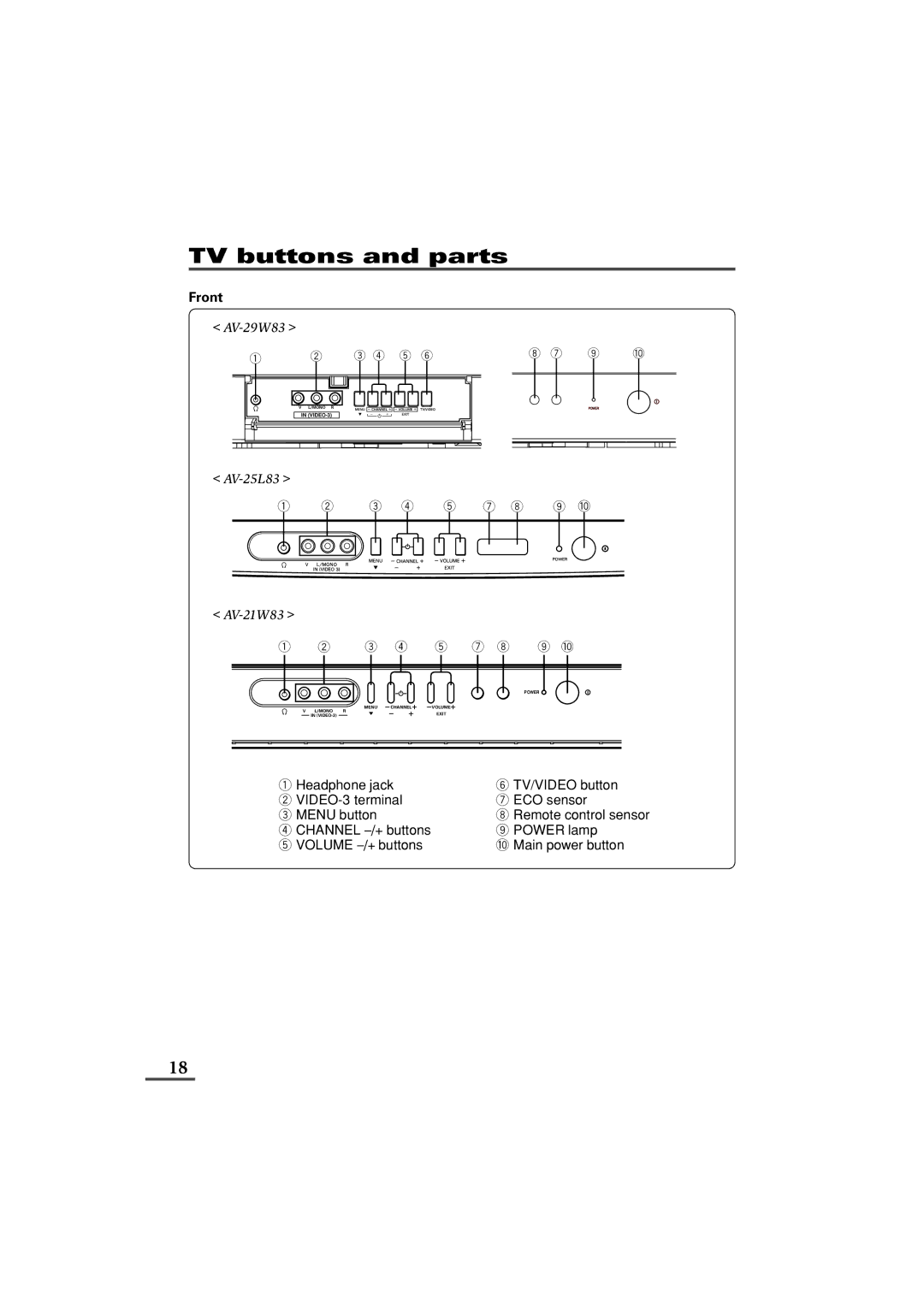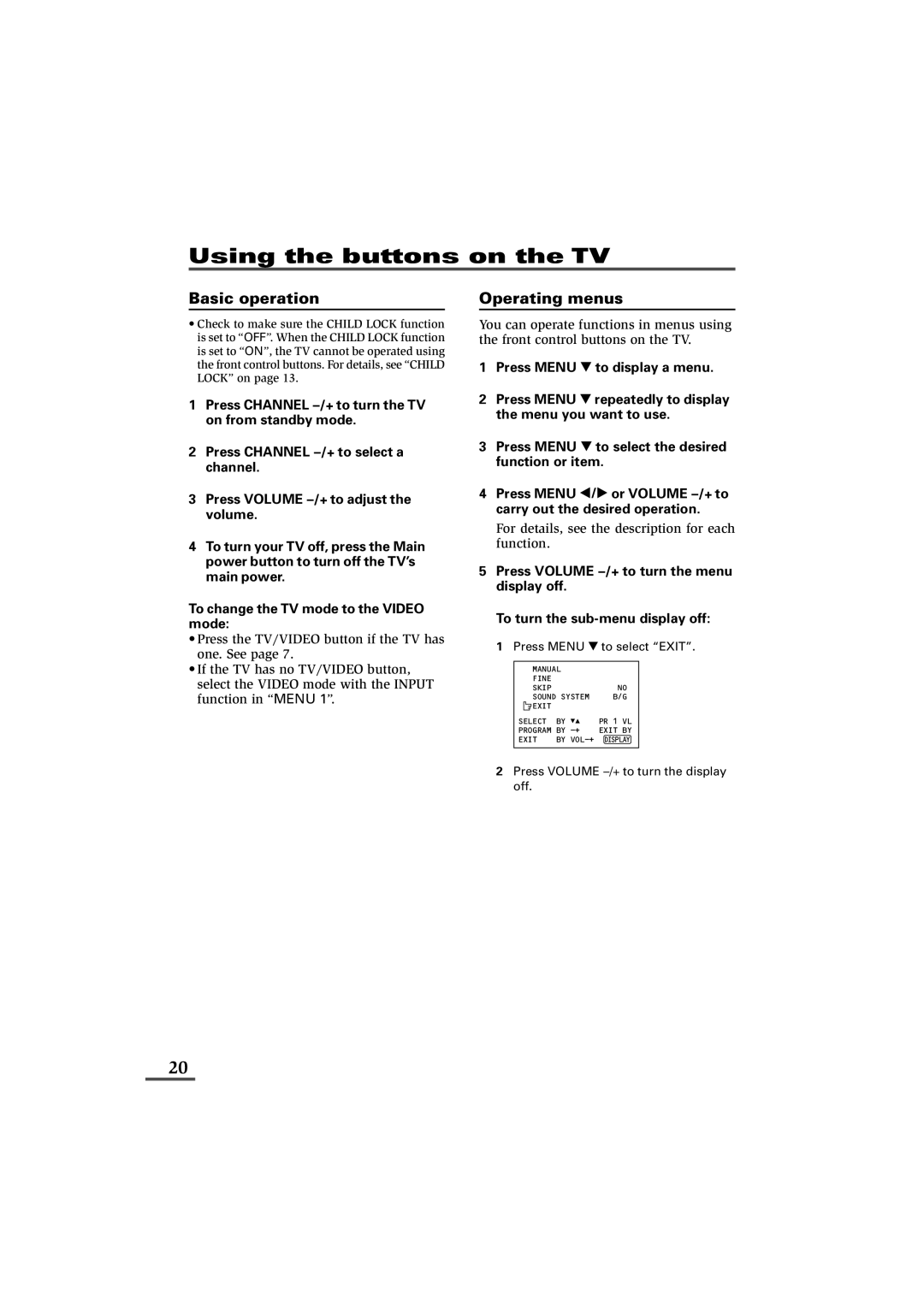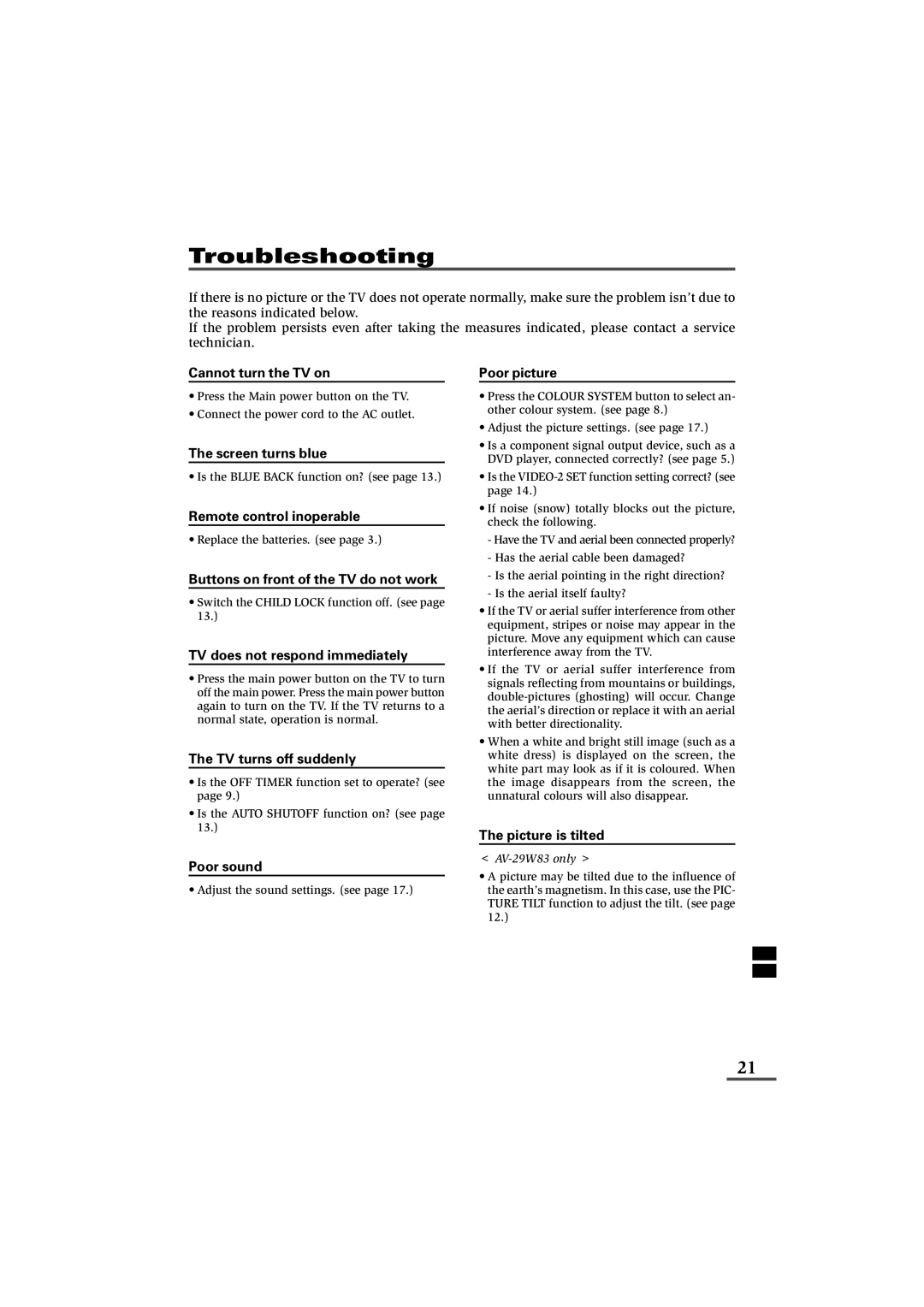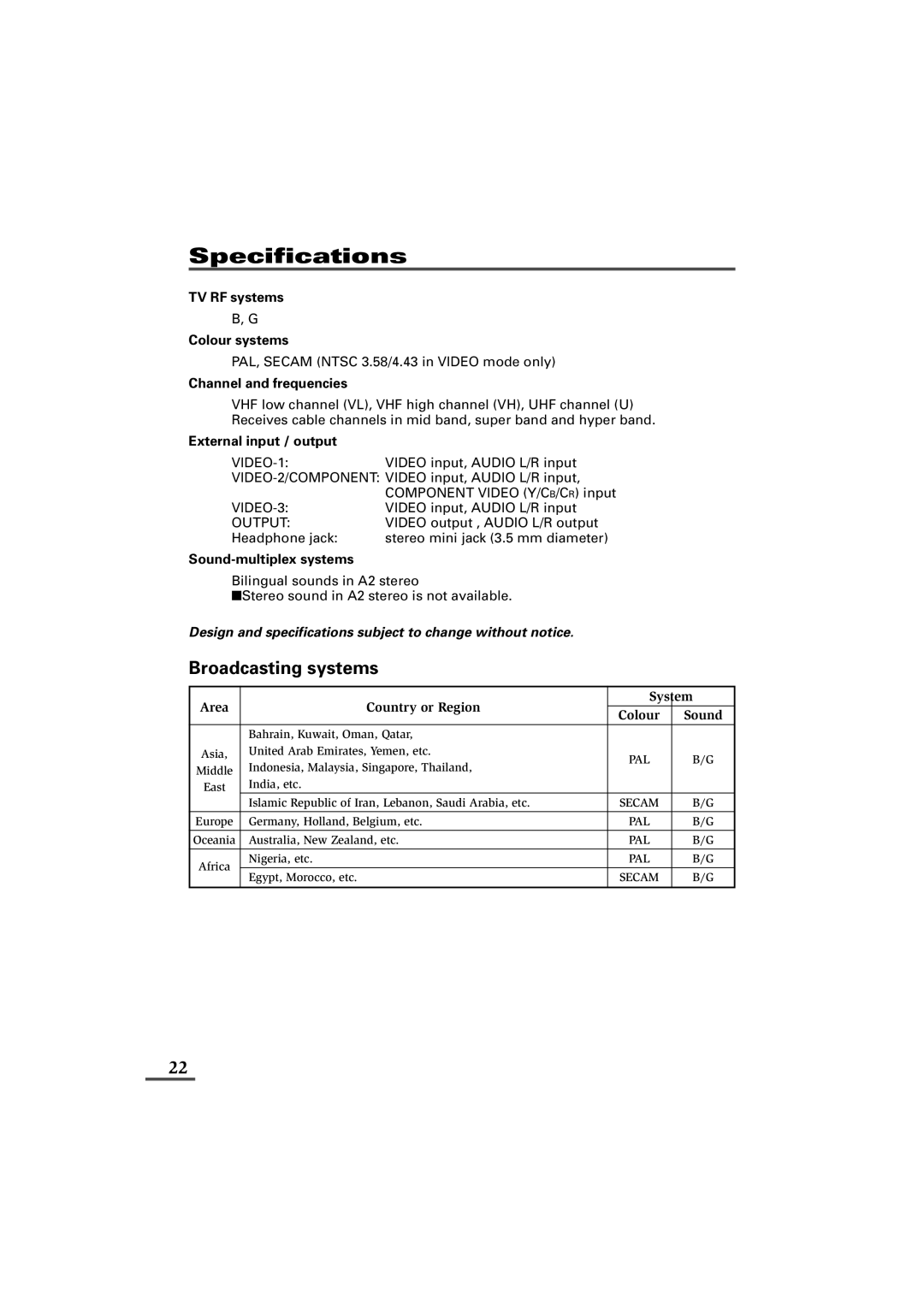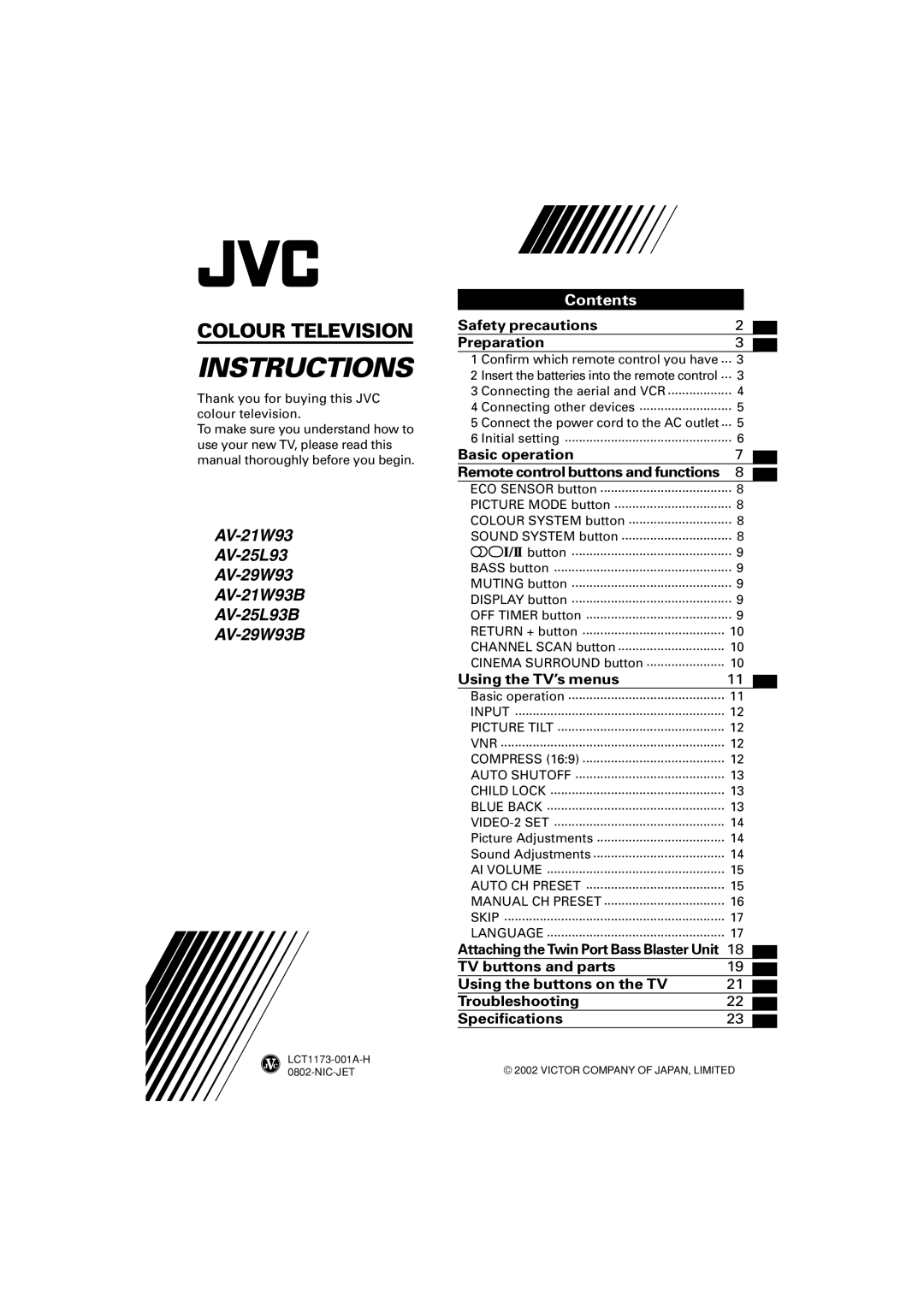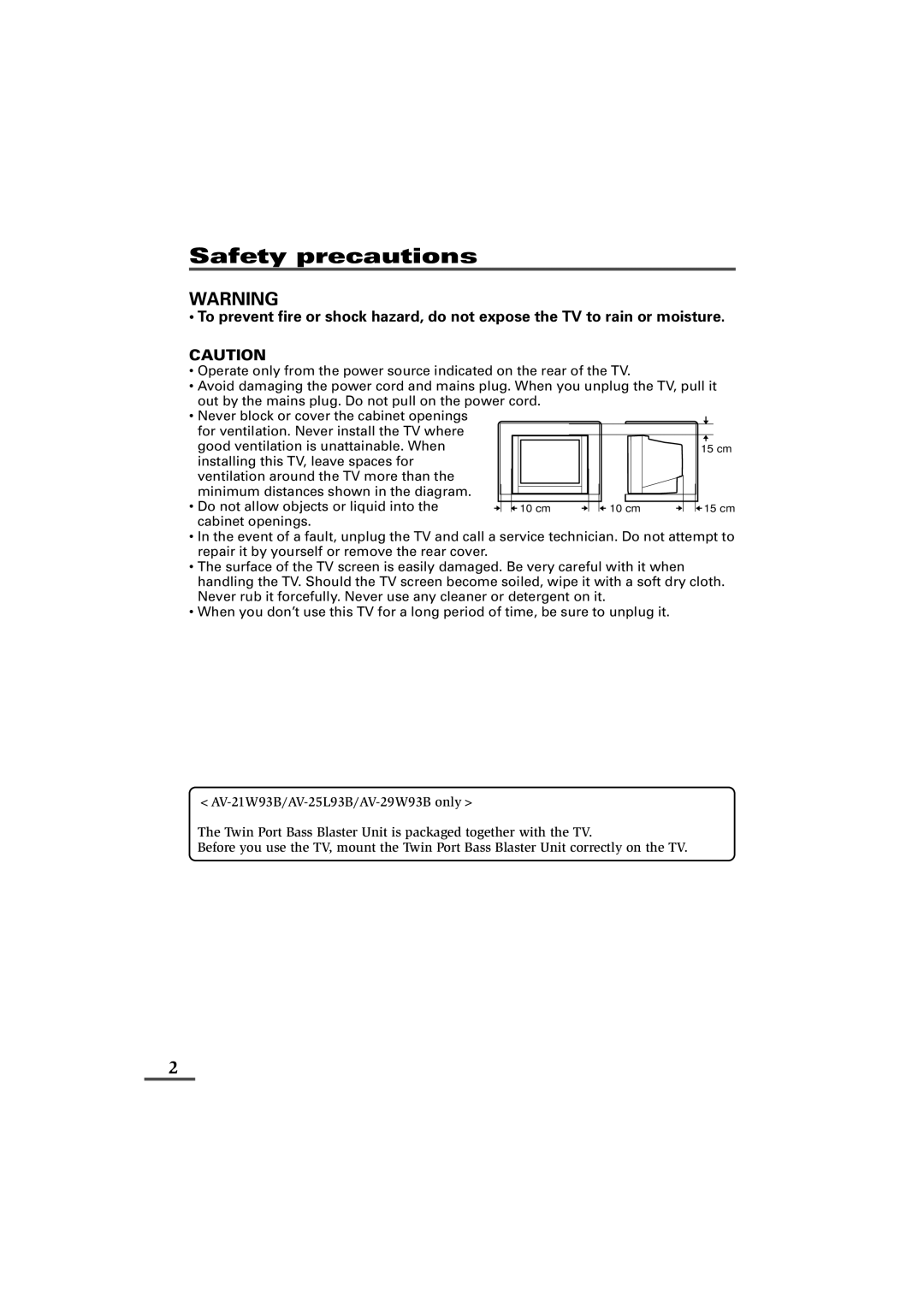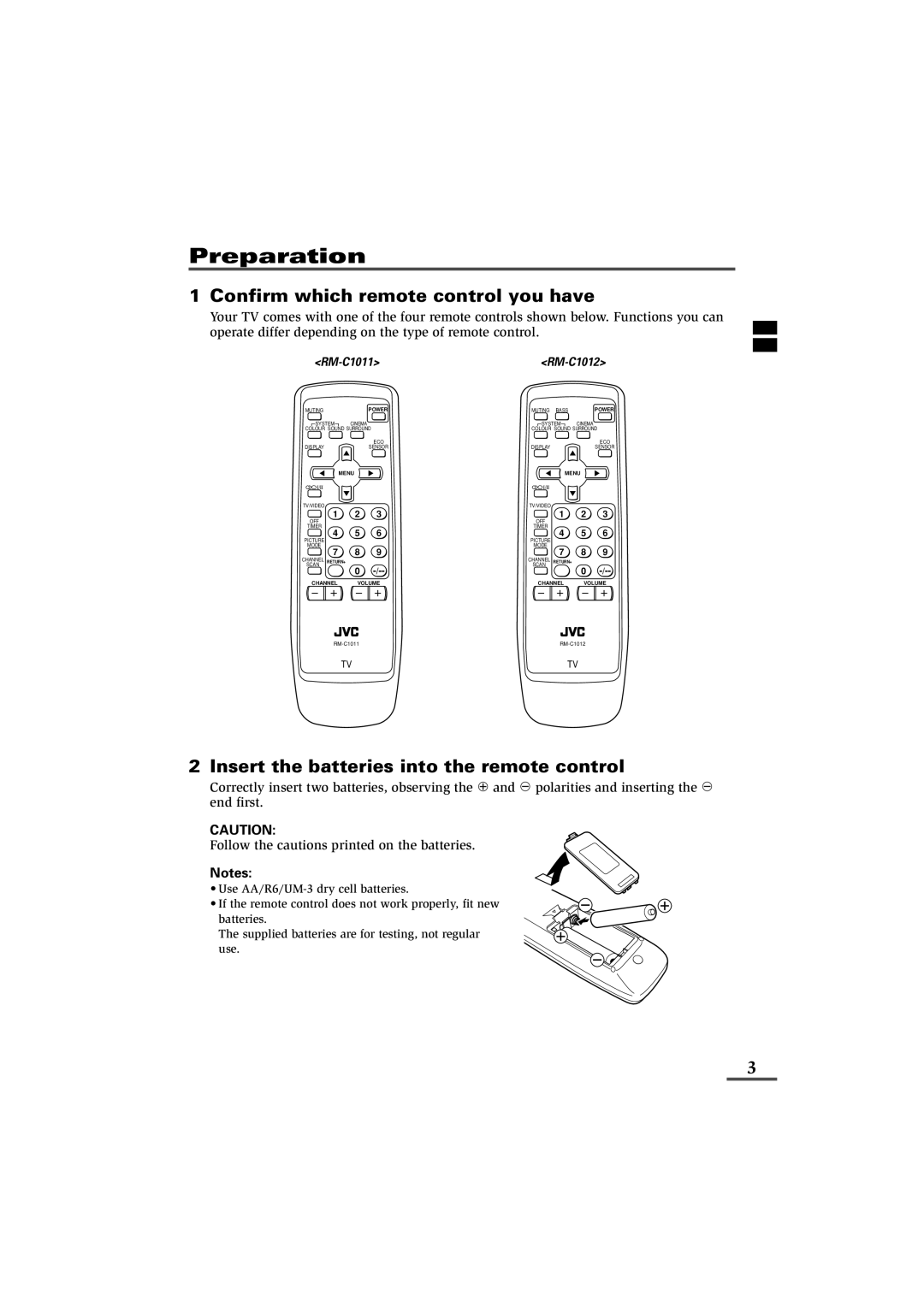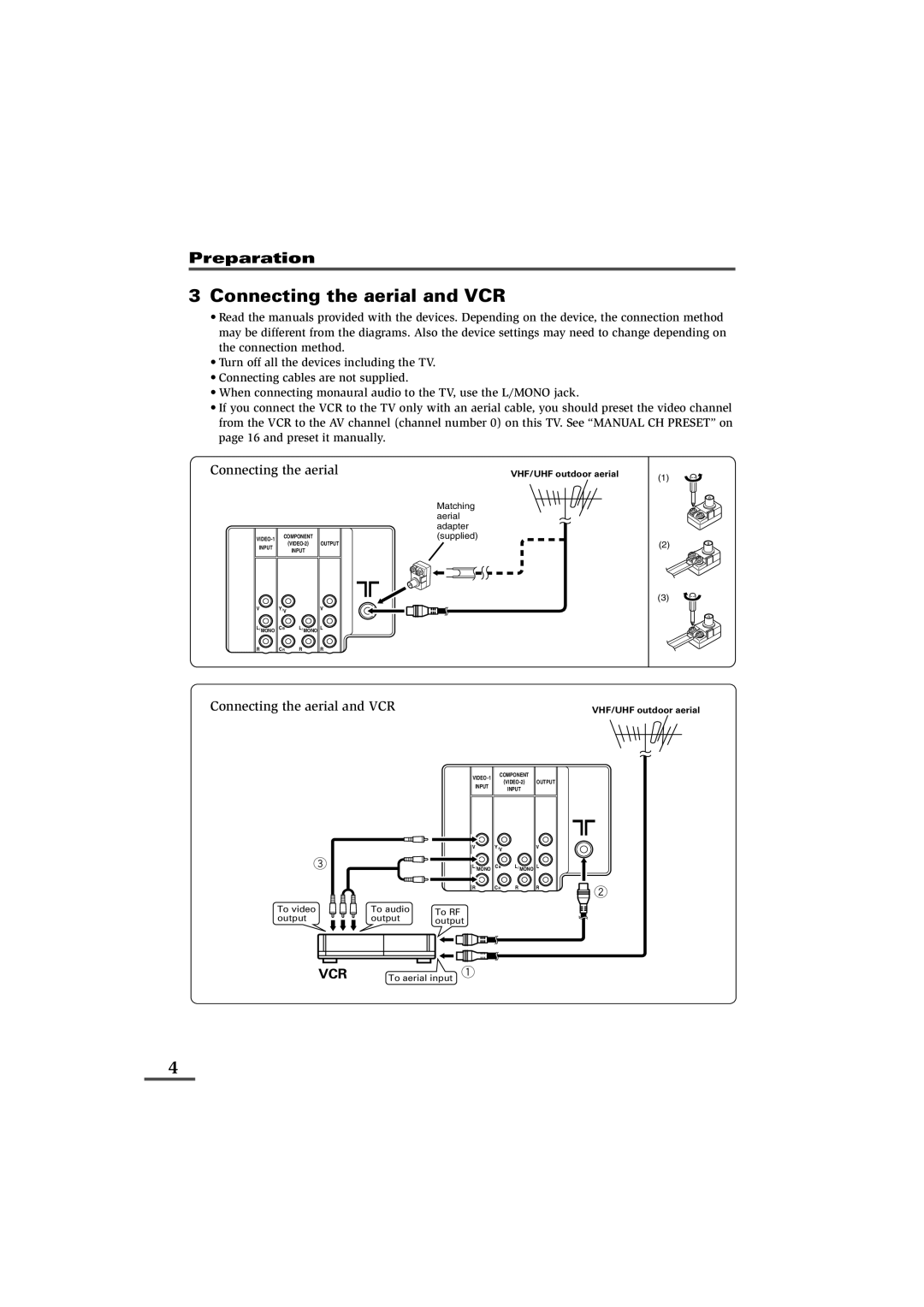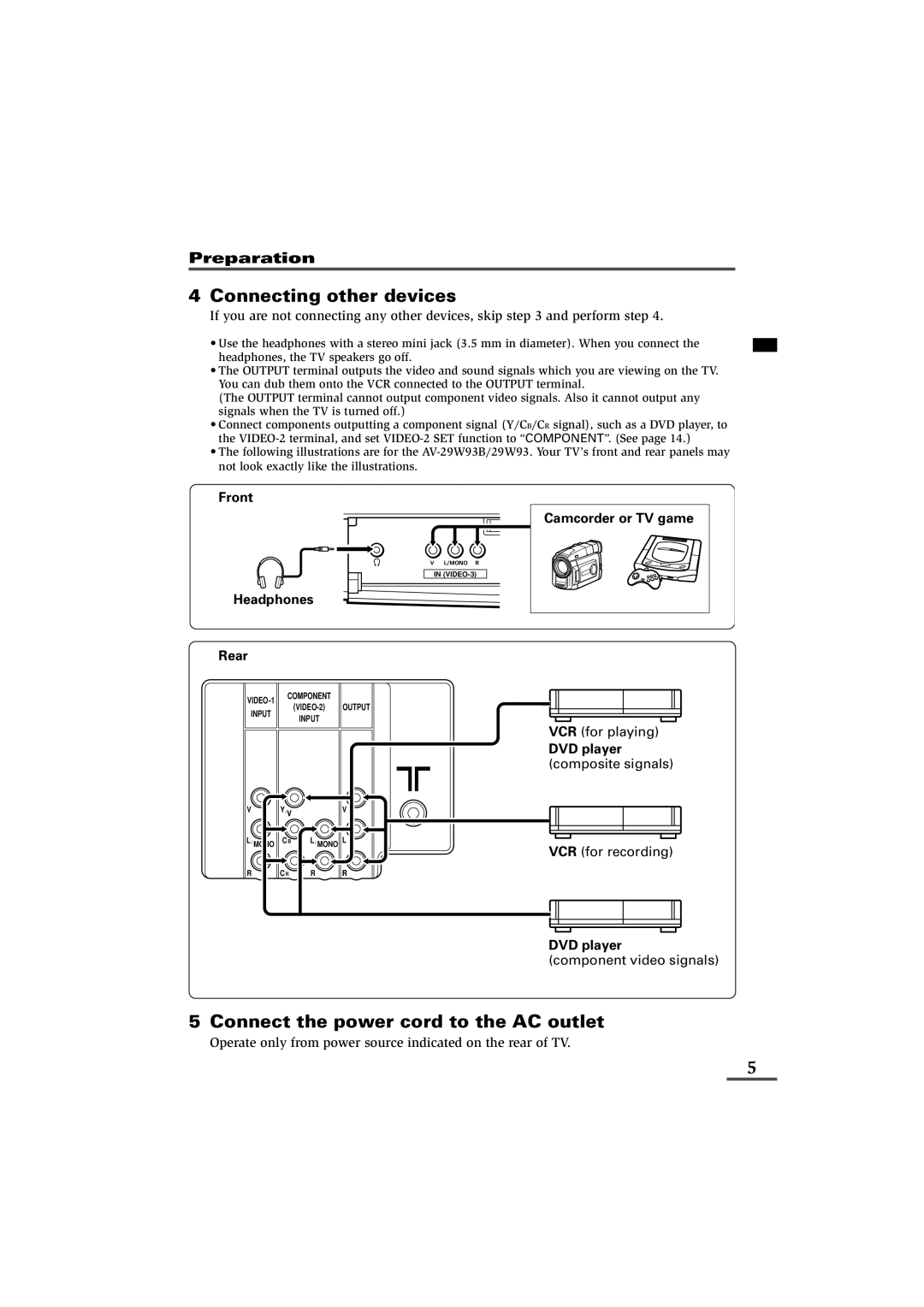Preparation
3Connecting the aerial and VCR
•Read the manuals provided with the devices. Depending on the device, the connection method may be different from the diagrams. Also the device settings may need to change depending on the connection method.
•Turn off all the devices including the TV.
•Connecting cables are not supplied.
•When connecting monaural audio to the TV, use the L/MONO jack.
•If you connect the VCR to the TV only with an aerial cable, you should preset the video channel from the VCR to the AV channel (channel number 0) on this TV. See “MANUAL CH PRESET” on page 15 and preset it manually.
Connecting the aerial
COMPONENT |
| ||
OUTPUT | |||
INPUT | |||
INPUT |
| ||
|
| ||
V | Y/V | V |
VHF/UHF outdoor aerial
Matching aerial adapter (supplied)
(1)
(2)
(3)
L/ MONO | CB | L/ MONO L | |
R | CR | R | R |
Connecting the aerial and VCR
VHF/UHF outdoor aerial
3
To video output
| COMPONENT |
|
| ||
|
| OUTPUT |
| ||
| INPUT |
|
| ||
|
| INPUT |
|
| |
|
|
|
|
| |
| V | Y/V |
| V |
|
| L/ MONO | CB | L/ MONO L |
| |
| R | CR | R | R | 2 |
|
|
|
|
| |
To audio | To RF |
|
|
|
|
output |
|
|
|
| |
output |
|
|
|
| |
|
|
|
|
| |
VCR | To aerial input 1 |
4