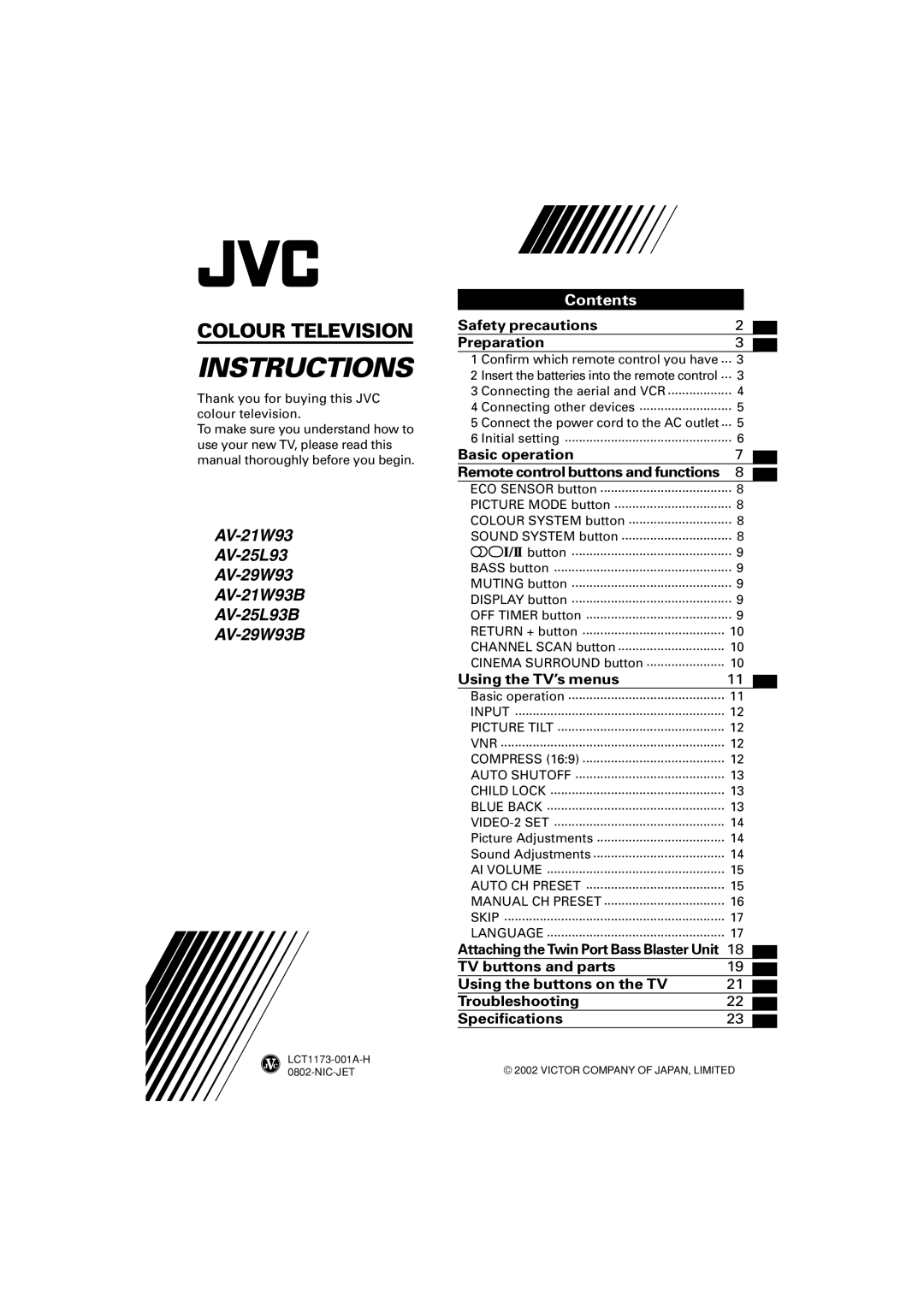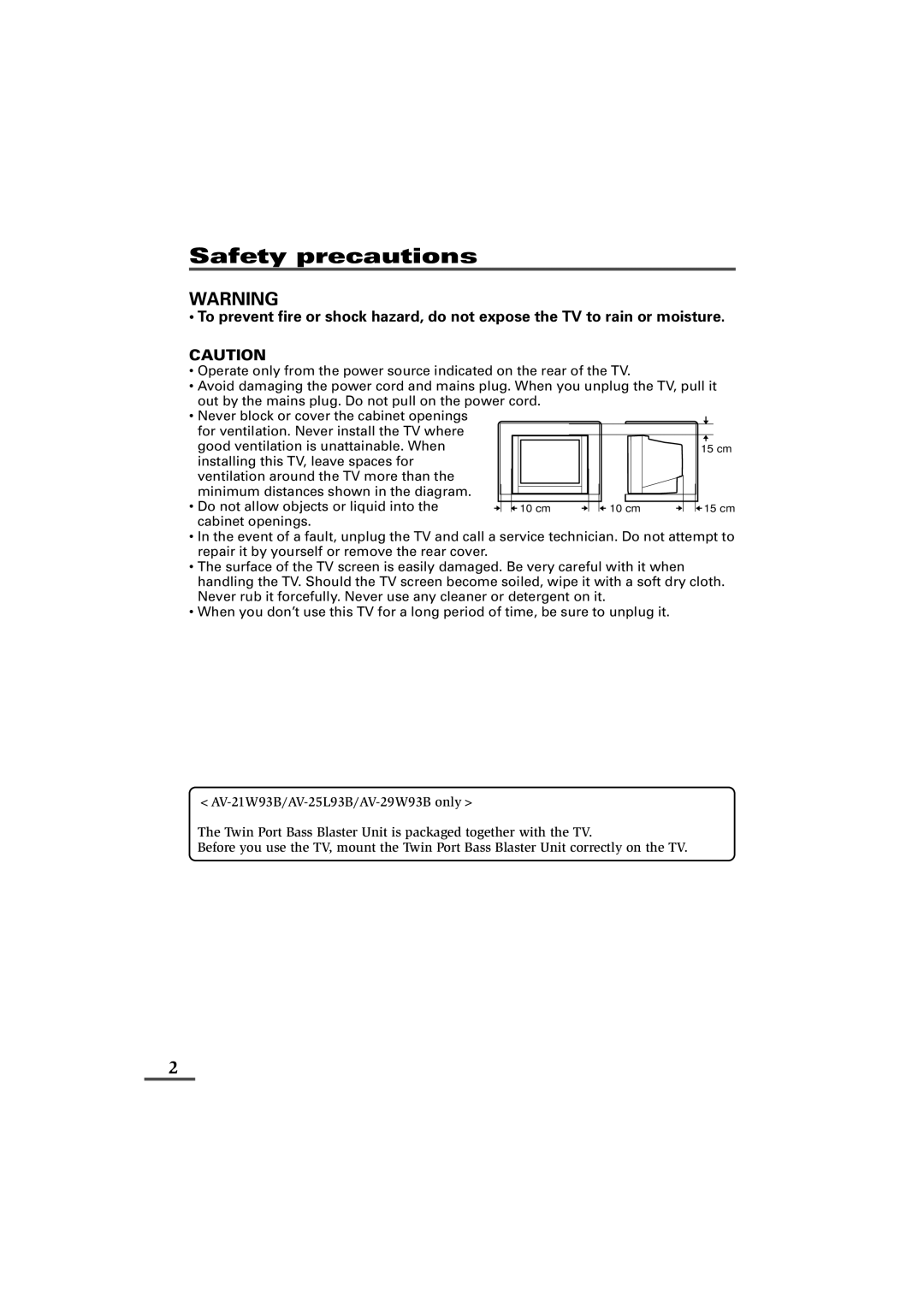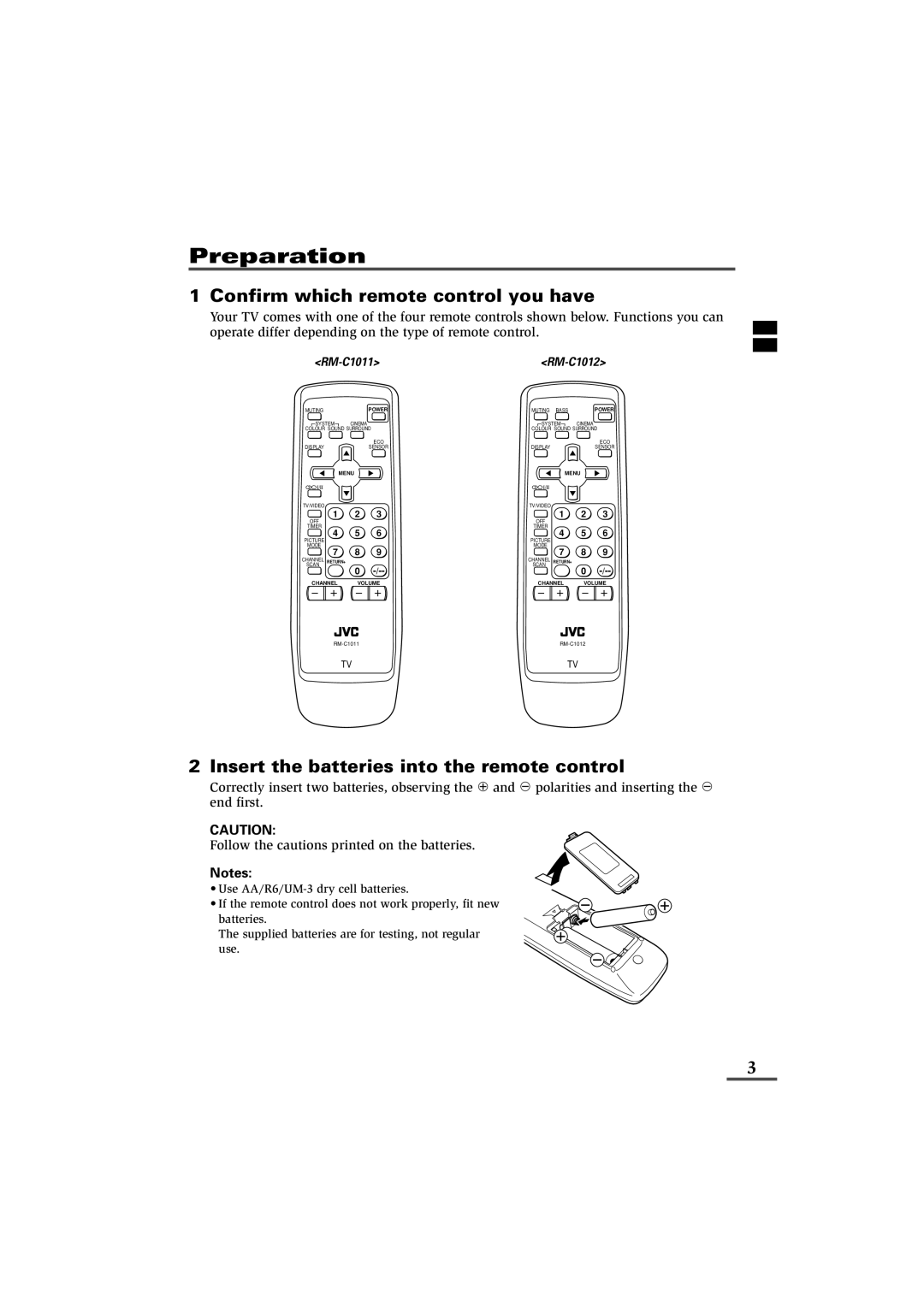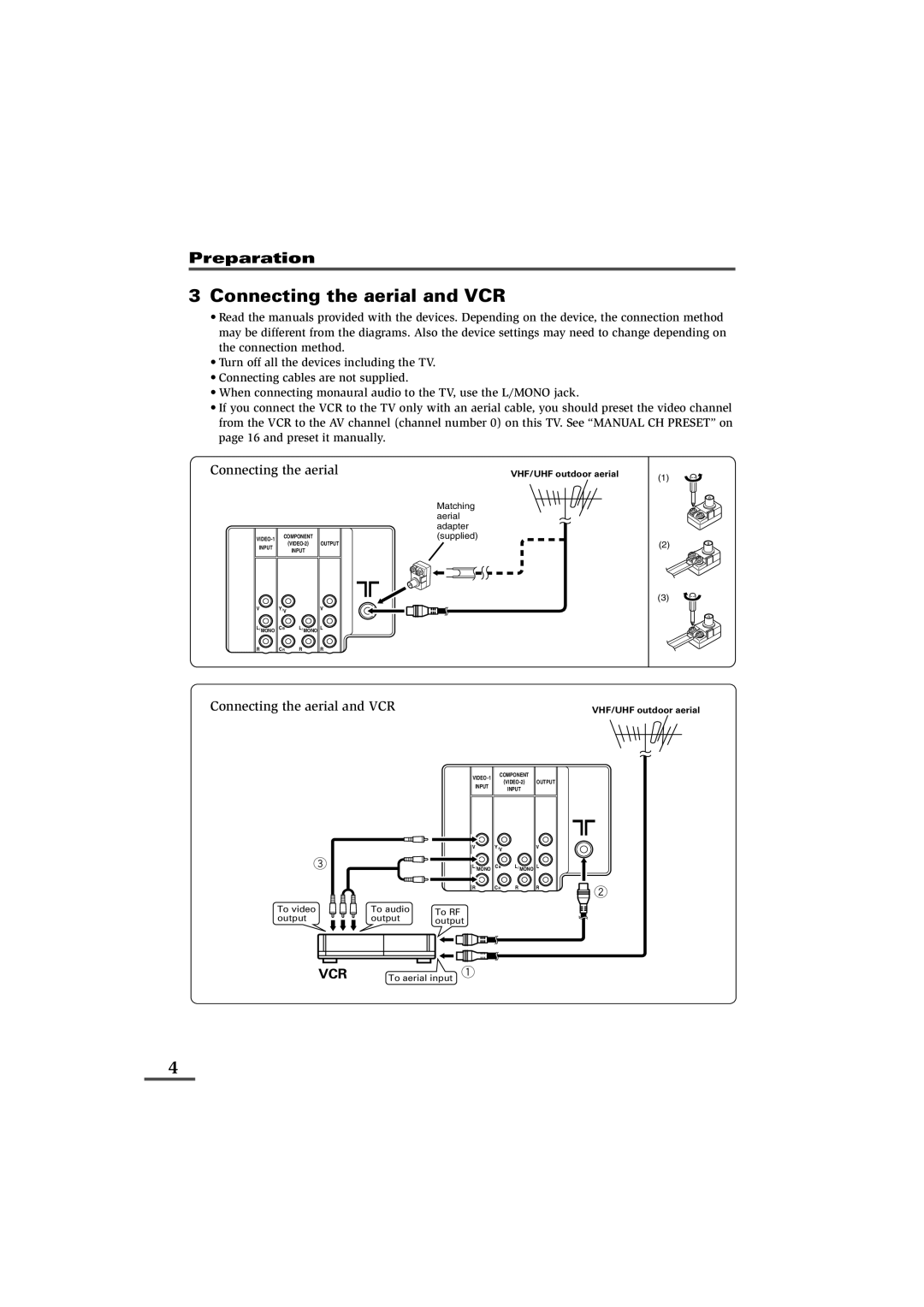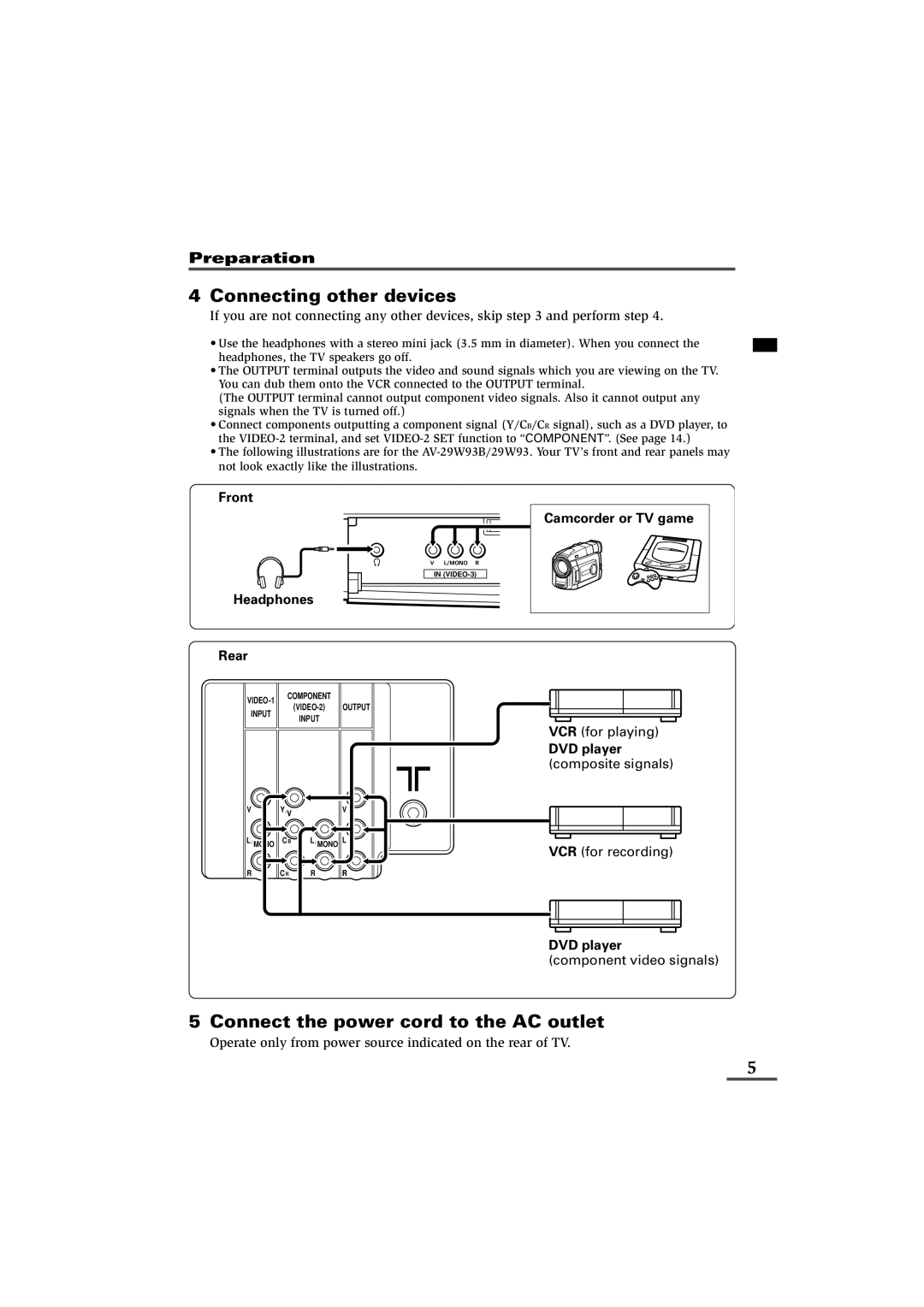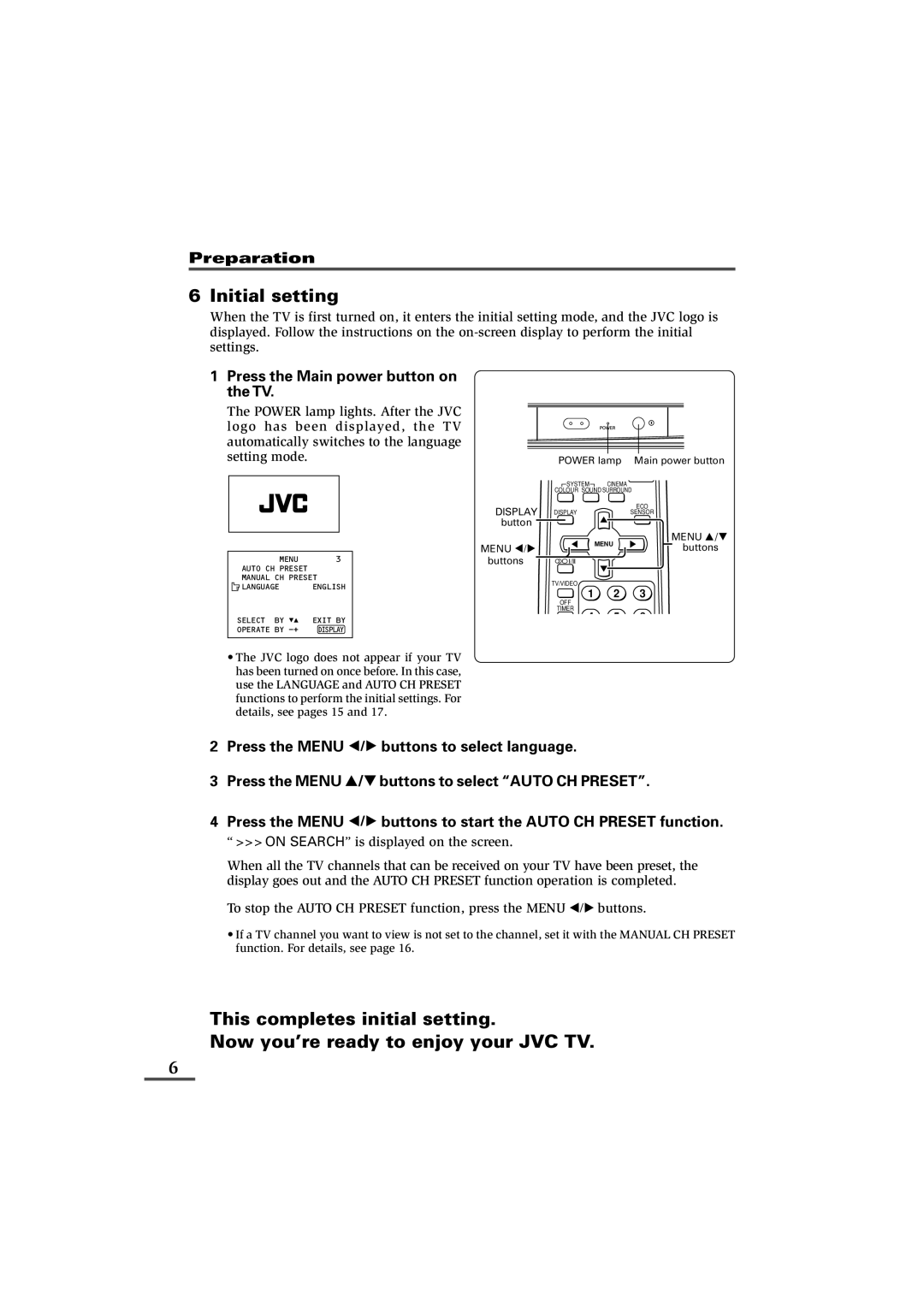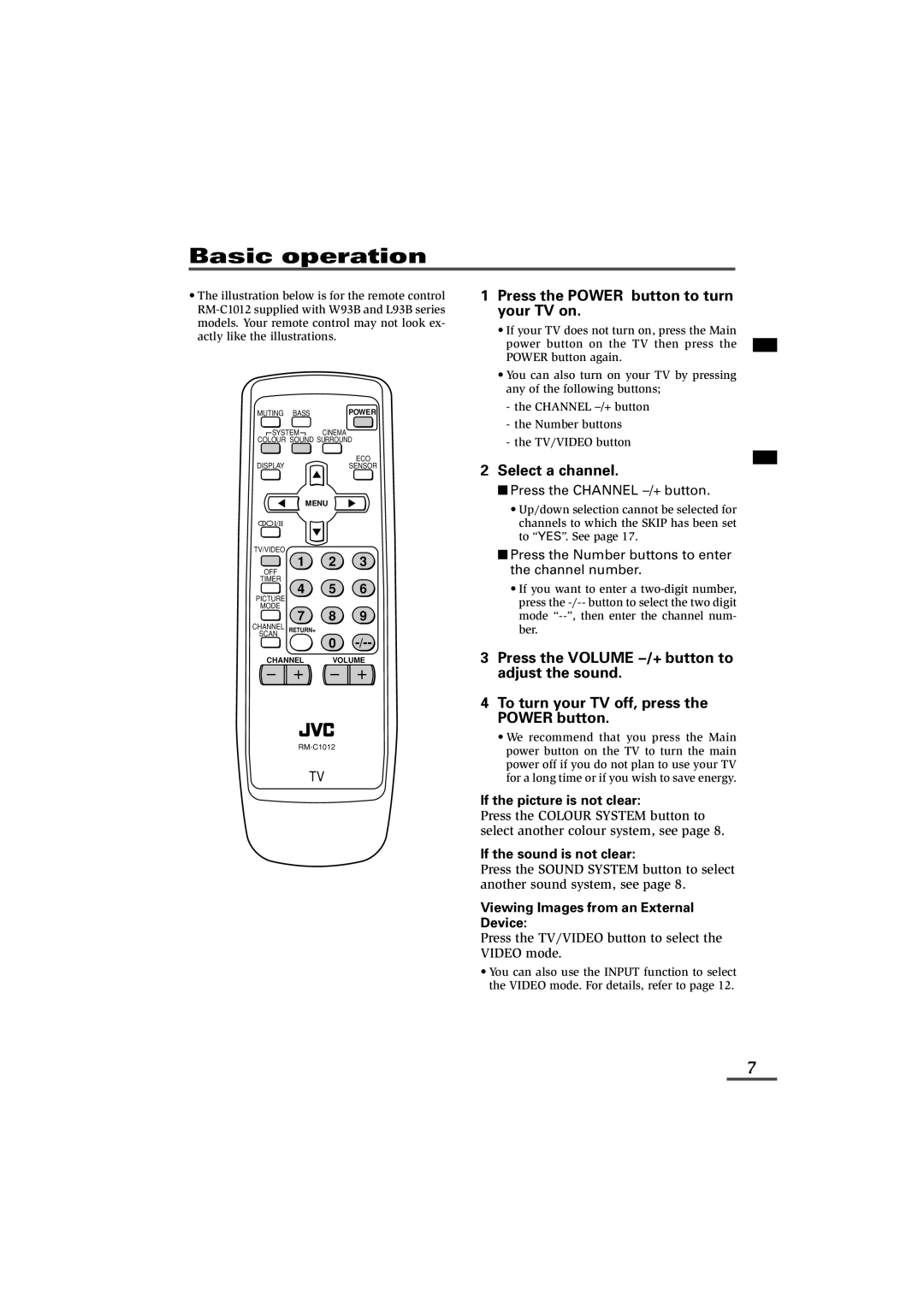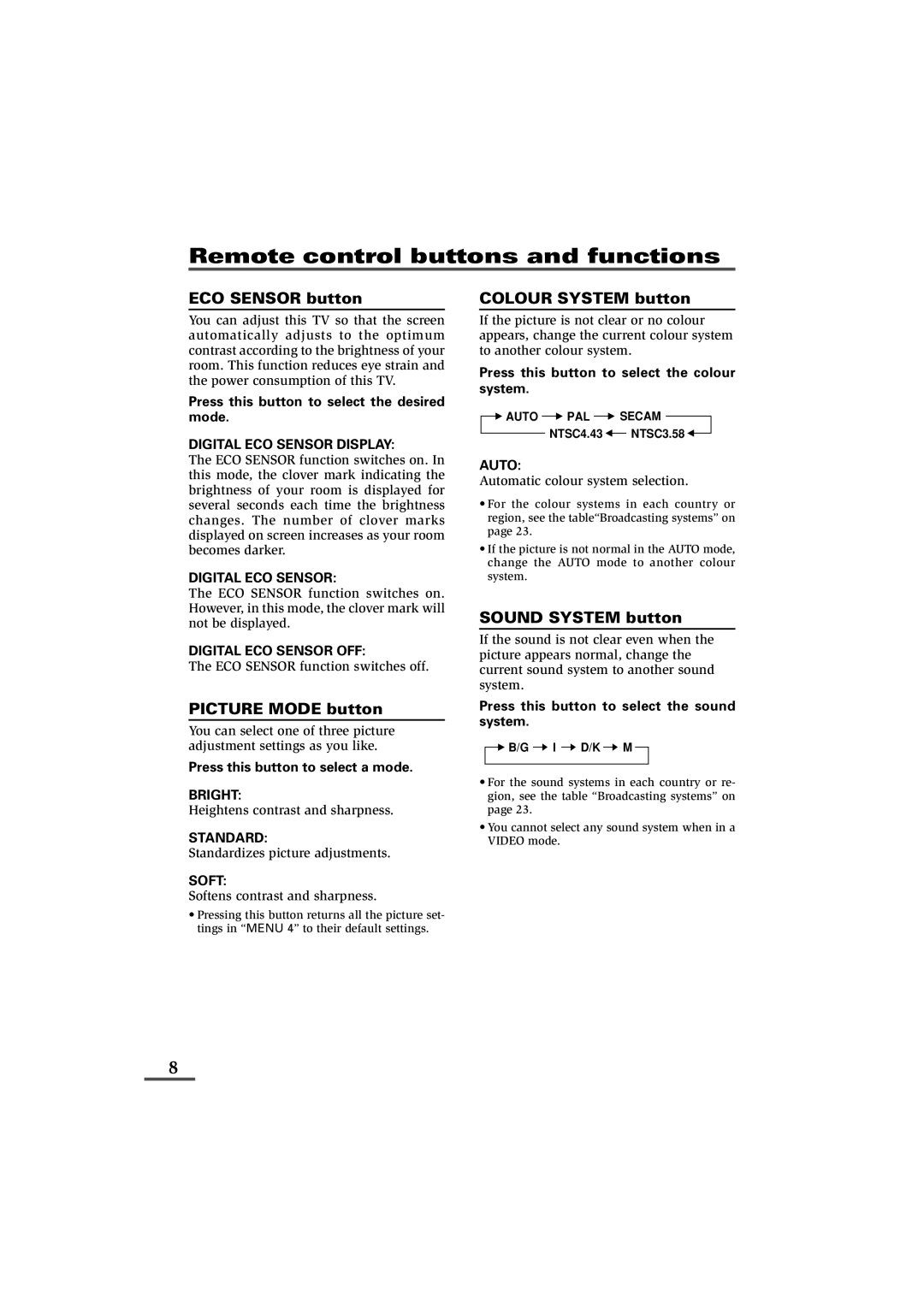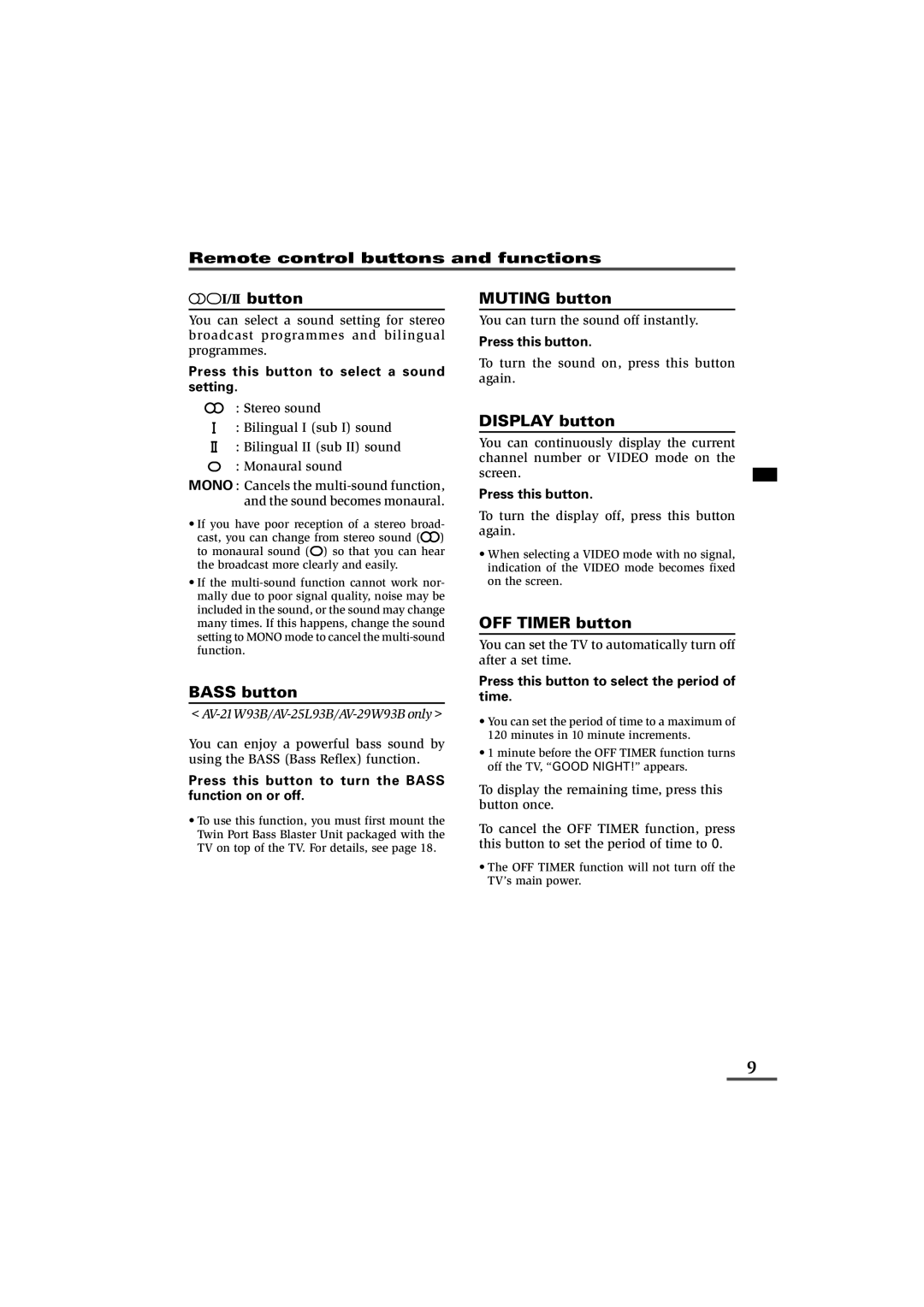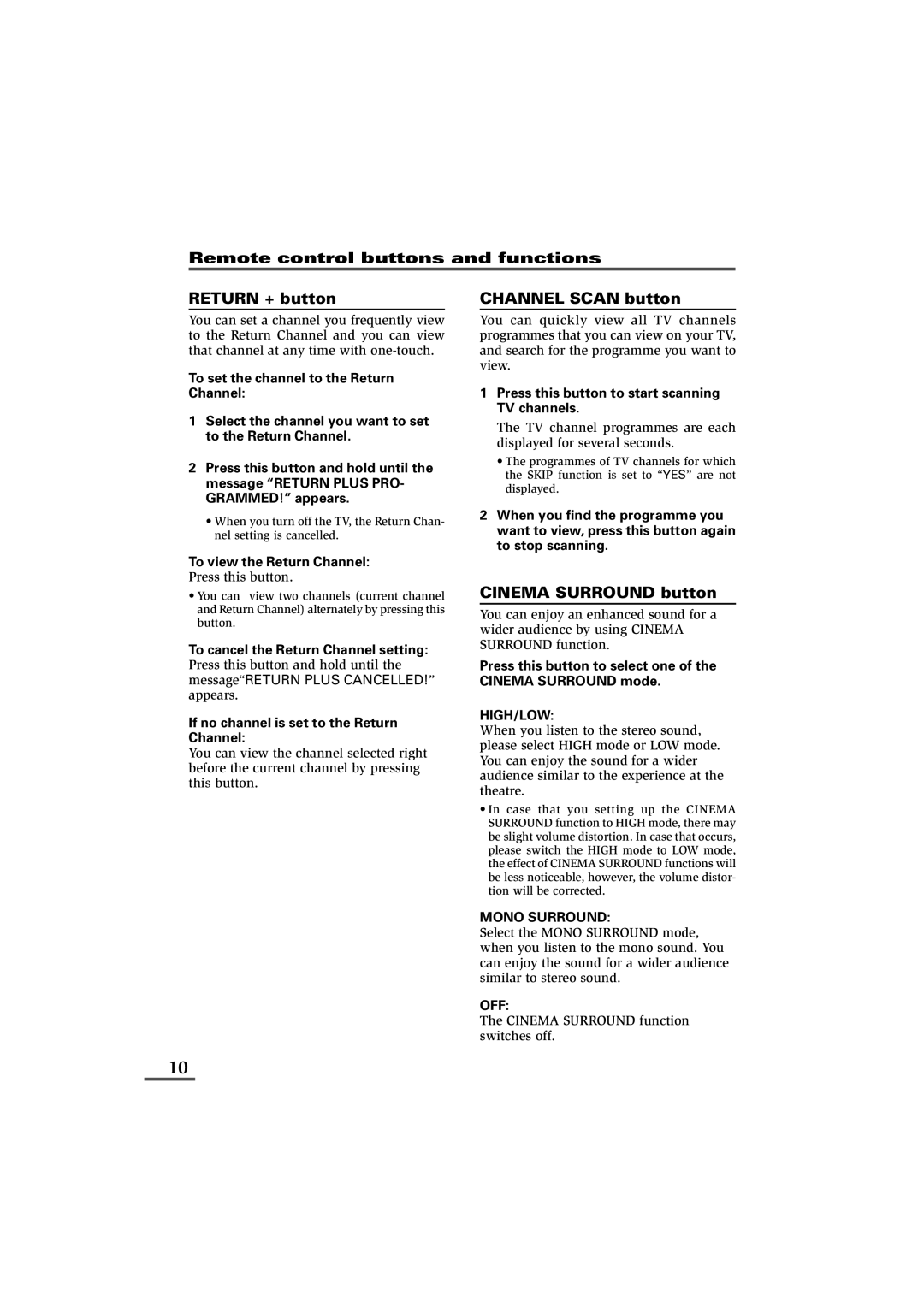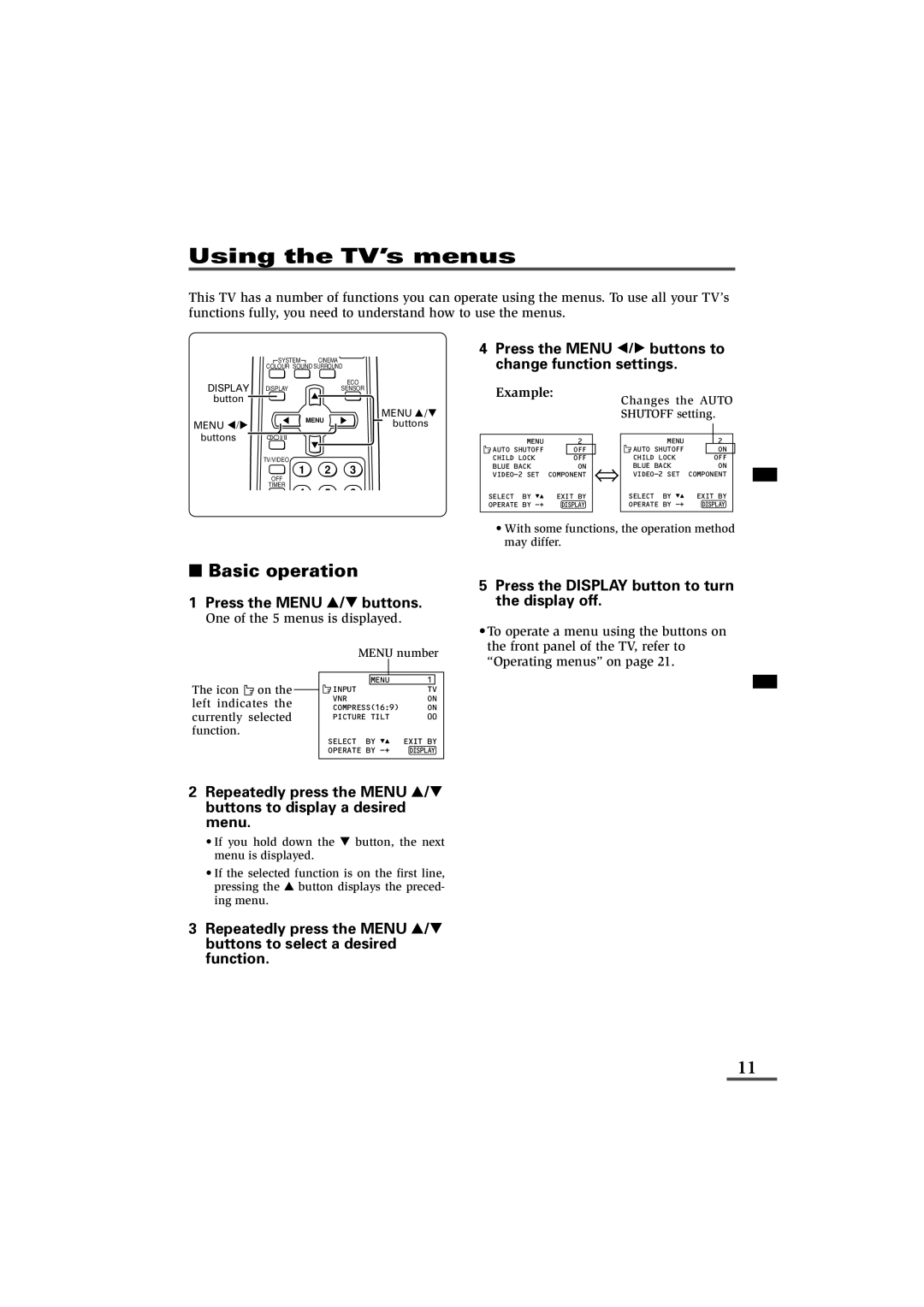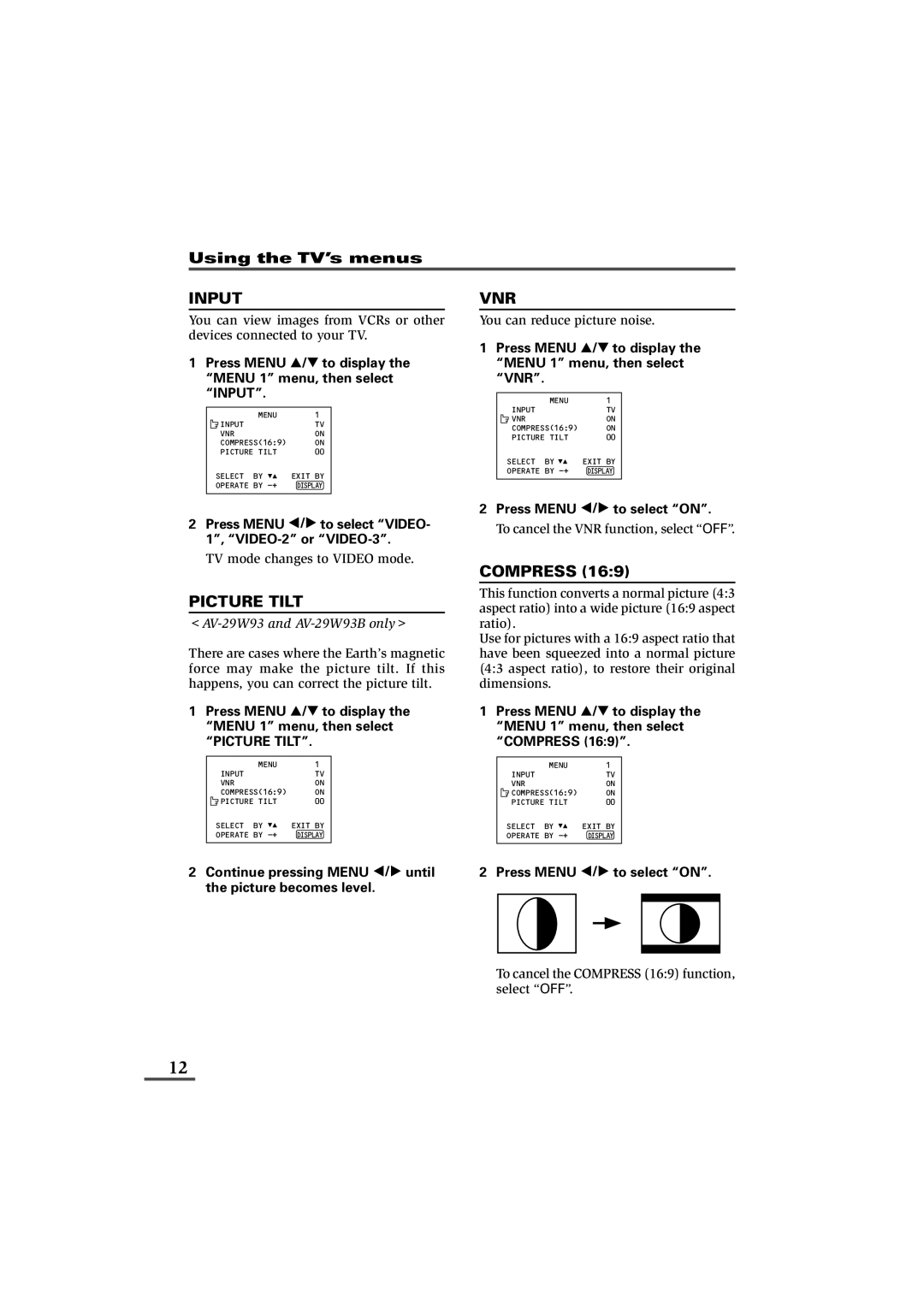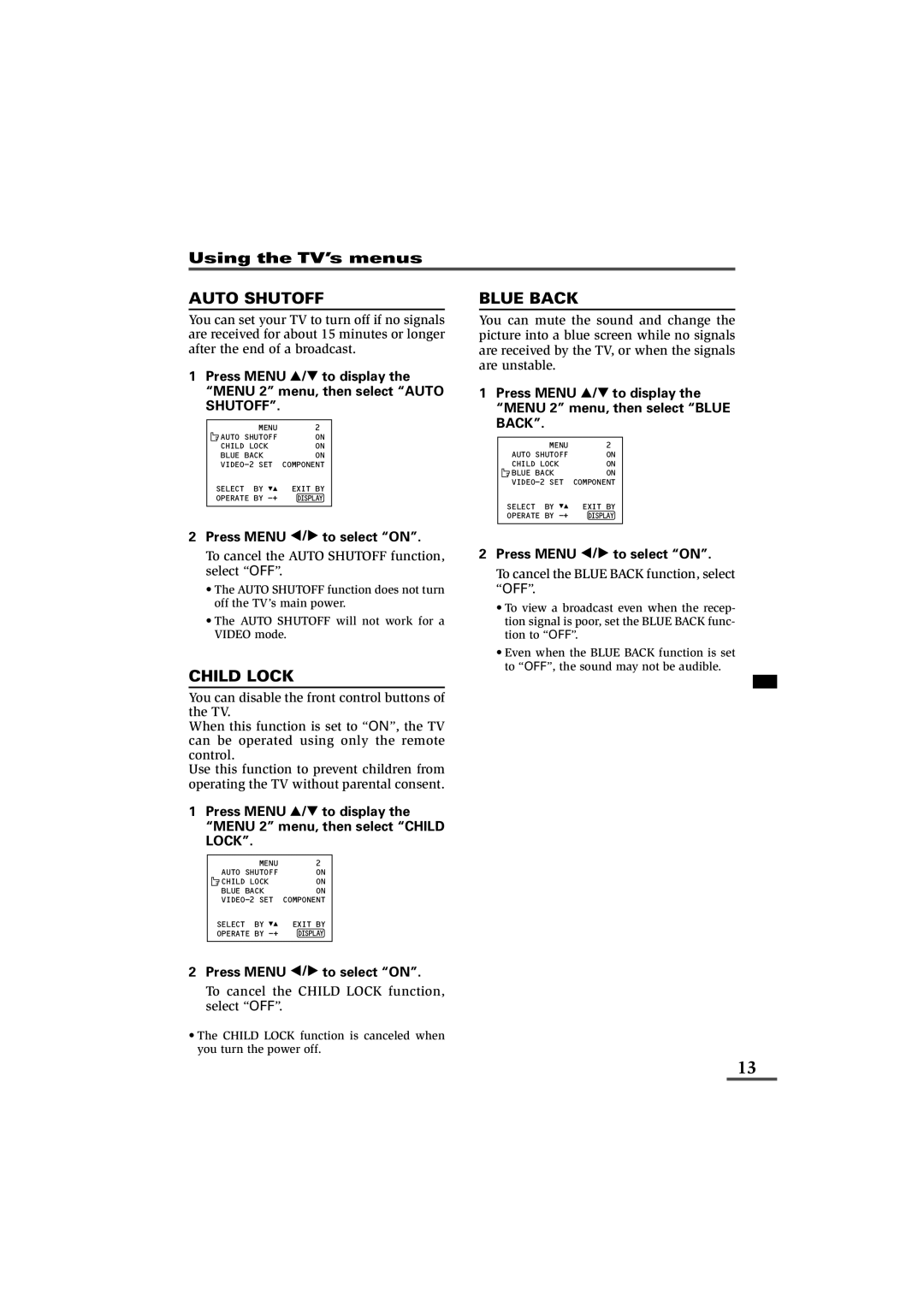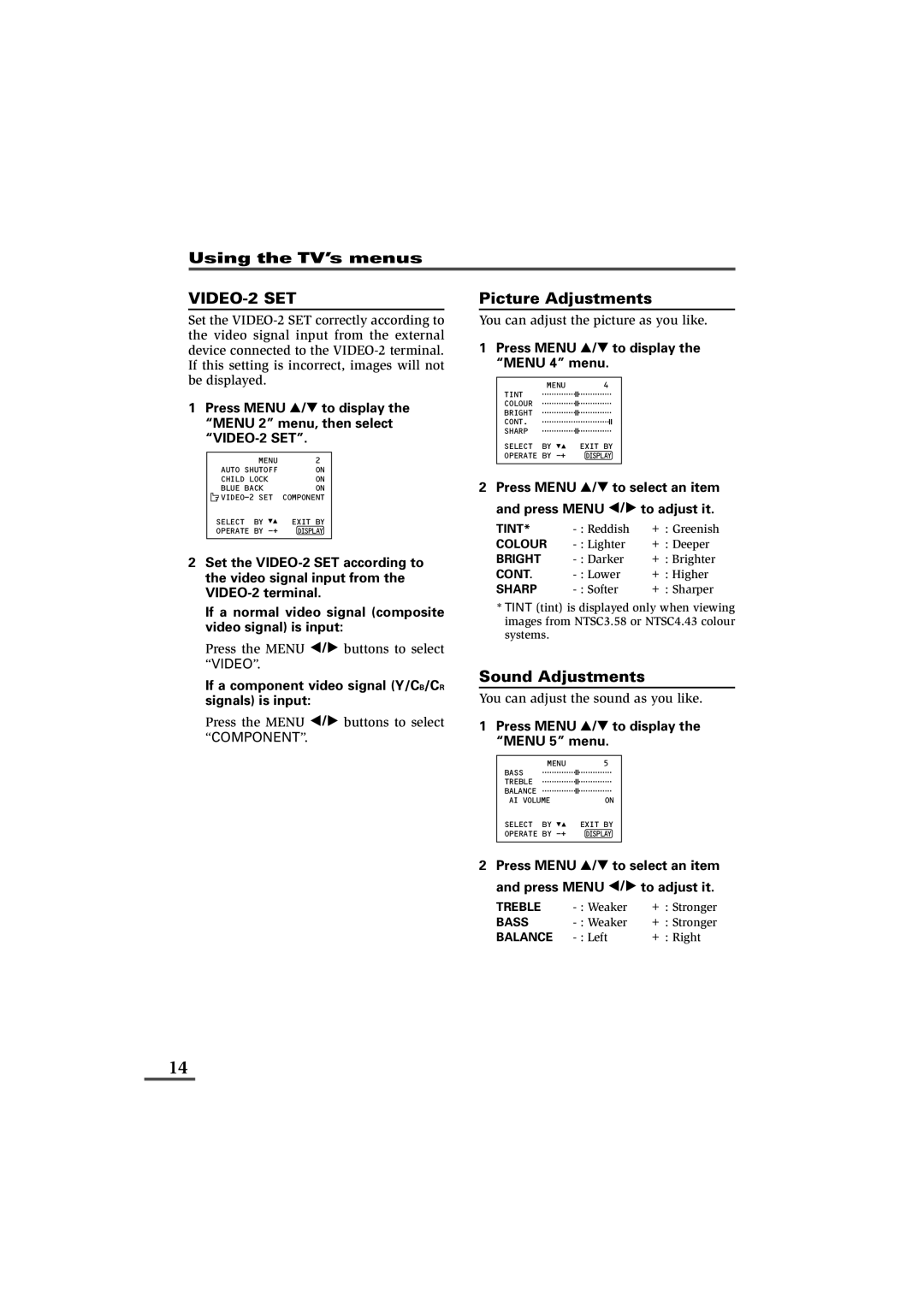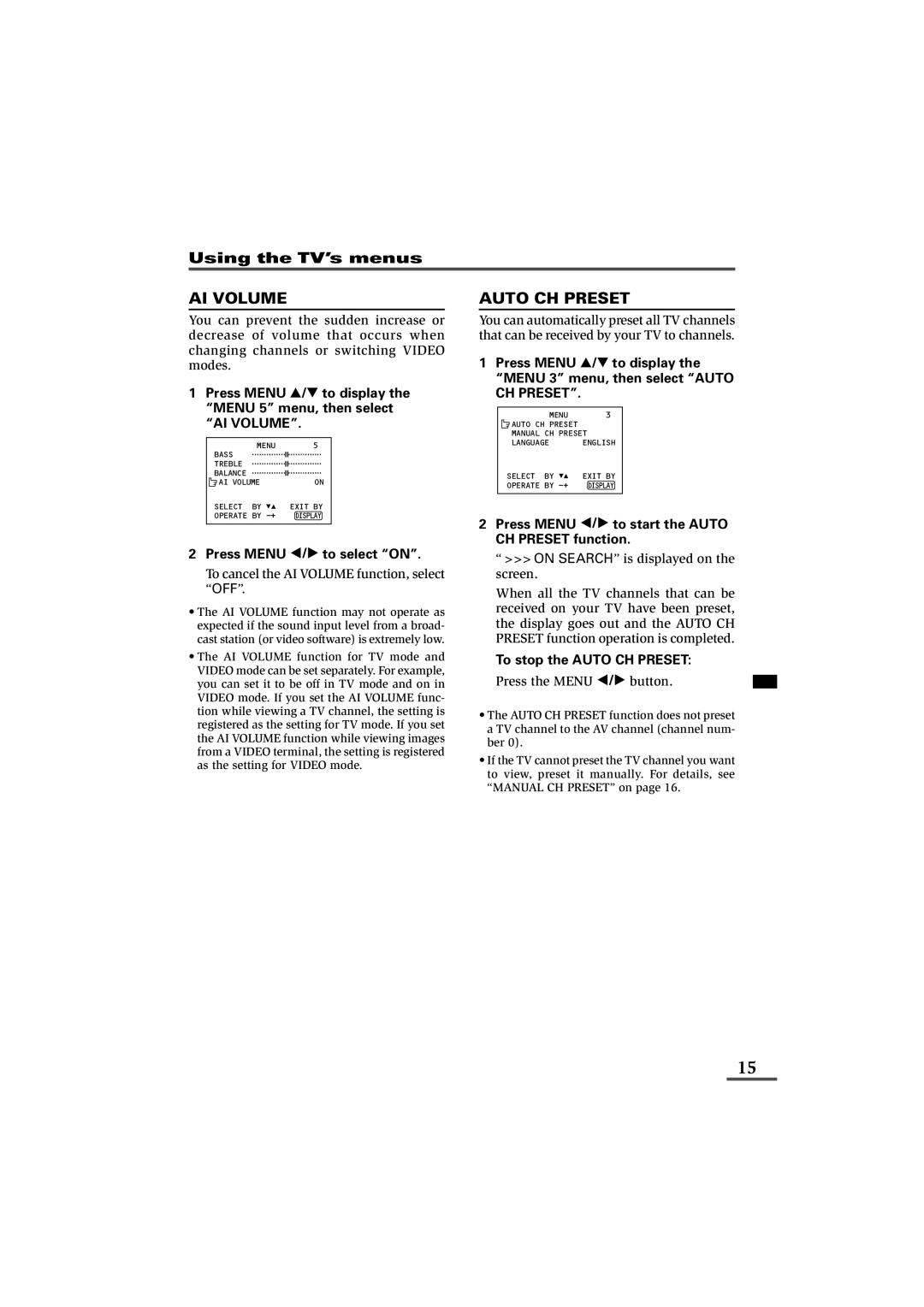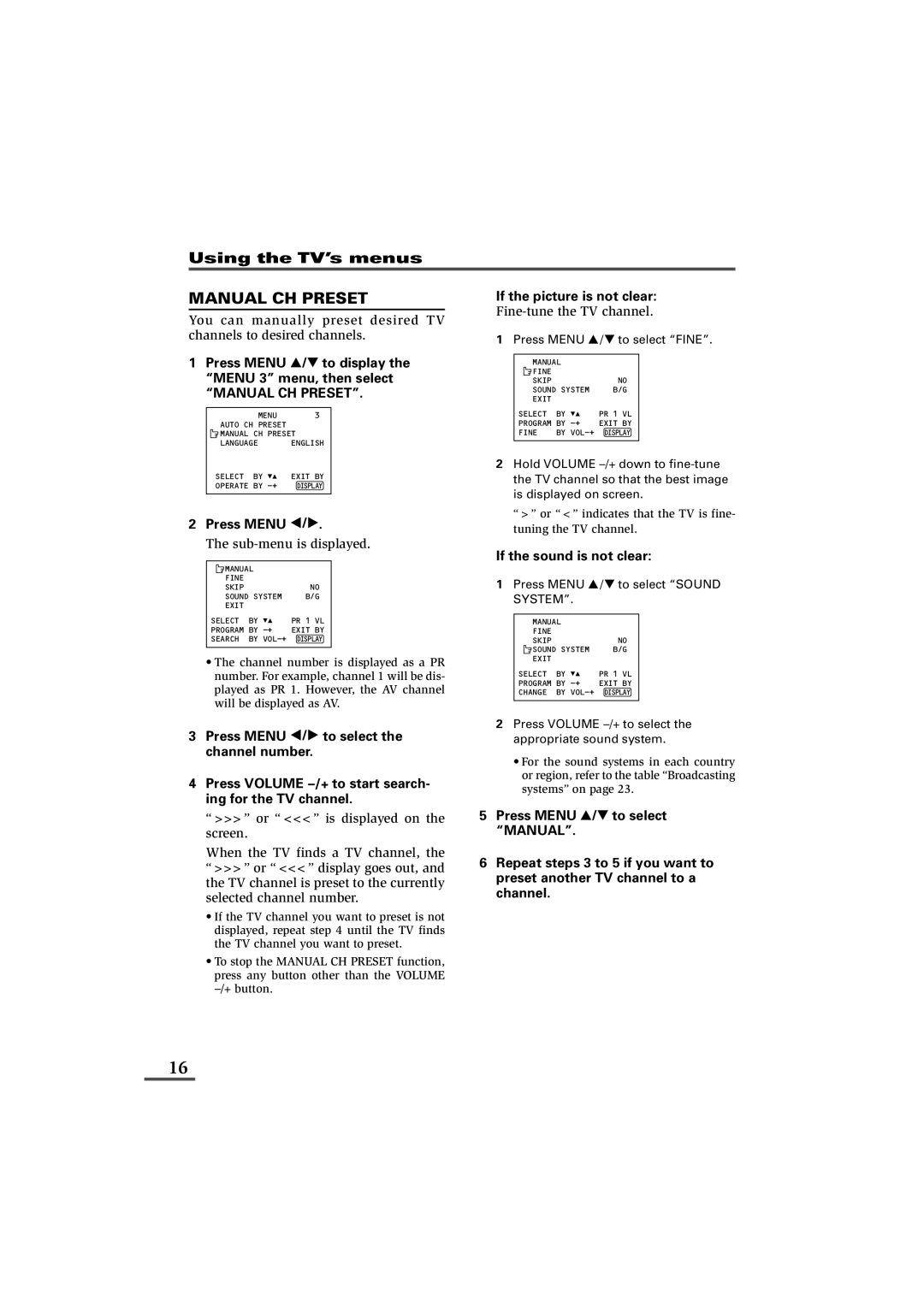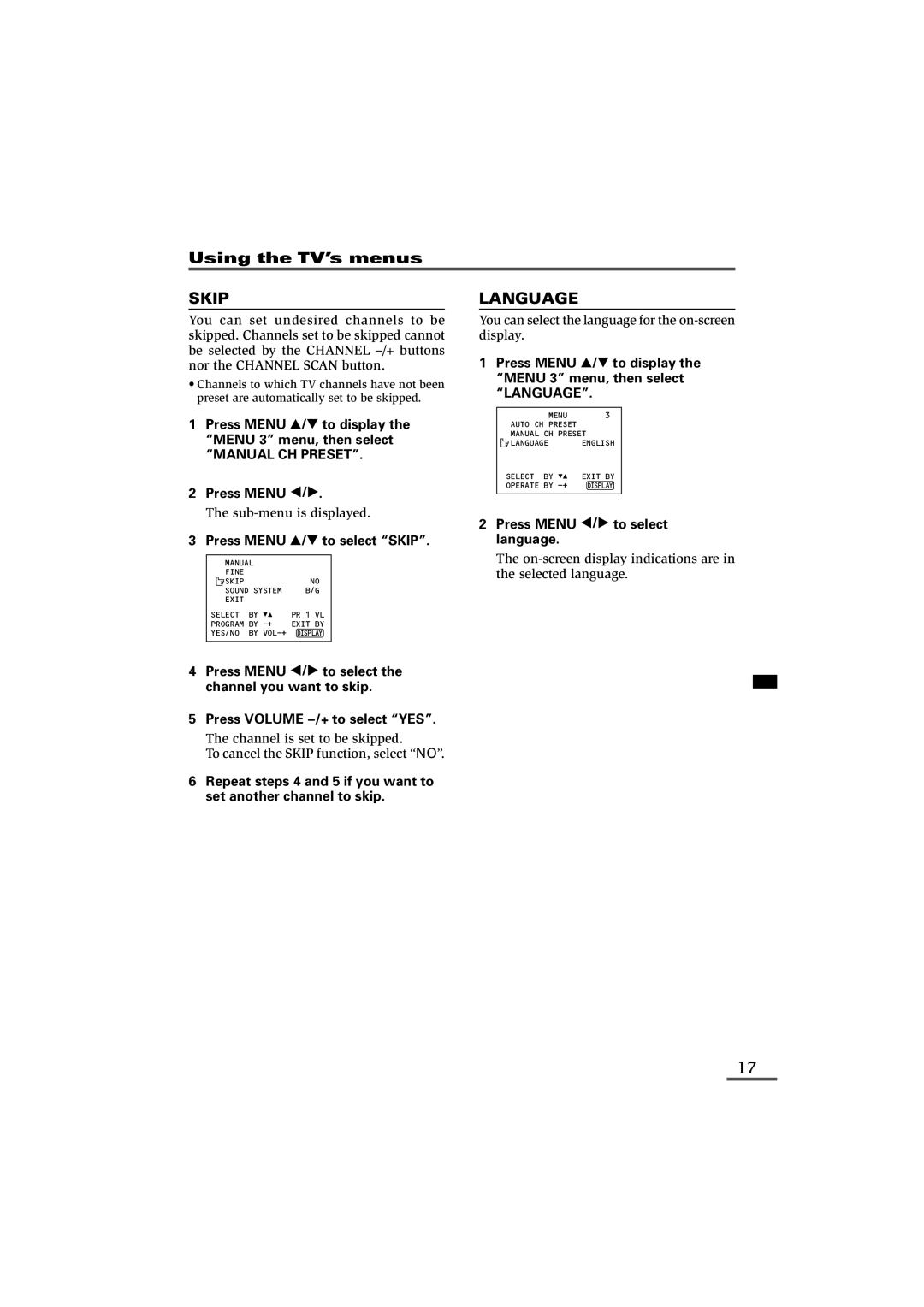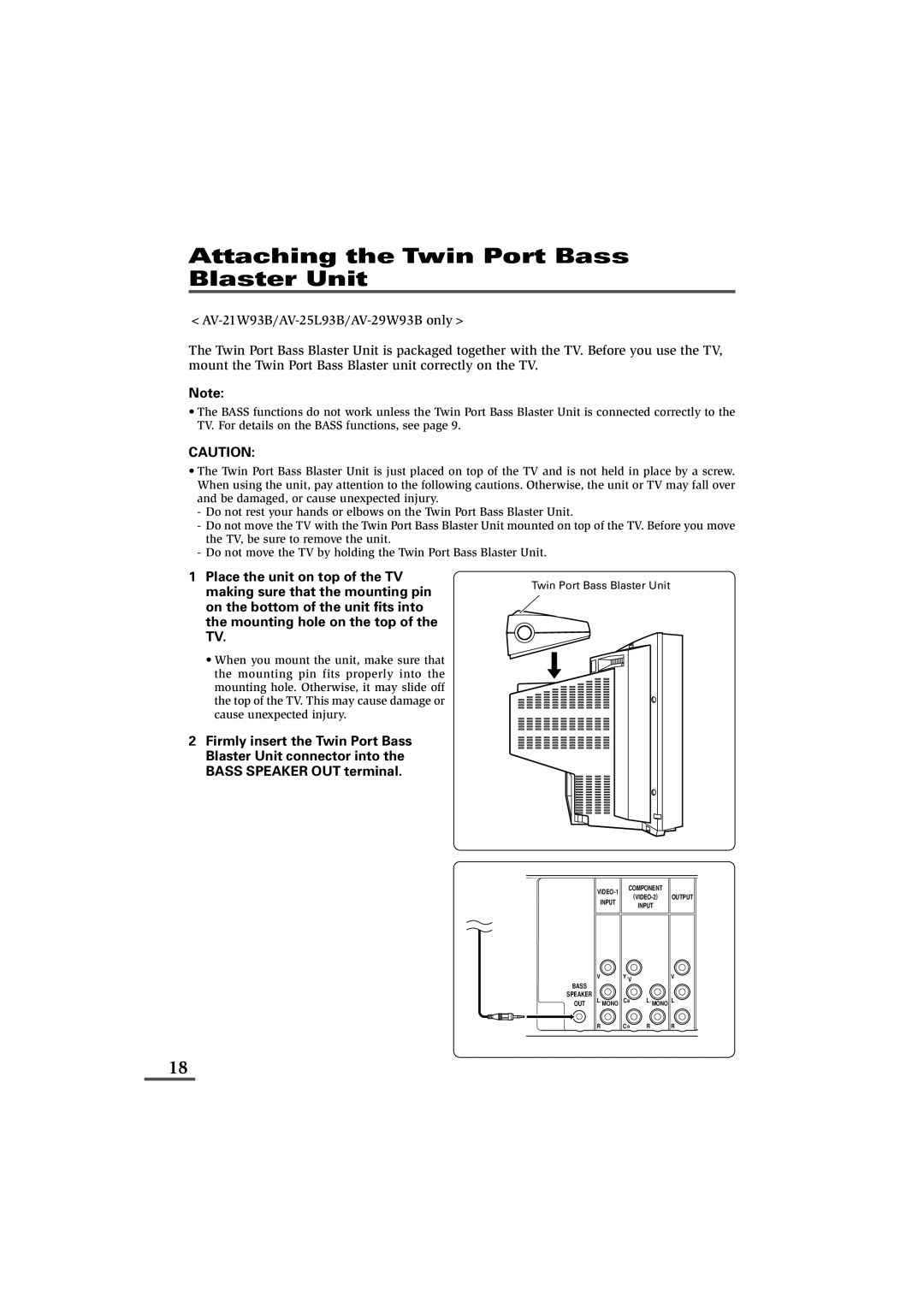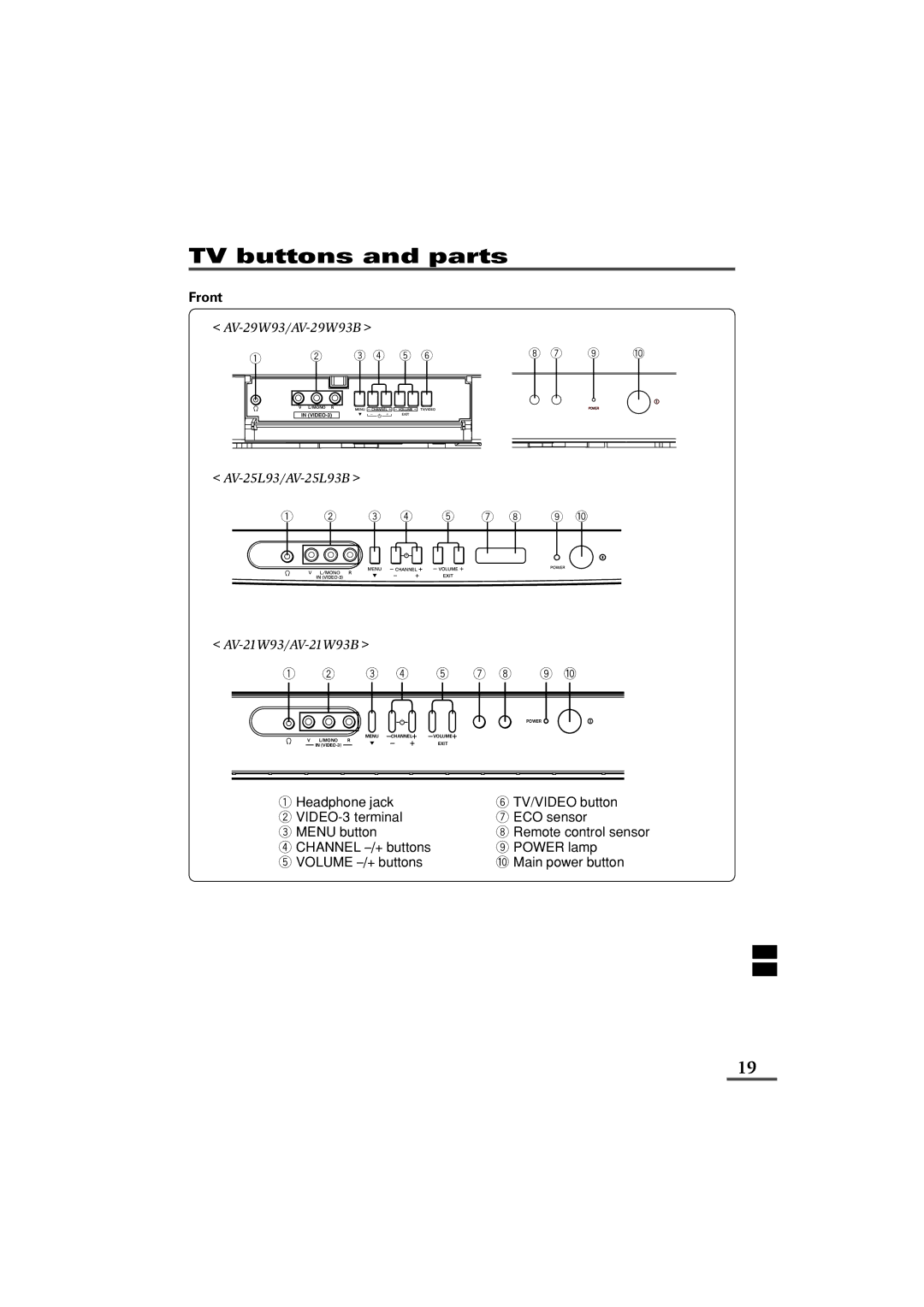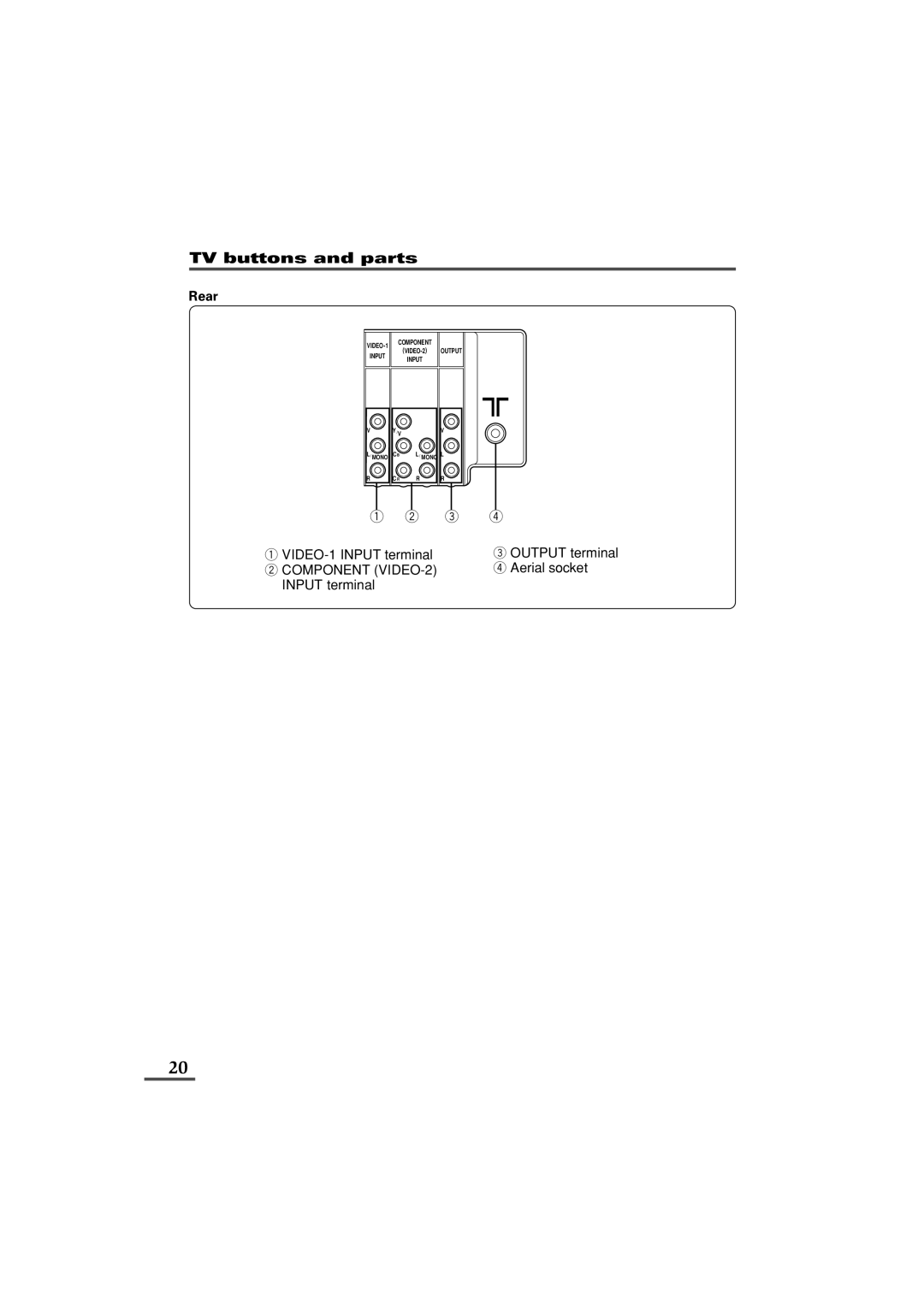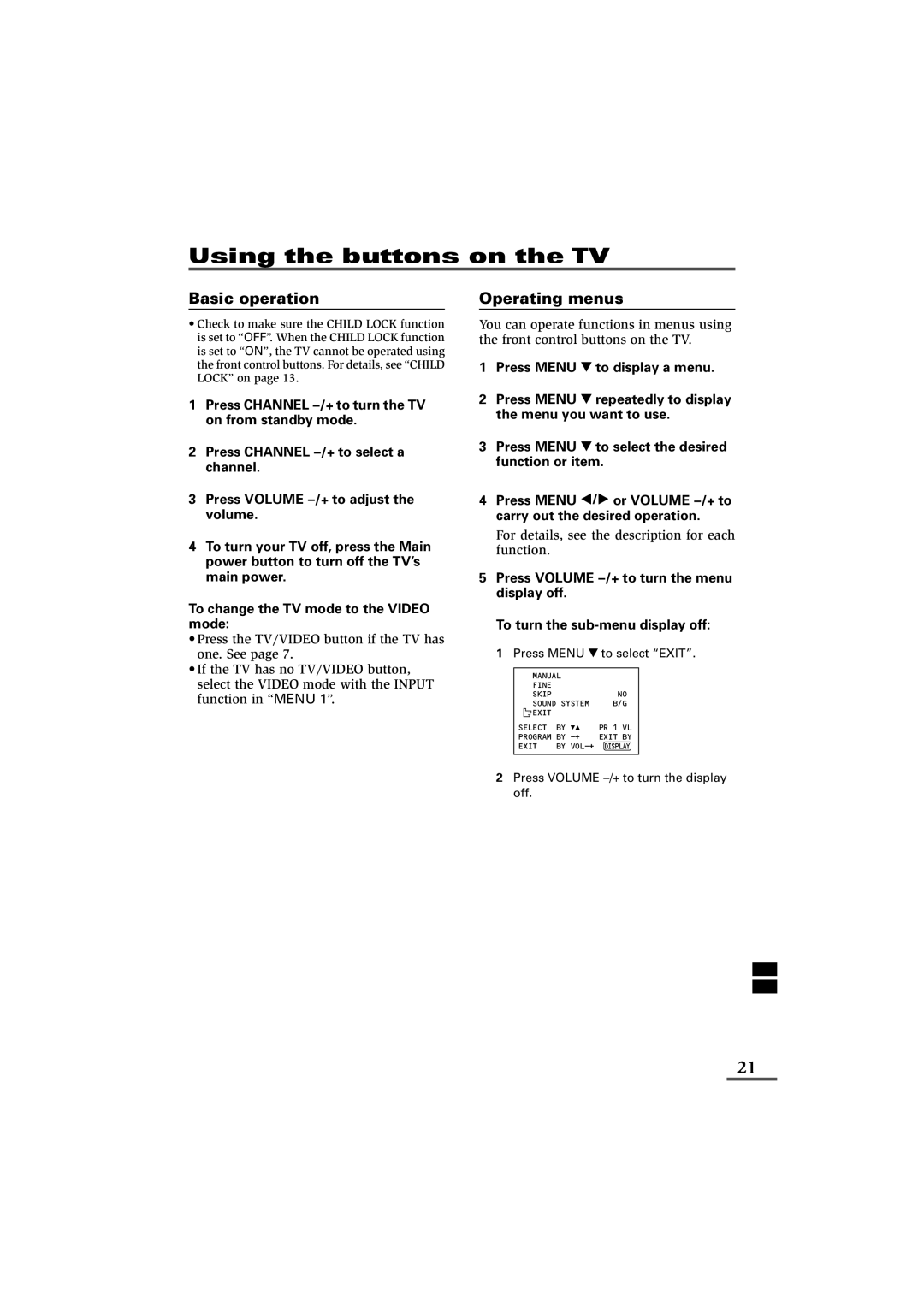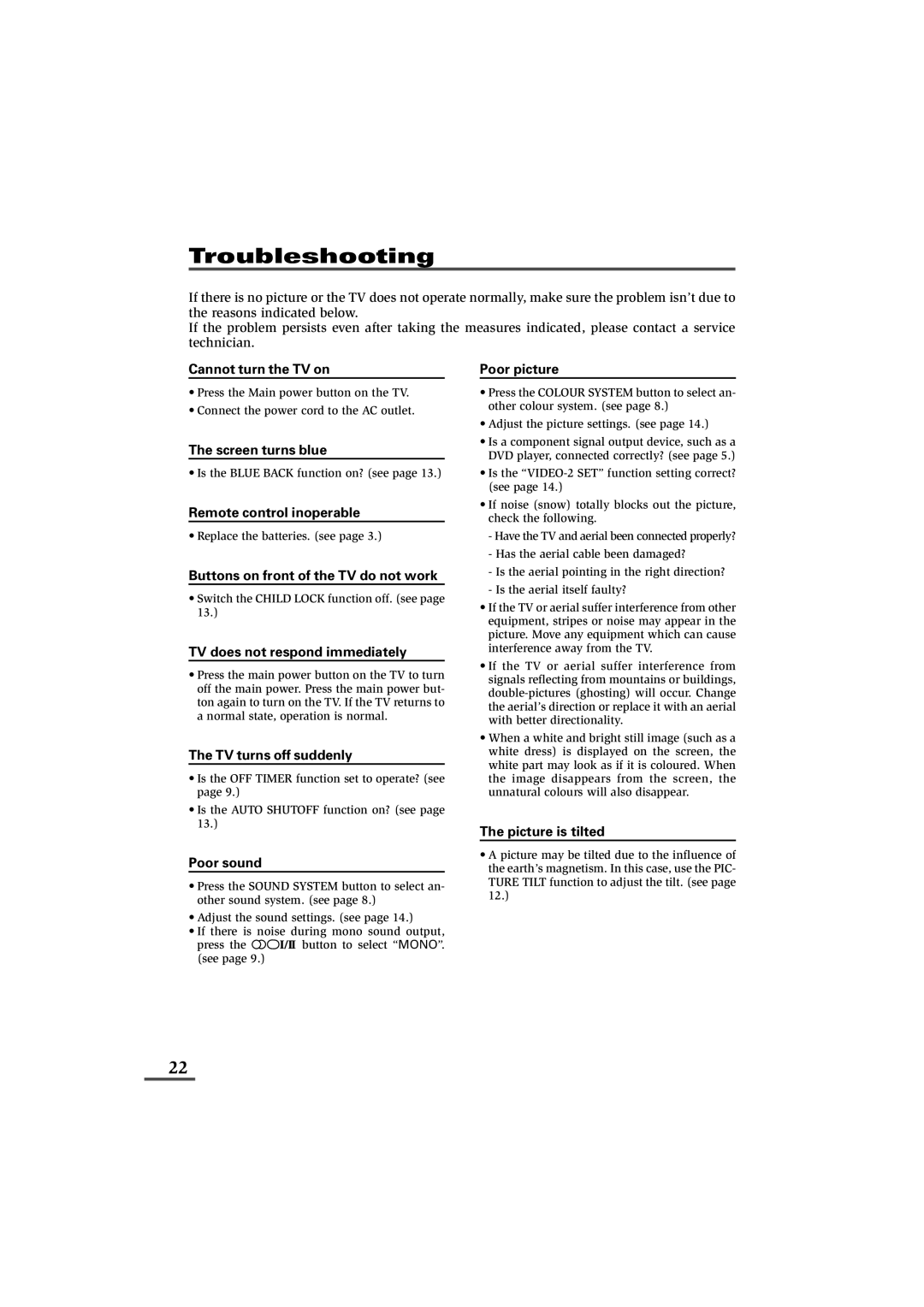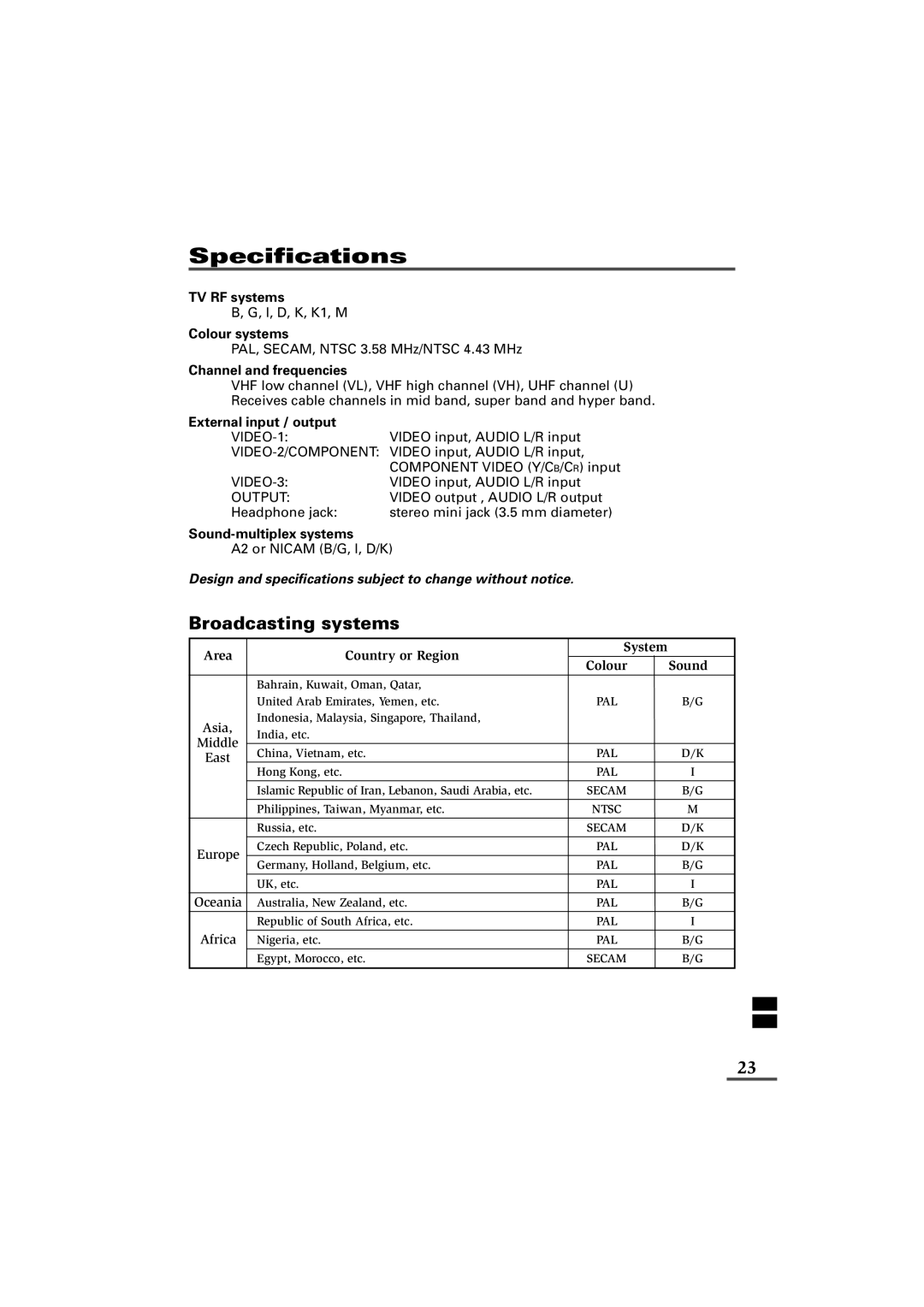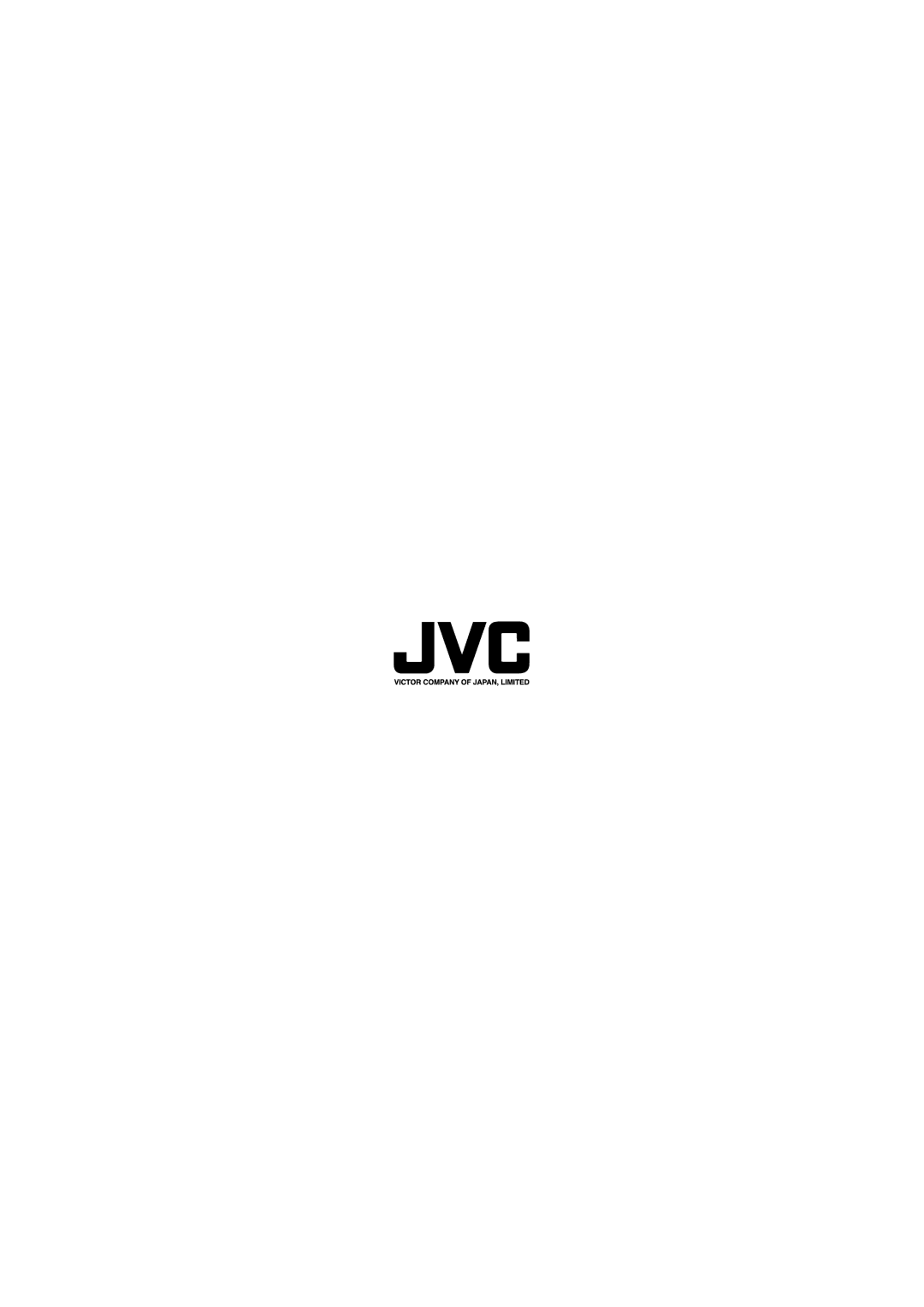Troubleshooting
If there is no picture or the TV does not operate normally, make sure the problem isn’t due to the reasons indicated below.
If the problem persists even after taking the measures indicated, please contact a service technician.
Cannot turn the TV on
•Press the Main power button on the TV.
•Connect the power cord to the AC outlet.
The screen turns blue
•Is the BLUE BACK function on? (see page 13.)
Remote control inoperable
•Replace the batteries. (see page 3.)
Buttons on front of the TV do not work
•Switch the CHILD LOCK function off. (see page 13.)
TV does not respond immediately
•Press the main power button on the TV to turn off the main power. Press the main power but- ton again to turn on the TV. If the TV returns to a normal state, operation is normal.
The TV turns off suddenly
•Is the OFF TIMER function set to operate? (see page 9.)
•Is the AUTO SHUTOFF function on? (see page 13.)
Poor sound
•Press the SOUND SYSTEM button to select an- other sound system. (see page 8.)
•Adjust the sound settings. (see page 14.)
•If there is noise during mono sound output,
press the ![]()
![]()
![]()
![]() button to select “MONO”. (see page 9.)
button to select “MONO”. (see page 9.)
Poor picture
•Press the COLOUR SYSTEM button to select an- other colour system. (see page 8.)
•Adjust the picture settings. (see page 14.)
•Is a component signal output device, such as a DVD player, connected correctly? (see page 5.)
•Is the
•If noise (snow) totally blocks out the picture, check the following.
-Have the TV and aerial been connected properly?
-Has the aerial cable been damaged?
-Is the aerial pointing in the right direction?
-Is the aerial itself faulty?
•If the TV or aerial suffer interference from other equipment, stripes or noise may appear in the picture. Move any equipment which can cause interference away from the TV.
•If the TV or aerial suffer interference from signals reflecting from mountains or buildings,
•When a white and bright still image (such as a white dress) is displayed on the screen, the white part may look as if it is coloured. When the image disappears from the screen, the unnatural colours will also disappear.
The picture is tilted
•A picture may be tilted due to the influence of the earth’s magnetism. In this case, use the PIC- TURE TILT function to adjust the tilt. (see page 12.)
22