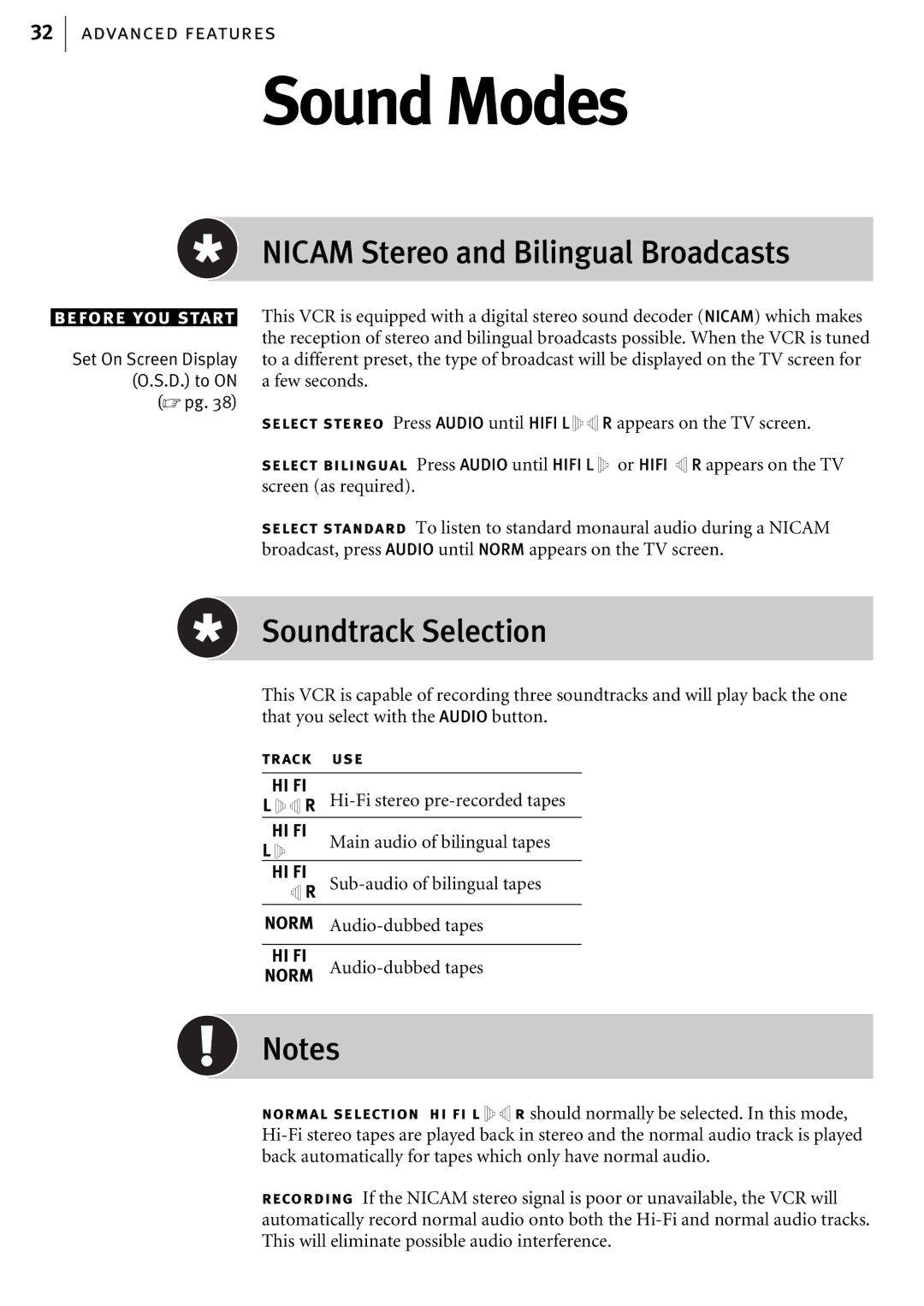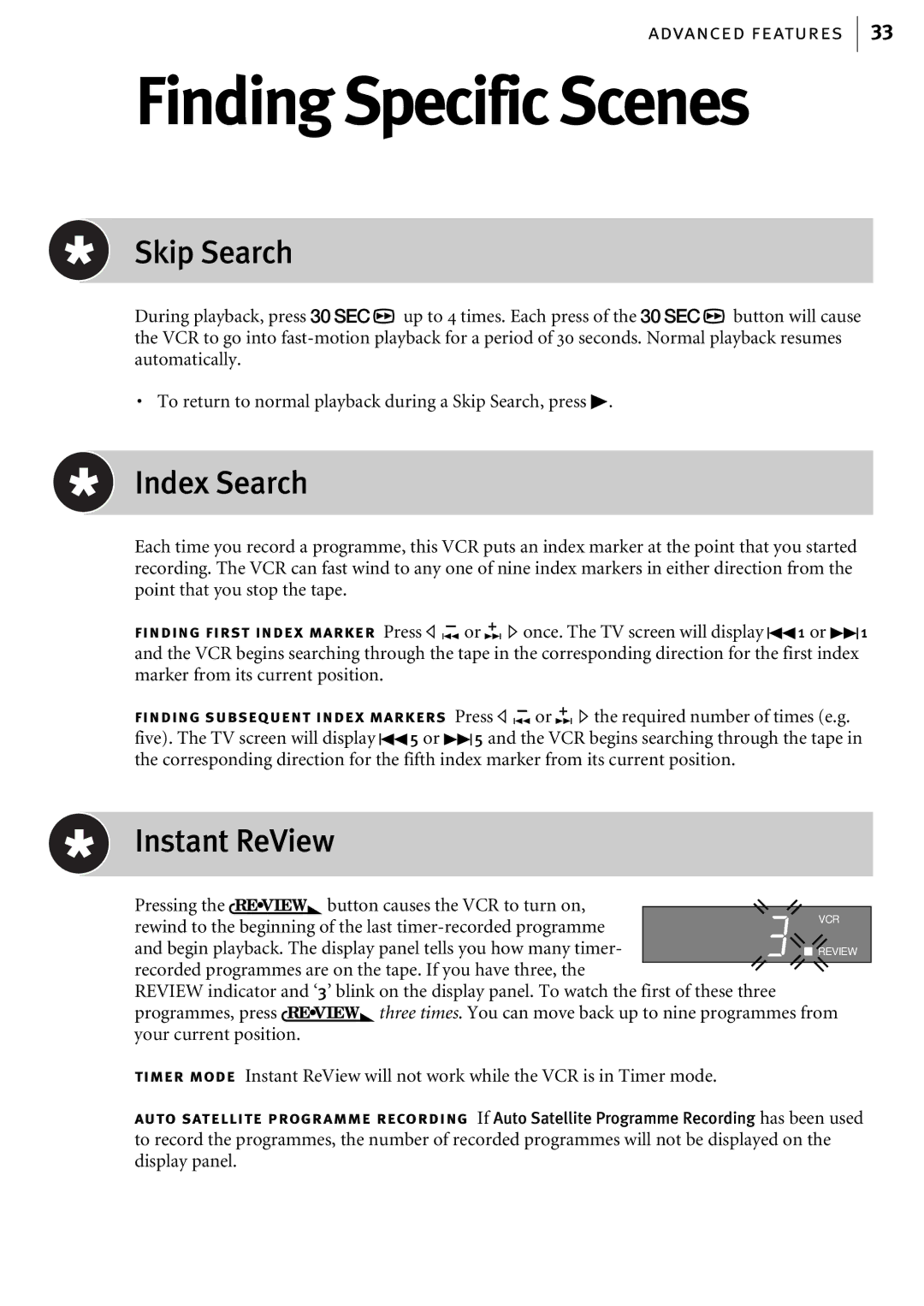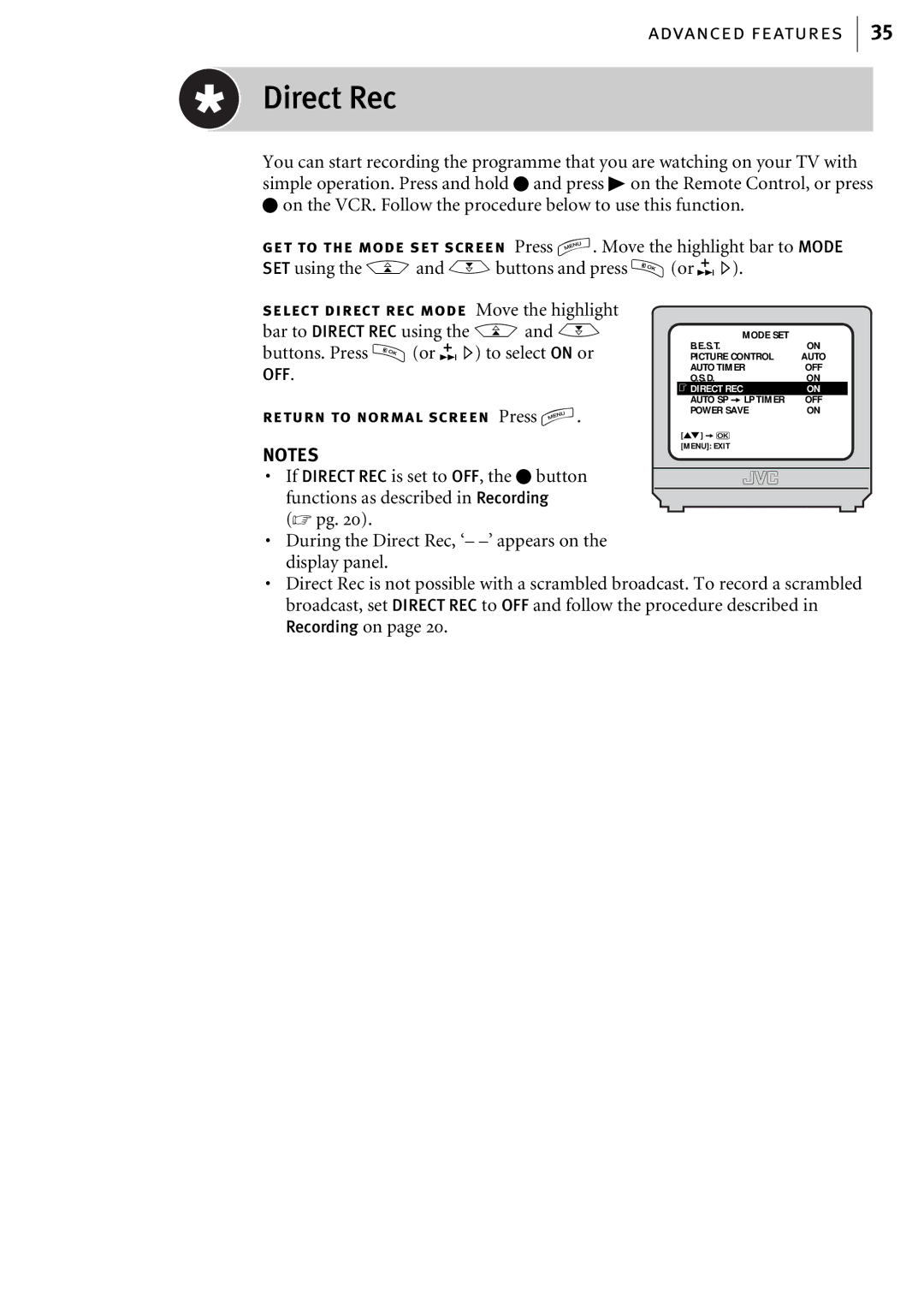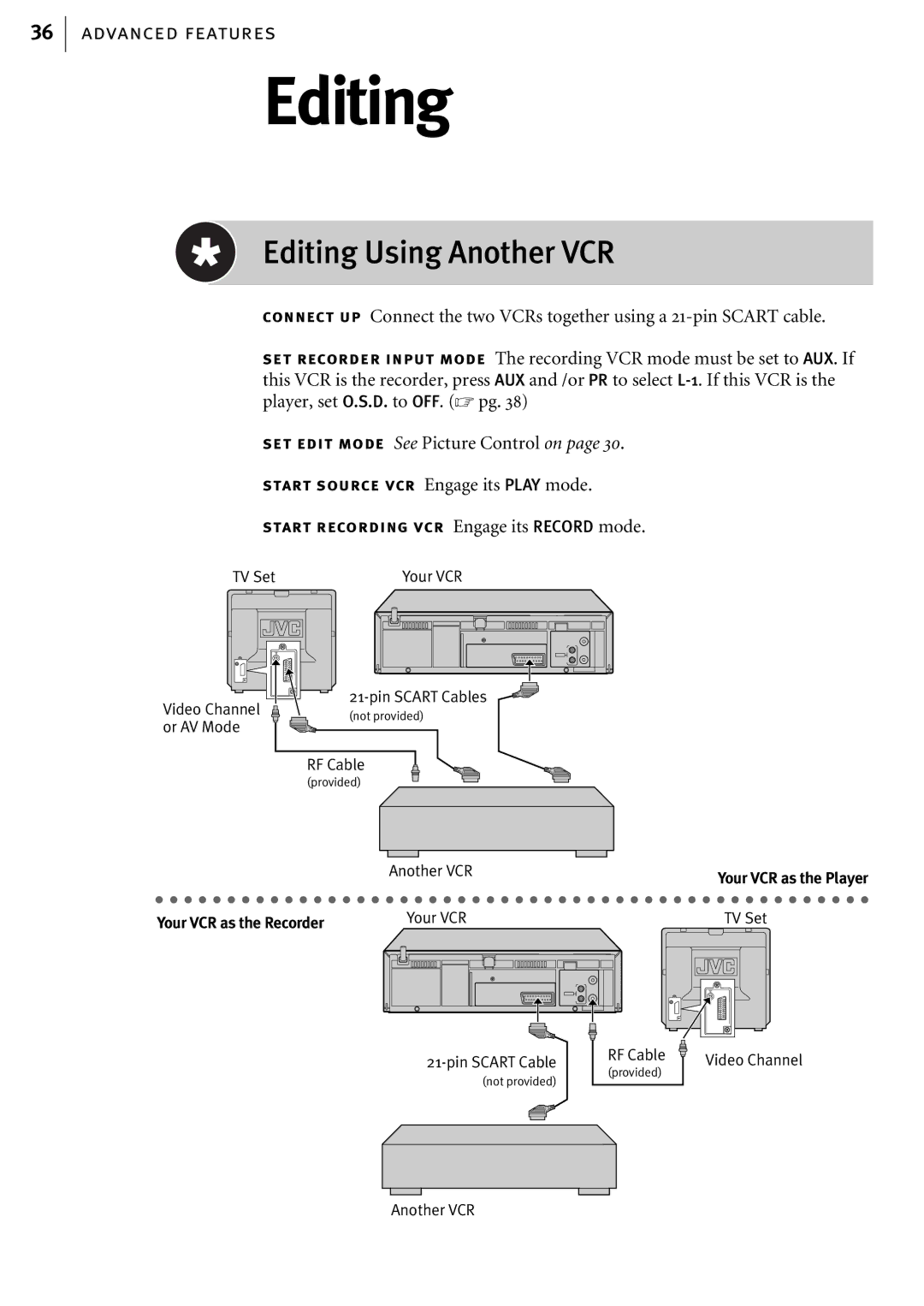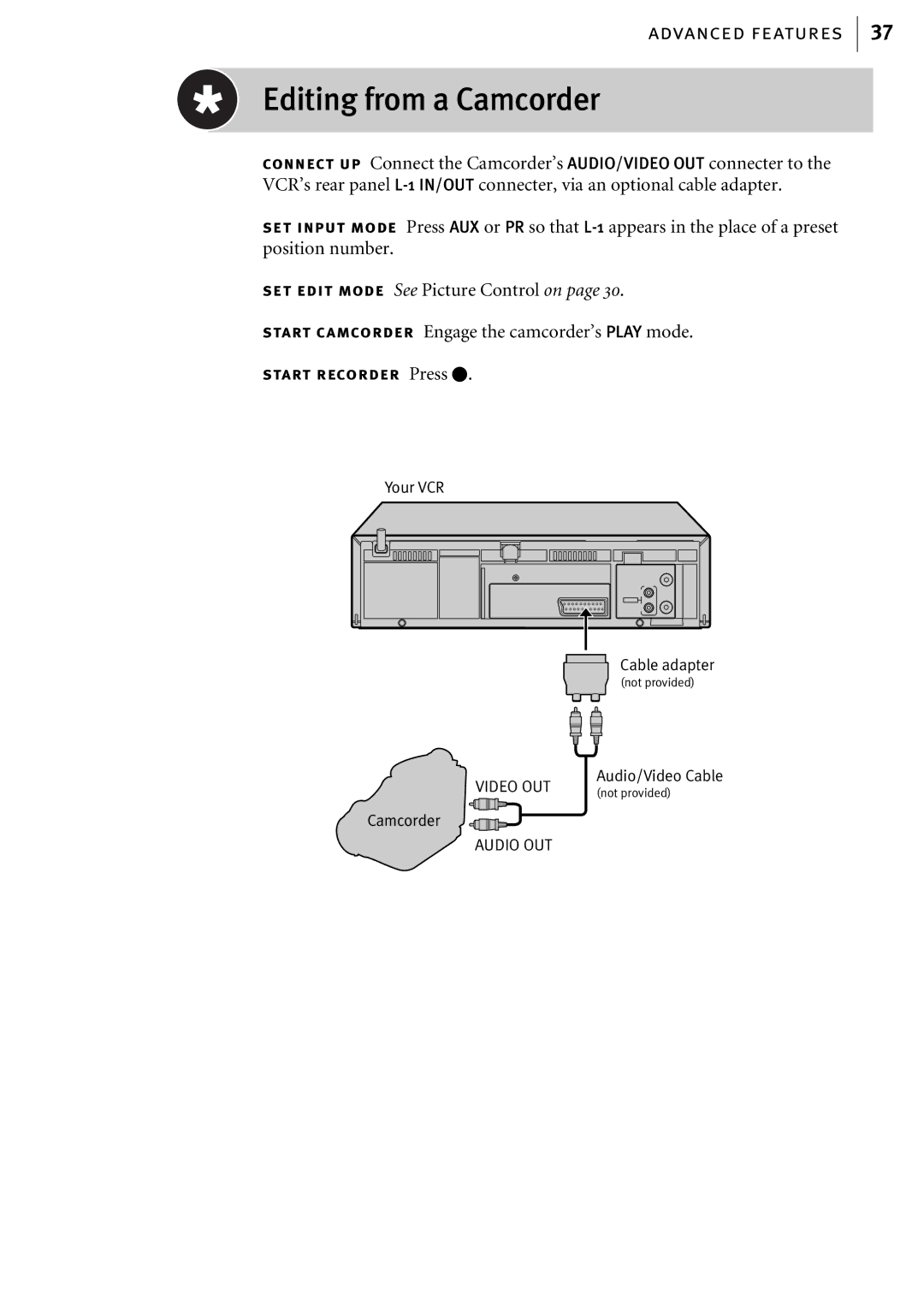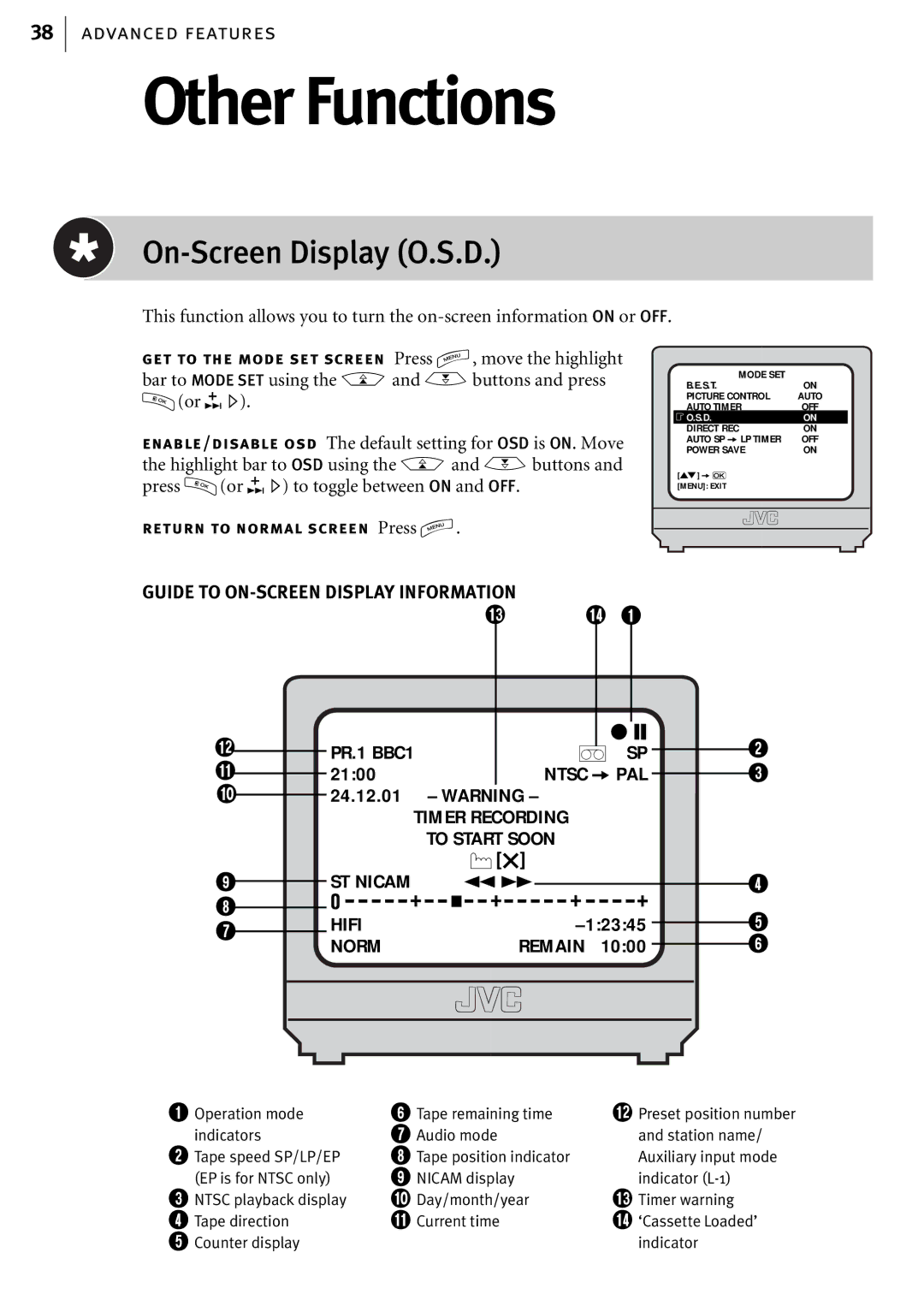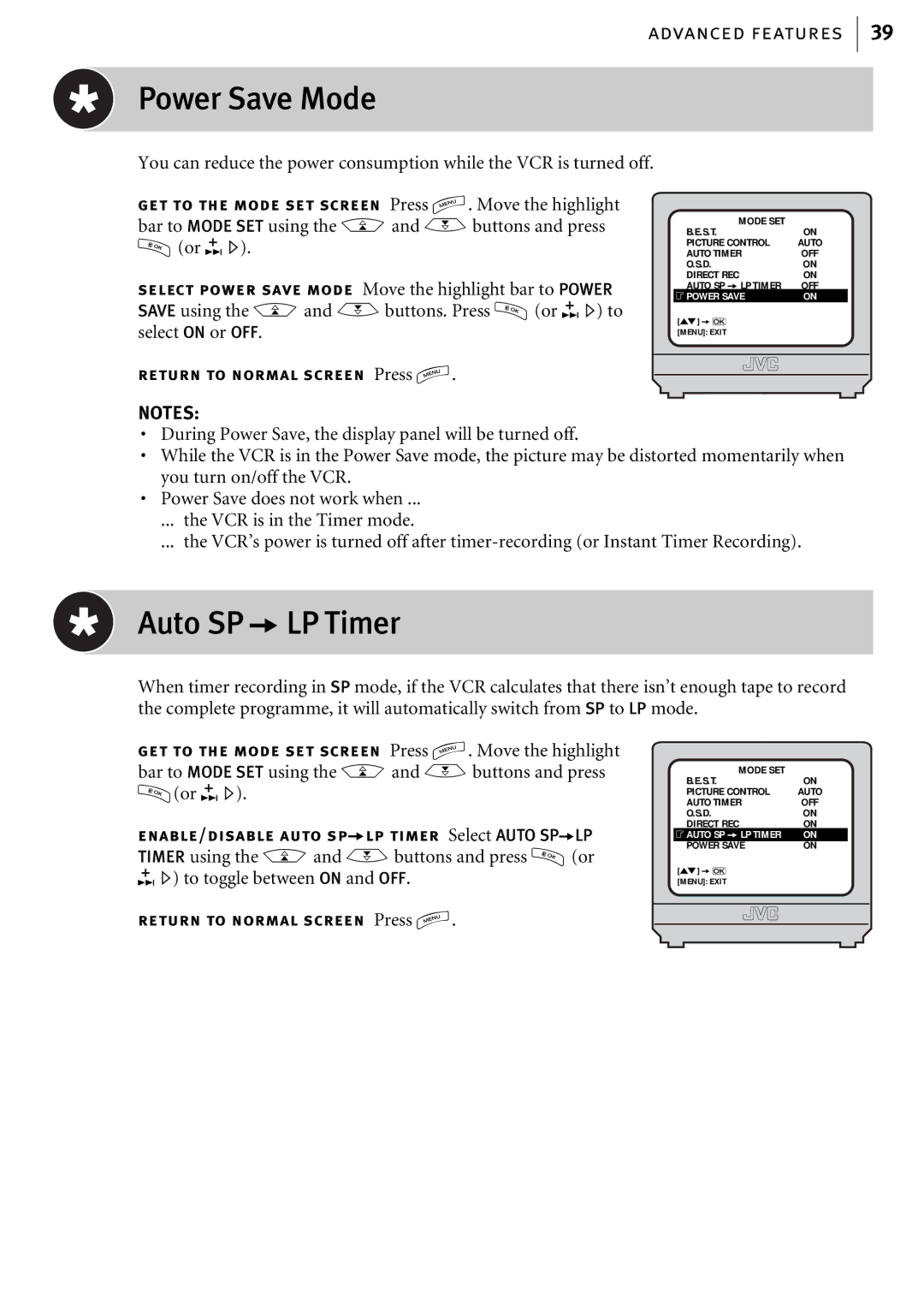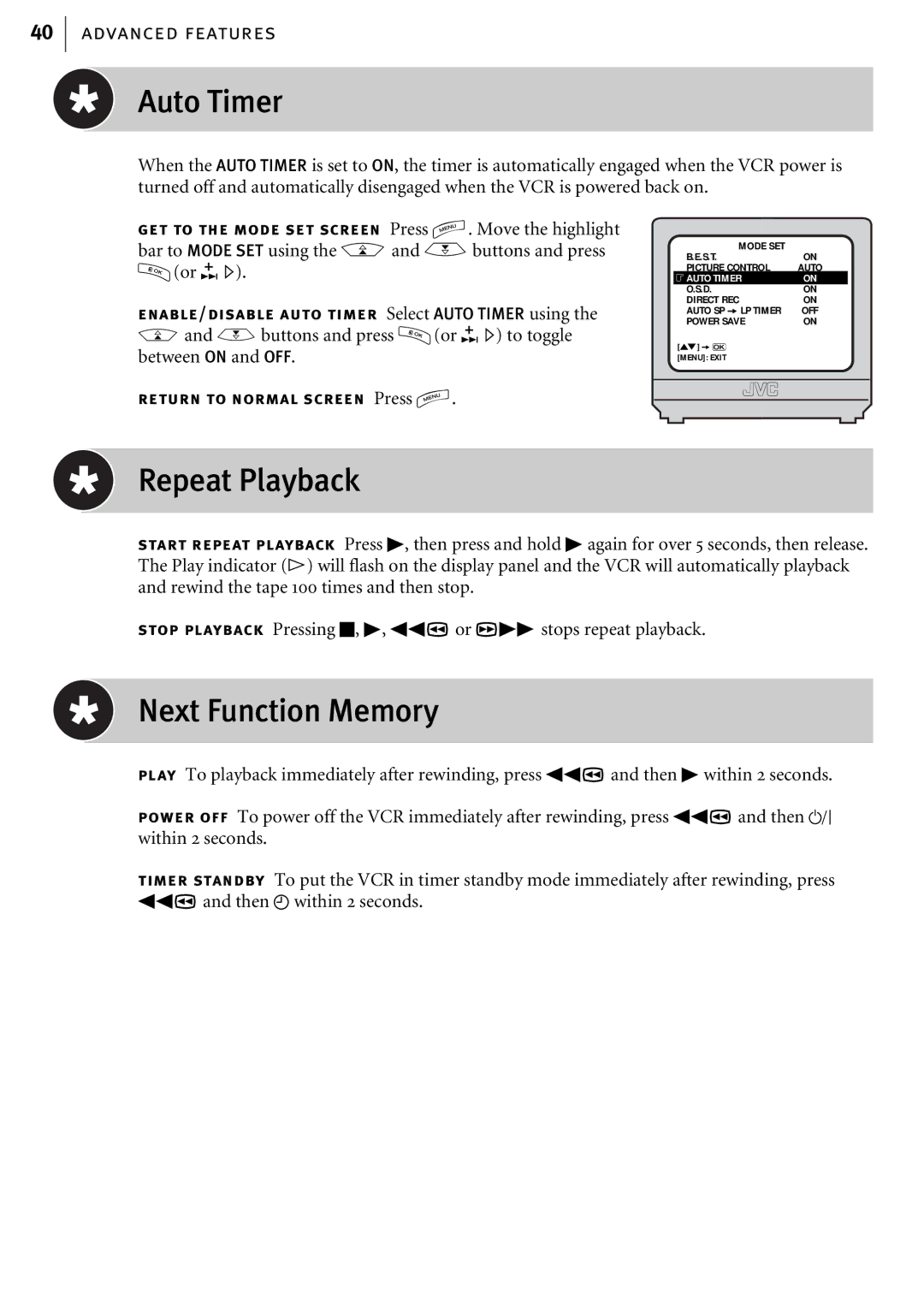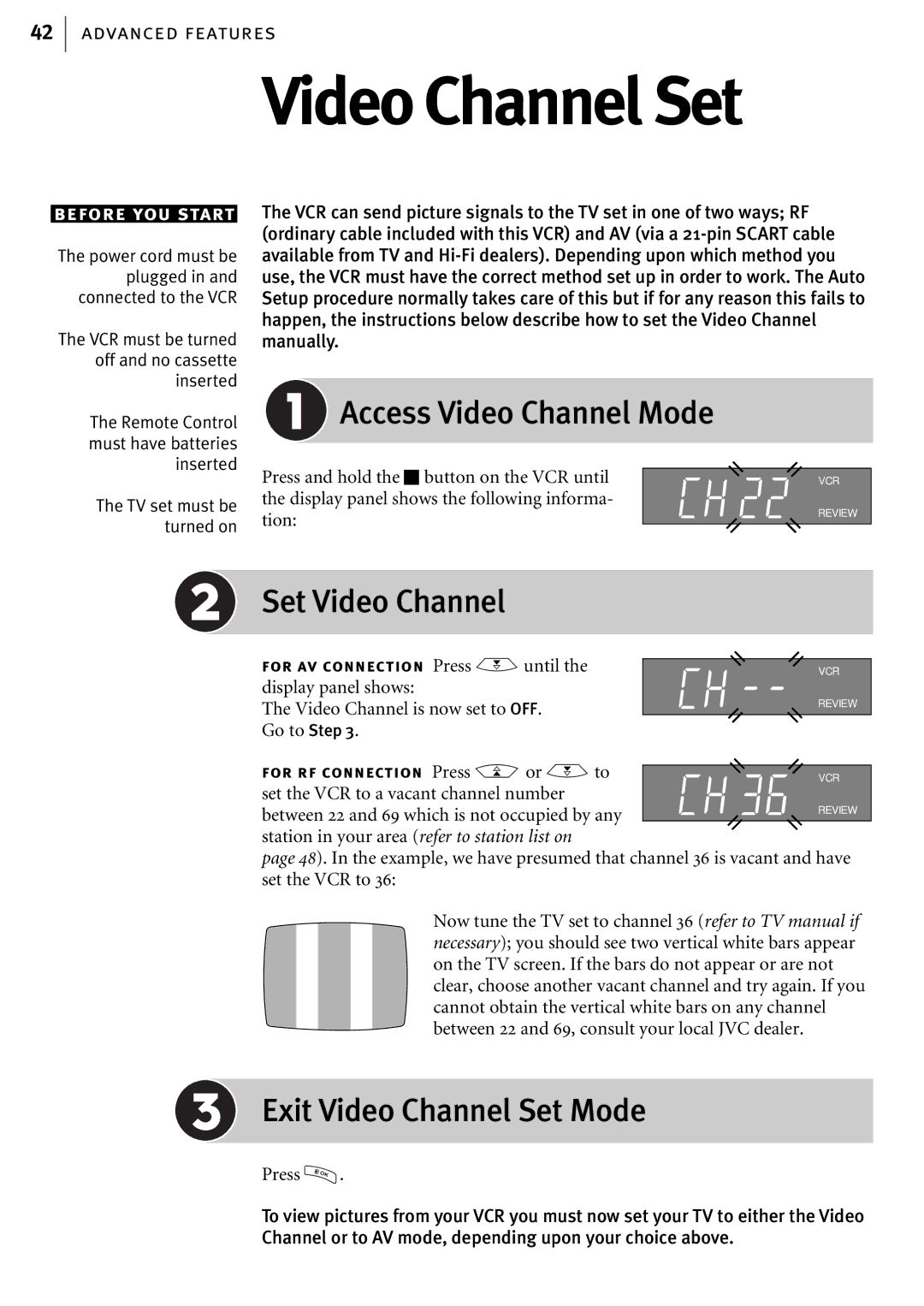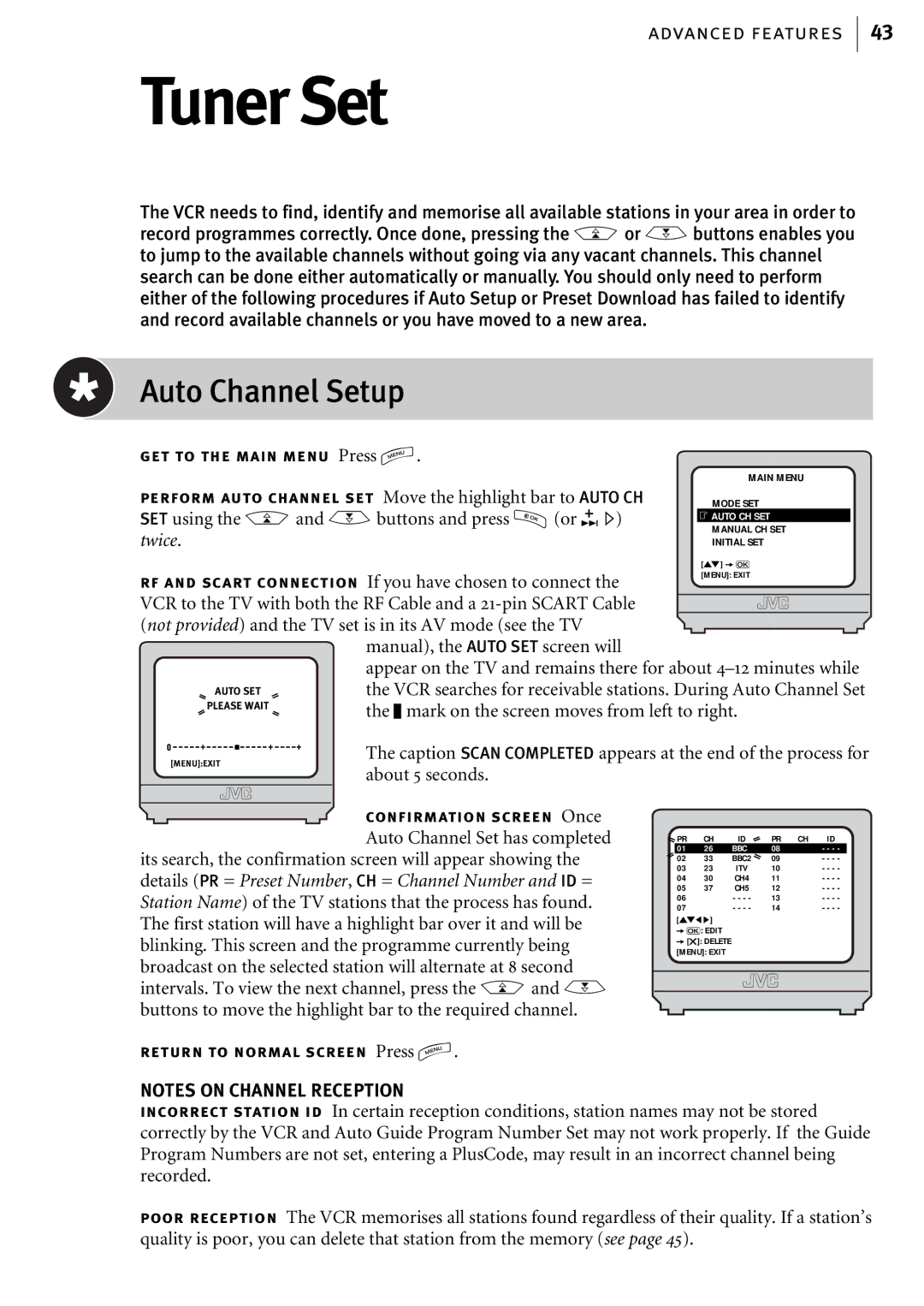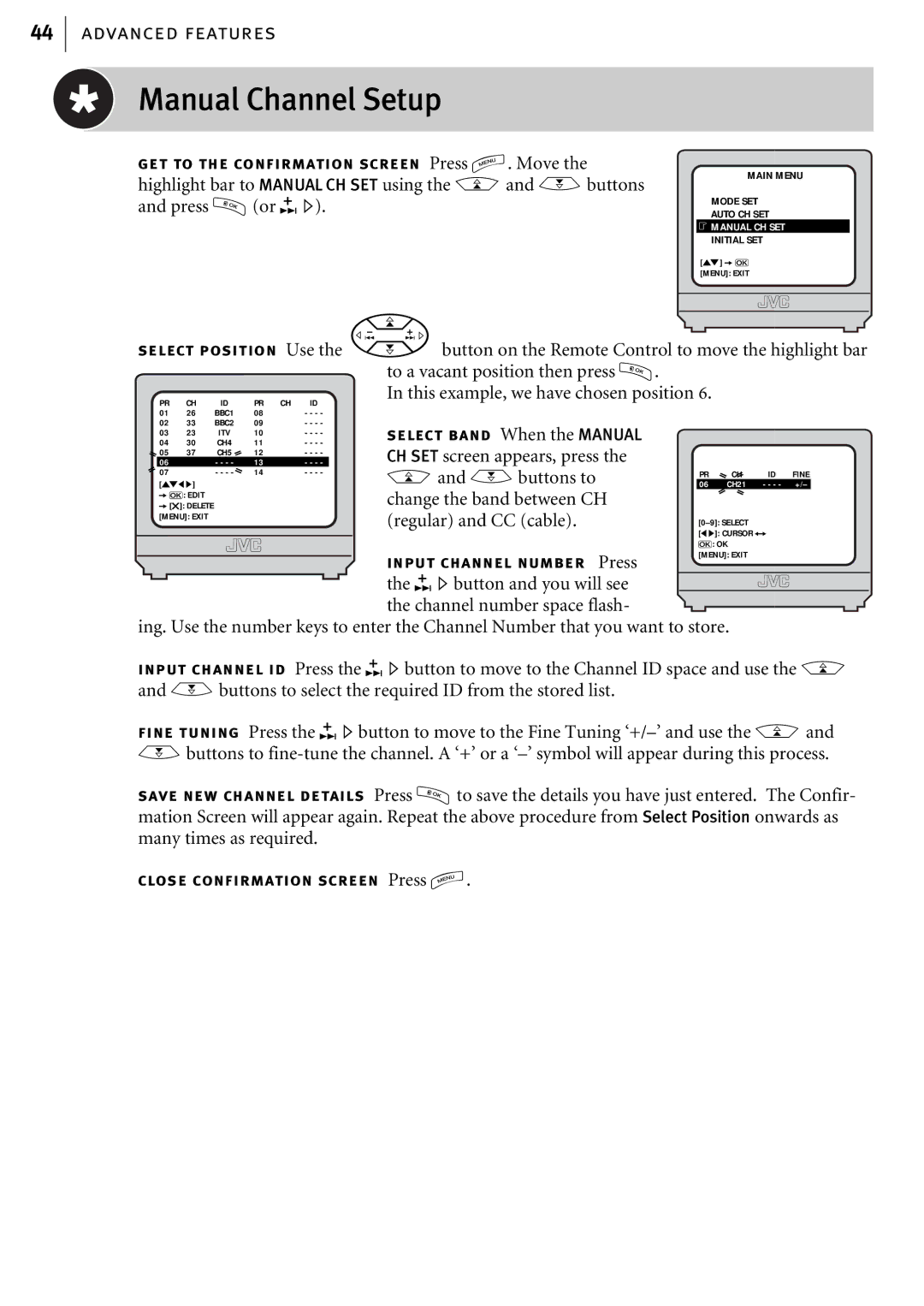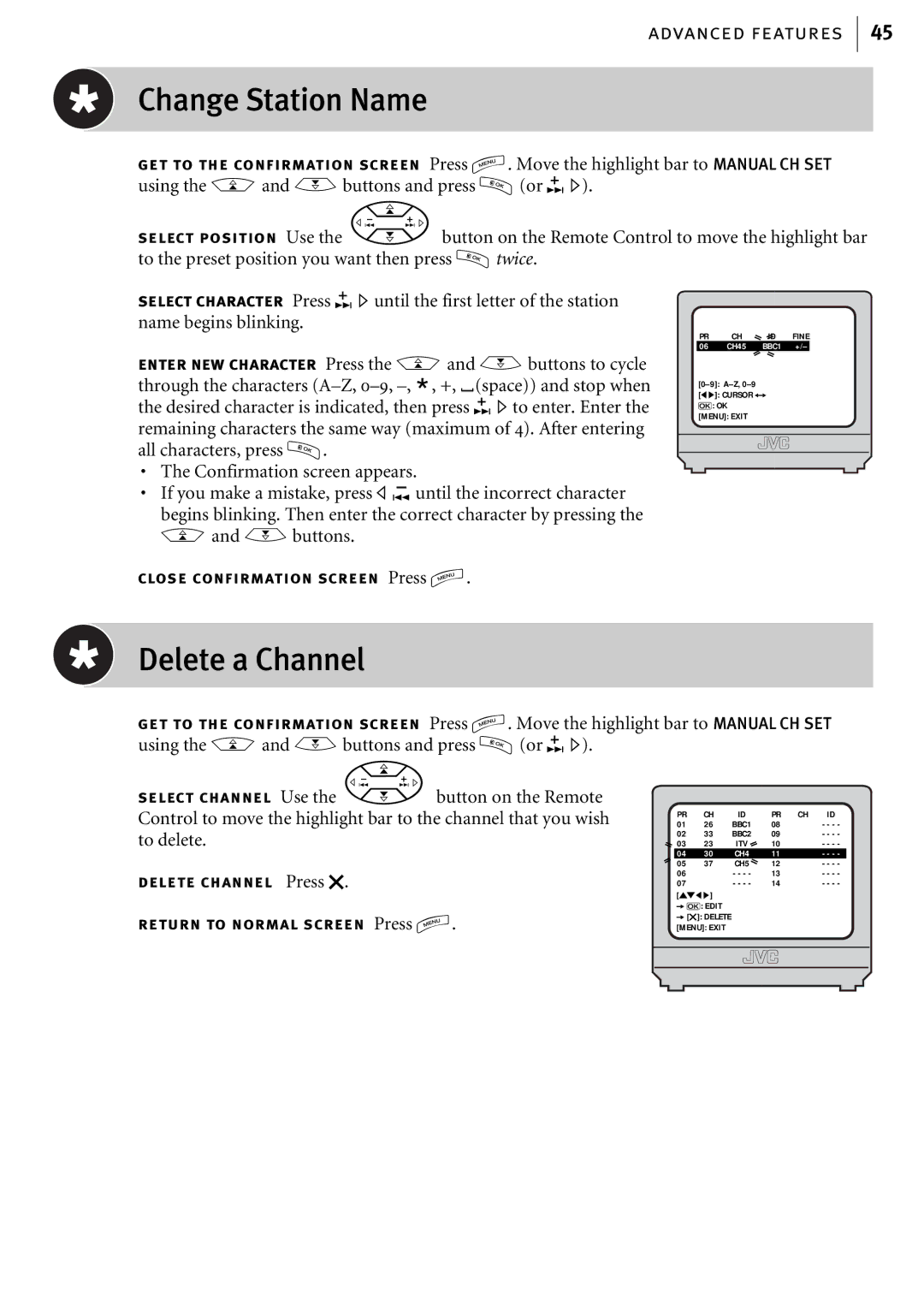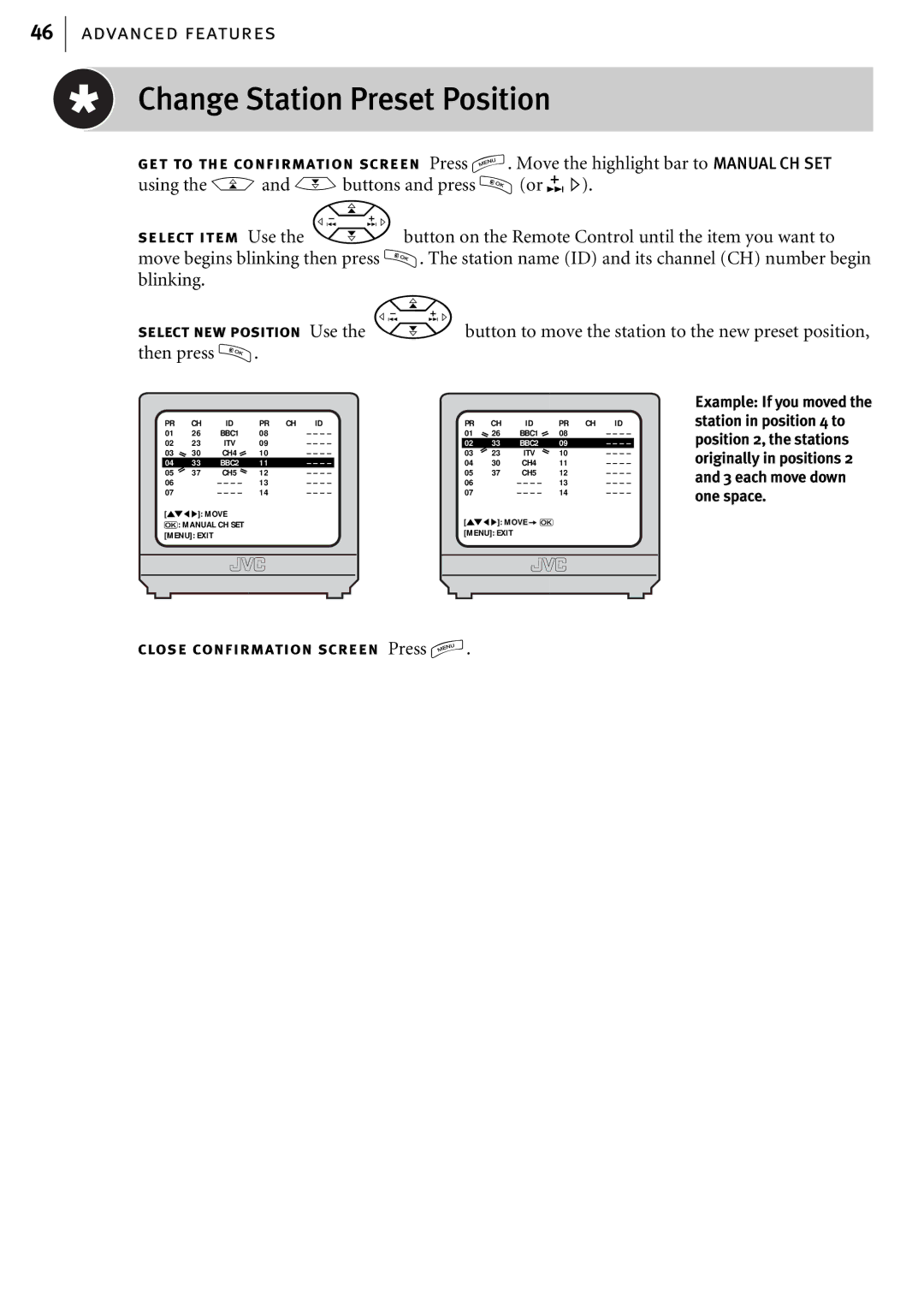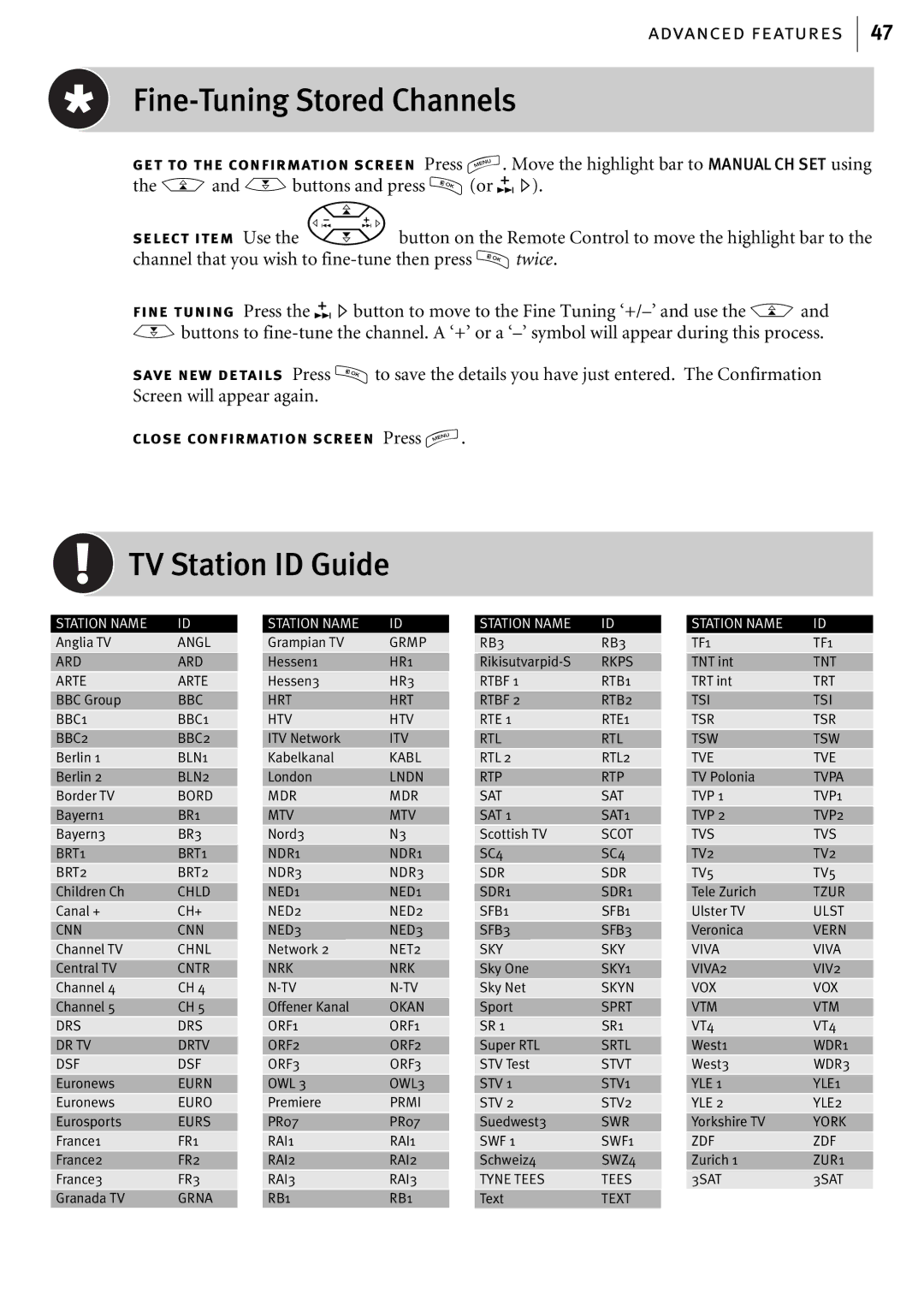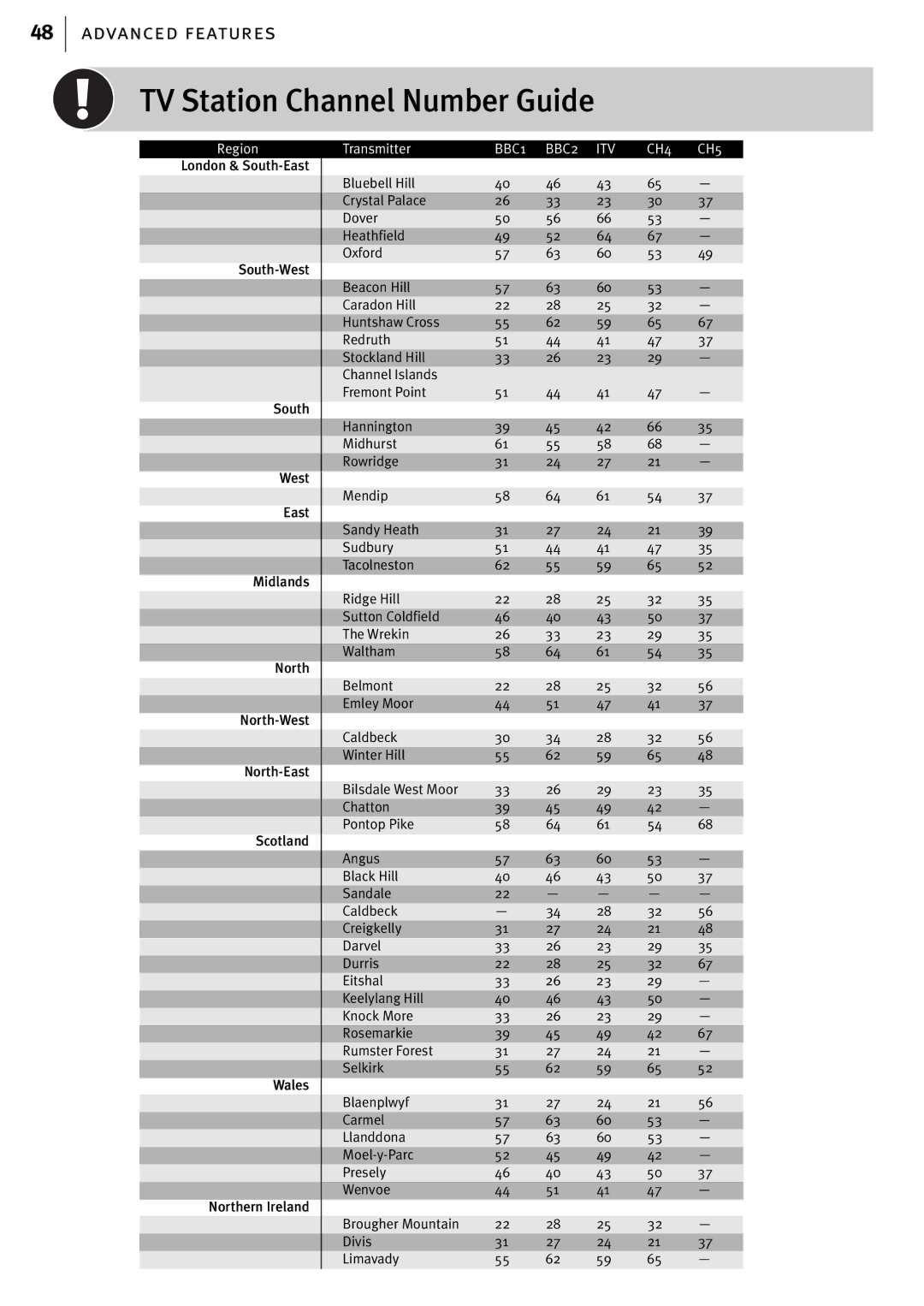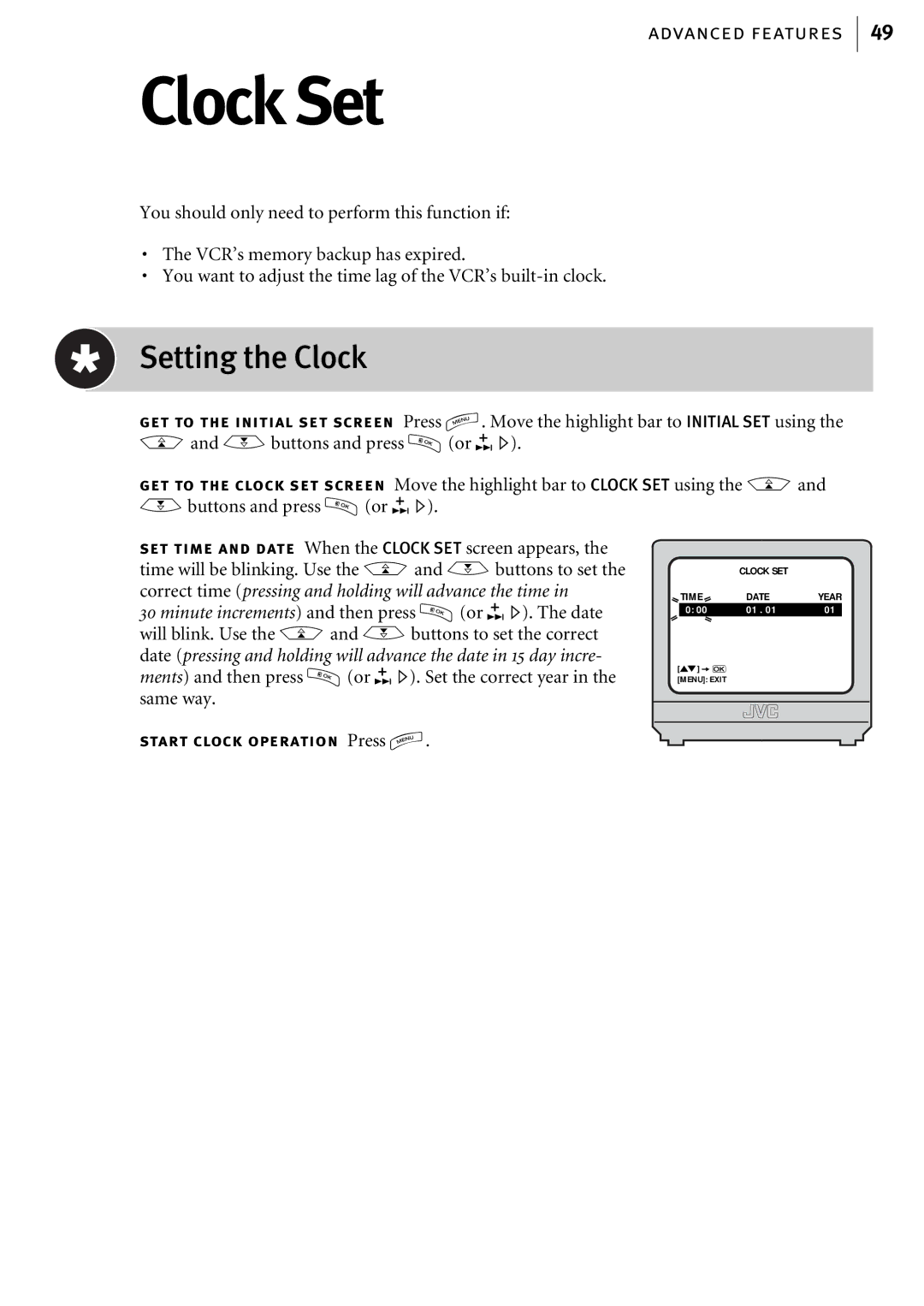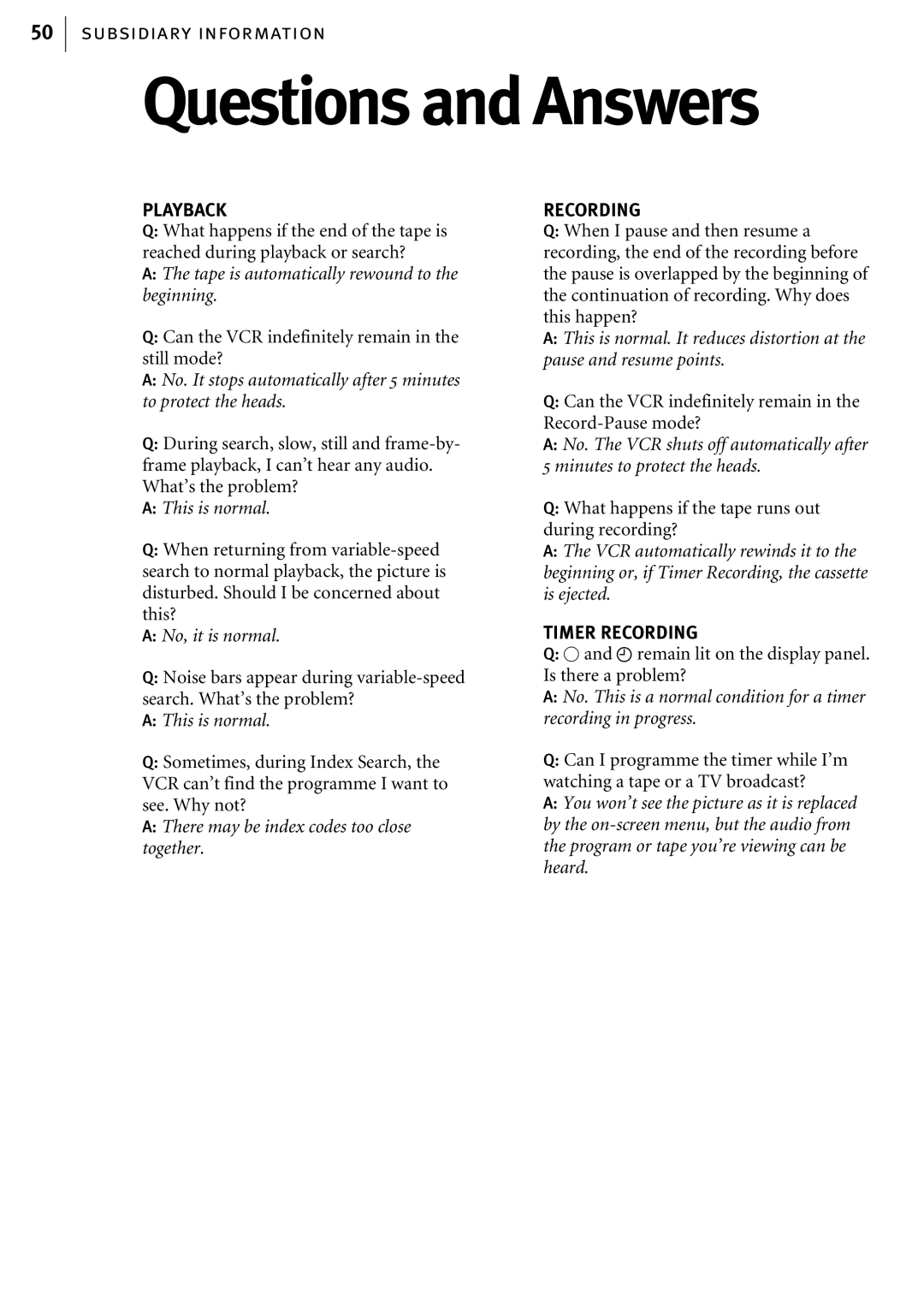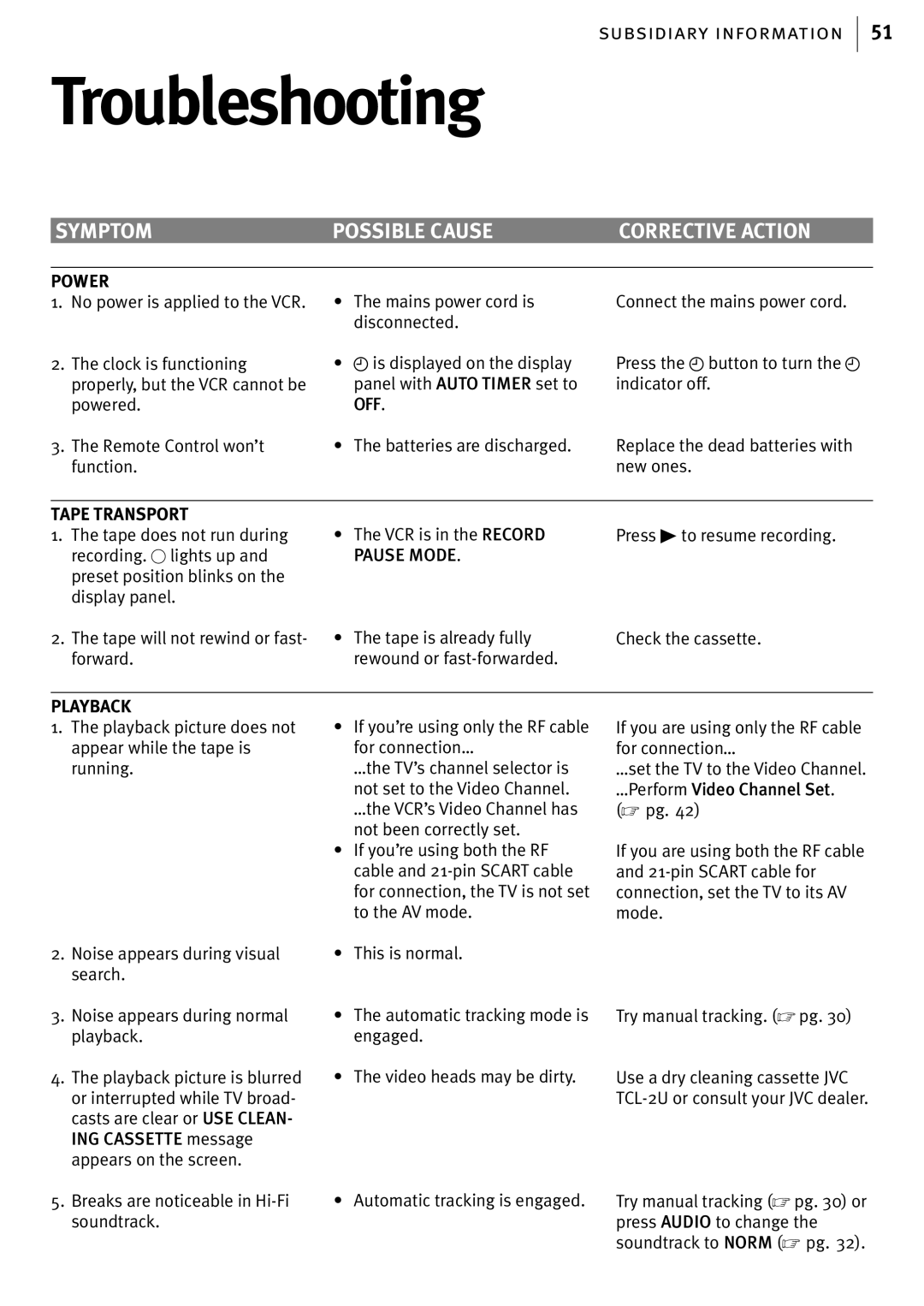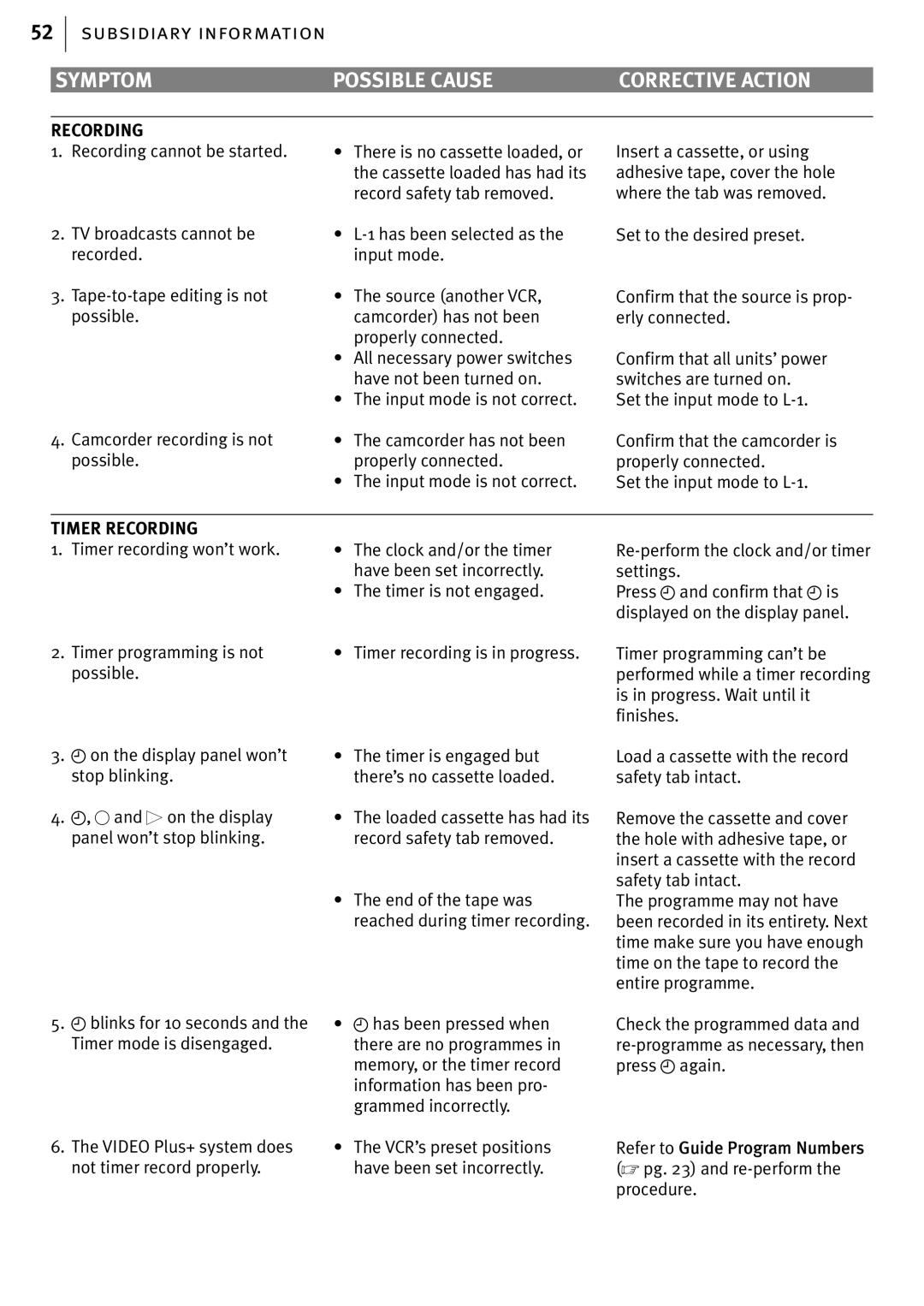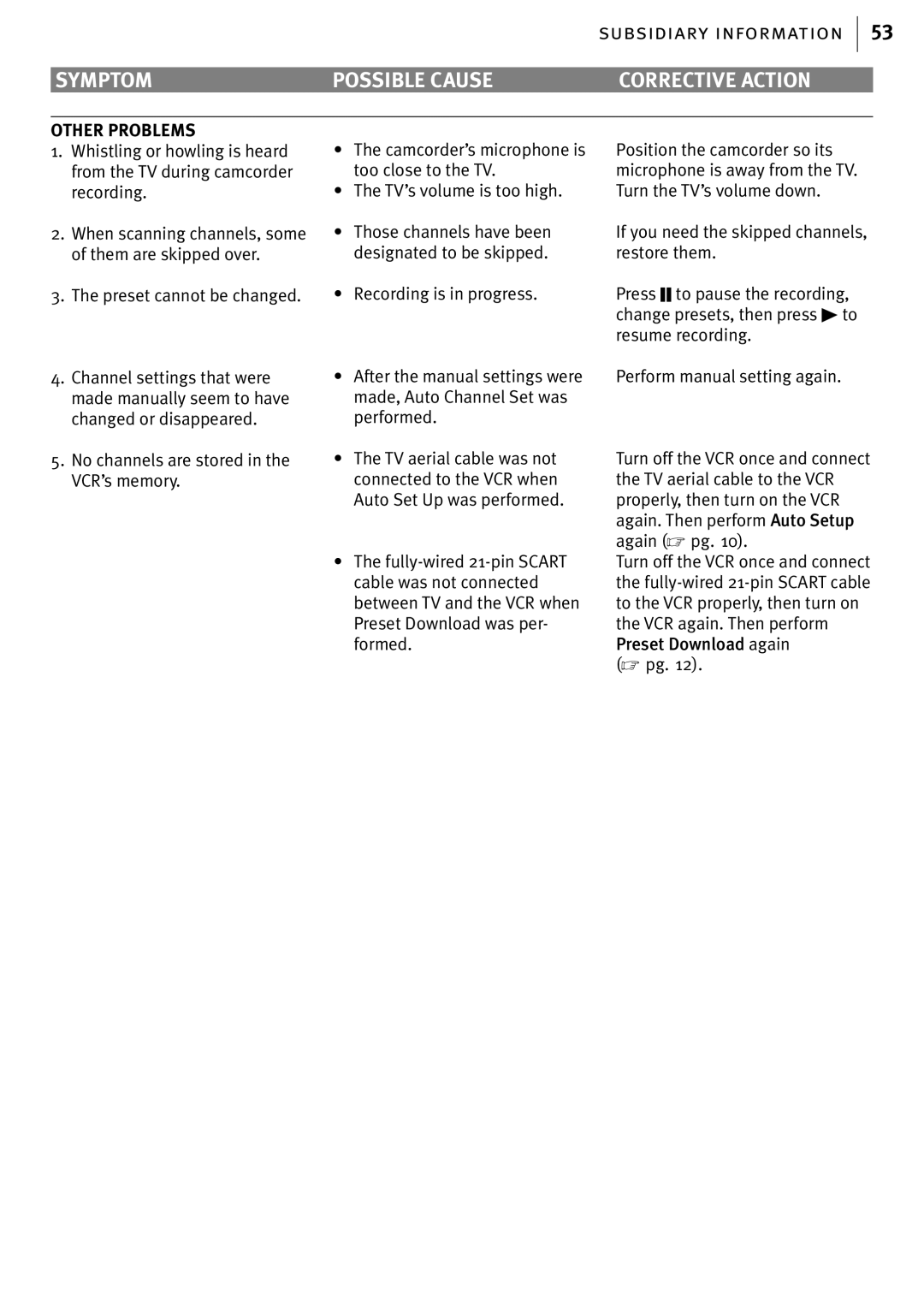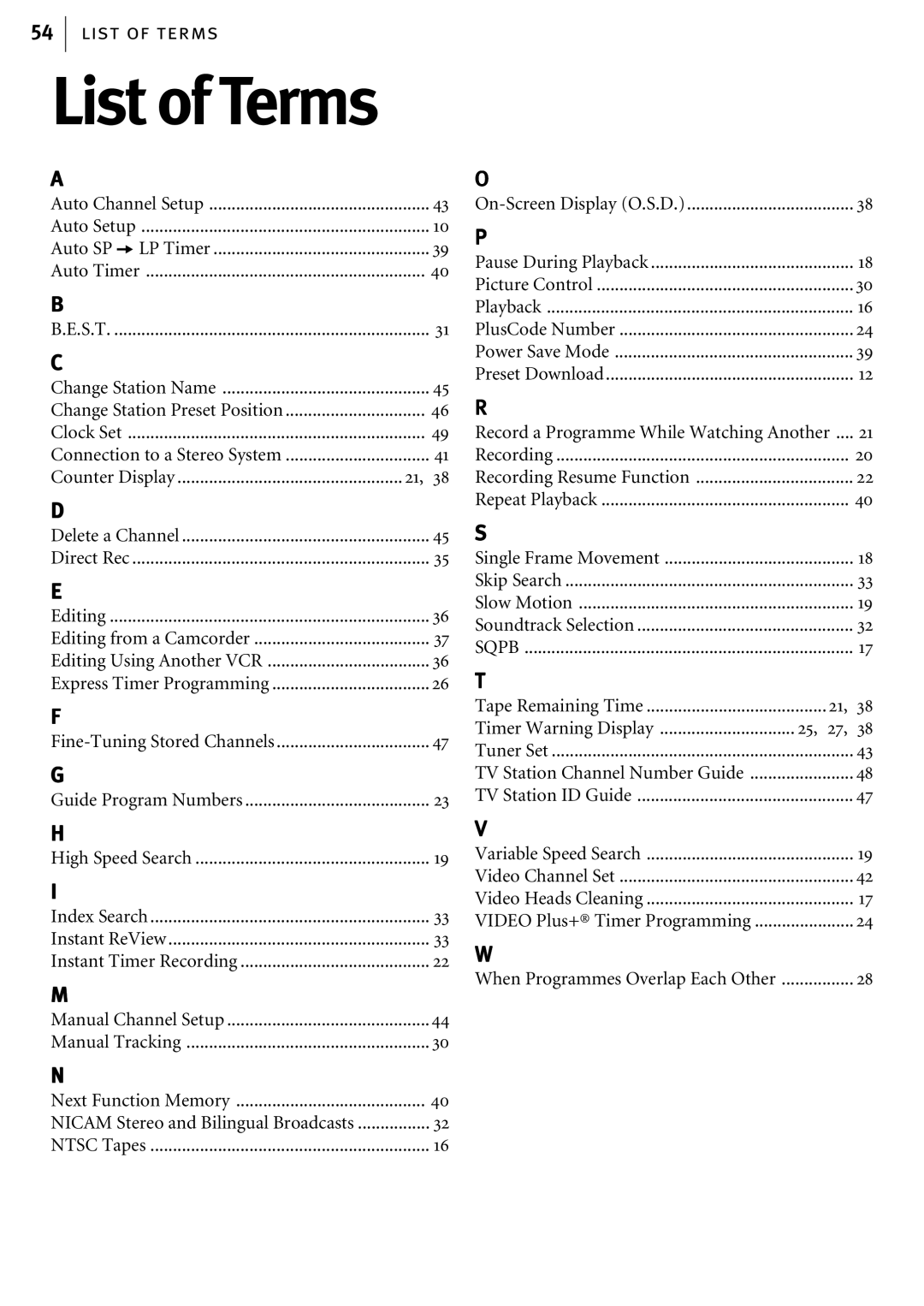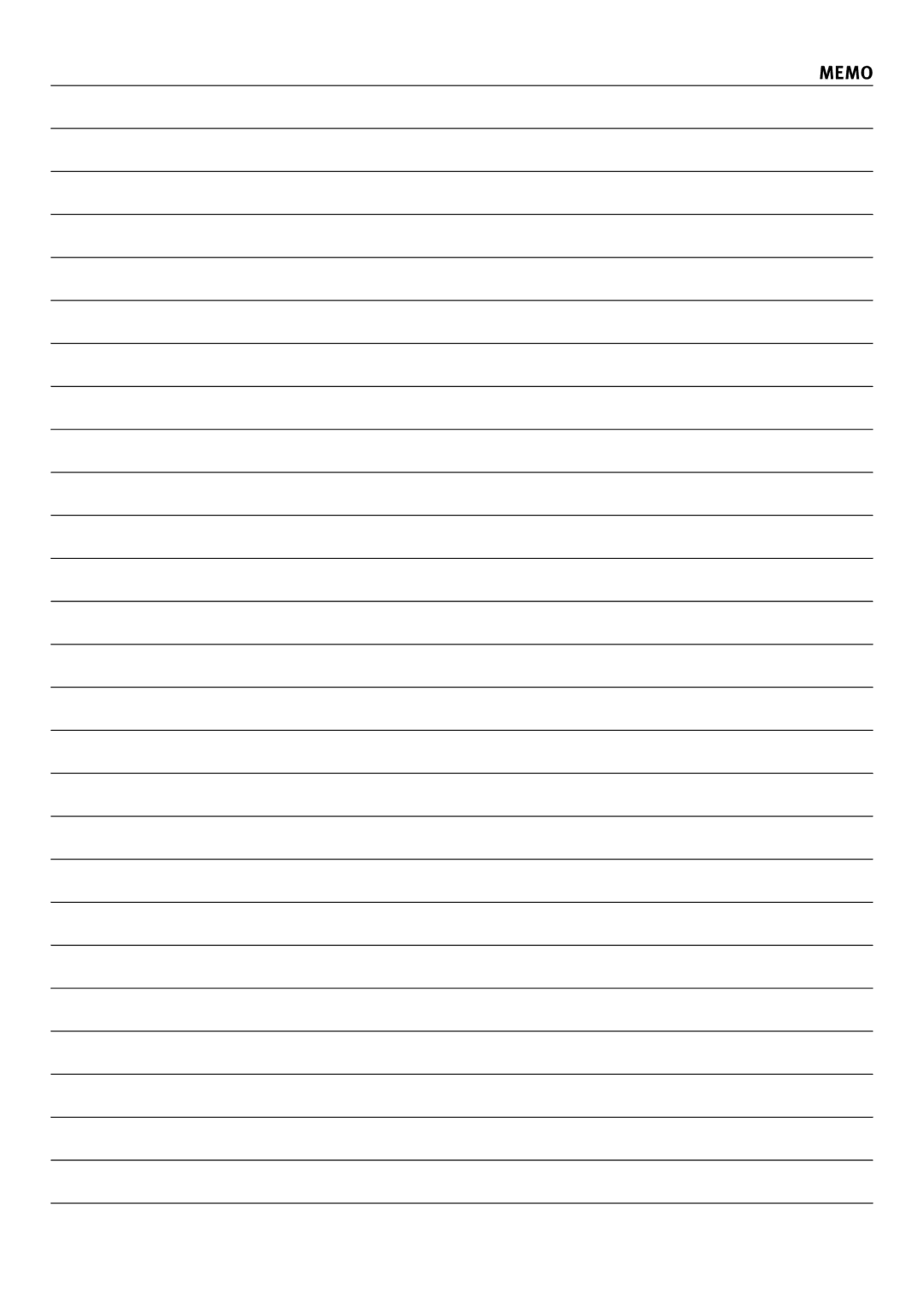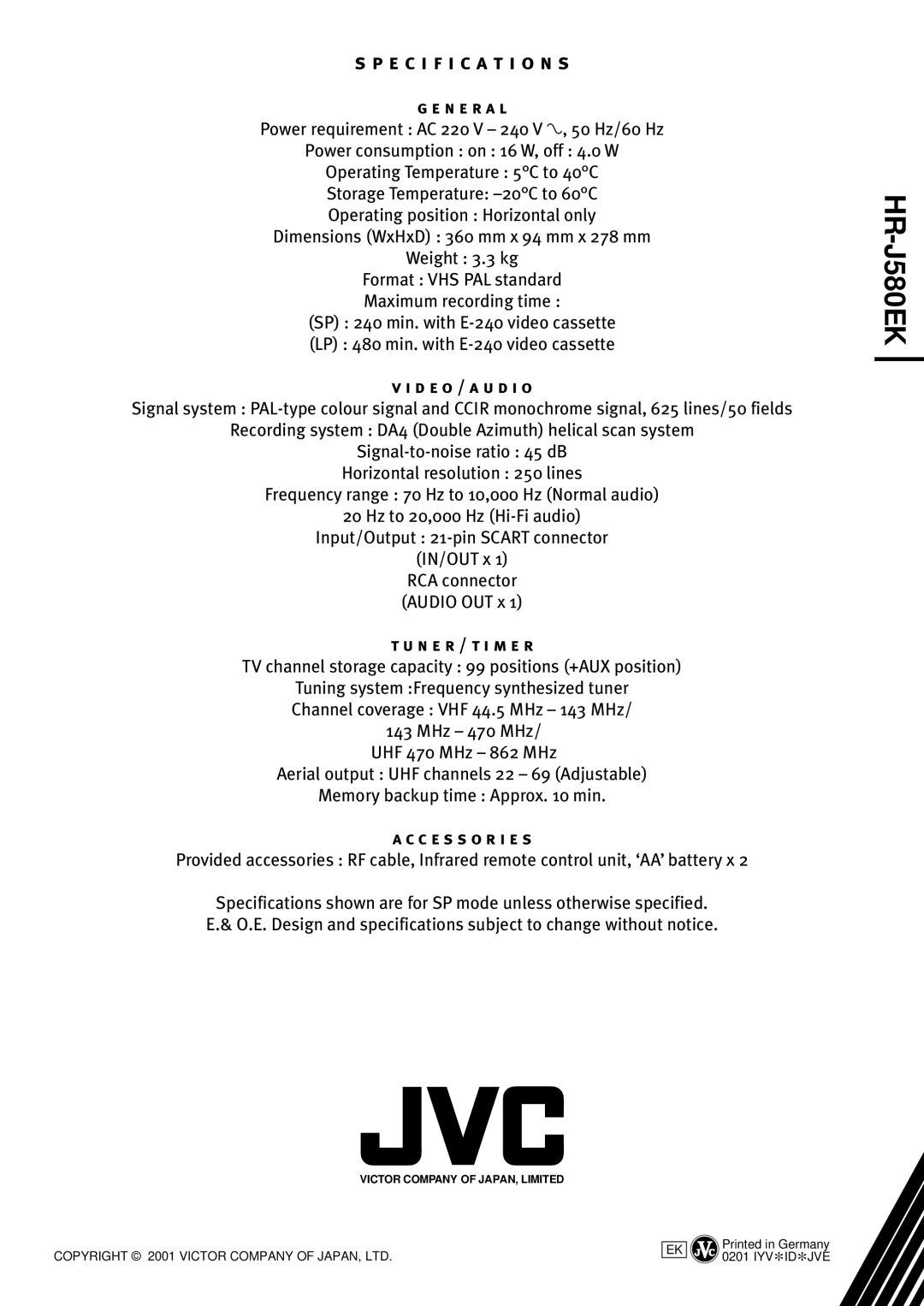44
advanced features
Manual Channel Setup
get to the confirmation screen Press m. Move the highlight bar to MANUAL CH SET using the Aand Bbuttons and press O(or E).
MAIN MENU
MODE SET
AUTO CH SET
FMANUAL CH SET INITIAL SET
[1] ak [MENU]: EXIT
select position Use the
Mbutton on the Remote Control to move the highlight bar to a vacant position then press O.
In this example, we have chosen positionÊ6.
PR | CH | ID | PR | CH | ID |
01 | 26 | BBC1 | 08 |
| - - - - |
02 | 33 | BBC2 | 09 |
| - - - - |
03 | 23 | ITV | 10 |
| - - - - |
04 | 30 | CH4 | 11 |
| - - - - |
05 | 37 | CH5 | 12 |
| - - - - |
06 |
| - - - - | 13 |
| - - - - |
07 |
| - - - - | 14 |
| - - - - |
[10]
ak: EDIT
a[x]: DELETE [MENU]: EXIT
select band When the MANUAL CH SET screen appears, press the Aand Bbuttons to change the band between CH (regular) and CC (cable).
| PR | CH | ID | FINE | |
| 06 | CH21 | - - - - | +/– |
|
|
|
|
|
|
|
|
|
|
|
|
|
close confirmation screen Press m.