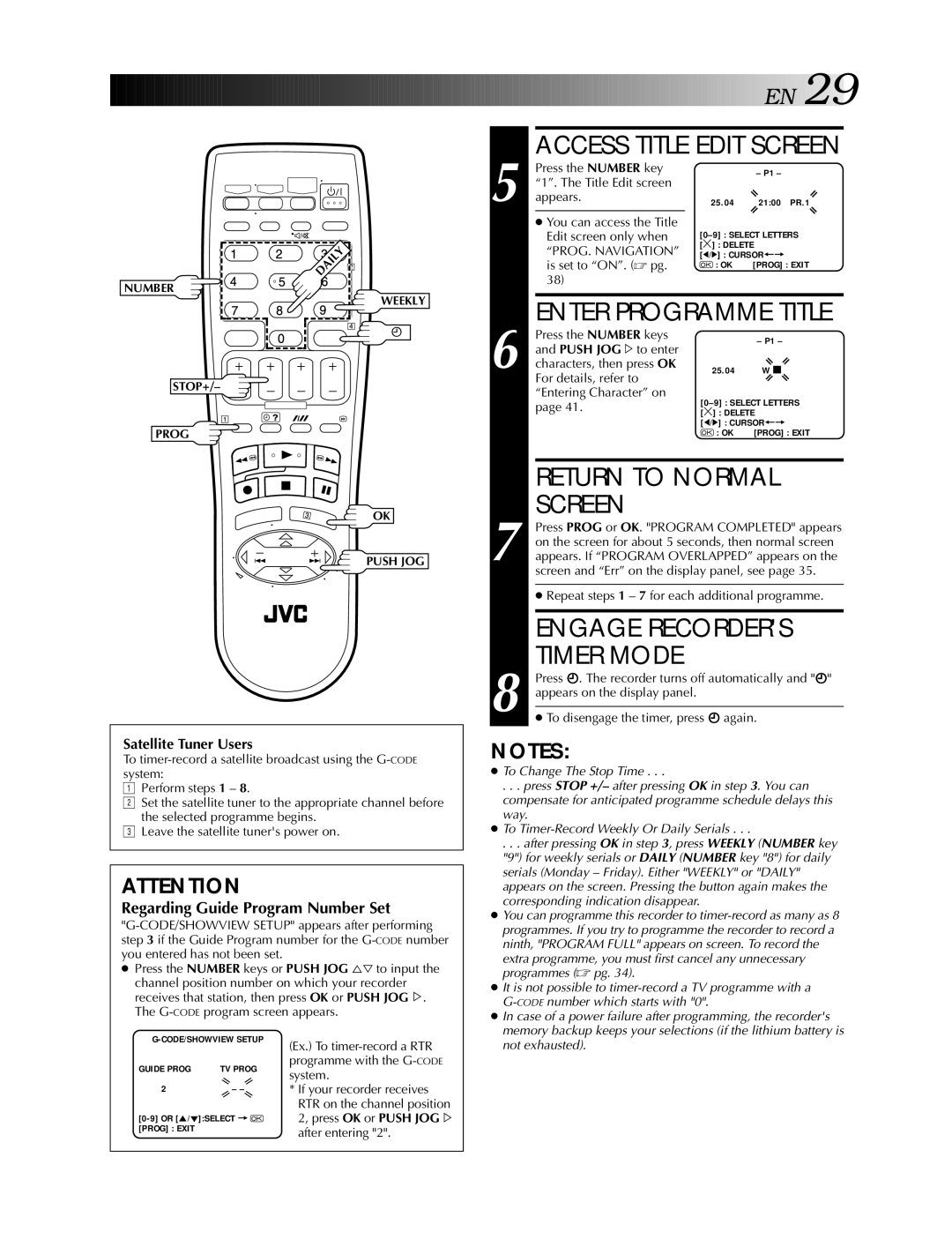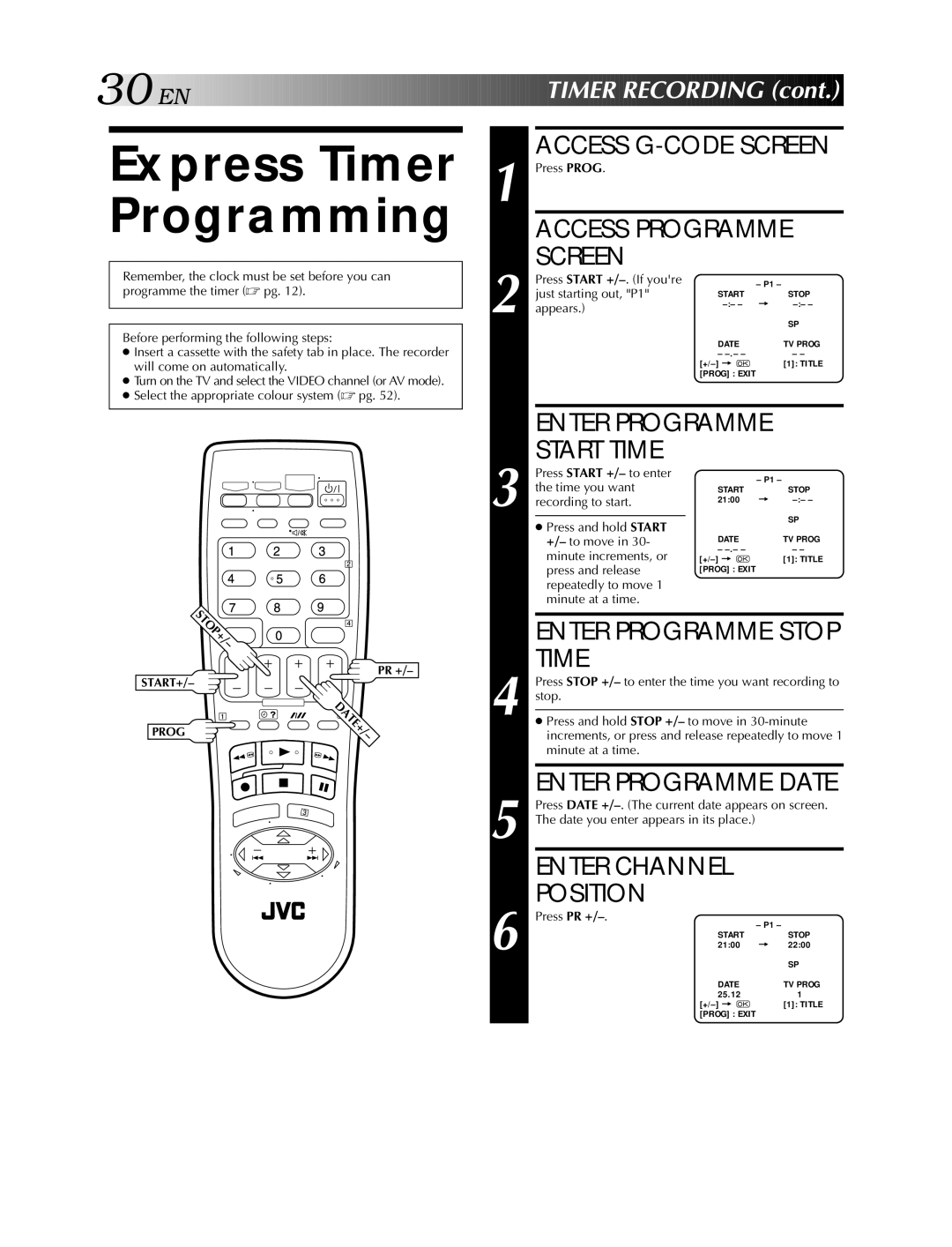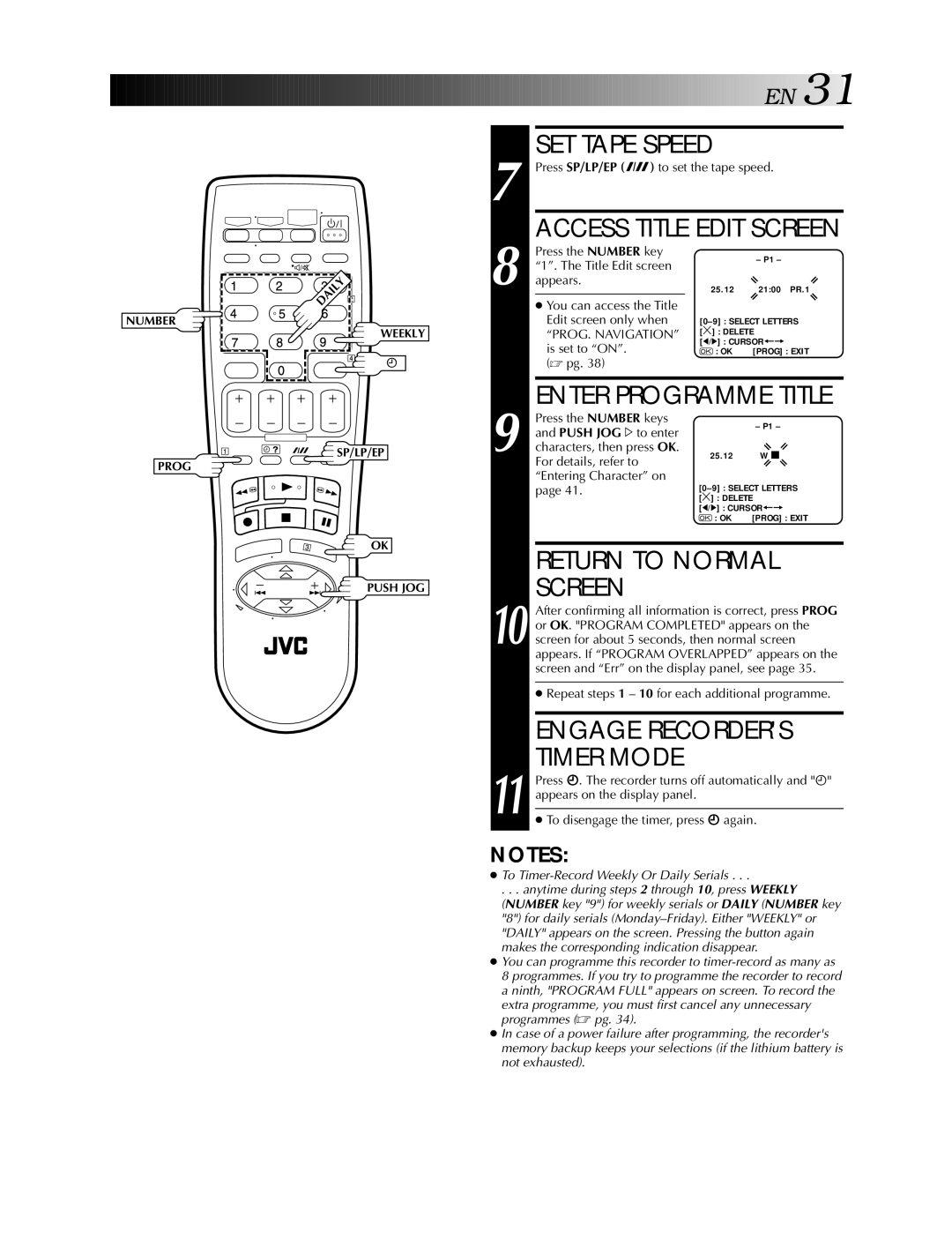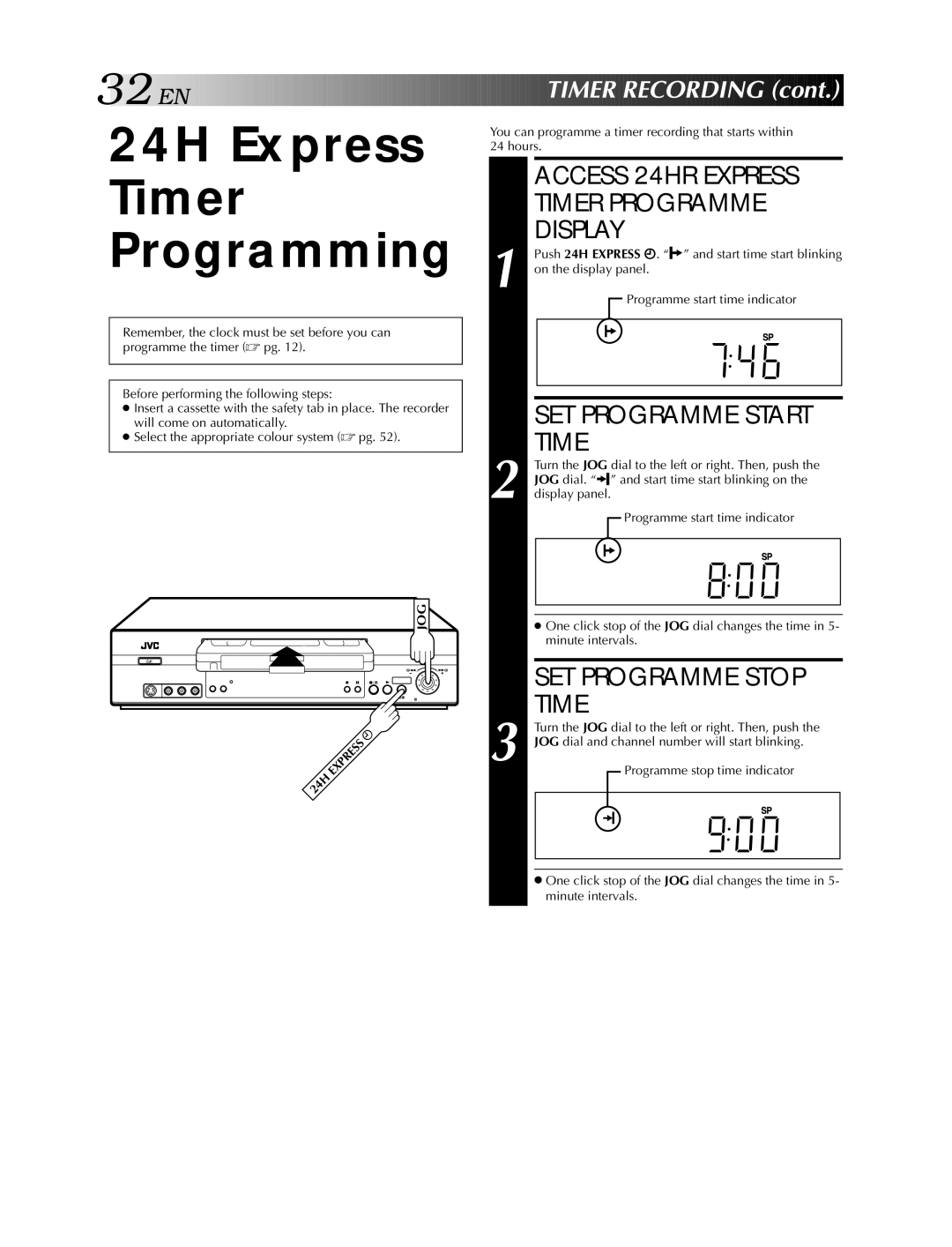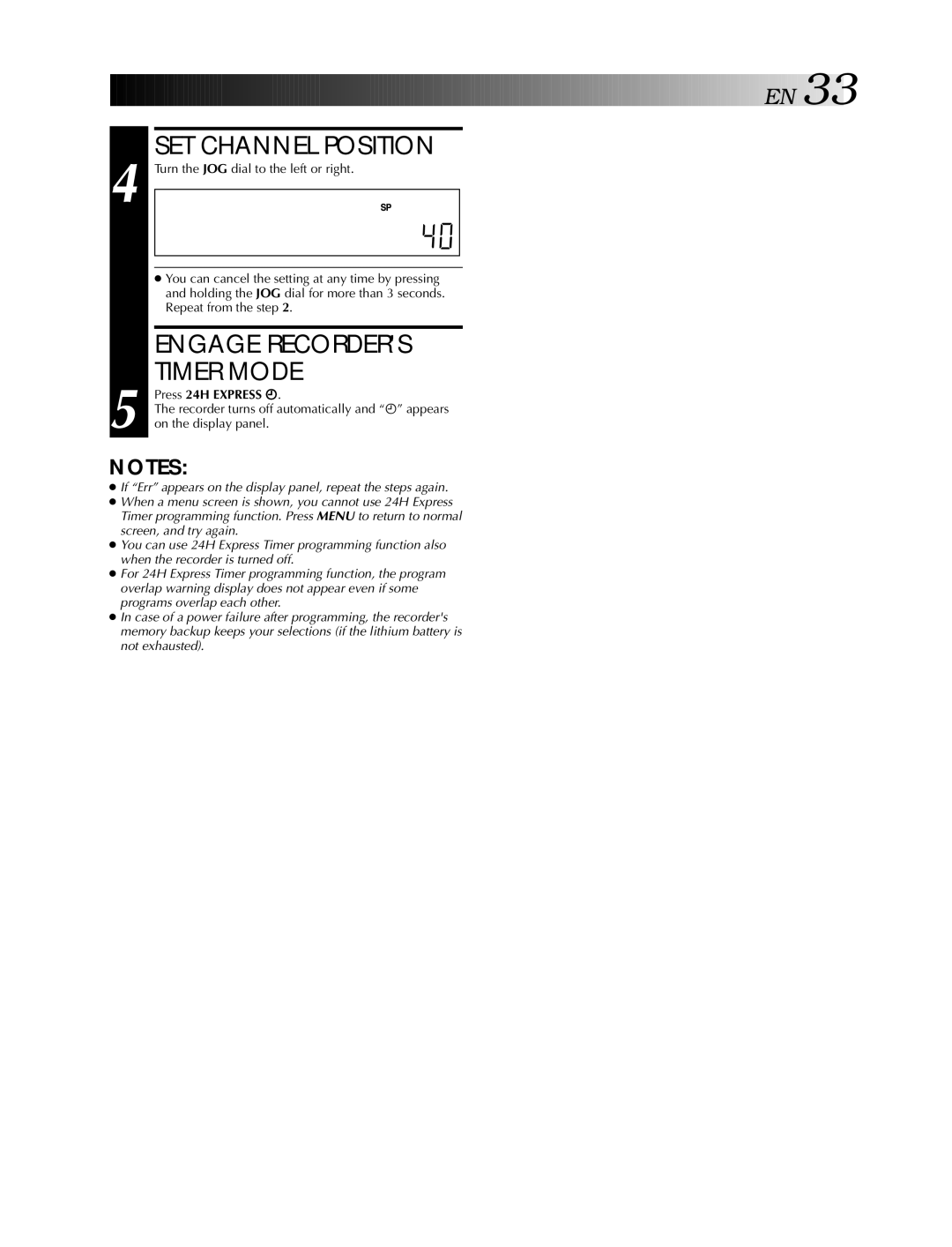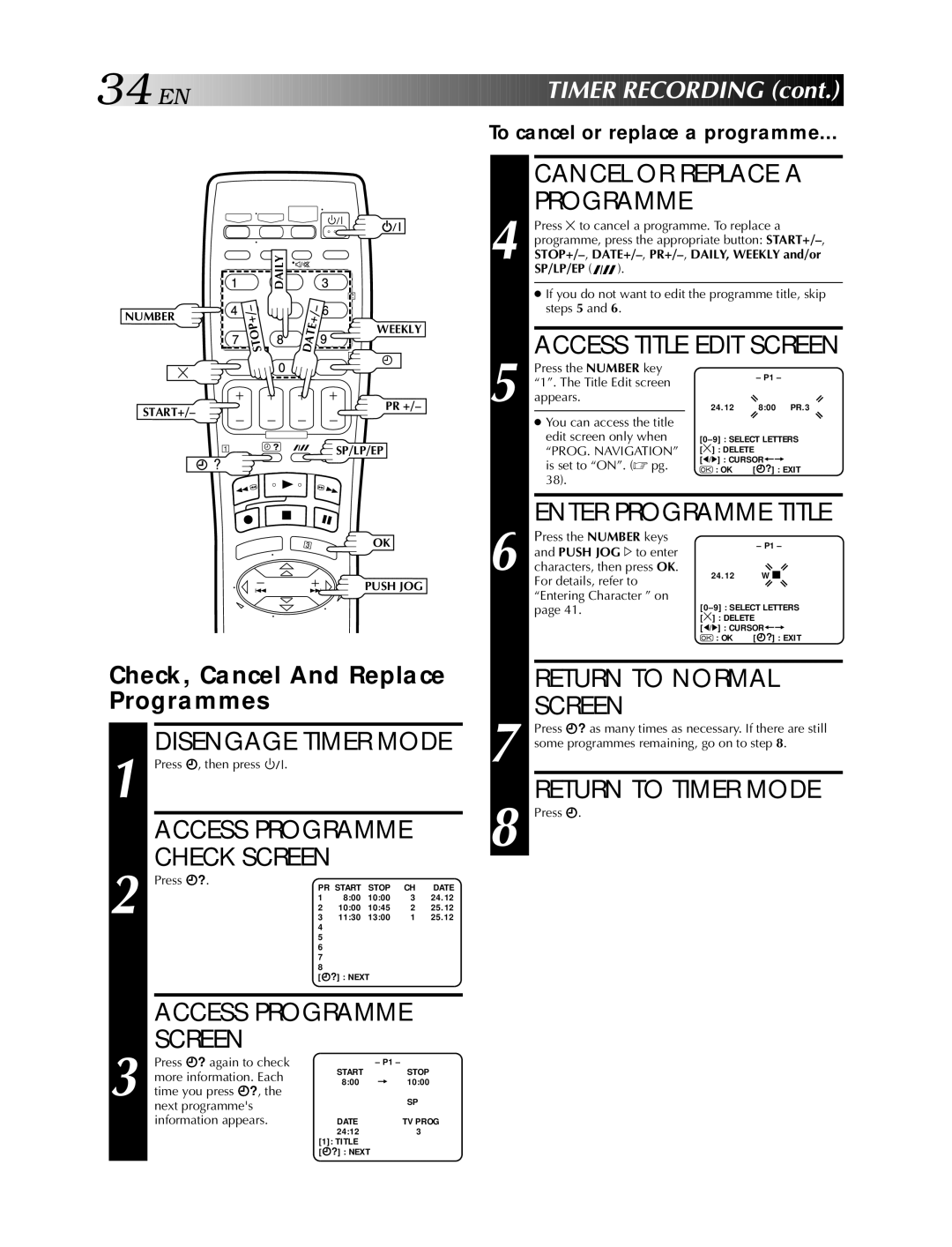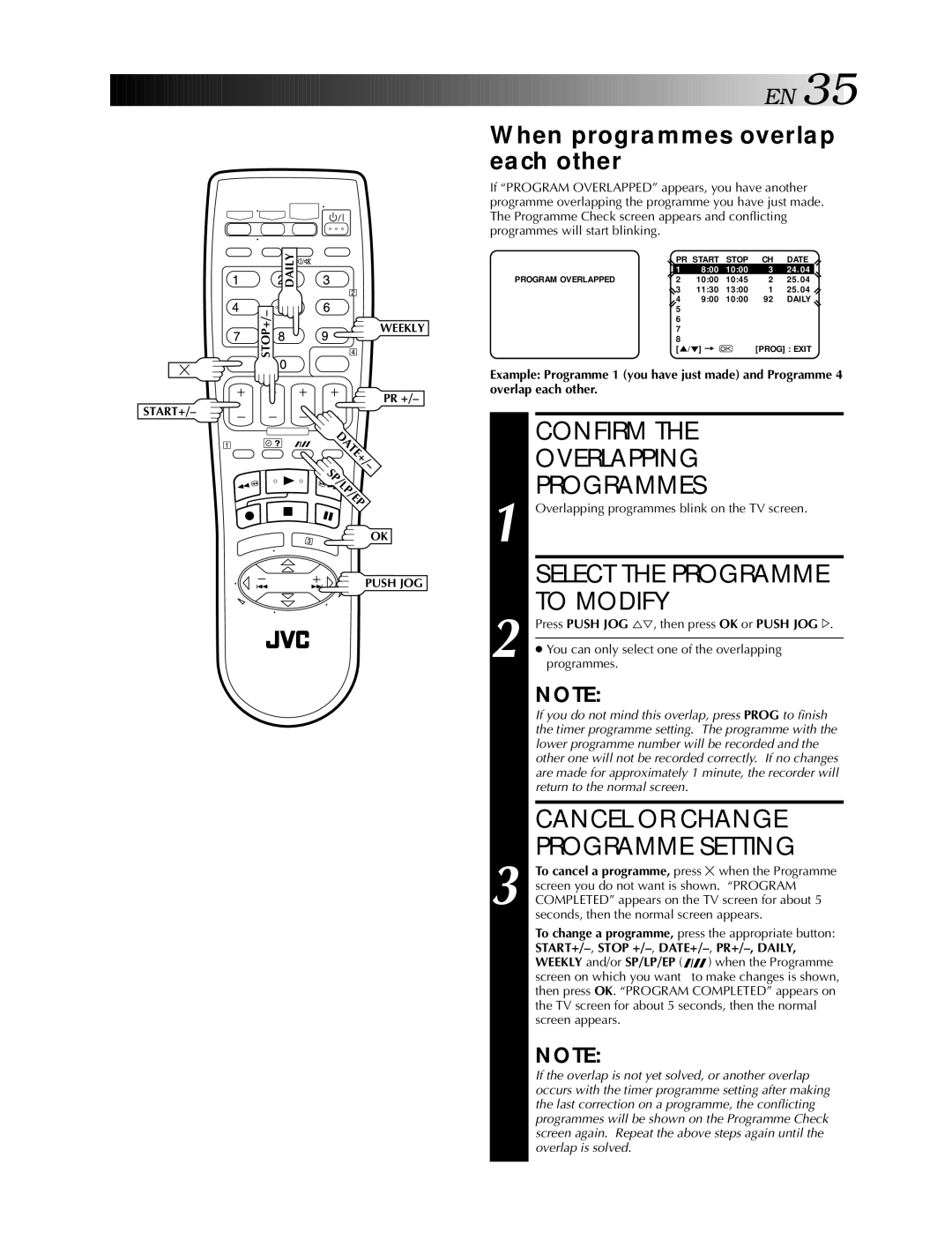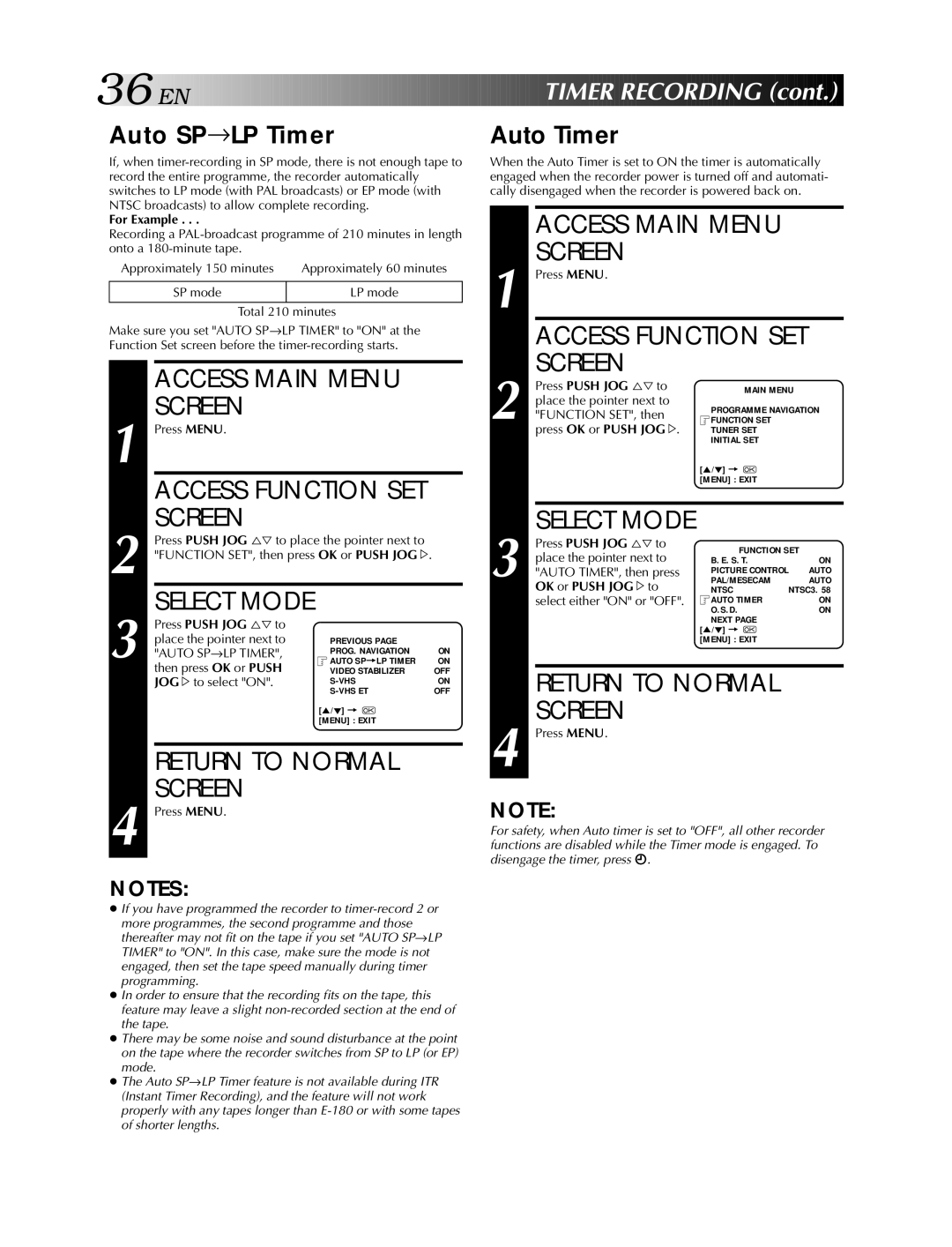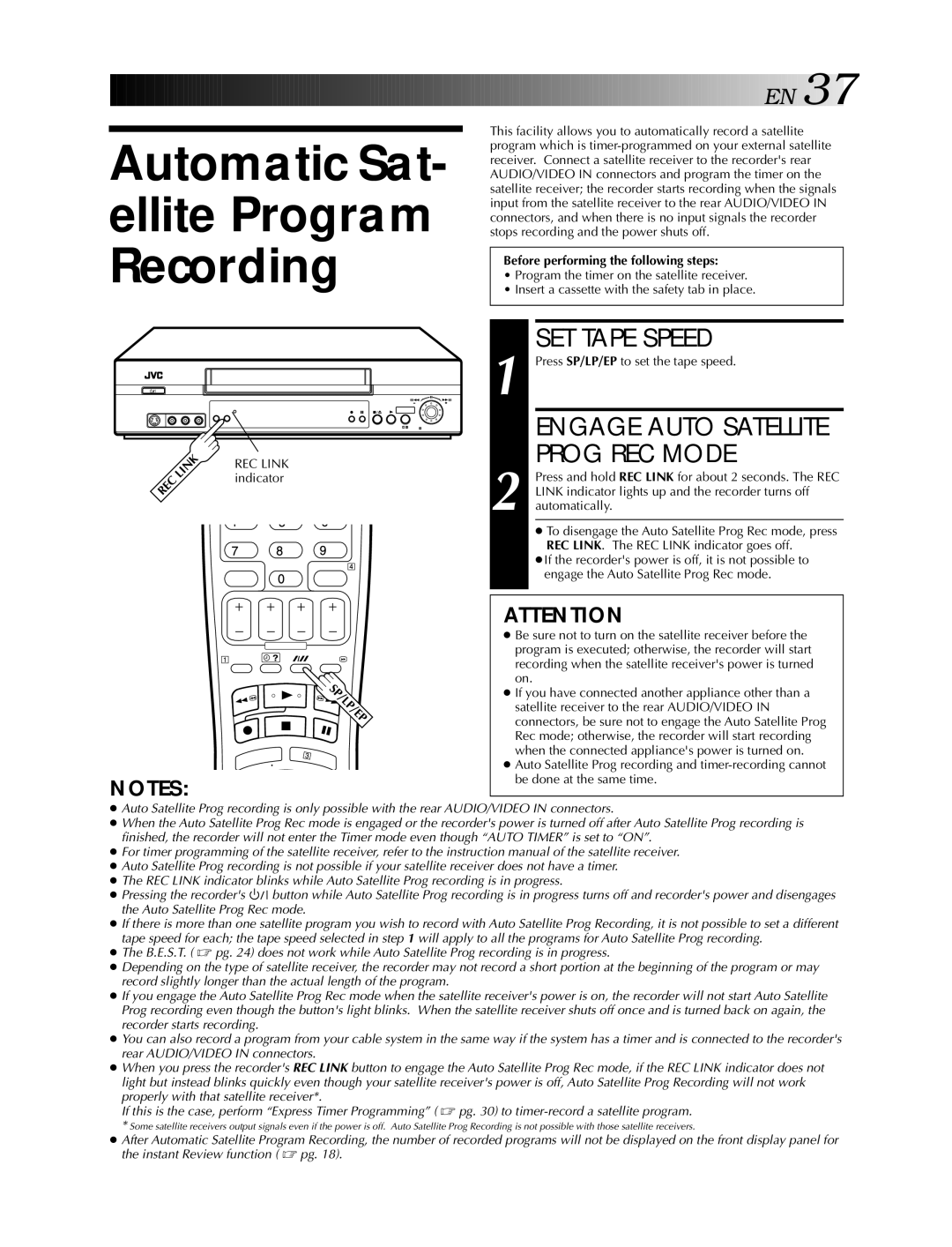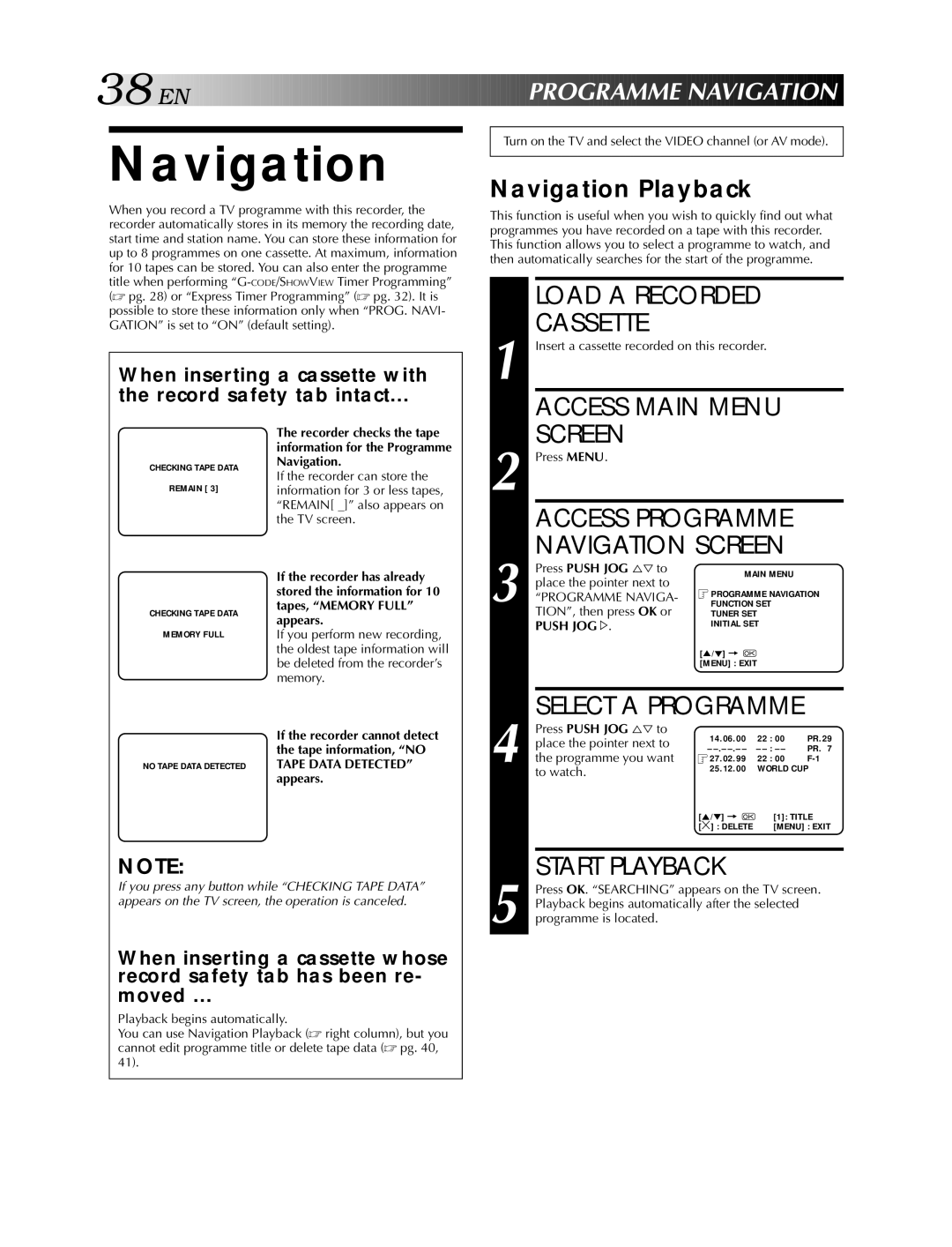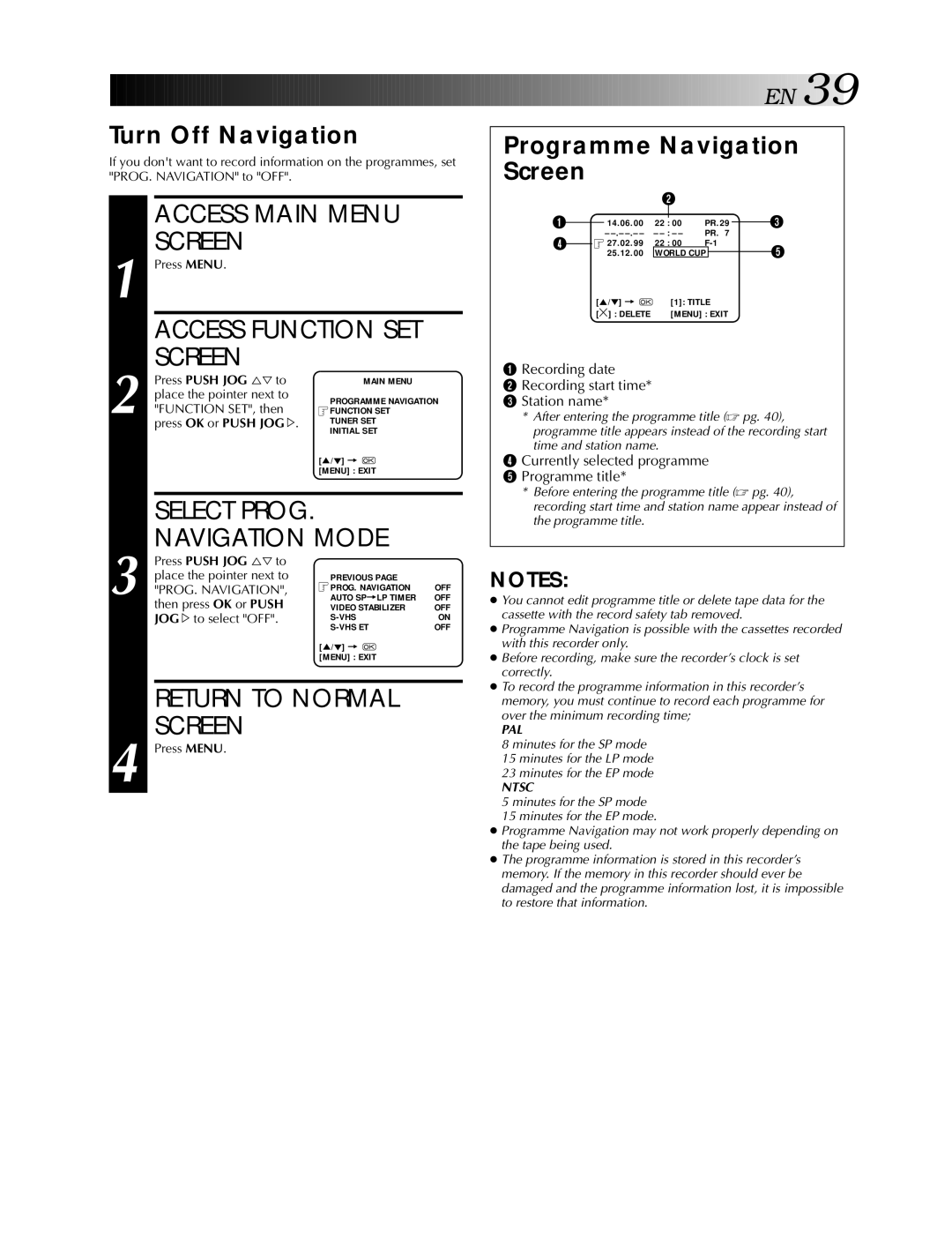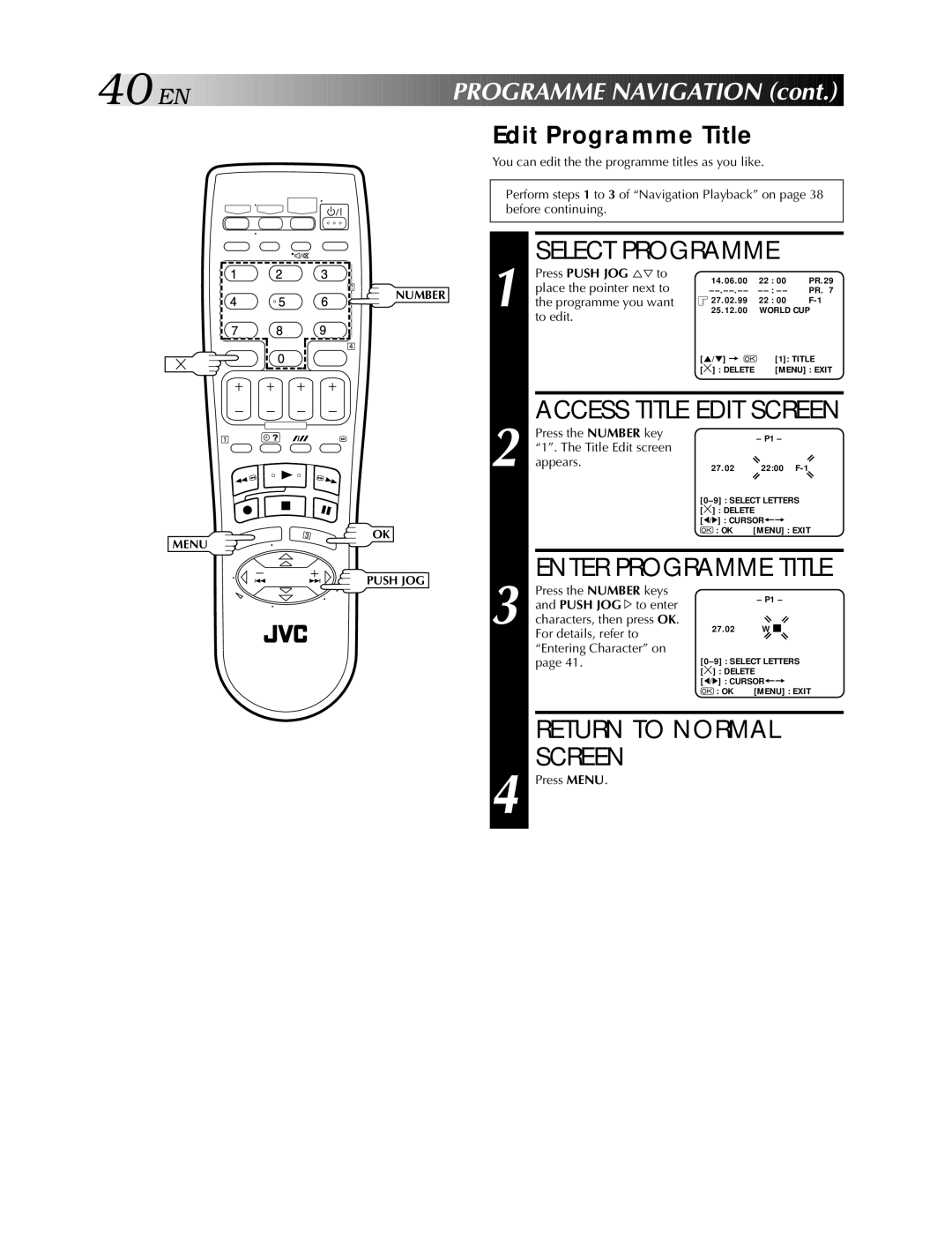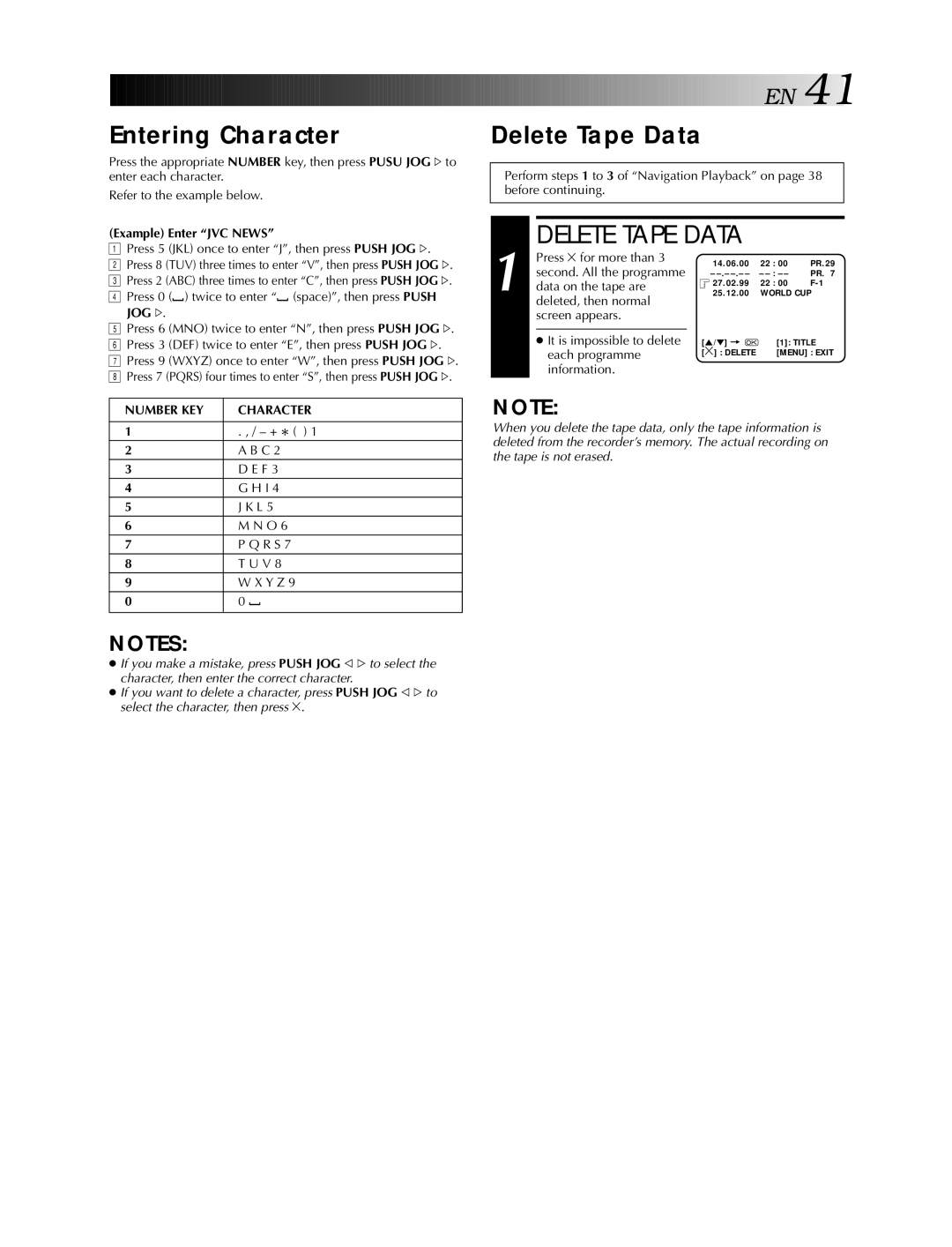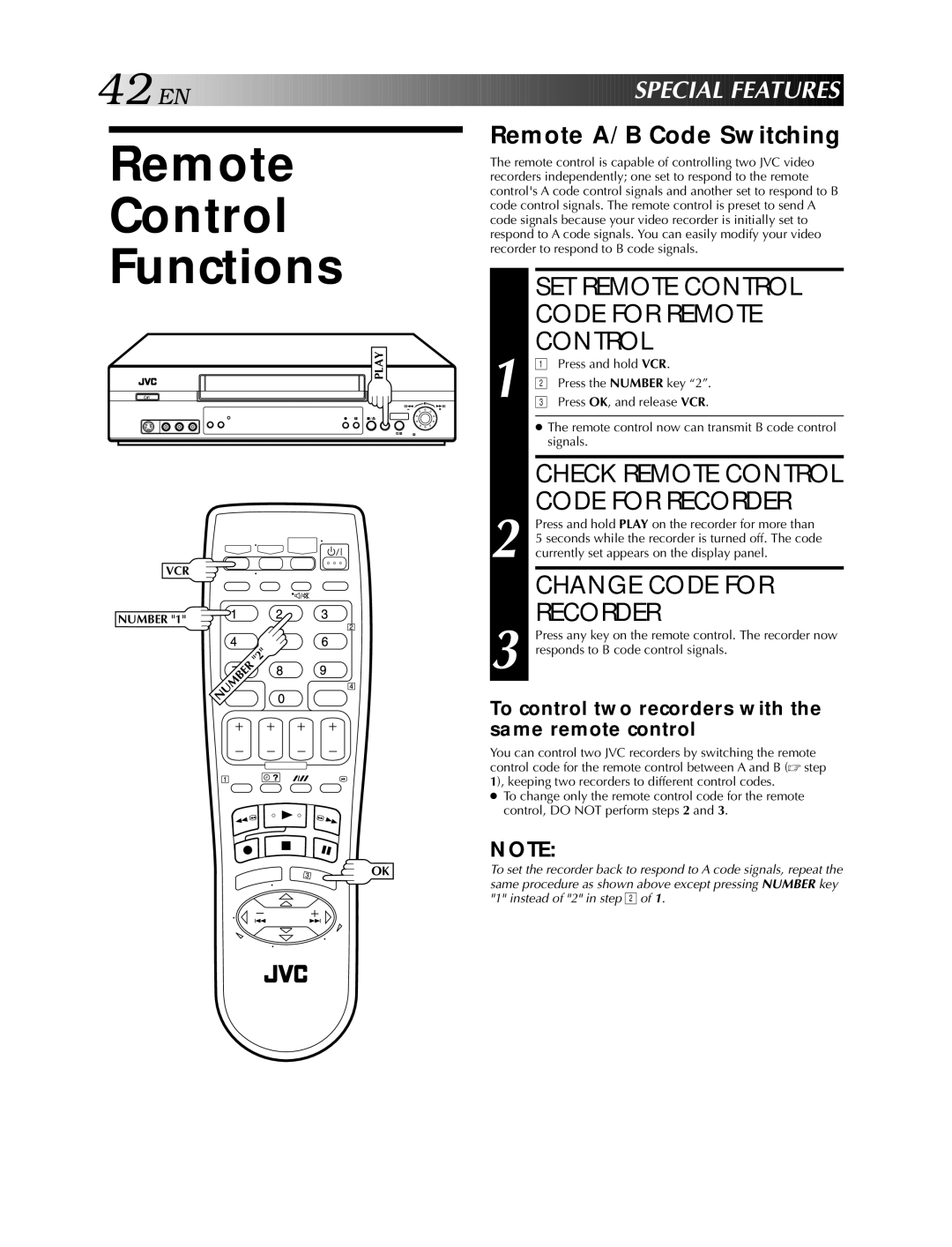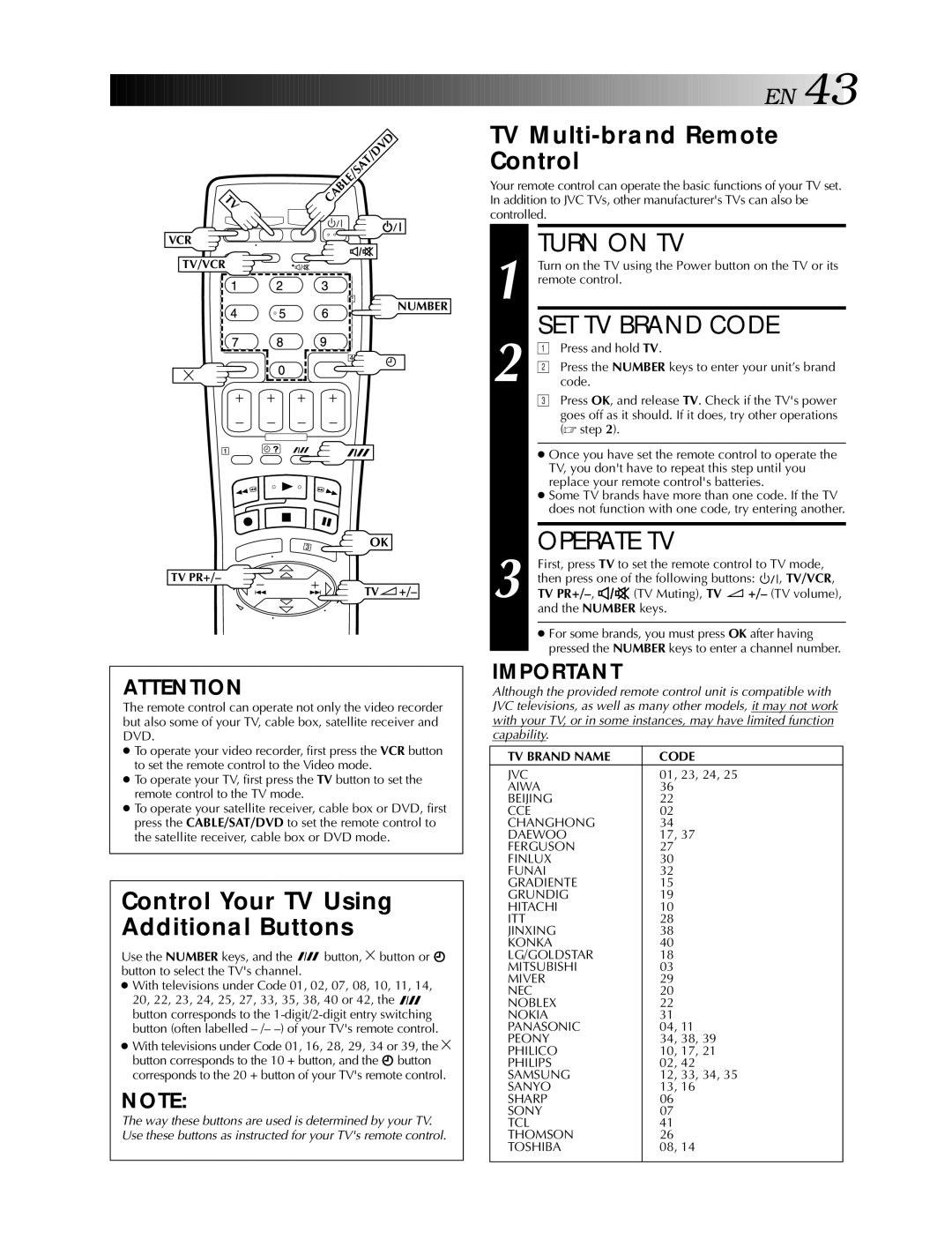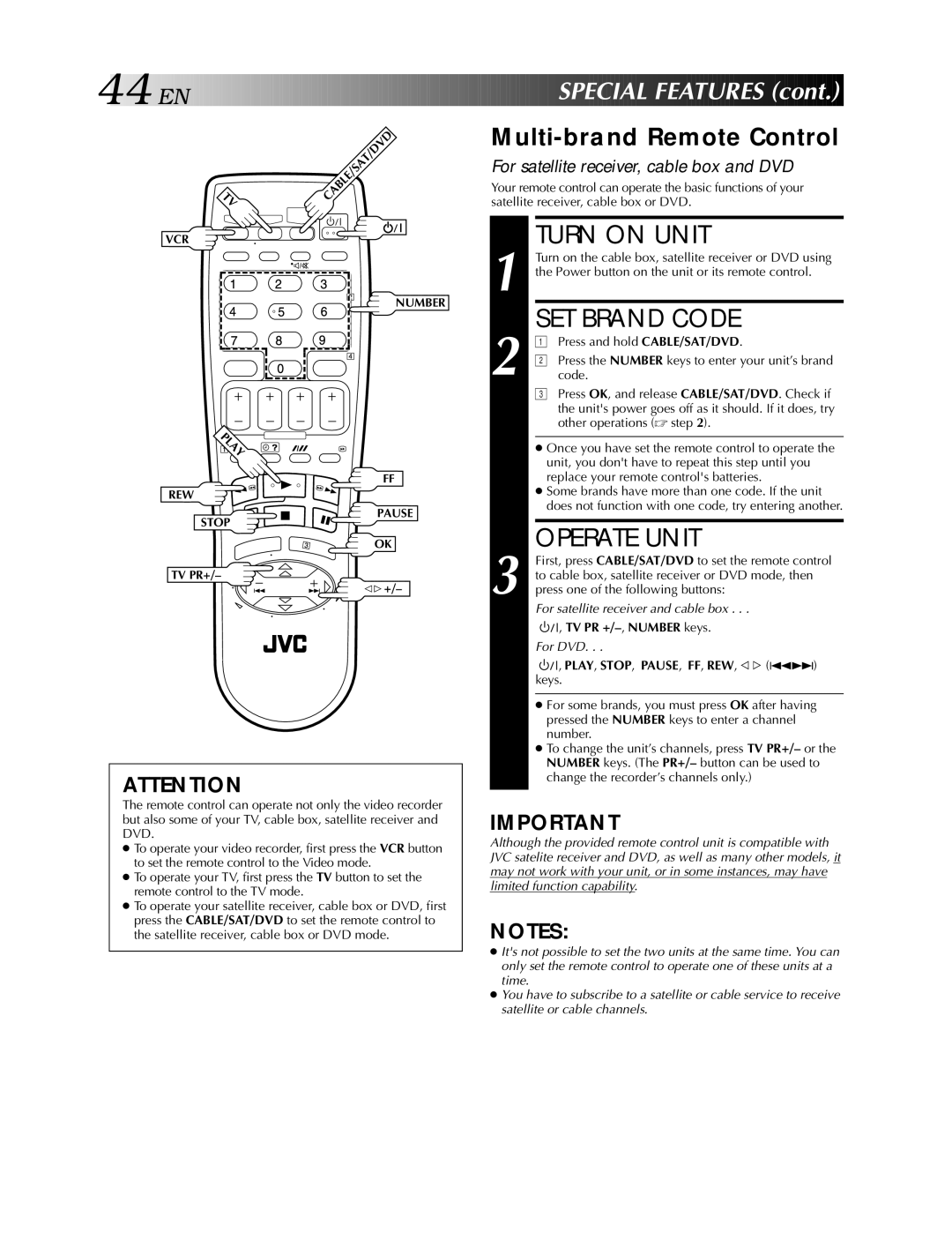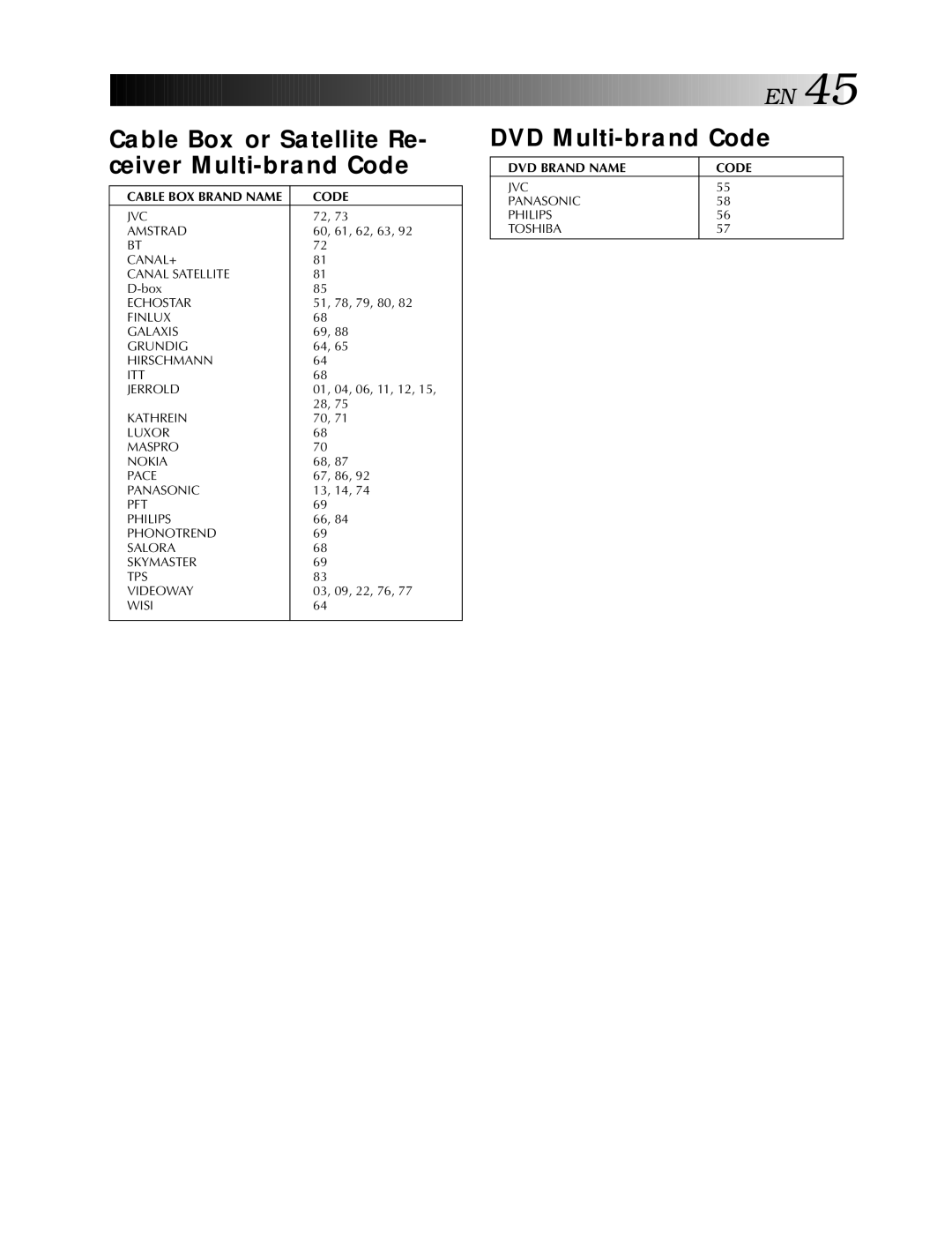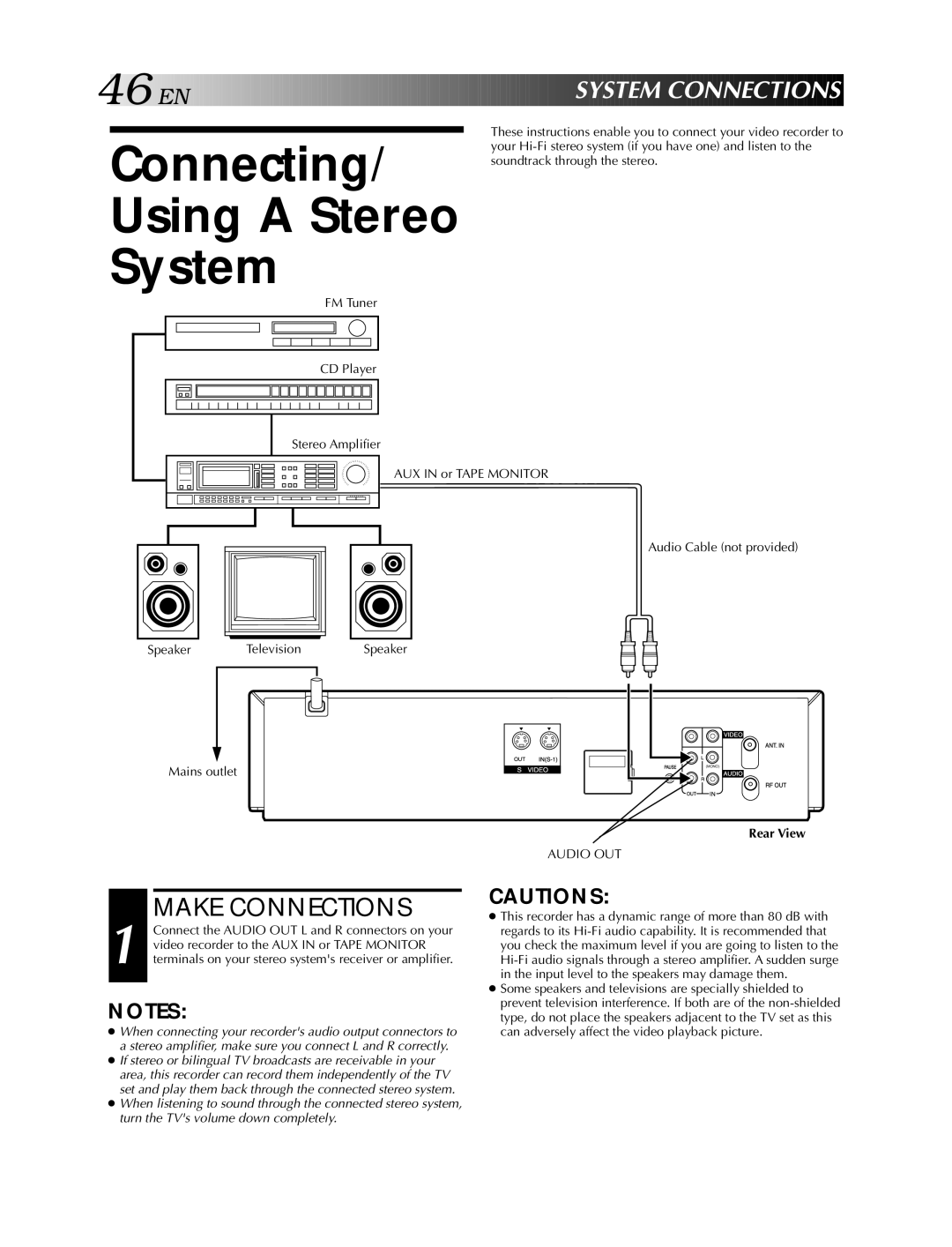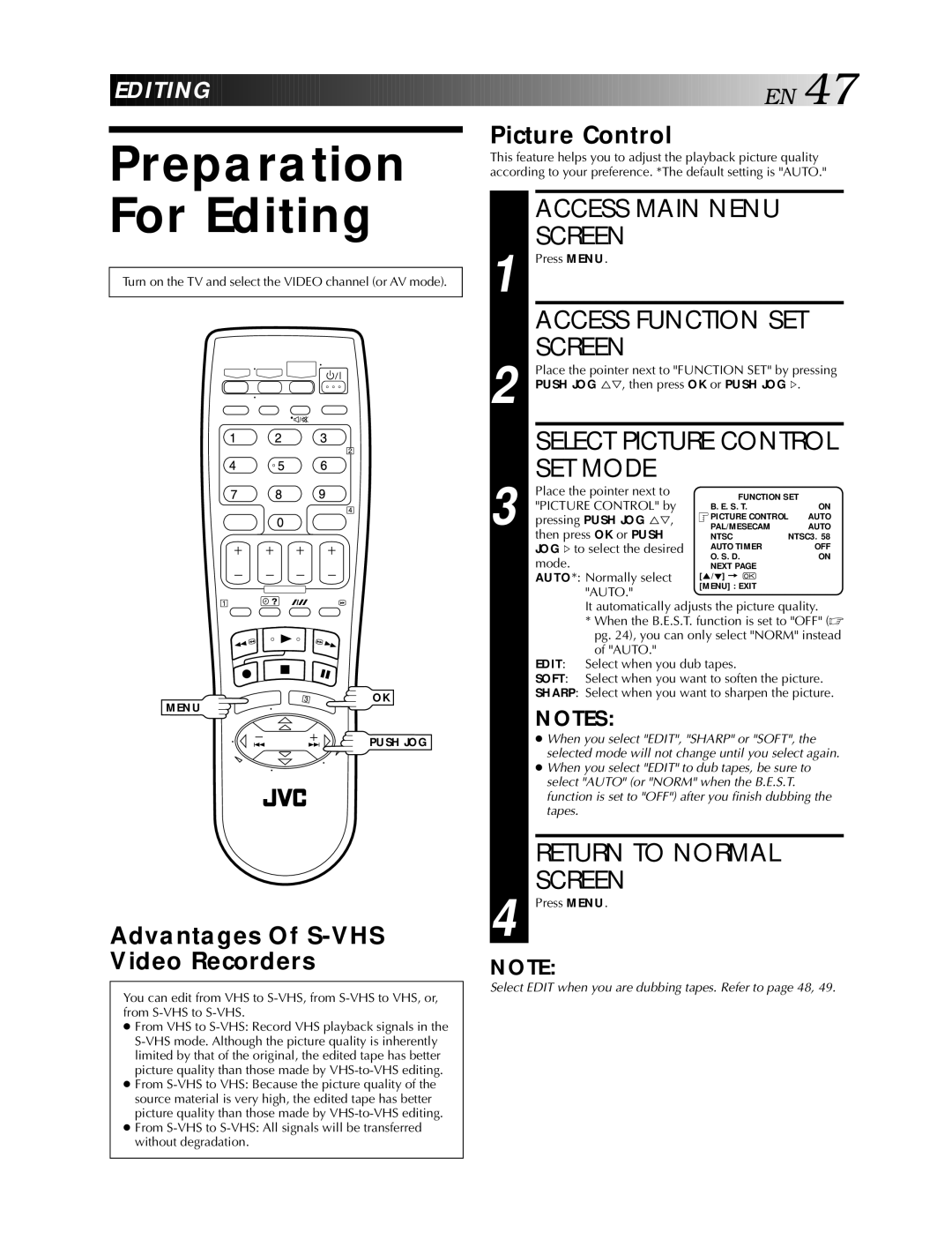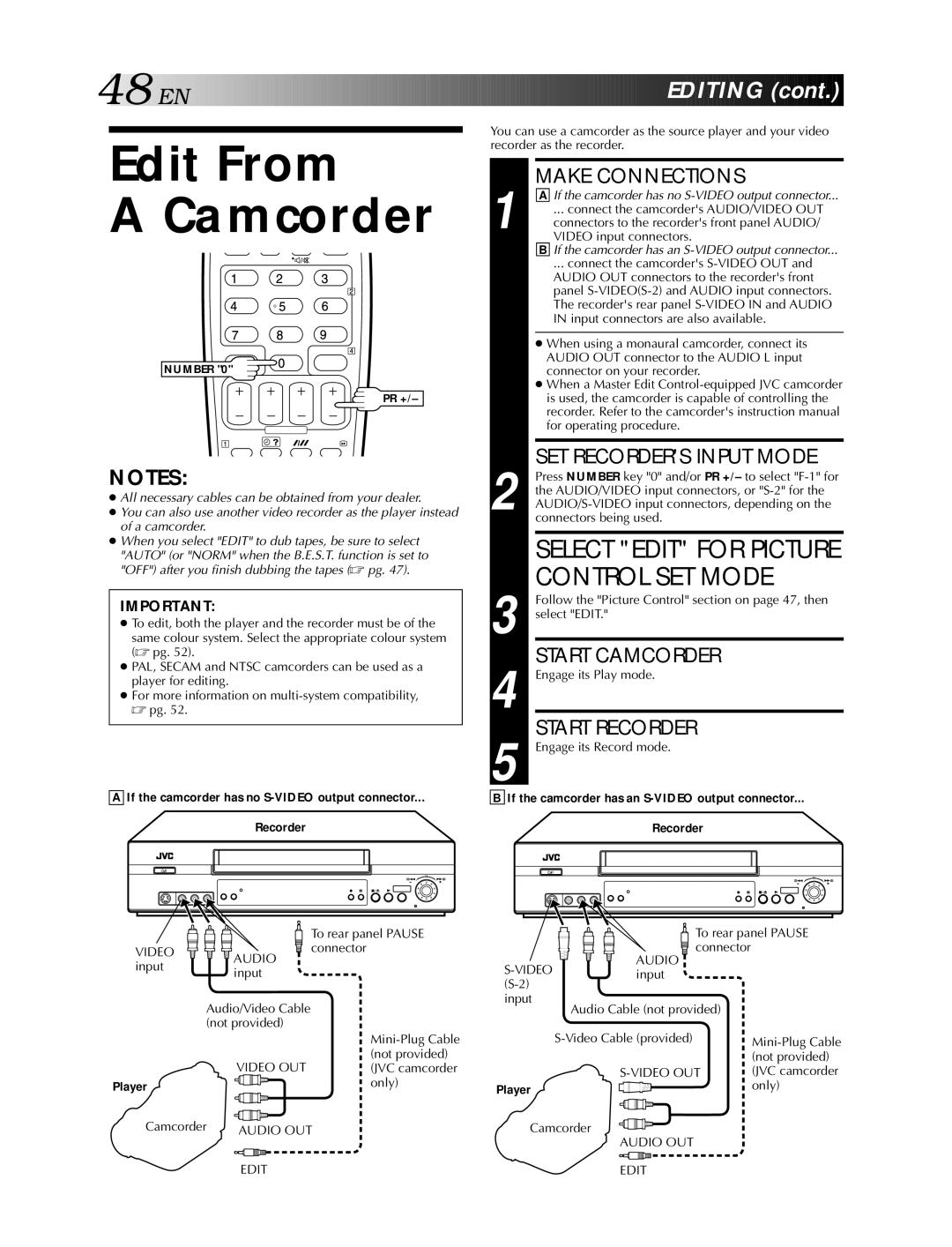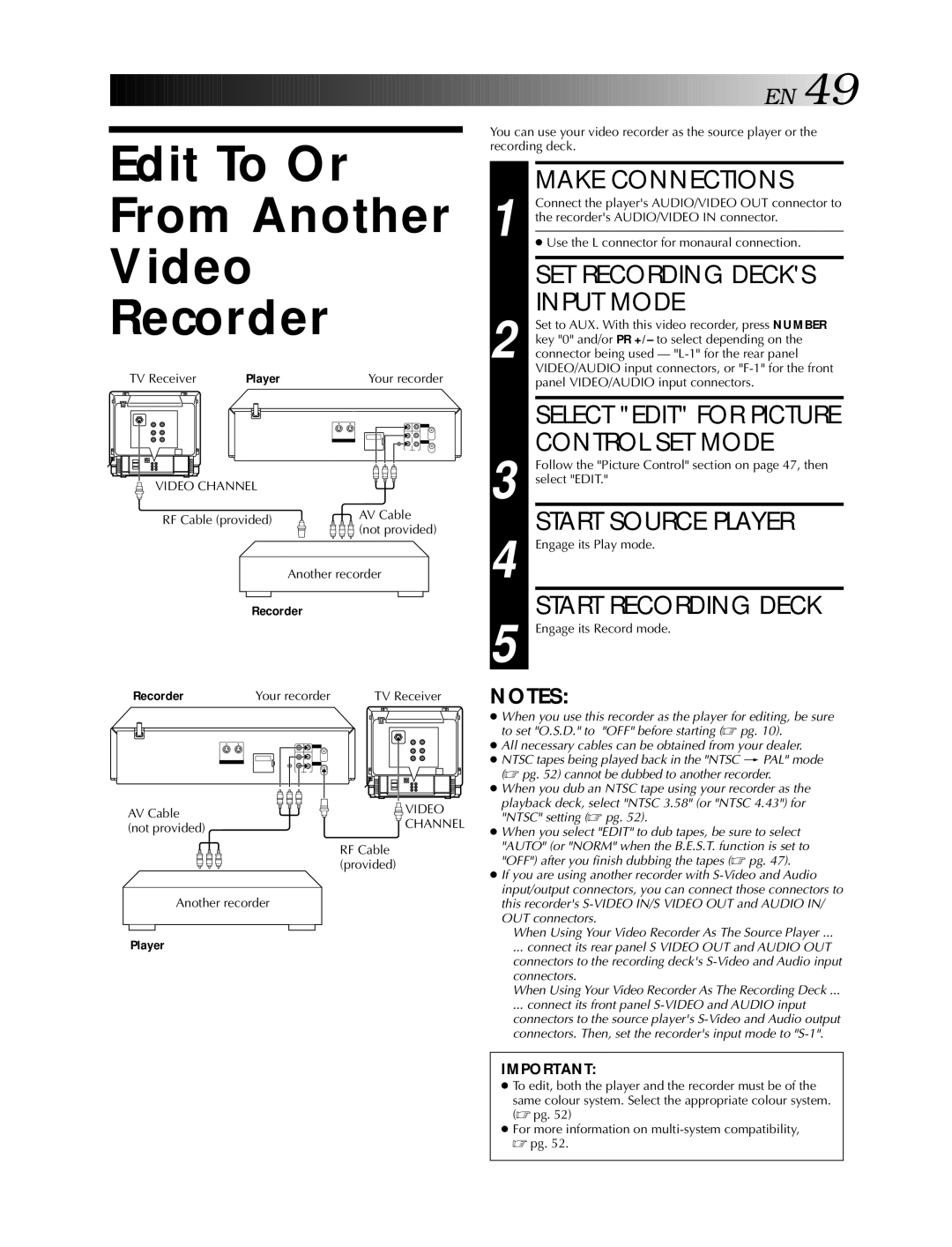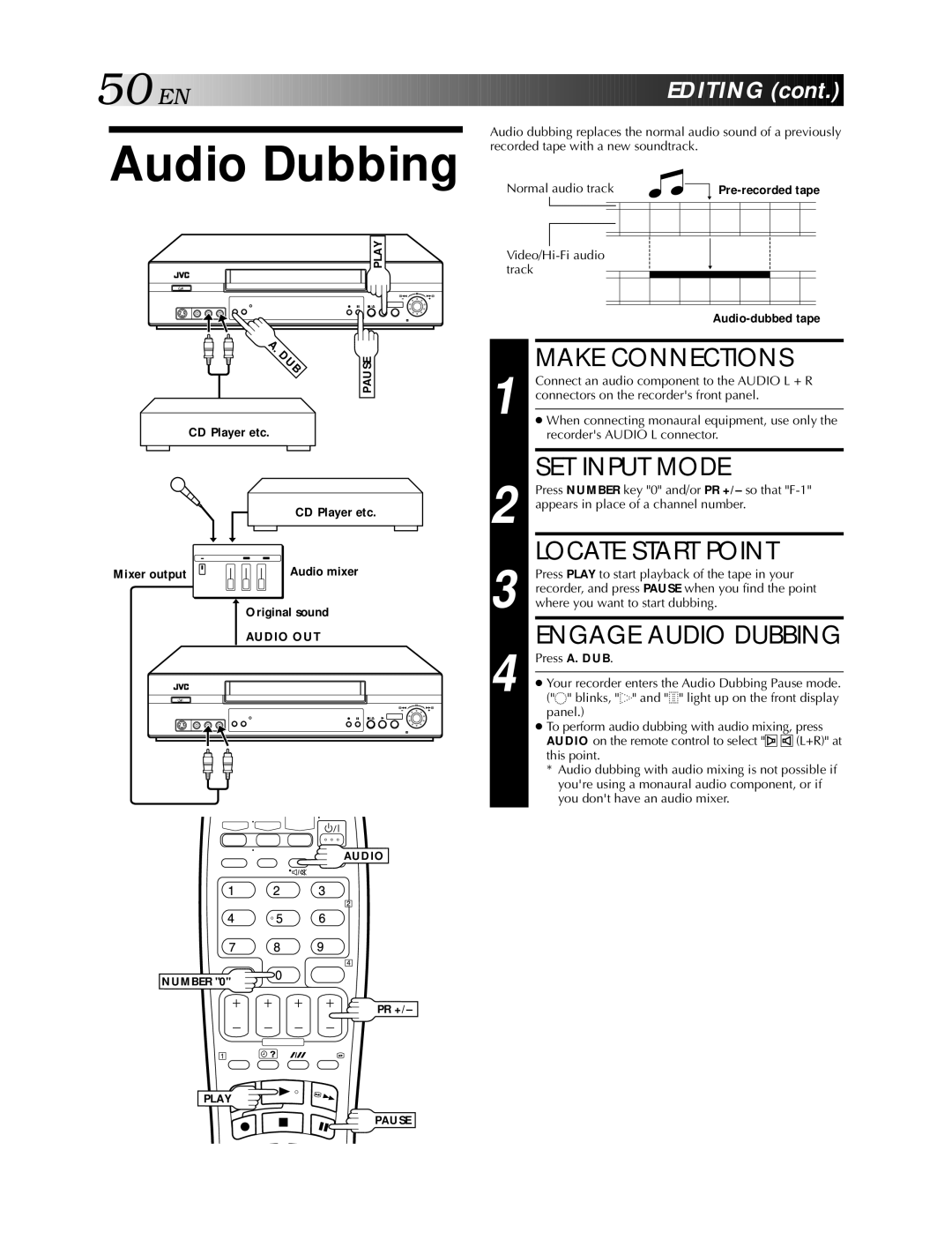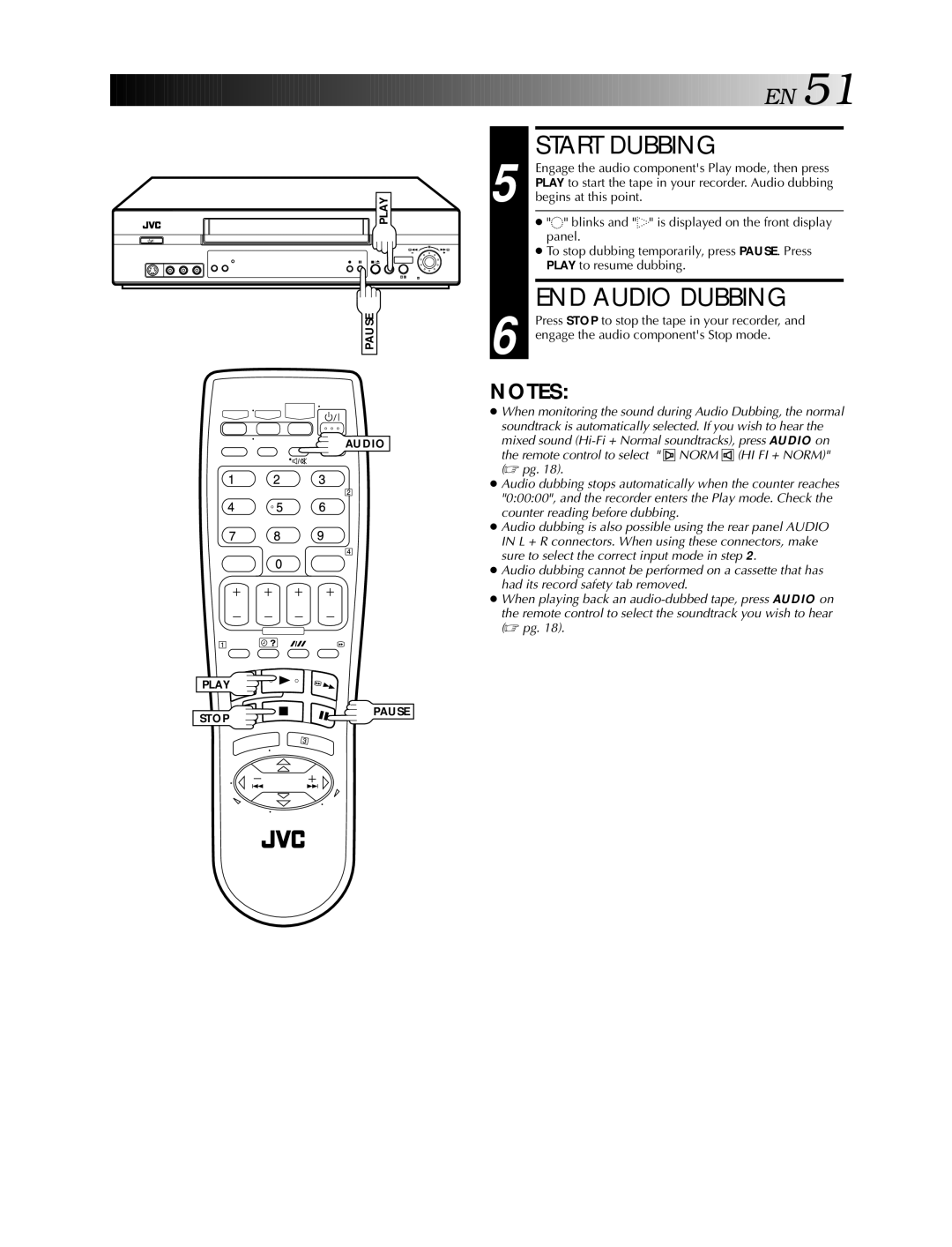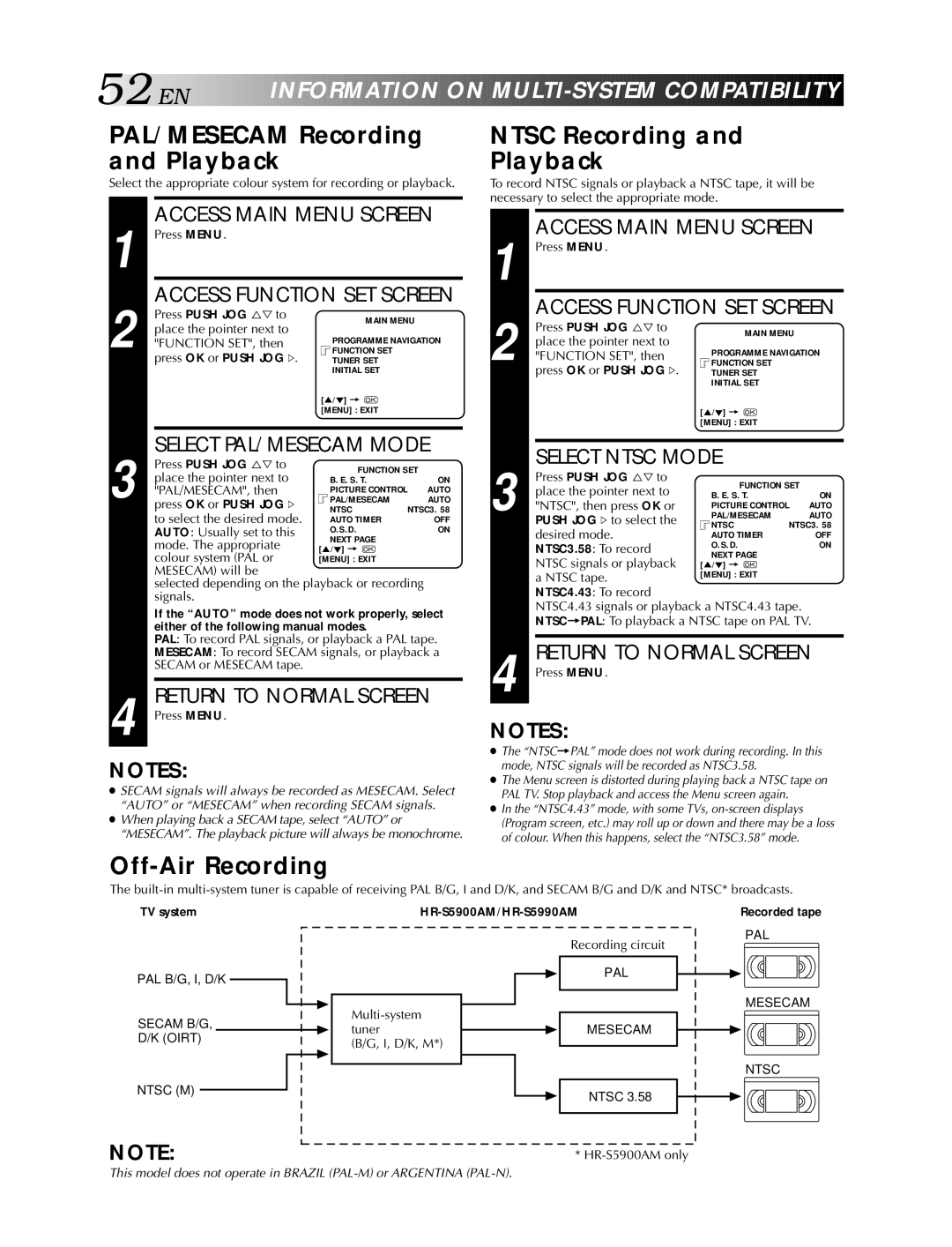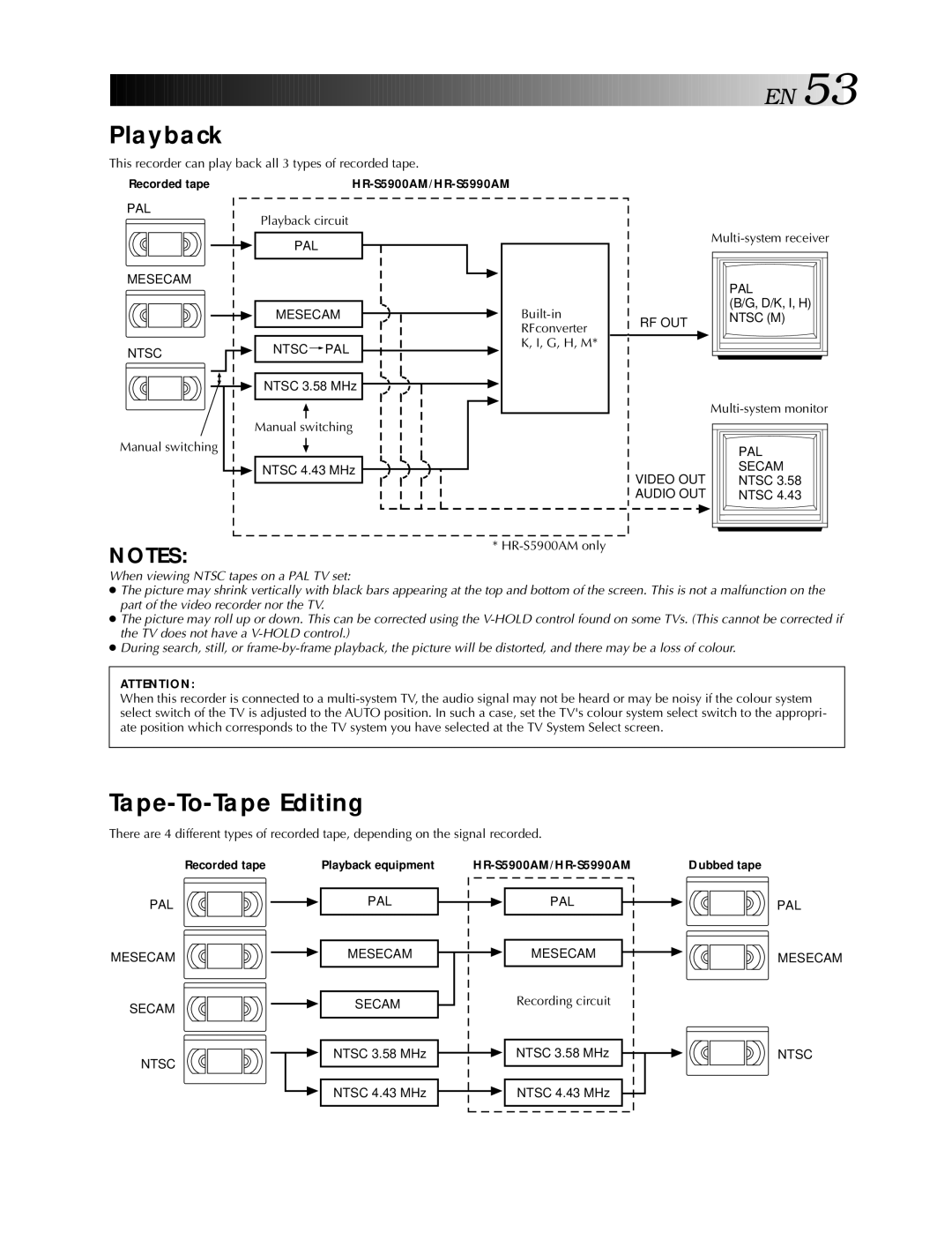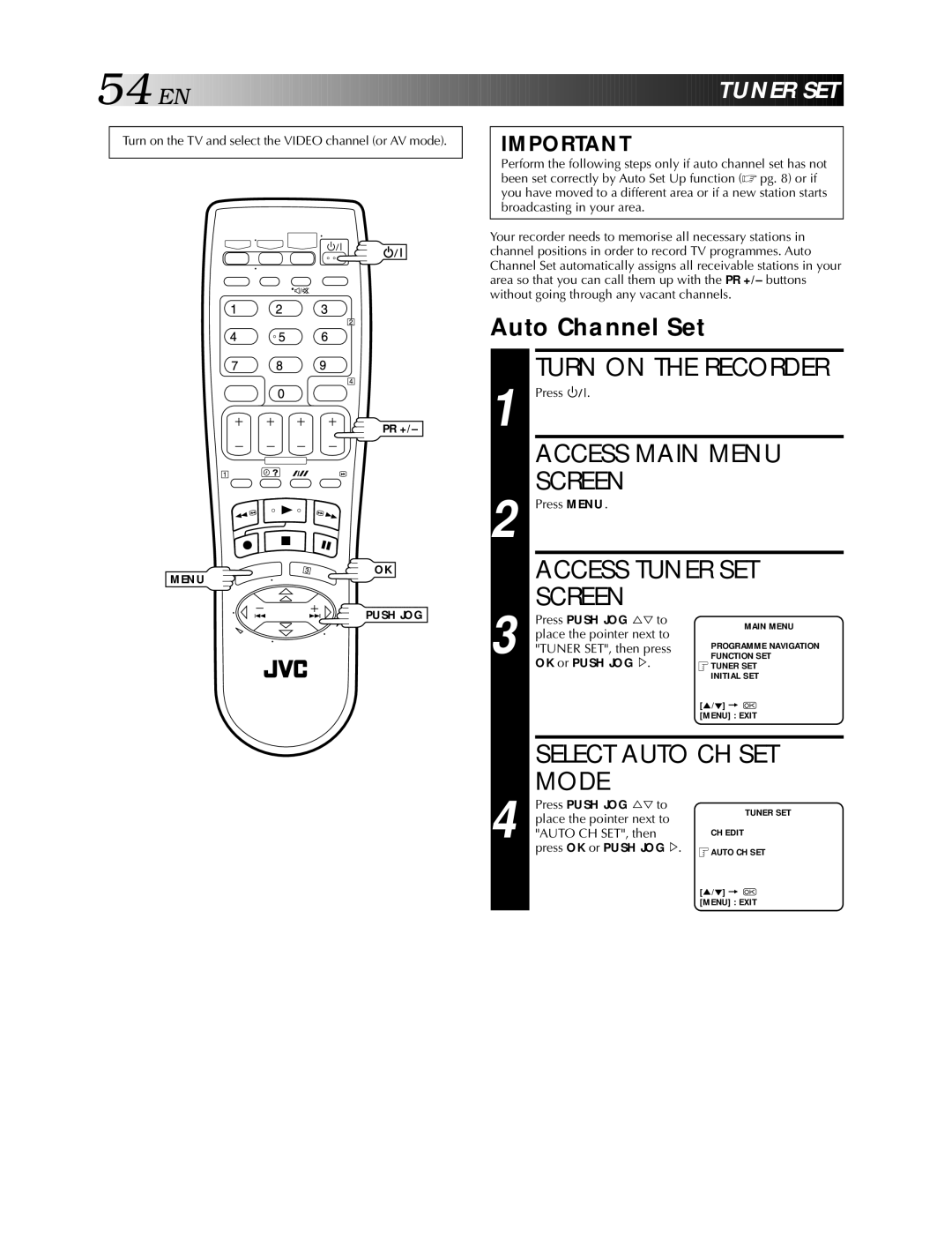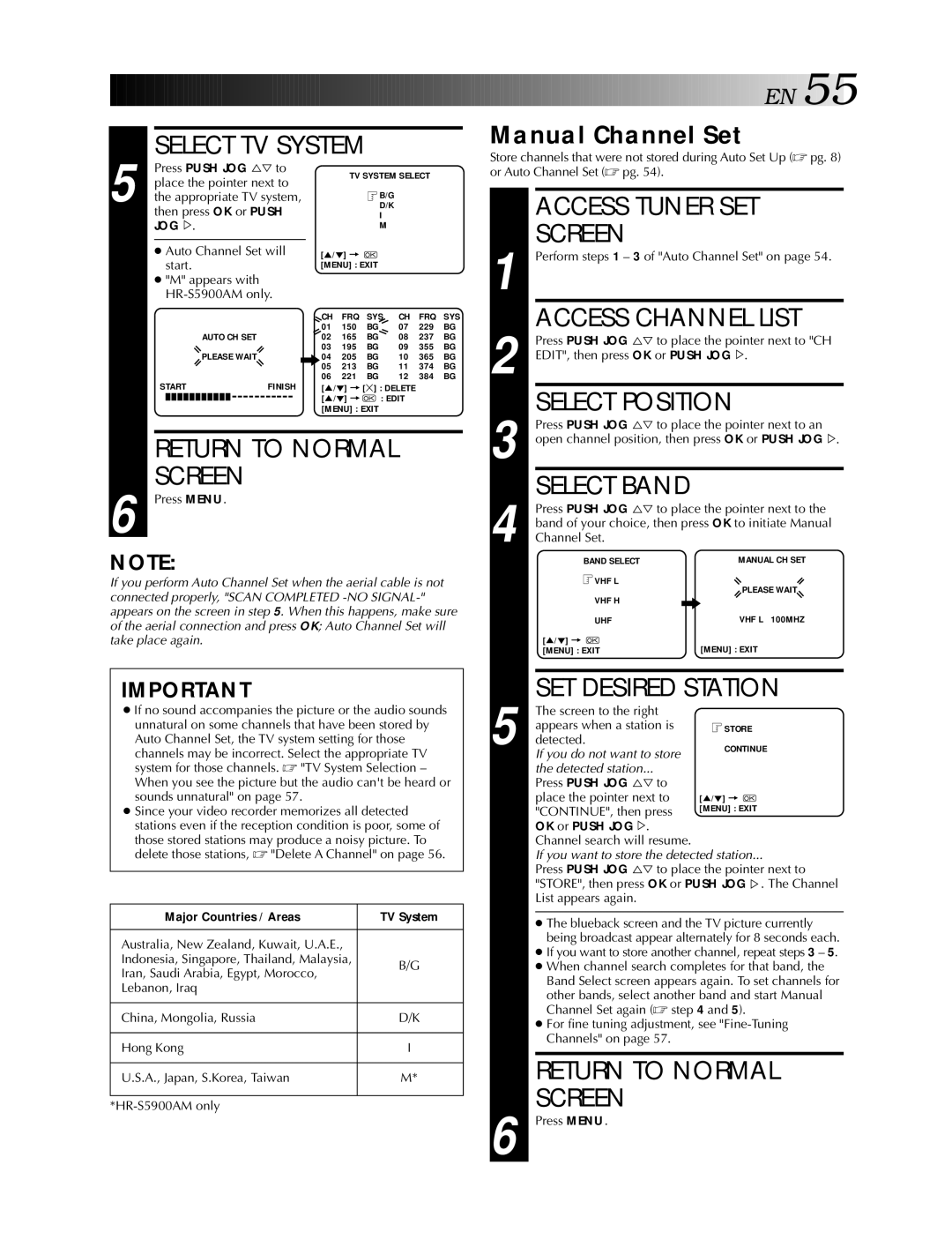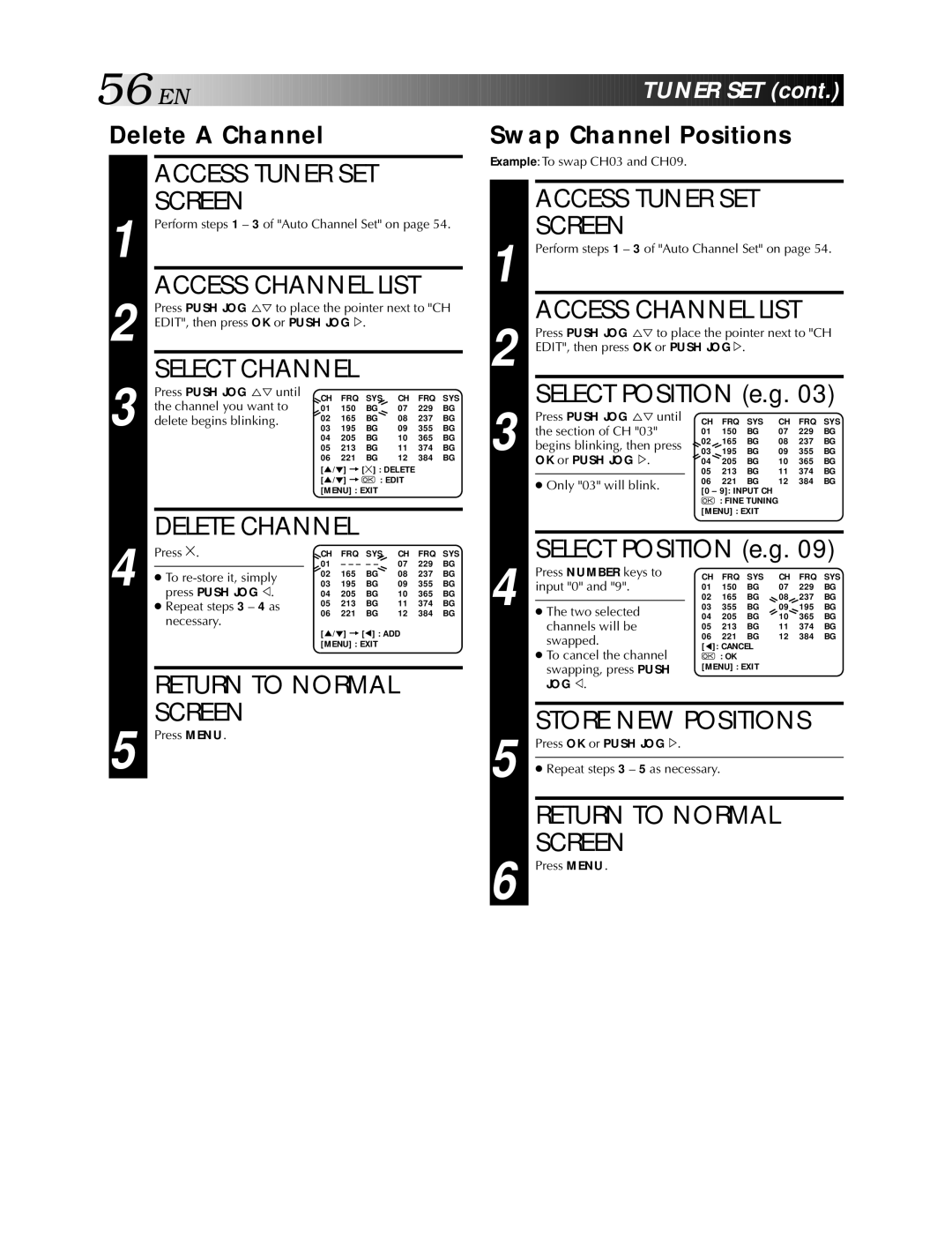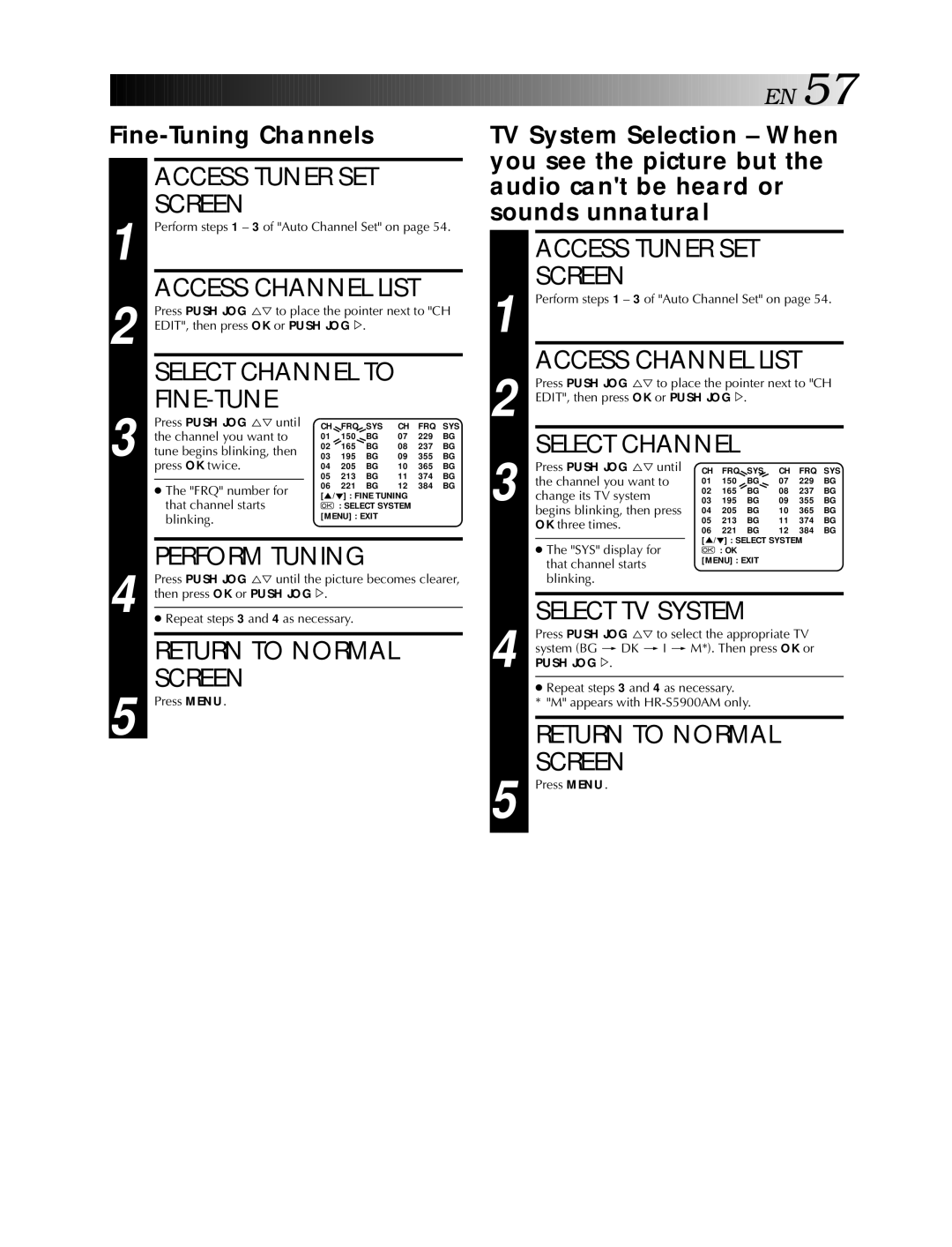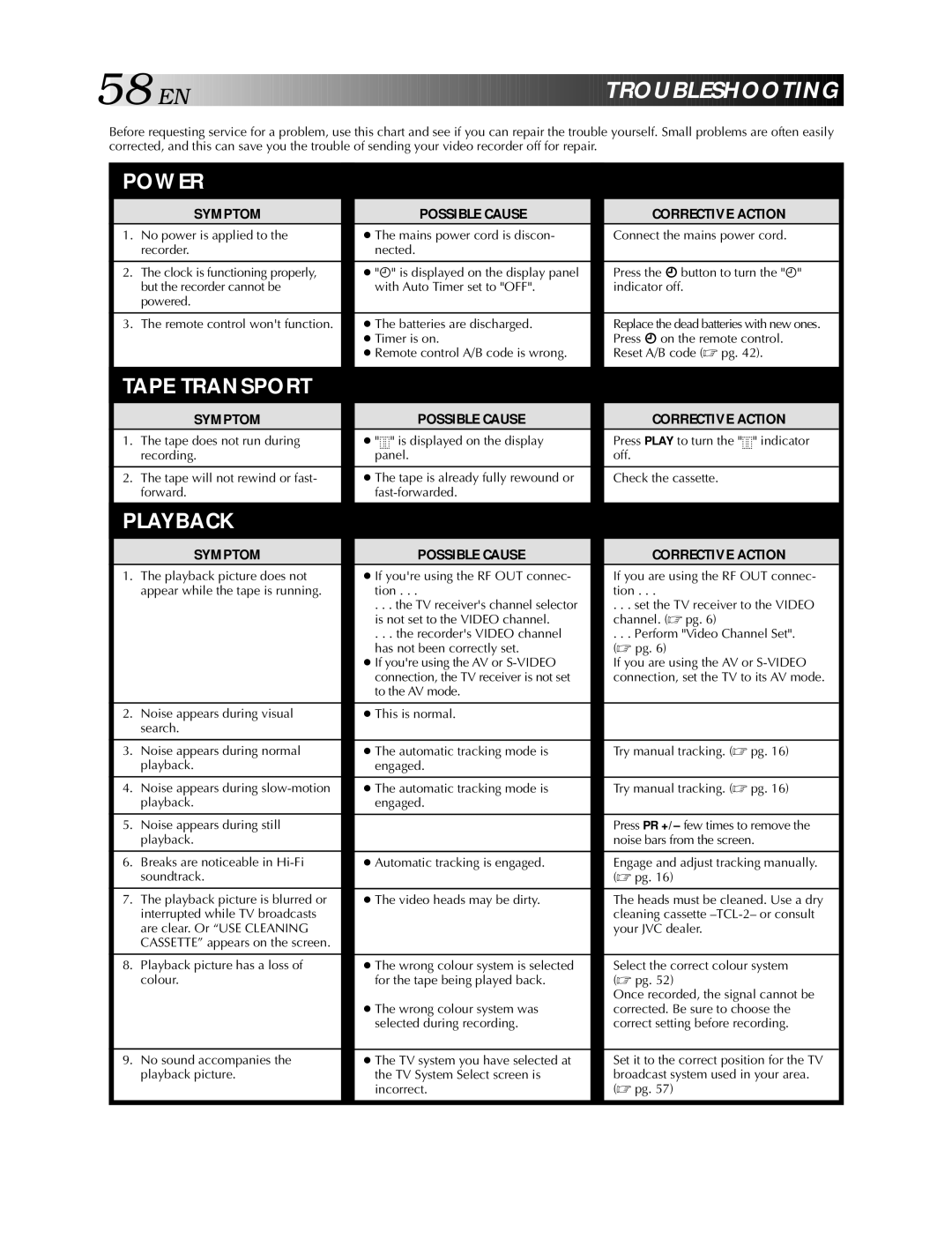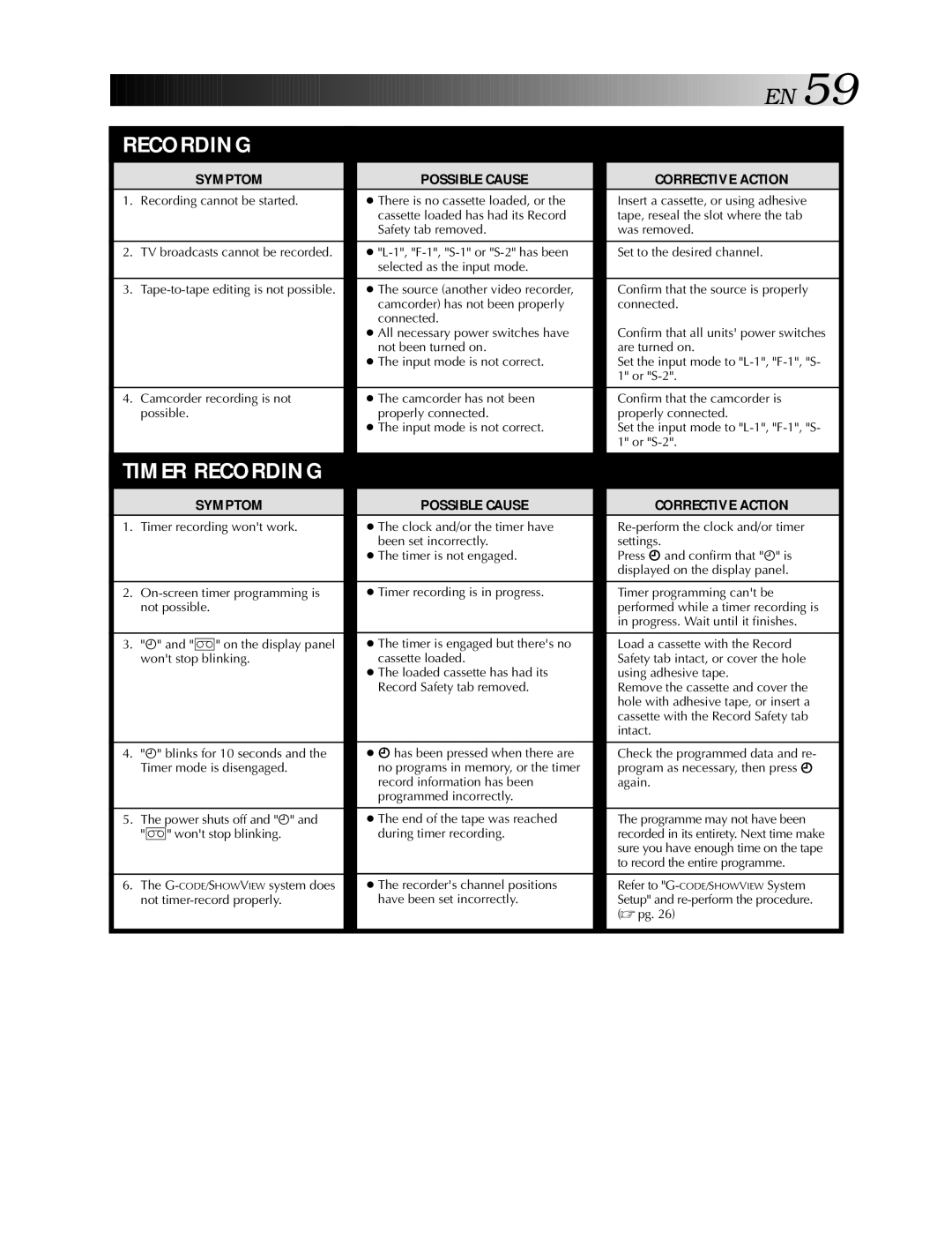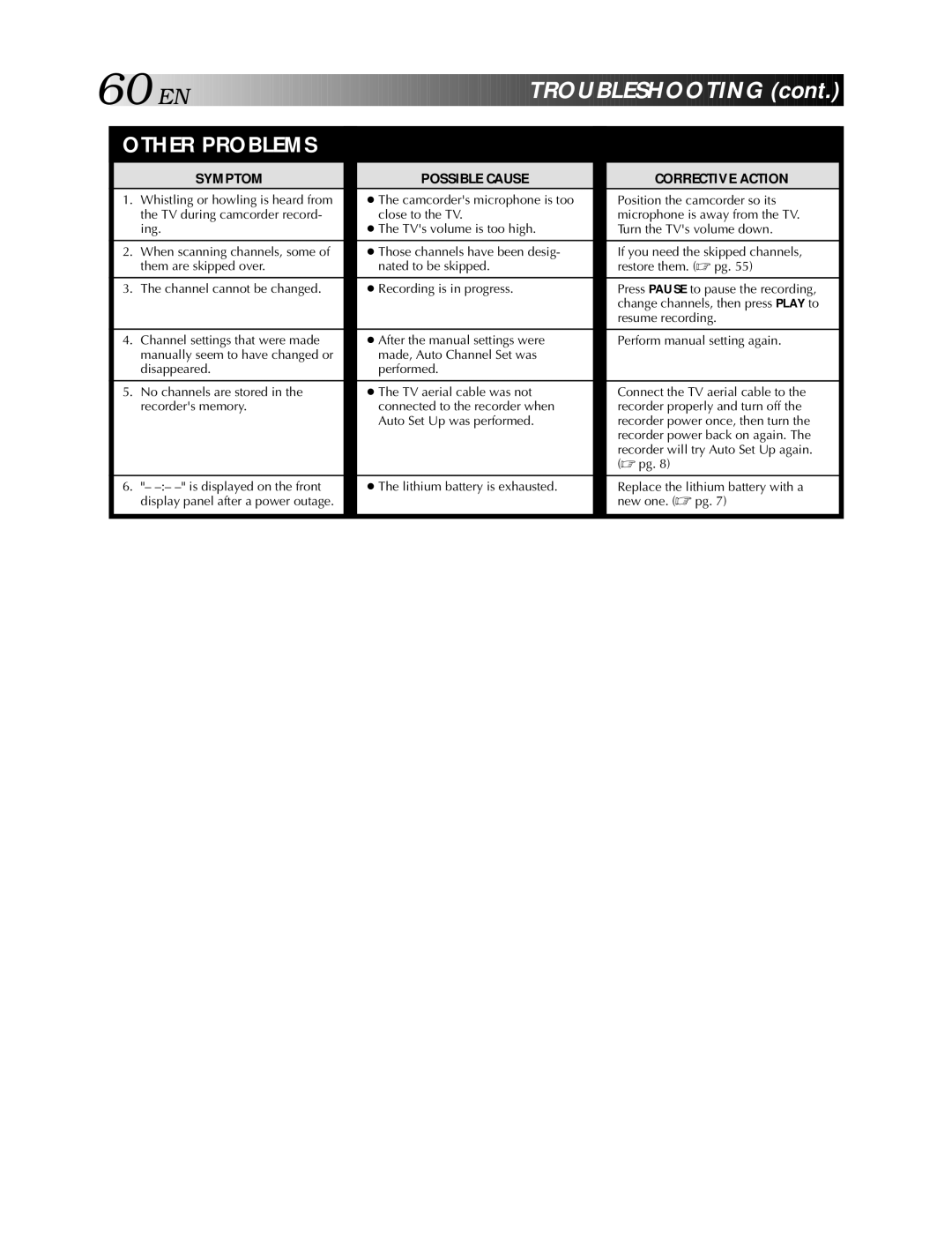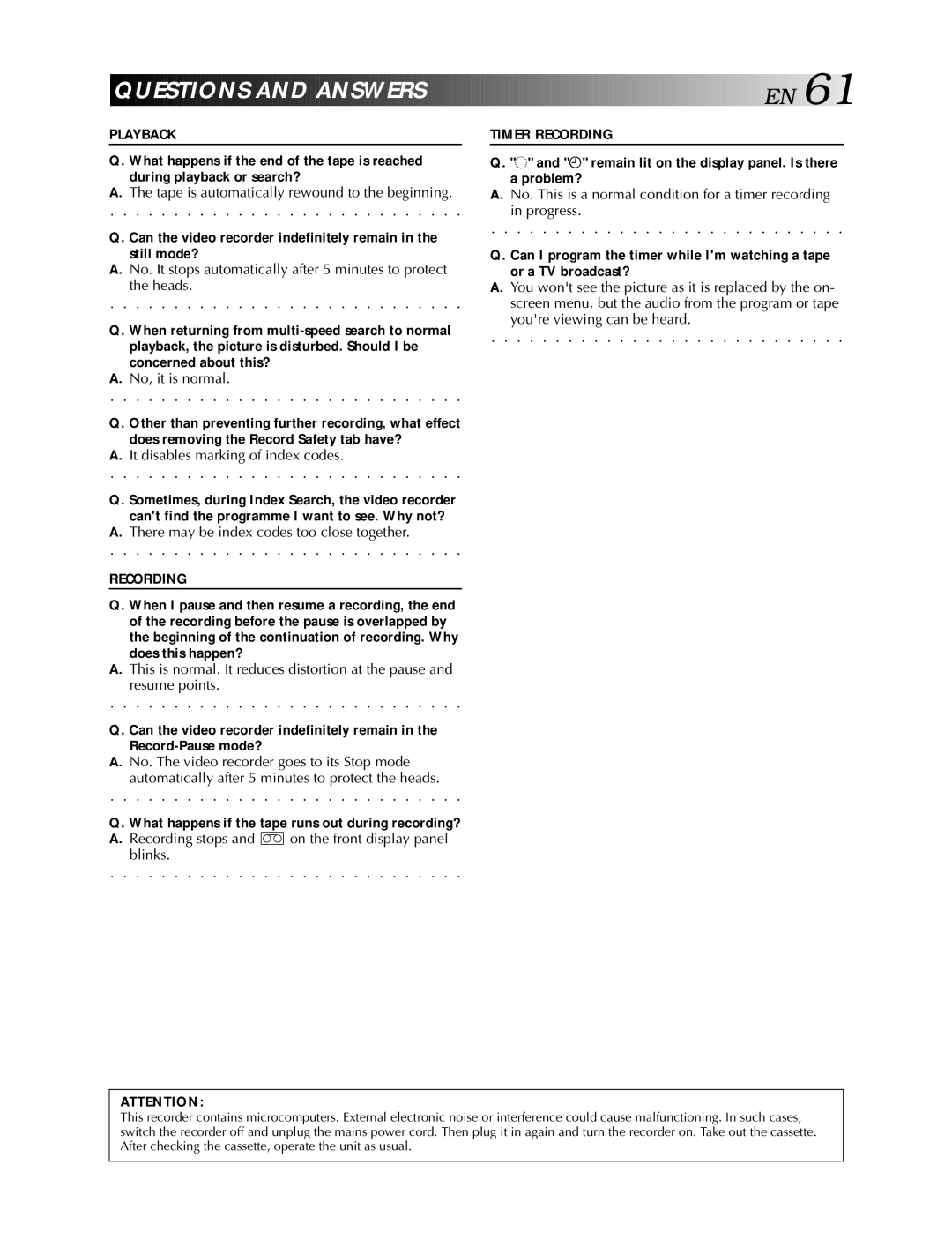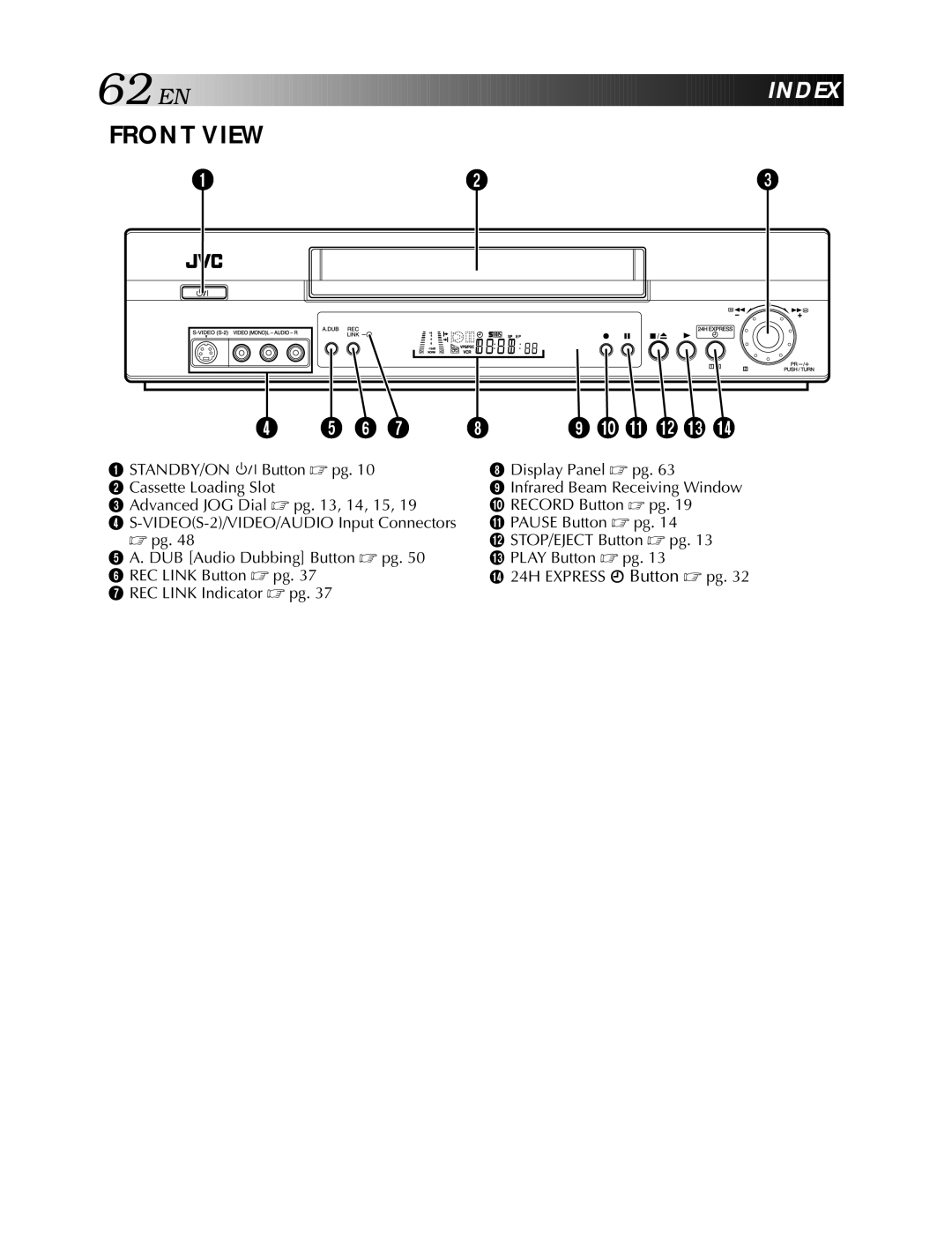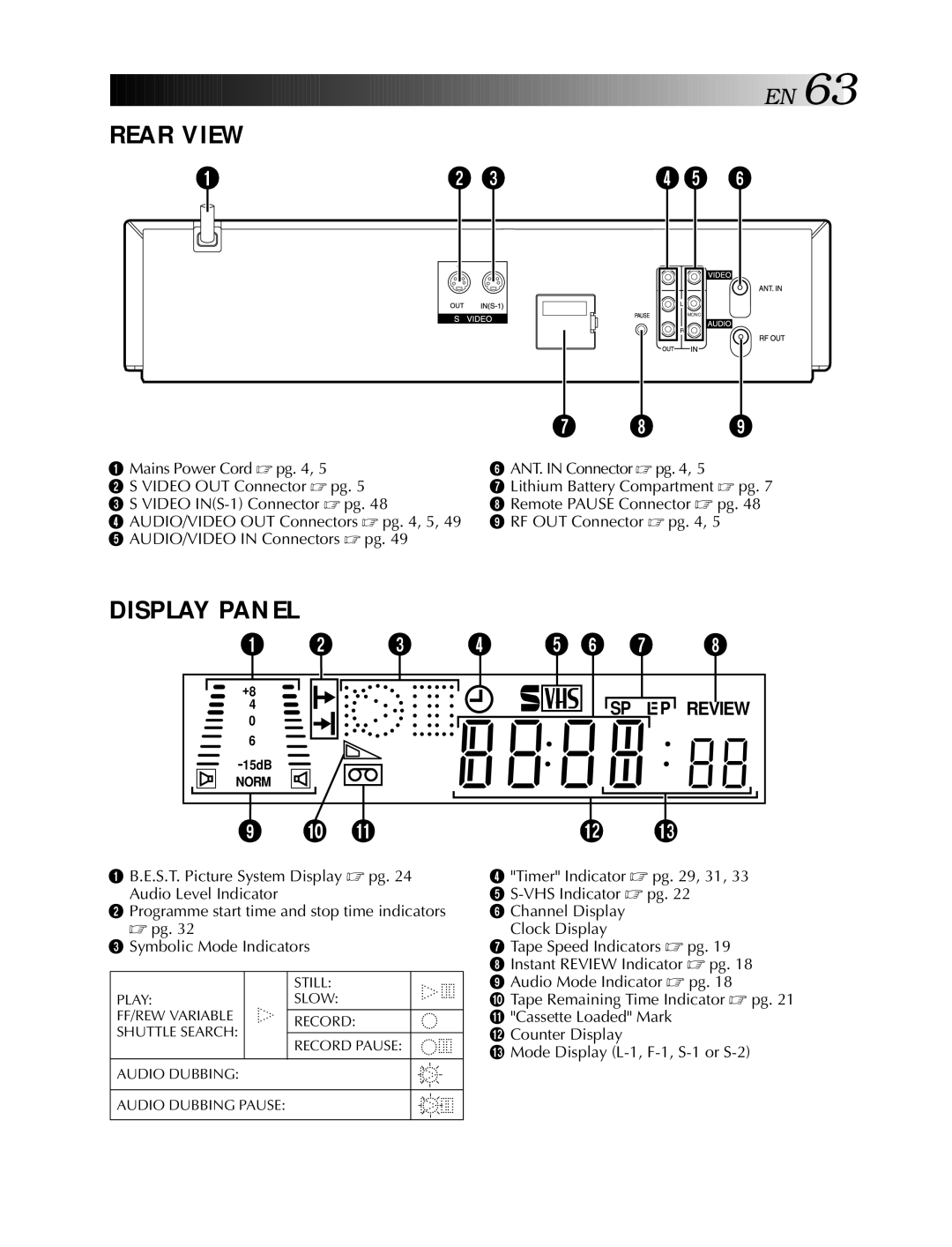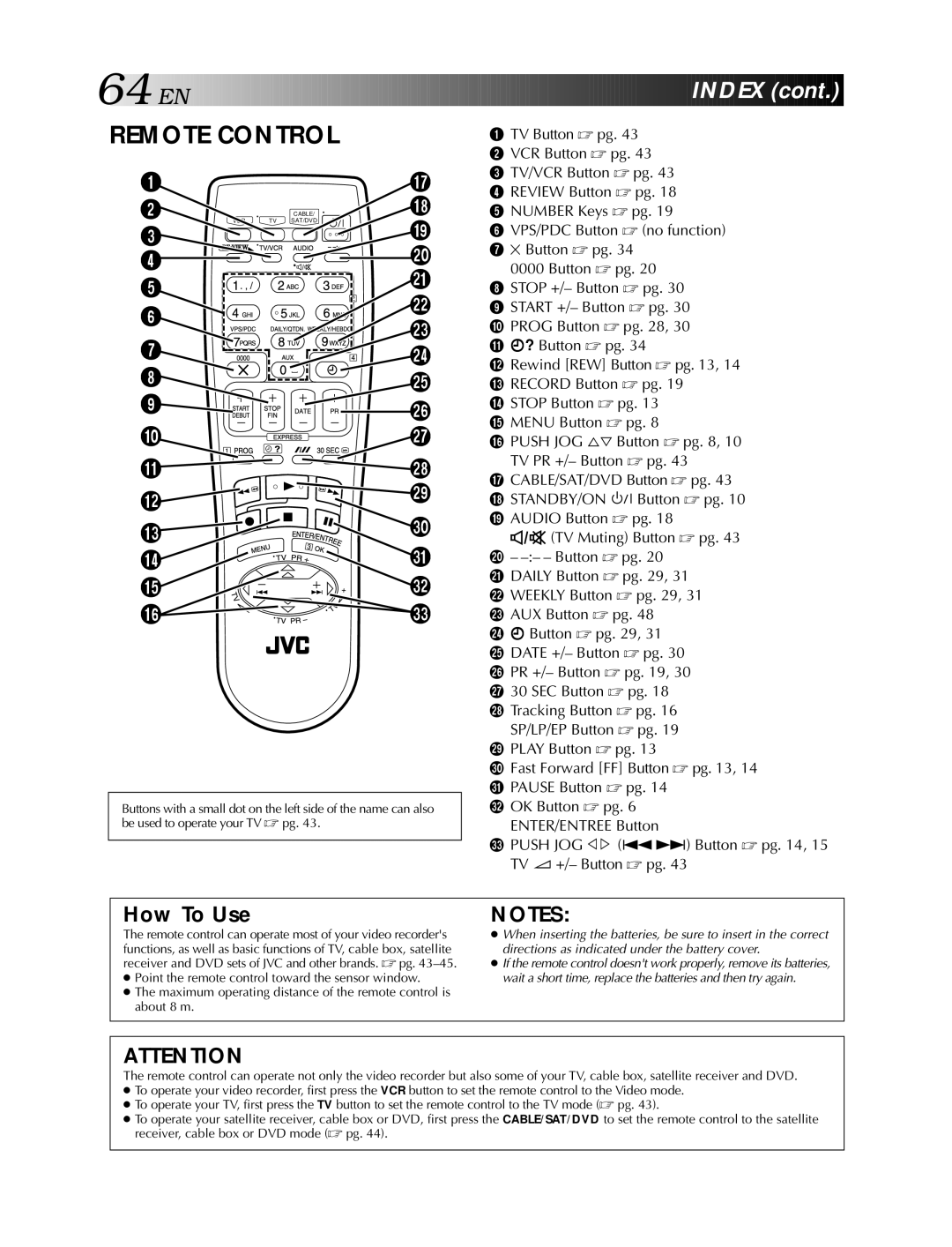Entering Character
Press the appropriate NUMBER key, then press PUSU JOG # to enter each character.
Refer to the example below.
1(Example) Enter “JVC NEWS”
2Press 5 (JKL) once to enter “J”, then press PUSH JOG #.
3Press 8 (TUV) three times to enter “V”, then press PUSH JOG #.
4Press 2 (ABC) three times to enter “C”, then press PUSH JOG #. Press 0 (![]() ) twice to enter “
) twice to enter “![]() (space)”, then press PUSH
(space)”, then press PUSH
5JOG #.
6Press 6 (MNO) twice to enter “N”, then press PUSH JOG #.
7Press 3 (DEF) twice to enter “E”, then press PUSH JOG #.
8Press 9 (WXYZ) once to enter “W”, then press PUSH JOG #. Press 7 (PQRS) four times to enter “S”, then press PUSH JOG #.
NUMBER KEY | CHARACTER |
1 | . , / – + * ( ) 1 |
2 | A B C 2 |
3 | D E F 3 |
4 | G H I 4 |
5 | J K L 5 |
6 | M N O 6 |
7 | P Q R S 7 |
8 | T U V 8 |
9 | W X Y Z 9 |
0 | 0 |
|
|
NOTES:
●If you make a mistake, press PUSH JOG @ # to select the character, then enter the correct character.
●If you want to delete a character, press PUSH JOG @ # to select the character, then press ![]() .
.
![]()
![]()
![]()
![]()
![]()
![]()
![]()
![]()
![]()
![]()
![]()
![]()
![]() EN
EN![]()
![]() 41
41
Delete Tape Data
Perform steps 1 to 3 of “Navigation Playback” on page 38 before continuing.
1 |
| DELETE TAPE DATA |
|
| |
| Press for more than 3 | 14.06.00 | 22 : 00 | PR.29 | |
| second. All the programme | – | – | PR. 7 | |
| data on the tape are | 27.02.99 | 22 : 00 | ||
| 25.12.00 | WORLD CUP | |||
|
| deleted, then normal |
|
|
|
|
| screen appears. |
|
|
|
|
|
|
|
| |
|
| ● It is impossible to delete | [5/∞] = | [1]: TITLE | |
|
| each programme | [ ] : DELETE | [MENU] : EXIT | |
|
| information. |
|
|
|
NOTE:
When you delete the tape data, only the tape information is deleted from the recorder’s memory. The actual recording on the tape is not erased.