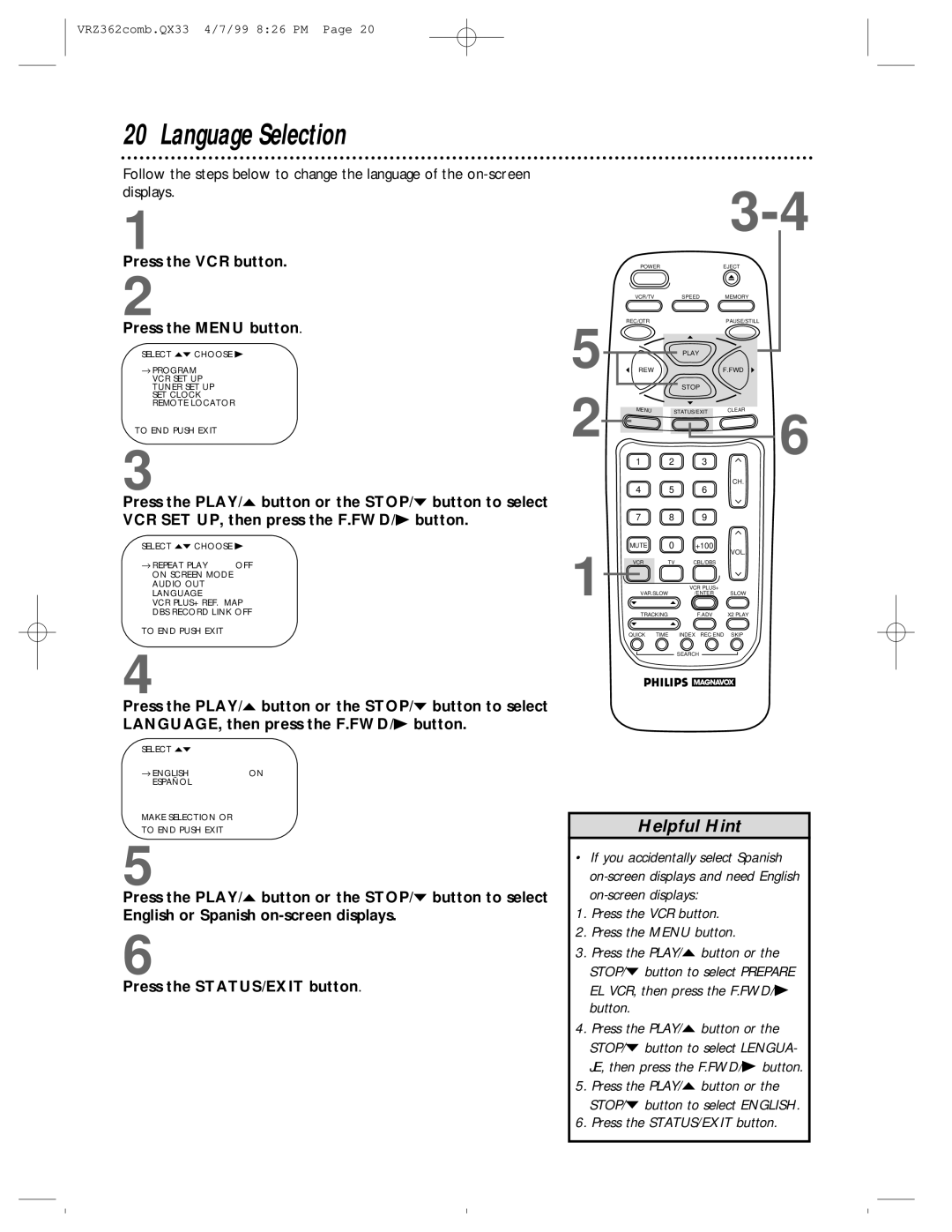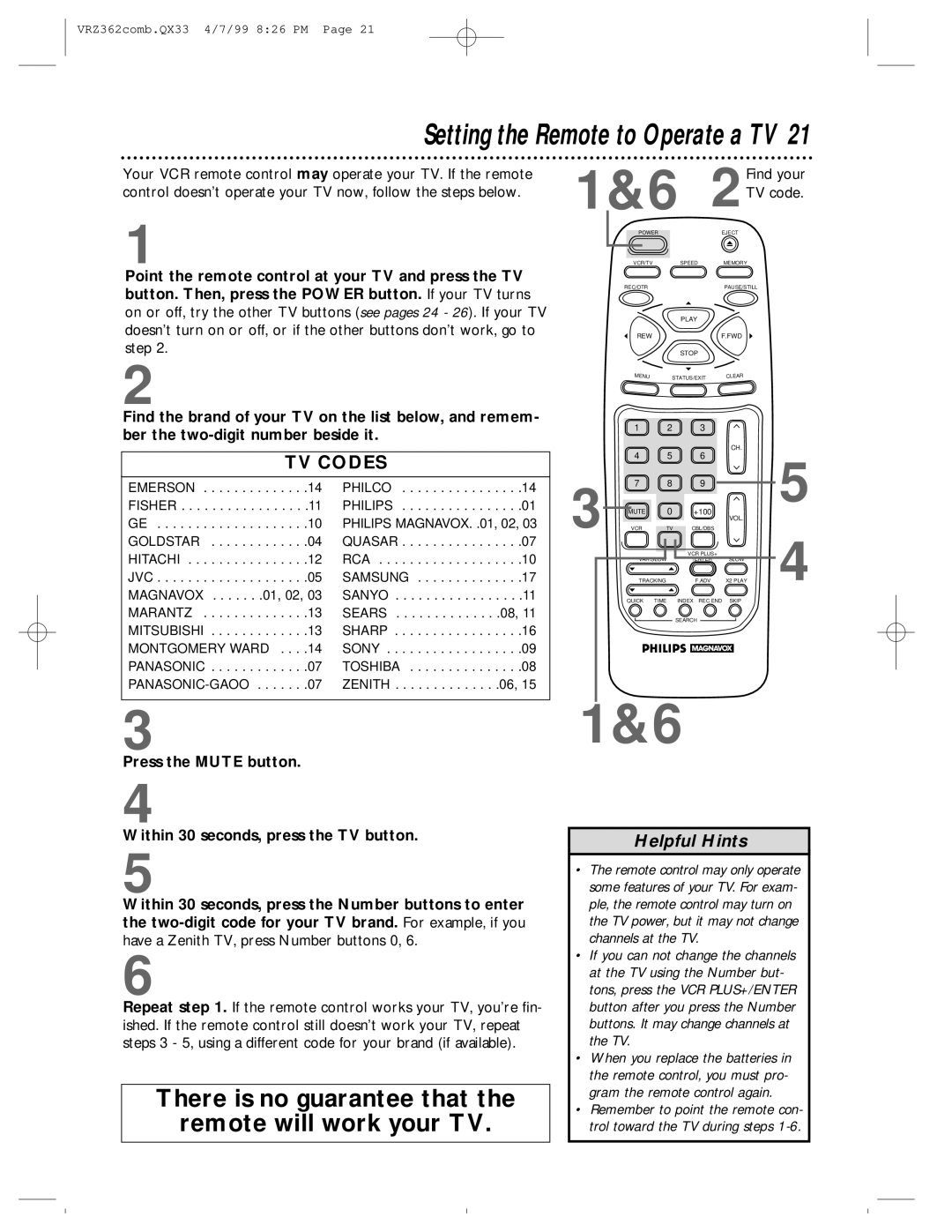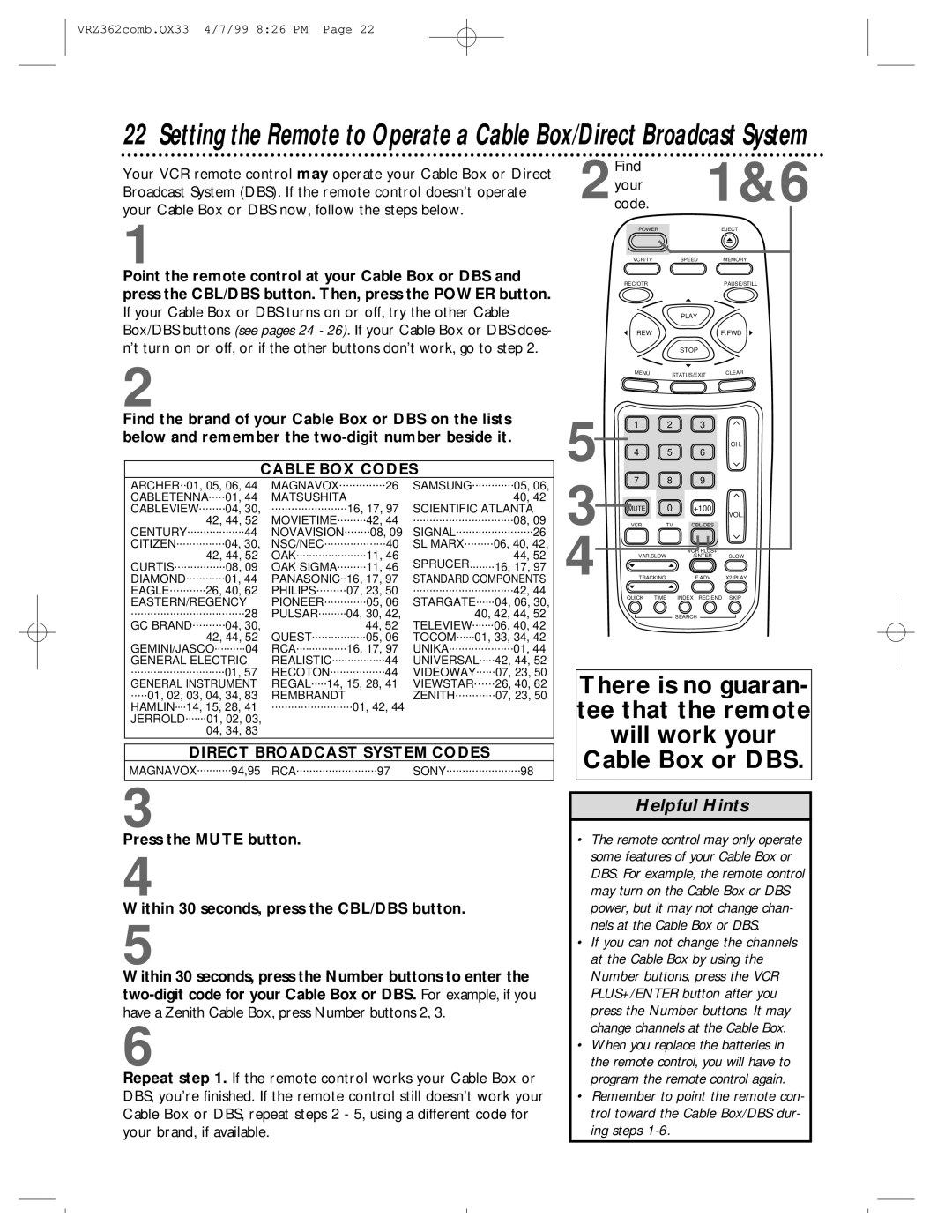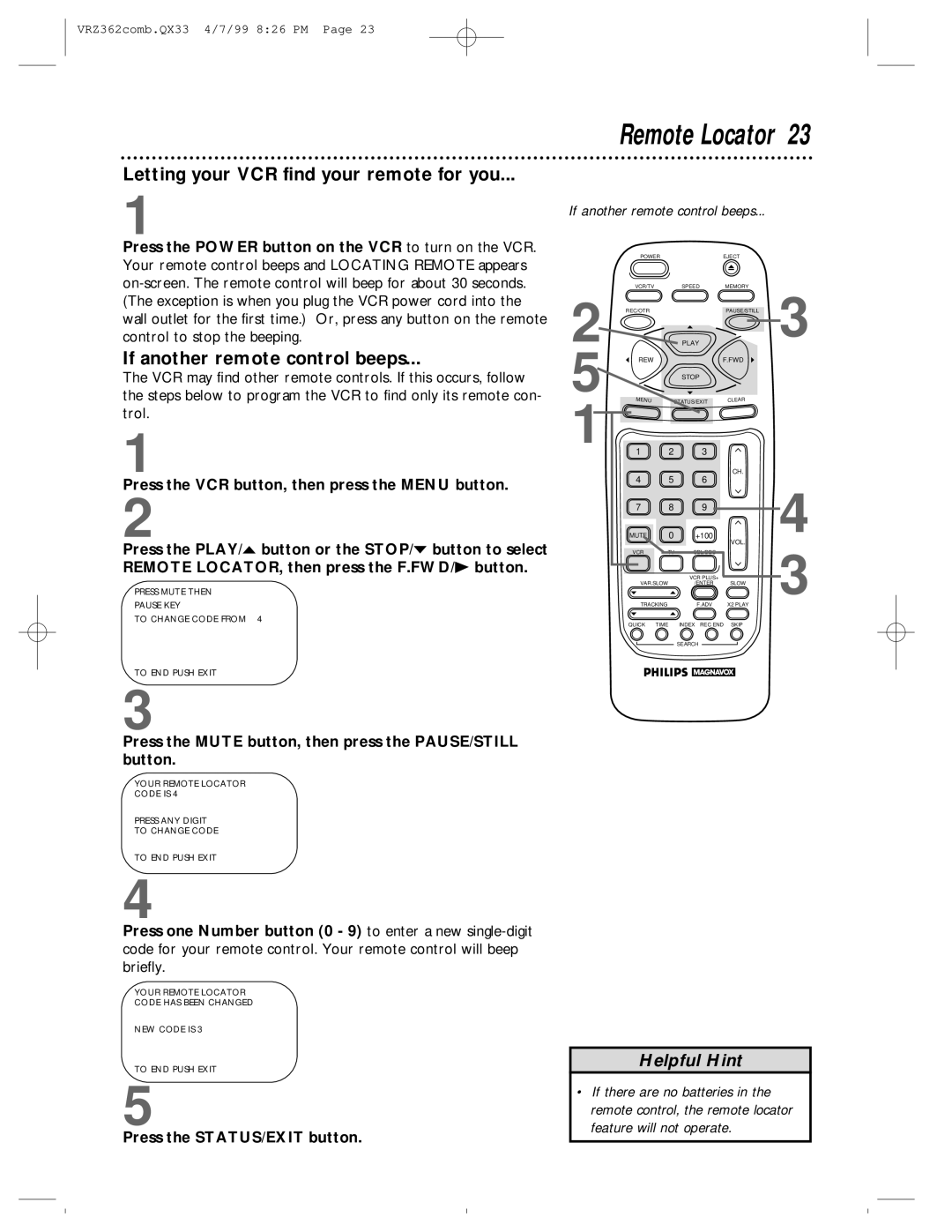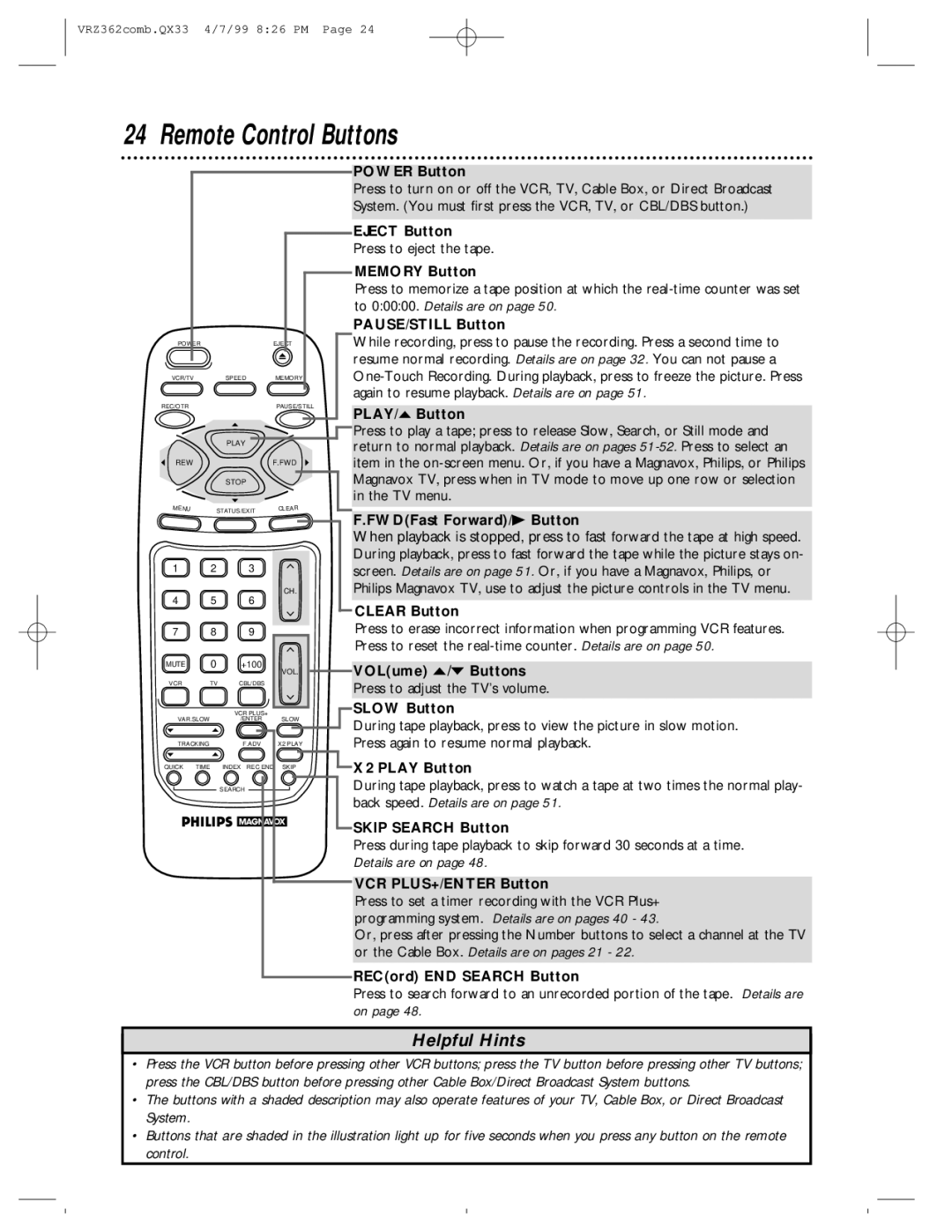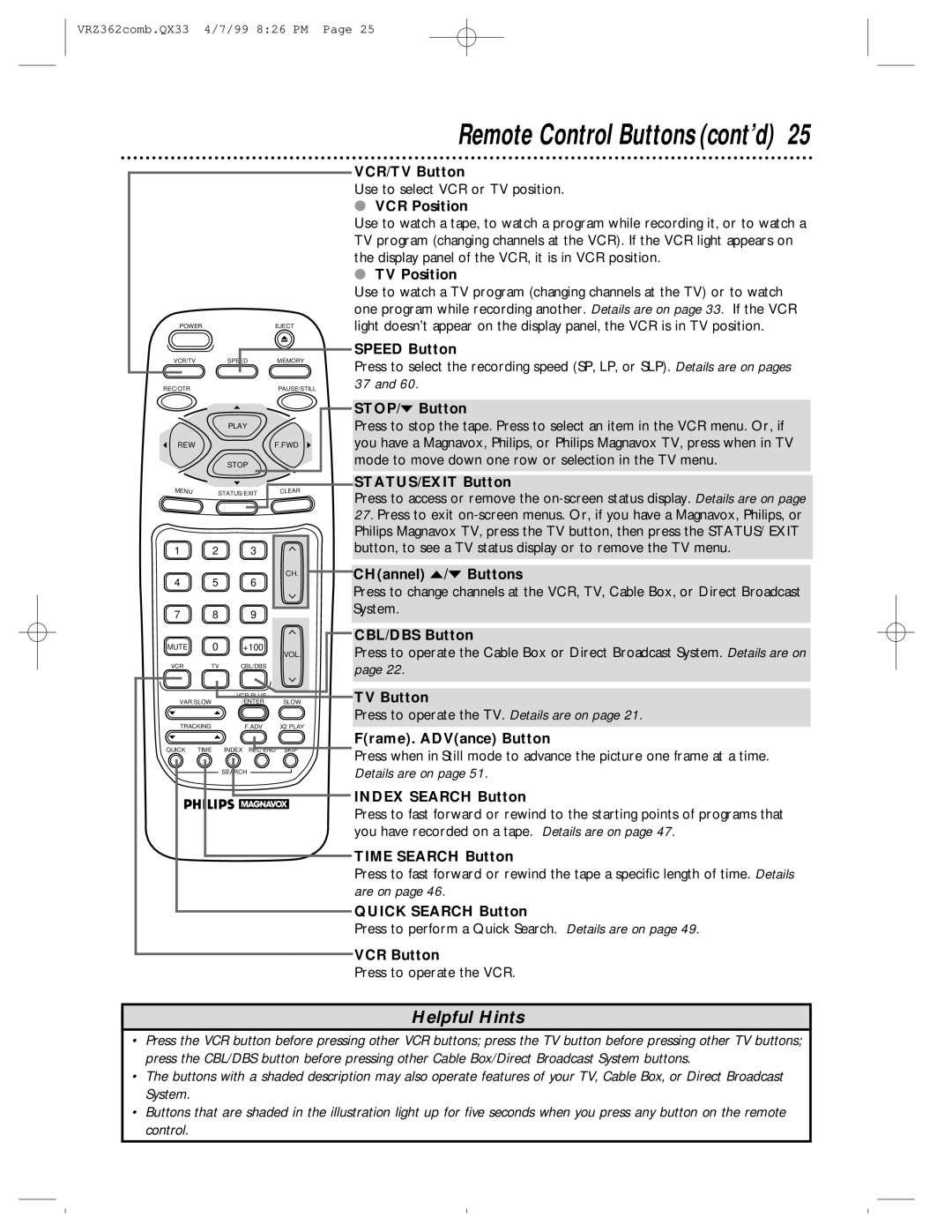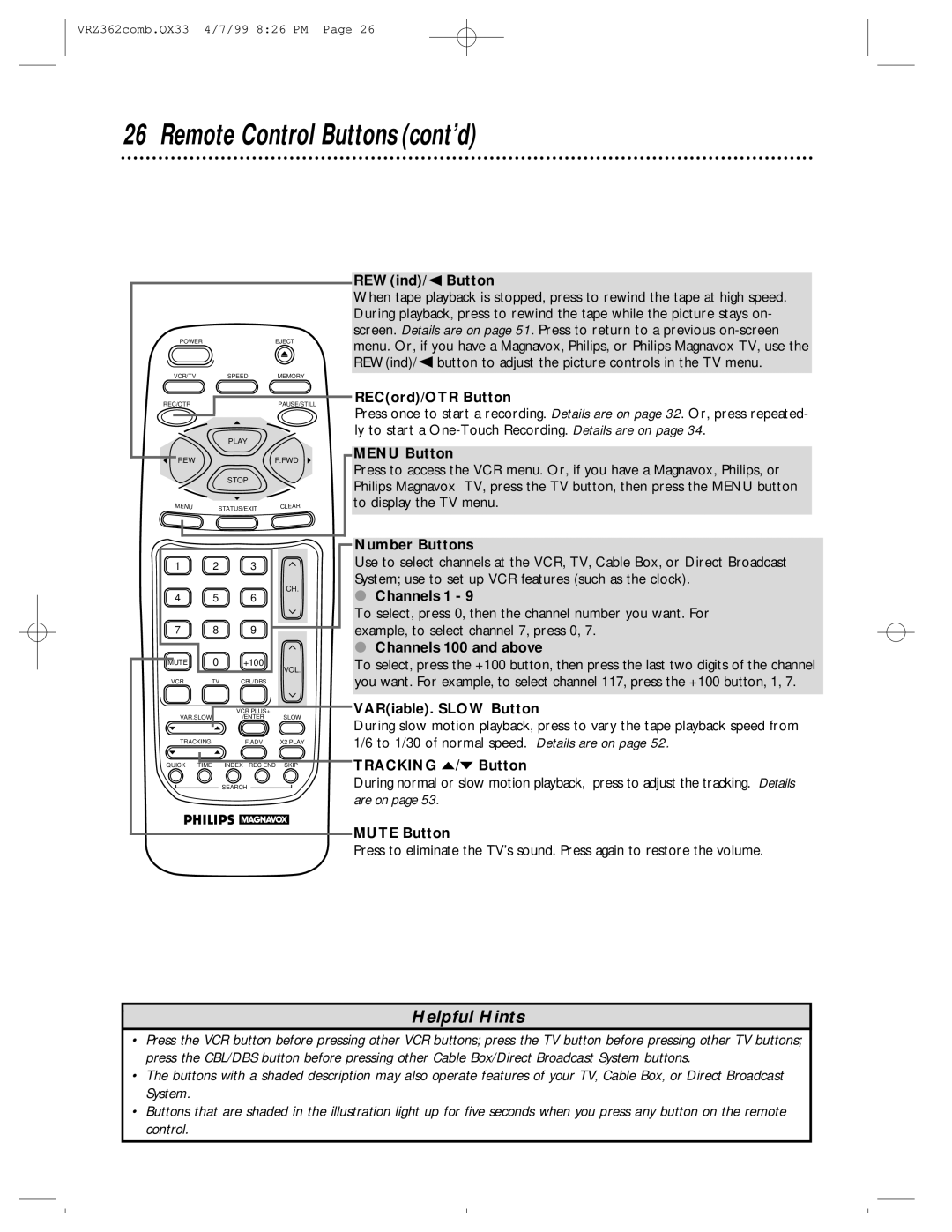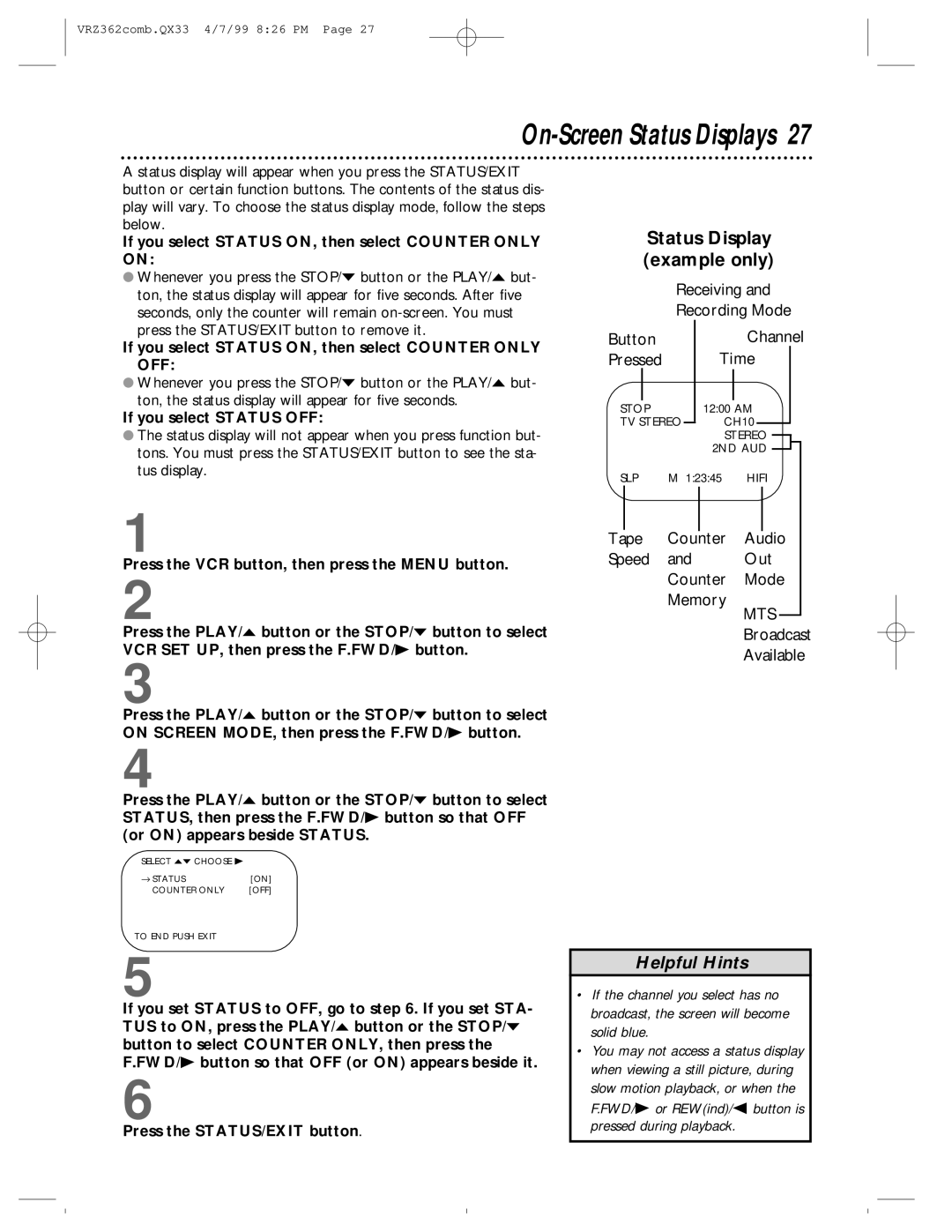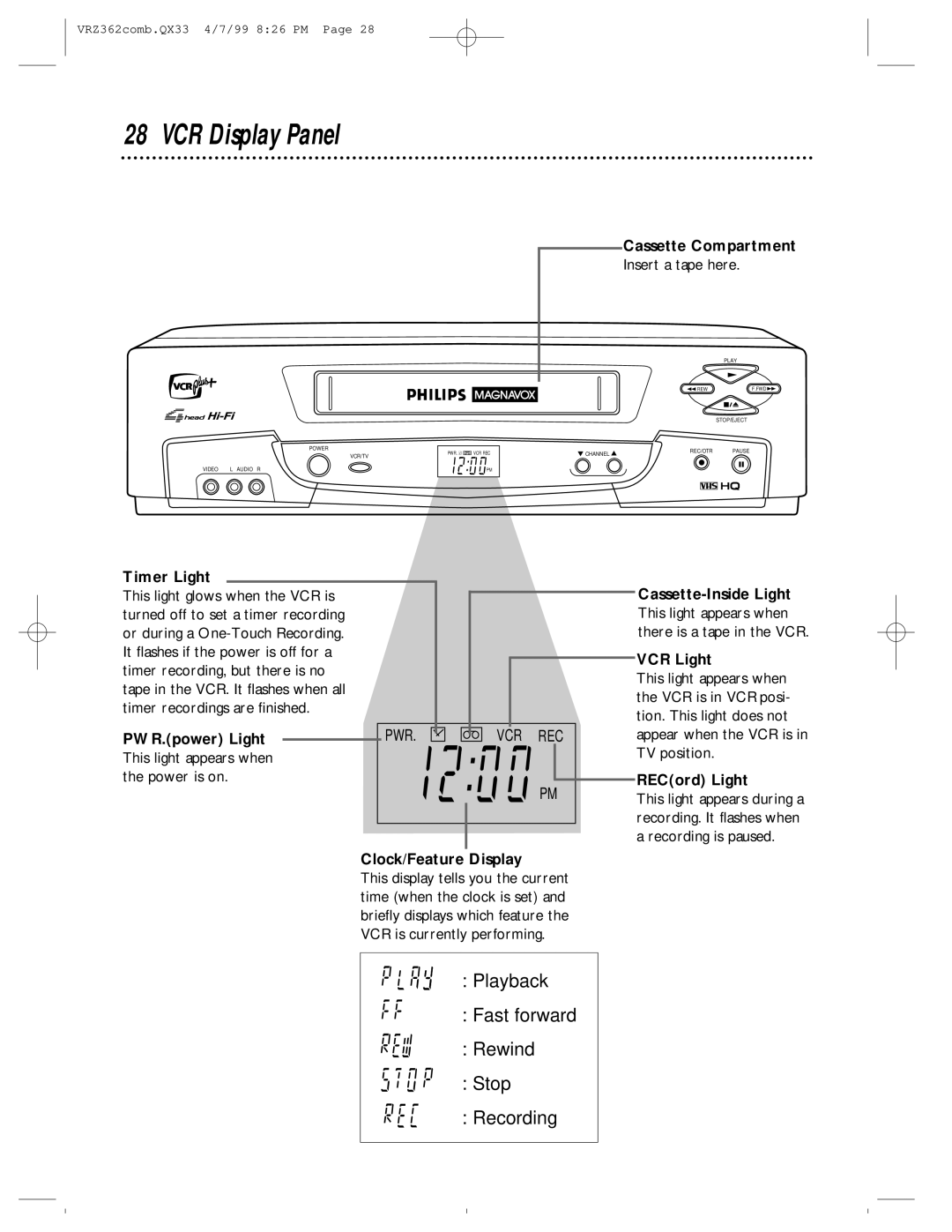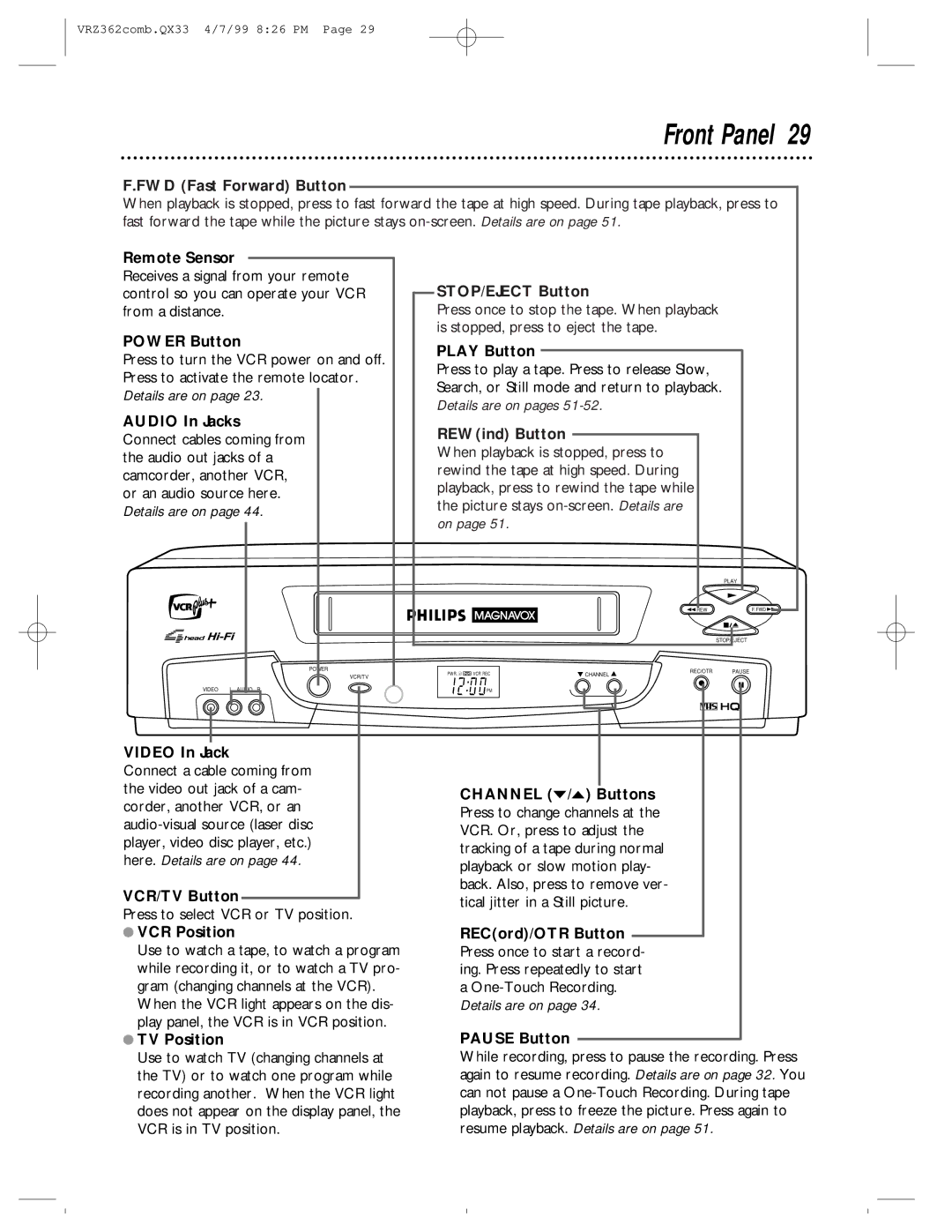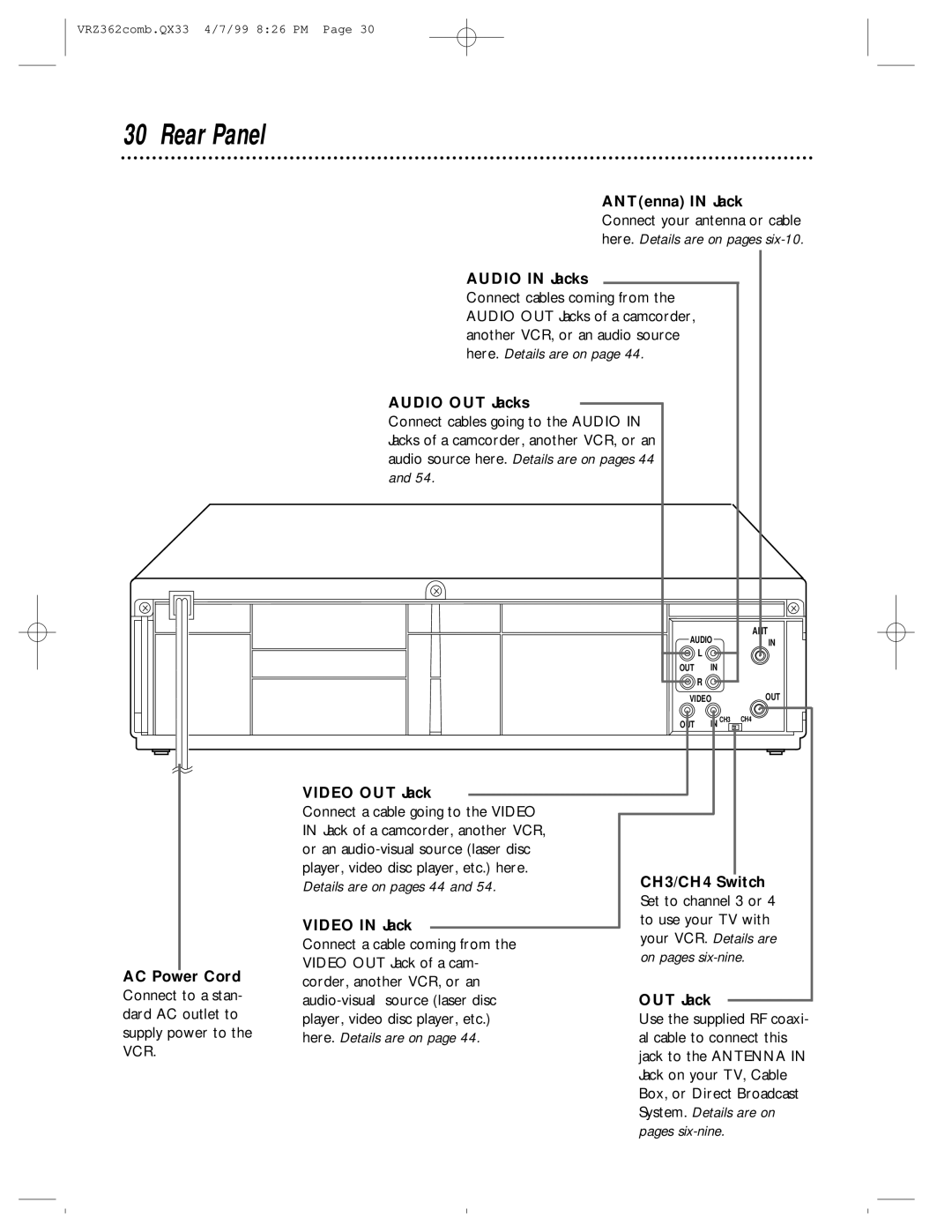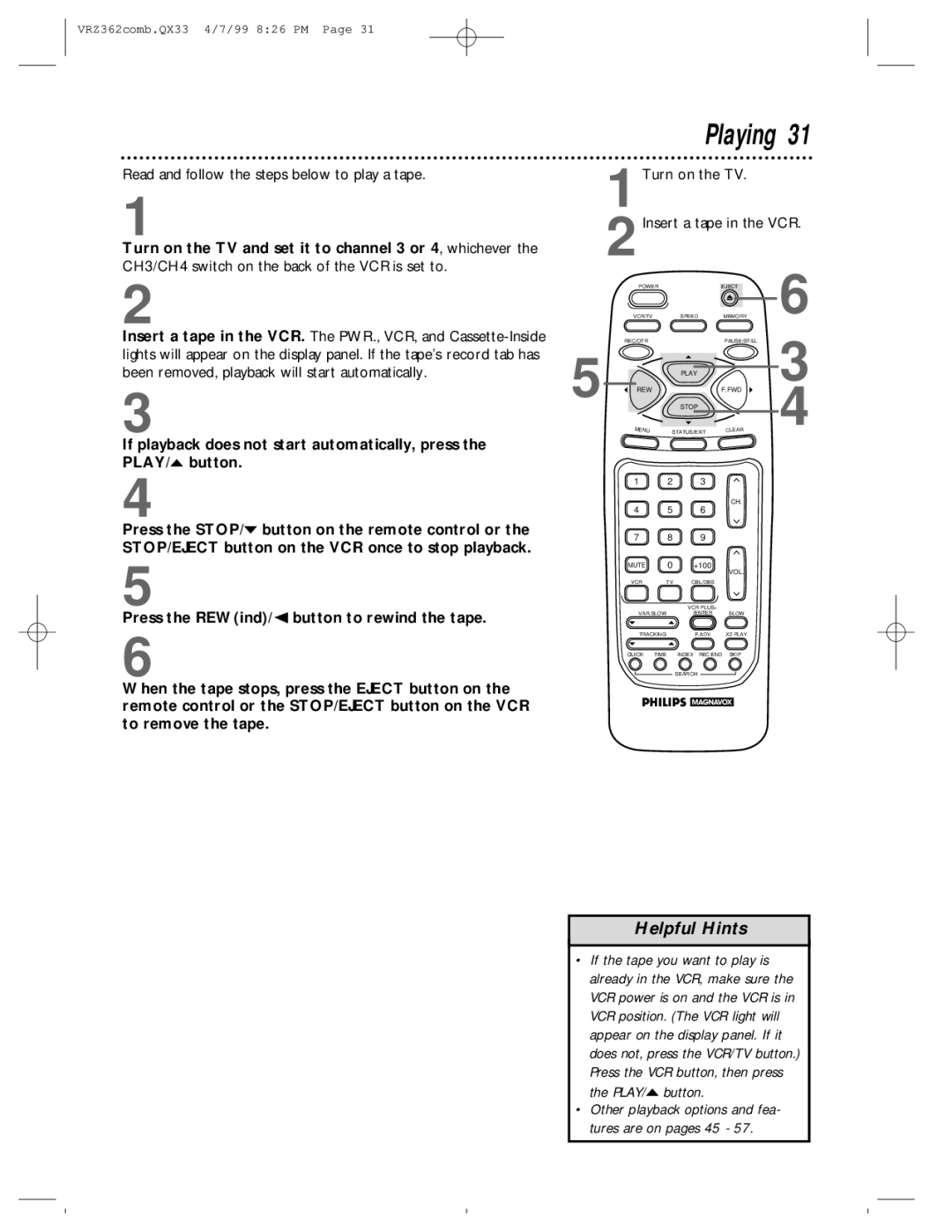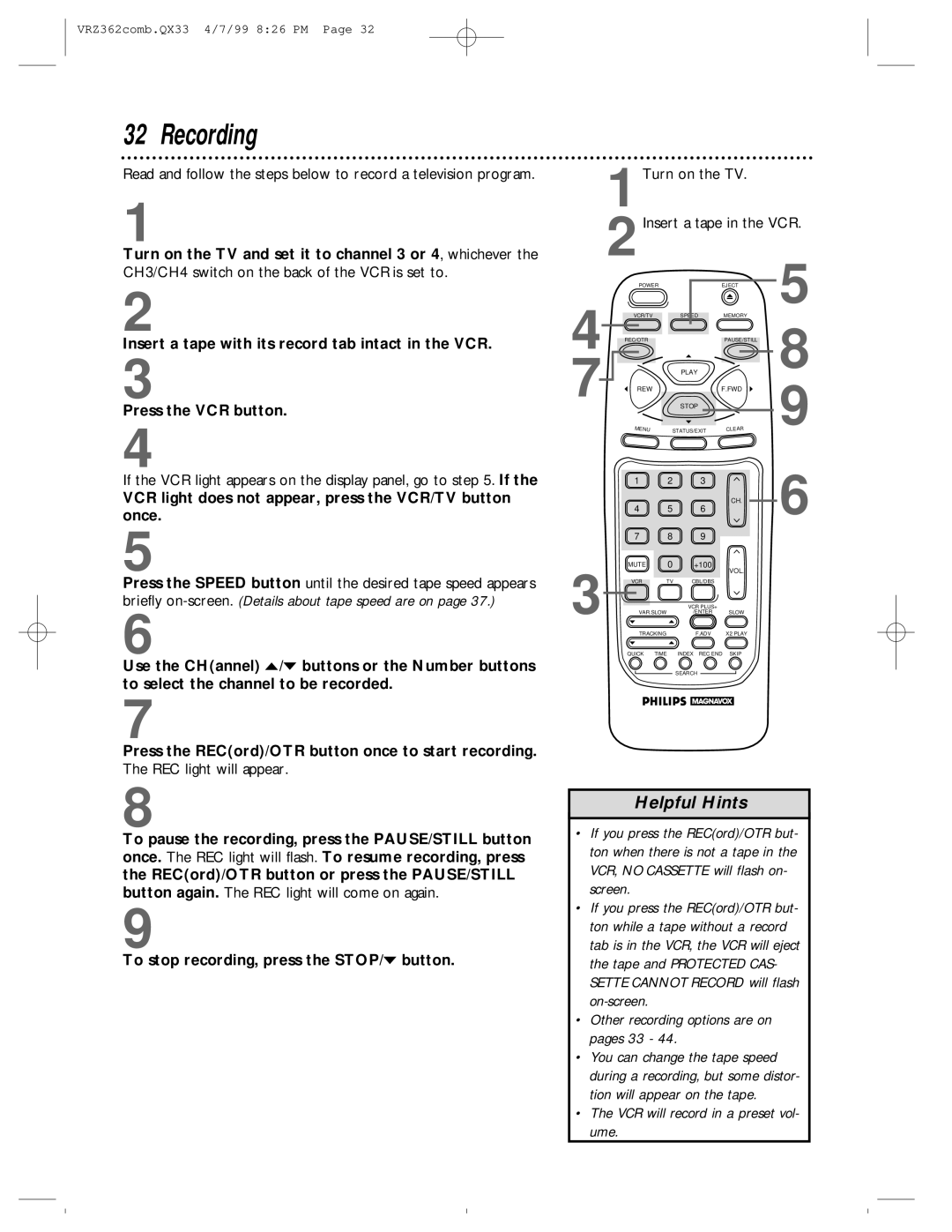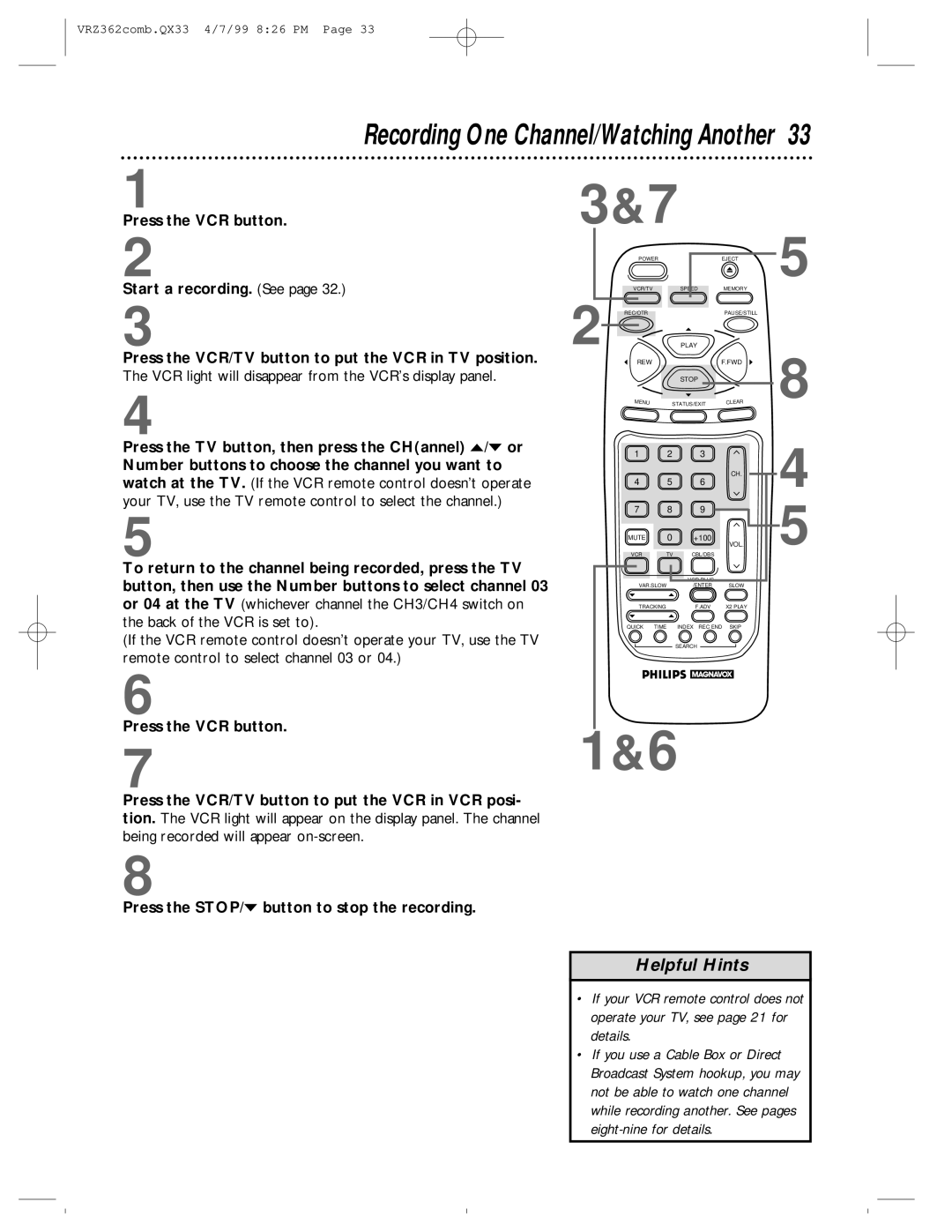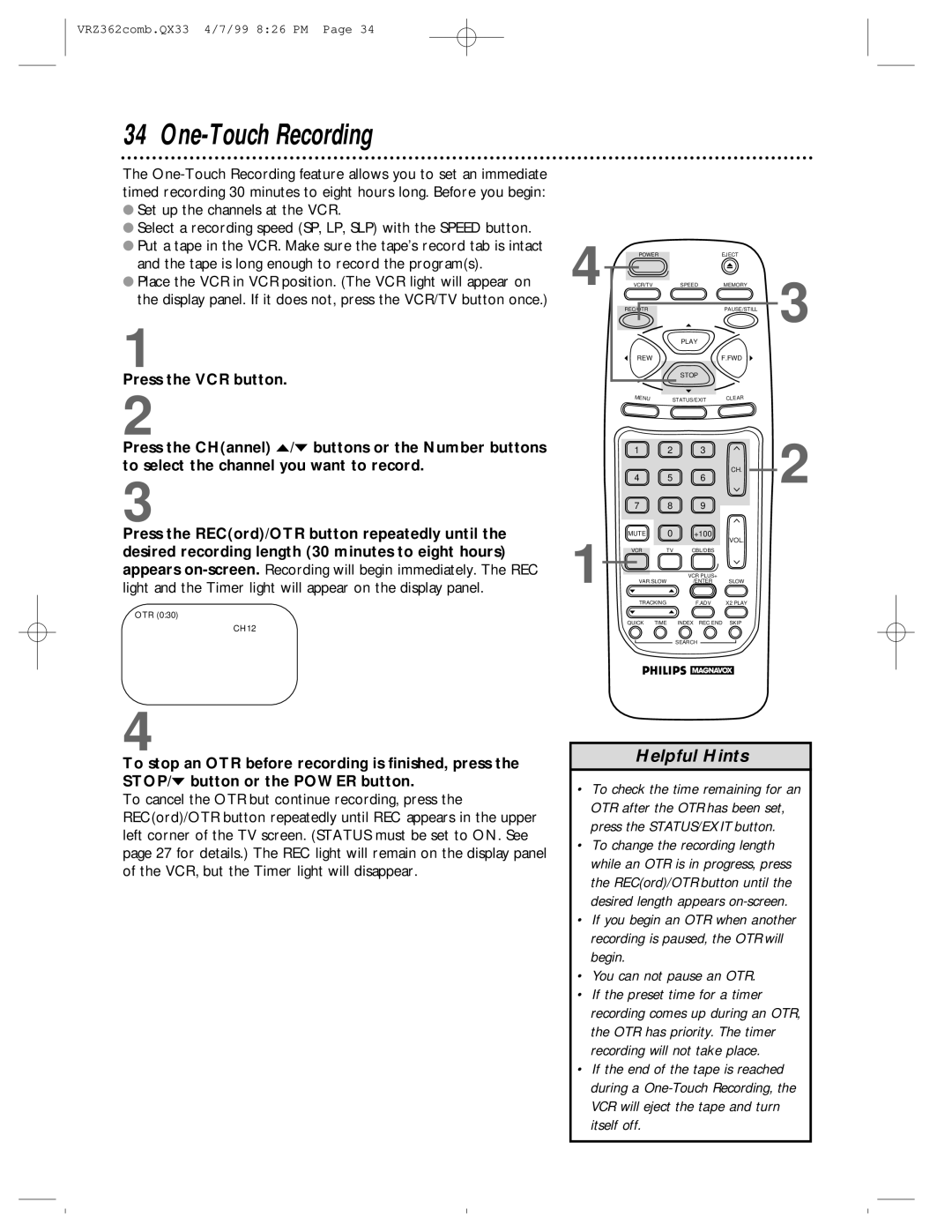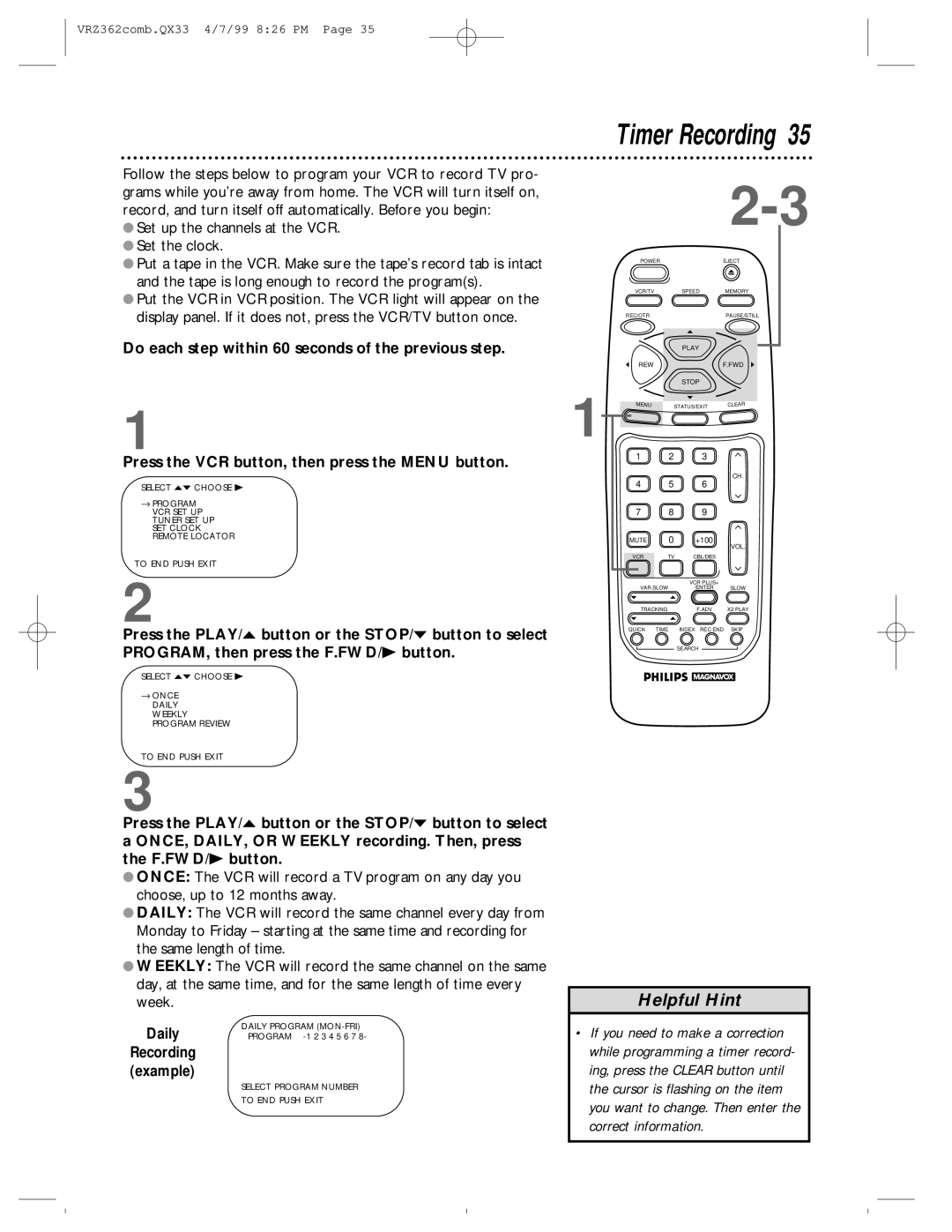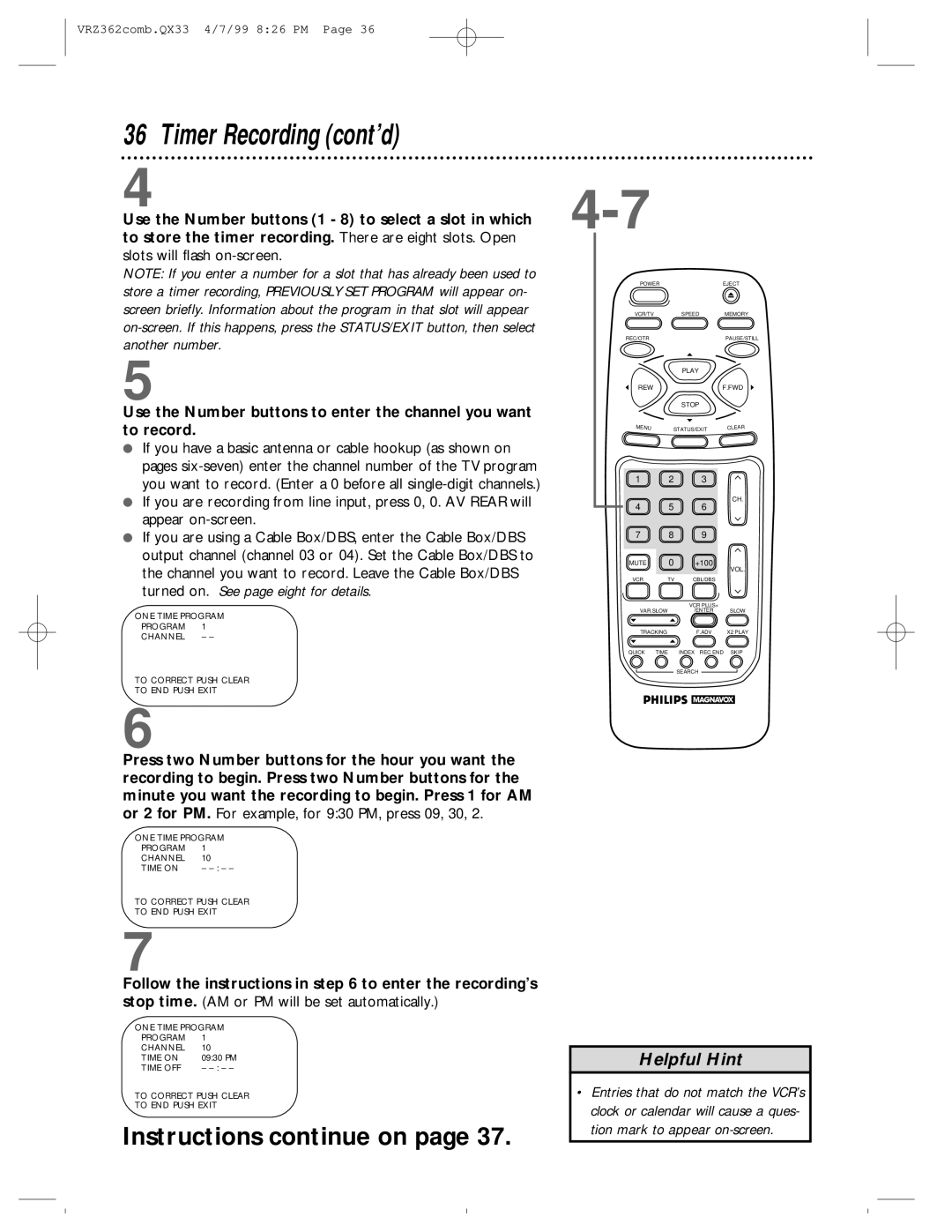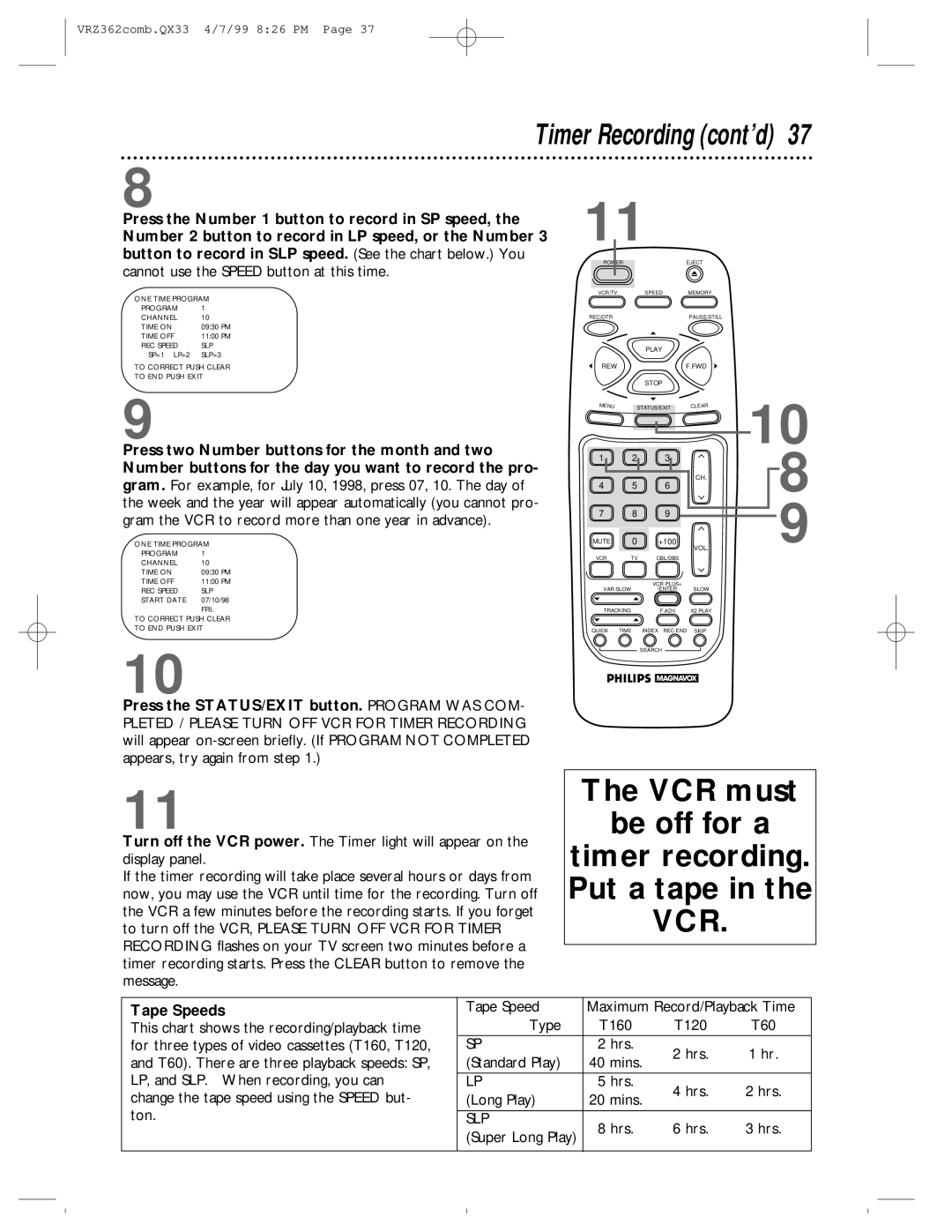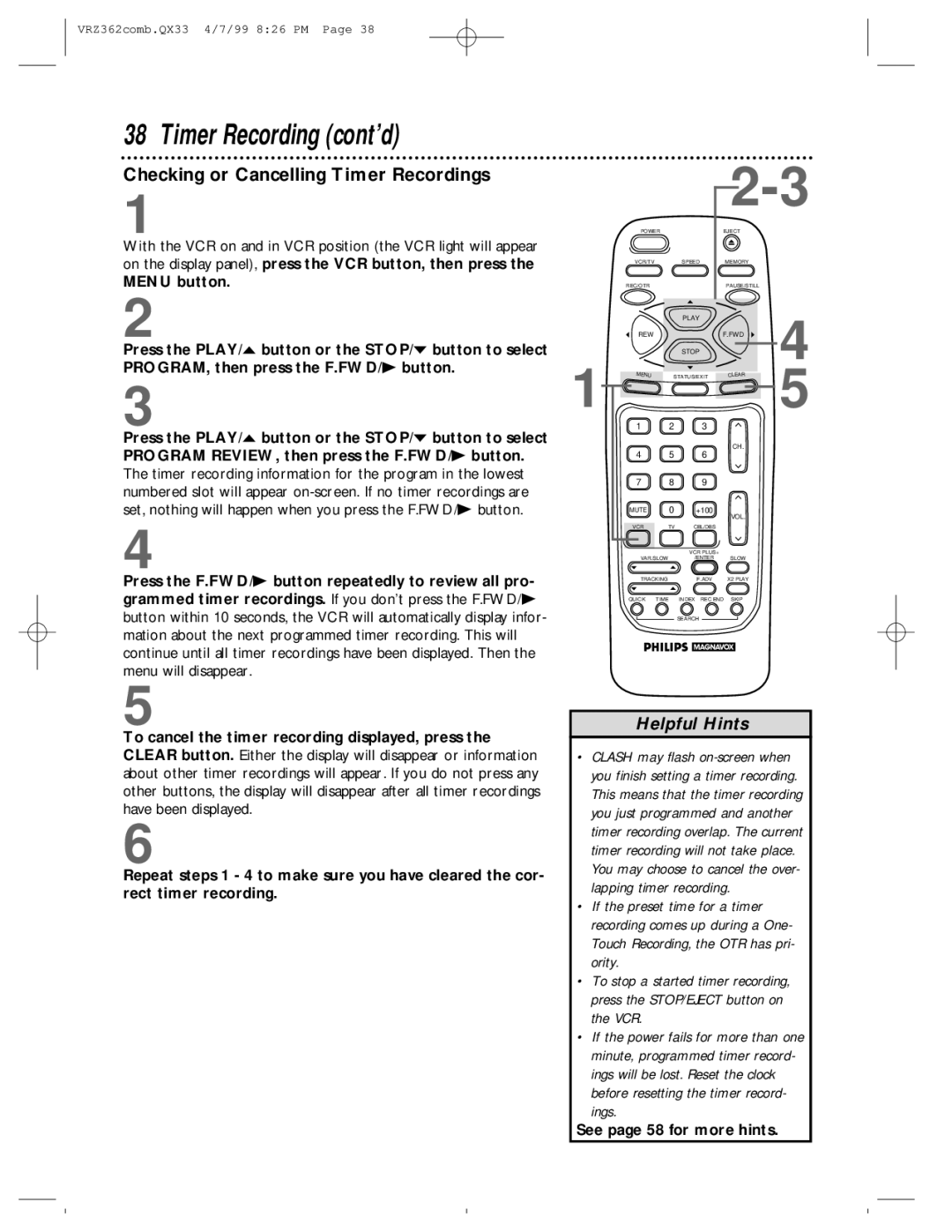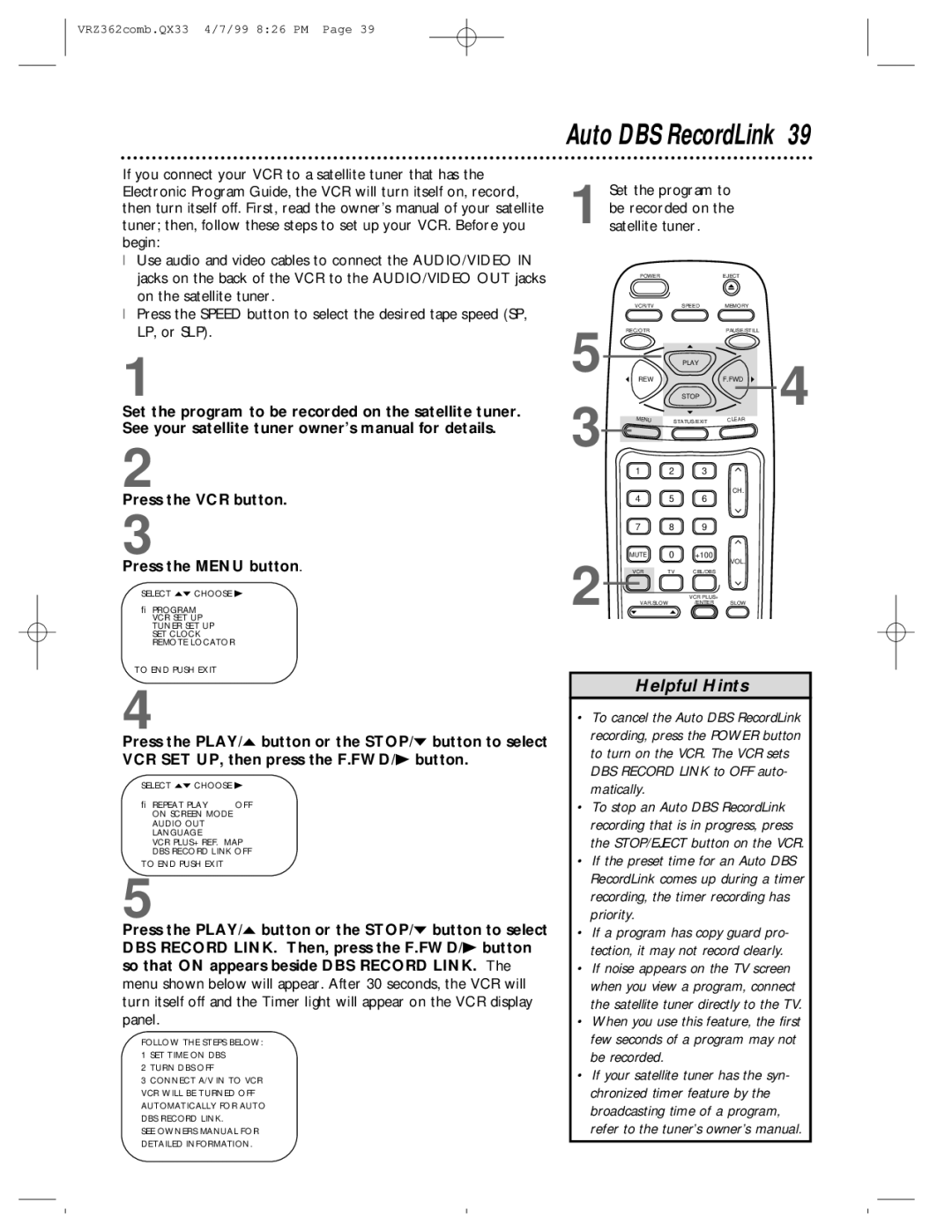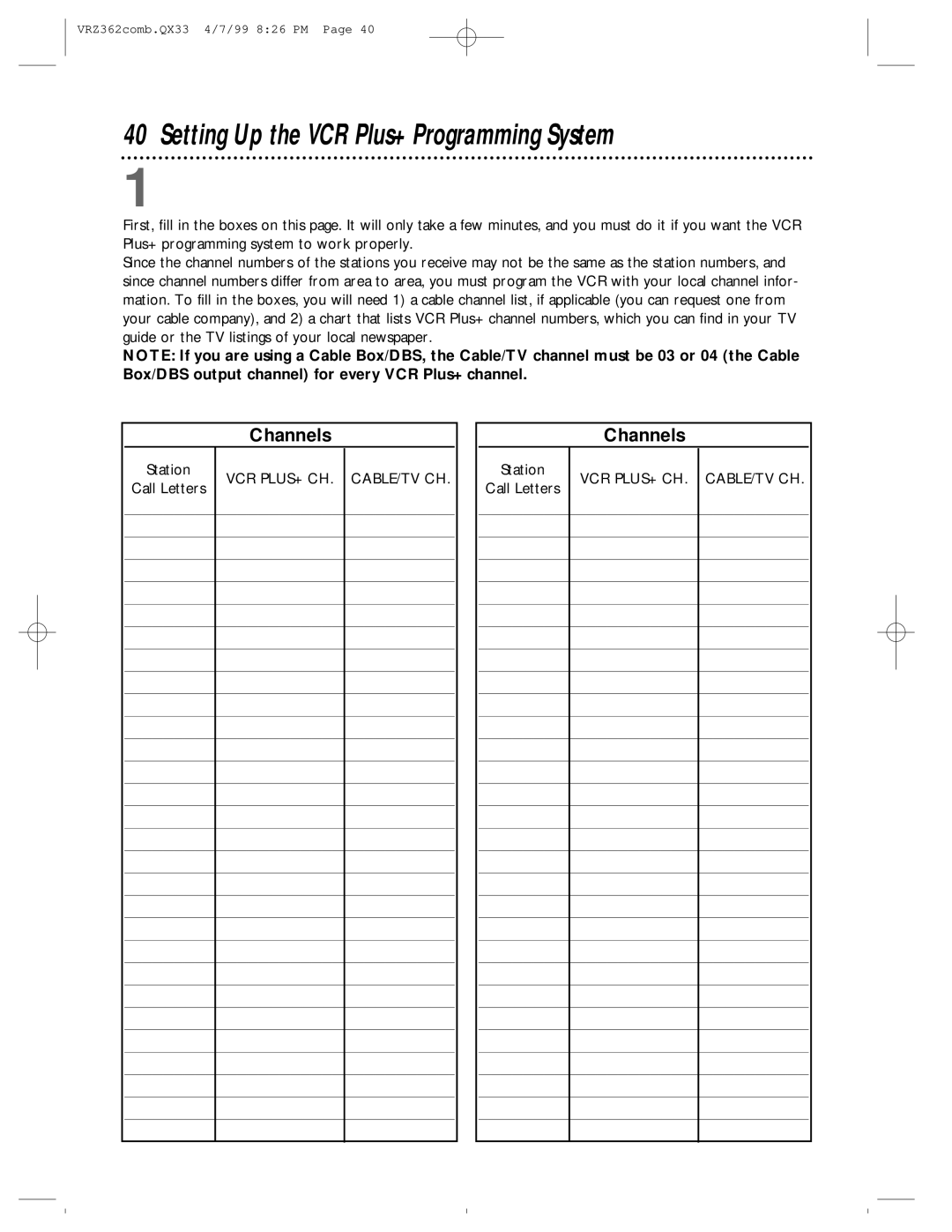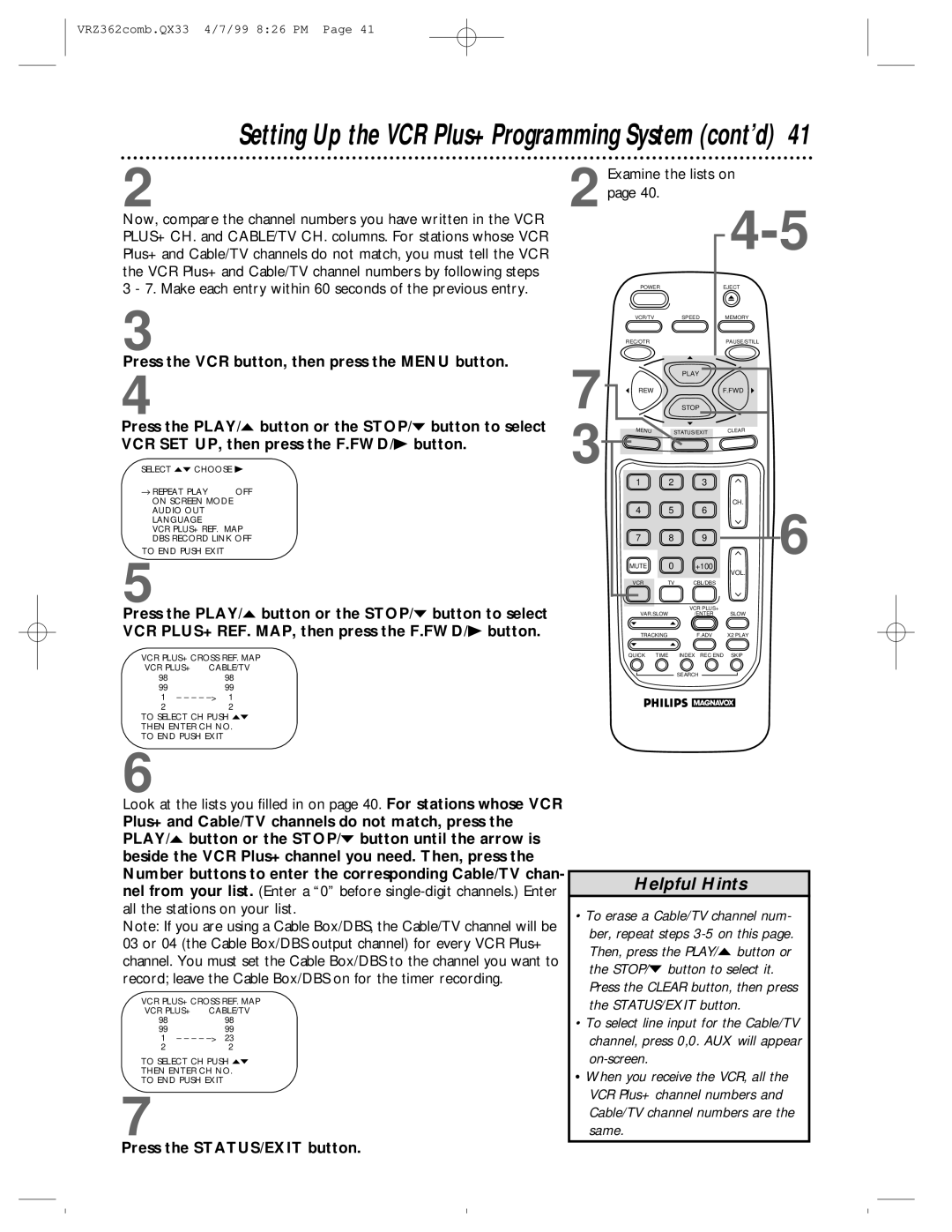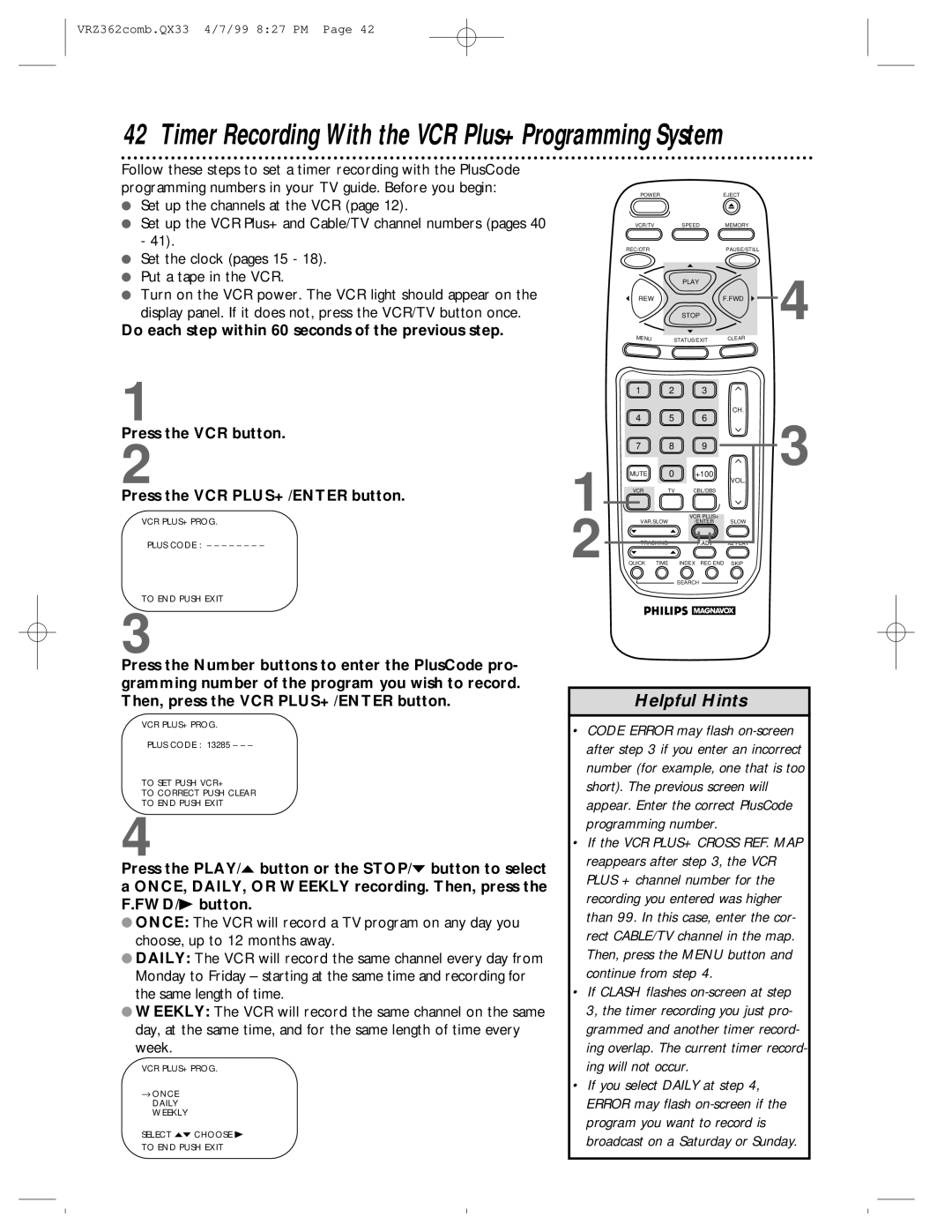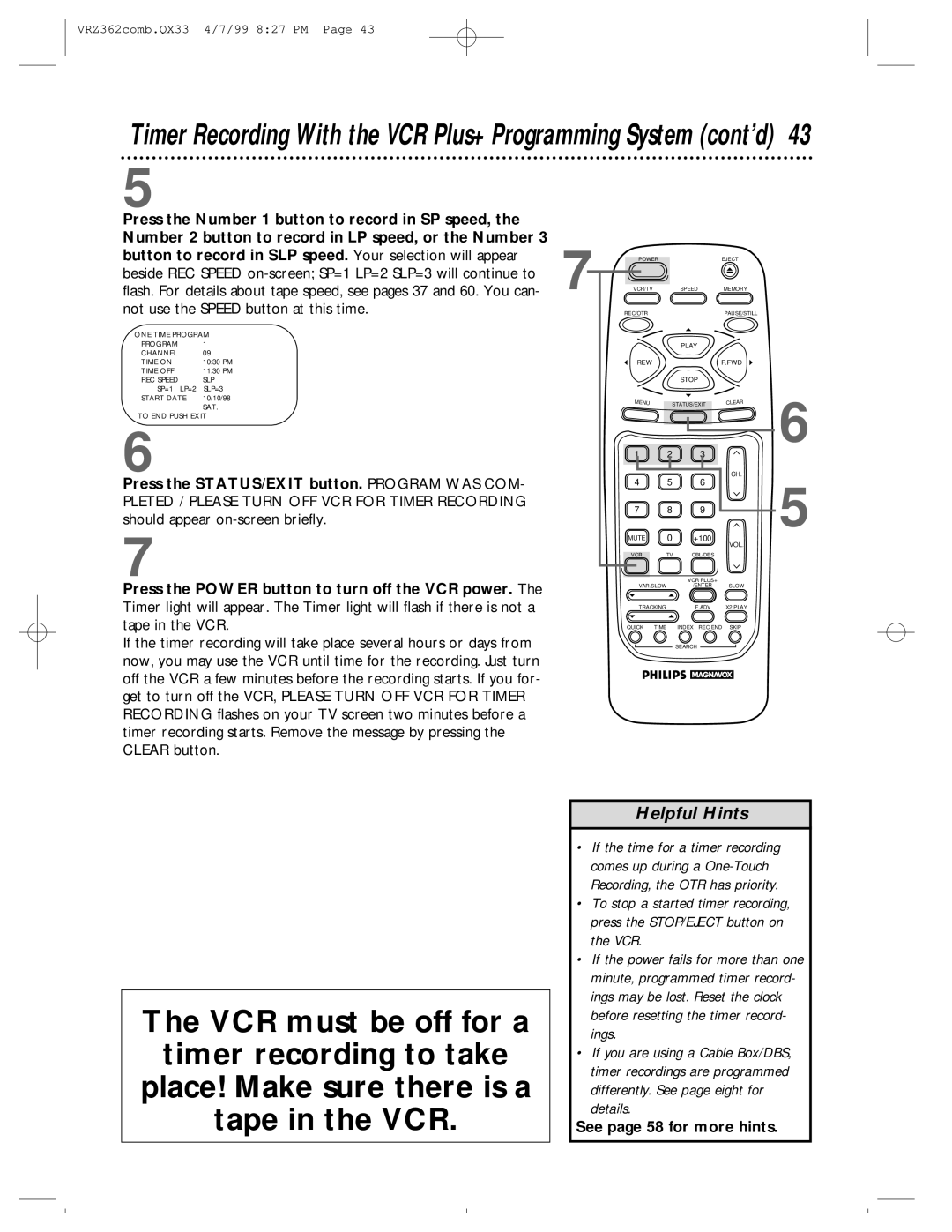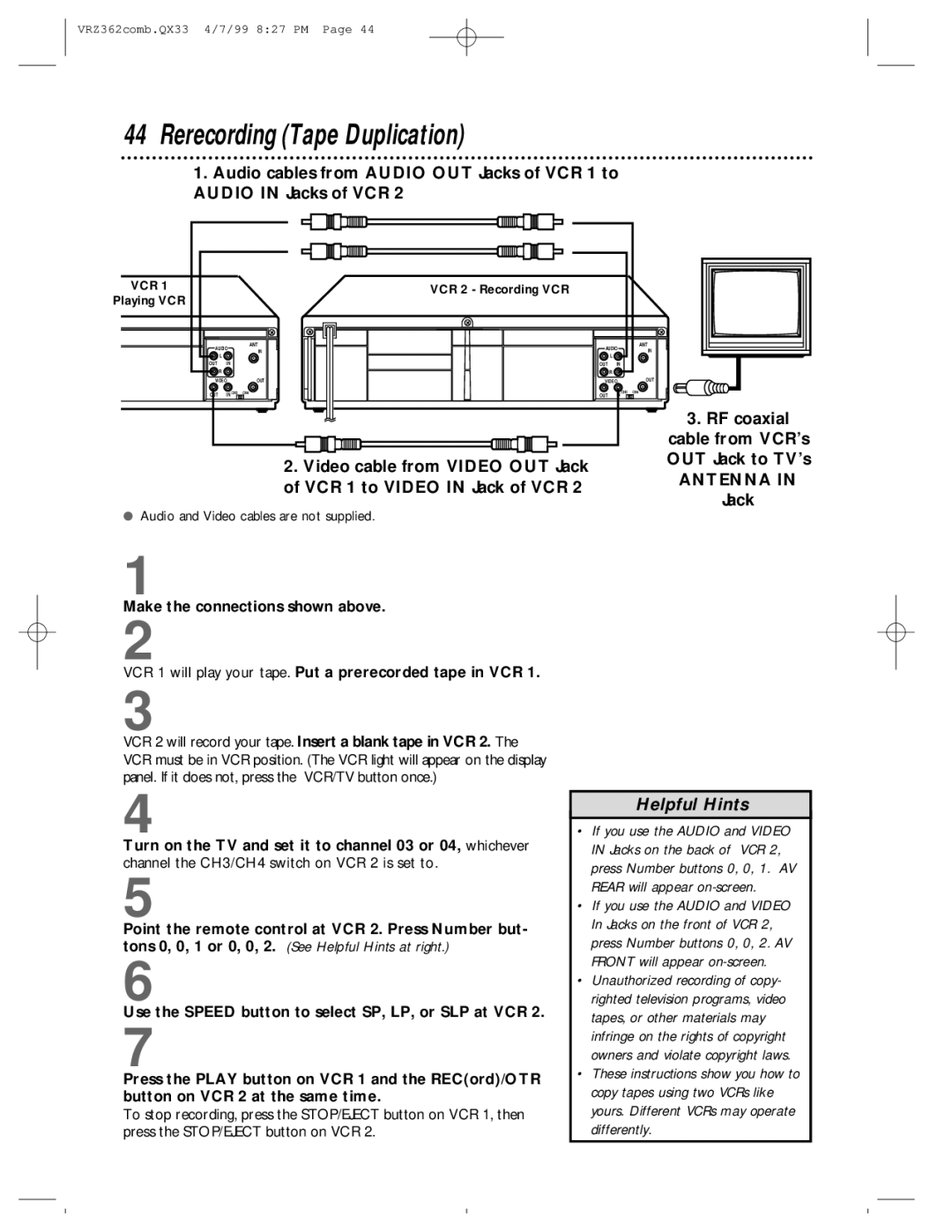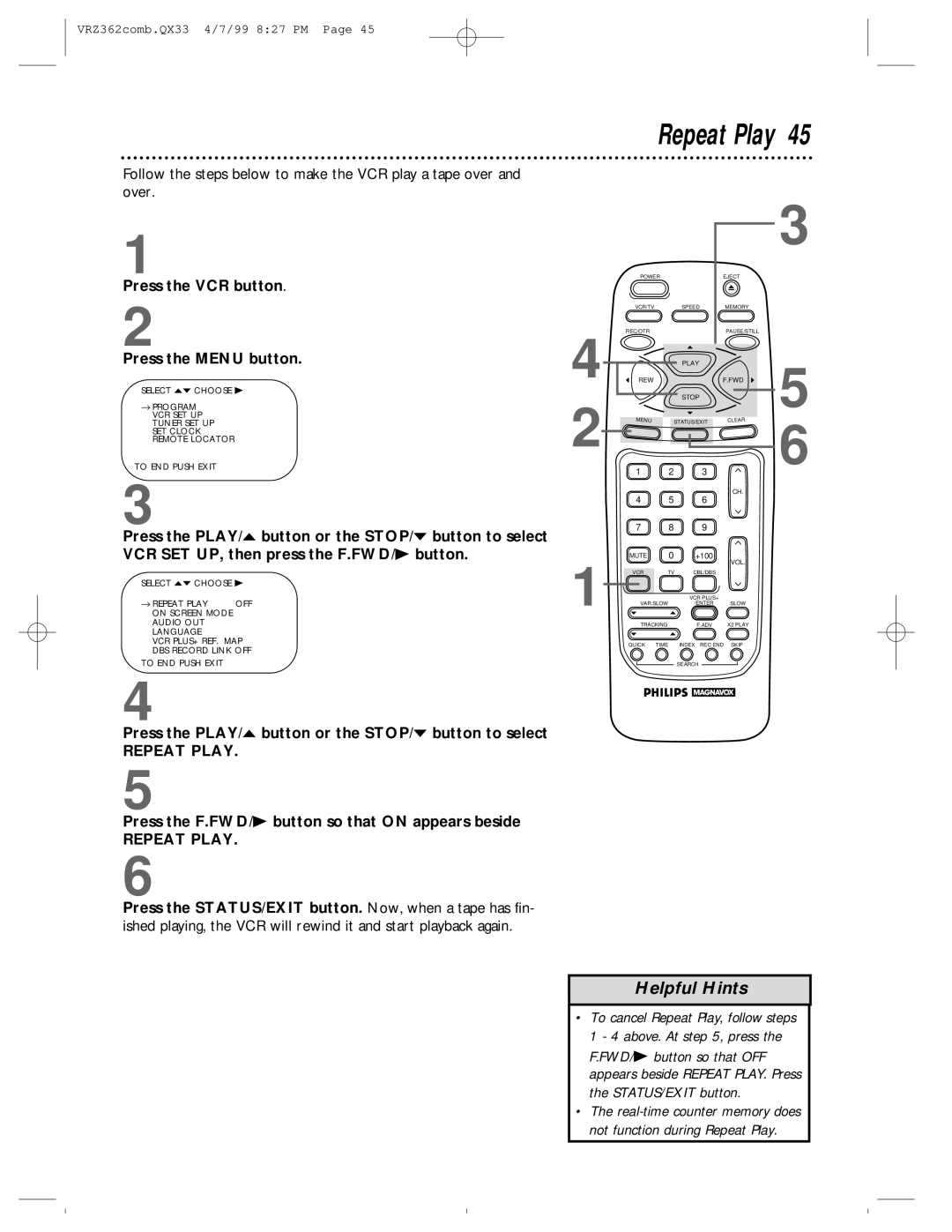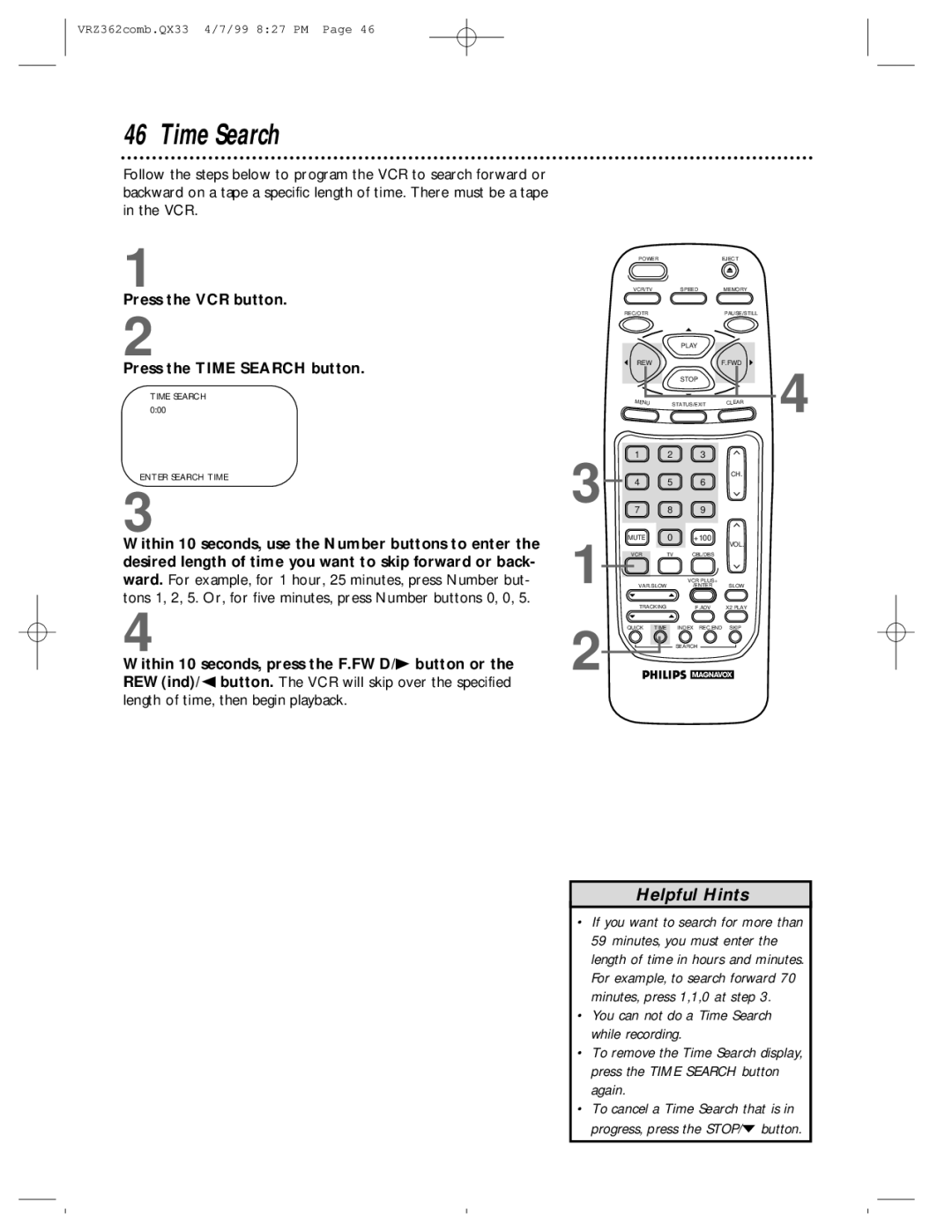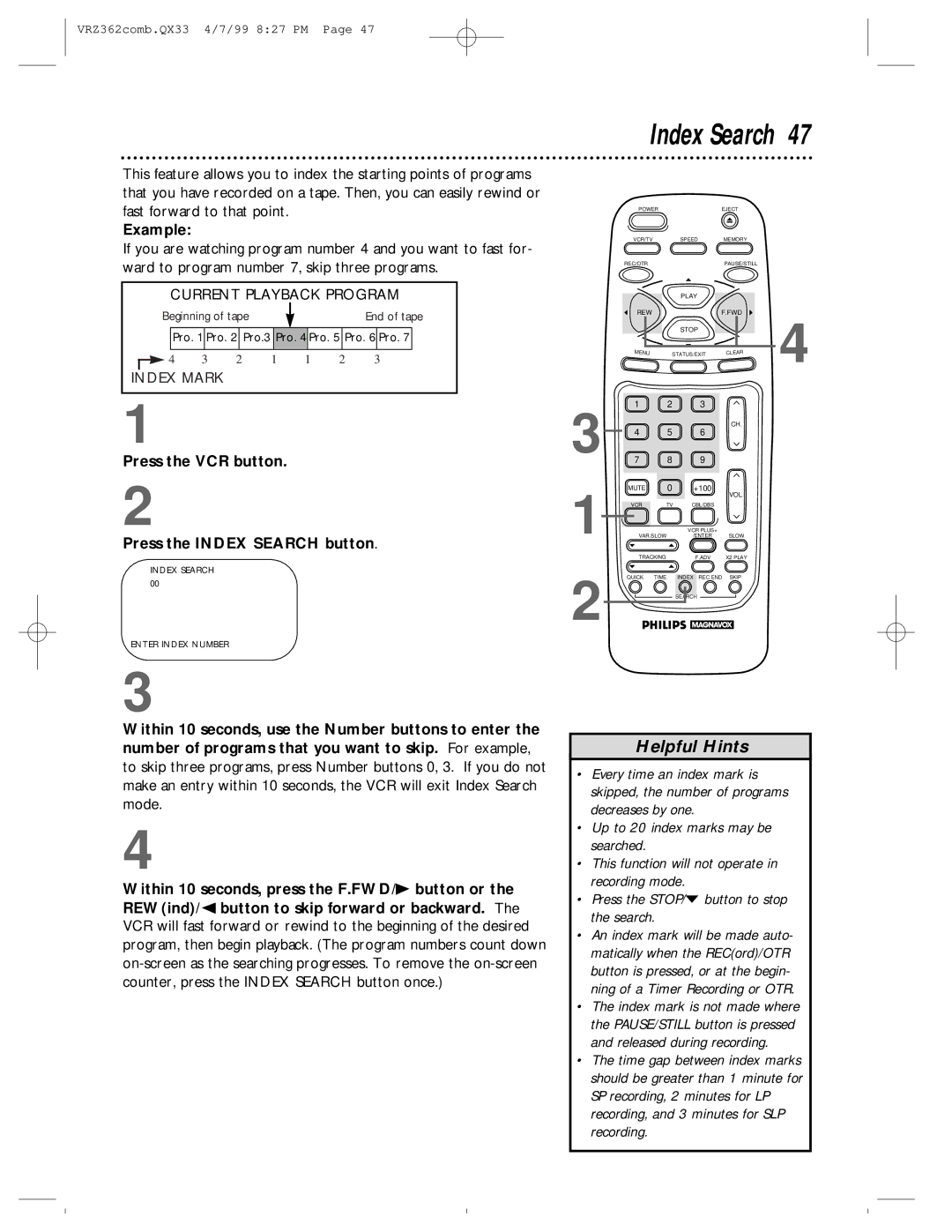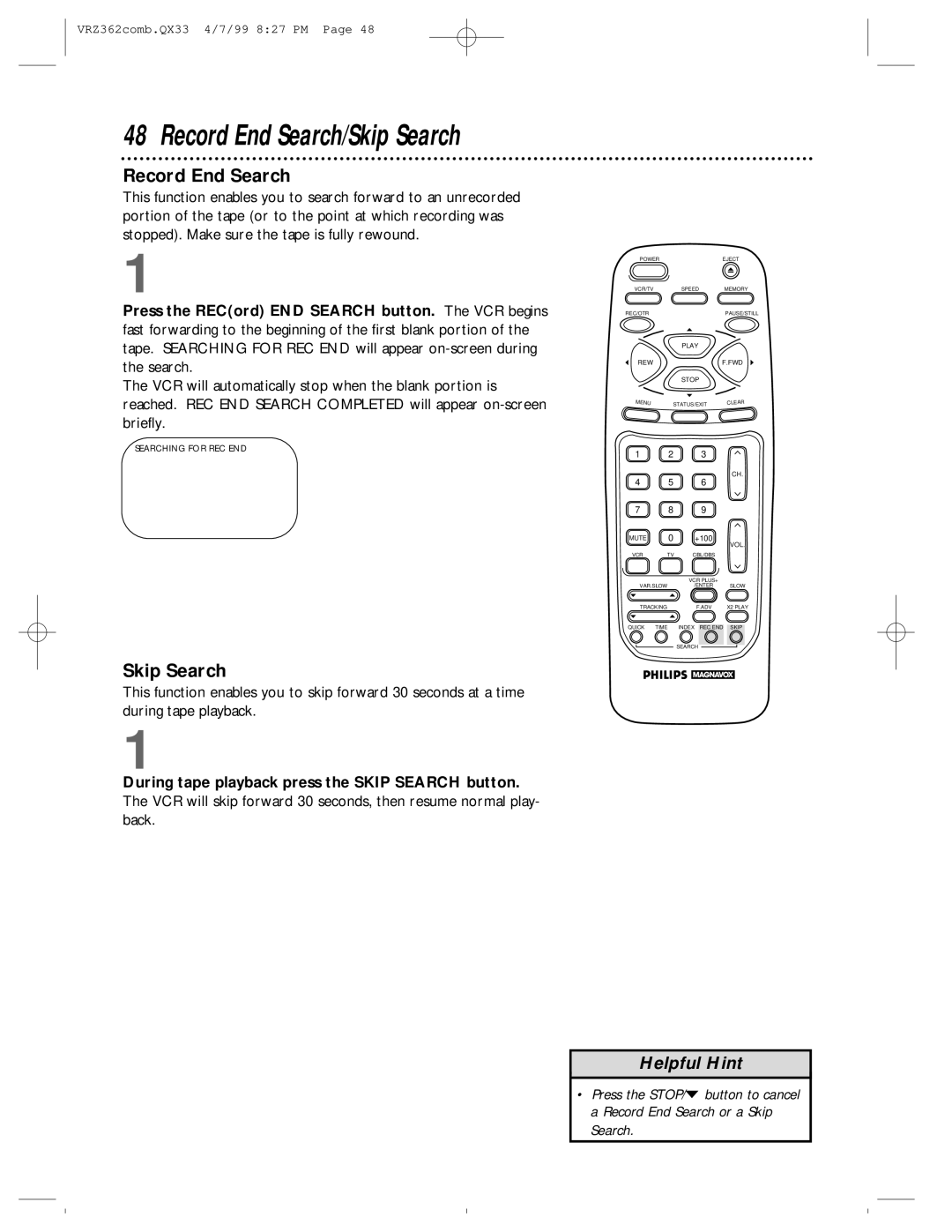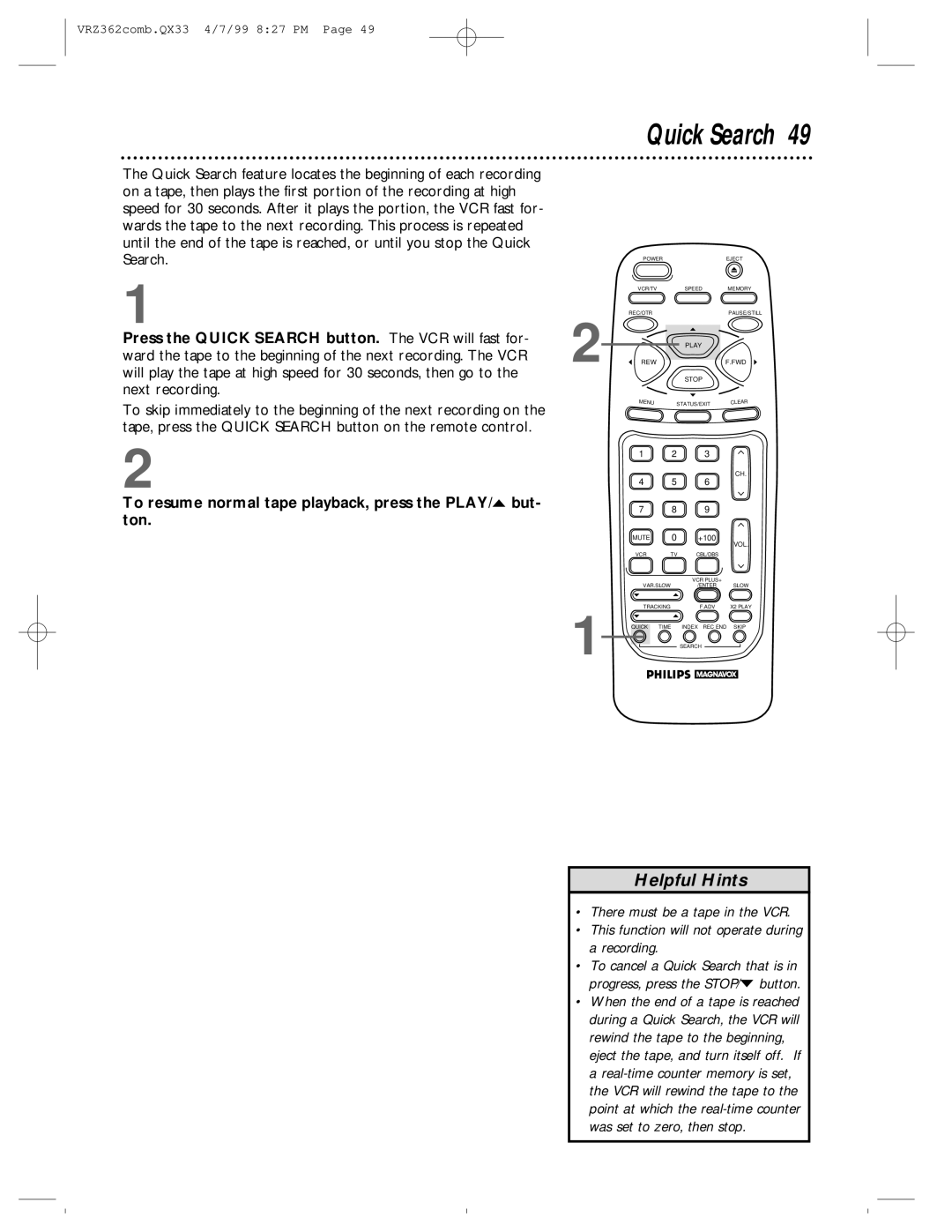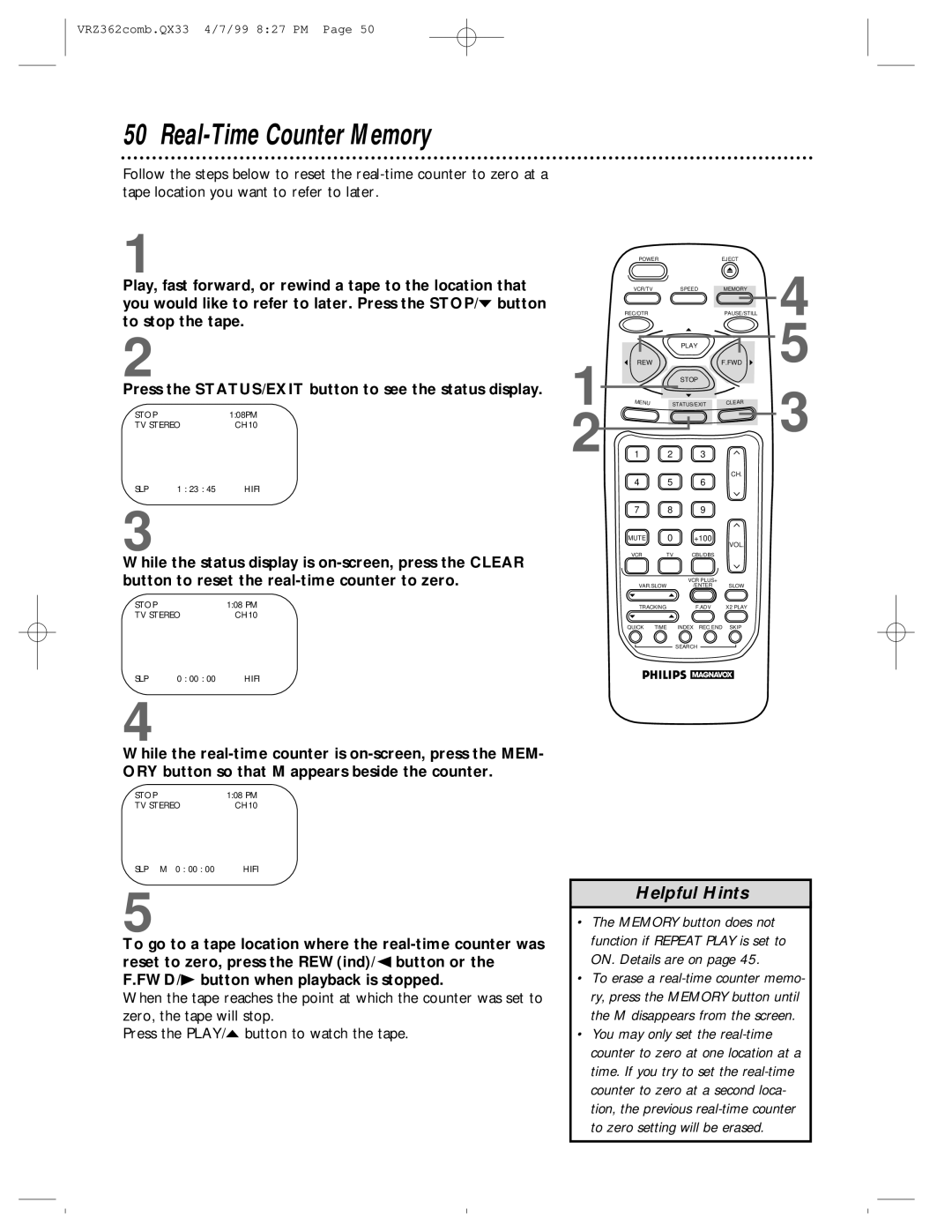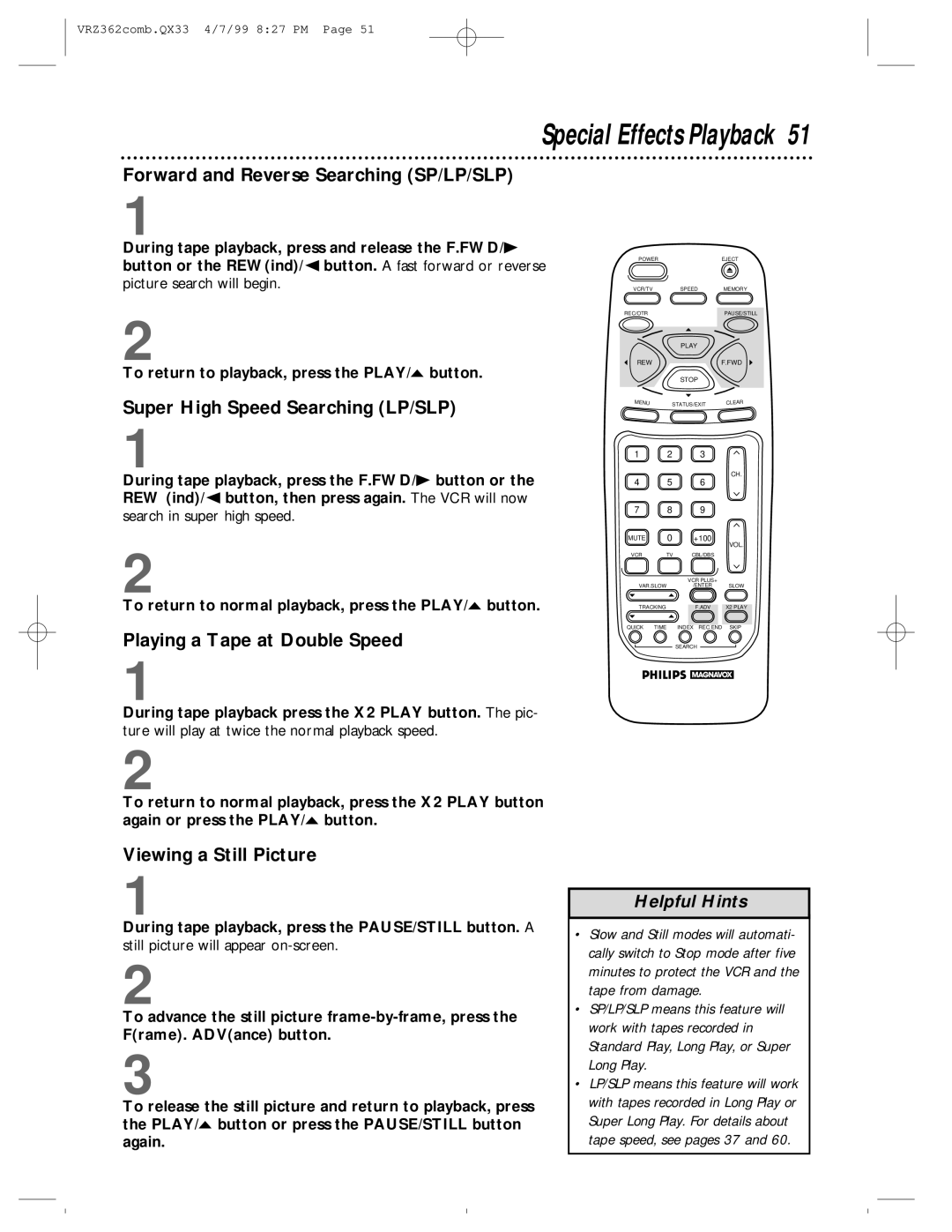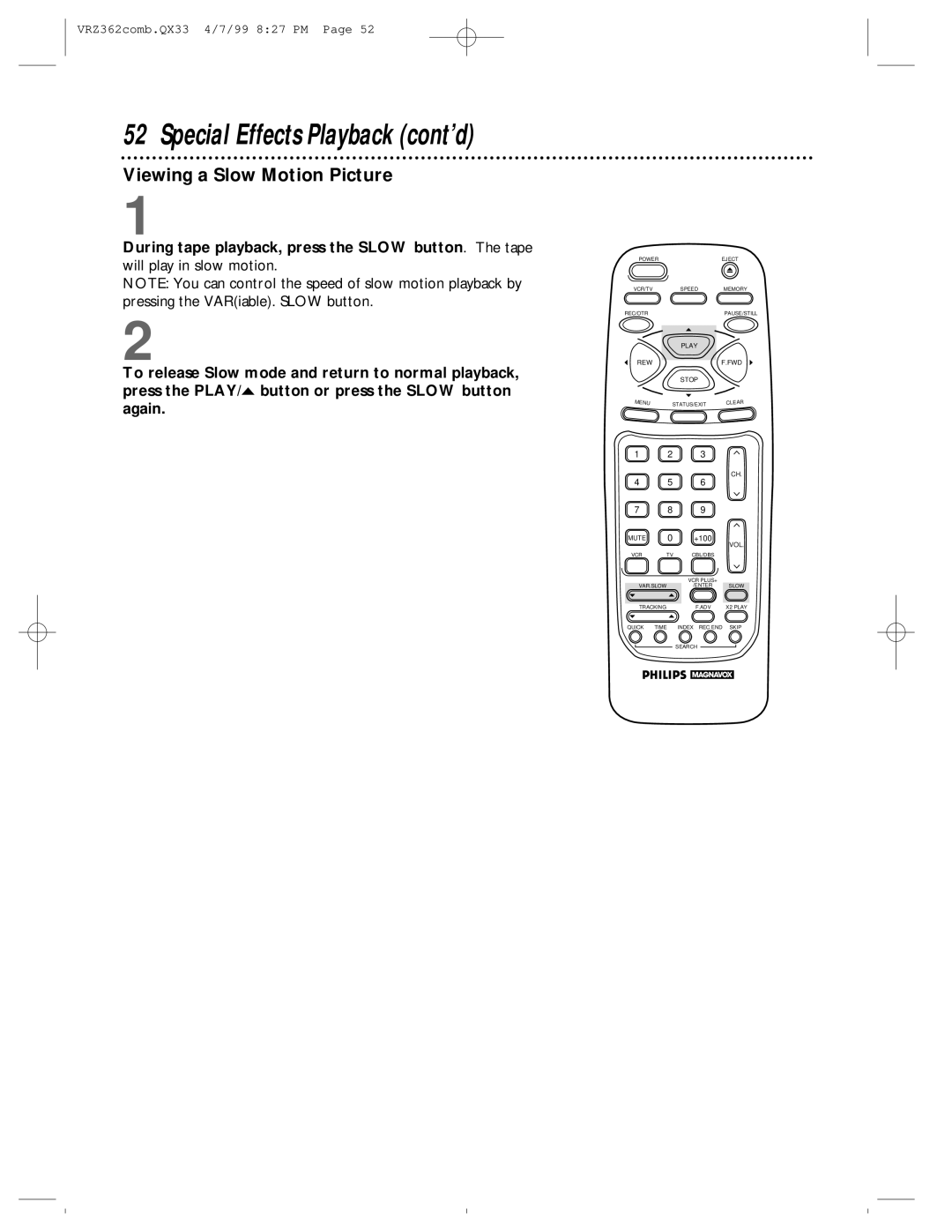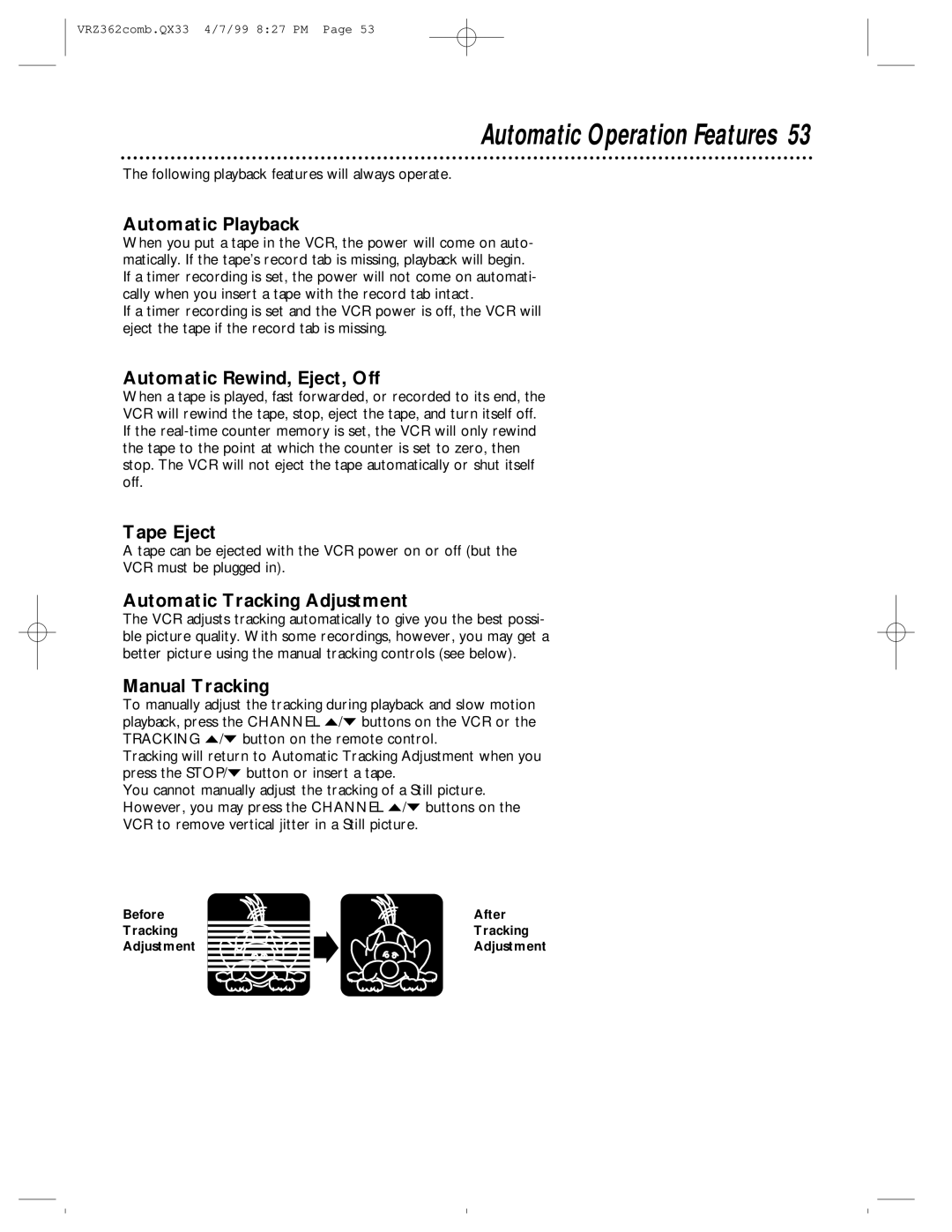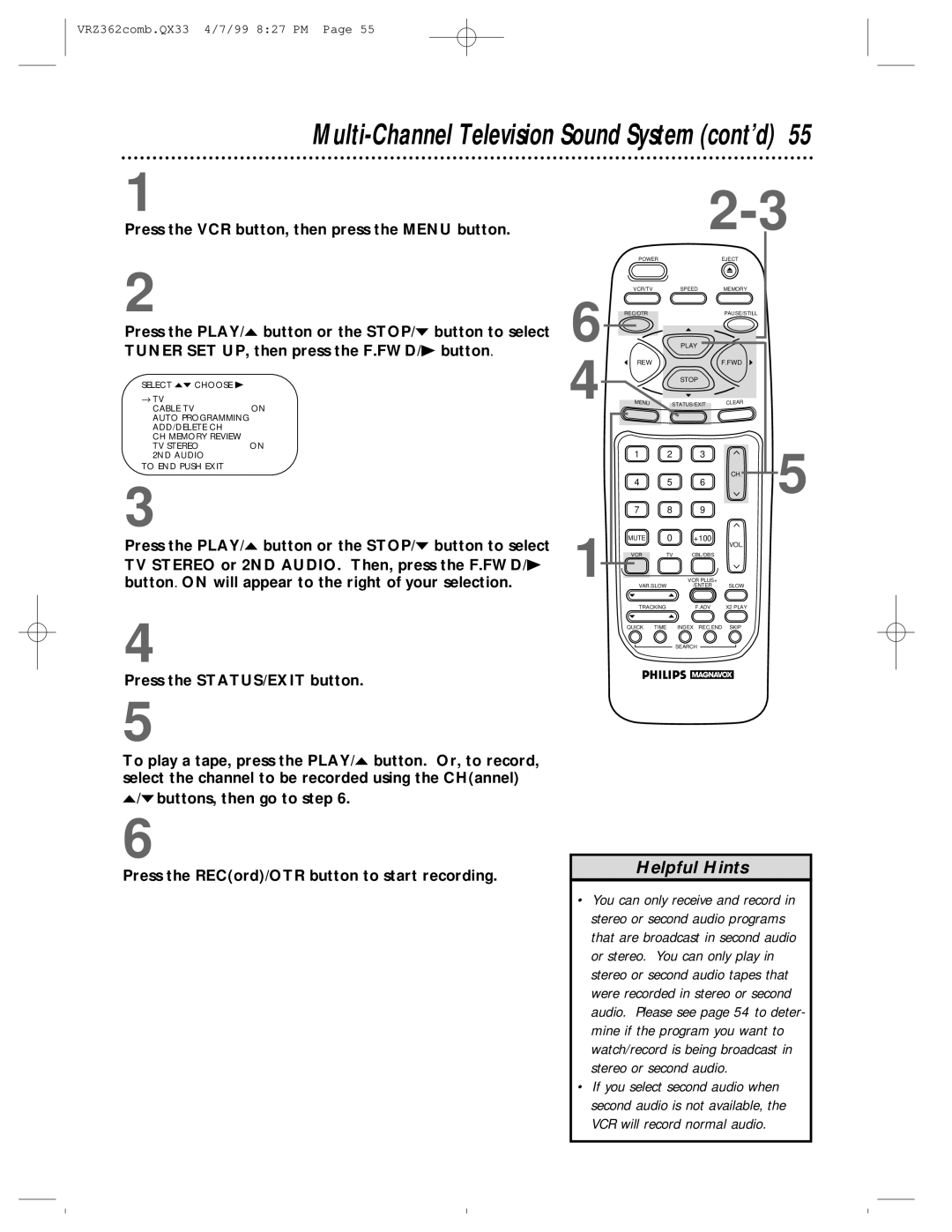VRZ362AT specifications
The Magnavox VRZ362AT is a versatile and innovative device that combines the functionalities of a digital video recorder (DVR) with a variety of playback and recording capabilities. This model boasts a unique blend of advanced features and user-friendly characteristics that cater to both casual viewers and tech enthusiasts alike.One of the stand-out features of the VRZ362AT is its ability to record high-quality video from various sources. The device supports both standard and high-definition formats, ensuring that users can capture their favorite shows and movies with clarity. With a generous storage capacity, it allows users to record numerous hours of programming without the worry of running out of space. This is particularly useful for those who enjoy binge-watching series or capturing lengthy events.
The VRZ362AT also incorporates advanced scheduling features, enabling users to set recordings in advance with ease. The intuitive interface permits straightforward navigation through programming schedules, making it simple to choose what to record, when to start, and how long to keep it. This enhances the overall user experience as it reduces the hassle of manual recordings.
In terms of playback capabilities, the VRZ362AT does not disappoint. It supports a range of formats, providing flexibility for users who want to play back their recorded media. The built-in features for fast-forwarding and rewinding, as well as the option to skip commercials, add an extra layer of convenience for viewers.
Connectivity is another strong point for the VRZ362AT. It offers multiple input and output options, including HDMI, composite, and USB ports, allowing users to connect it to various devices such as televisions, gaming consoles, and external storage systems. This versatility ensures that the VRZ362AT can integrate seamlessly into any home entertainment setup.
For technology enthusiasts, the VRZ362AT stands out due to its compatibility with modern technologies like digital cable and satellite systems. This ensures users can enjoy enhanced quality through digital broadcasts while benefiting from the DVR functionality.
In conclusion, the Magnavox VRZ362AT is an all-in-one solution for anyone looking to enhance their home entertainment experience. With its recording capabilities, playback options, and connectivity features, it delivers exceptional value and convenience for viewers. Whether you’re recording a series, watching a movie, or connecting to your gaming system, the VRZ362AT serves as a reliable companion in the world of multimedia entertainment.