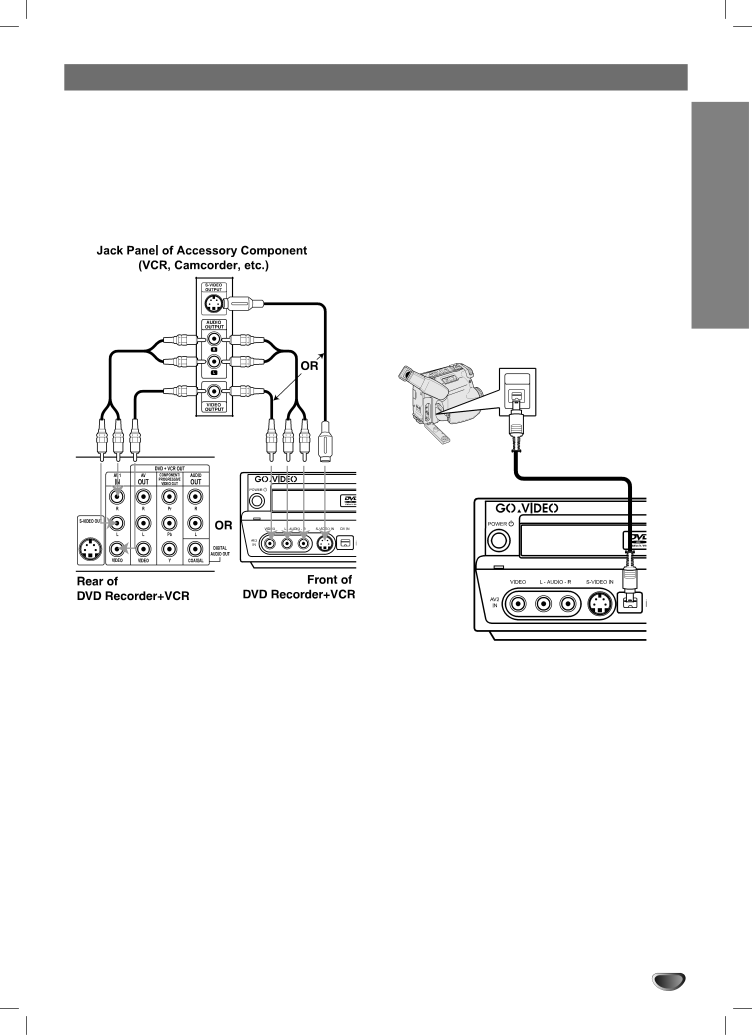
Connections (Continued)
Connecting Optional Equipment
Connect the AV 1 IN or AV 2 IN jacks on the DVD Recorder+VCR to the audio/video out jacks on your external component, using optional audio/video cables.
 ote
ote
If you use the
Connecting a Digital Camcorder
Using the front panel DV IN jack, it is possible to con- nect a DV digital camcorder, video deck or
Use a DV cable (not supplied) to connect the DV in/out jack of your DV camcorder/video deck to the front panel DV IN jack of the DVD Recorder+VCR.
 ote
ote
This jack is for connection to DV equipment only. It is not compatible with digital satellite tuners or
DV Digital Camcorder
DV
IN/OUT
Front of DVD Recorder+VCR
CONNECTIONS & SETUP
17