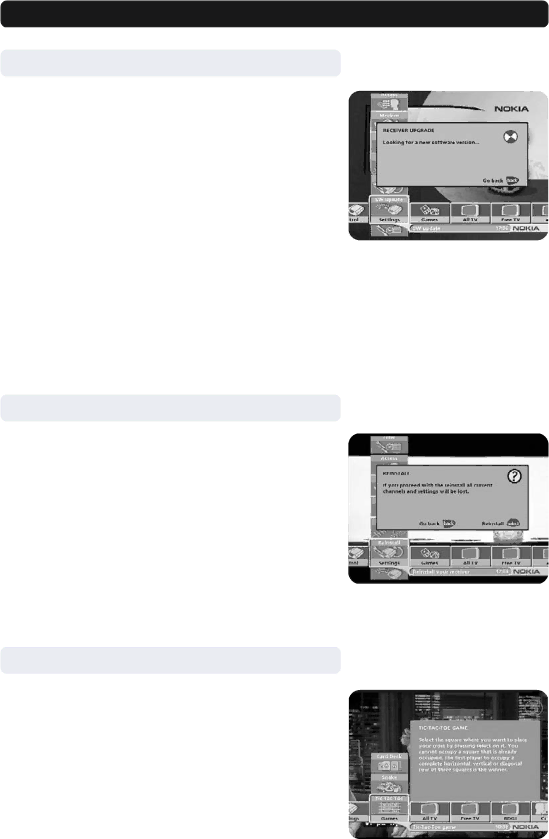
Navi Bars
Settings folder ☛ SW update
In order to keep the Mediamaster
Enter this menu to check for new software. If new software is available you will get information in the menu on how to proceed.
You may have to select a specific channel in order to download new software.
If you select to download a new software version, all your previ- ous settings, access code and favourite channels etc. will be erased!
IMPORTANT! The updating may take a while.
NEVER turn off the Mediamaster, never use the remote con- trol or disconnect the antenna cable during the download procedure! This will damage the software and the receiver will have to be sent in for service!
Settings folder ☛ Reinstall
Use this option only if you have to start the complete installation procedure from scratch. If you continue from here, all your pre- vious settings, access code and favourite channels etc. will be erased!
If you do not want to perform a reinstallation you can leave this menu when the warning is displayed by pressing “back”.
Games folder
•When the Games folder is in focus, select a game and press info to get instructions how to play it.
•Press select to start a game.
•Press back to finish a game.
GB 32