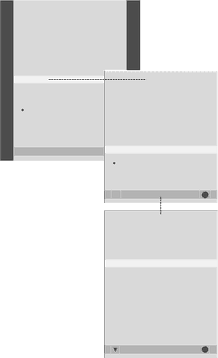
32 | Choose menu language |
The menu language you choose during the
Once a menu language is chosen, all menus and display messages are shown in this language.
You can select the language for
>Press TV to switch on the television.
>Press MENU to bring up the TV SETUP menu and press ![]() to highlight OPTIONS.
to highlight OPTIONS.
>Press GO to bring up the OPTIONS menu and press ![]() to highlight MENU LANGUAGE.
to highlight MENU LANGUAGE.
>Press GO to bring up the MENU LANGUAGE menu.
>Use ![]() and
and ![]() to move to your language choice.
to move to your language choice.
>Press GO to make your choice.
>Press STOP to back up through previous menus or press EXIT to exit all menus directly.
|
|
| TV SETUP |
|
|
| |
| PROGRAM GROUPS |
|
|
| |||
| TUNING |
|
|
| |||
| TIMER RECORDING |
|
|
| |||
| PLAY TIMER |
|
|
|
| ||
| OPTIONS |
|
| OPTIONS | |||
| STAND POSITIONS |
| CONNECTIONS | ||||
|
|
|
|
|
| ||
|
| CONNECTIONS |
| SOUND | |||
|
| SOUND |
| PICTURE | |||
|
| PICTURE |
| ||||
|
|
|
|
| |||
|
|
|
|
|
| CLOCK | |
|
|
| select |
| MENU LANGUAGE | ||
|
|
|
| ||||
|
|
|
|
|
|
|
|
|
|
|
|
|
| DANSK | |
|
|
|
|
|
| DEUTSCH | |
|
|
|
|
|
| ENGLISH | |
select GO
MENU LANGUAGE
DANSK
DEUTSCH
ENGLISH
ESPAÑOL
FRANÇAIS
ITALIANO
NEDERLANDS
SVENSKA
select | accept | GO |