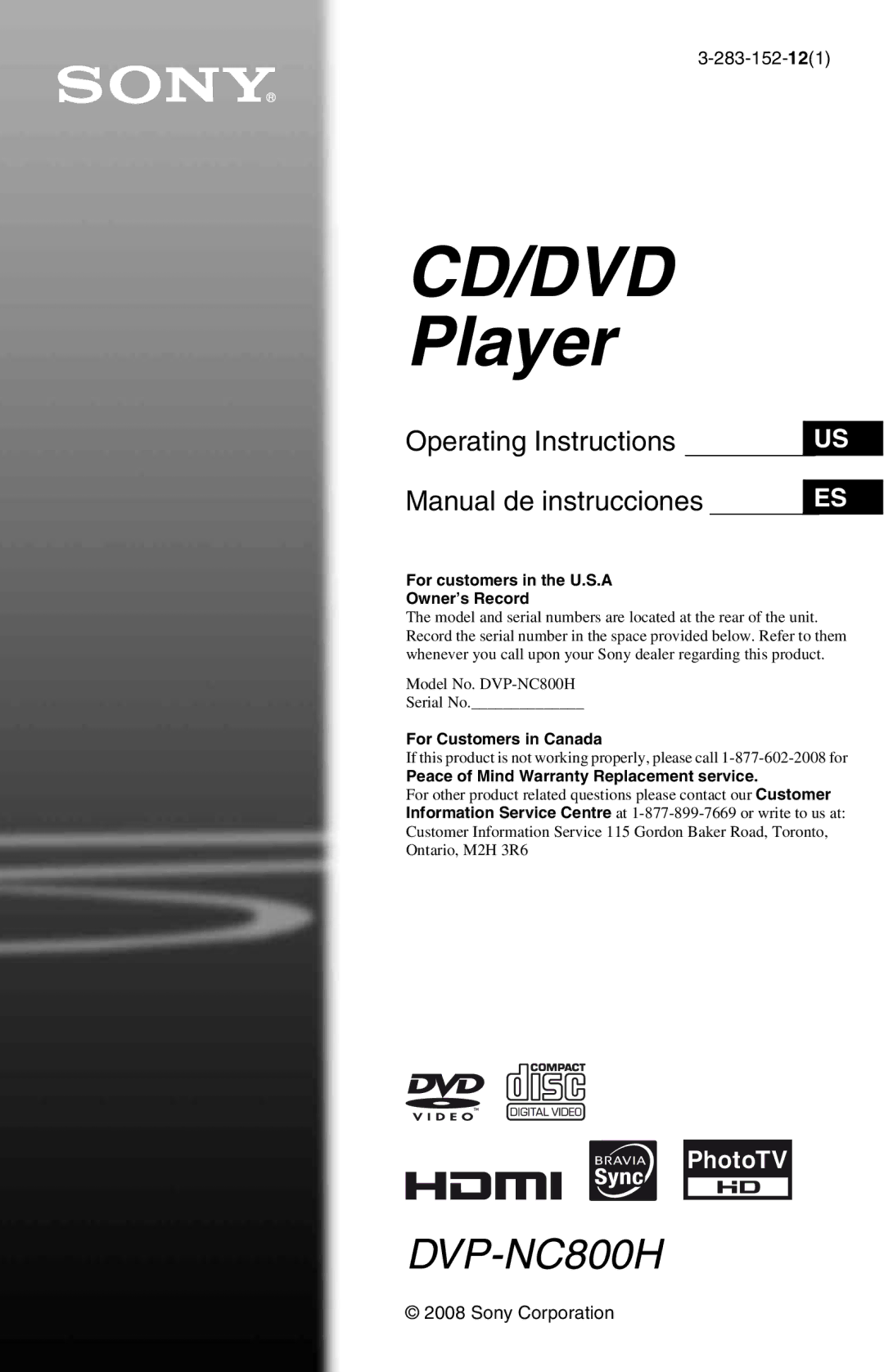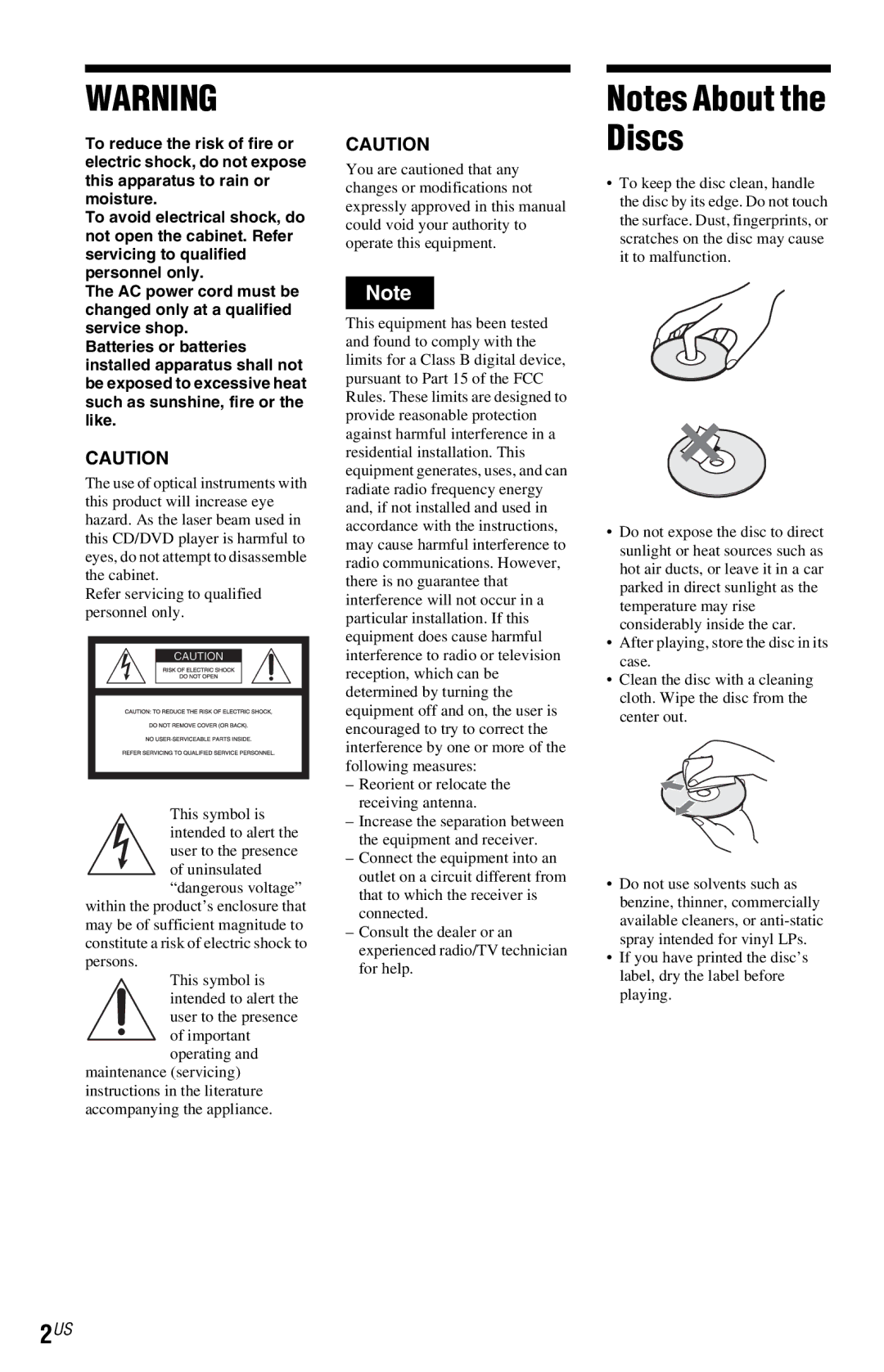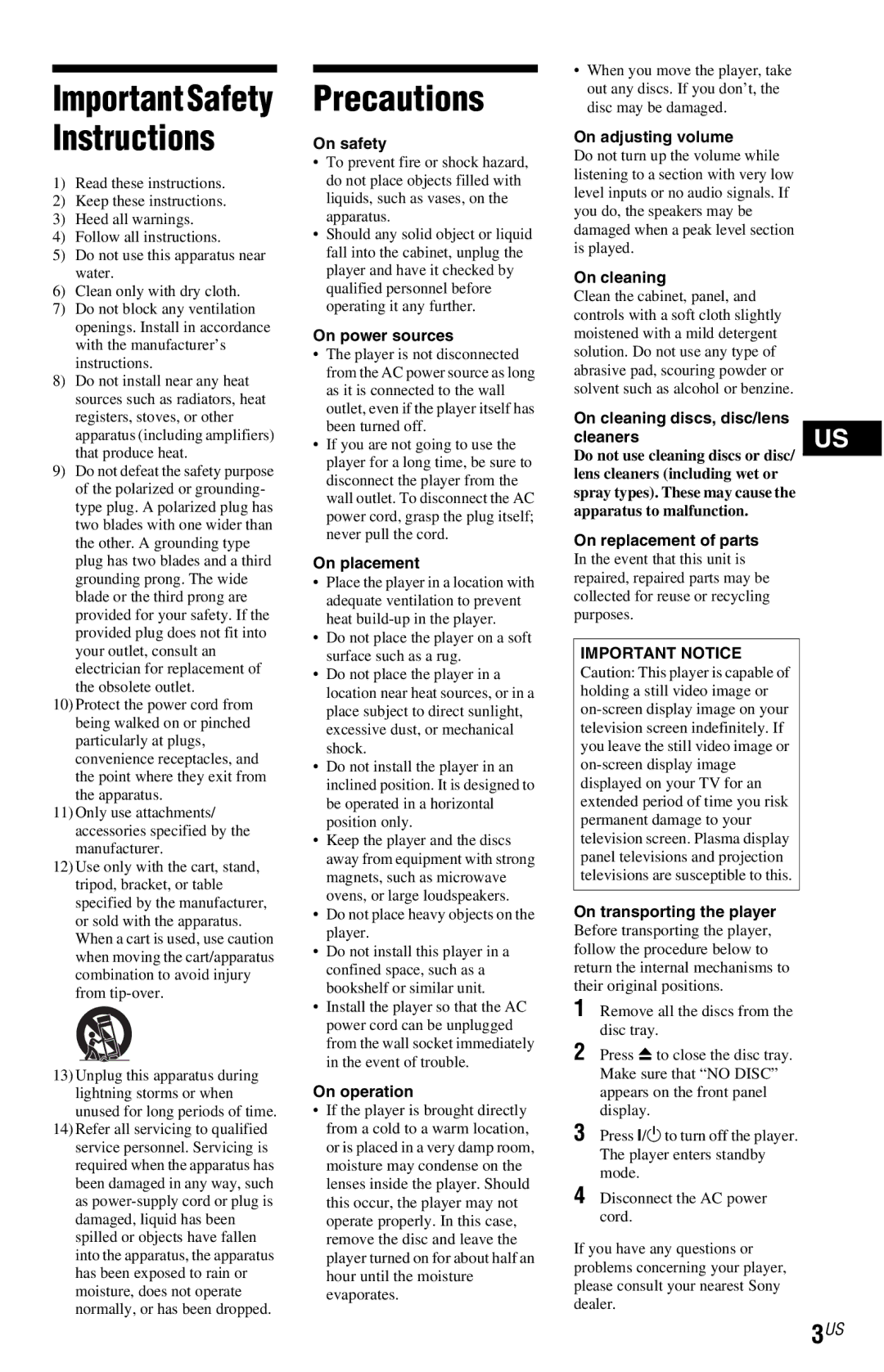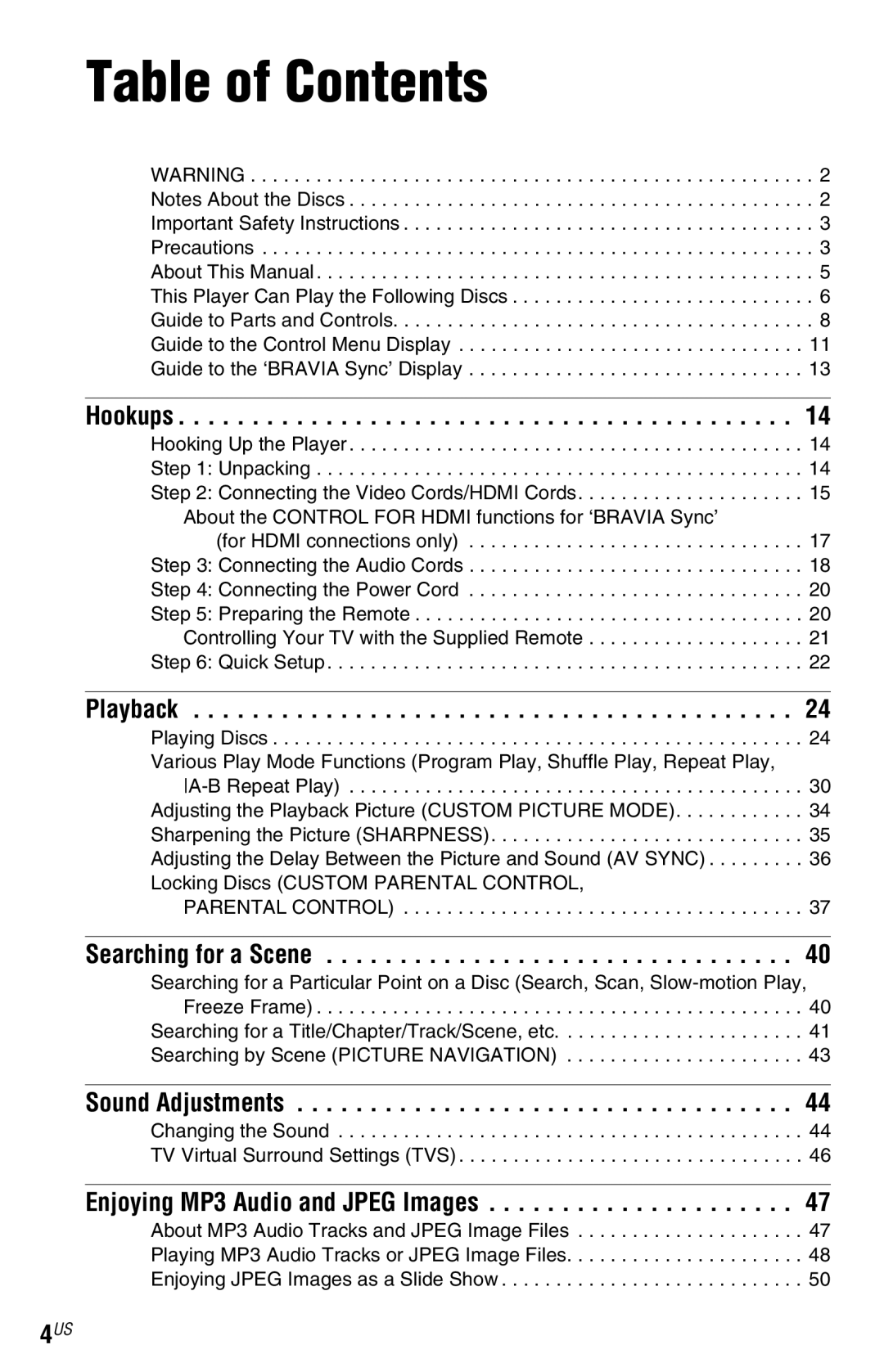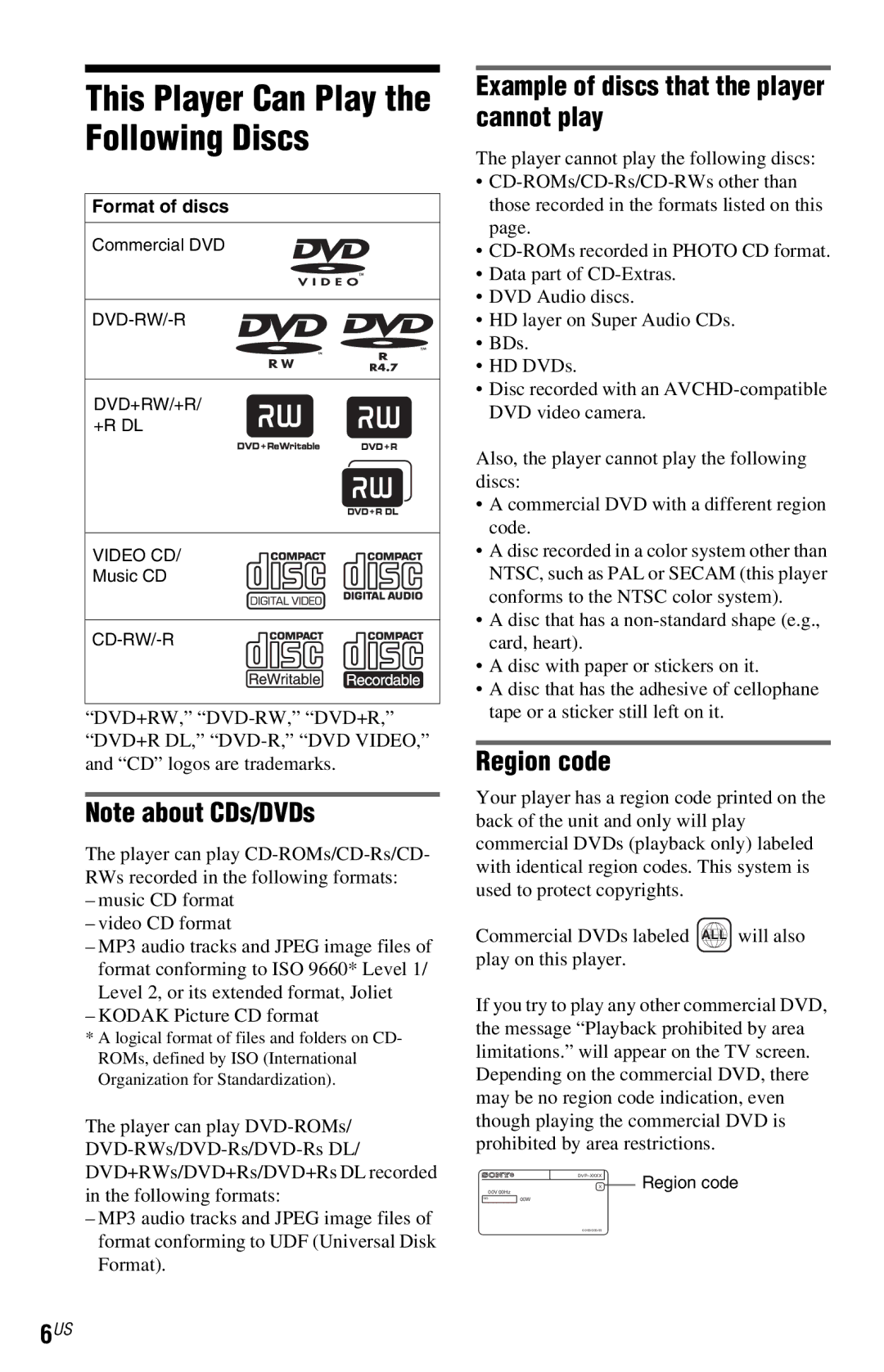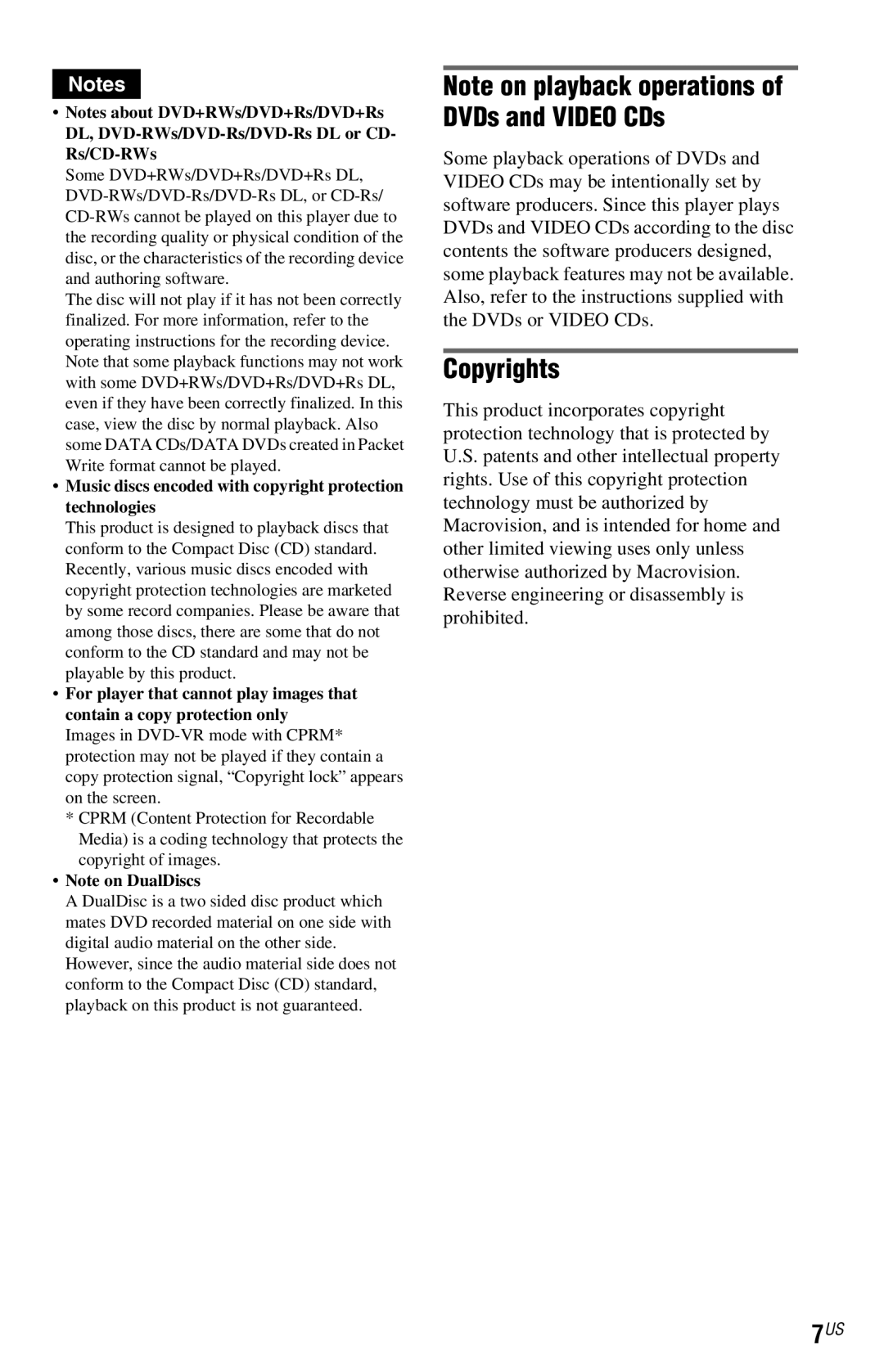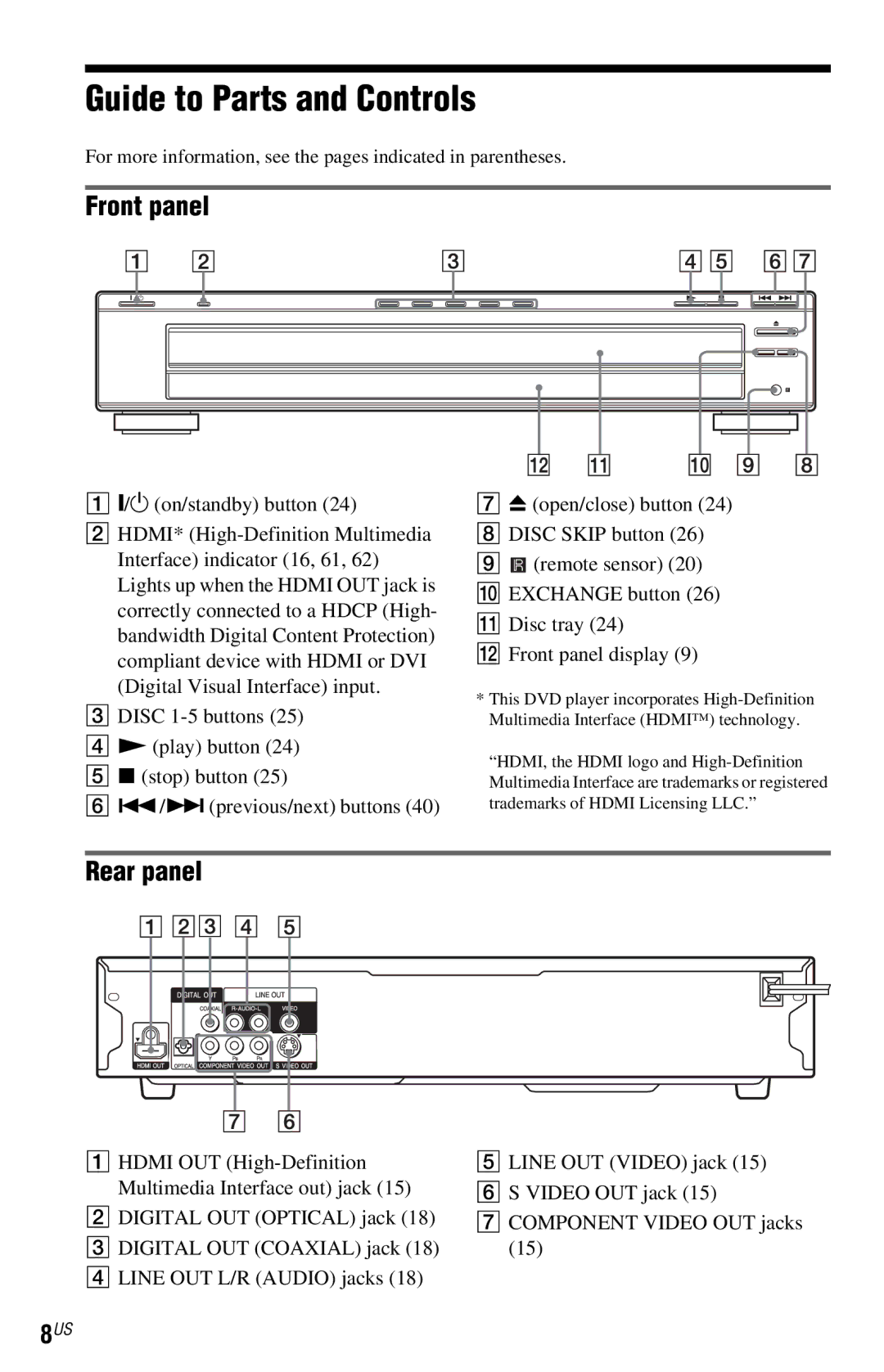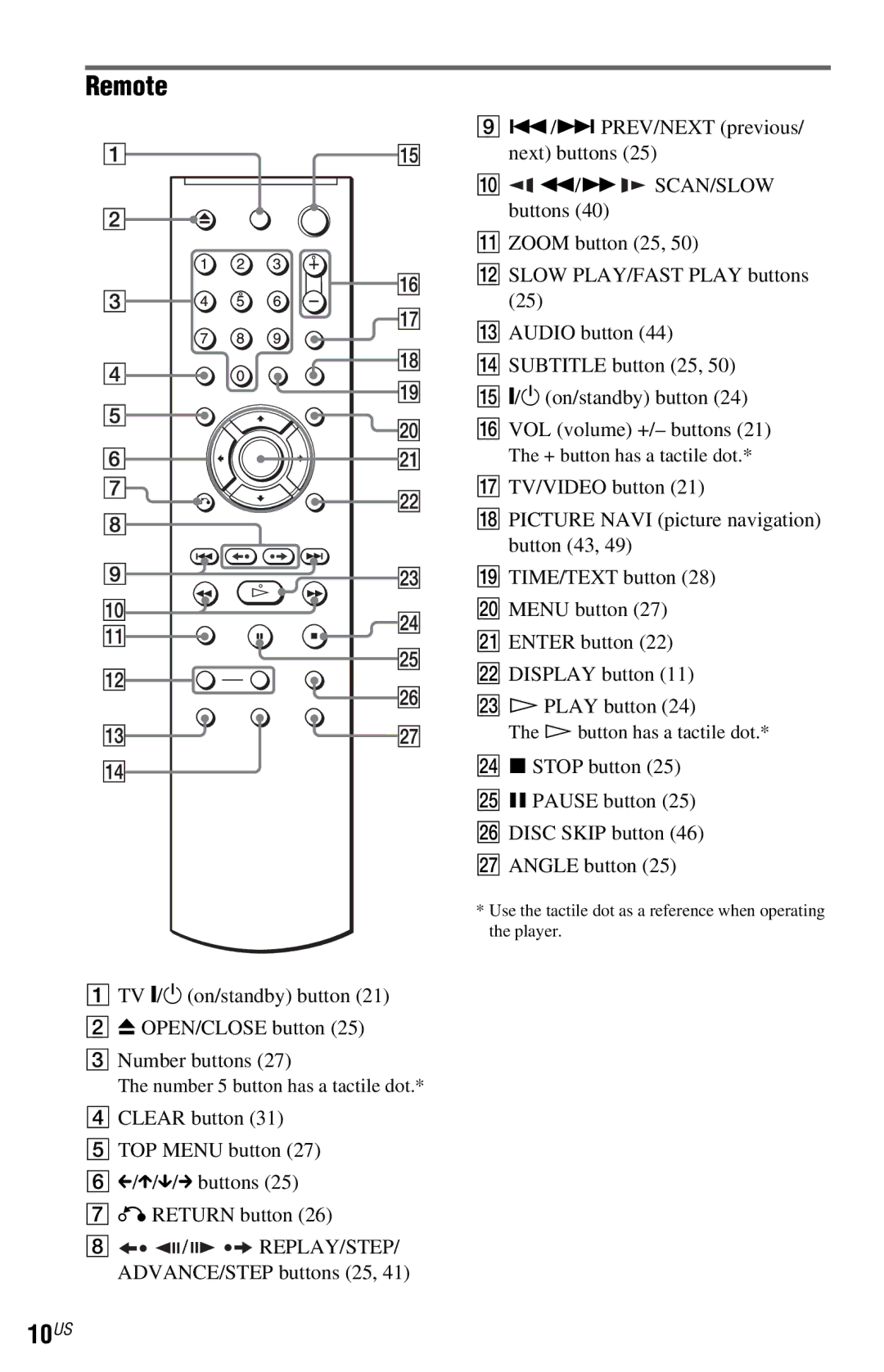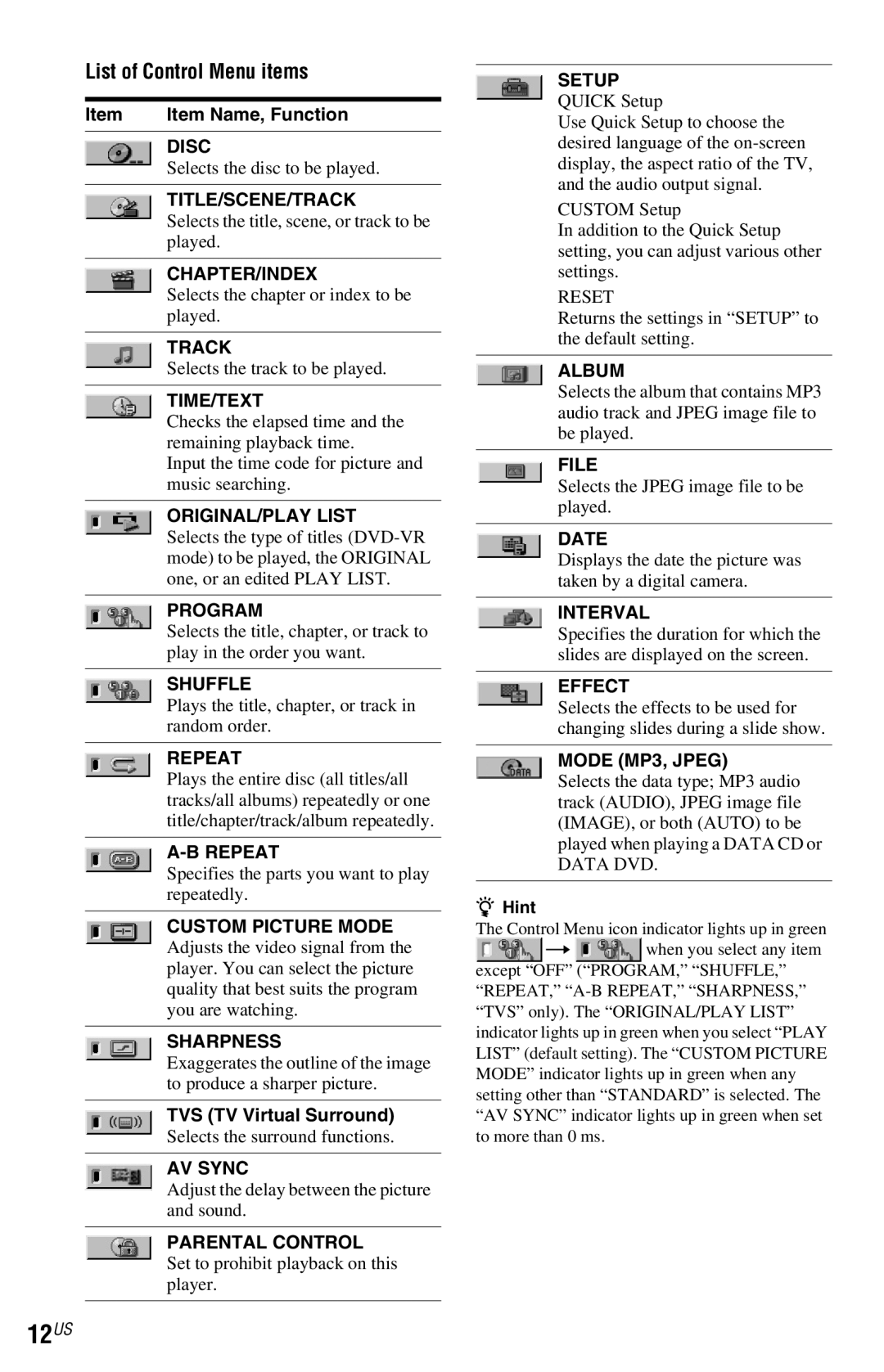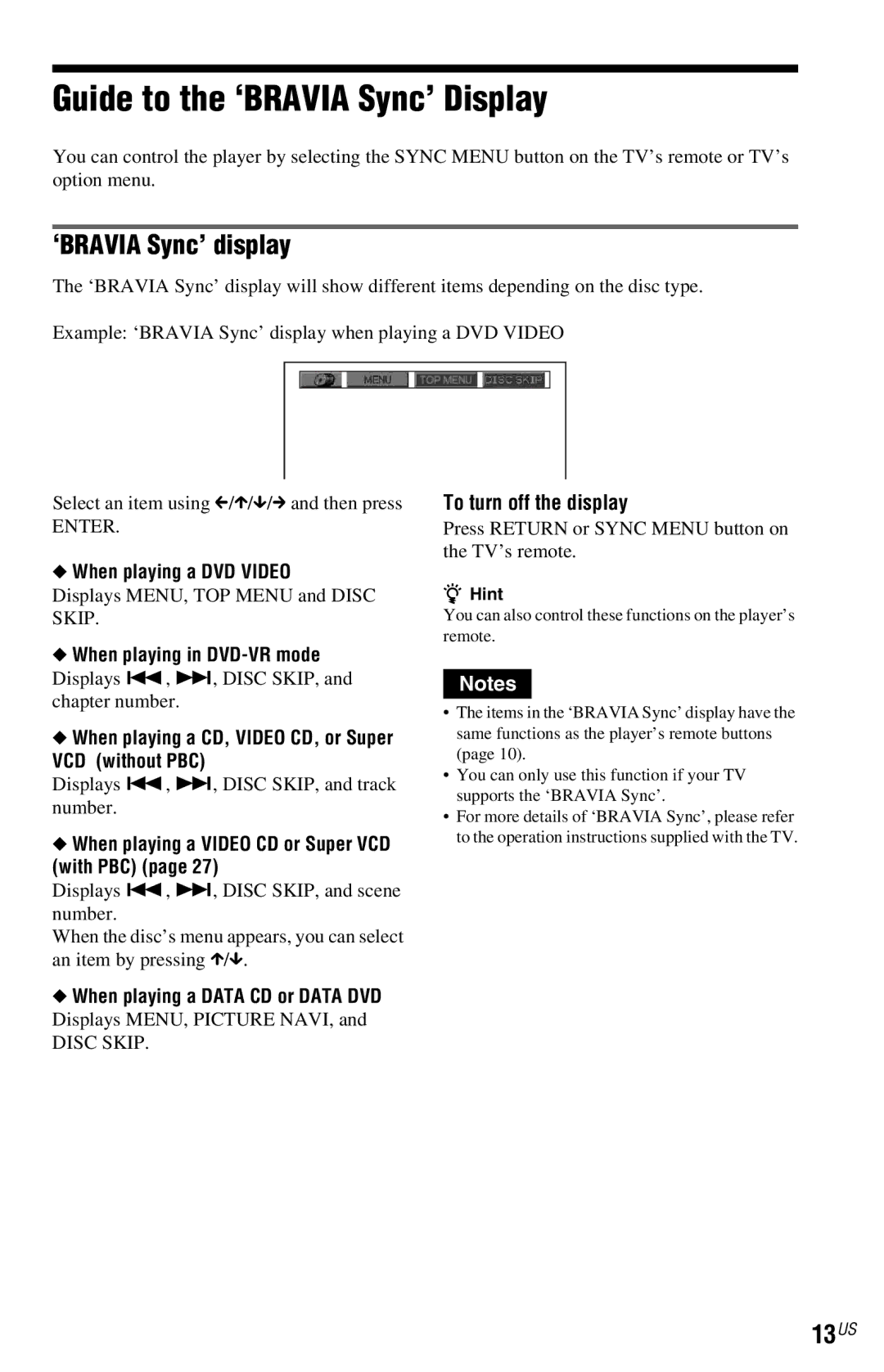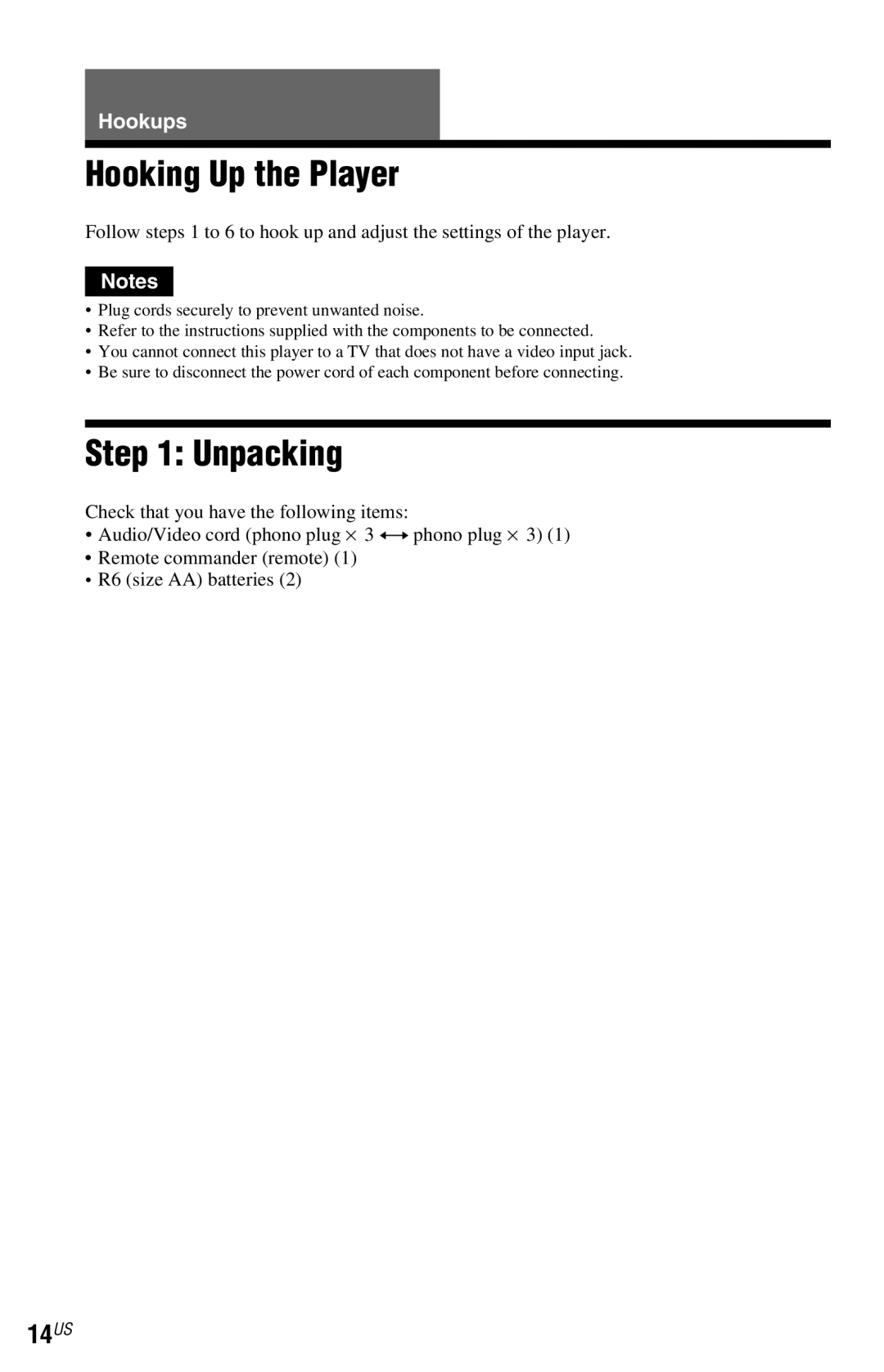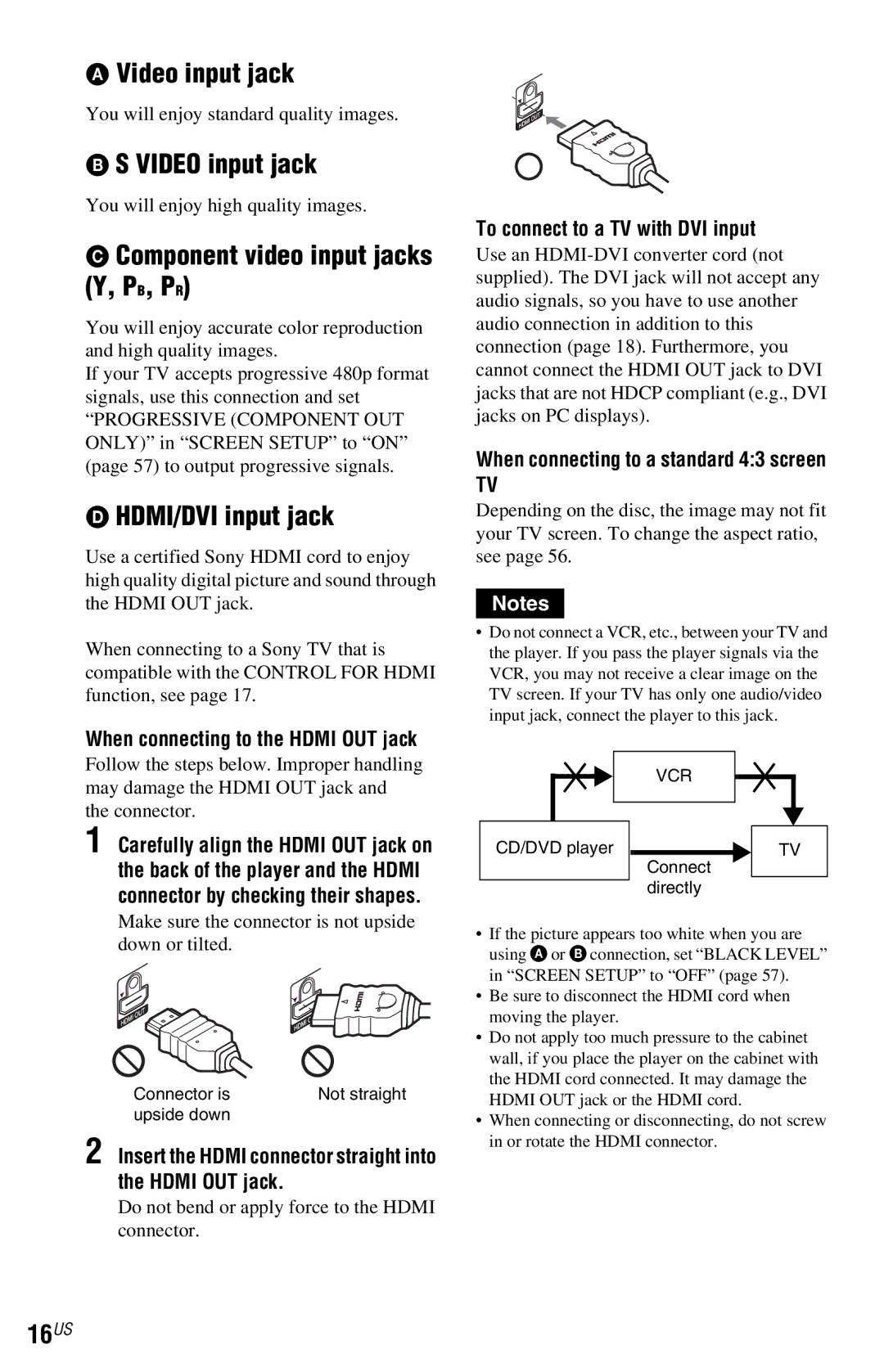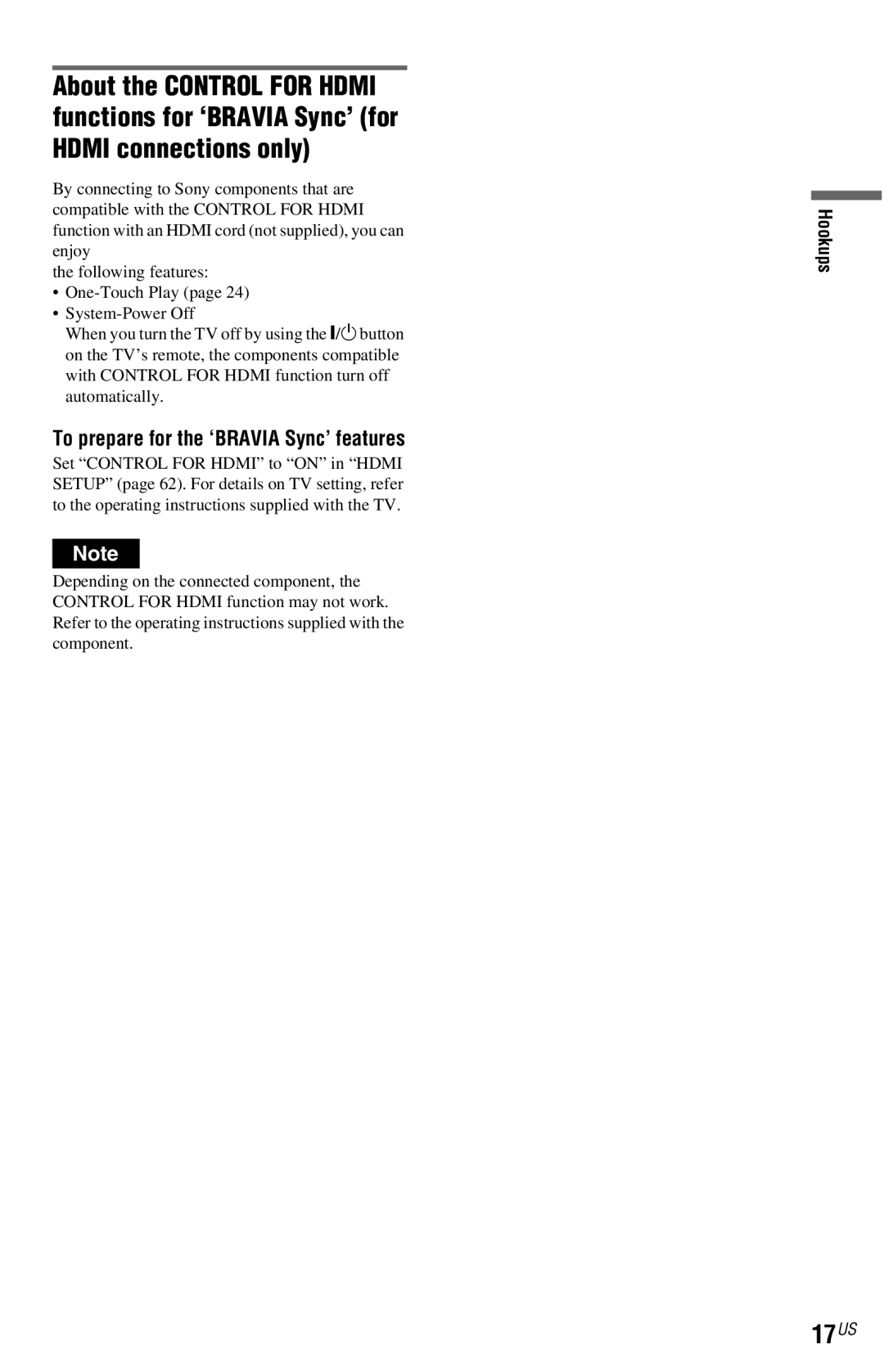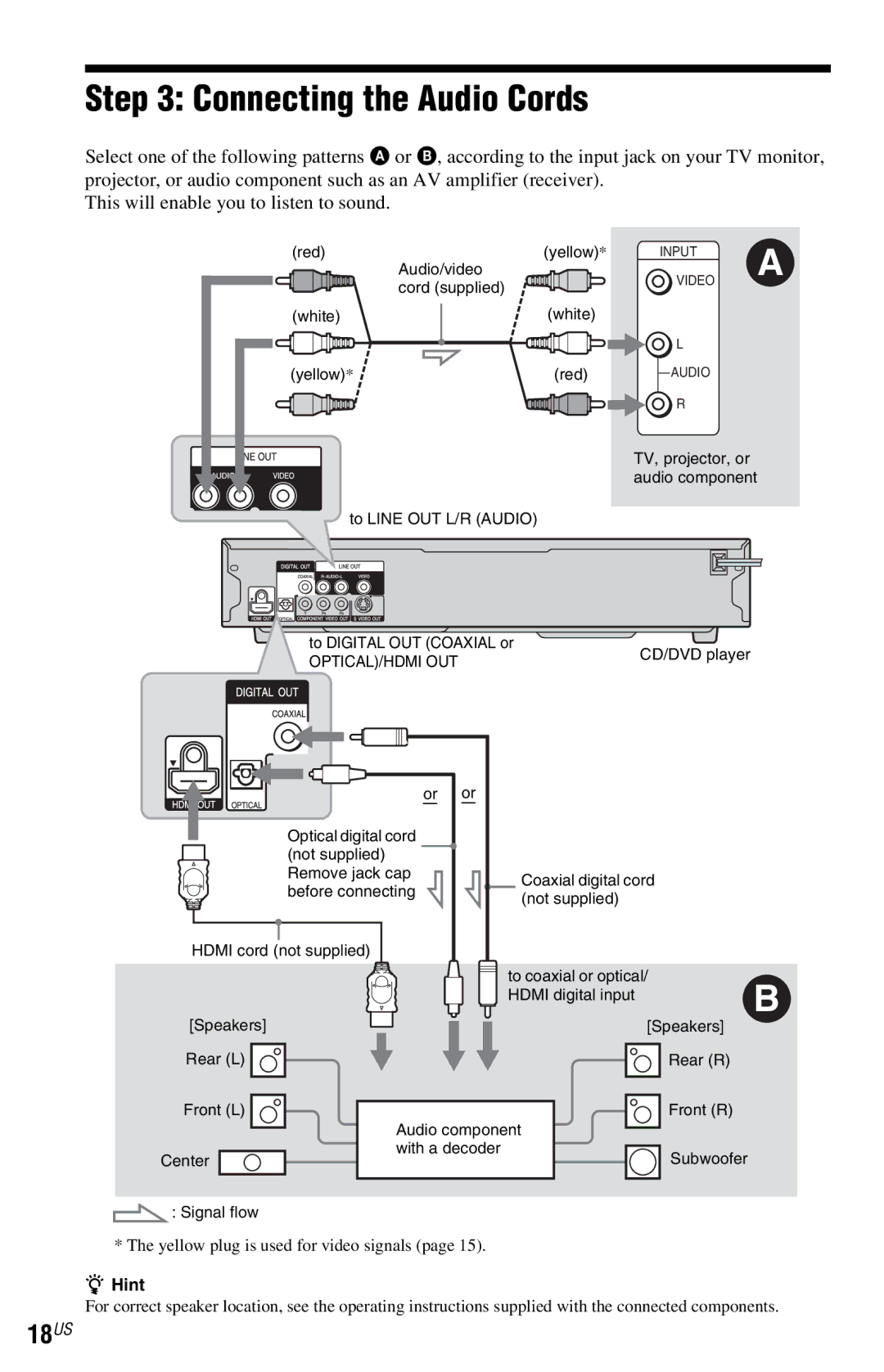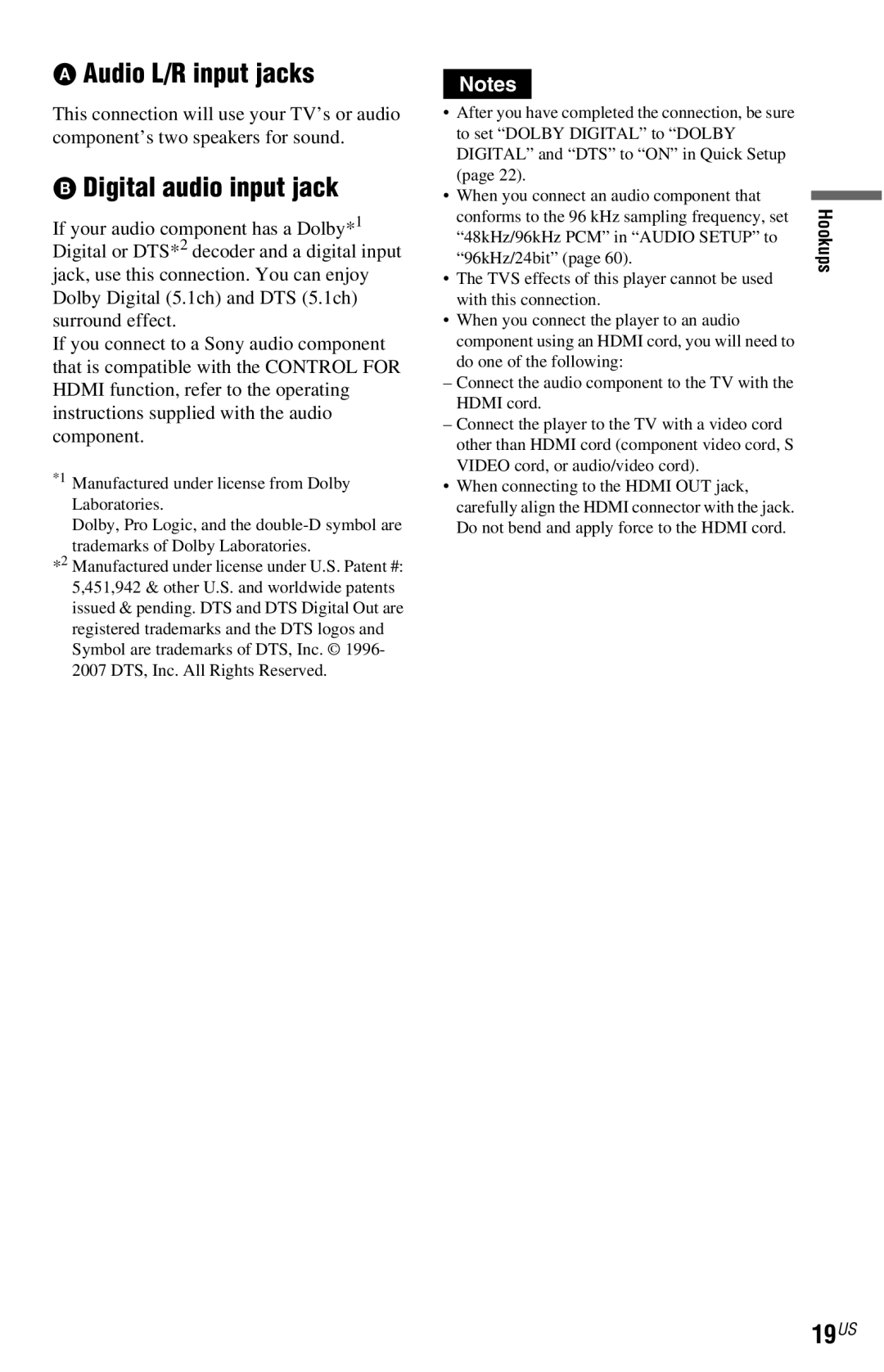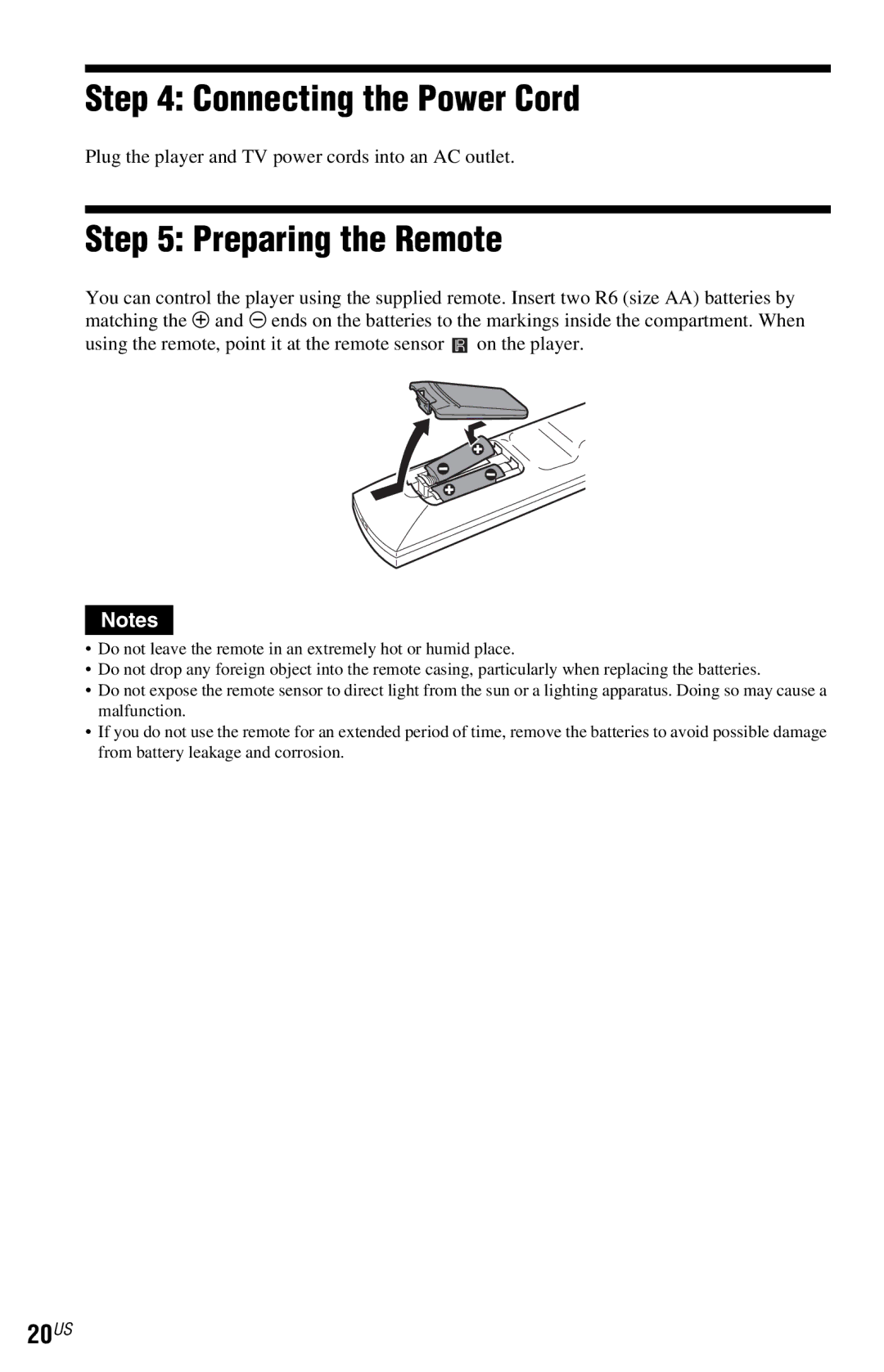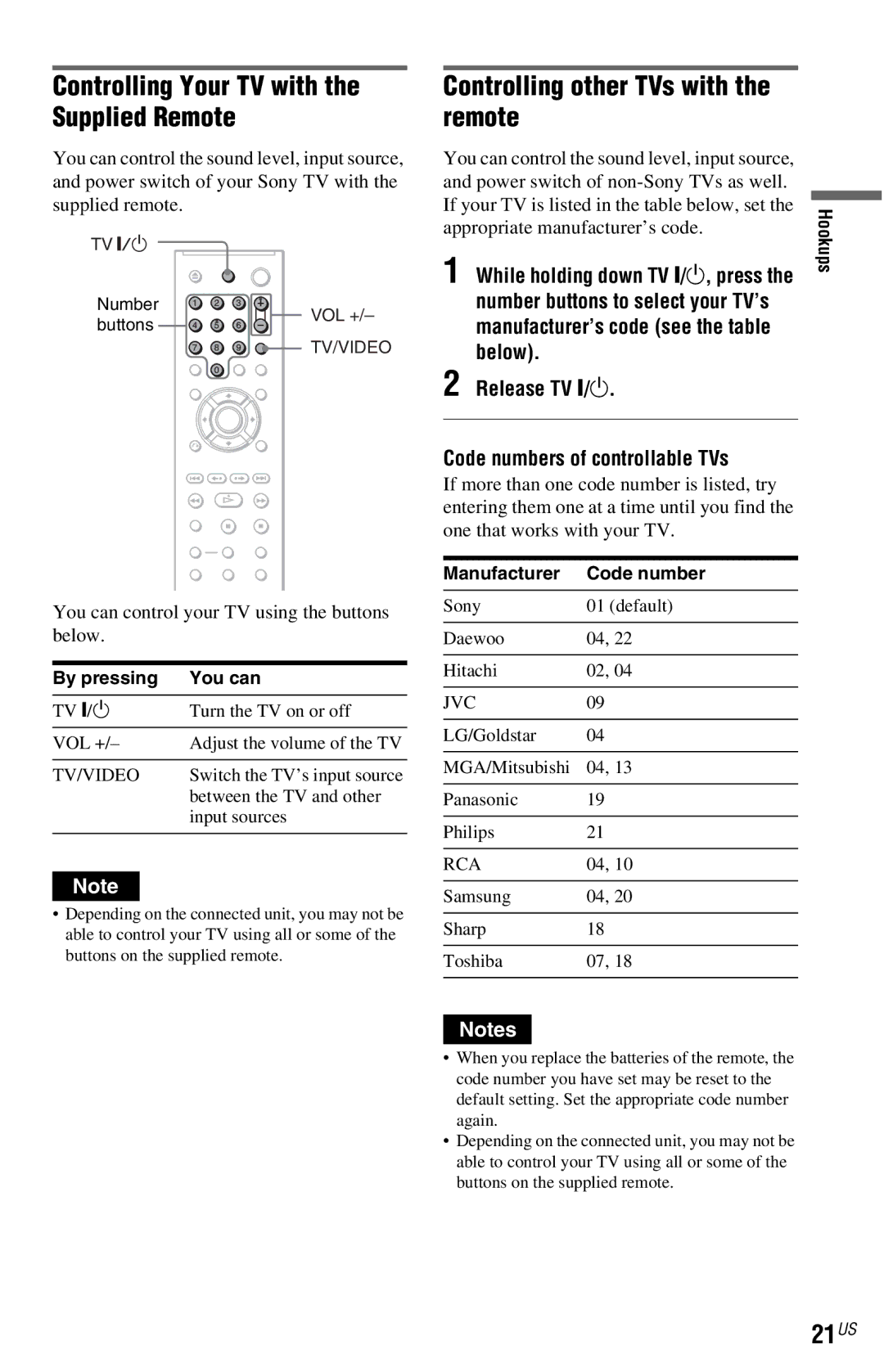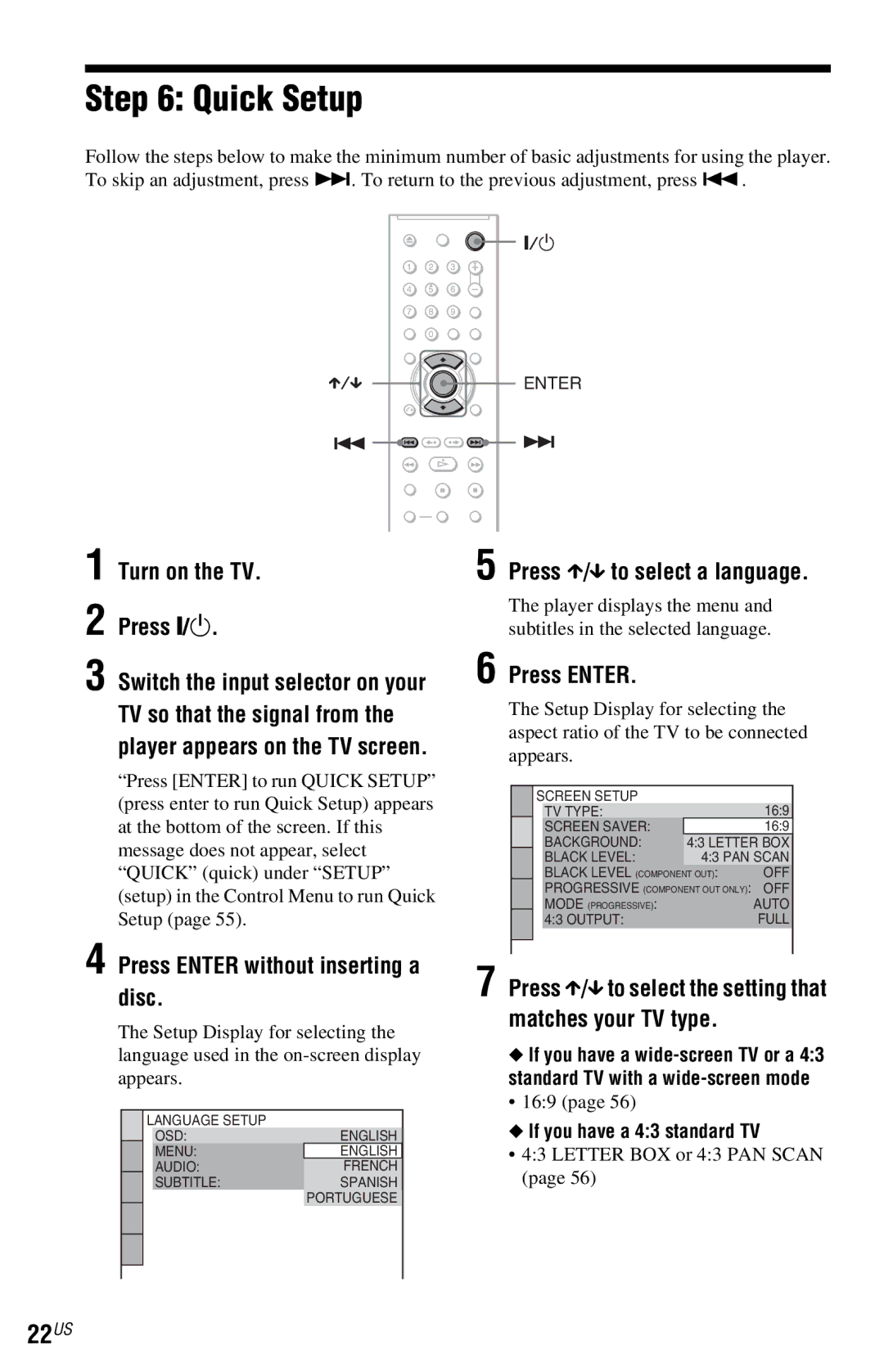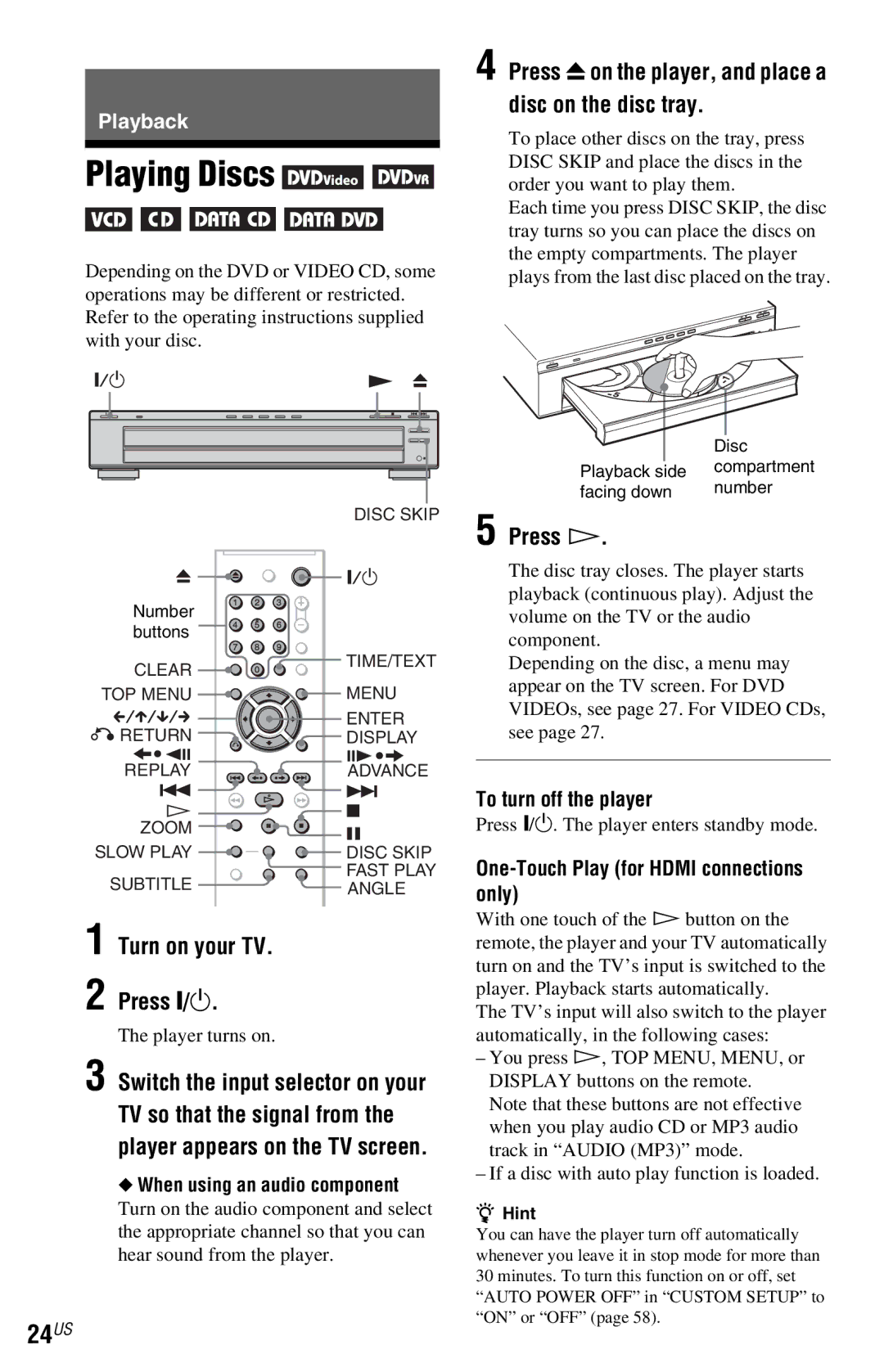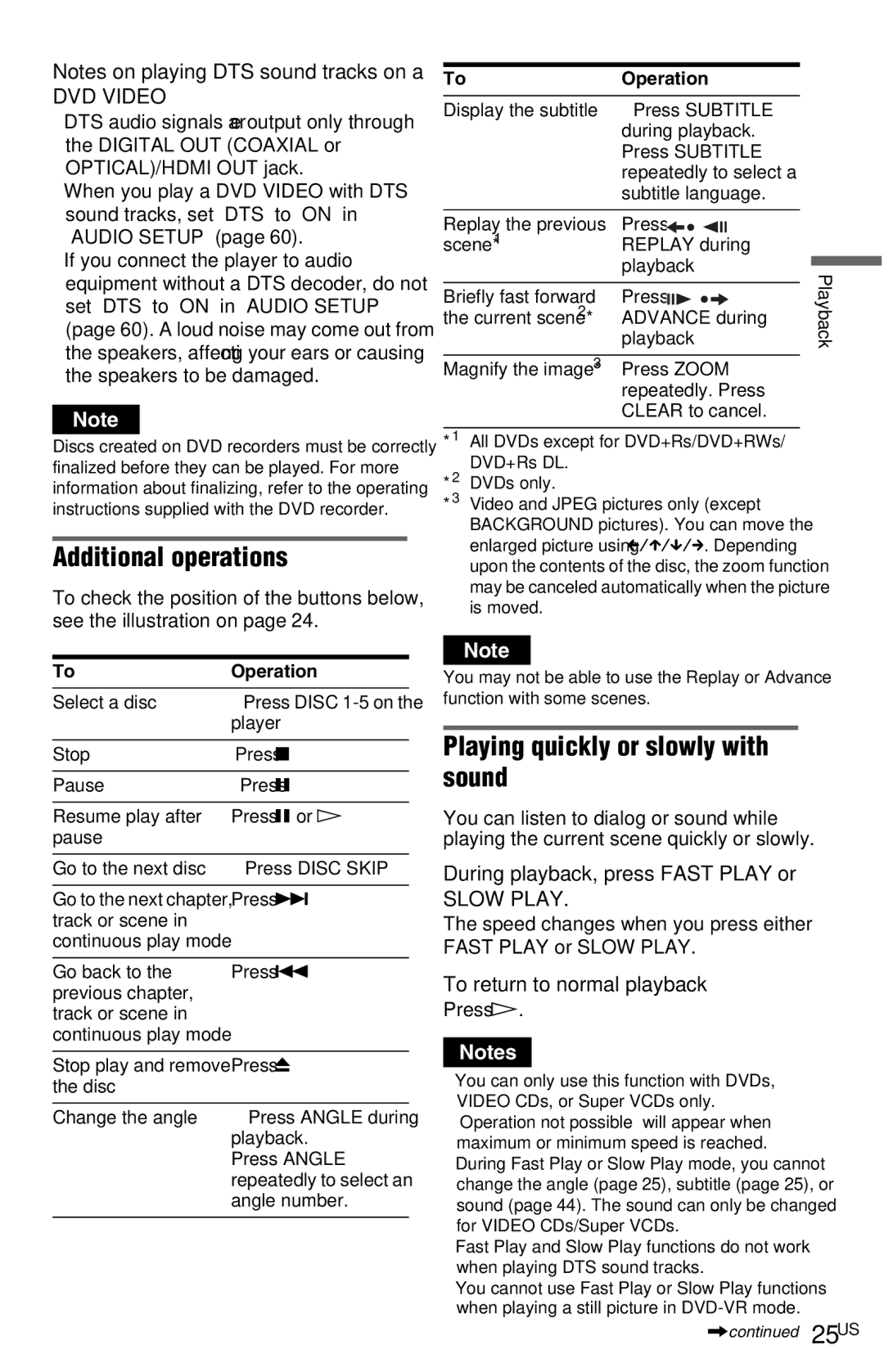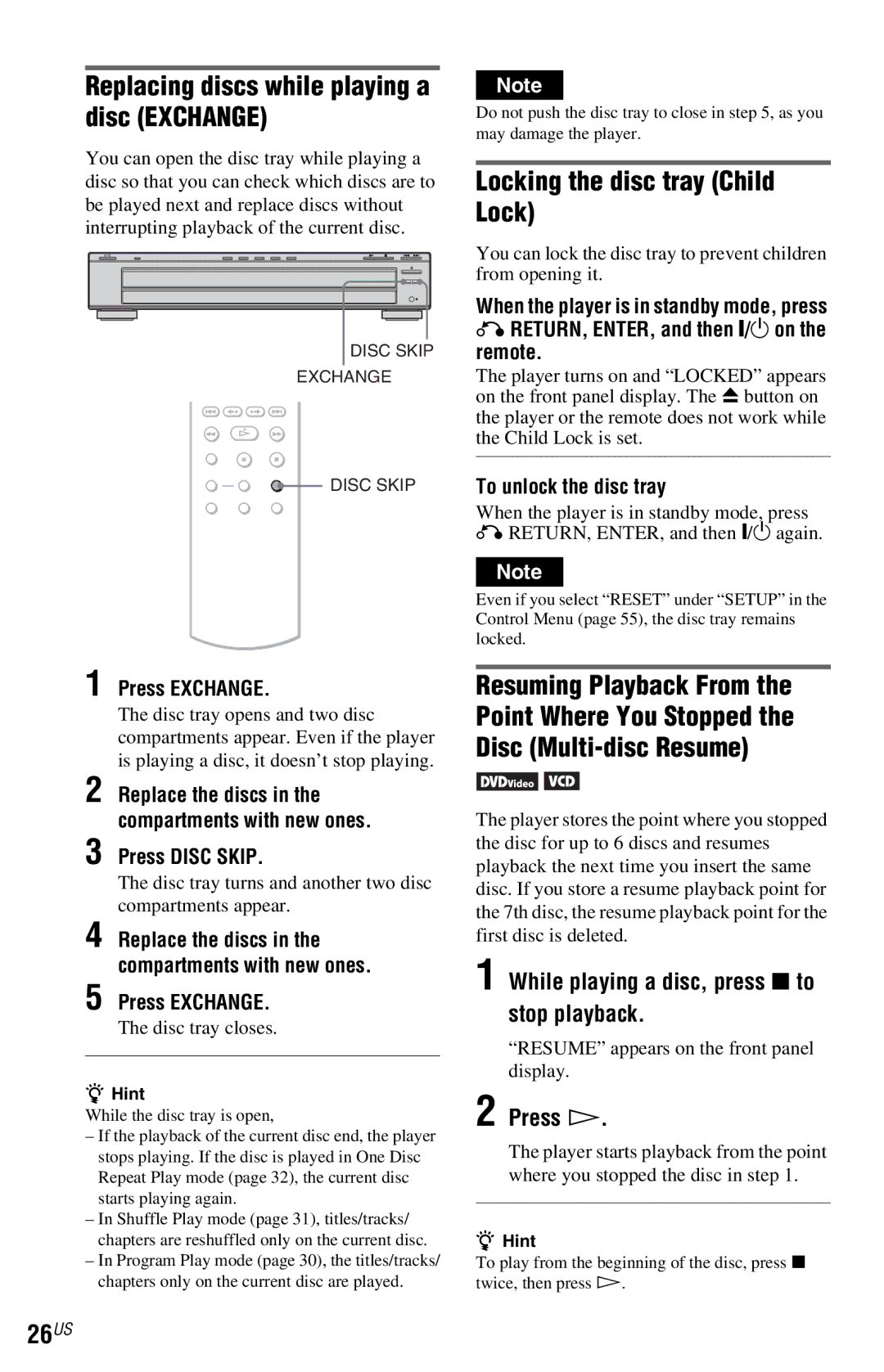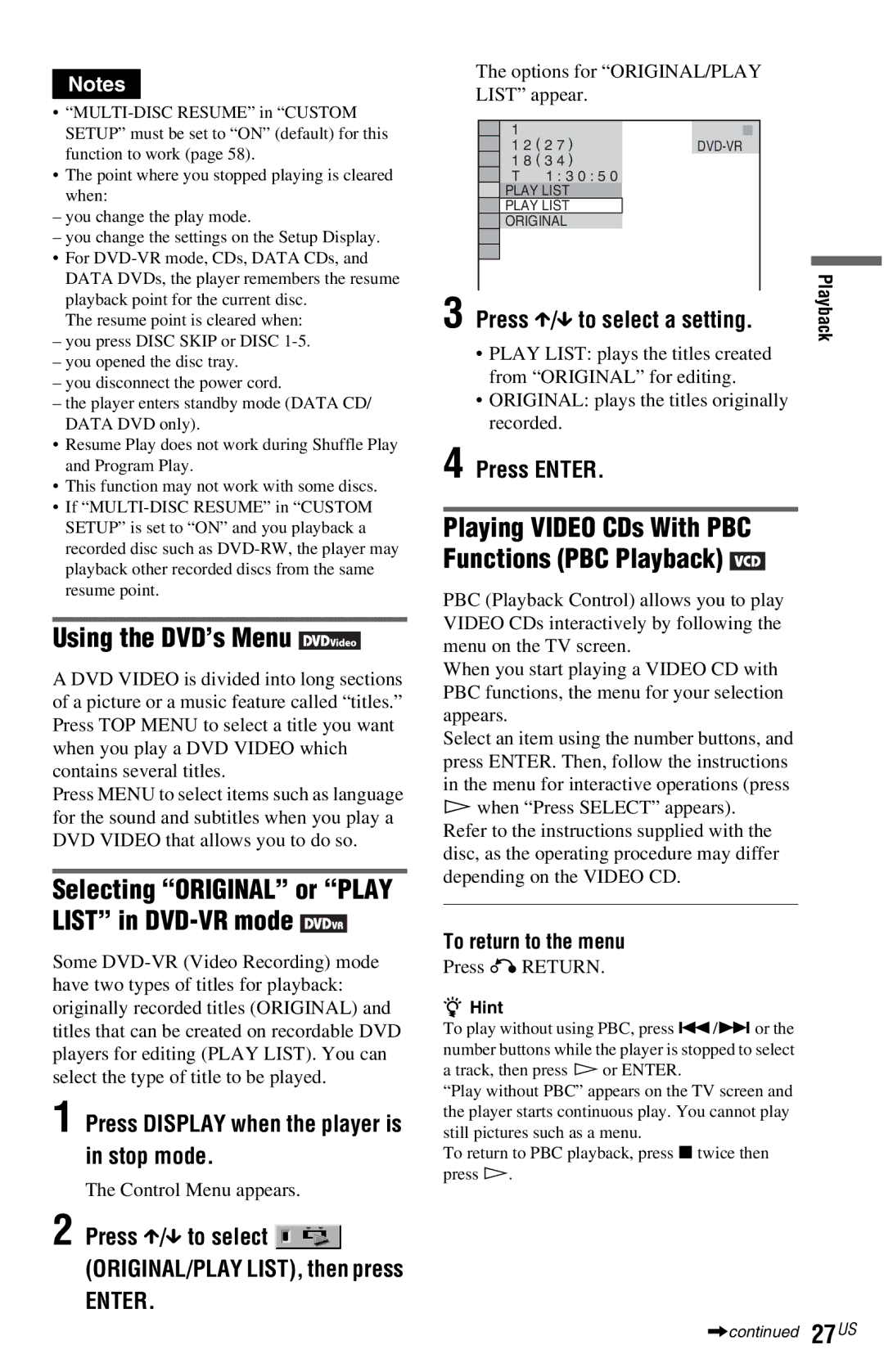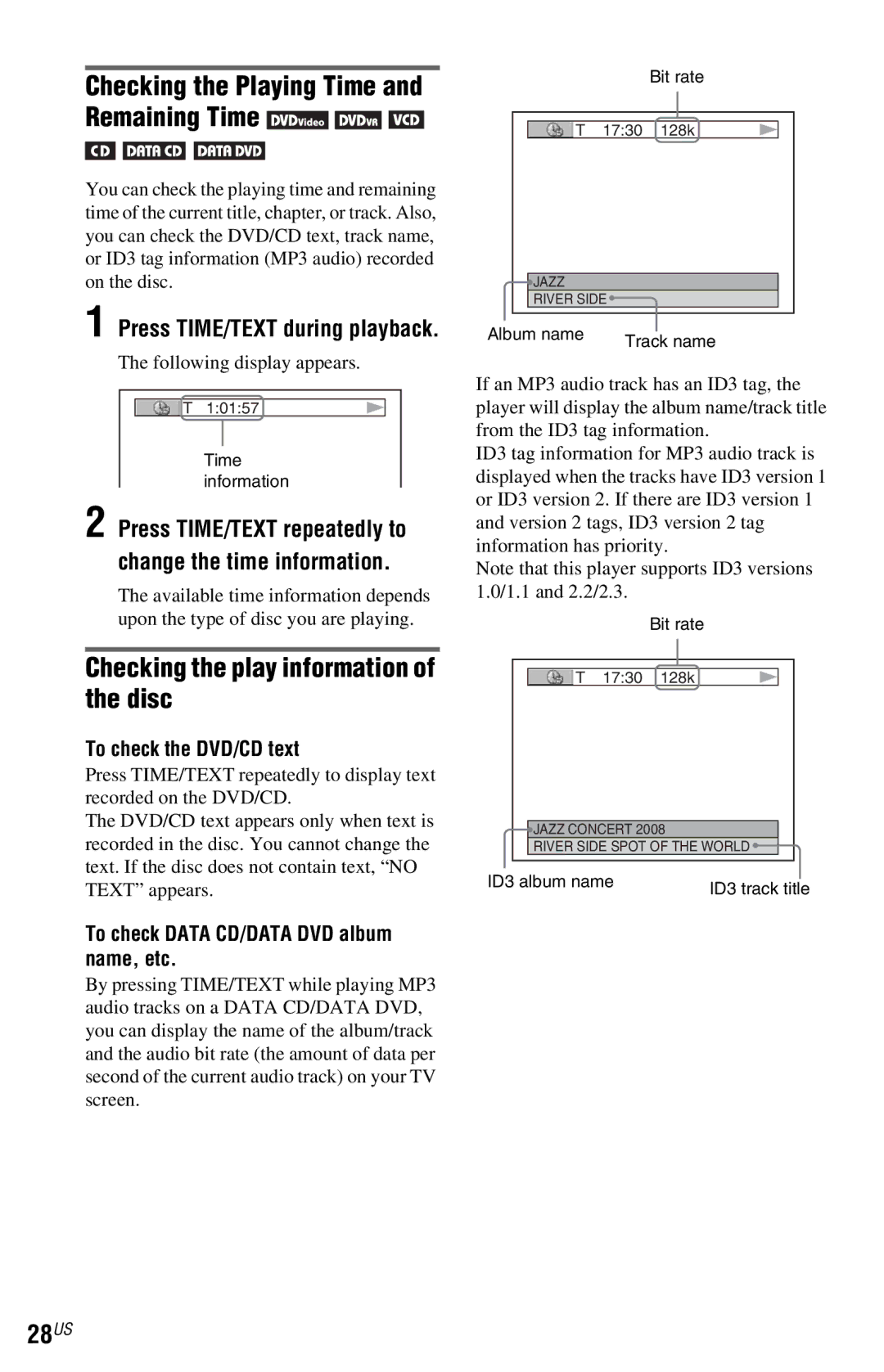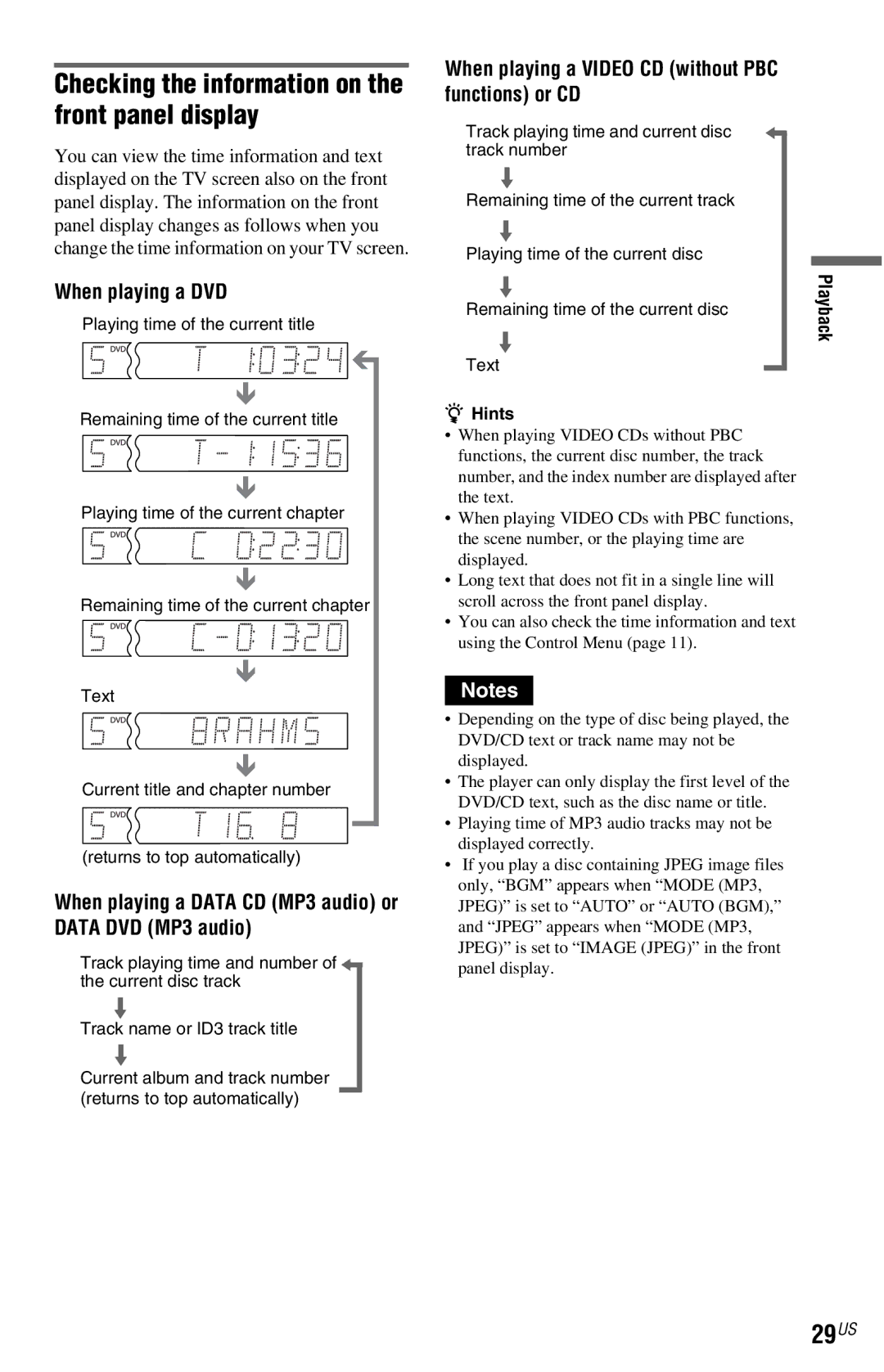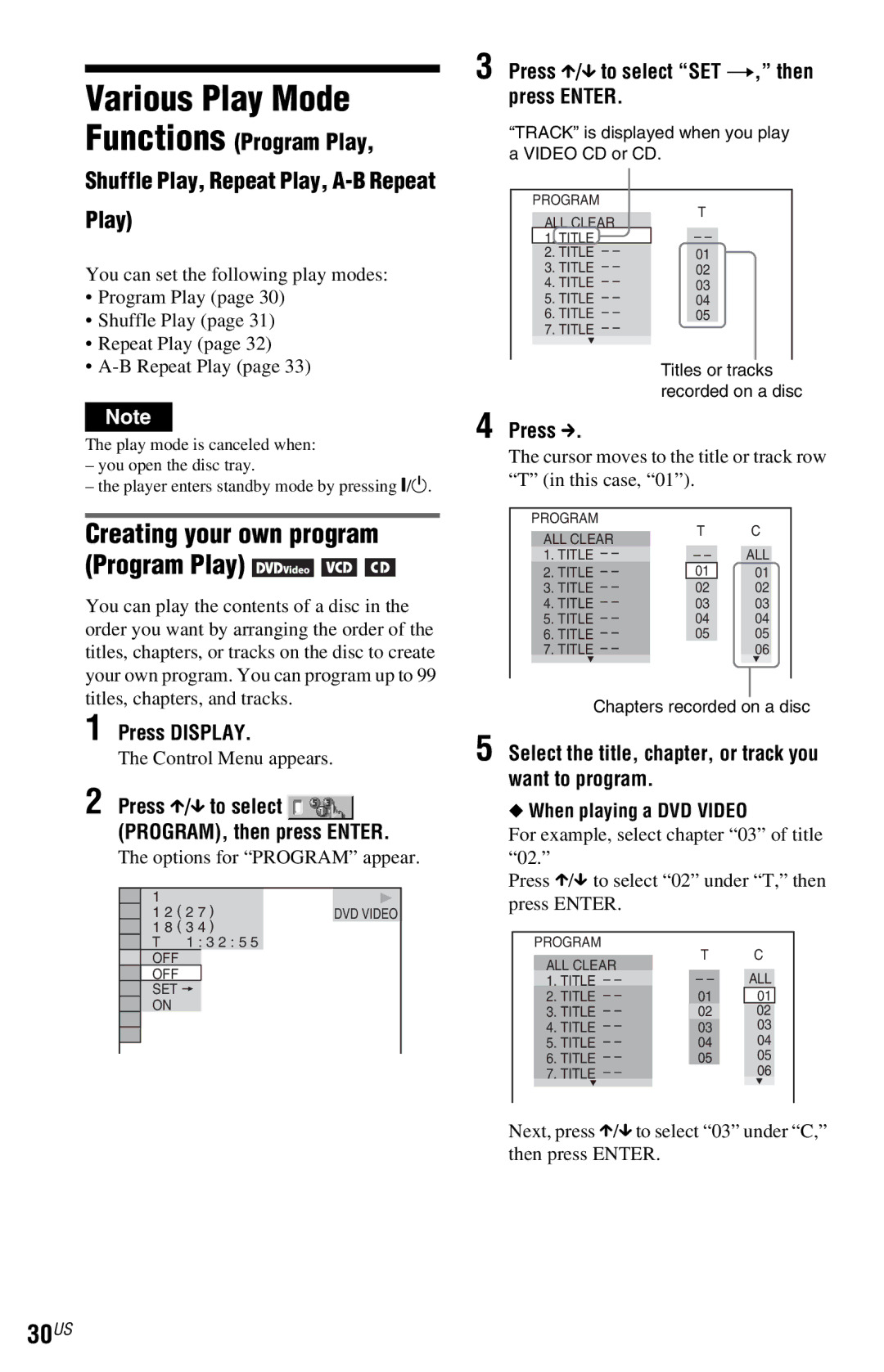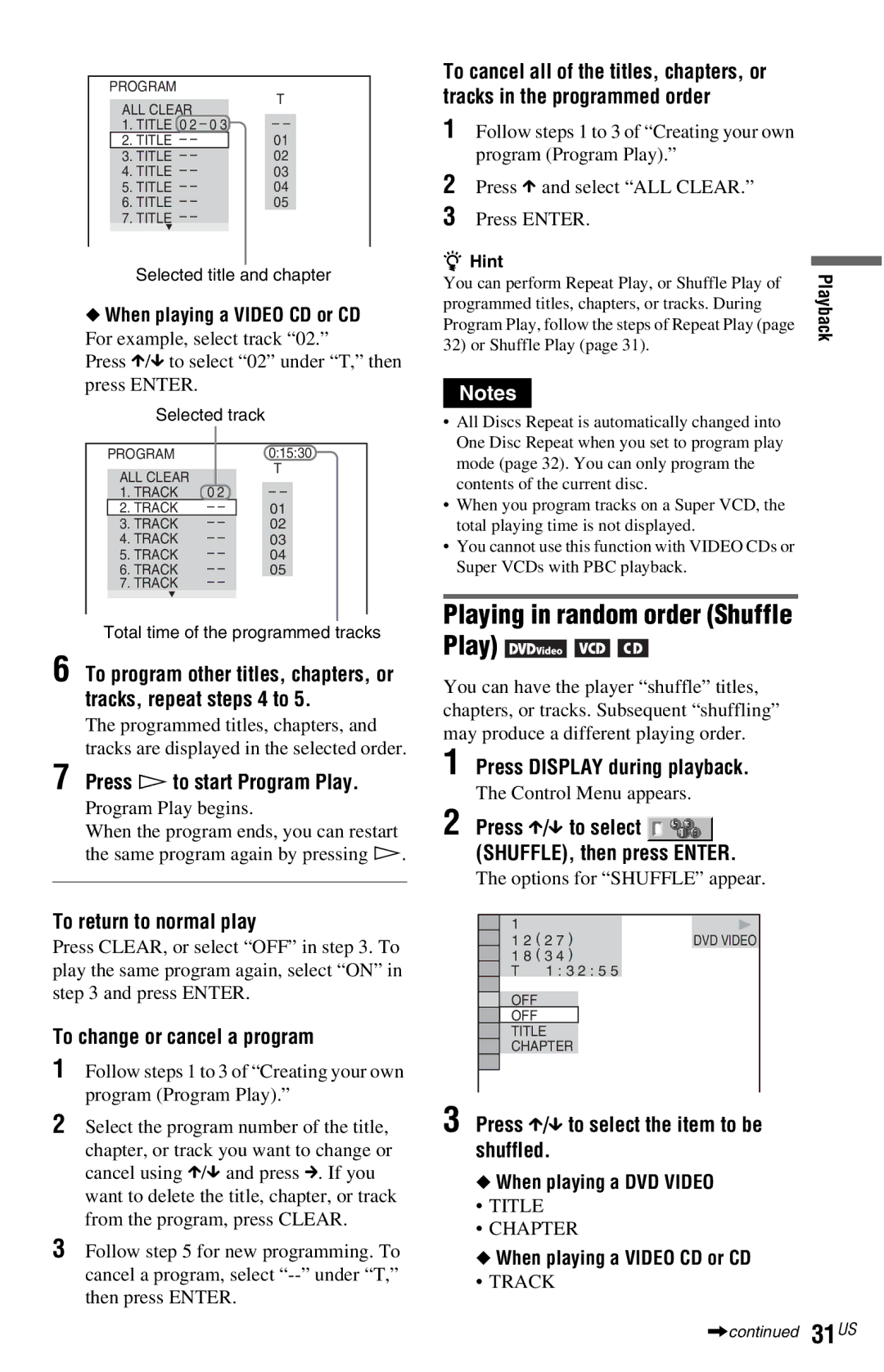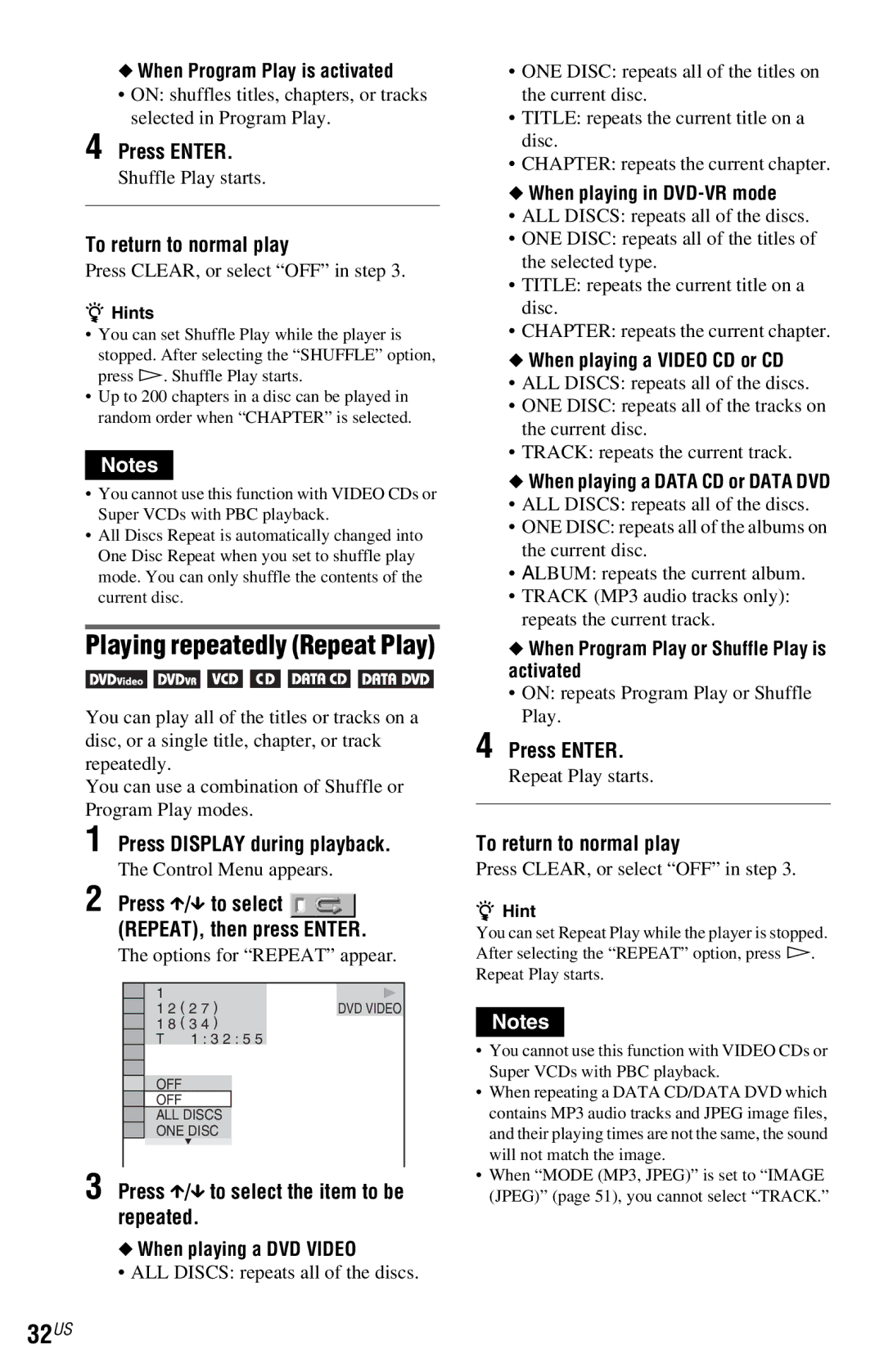Contents
CD/DVD
2US
Important Safety Instructions
Precautions
Table of Contents
About This Manual
Settings and Adjustments
Additional Information
Icons Meaning
Example of discs that the player cannot play
This Player Can Play the Following Discs
Region code
Format of discs
Music discs encoded with copyright protection technologies
Copyrights
Guide to Parts and Controls
Front panel
Rear panel
When playing back a DVD
When playing back a Video CD with Playback Control PBC
Front panel display
10US
Remote
Number 5 button has a tactile dot
+ button has a tactile dot
Control Menu display
Guide to the Control Menu Display
To turn off the display
Press Display repeatedly
12US
Setup Quick Setup
List of Control Menu items
Item Name, Function
Guide to the ‘BRAVIA Sync’ Display
‘BRAVIA Sync’ display
13US
Hooking Up the Player
Unpacking
14US
Hookups
Connecting the Video Cords/HDMI Cords
Component video input jacks Y, PB, PR
Video input jack
HDMI/DVI input jack
16US
17US
To prepare for the ‘BRAVIA Sync’ features
18US
Connecting the Audio Cords
Audio L/R input jacks
Digital audio input jack
19US
Plug the player and TV power cords into an AC outlet
Connecting the Power Cord
Preparing the Remote
20US
Controlling other TVs with Remote
Controlling Your TV with the Supplied Remote
21US
Below Release TV /1 Code numbers of controllable TVs
22US
Quick Setup
10Press X/x to select the type
23US
11Press Enter
13Press Enter
24US
Playing Discs
Turn on your TV Press /1
Press Z on the player, and place a disc on the disc tray
Playing quickly or slowly with sound
Additional operations
DVD Video
Slow Play
Replacing discs while playing a disc Exchange
Locking the disc tray Child Lock
While playing a disc, press x to stop playback
Press Display when the player is in stop mode
Using the DVD’s Menu
Press X/x to select a setting
Selecting Original or Play List in DVD-VR mode
Checking the play information of the disc
28US
Checking the Playing Time and Remaining Time
When playing a Data CD MP3 audio or Data DVD MP3 audio
When playing a DVD
When playing a Video CD without PBC functions or CD
Checking the information on the front panel display
30US
Various Play Mode
Functions Program Play
Play
Playing in random order Shuffle Play
When Program Play or Shuffle Play is activated
When Program Play is activated
32US
Press Enter
Repeating a specific portion A-B Repeat Play
A-B Repeat setting bar appears
33US
Press X/x to select REPEAT, then press Enter
Adjusting the Playback
Adjusting the picture items in Memory
34US
35US
Sharpening the Picture
Press Display twice during
Playback
36US
Press c repeatedly to adjust the delay
Sound AV Sync
Press x to select SET c, then press Enter
Custom Parental Control
Locking Discs Custom
38US
Parental Control limited playback
If you make a mistake entering your password
Changing the password
39US
To turn off the Parental Control function
Disc Search, Scan, Slow-motion Play, Freeze Frame
40US
Watching frame by frame Slow-motion Play
Opposite direction
Numbers on the disc, you can select
Press X/x to select the search method
42US
43US
Searching by Scene
Press Picture Navi during playback
Press Picture Navi repeatedly to select an item
Changing the Sound
Press Audio repeatedly to select the desired audio signal
44US
Press Audio during playback
About audio signals
Checking the audio signal format
Sound Adjustments
45US
46US
To cancel the setting
Press X/x to select TVS, then press Enter
Press X/x to select one of the TVS modes, the press Enter
Data CDs/DATA DVDs that the player can play
Structure of disc contents
About playback order of albums, tracks, and files
MP3 audio track or Jpeg image file that the player can play
48US
Playing MP3 Audio Tracks or Jpeg Image Files
Selecting an album
Selecting an MP3 audio track
Selecting a Jpeg image file
50US
Press Menu
Press X/x to select an album Press H
Press X/x to select Auto default, and press Enter
Viewing a slide show with sound Mode MP3, Jpeg
Set the TV’s video setting to Video-A mode
HD in Hdmi Setup
Press X/x to select a setting
Setting the pace for a slide show Interval
Selecting the slides’ appearance Effect
52US
53US
Press X/x to select the setup item from the displayed list
Using the Setup Display
54US
Press X/x to select an item, then press Enter
55US
Press X/x to select a setting, then press Enter
56US
Settings for the Display
TV Type
Screen Saver
Mode Progressive
57US
Progressive Component OUT only
Auto Power OFF
Custom Settings Custom
58US
Auto Play
Setting the digital output signal
Settings for the Sound
Audio DRC Dynamic Range Control DVDs only
Downmix DVDs only
Dolby Digital DVDs only
60US
DTS
48kHz/96kHz PCM DVD Video only
Jpeg Resolution
Hdmi Resolution
YCBCR/RGB Hdmi
62US
Audio Hdmi
Control for Hdmi
Power
Troubleshooting
Picture
Sound
64US
Operation
Disc does not start playing from the beginning
Album/track/file names are not displayed correctly
Player starts playing the disc automatically
Playback stops automatically
When letters/numbers appear Display
Self-diagnosis Function
66US
67US
Specifications
Parental Control Area Code List
Language Code List
68US
Code Language
Numerics
Index
70US
Track Selection 58 Track Viewer 43 Troubleshooting
Reproducción
Conexiones
Paso 1 Desembalaje
Conexión del reproductor
Line OUT Video salida línea vídeo
Conexiones
Toma de entrada S Video s vídeo
Toma de entrada de vídeo
Tomas de entrada de vídeo componente Y, PB, PR
Si lo conecta a un televisor de pantalla 43 estándar
CD/DVD
Preparación para las funciones de ‘BRAVIA Sync’
Rojo
Paso 3 Conexión de los cables de audio
Tomas de entrada de audio I/D
Tomas de entrada de audio digital
Paso 5 Preparación del control remoto
Paso 4 Conexión del cable de alimentación
Suelte TV televisor /1
Control del televisor mediante el control remoto
Códigos de televisores controlables
Presionando Puede
10ES
Paso 6 Ajuste rápido
11Presione Enter ingresar
11ES
13Presione Enter ingresar
Se selecciona DTS sistema digital de sala de cine
Presione H
12ES
El reproductor se enciende
Cuando utilice un componente de audio
Para apagar el reproductor
Operaciones adicionales
Presione /1. El reproductor entra en modo de espera
Para Funcionamiento
14ES
Volver a reproducir la Presione Escena anterior*1
La reproducción
Page
Page