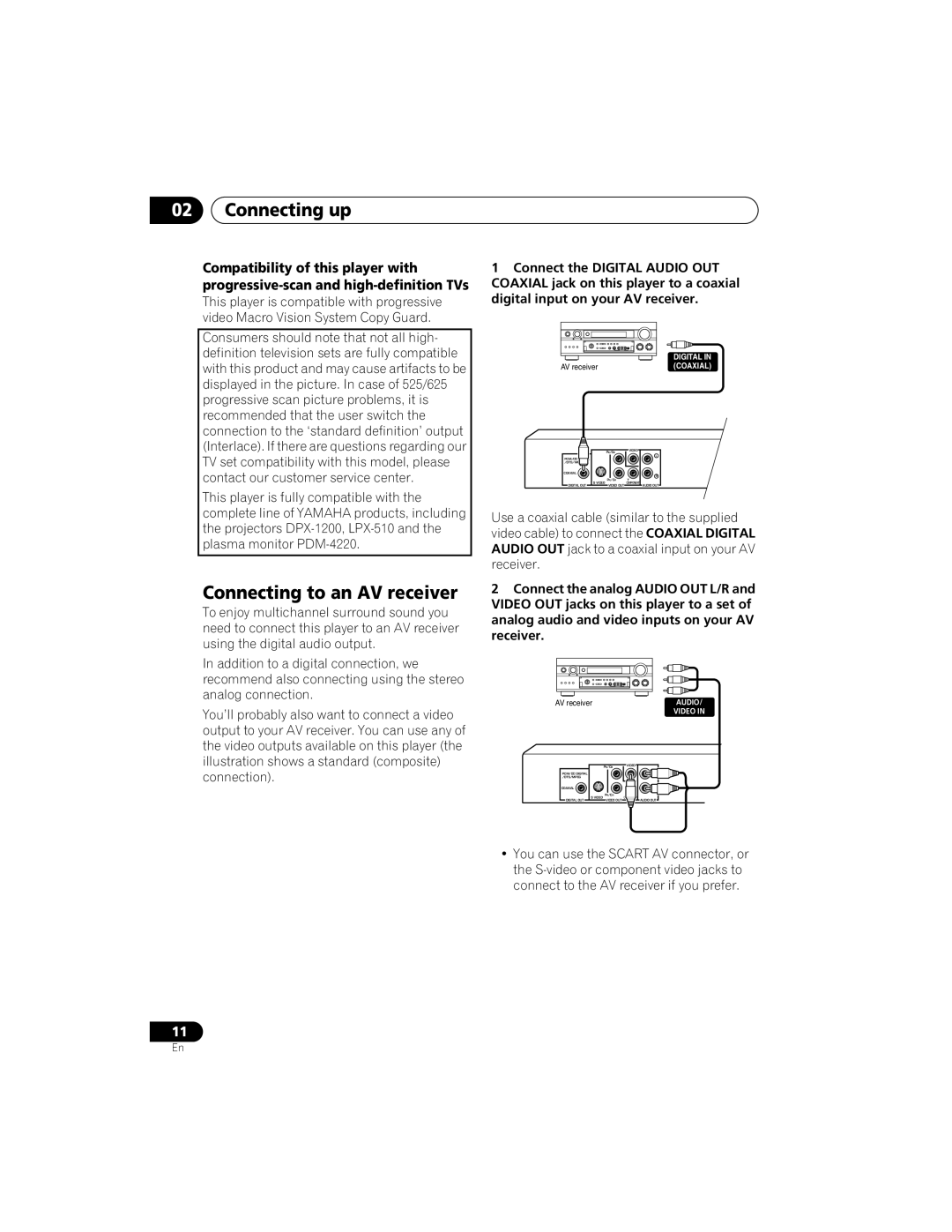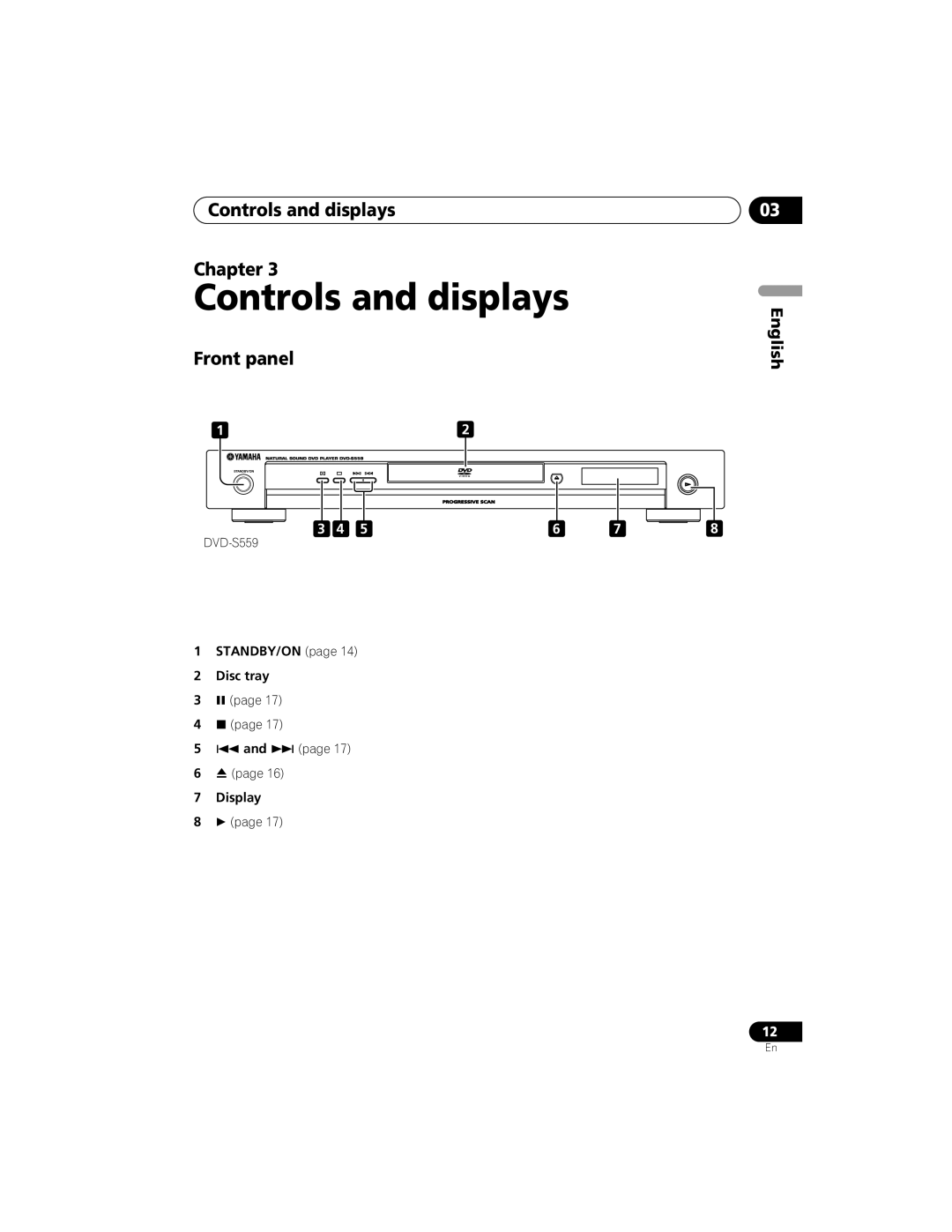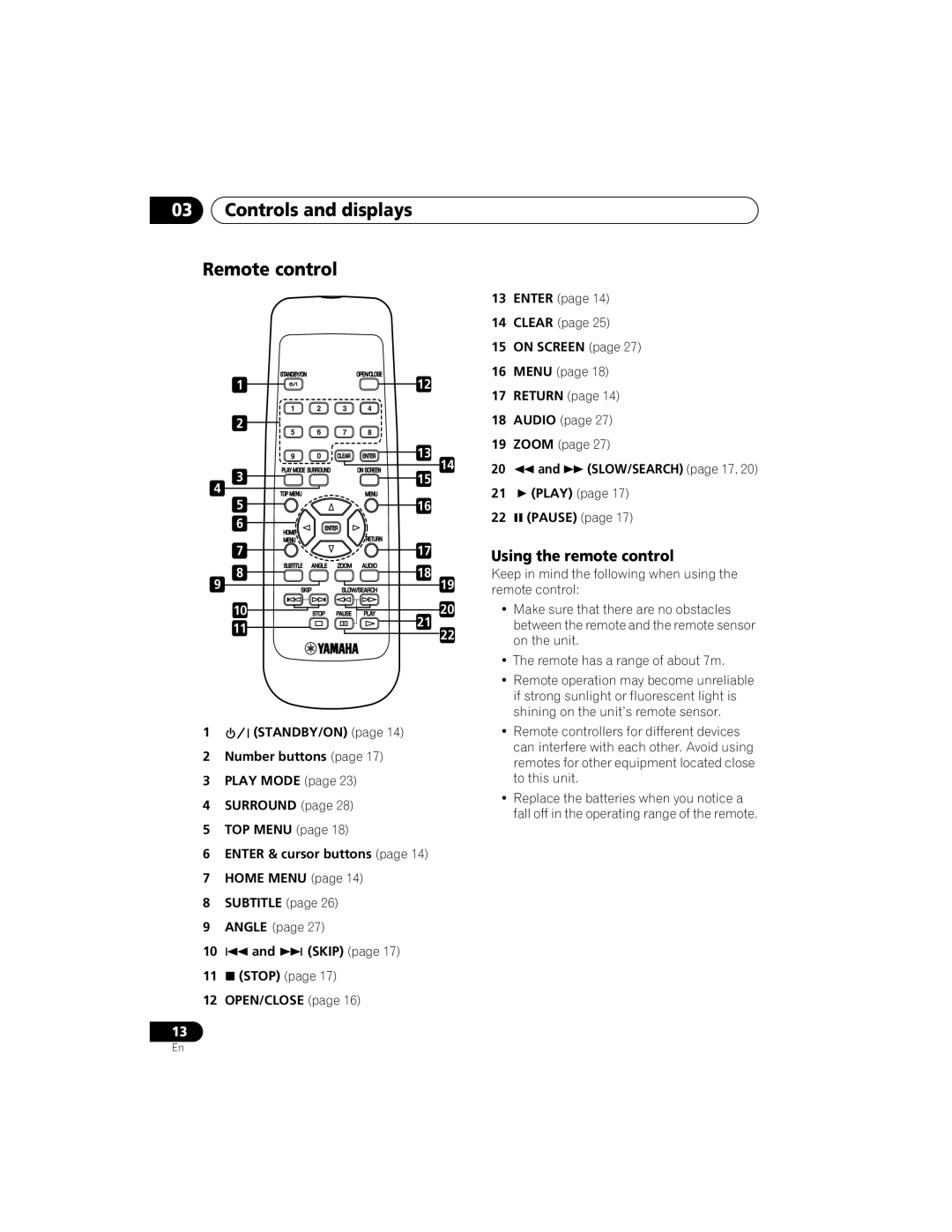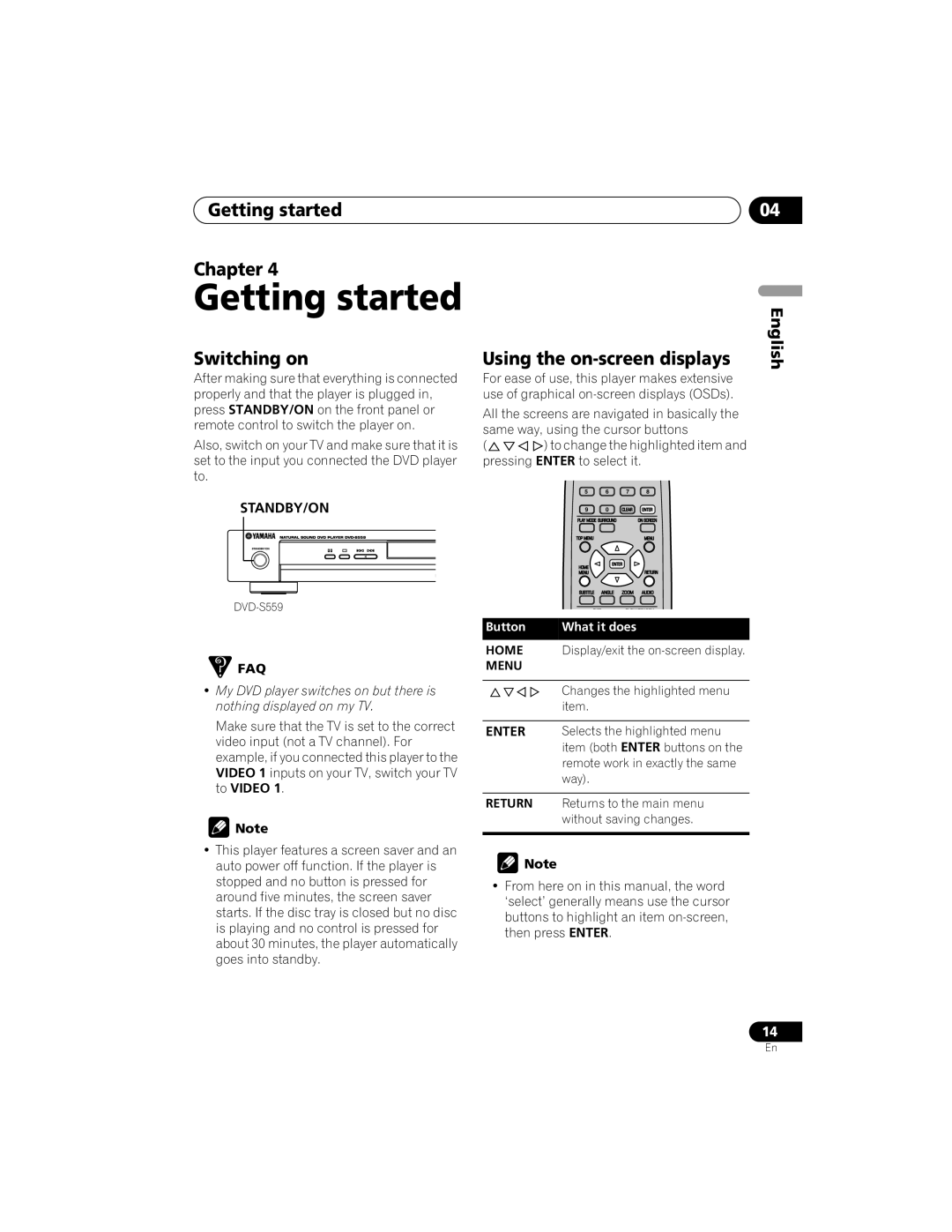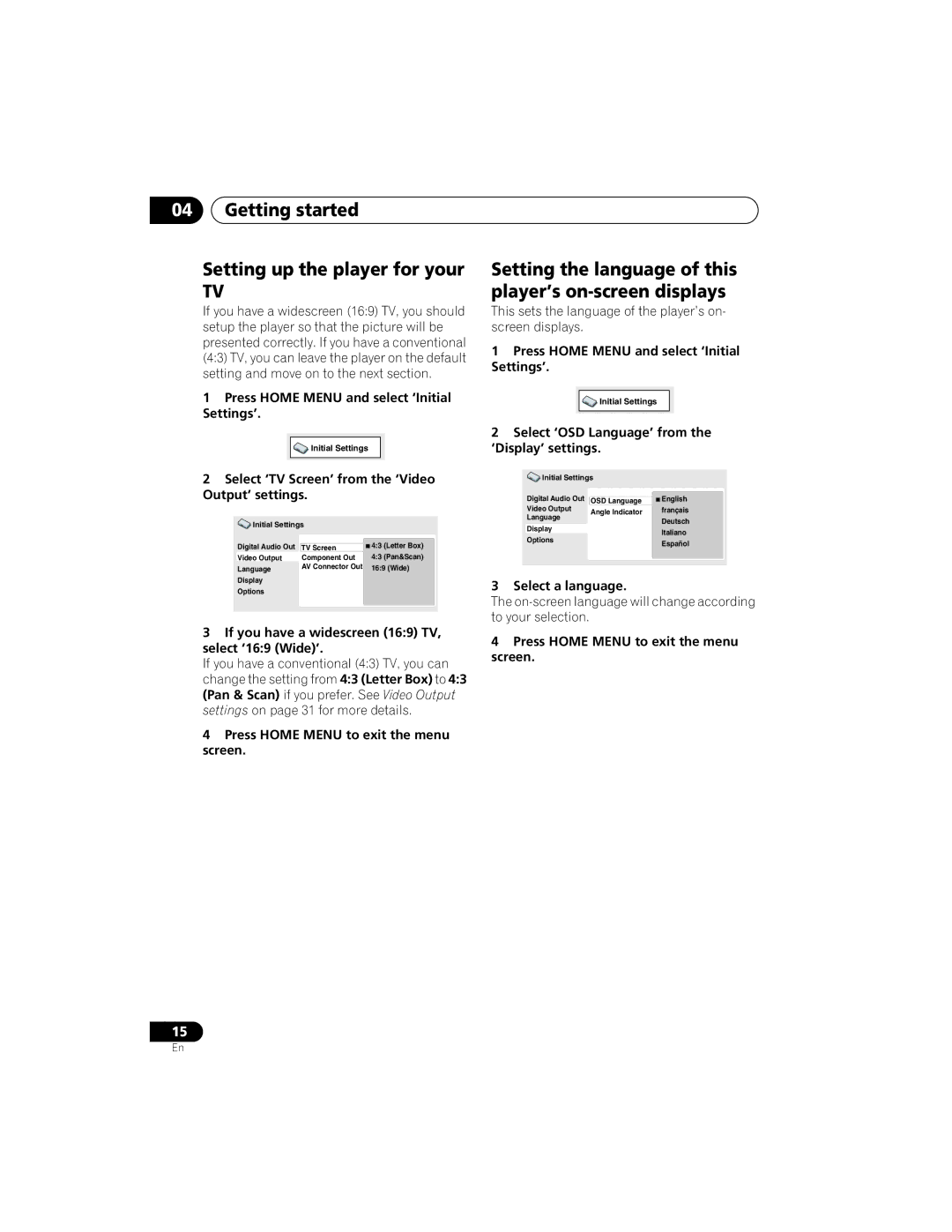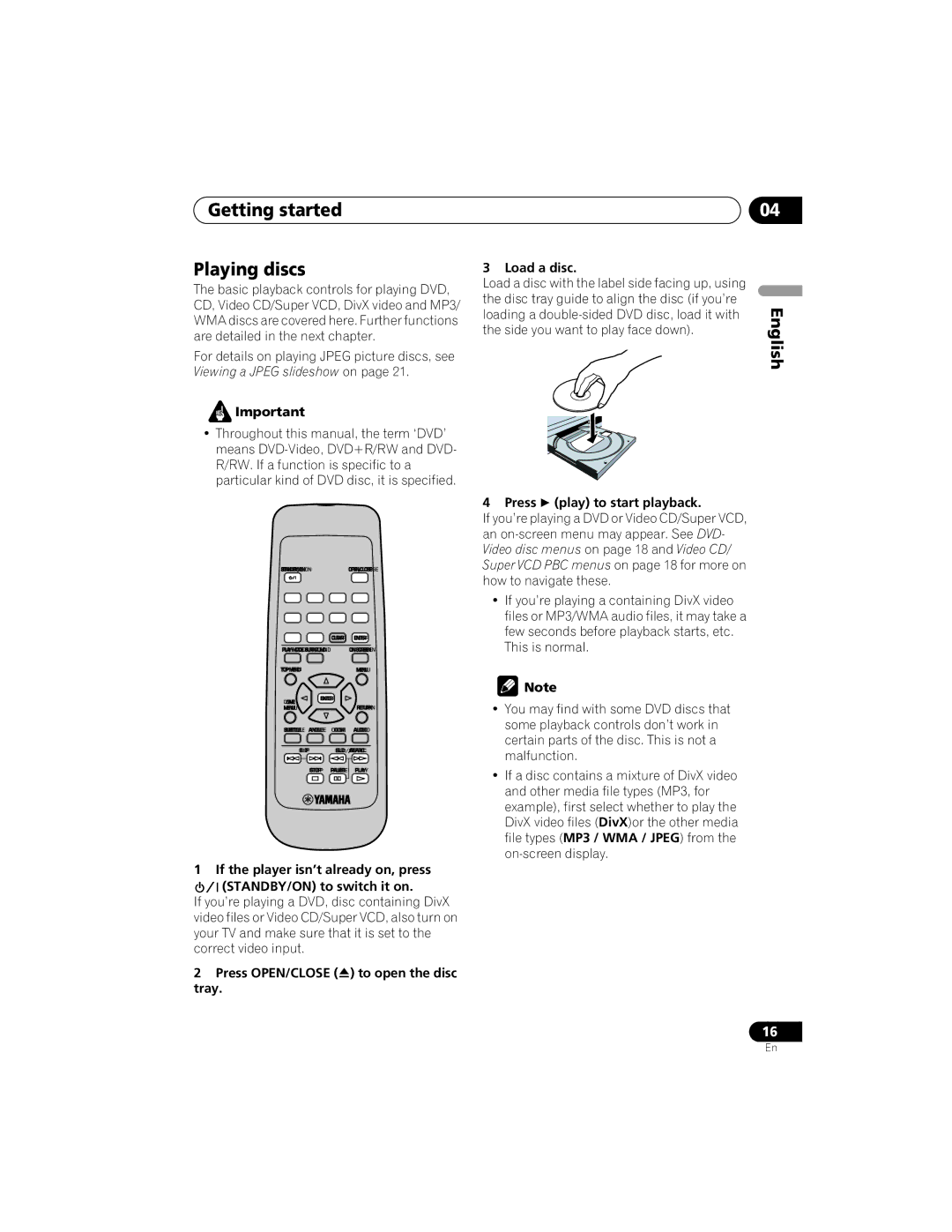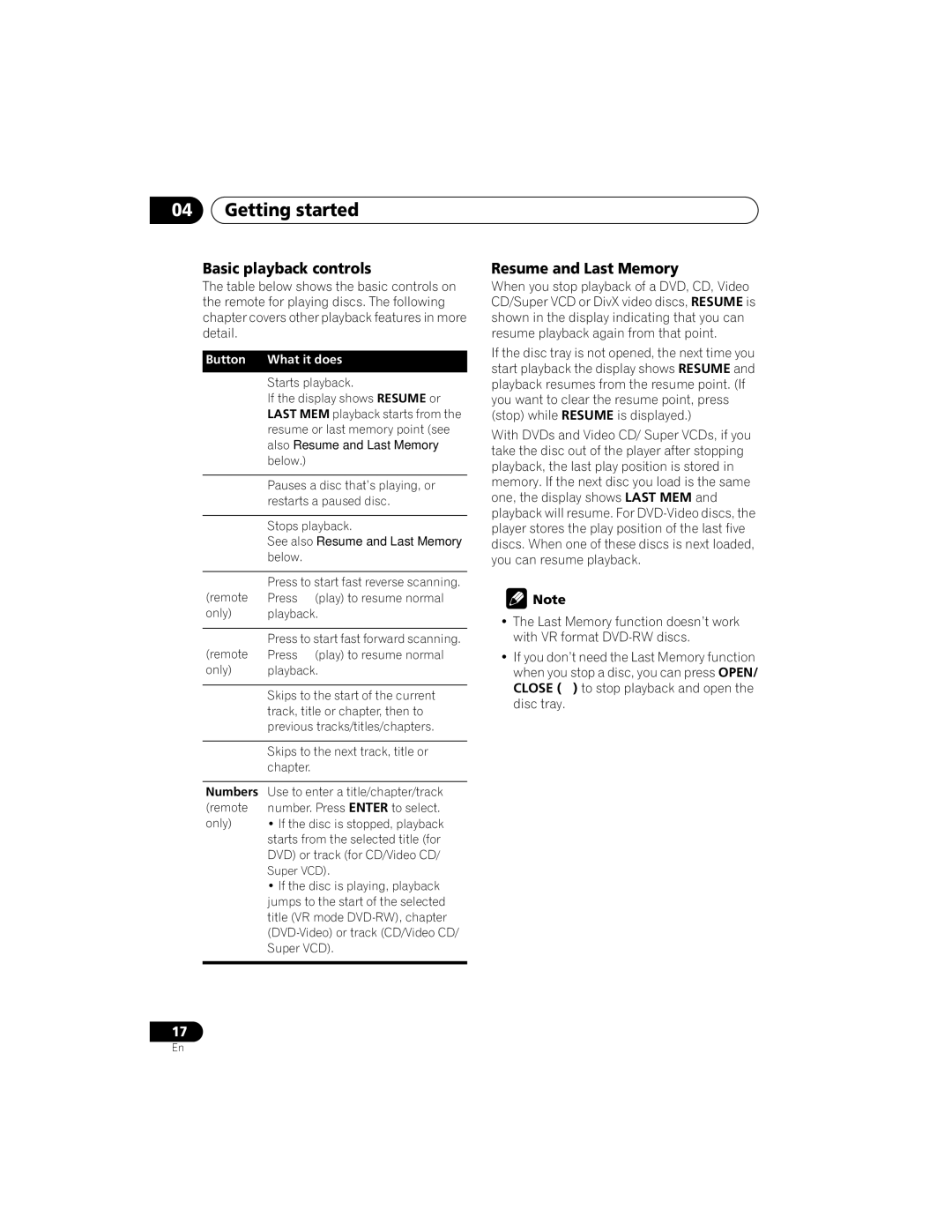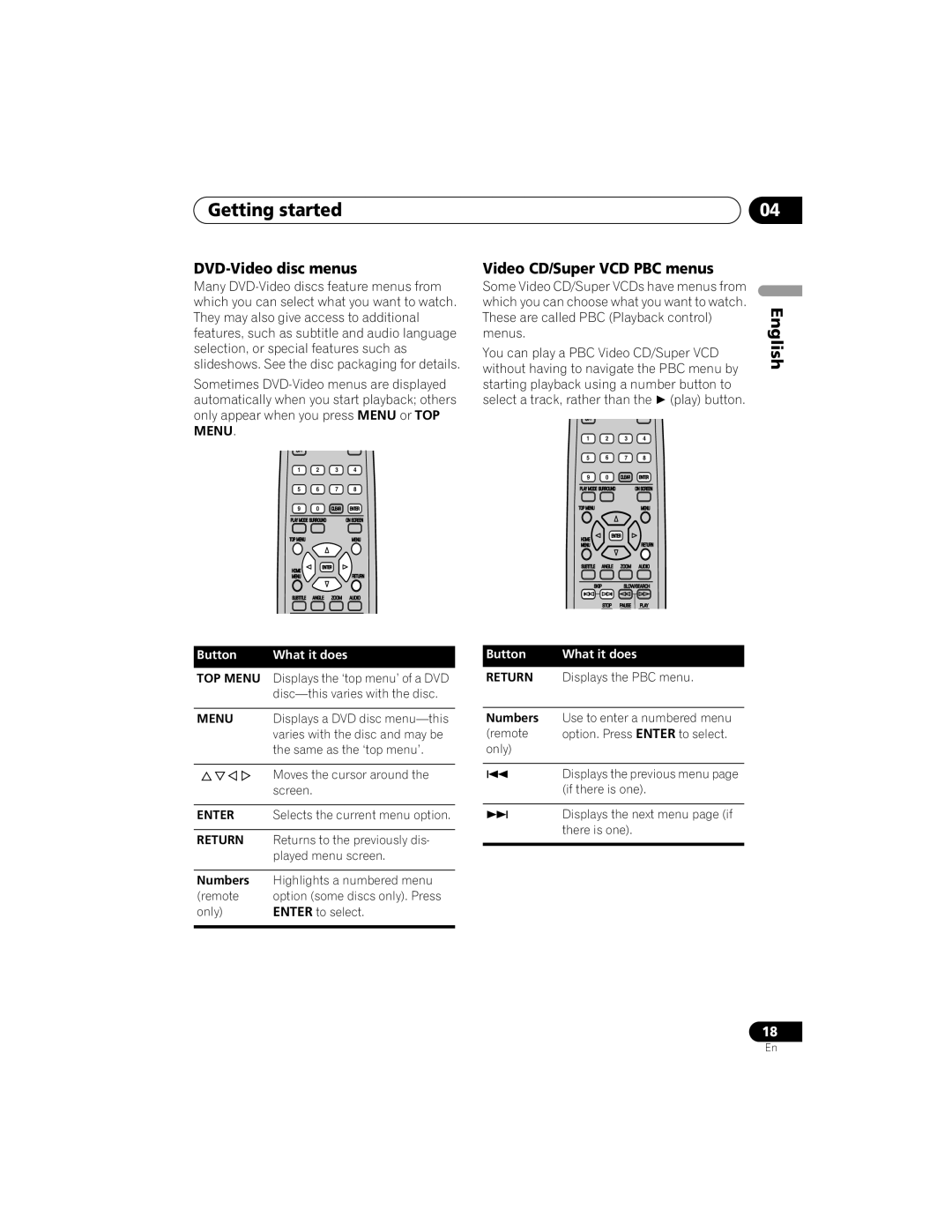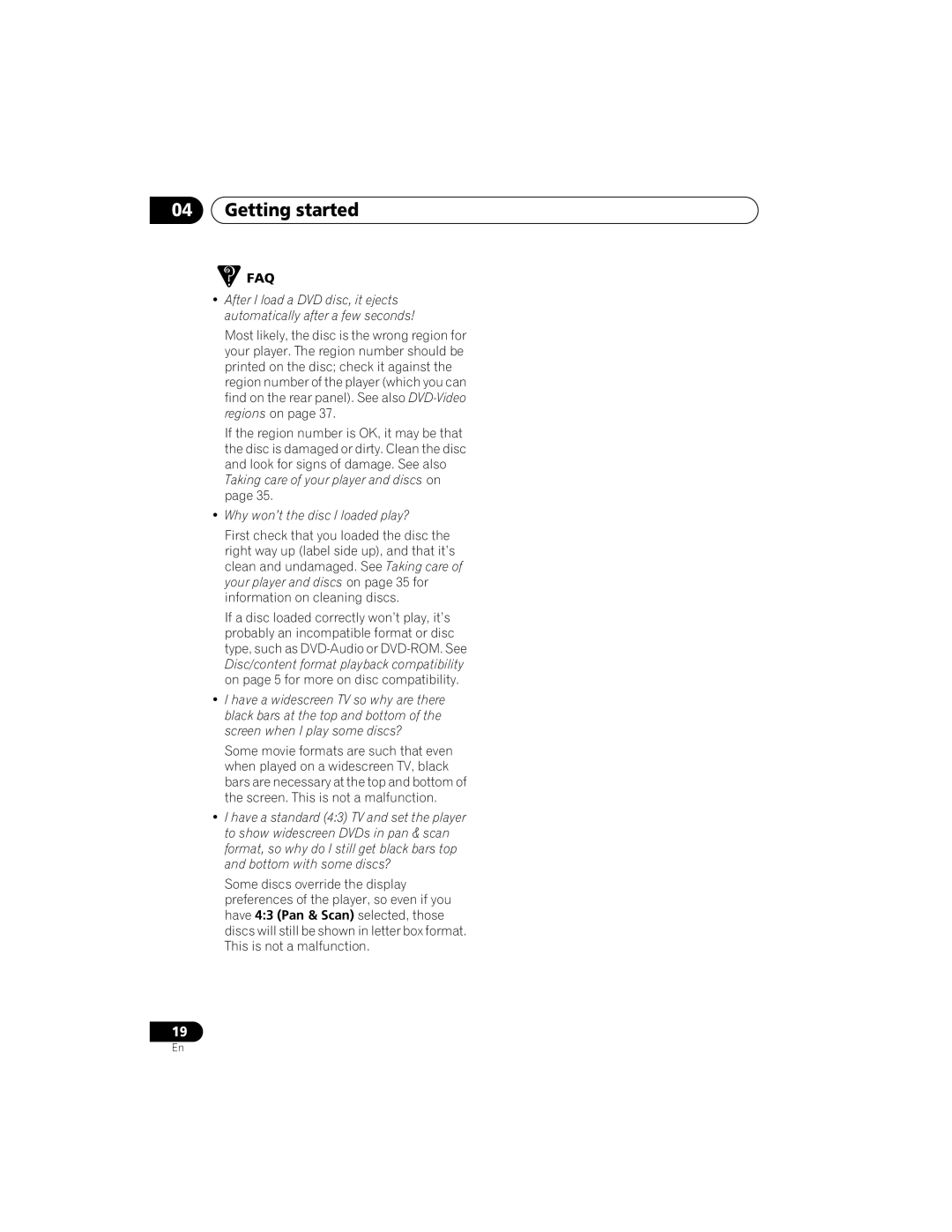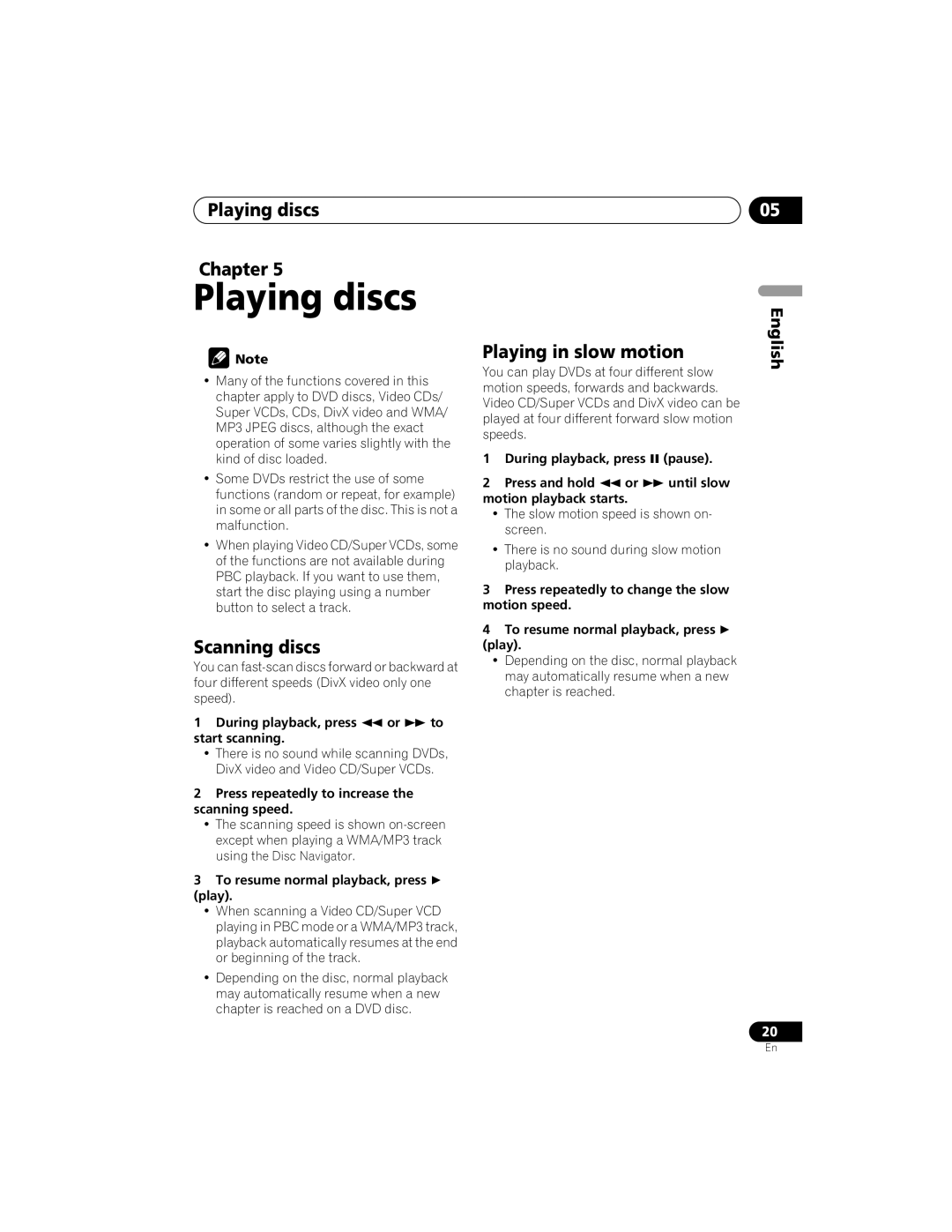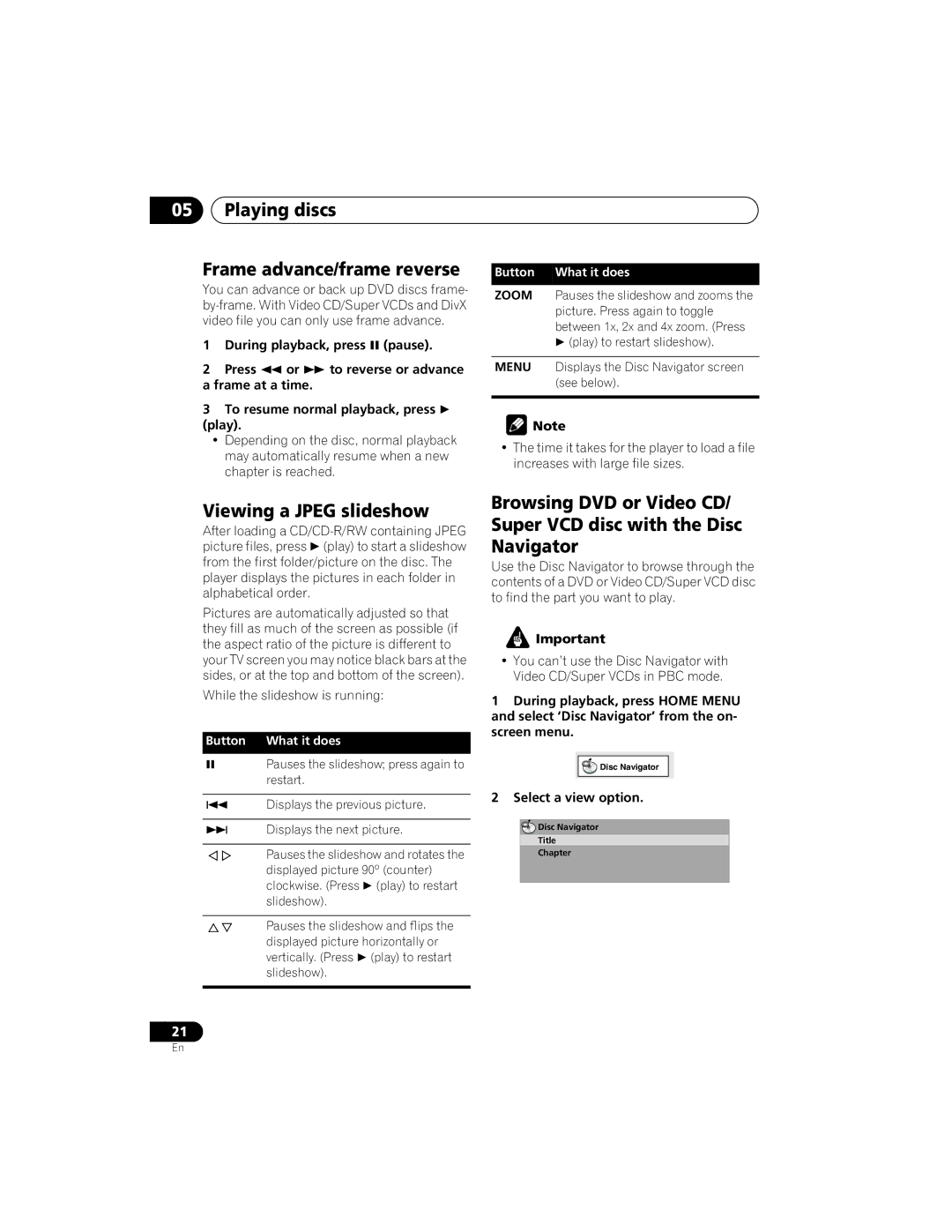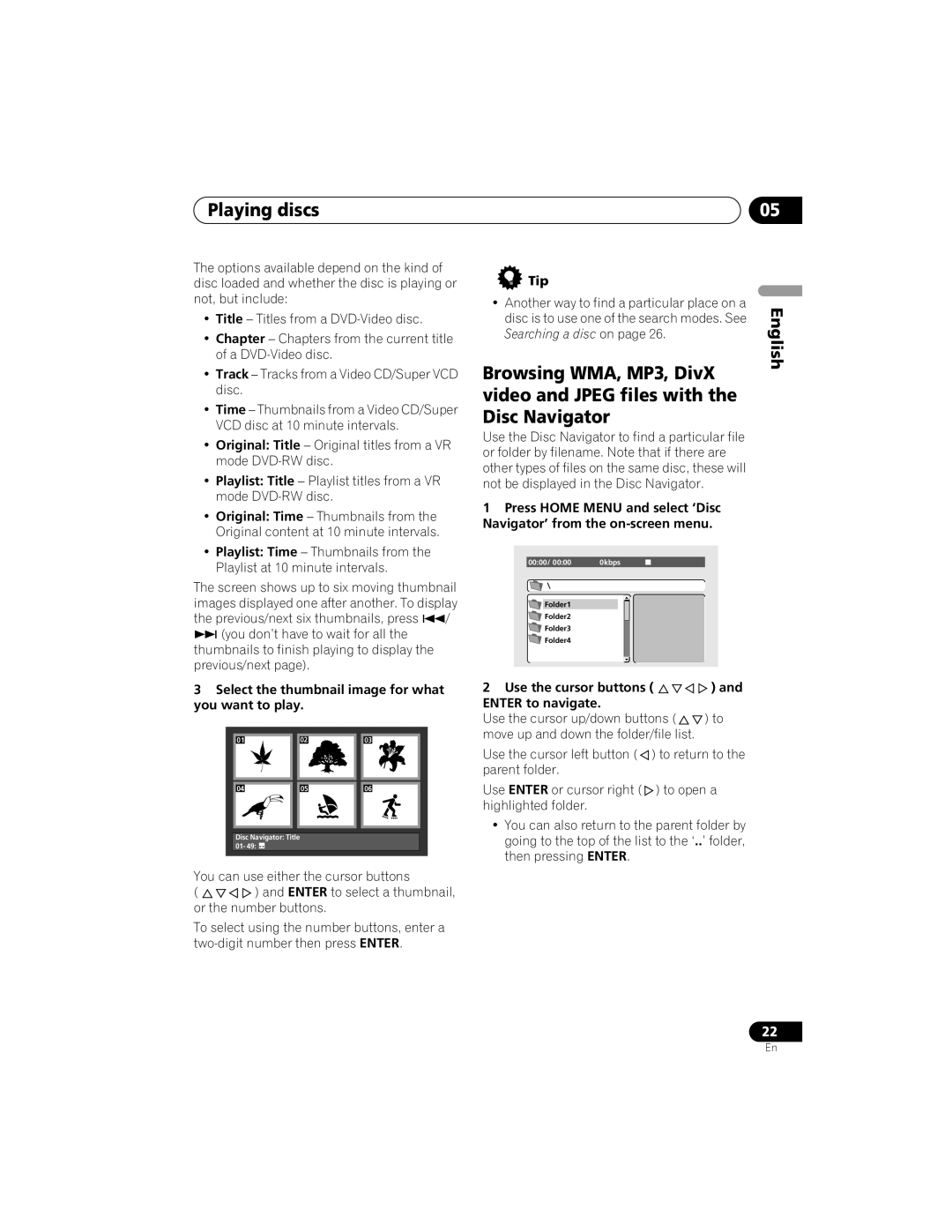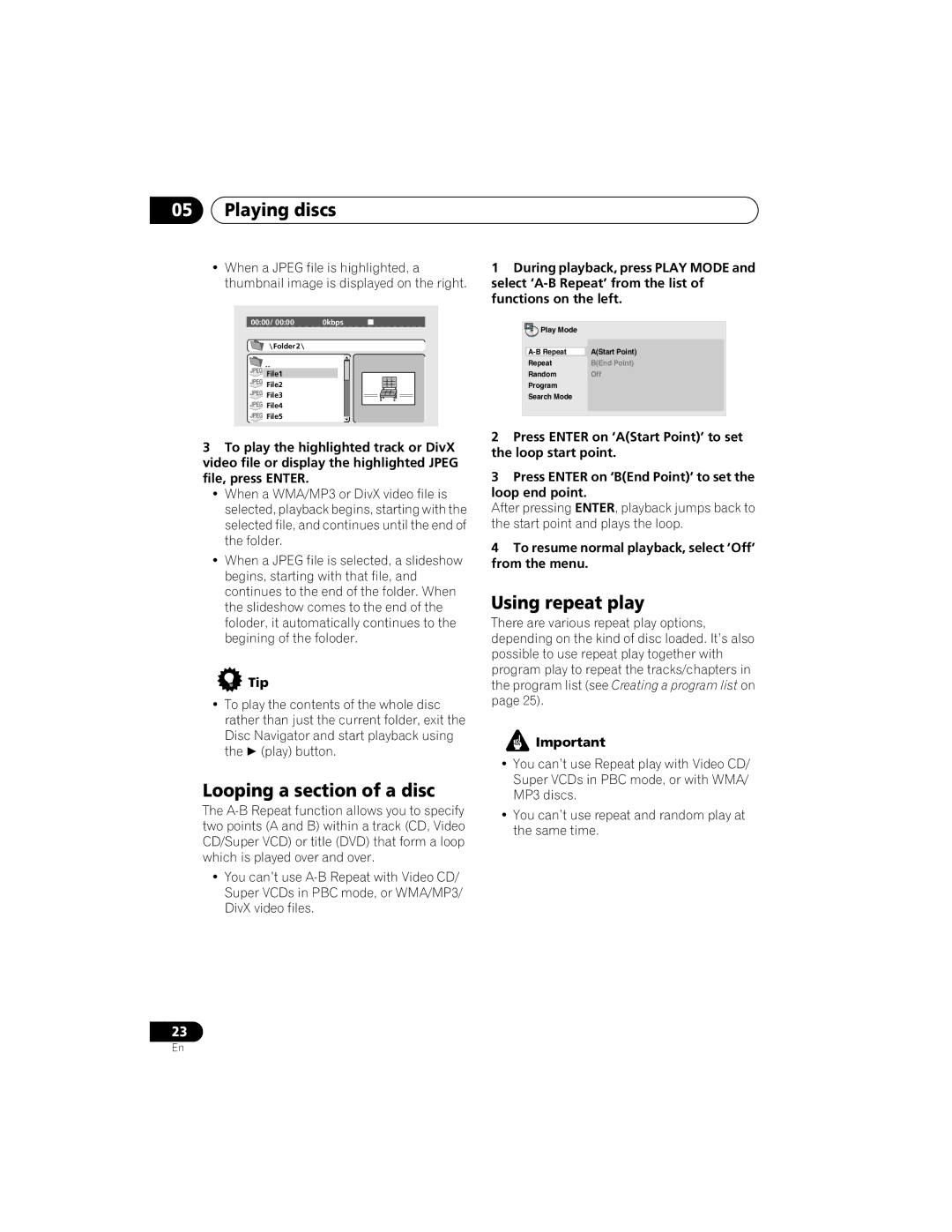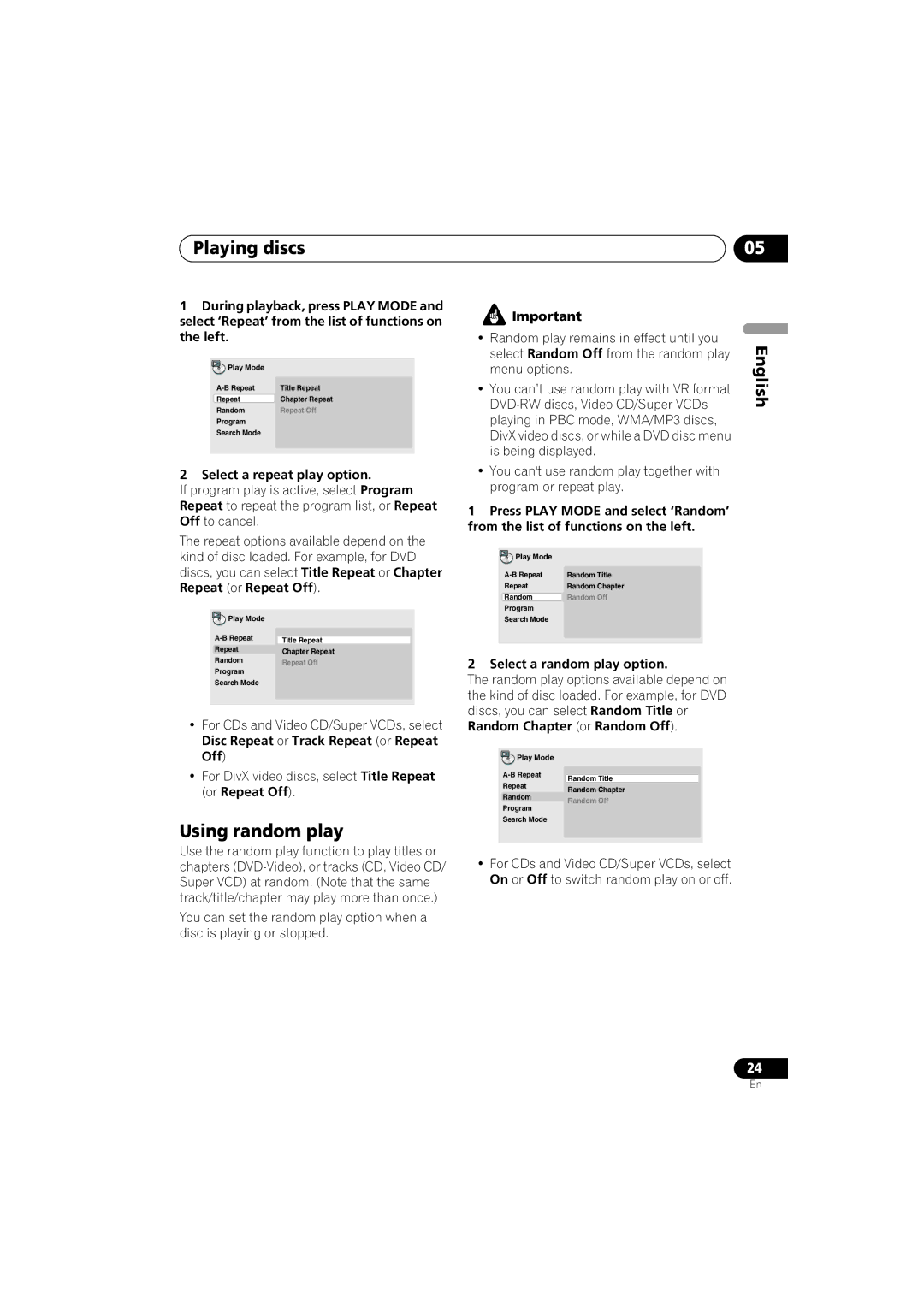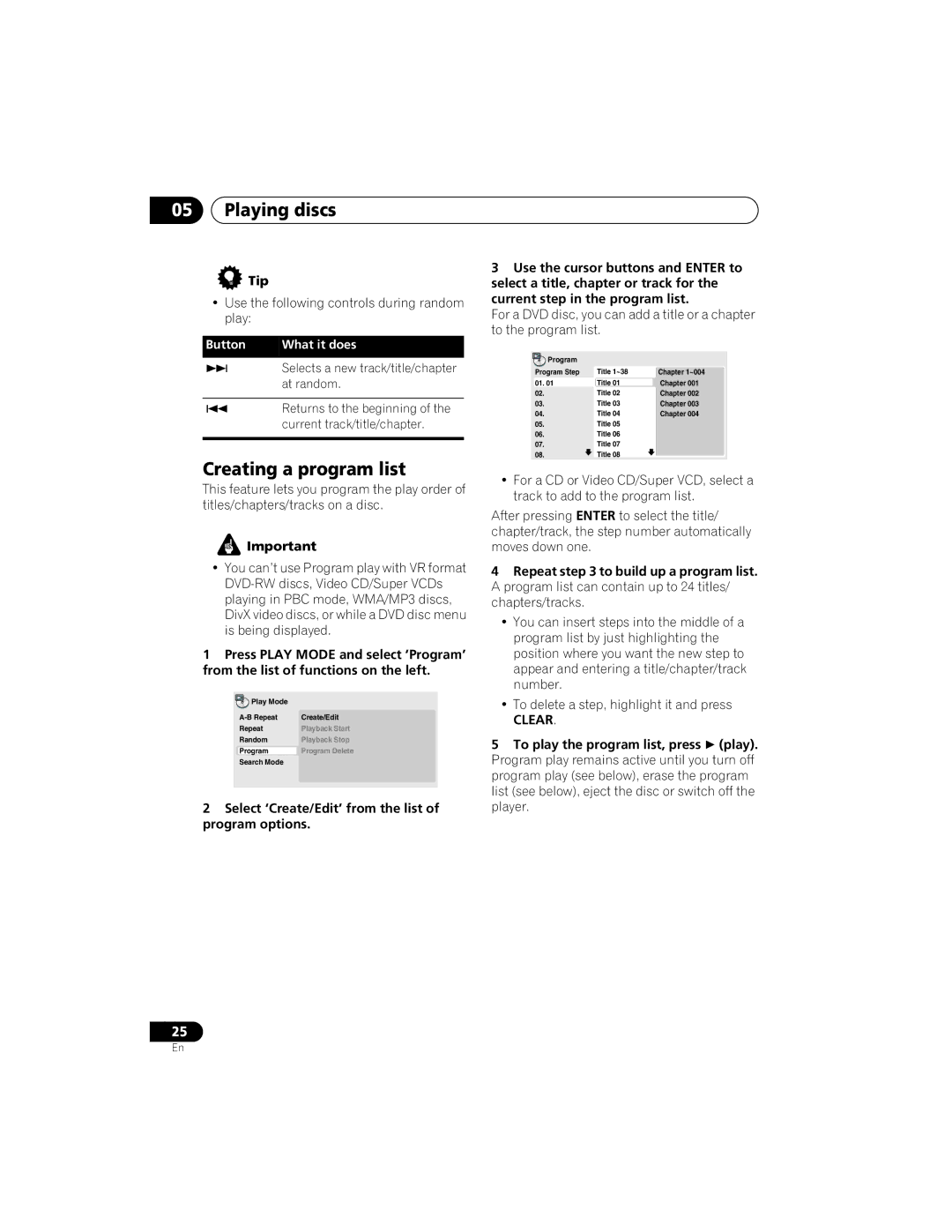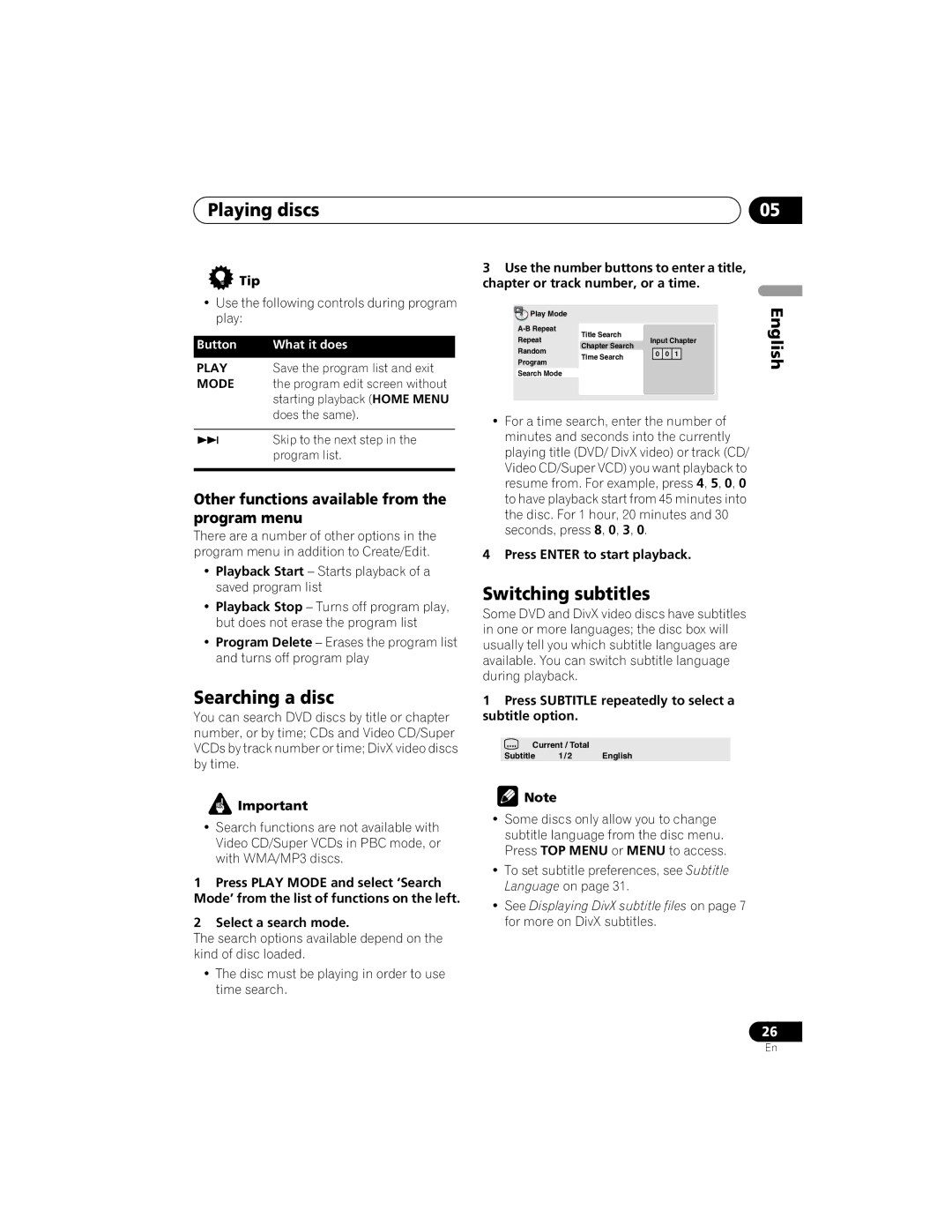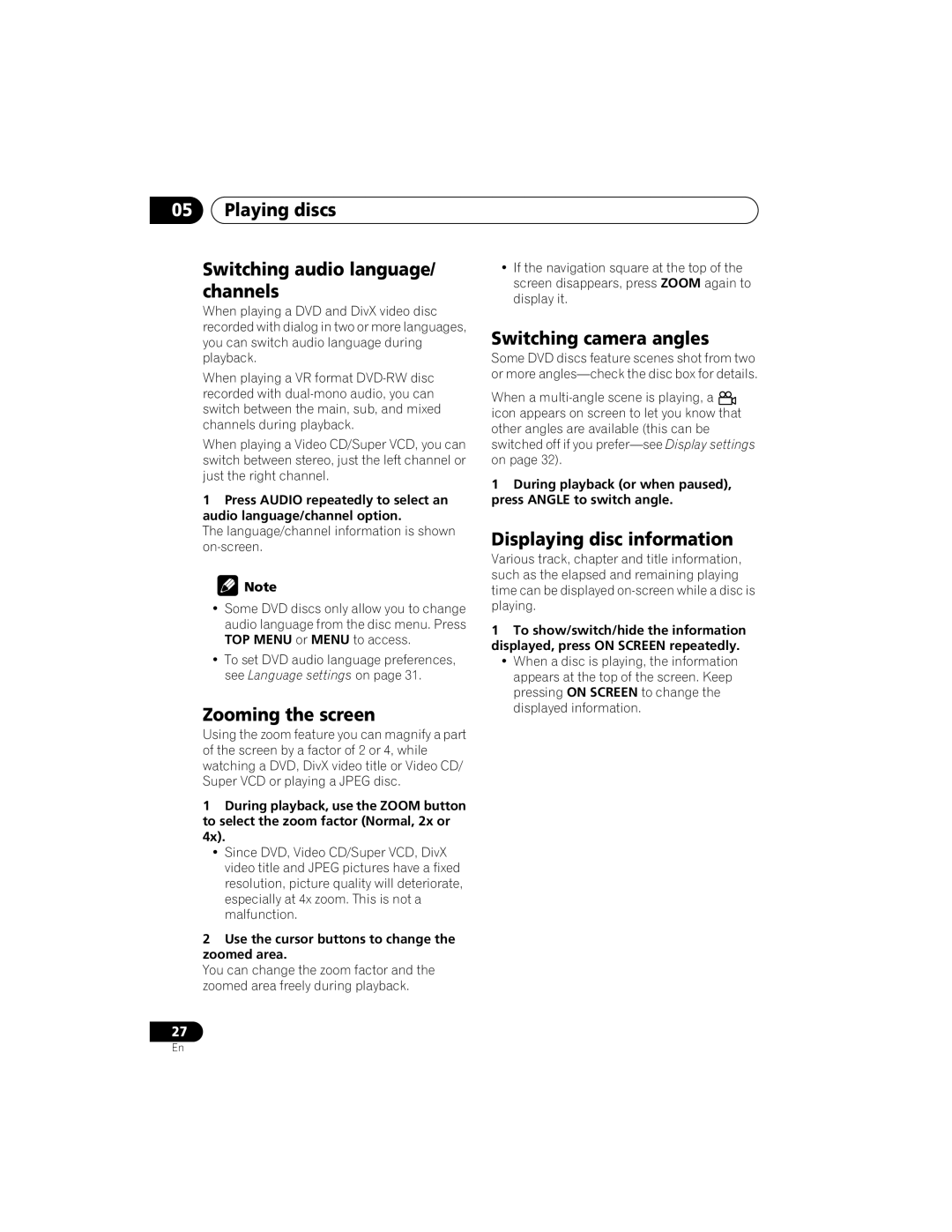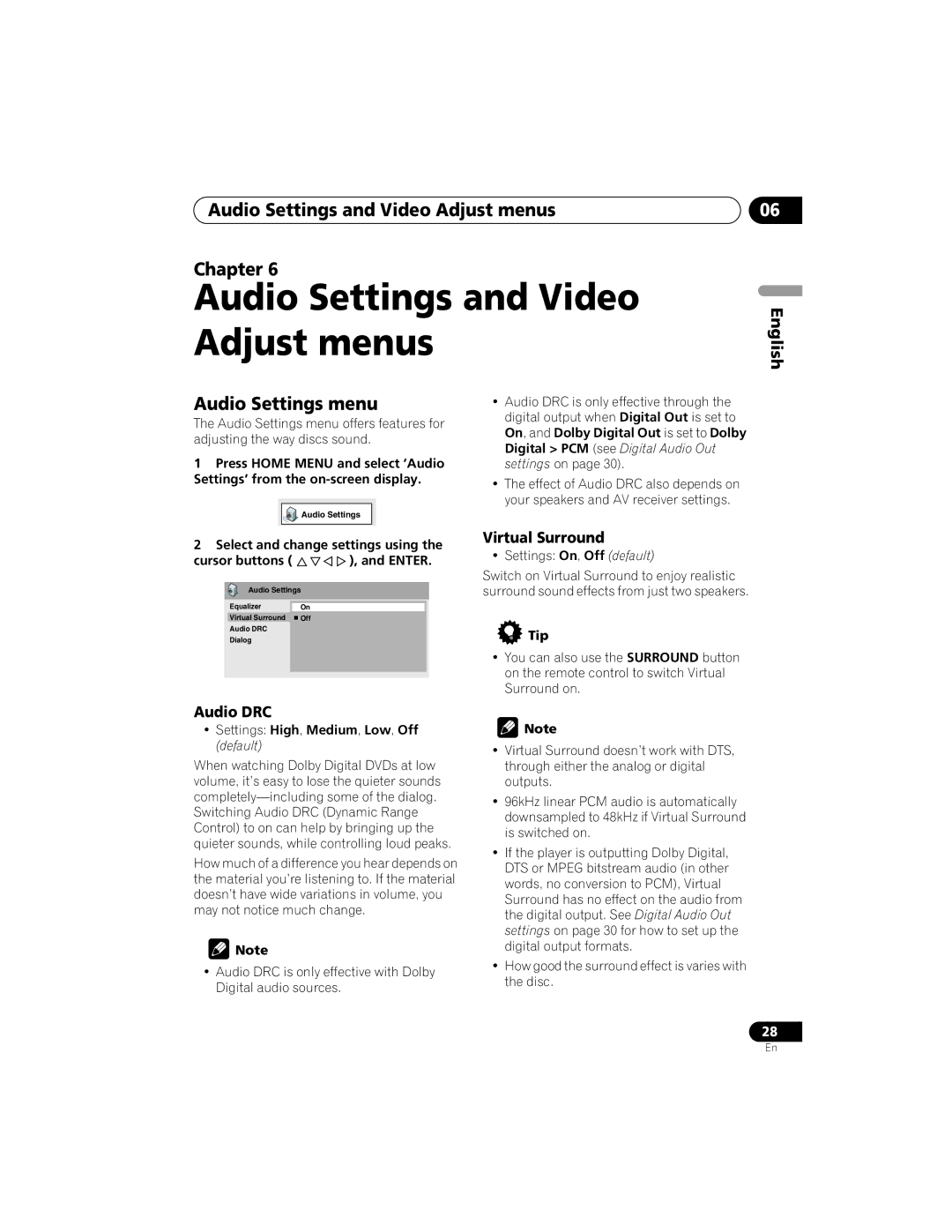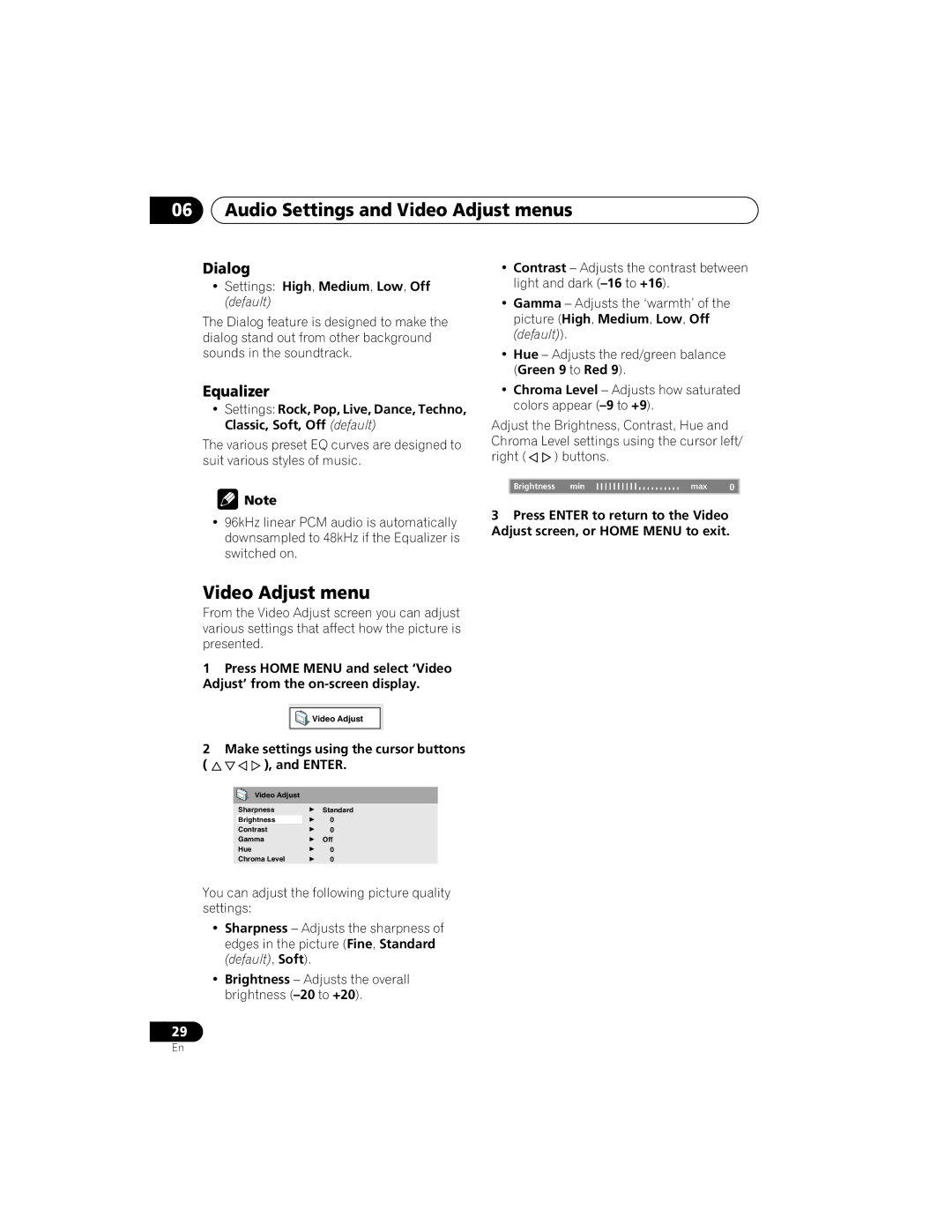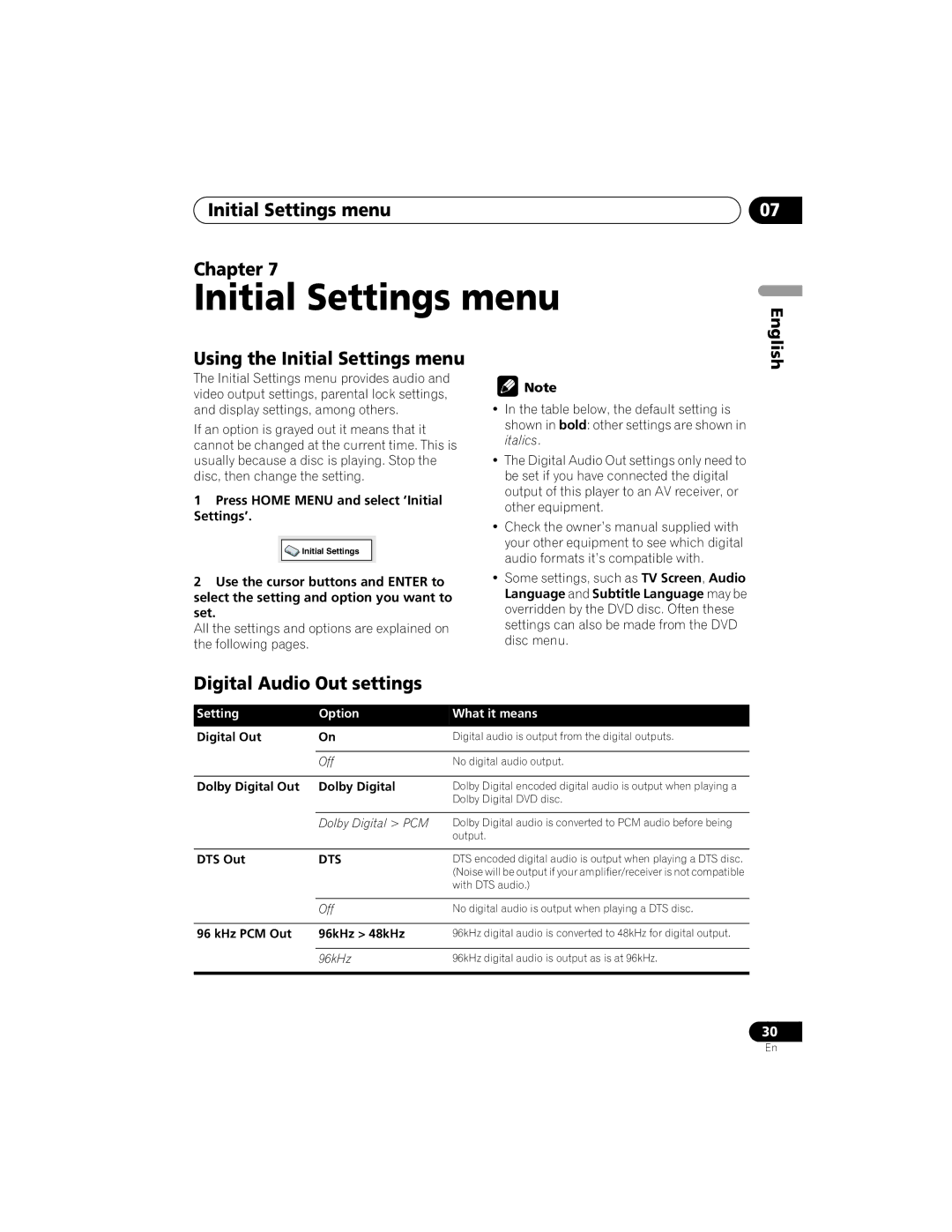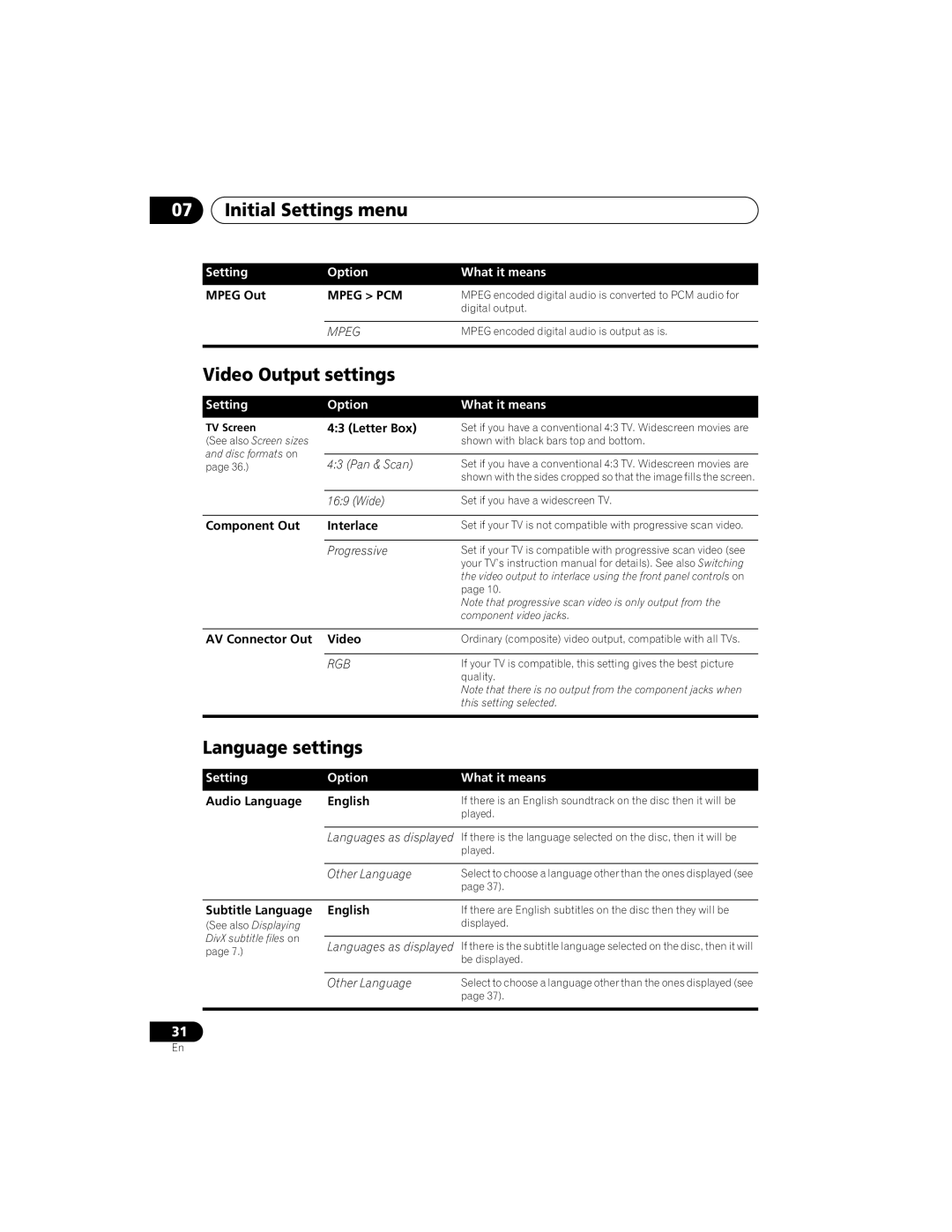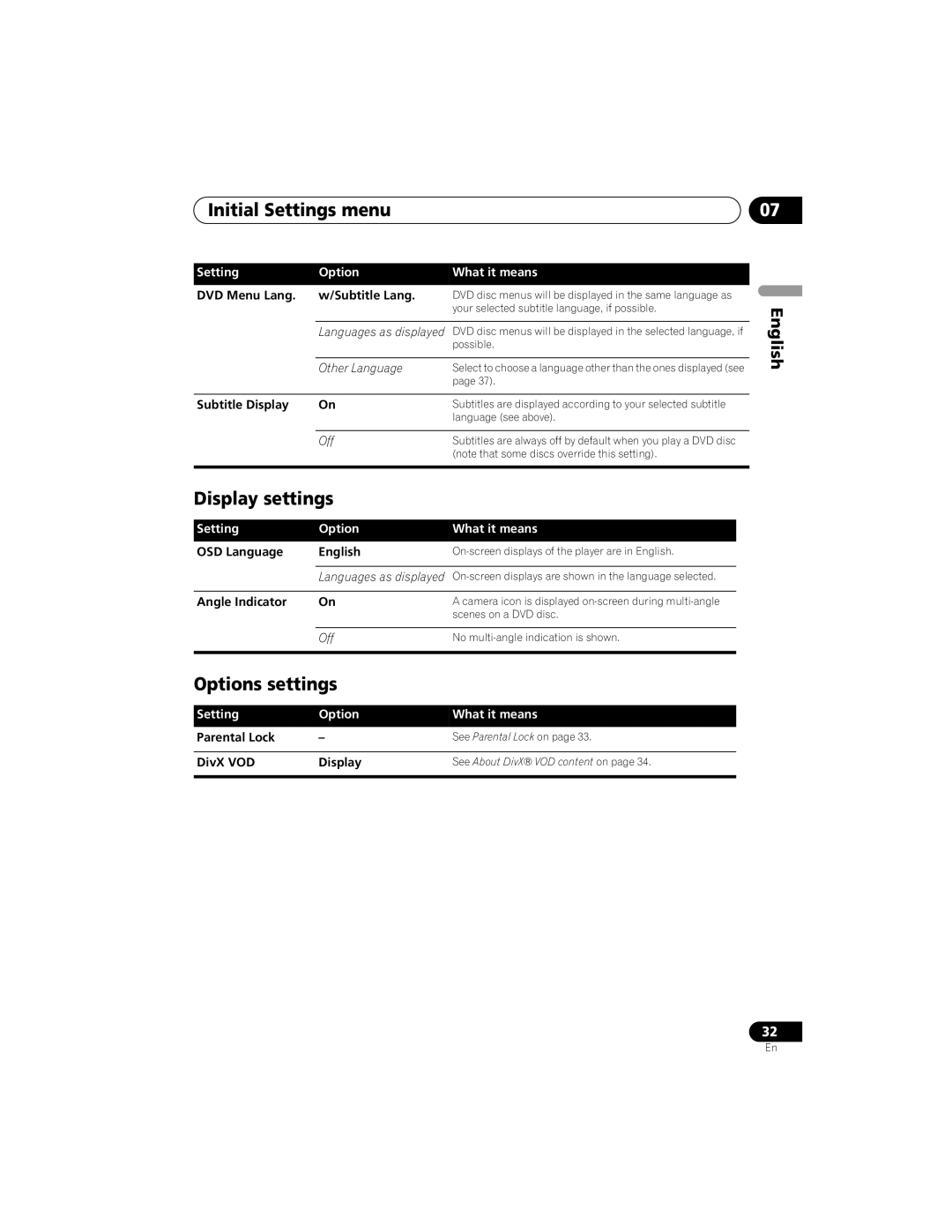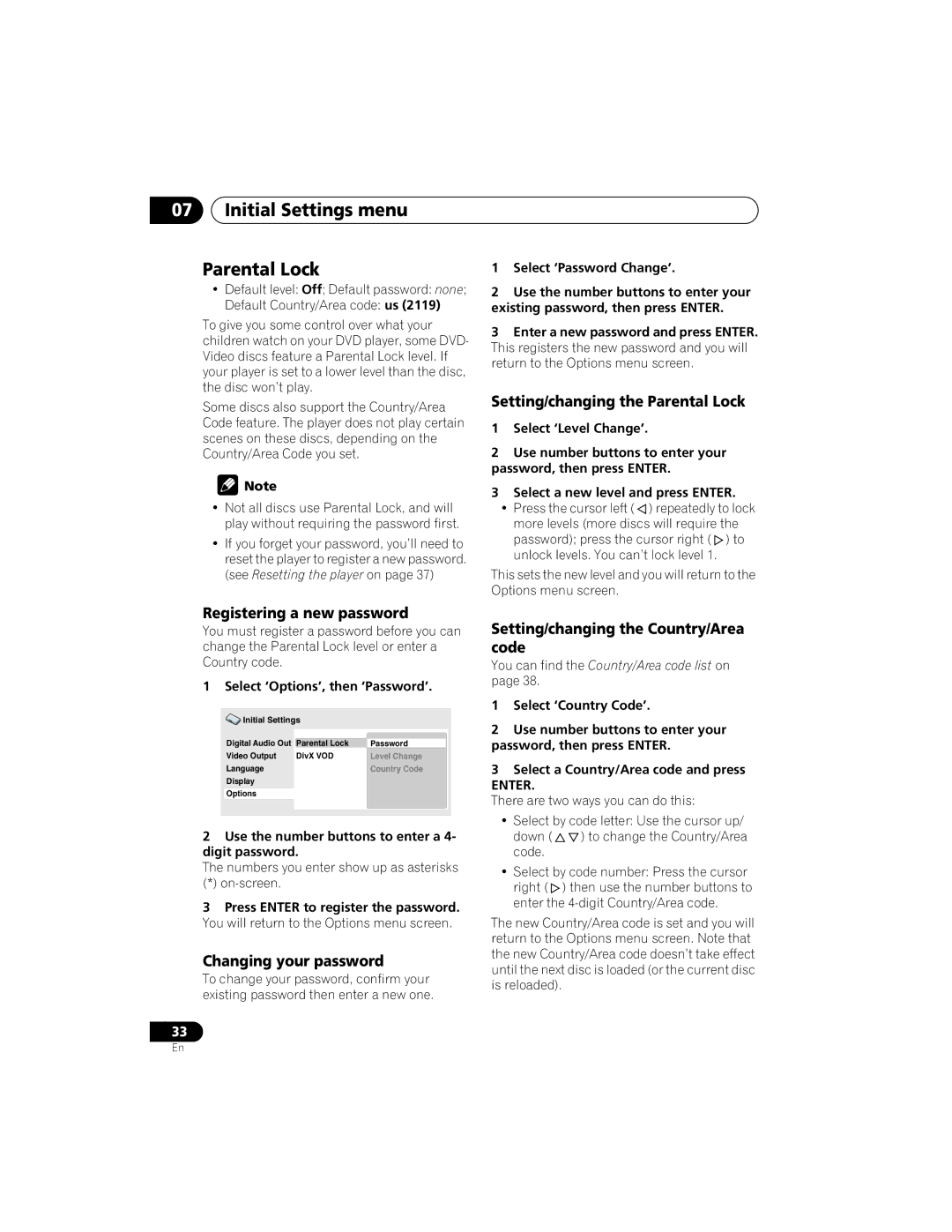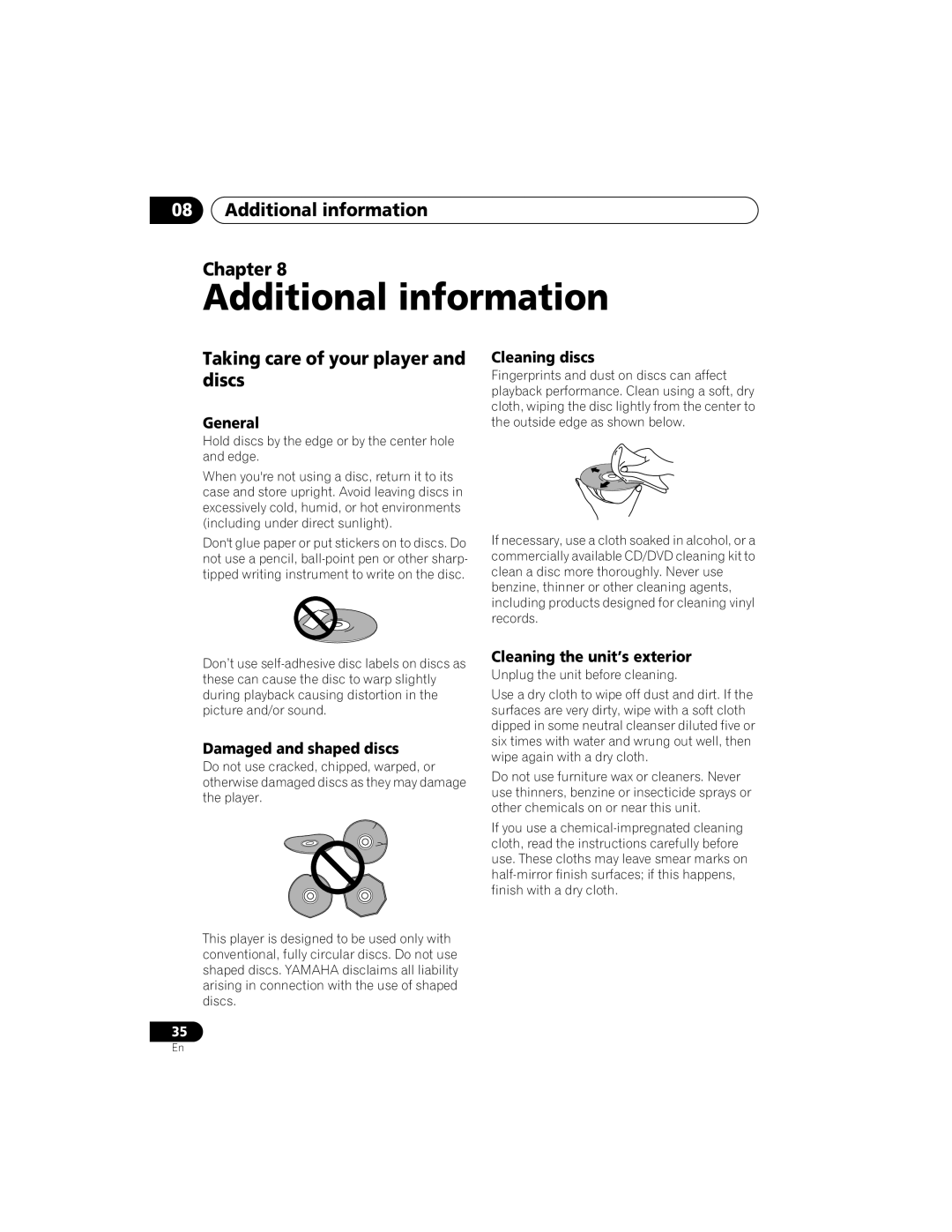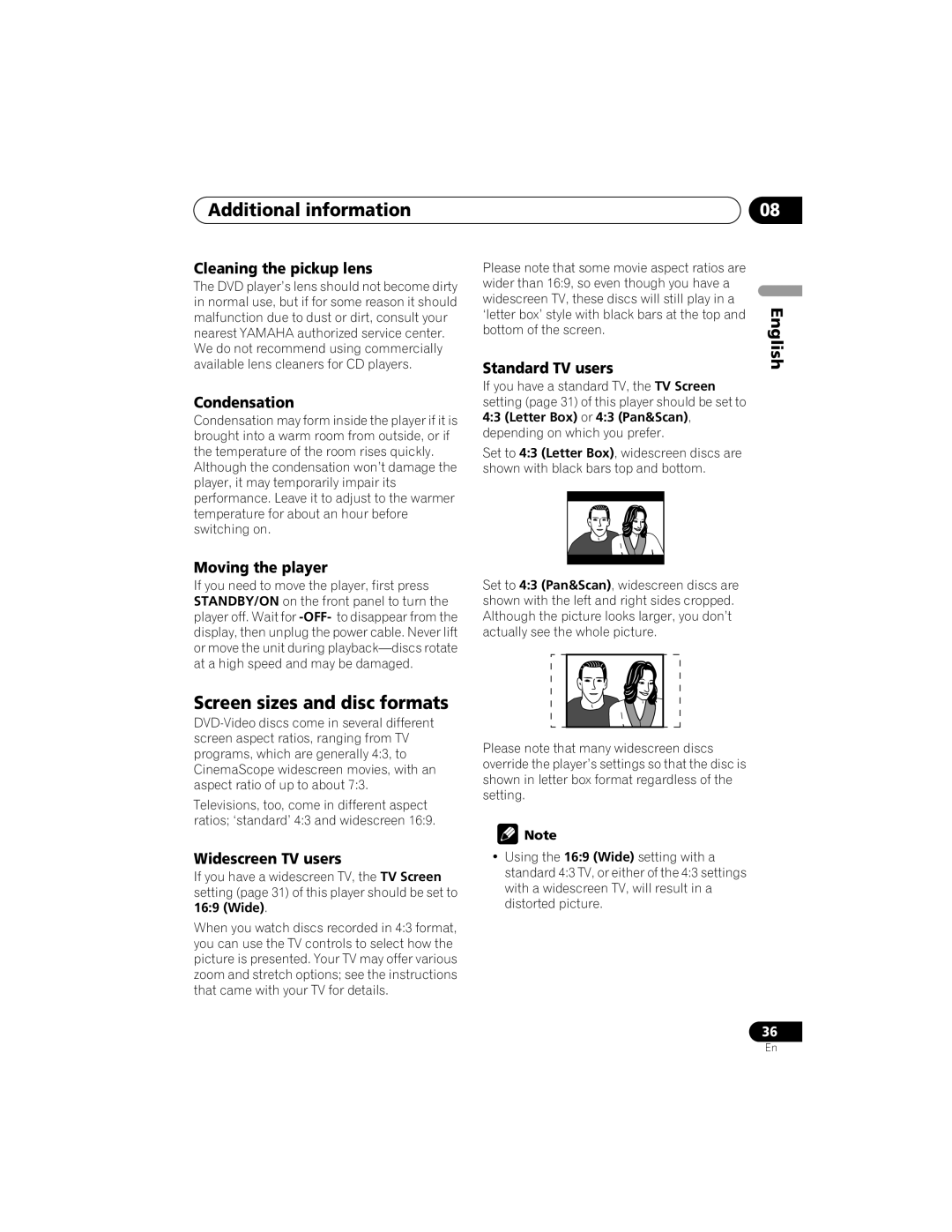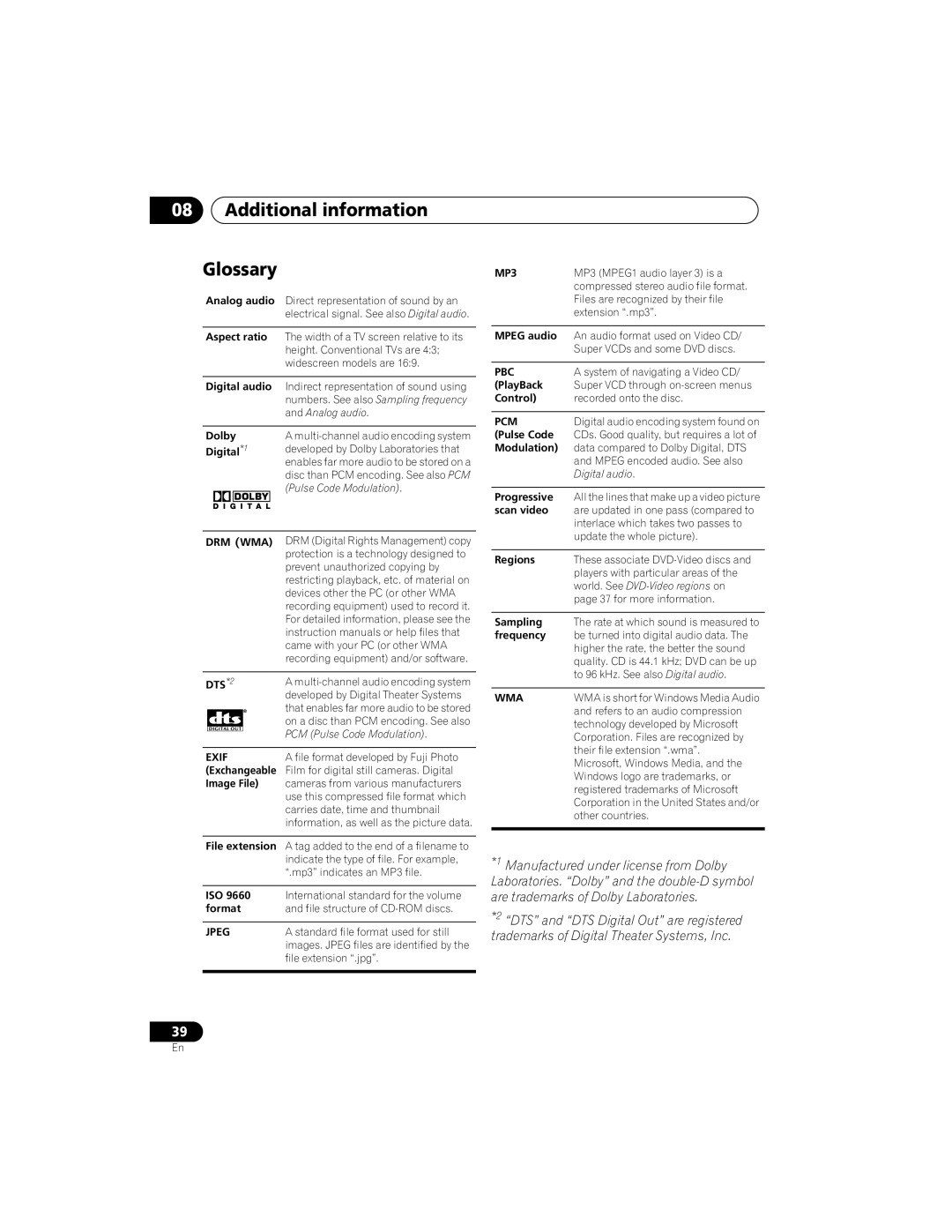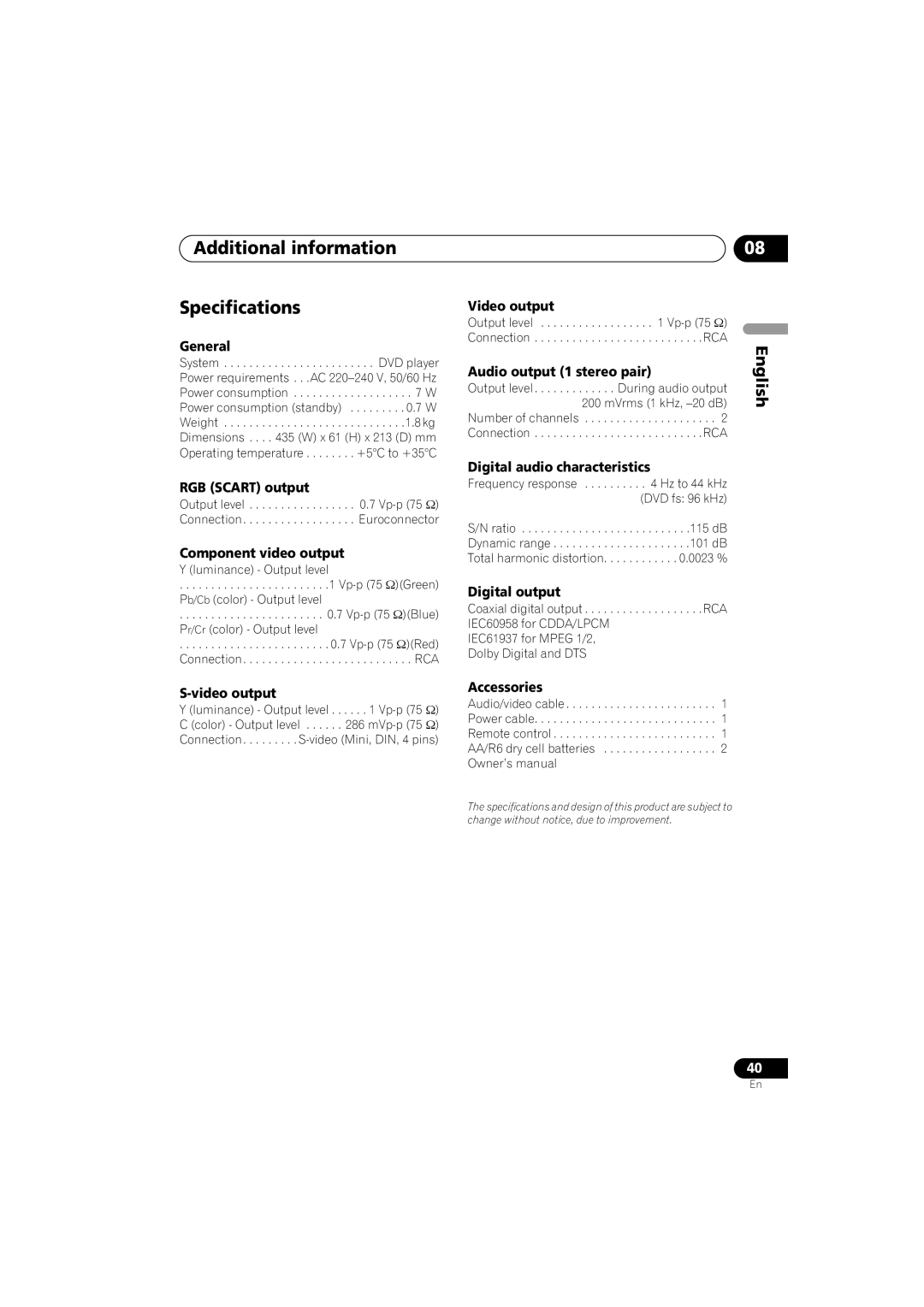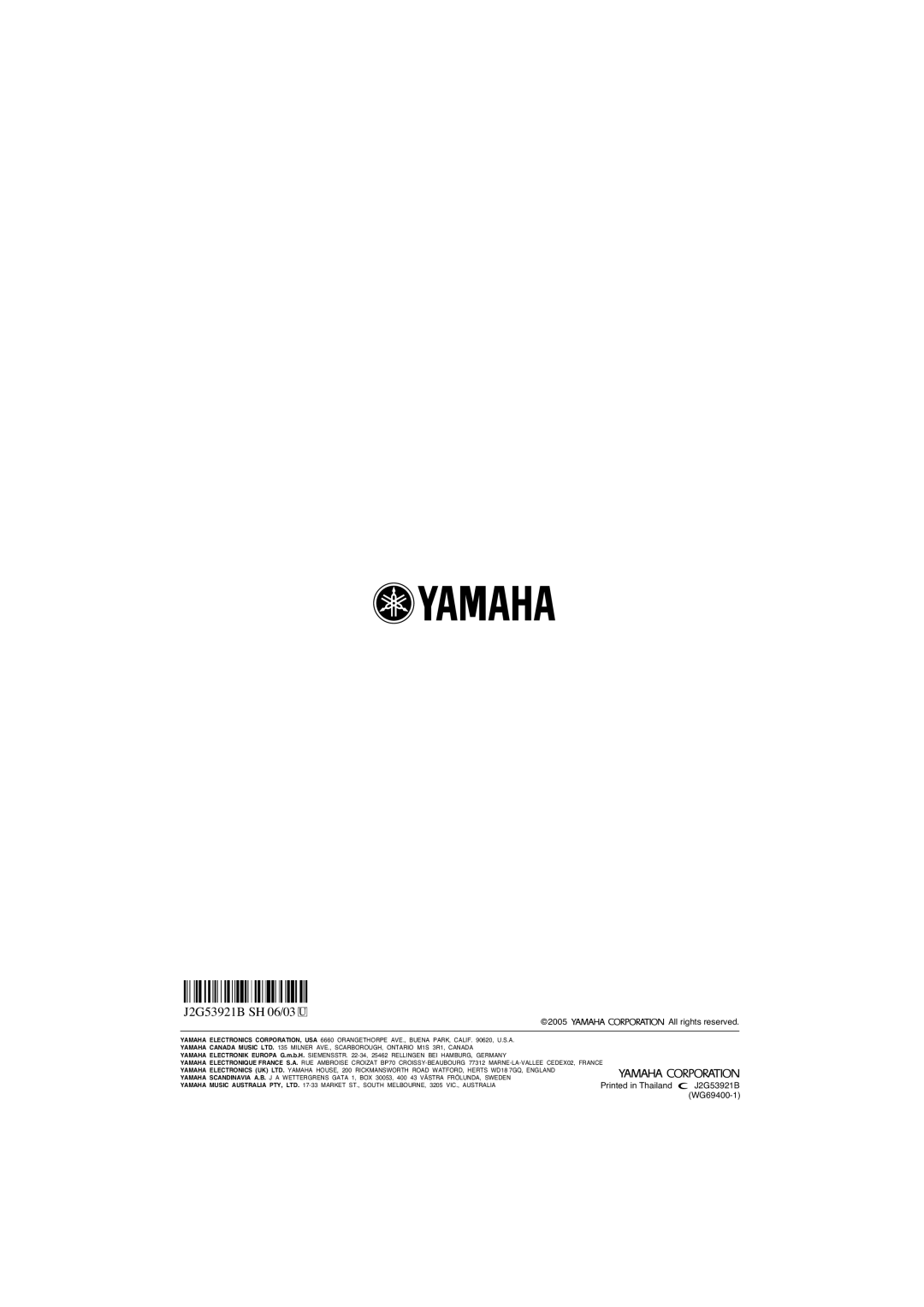05Playing discs
•When a JPEG file is highlighted, a thumbnail image is displayed on the right.
00:00/ 00:00 | 0kbps |
Folder 2
![]() File1
File1
File2
File3
File4
File5
3To play the highlighted track or DivX video file or display the highlighted JPEG file, press ENTER.
•When a WMA/MP3 or DivX video file is selected, playback begins, starting with the selected file, and continues until the end of the folder.
•When a JPEG file is selected, a slideshow begins, starting with that file, and continues to the end of the folder. When the slideshow comes to the end of the foloder, it automatically continues to the begining of the foloder.
 Tip
Tip
•To play the contents of the whole disc rather than just the current folder, exit the Disc Navigator and start playback using
the (play) button.
Looping a section of a disc
The
•You can’t use
1During playback, press PLAY MODE and select
Play Mode |
|
A(Start Point) | |
Repeat | B(End Point) |
Random | Off |
Program |
|
Search Mode |
|
2Press ENTER on ‘A(Start Point)’ to set the loop start point.
3Press ENTER on ‘B(End Point)’ to set the loop end point.
After pressing ENTER, playback jumps back to the start point and plays the loop.
4To resume normal playback, select ‘Off’ from the menu.
Using repeat play
There are various repeat play options, depending on the kind of disc loaded. It’s also possible to use repeat play together with program play to repeat the tracks/chapters in the program list (see Creating a program list on page 25).
![]() Important
Important
•You can’t use Repeat play with Video CD/ Super VCDs in PBC mode, or with WMA/ MP3 discs.
•You can’t use repeat and random play at the same time.
23
En