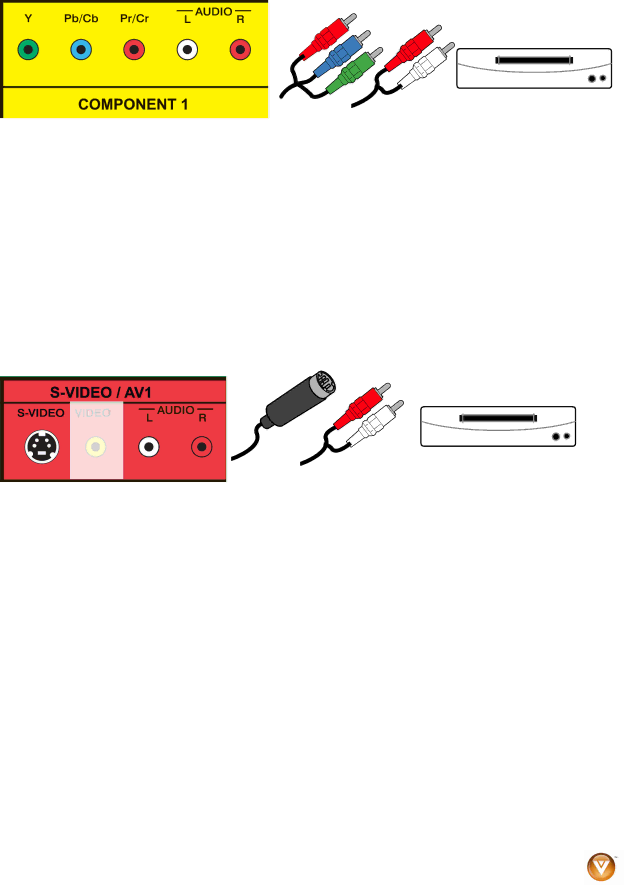
VIZIO VOJ320M User Manual
Using Component Video (Good)
CD DVD
1.Turn off the power to the HDTV and DVD player.
2.Connect the component cable (green, blue, and red) from your DVD player to an available set of COMPONENT jacks on the back or side of your HDTV.
3.Connect the audio cables (white and red) from your DVD player to the COMPONENT L and R AUDIO jacks on the back or side of your HDTV.
4.Turn on the power to the HDTV and DVD player.
5.Select Component 1 using the INPUT button on the remote or side of the HDTV, or directly by pressing the COMP button on the Remote Control.
Note: You can also connect the DVD player to the Component 2 connections on the side of the TV.
Using S-Video (Compatible)
CD DVD
1.Turn off the power to the HDTV and DVD player.
2.Connect the
3.Using an audio cable, connect the cable to the audio output connectors associated with the
4.Turn on the power to the HDTV and DVD player.
5.Select AV1 using the INPUT button on the remote or side of the HDTV, or directly by pressing the AV button on the Remote Control.
Version 6/5/2009 | 21 |
| www.VIZIO.com |