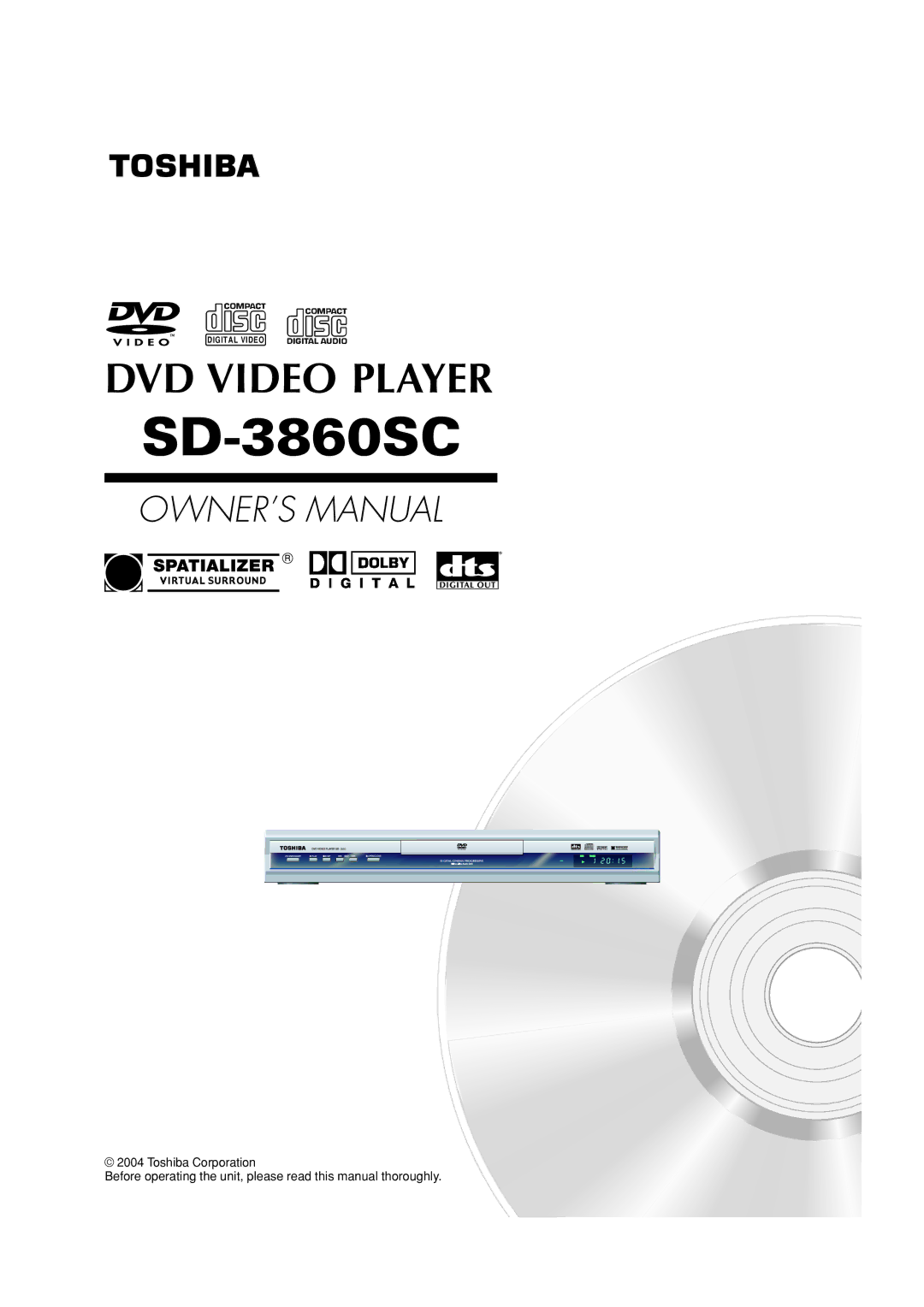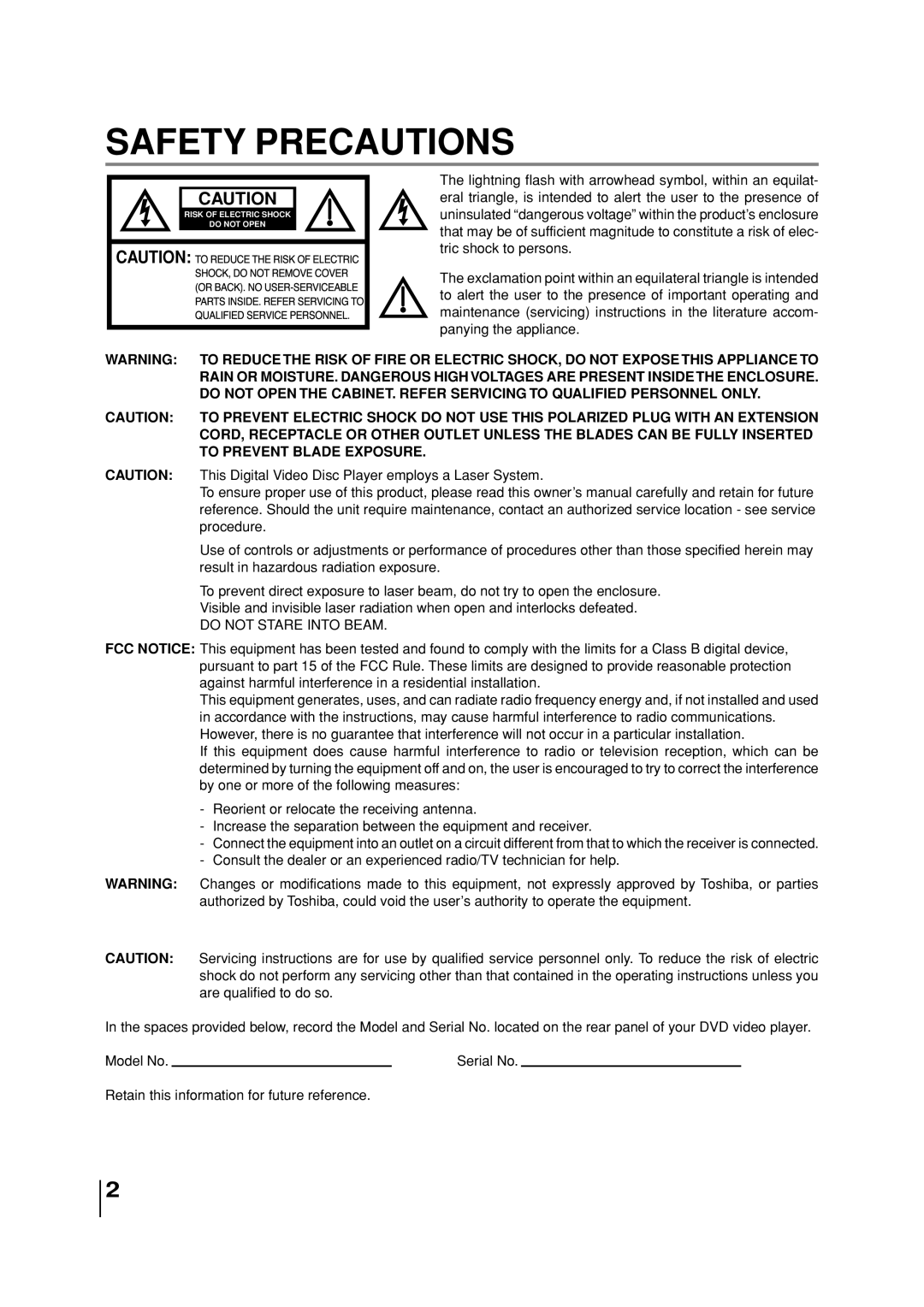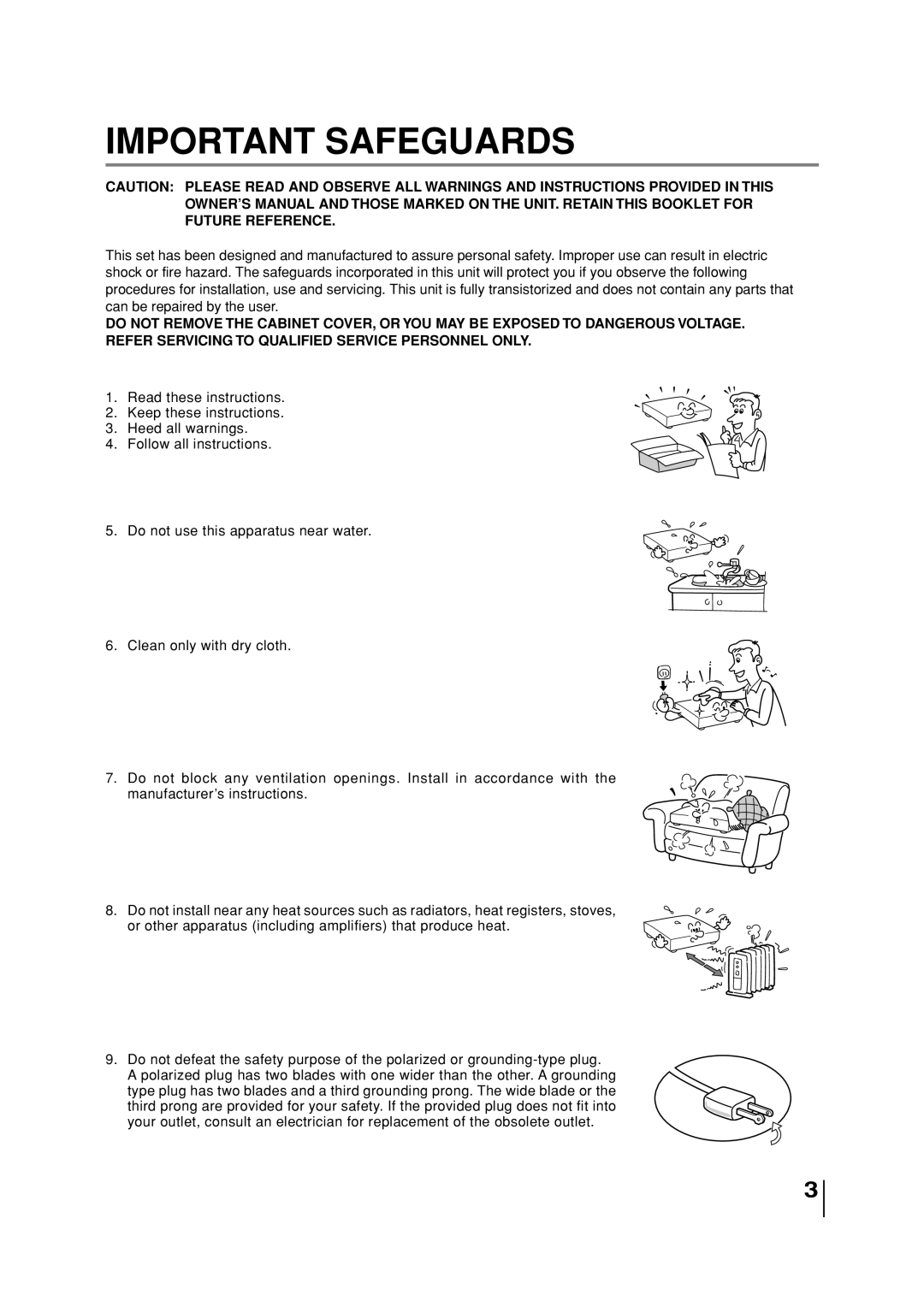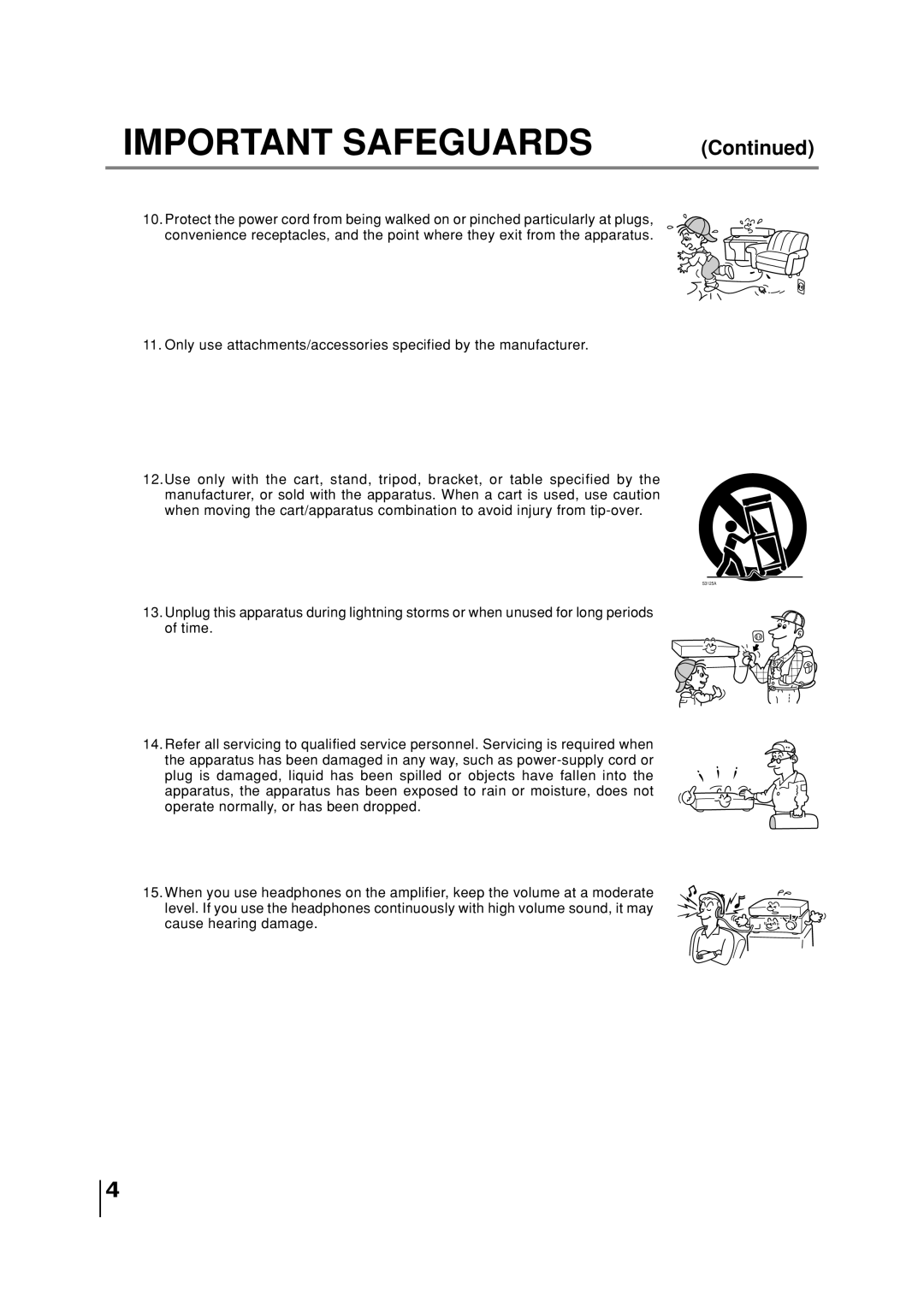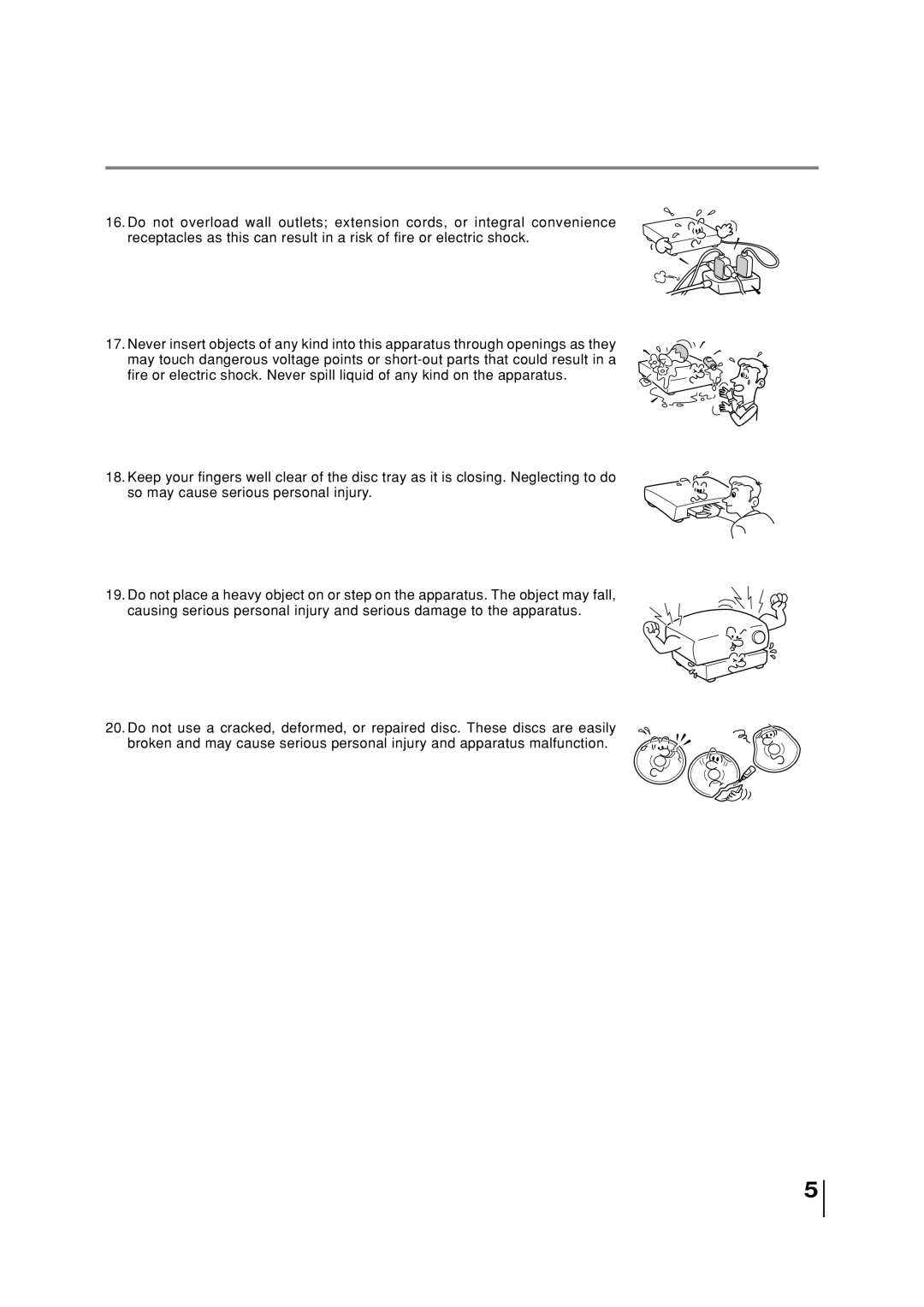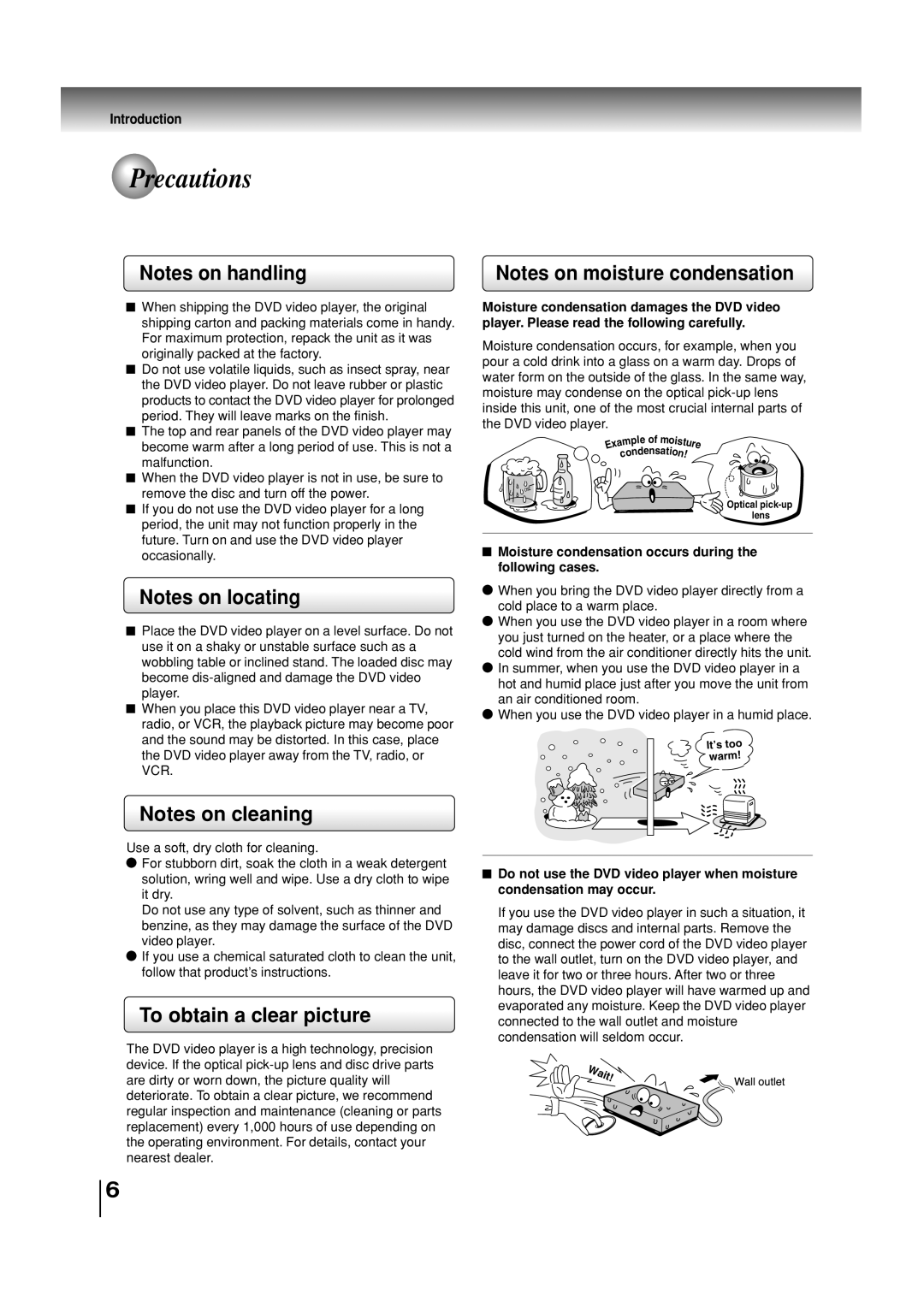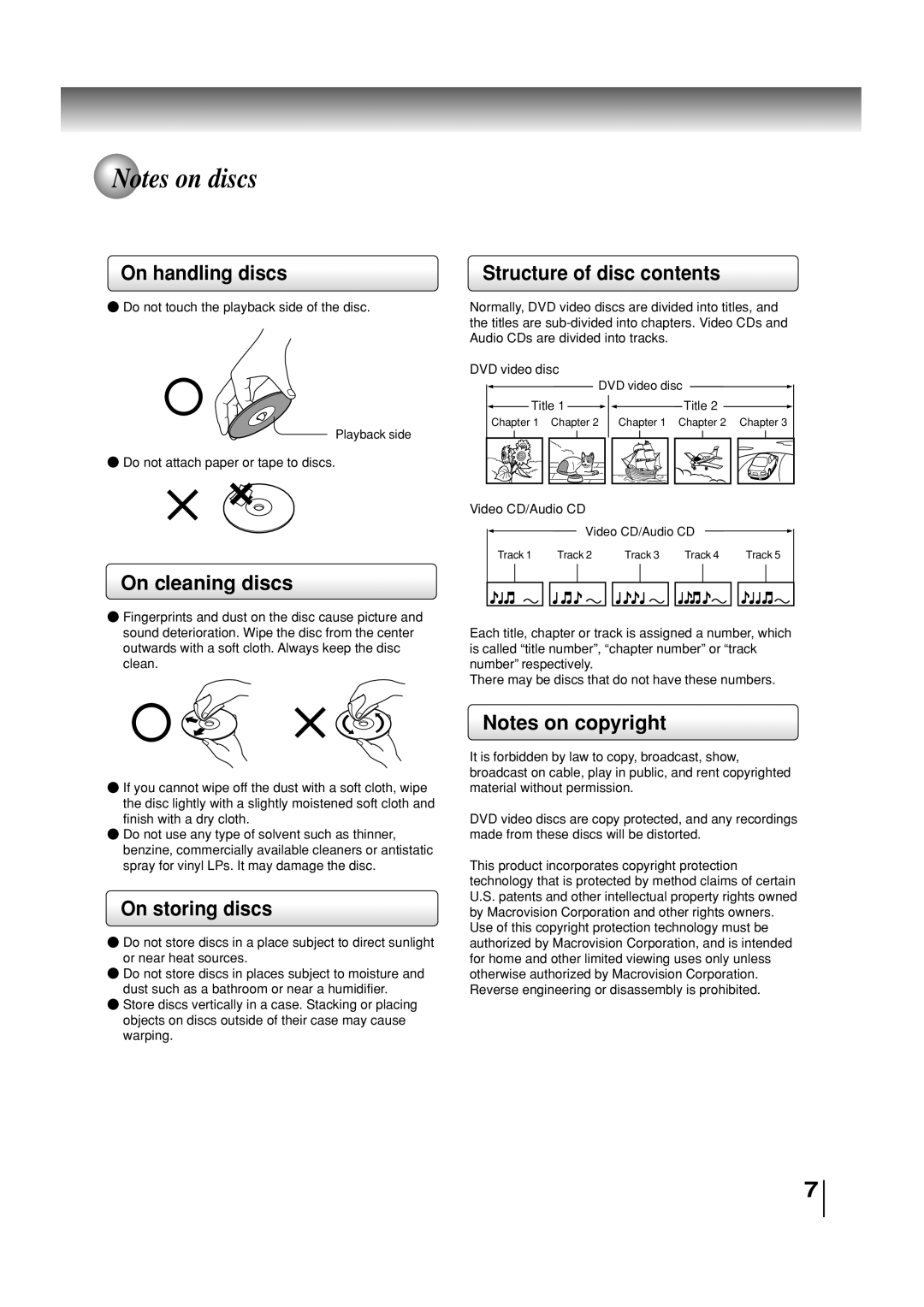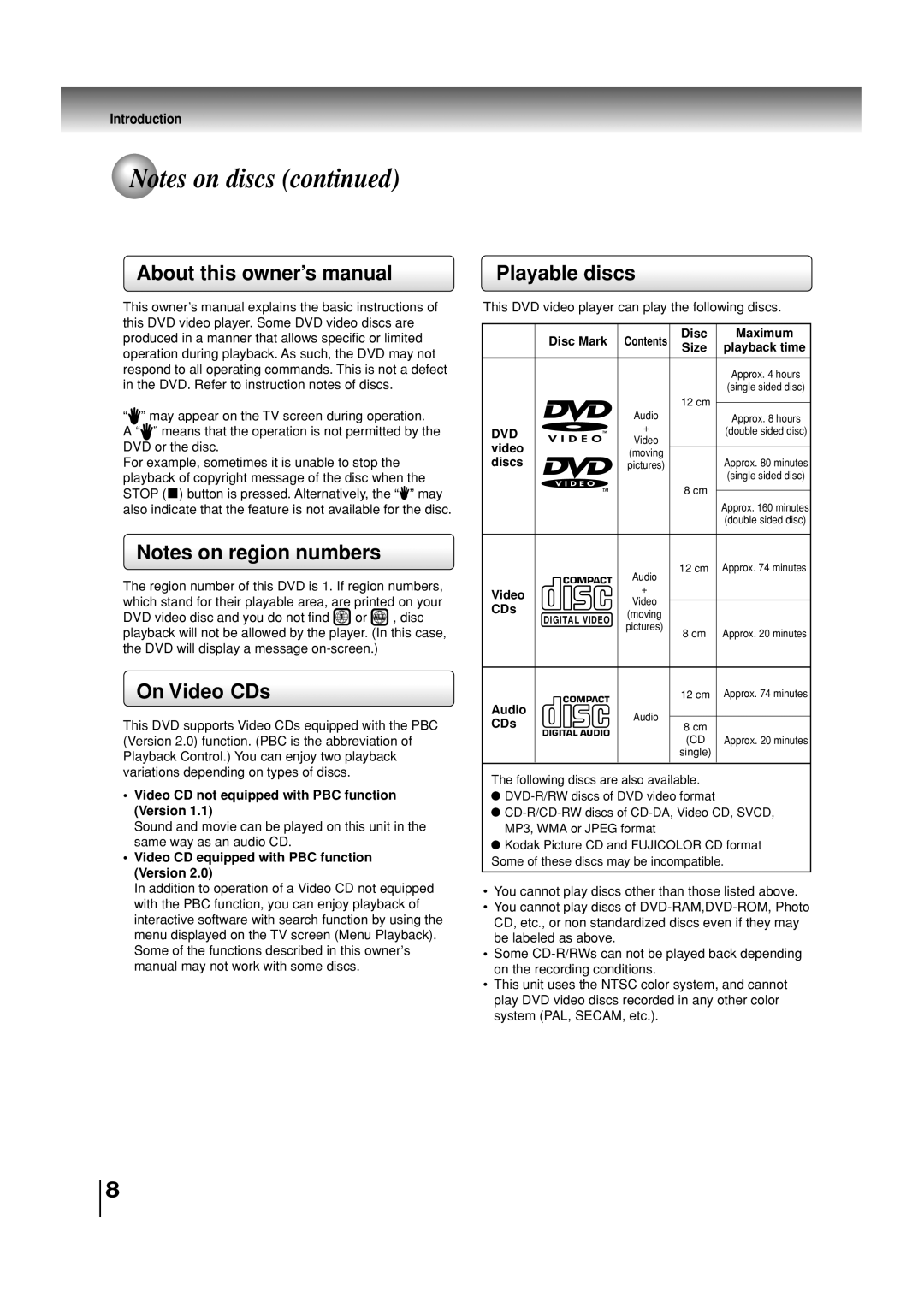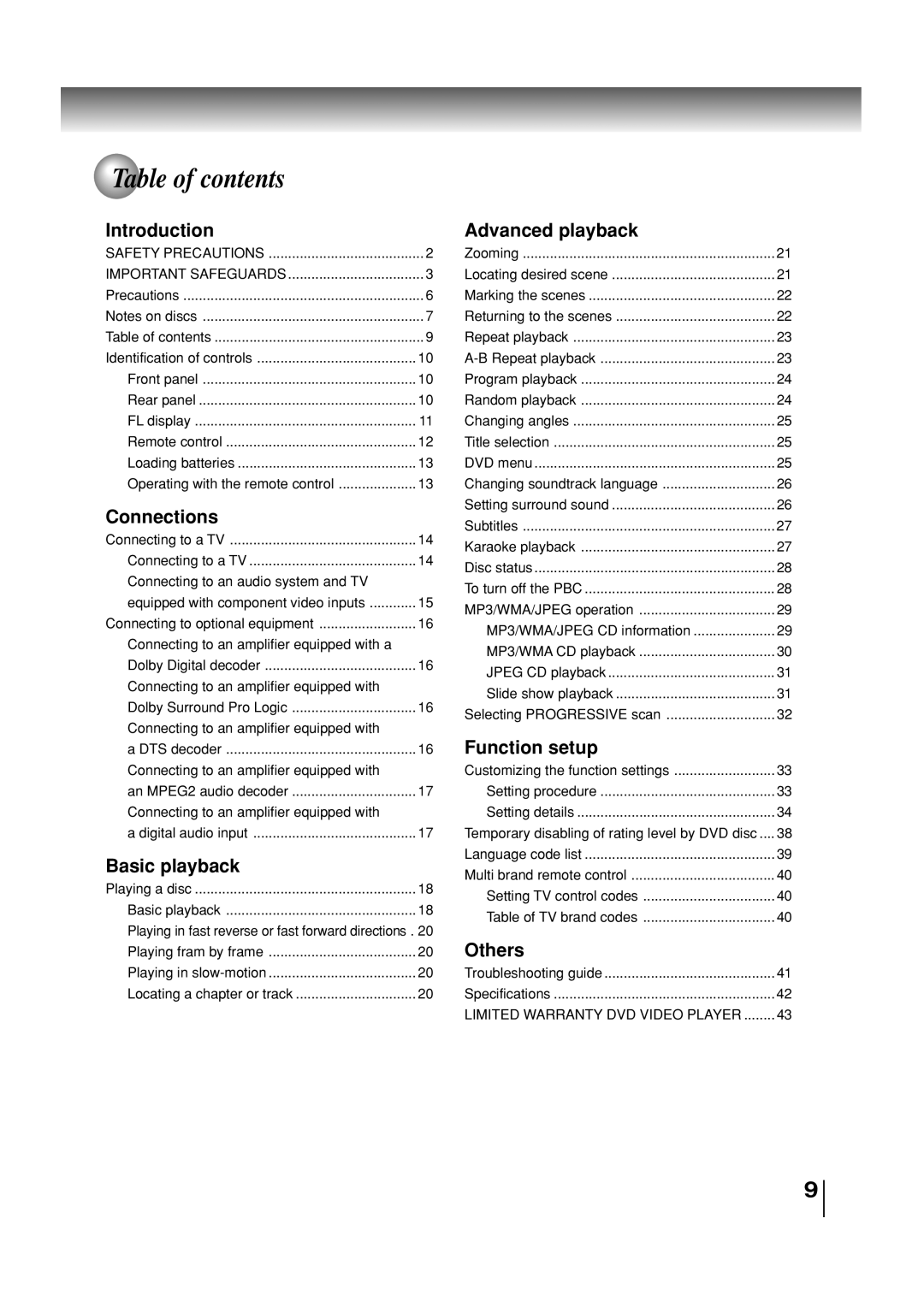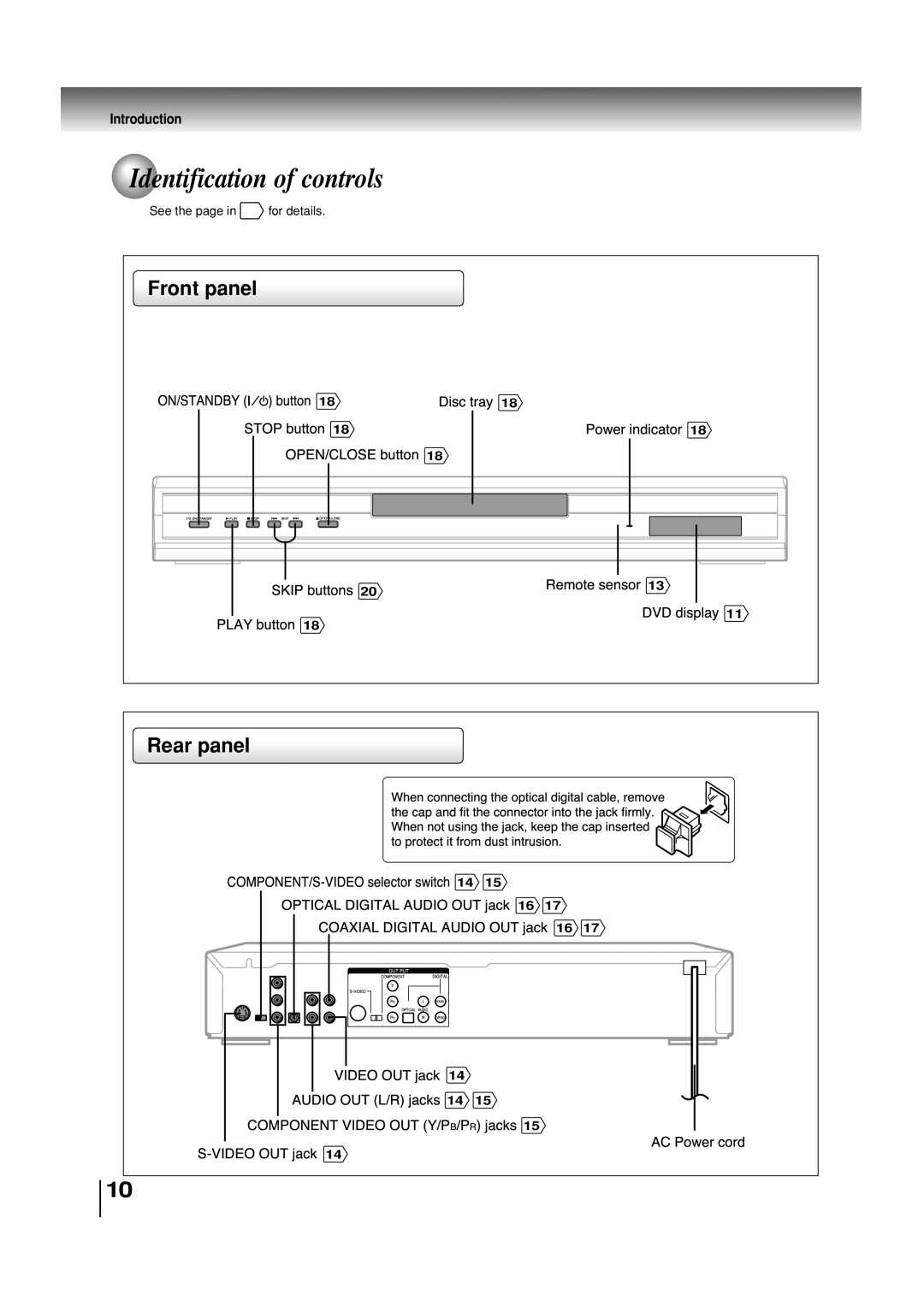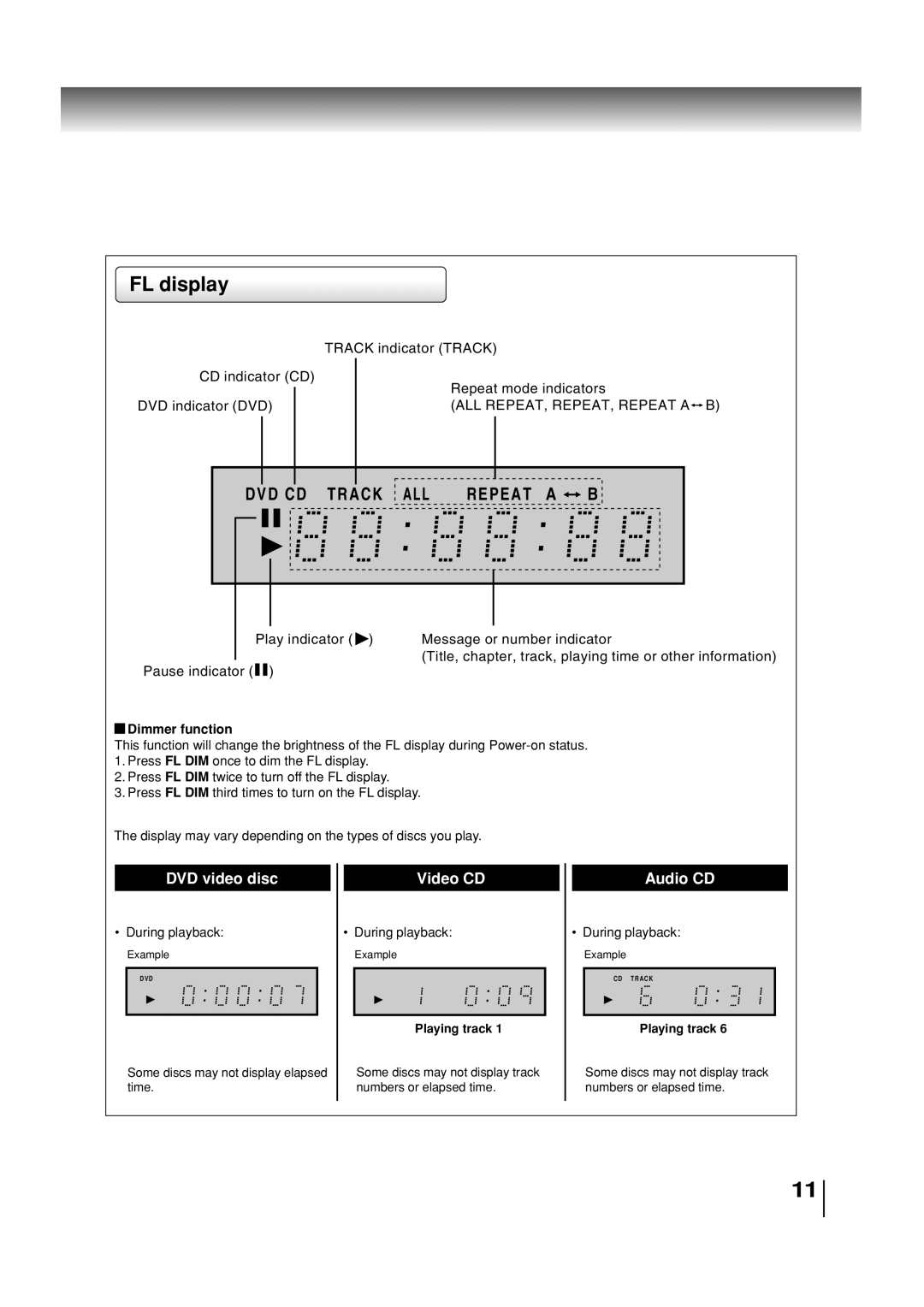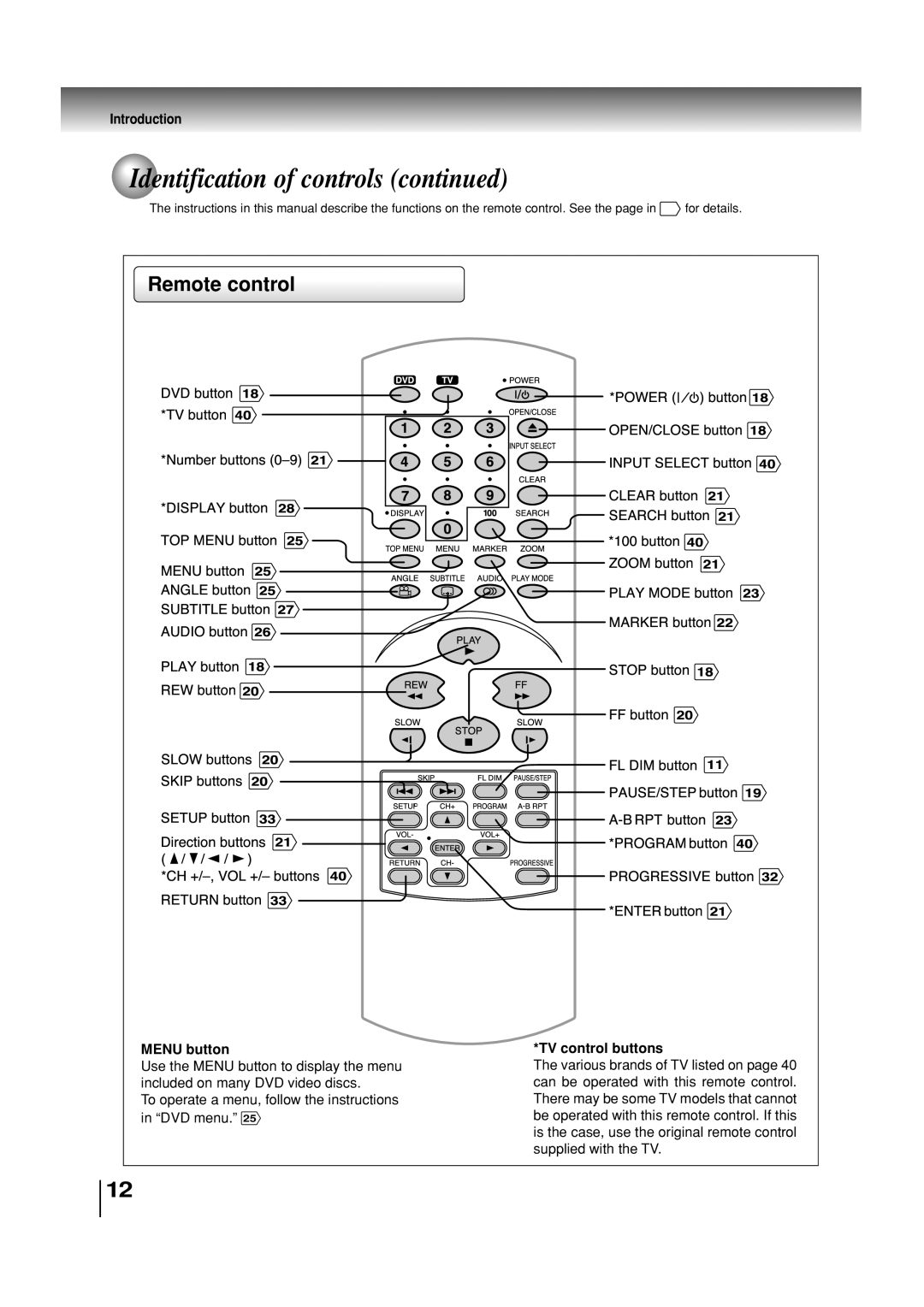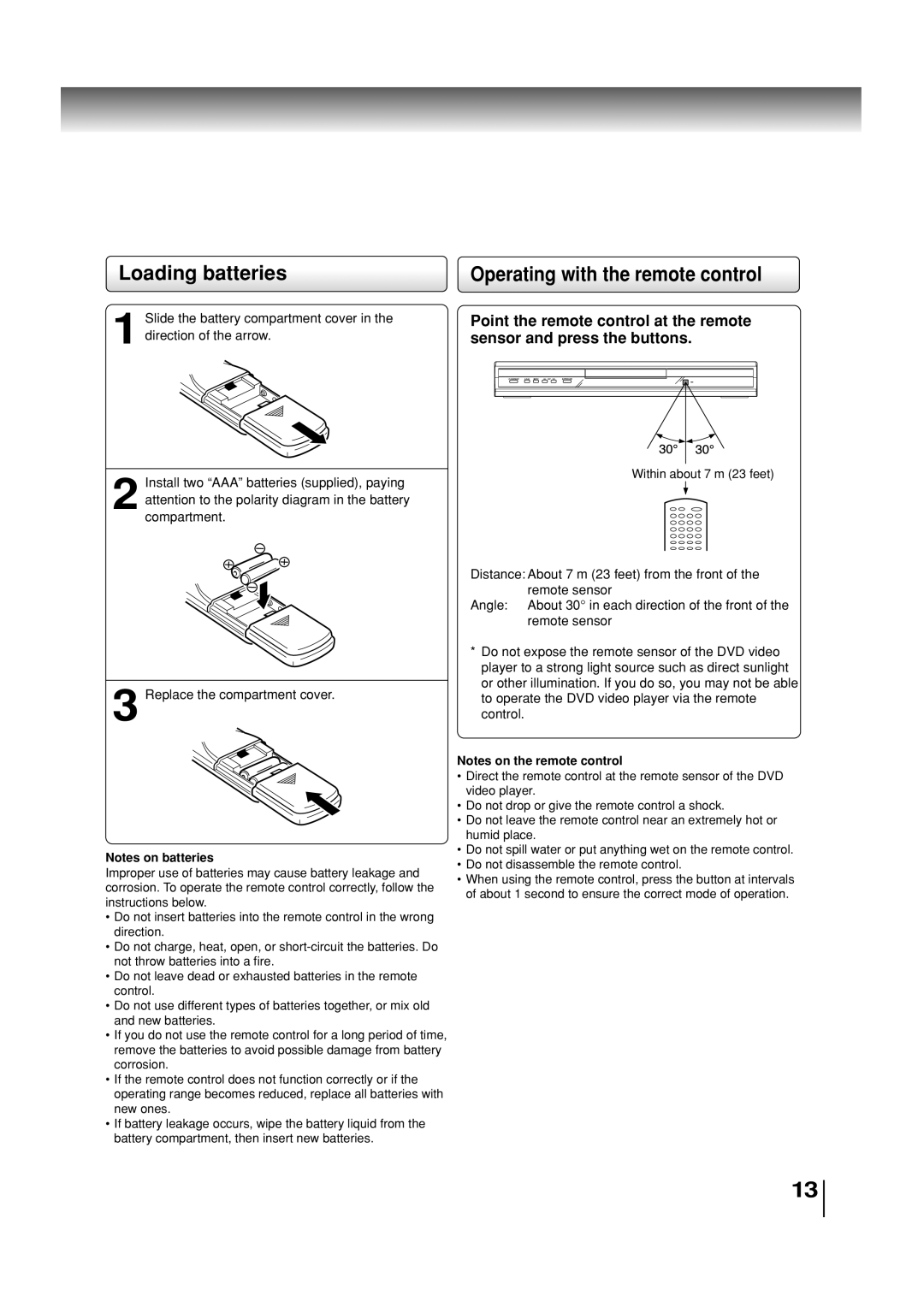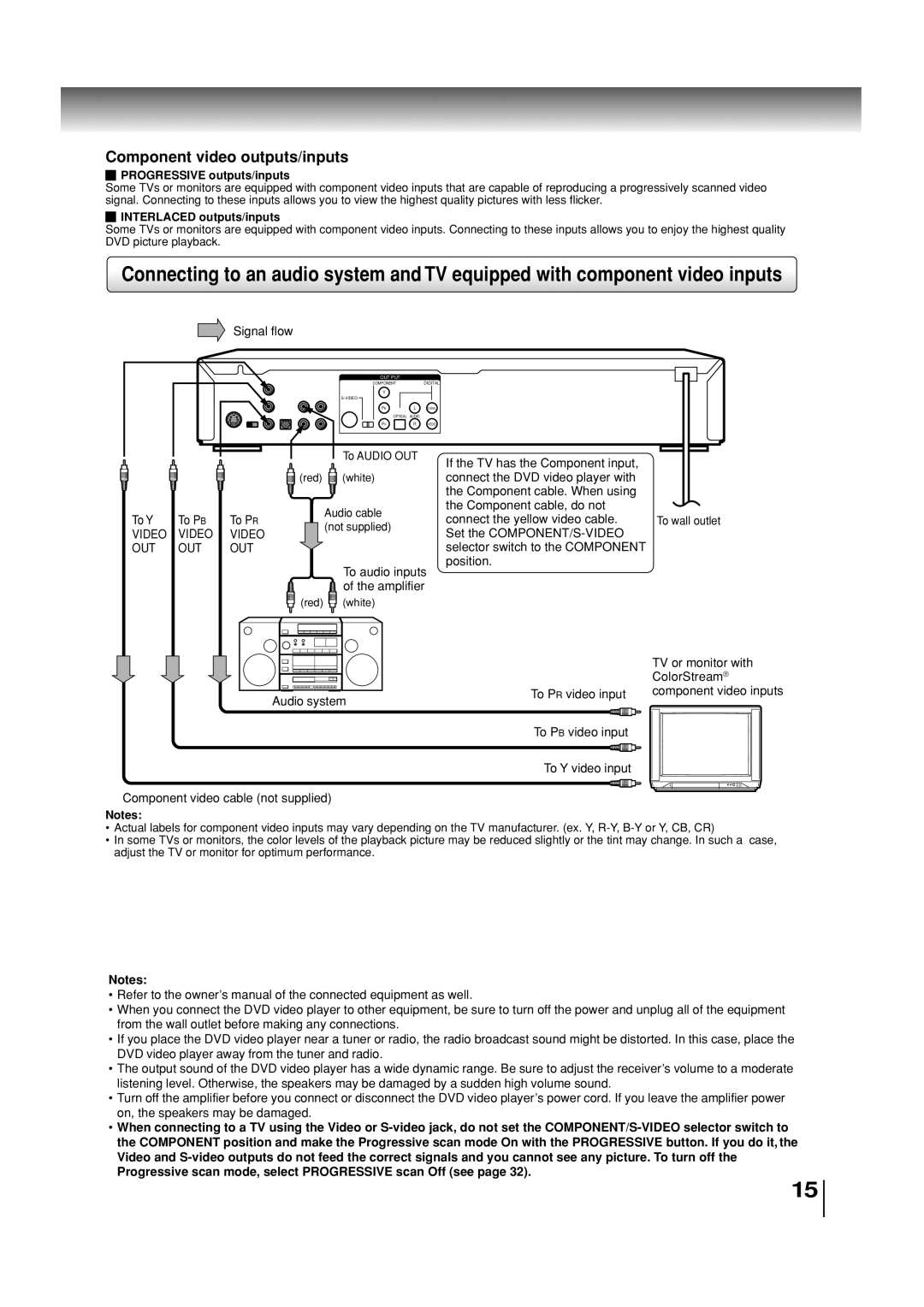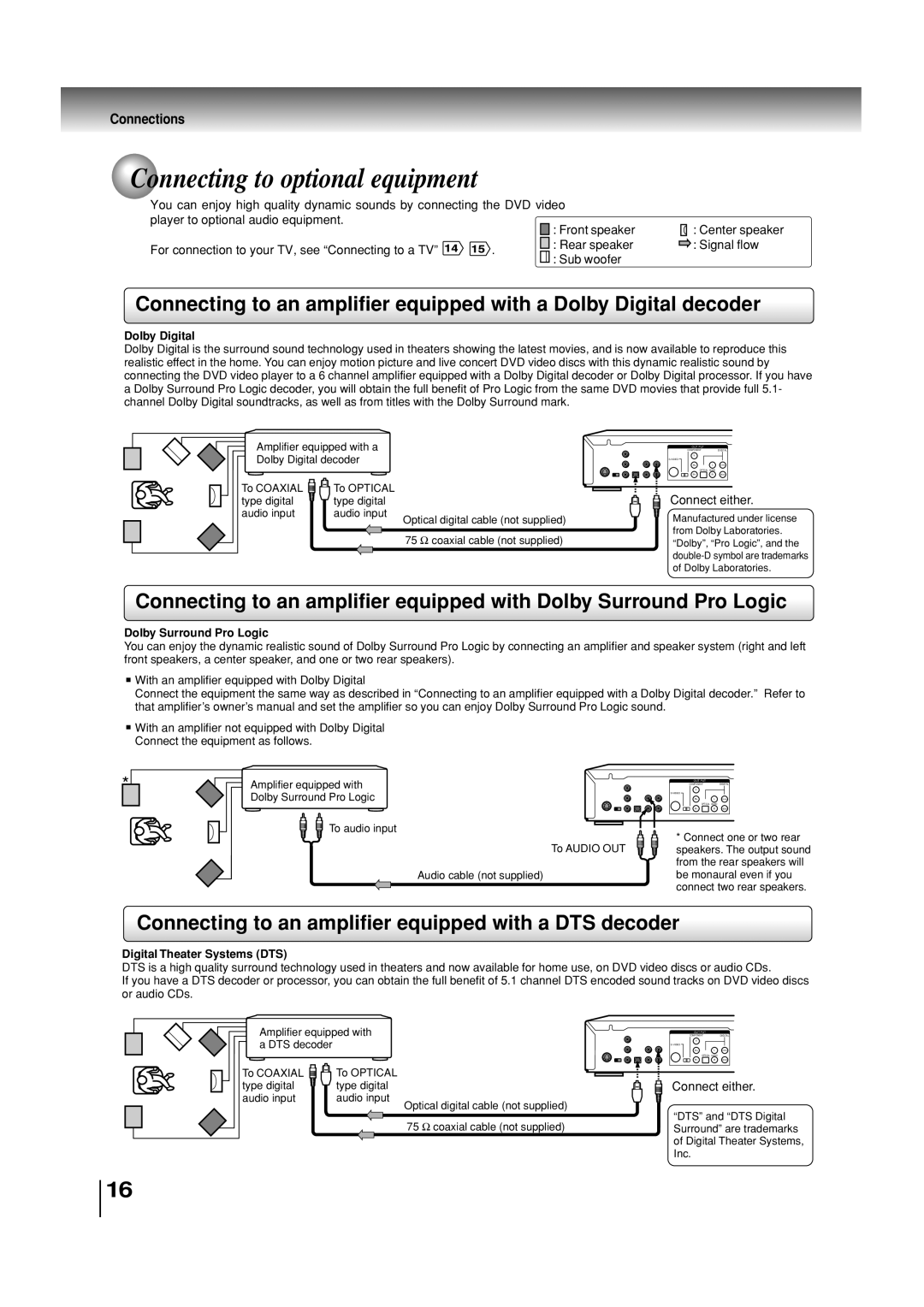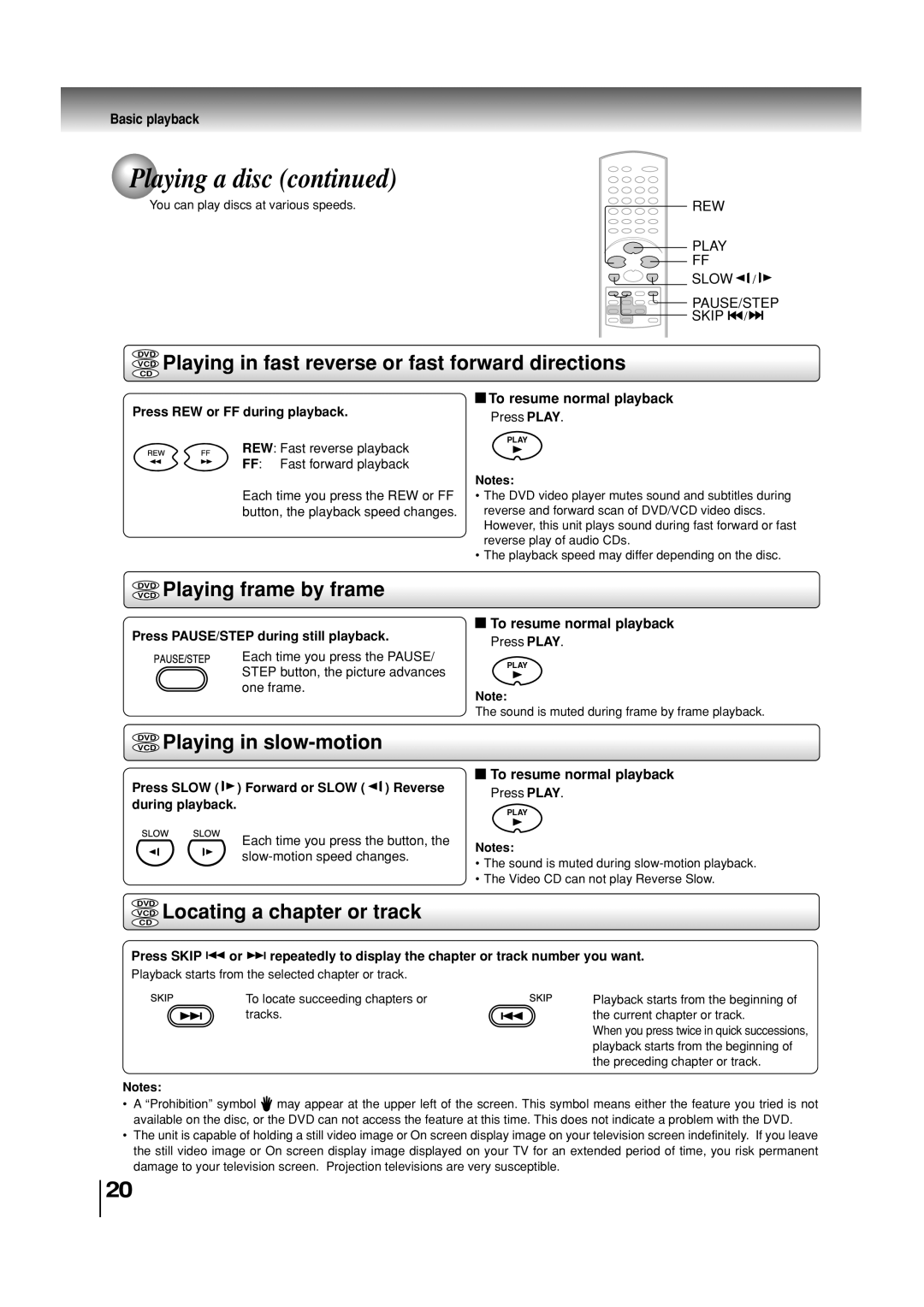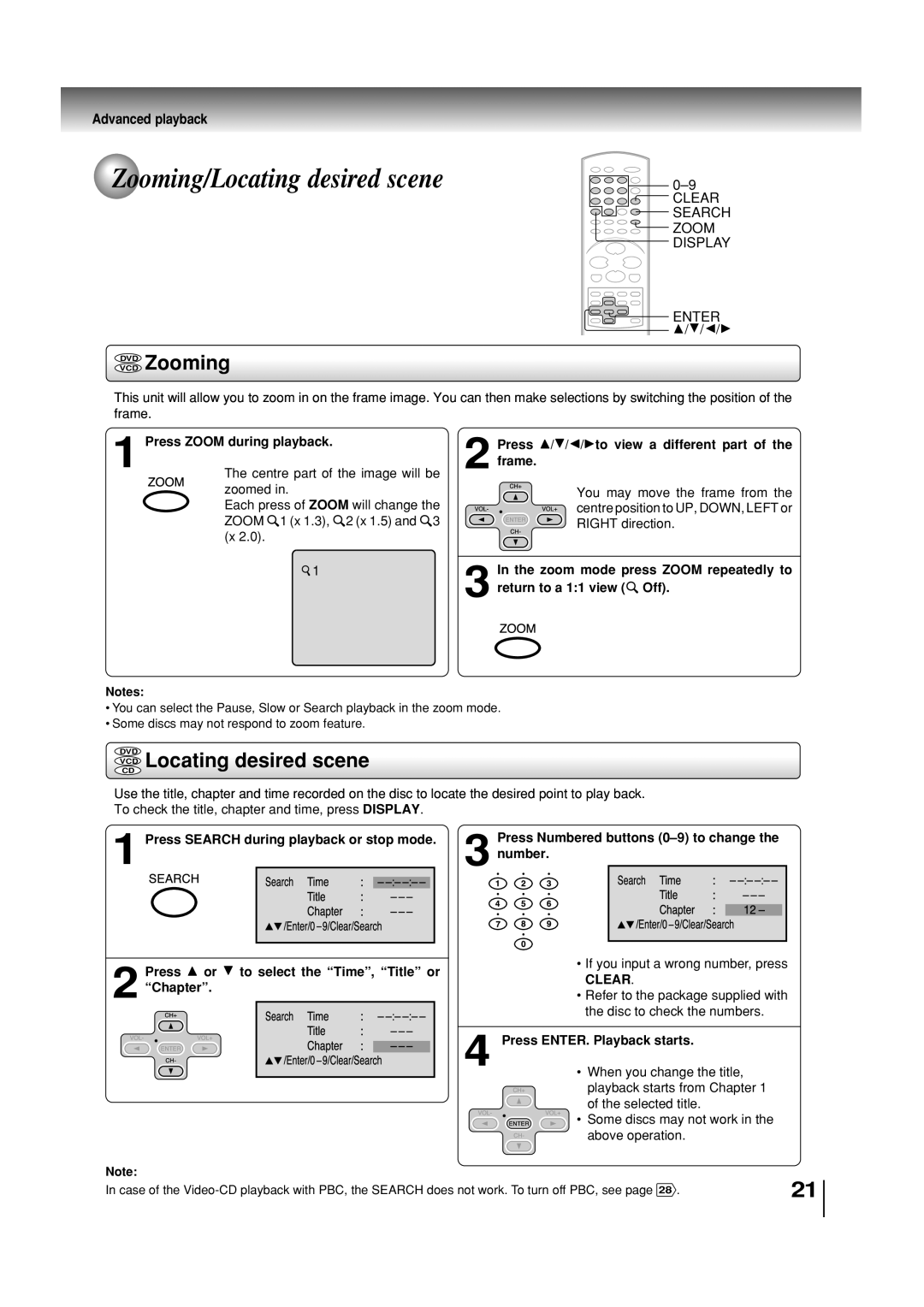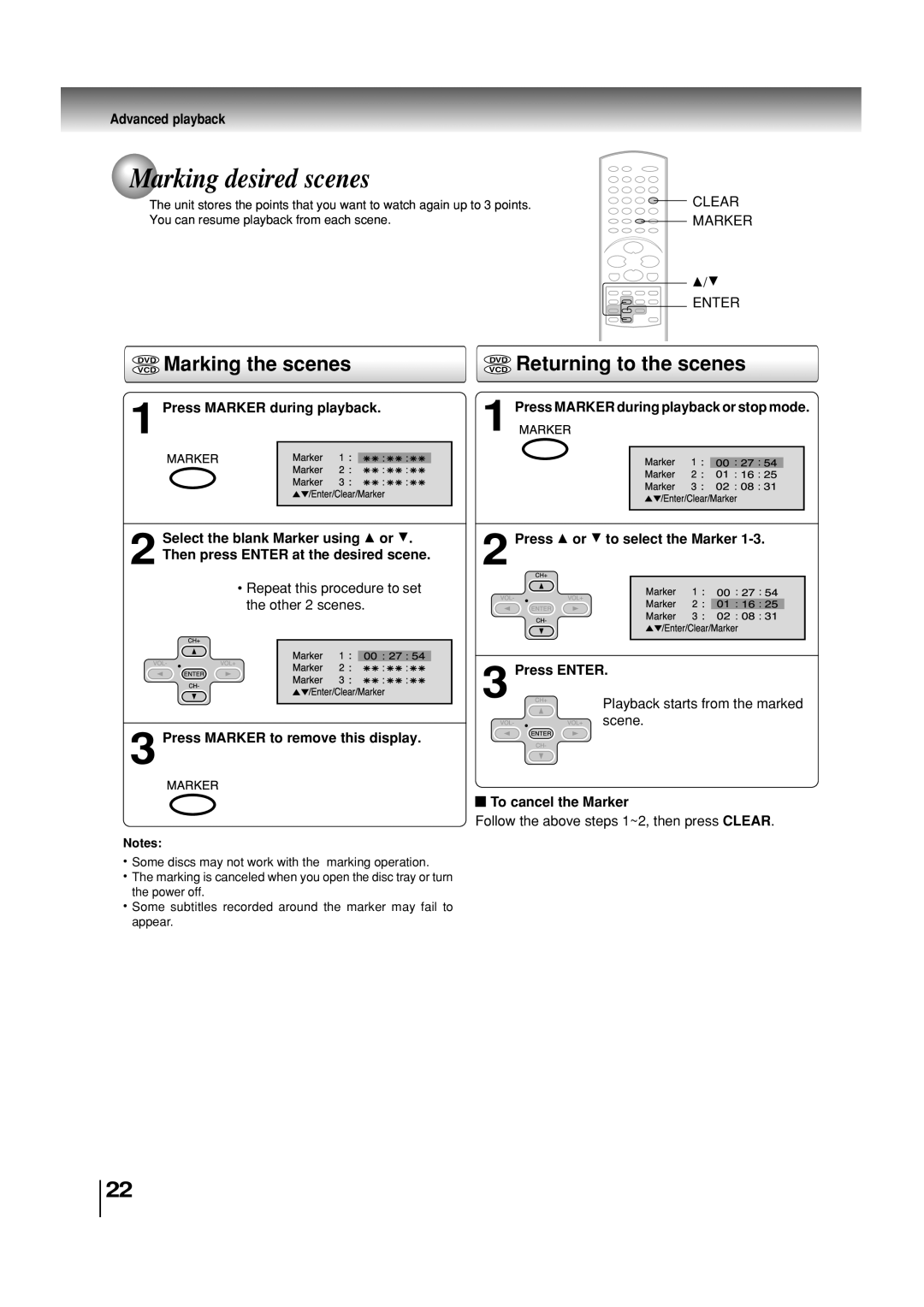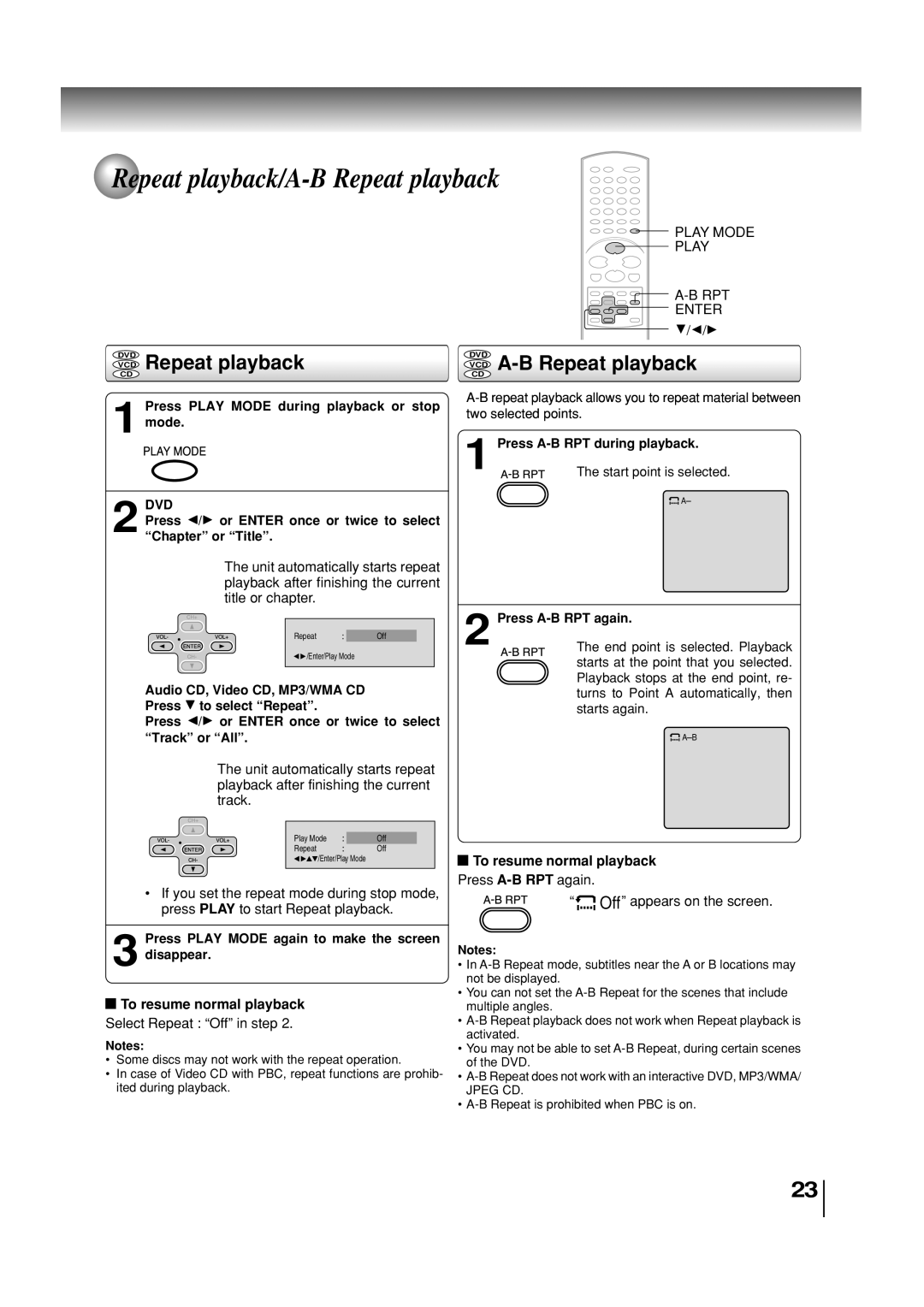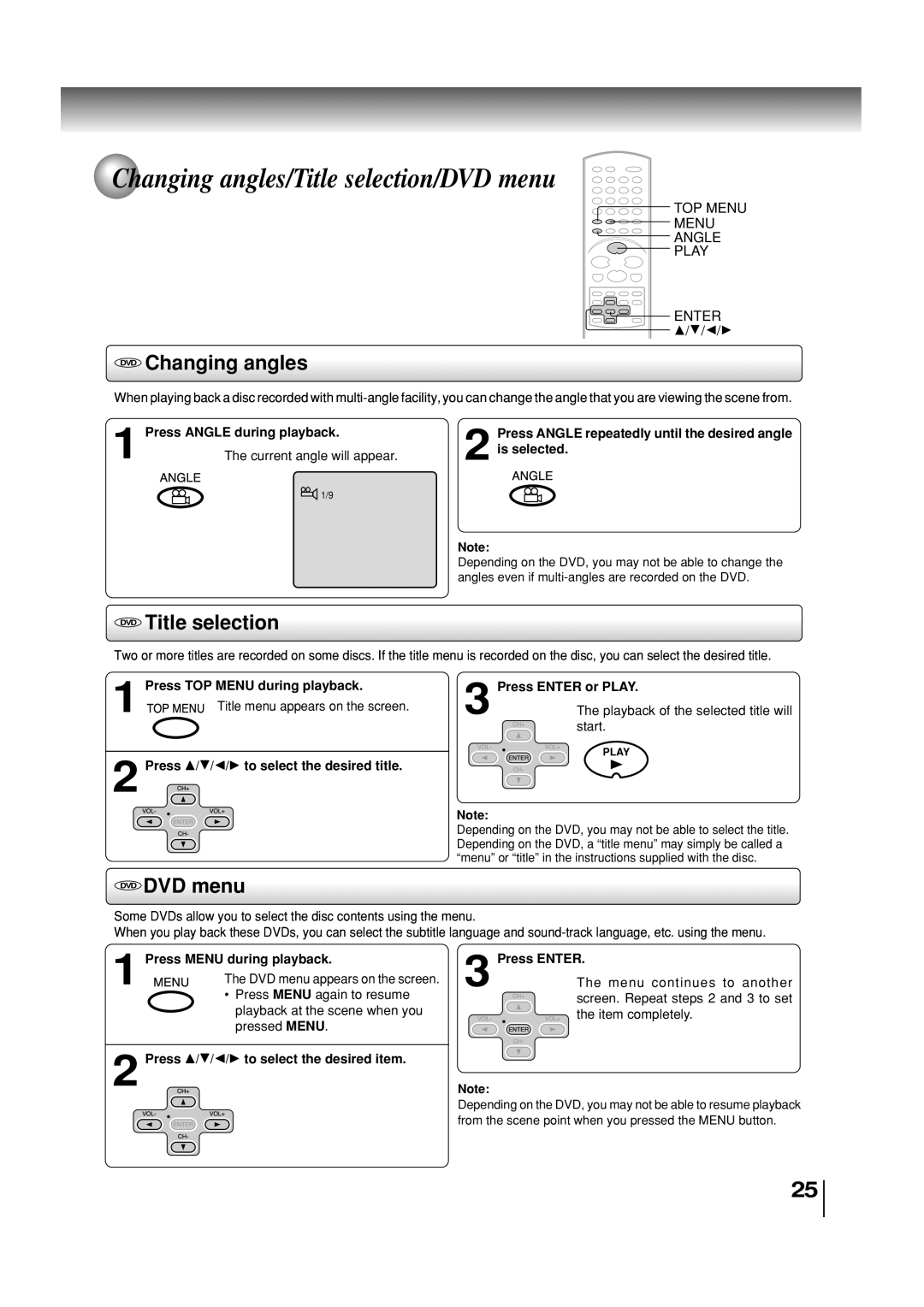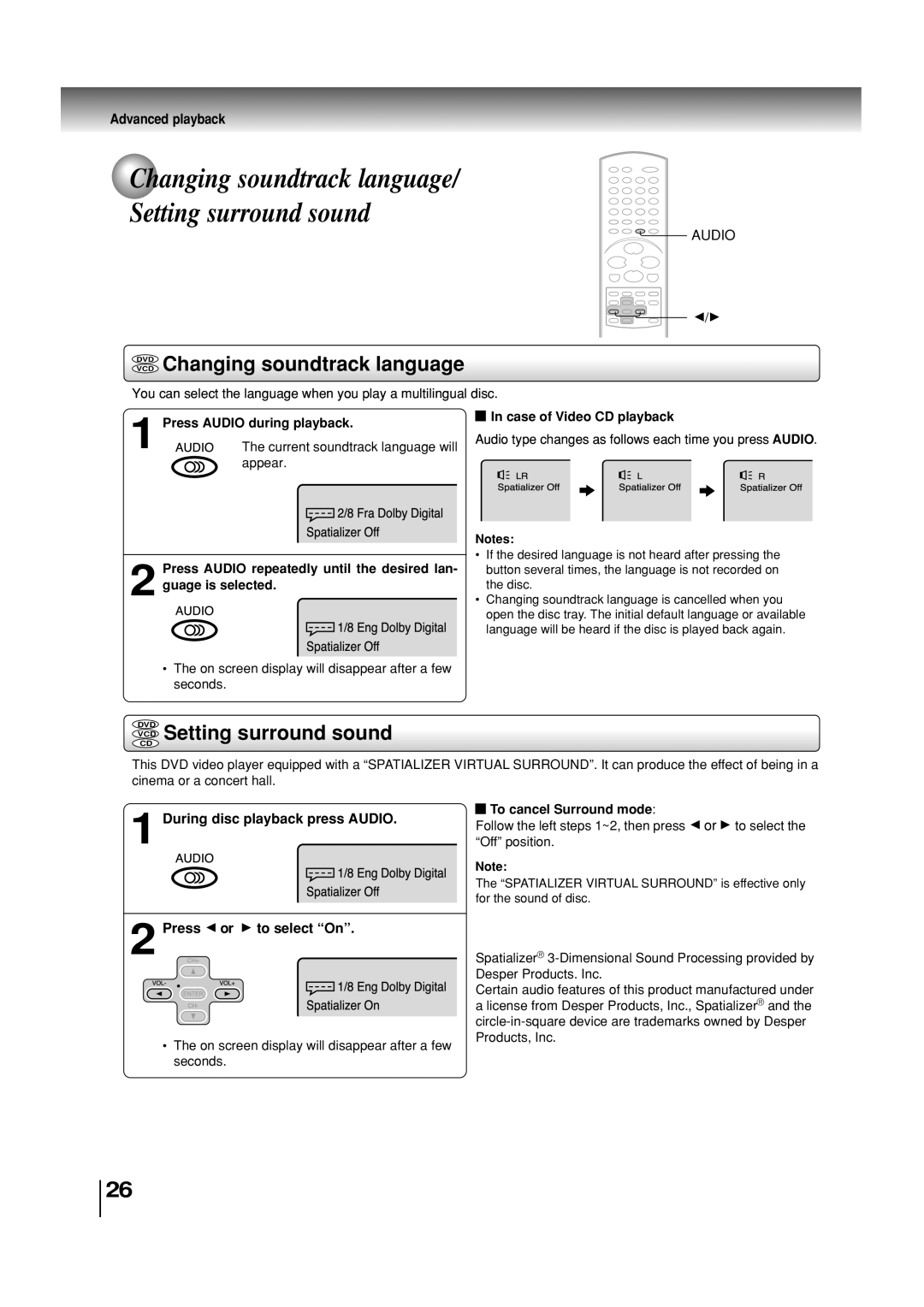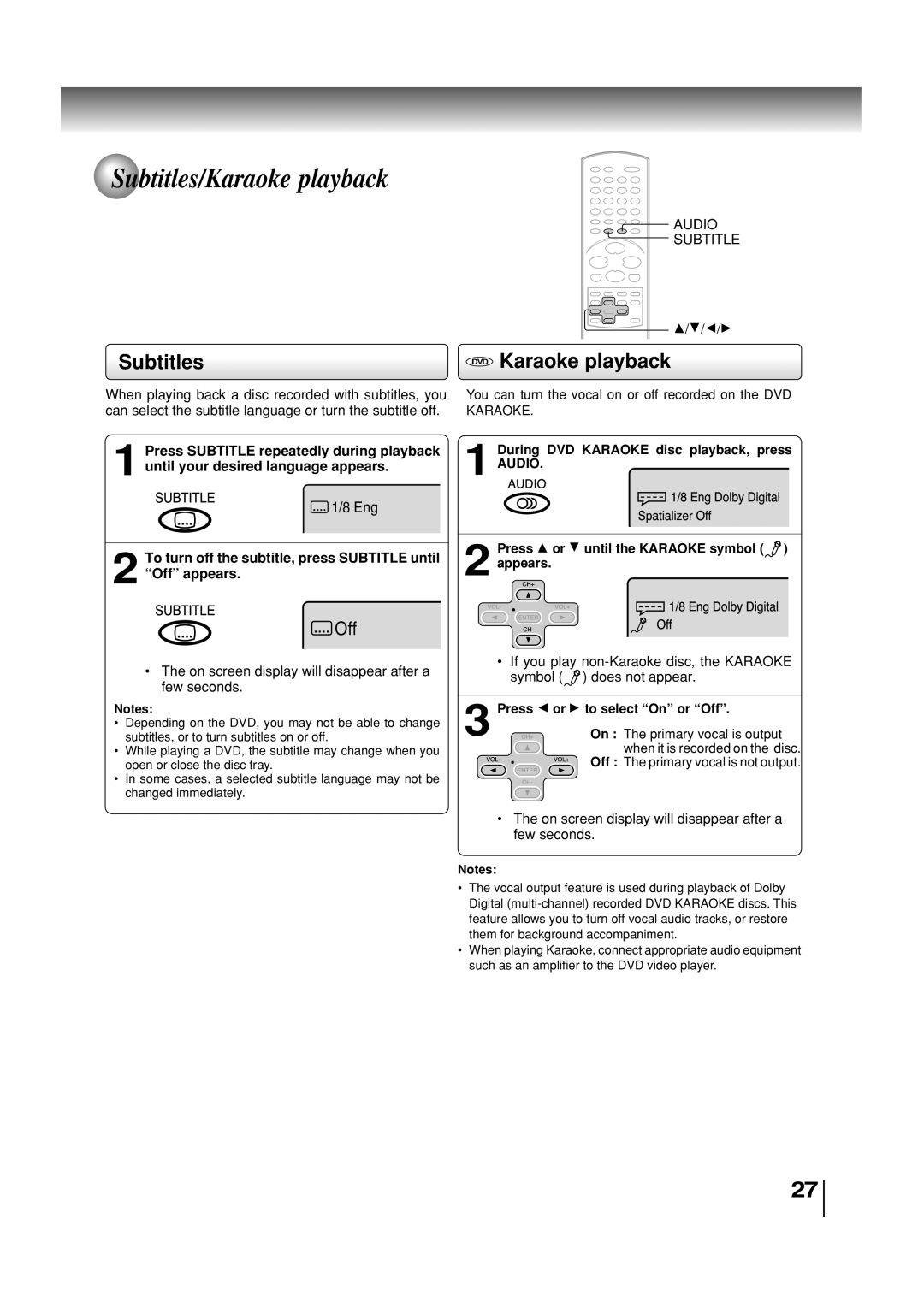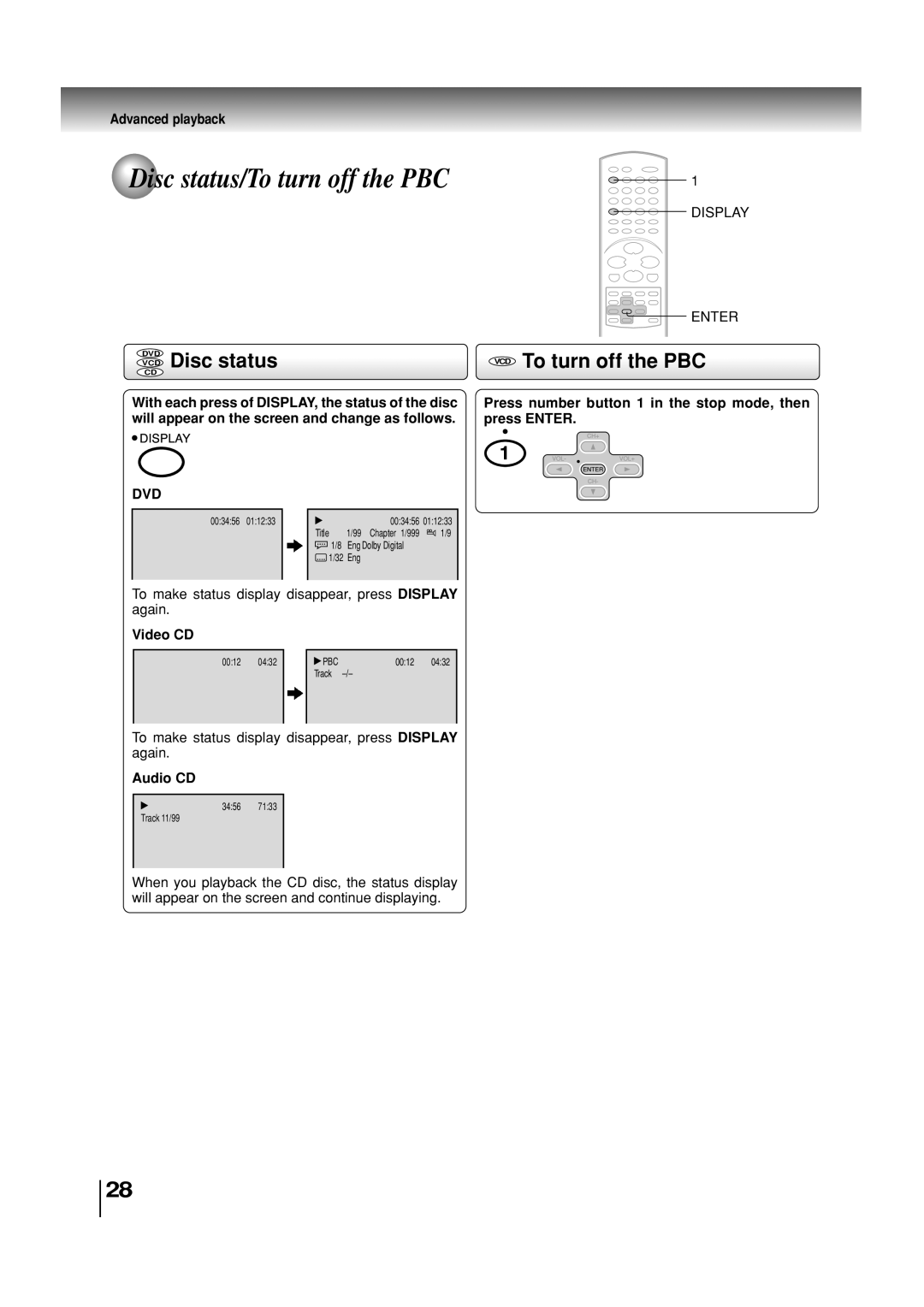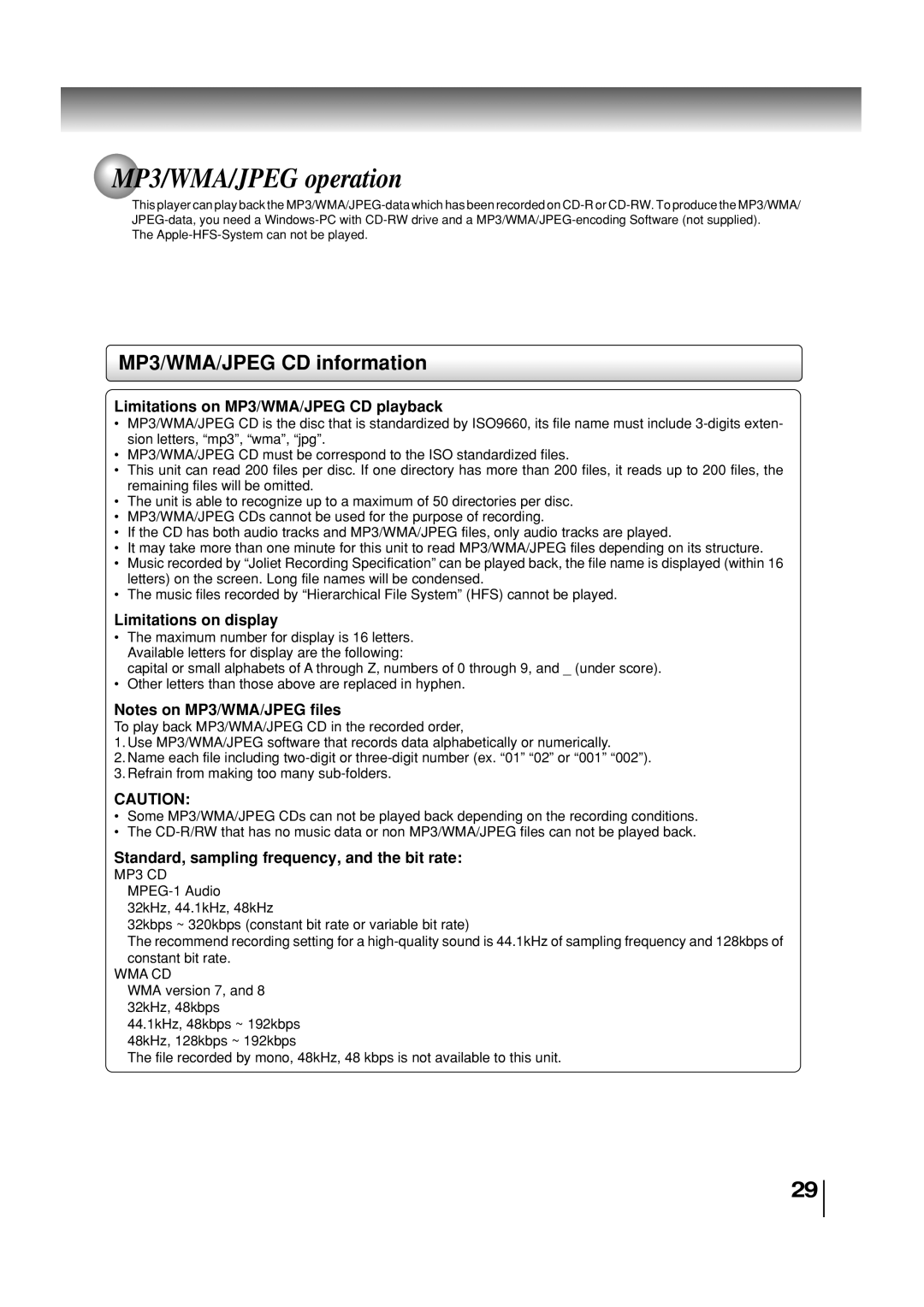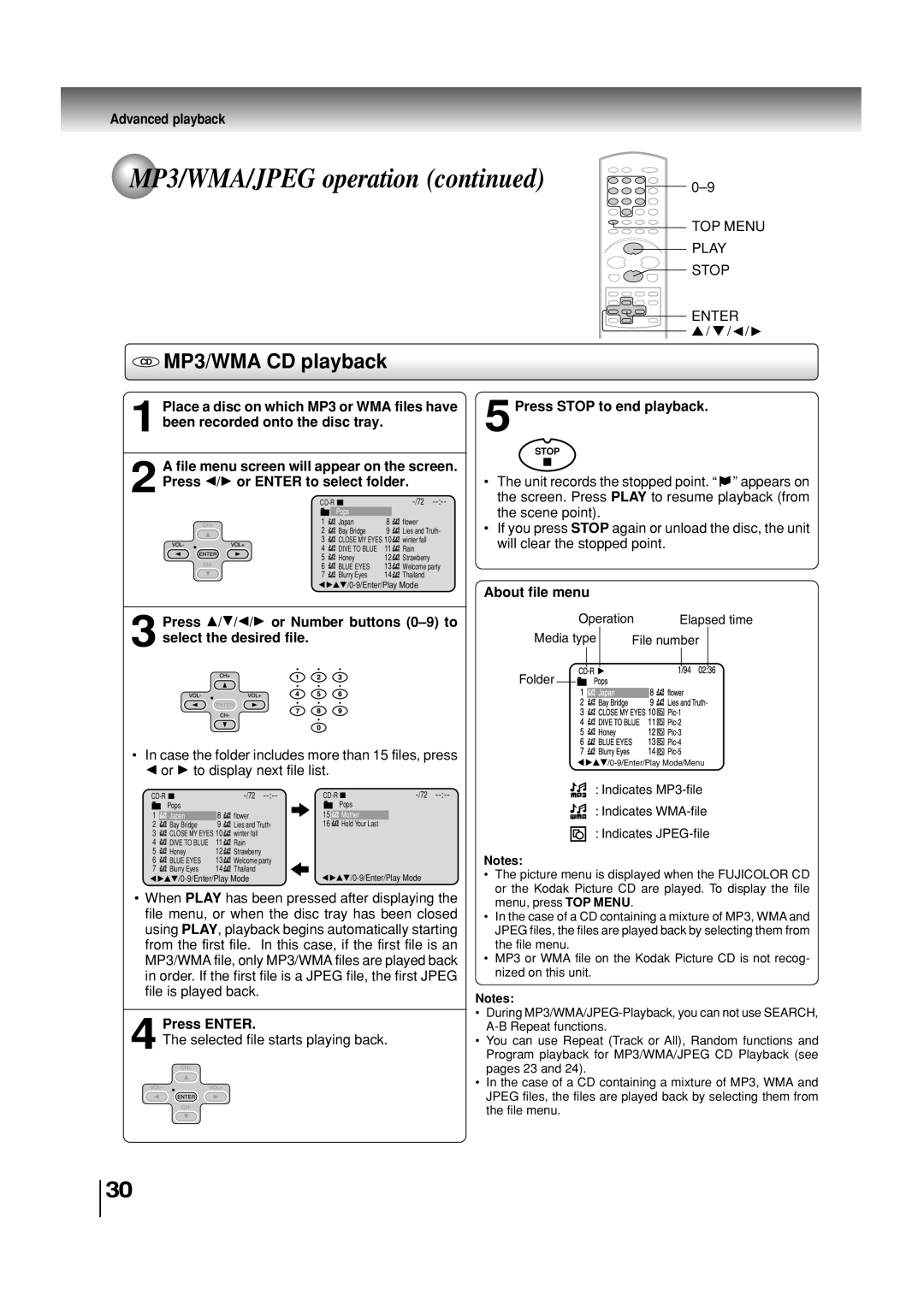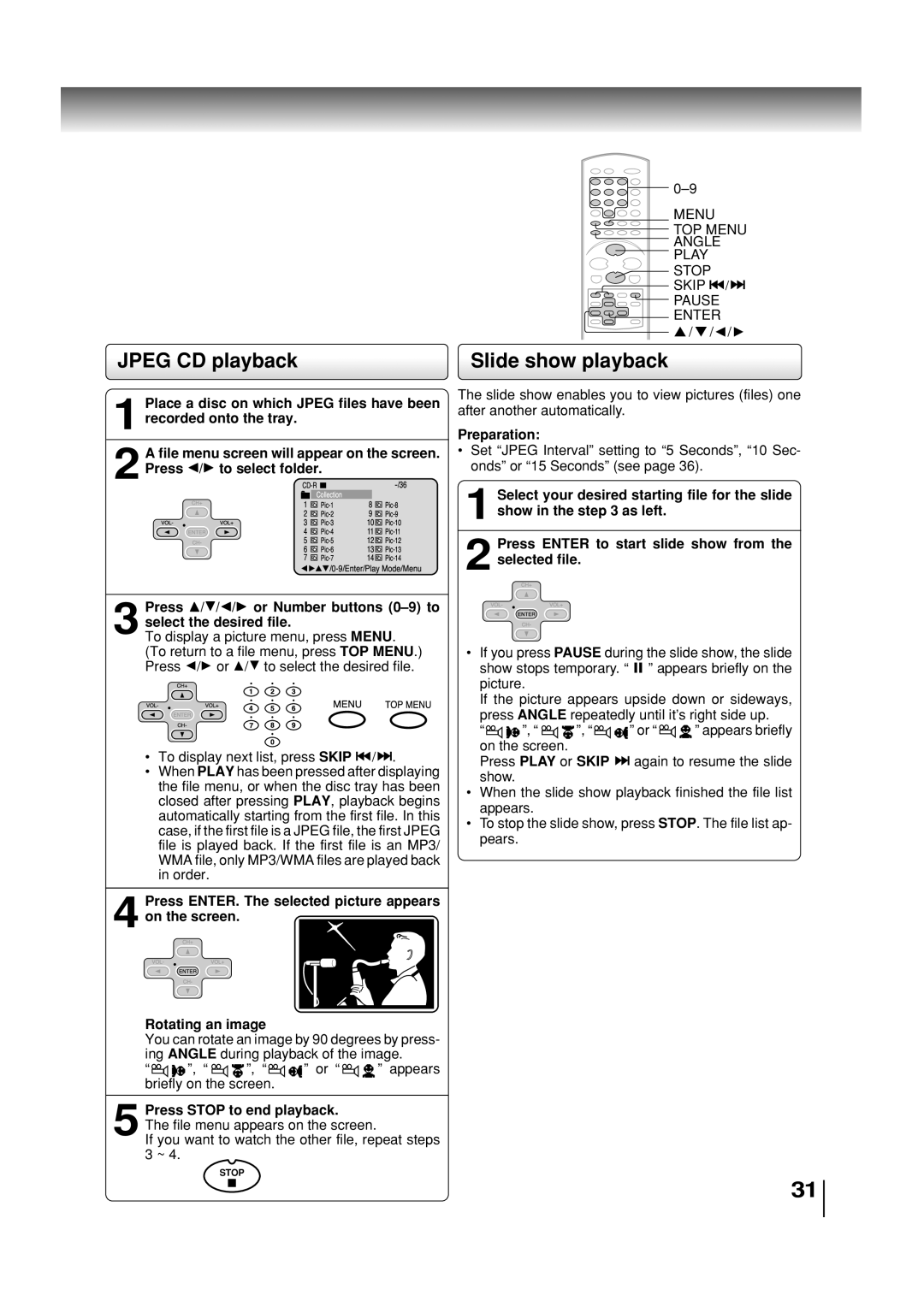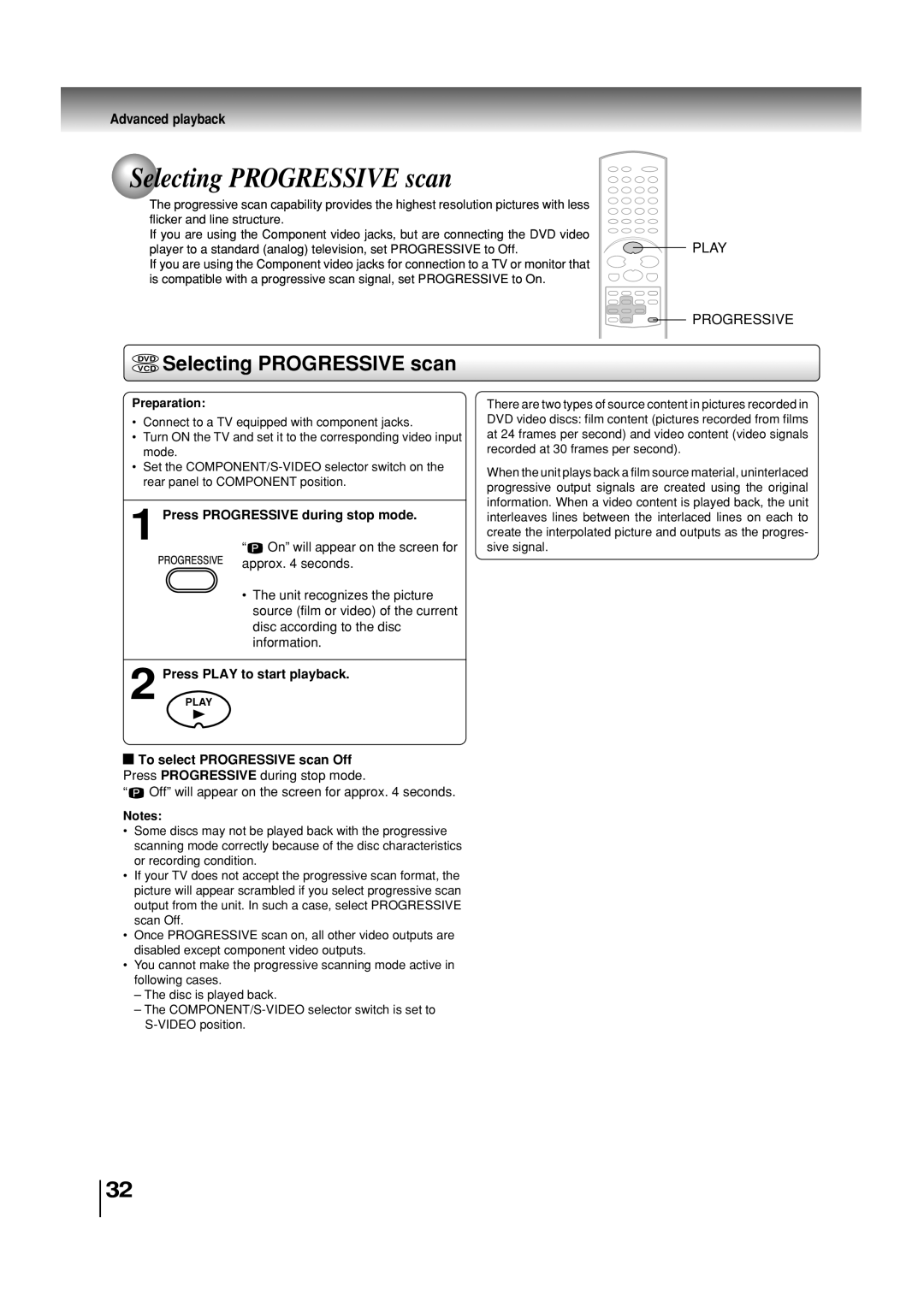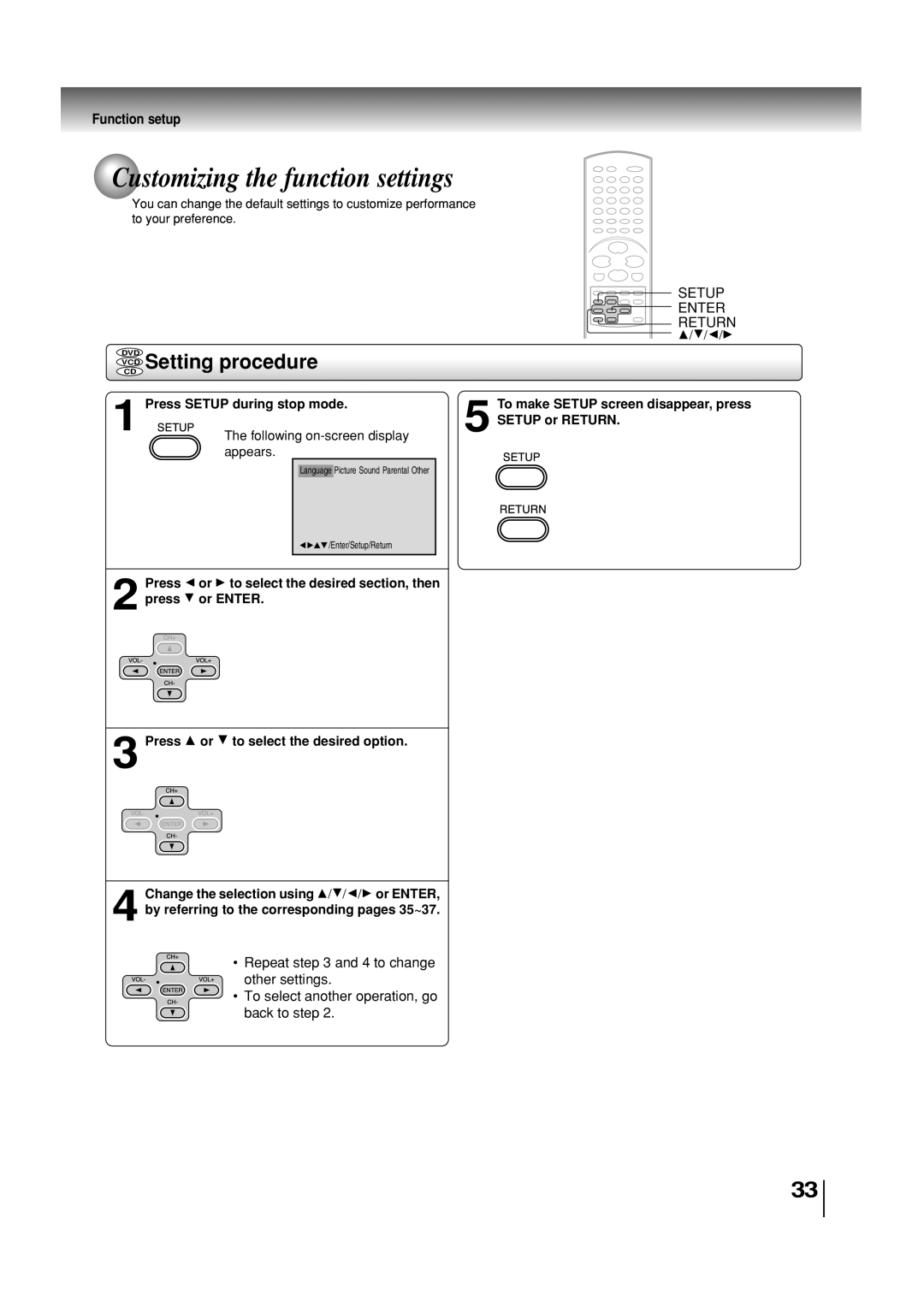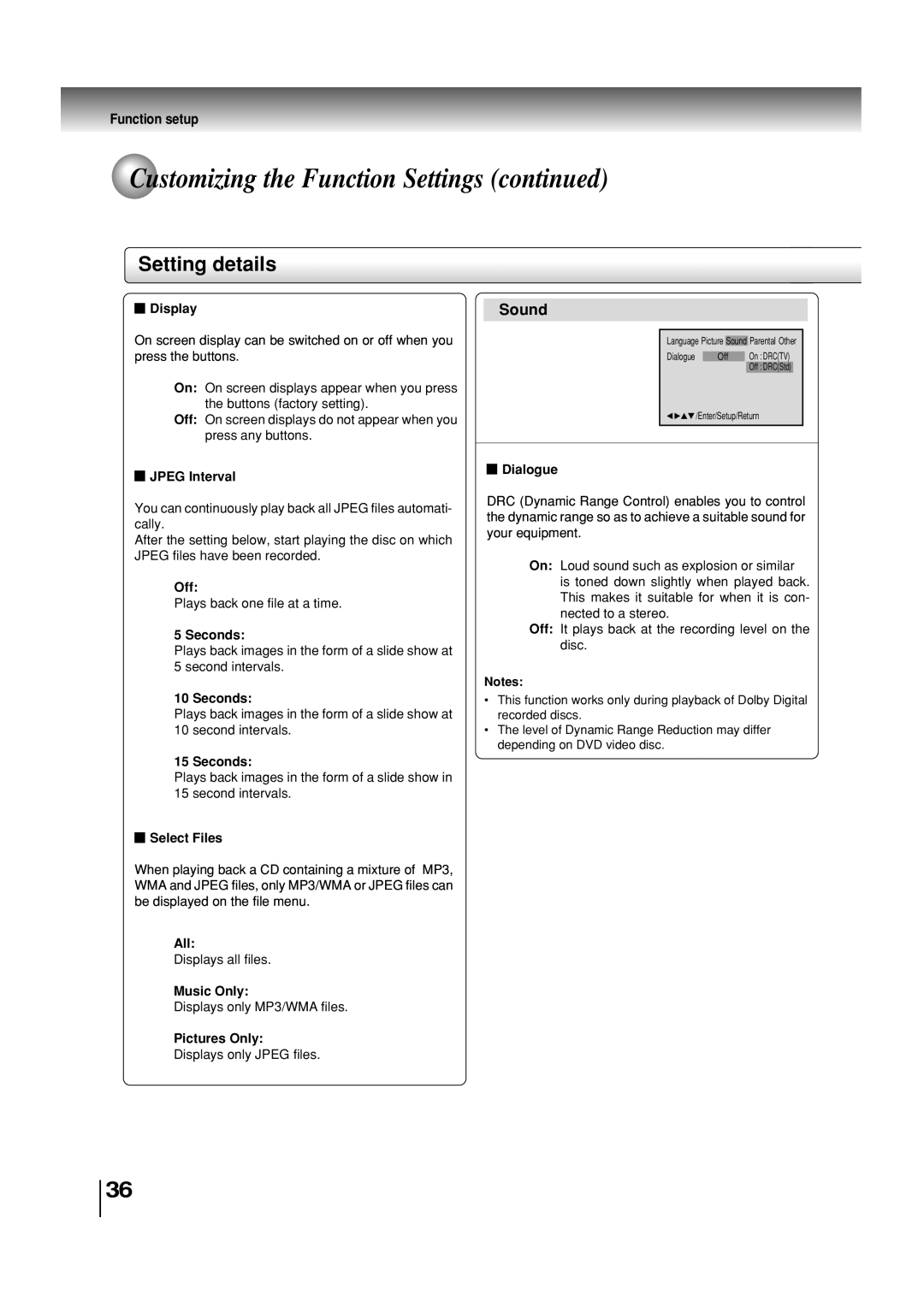Loading batteries
1 Slide the battery compartment cover in the direction of the arrow.
Install two “AAA” batteries (supplied), paying
2 attention to the polarity diagram in the battery compartment.
3 Replace the compartment cover.
Notes on batteries
Improper use of batteries may cause battery leakage and corrosion. To operate the remote control correctly, follow the instructions below.
•Do not insert batteries into the remote control in the wrong direction.
•Do not charge, heat, open, or
•Do not leave dead or exhausted batteries in the remote control.
•Do not use different types of batteries together, or mix old and new batteries.
•If you do not use the remote control for a long period of time, remove the batteries to avoid possible damage from battery corrosion.
•If the remote control does not function correctly or if the operating range becomes reduced, replace all batteries with new ones.
•If battery leakage occurs, wipe the battery liquid from the battery compartment, then insert new batteries.
Operating with the remote control
Point the remote control at the remote sensor and press the buttons.
Within about 7 m (23 feet)
Distance: About 7 m (23 feet) from the front of the remote sensor
Angle: About 30° in each direction of the front of the remote sensor
*Do not expose the remote sensor of the DVD video player to a strong light source such as direct sunlight or other illumination. If you do so, you may not be able to operate the DVD video player via the remote control.
Notes on the remote control
•Direct the remote control at the remote sensor of the DVD video player.
•Do not drop or give the remote control a shock.
•Do not leave the remote control near an extremely hot or humid place.
•Do not spill water or put anything wet on the remote control.
•Do not disassemble the remote control.
•When using the remote control, press the button at intervals of about 1 second to ensure the correct mode of operation.
13