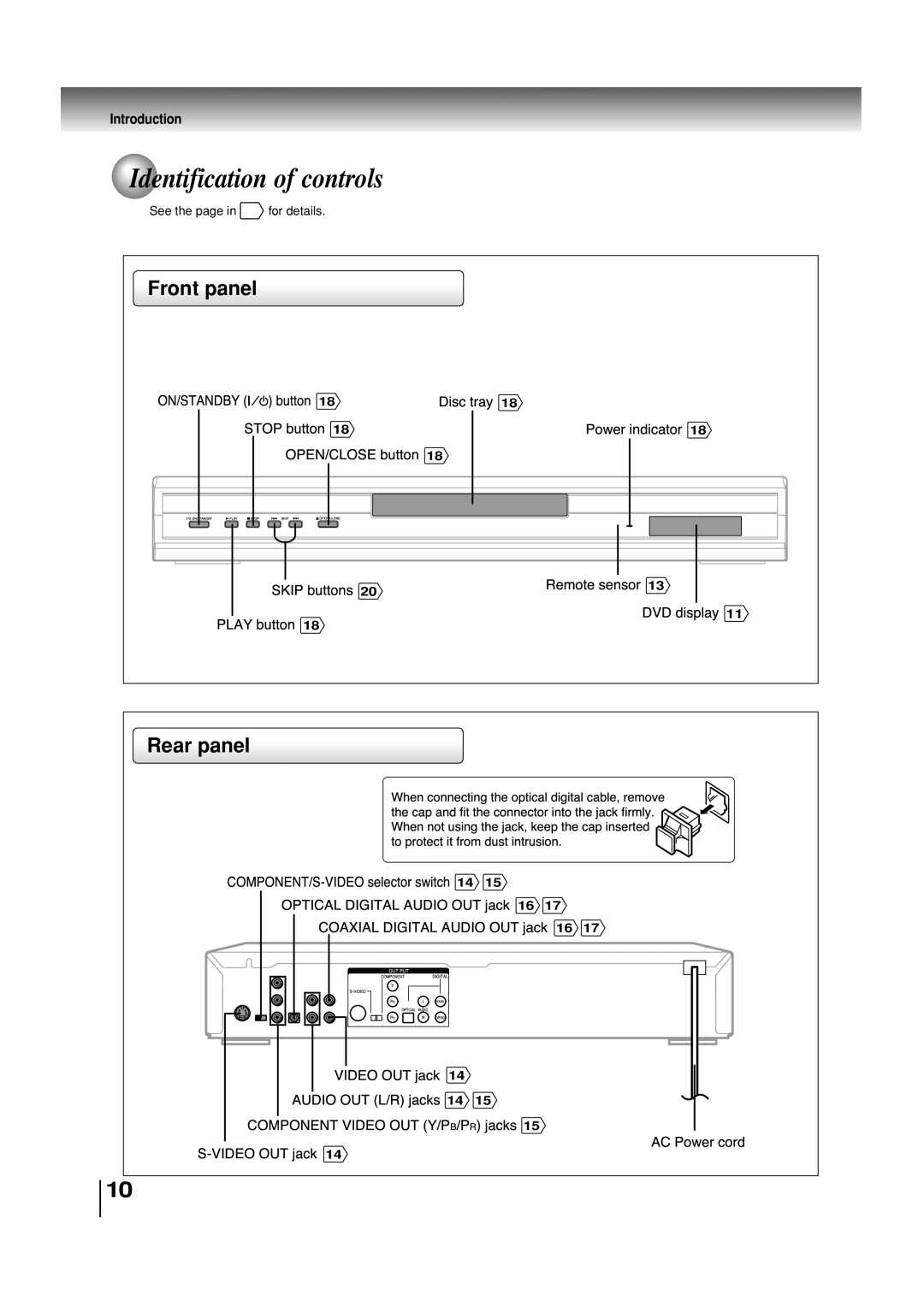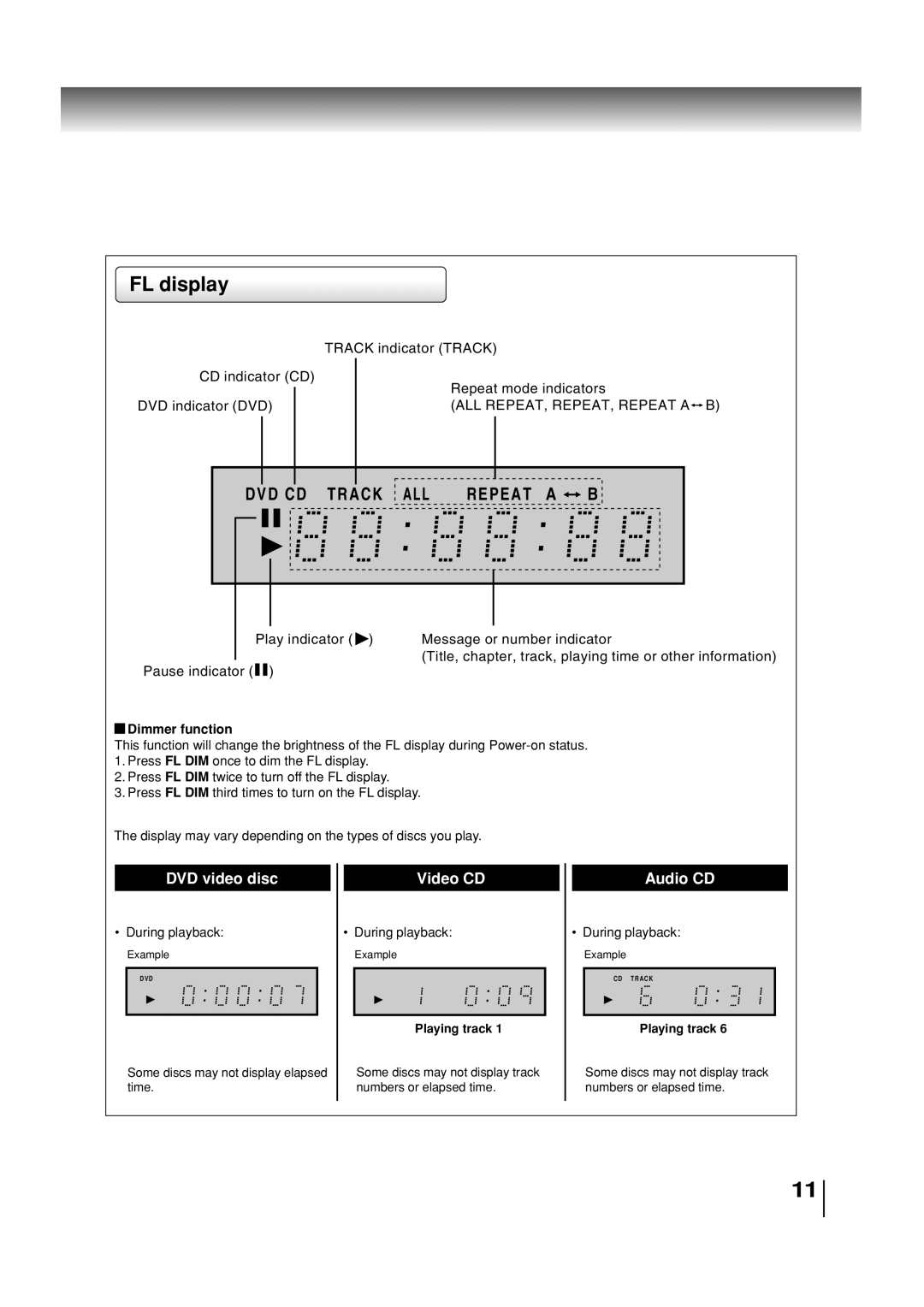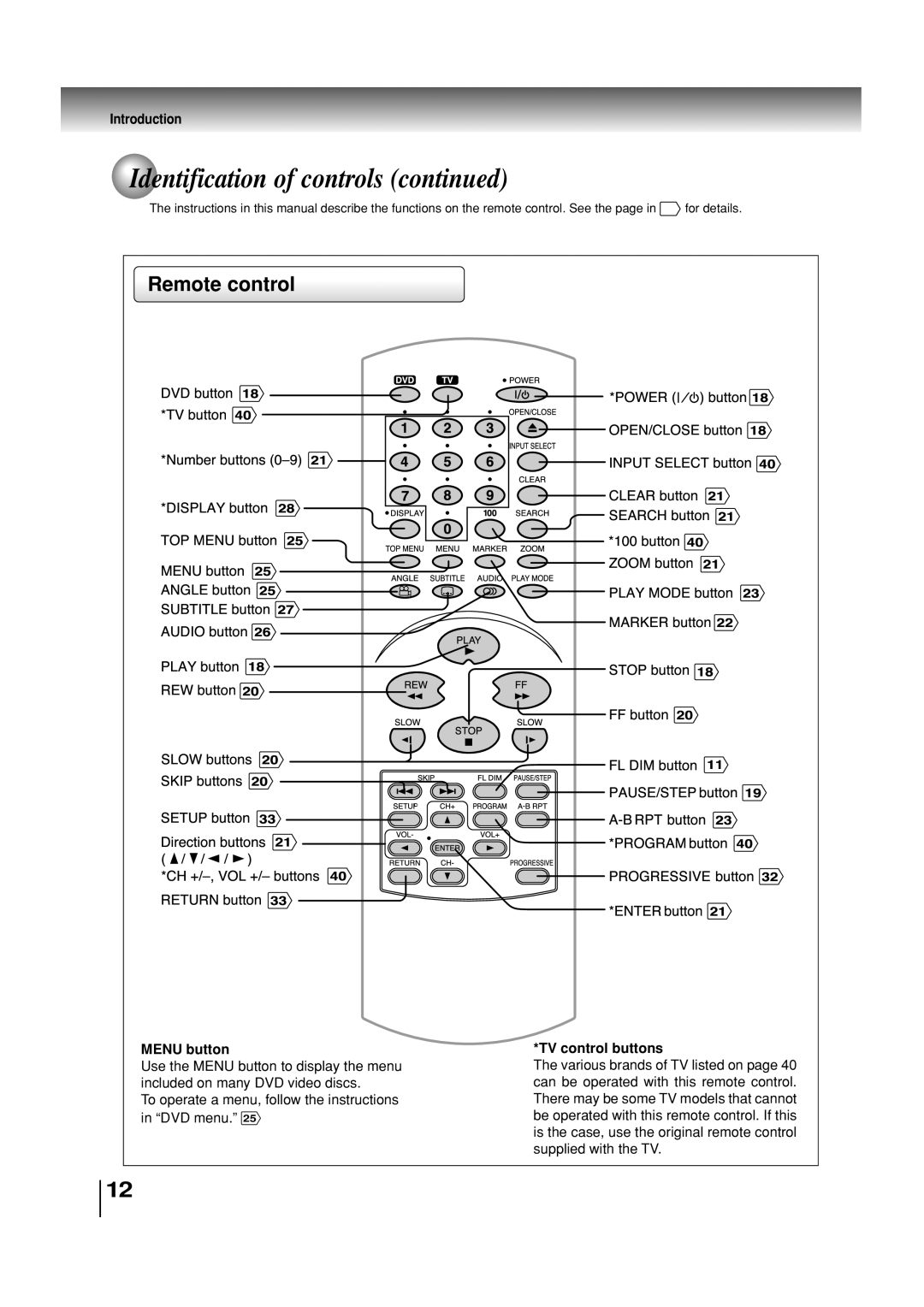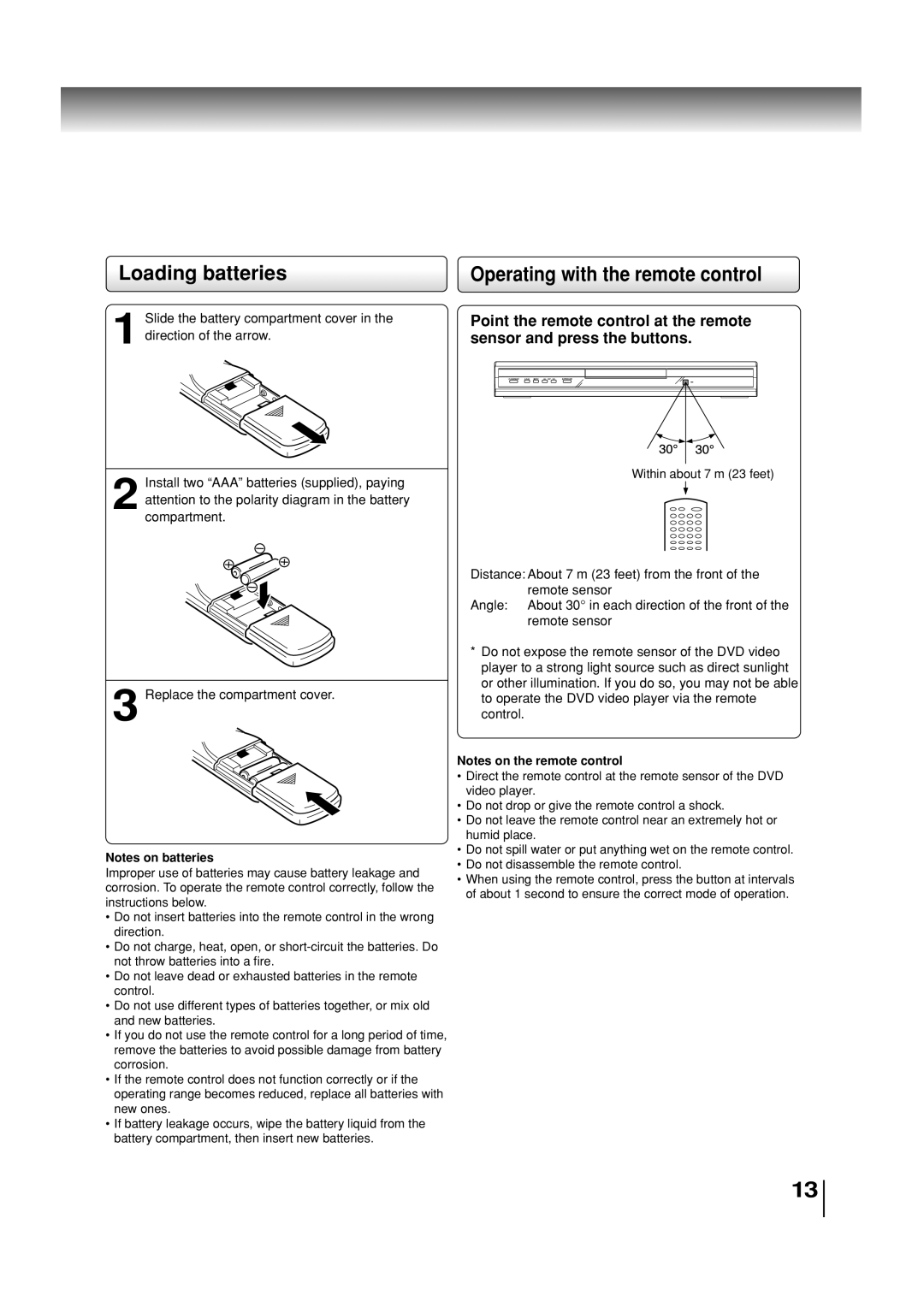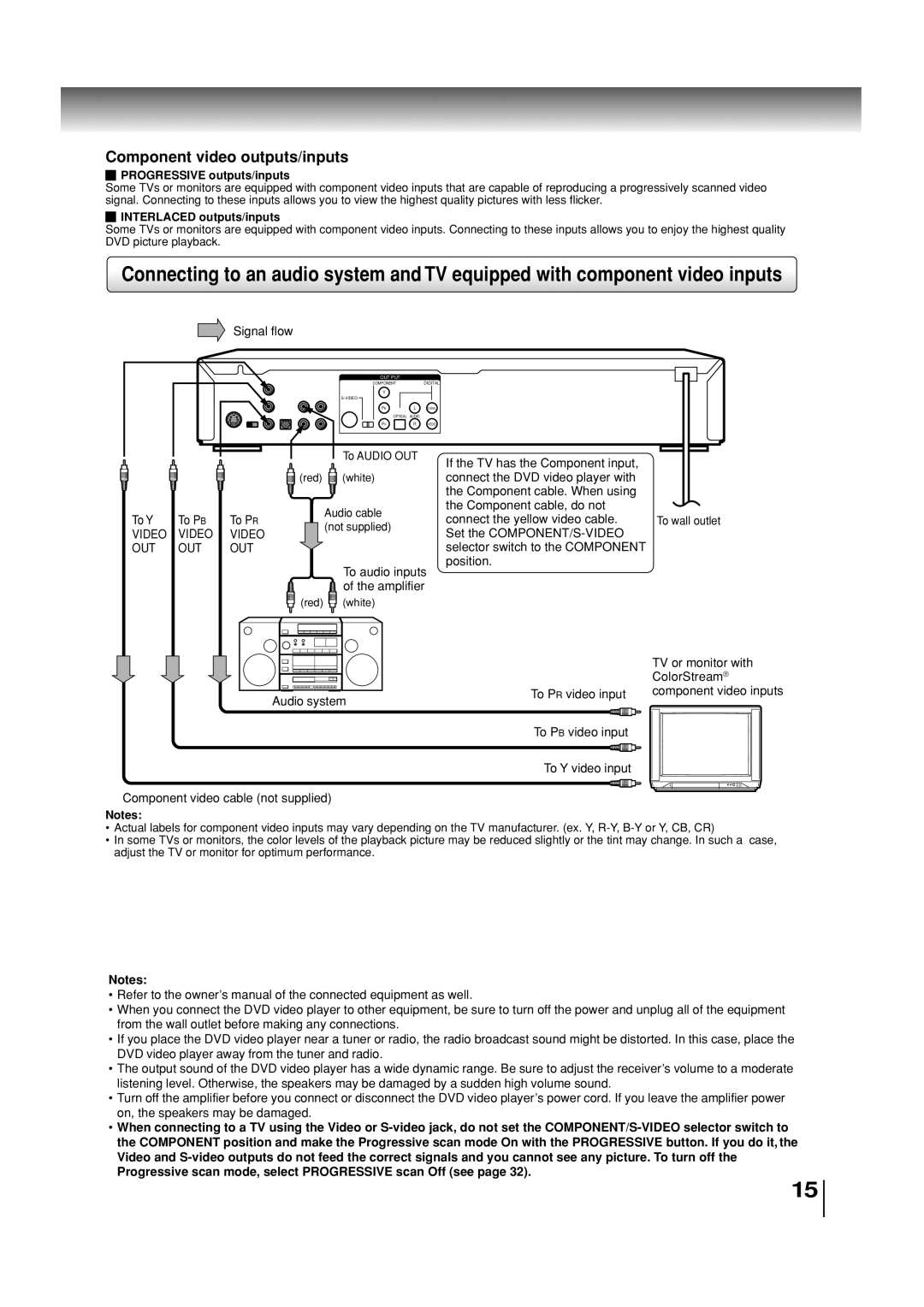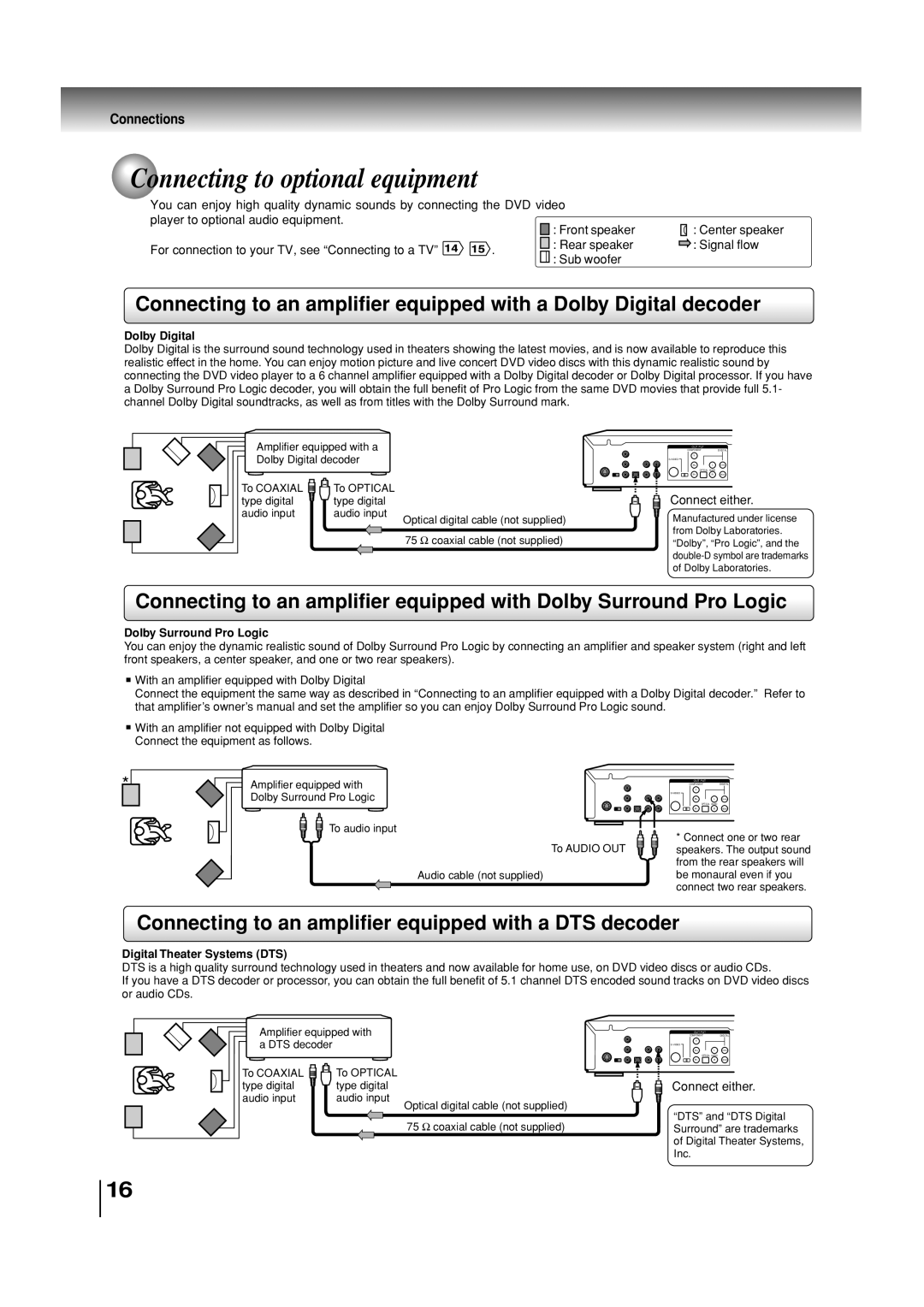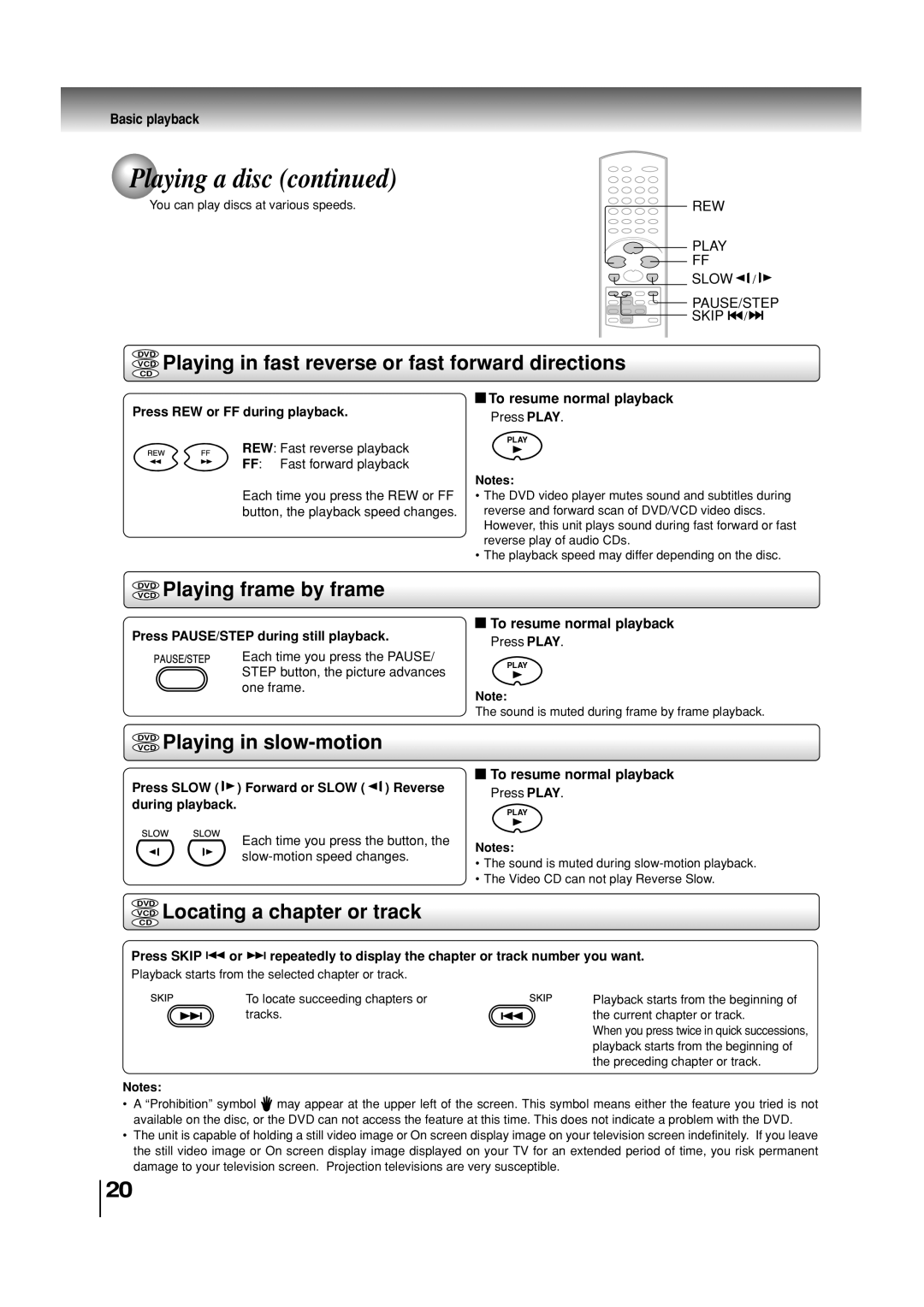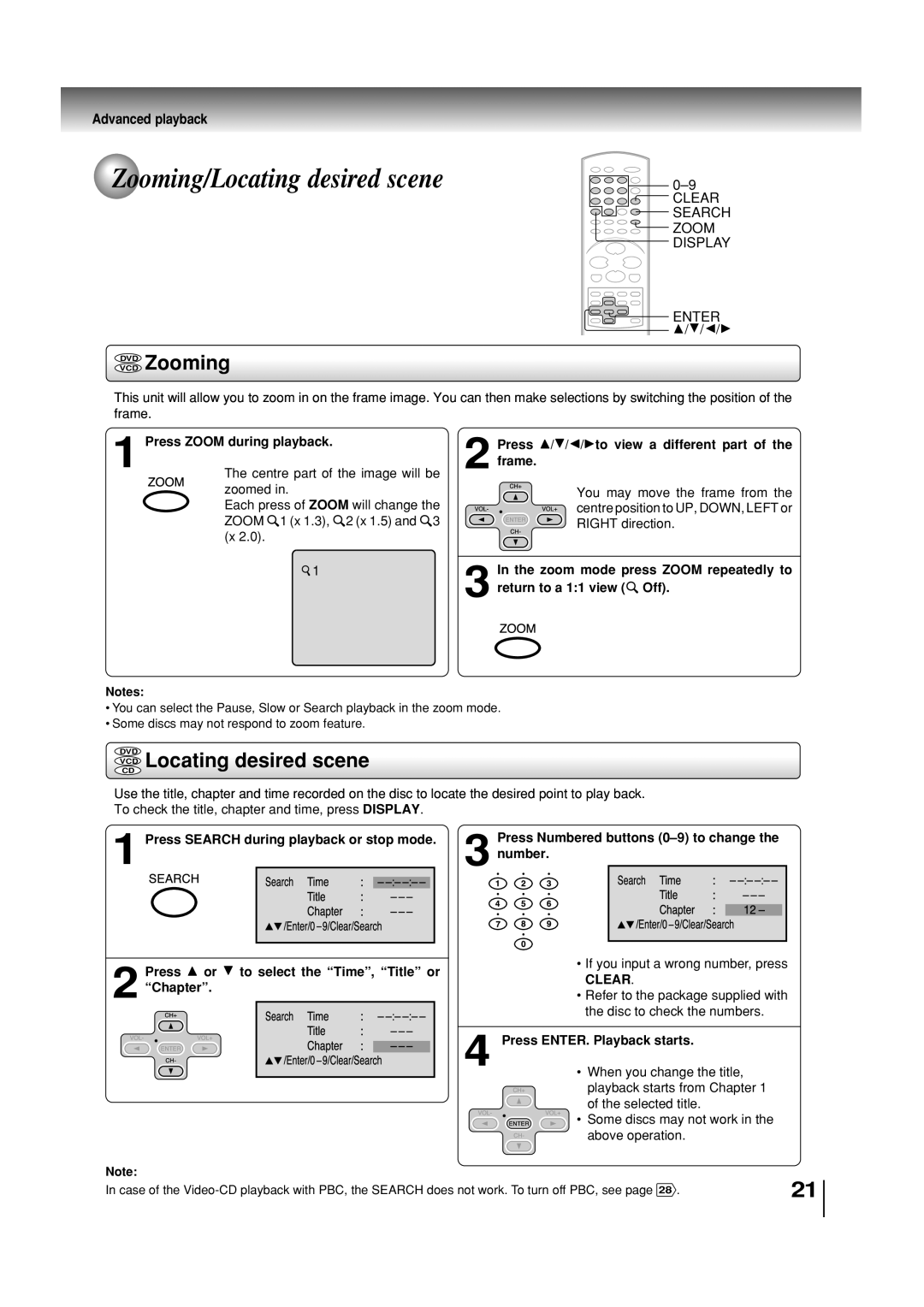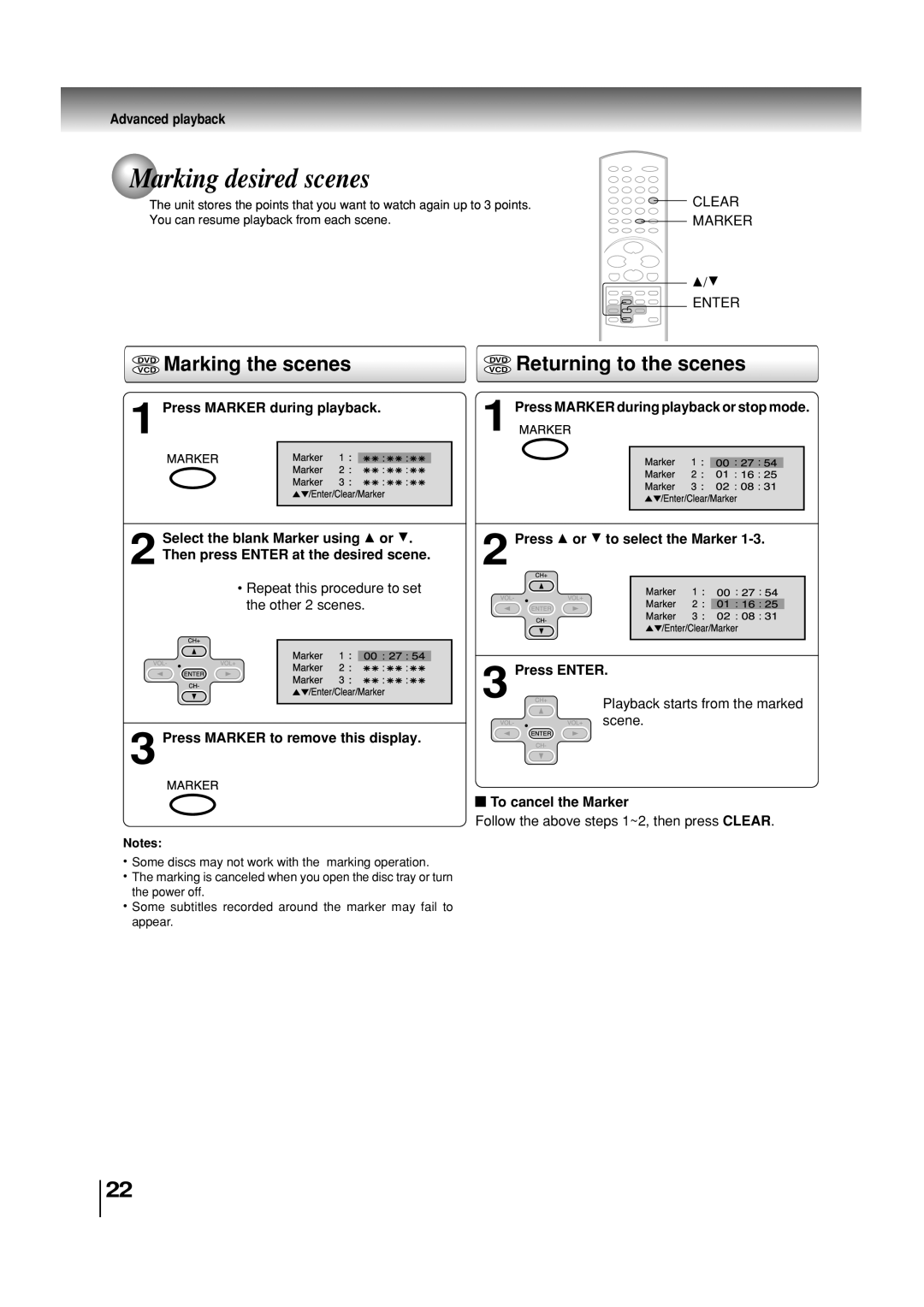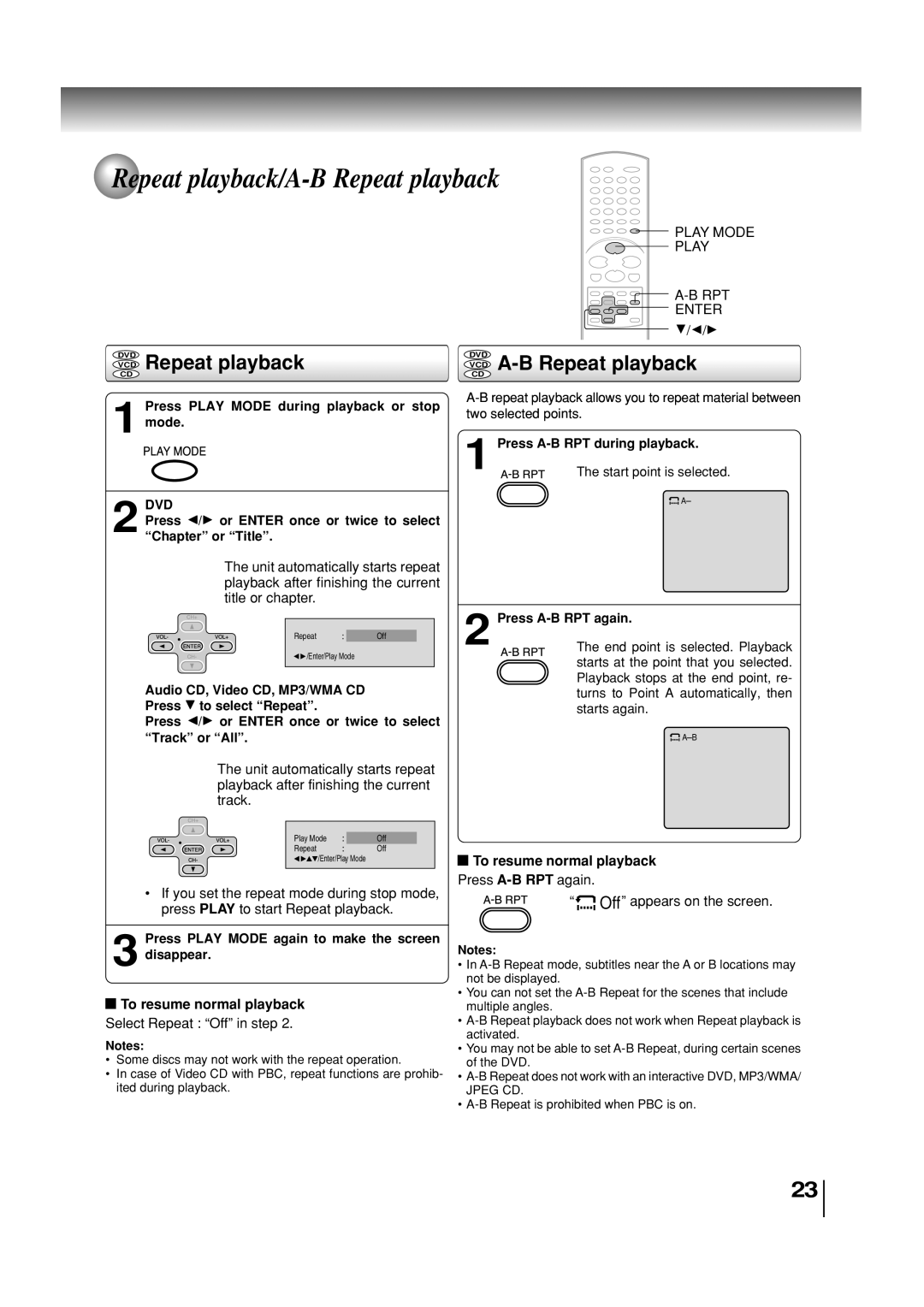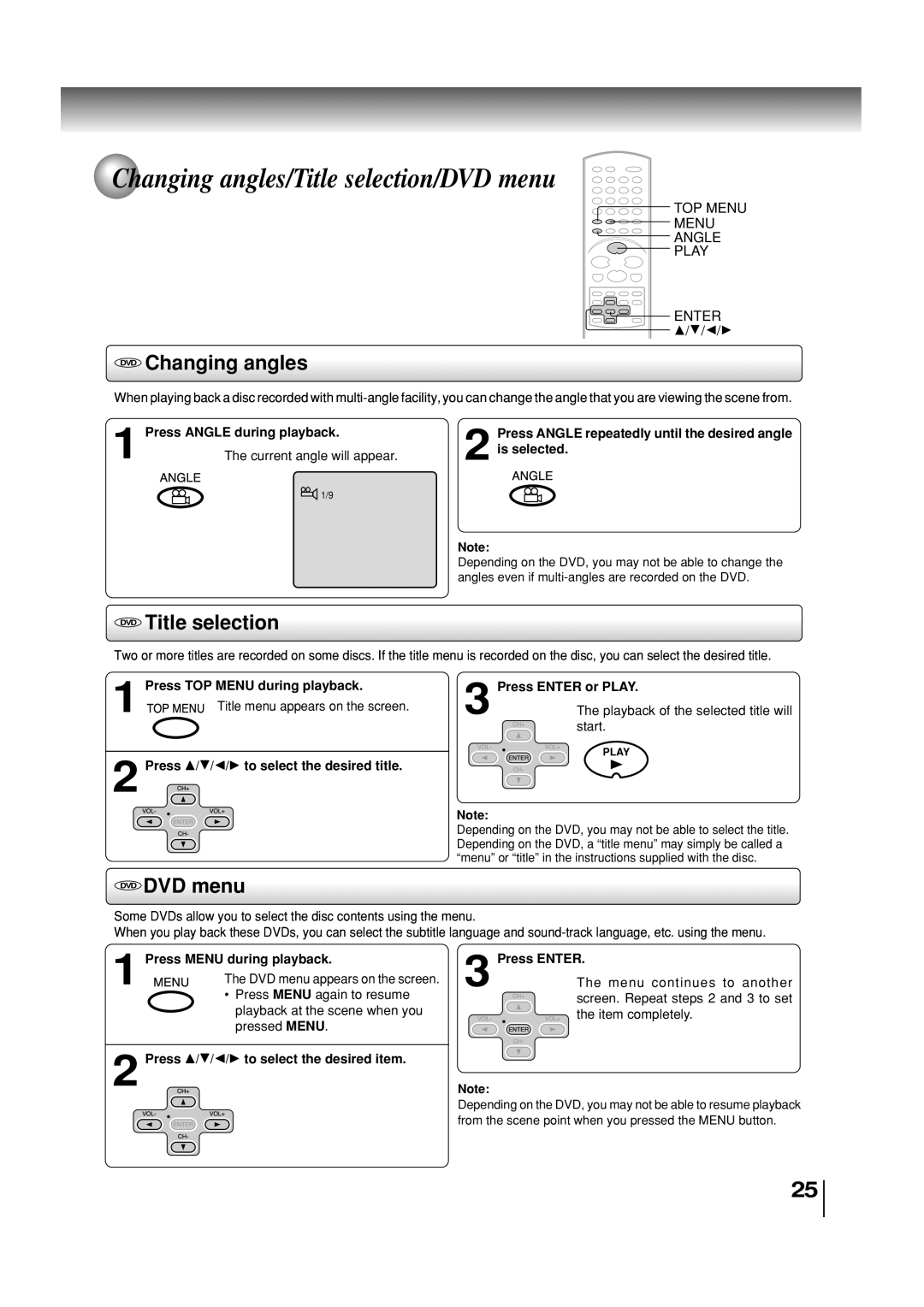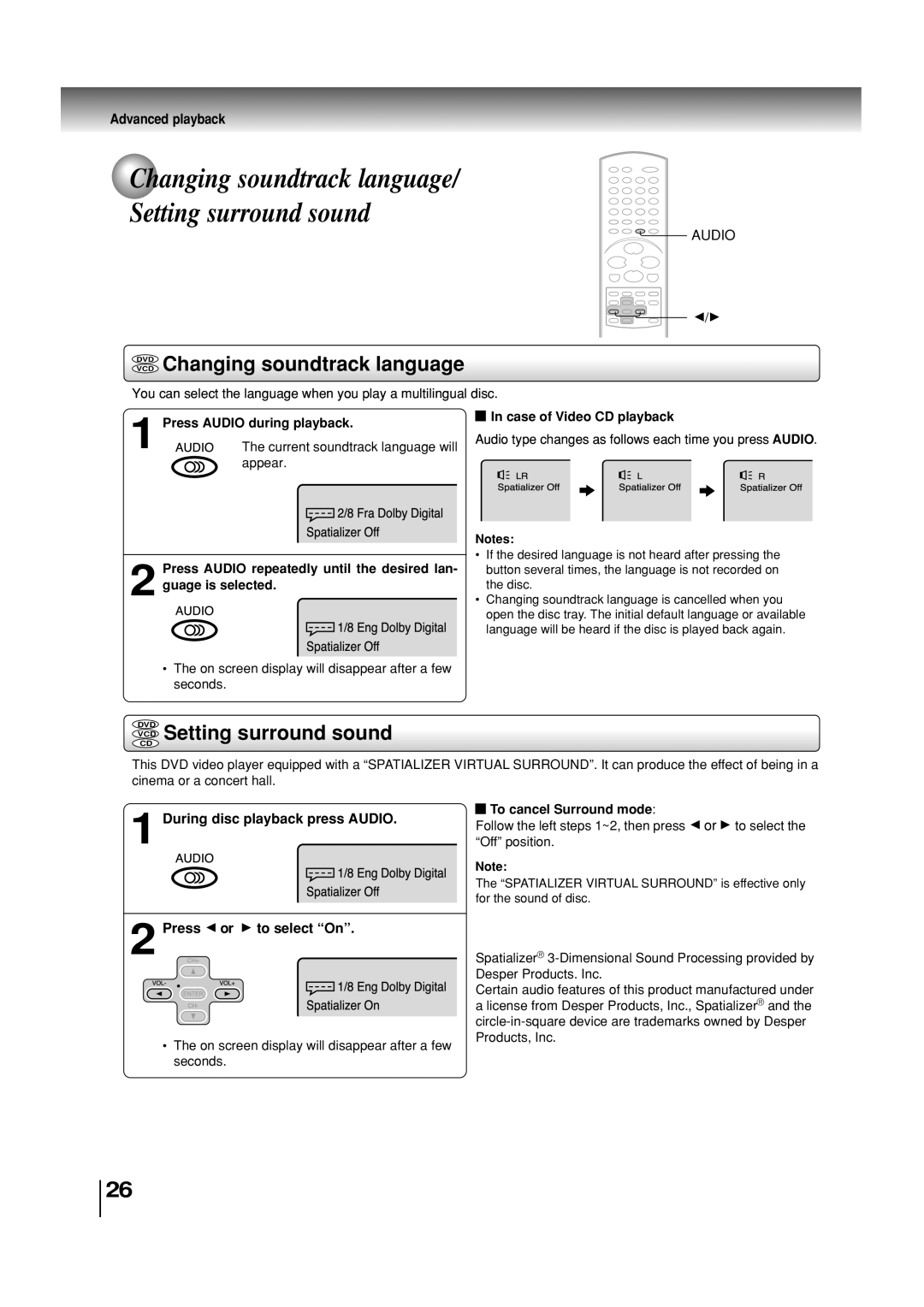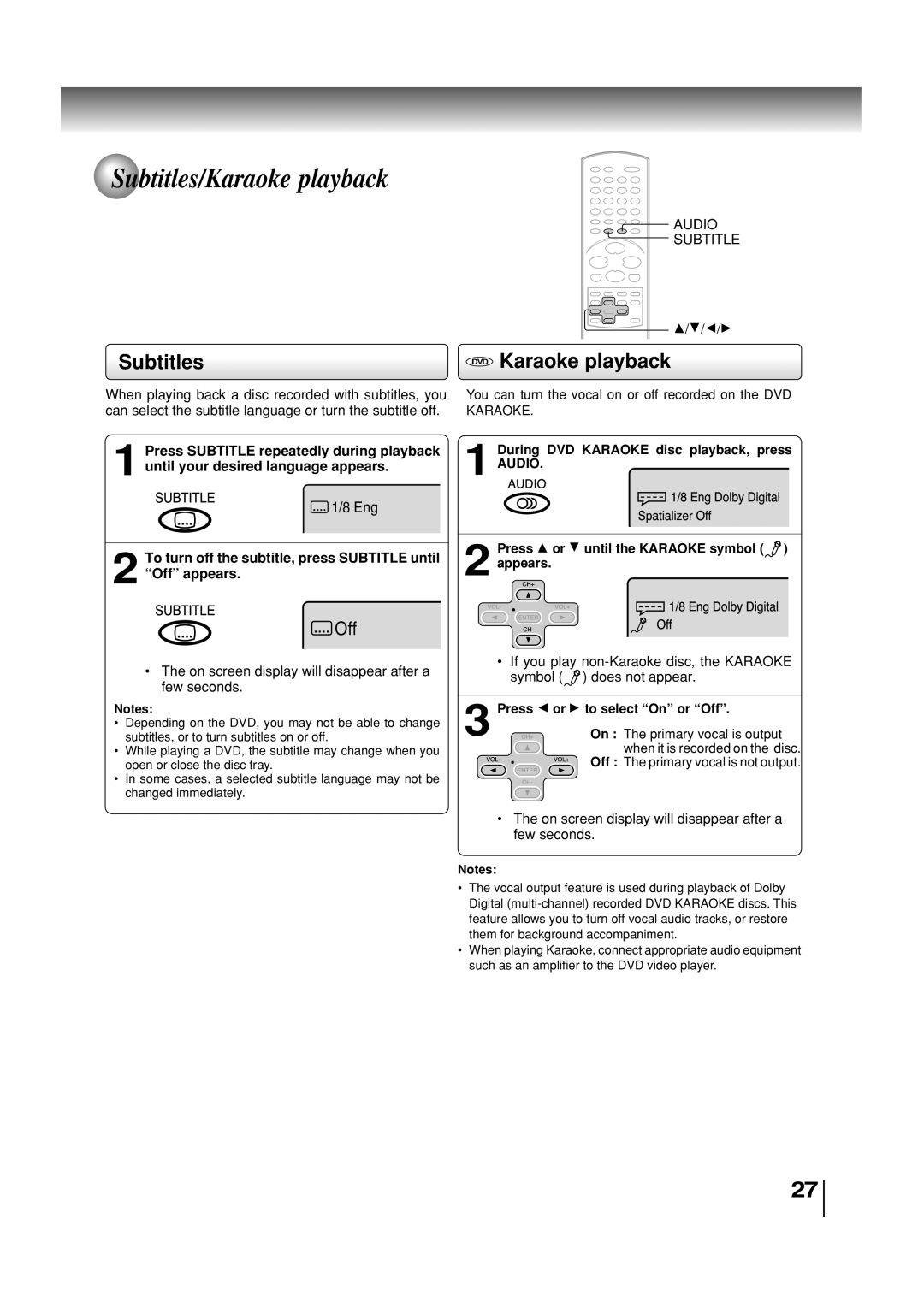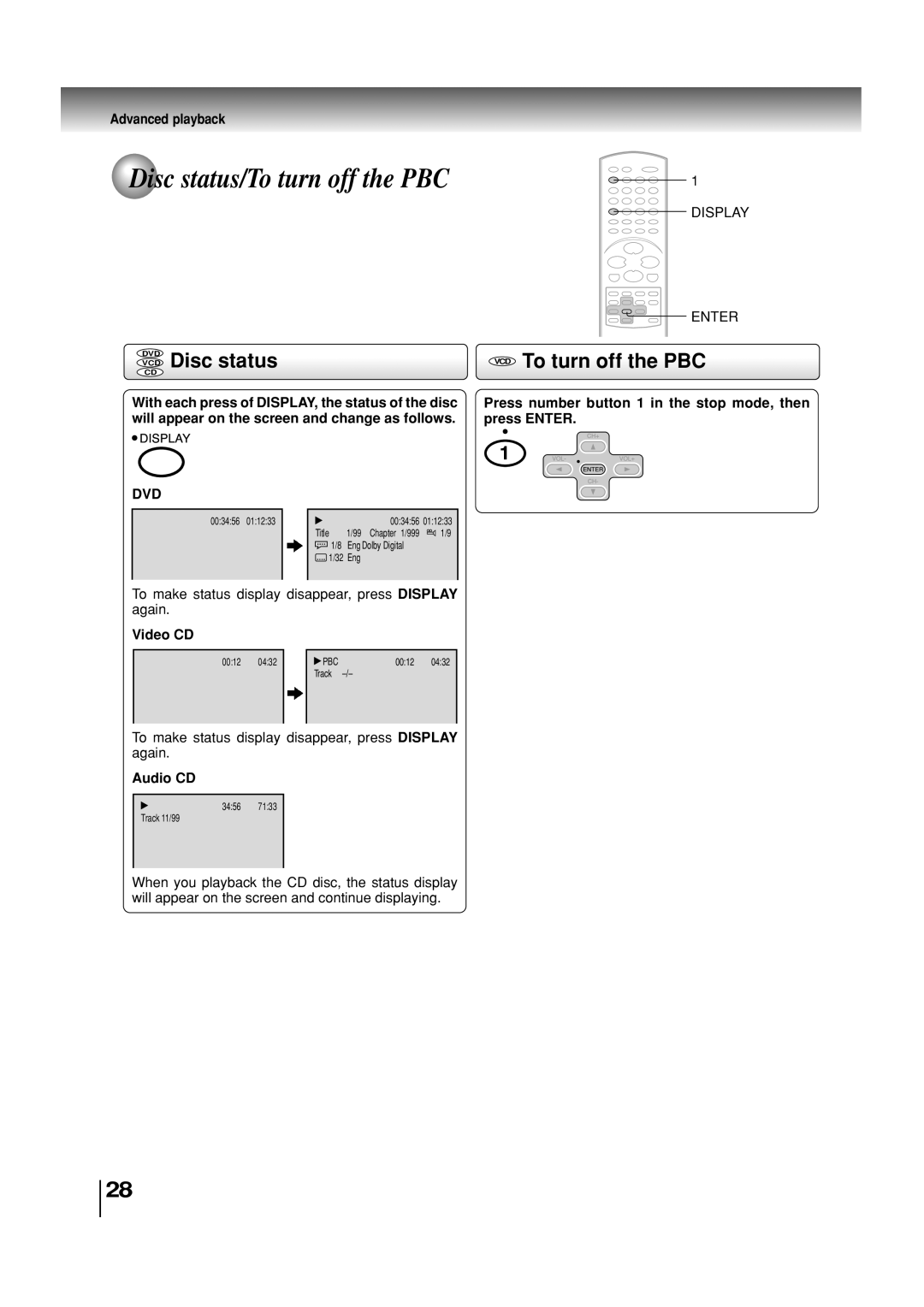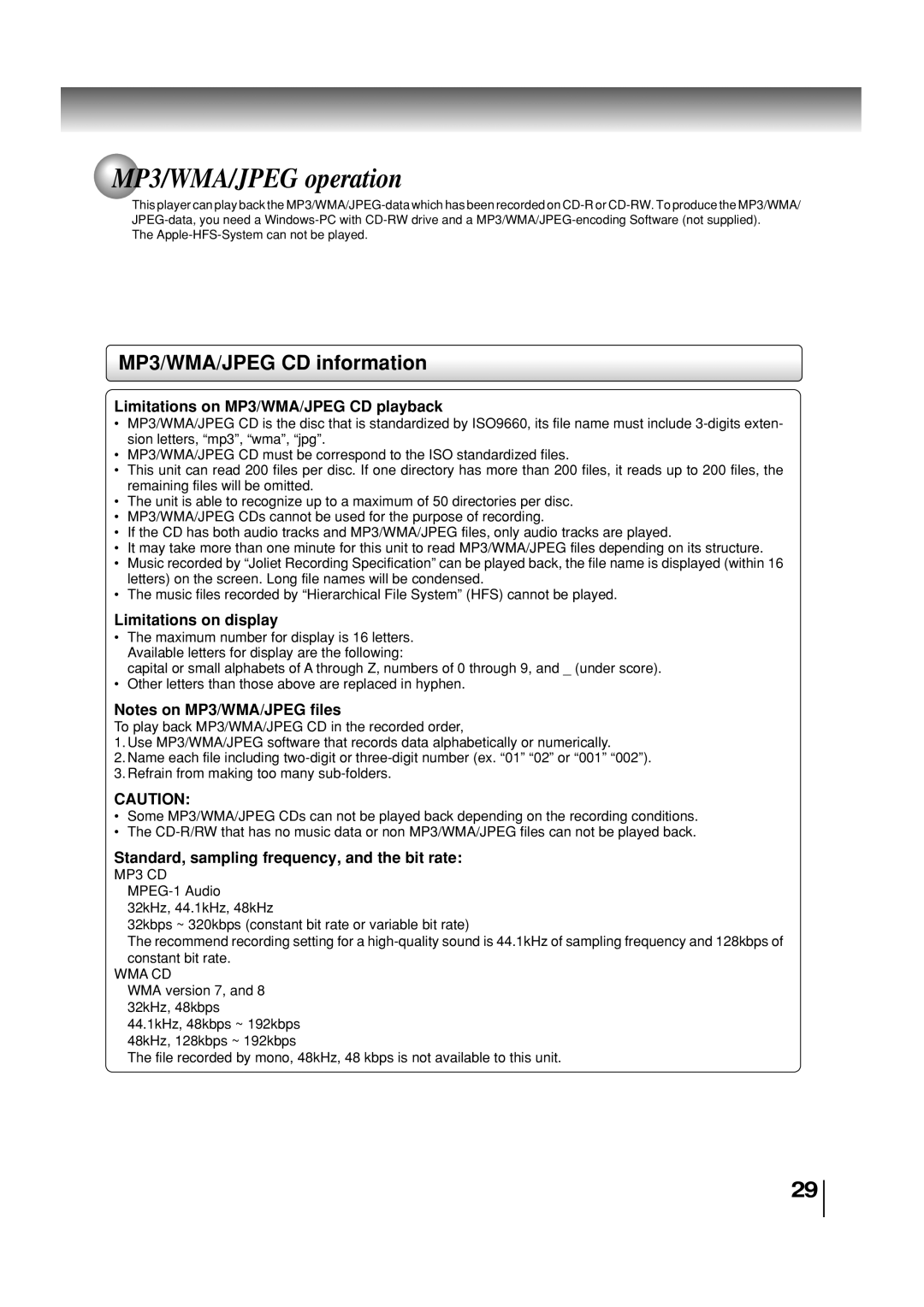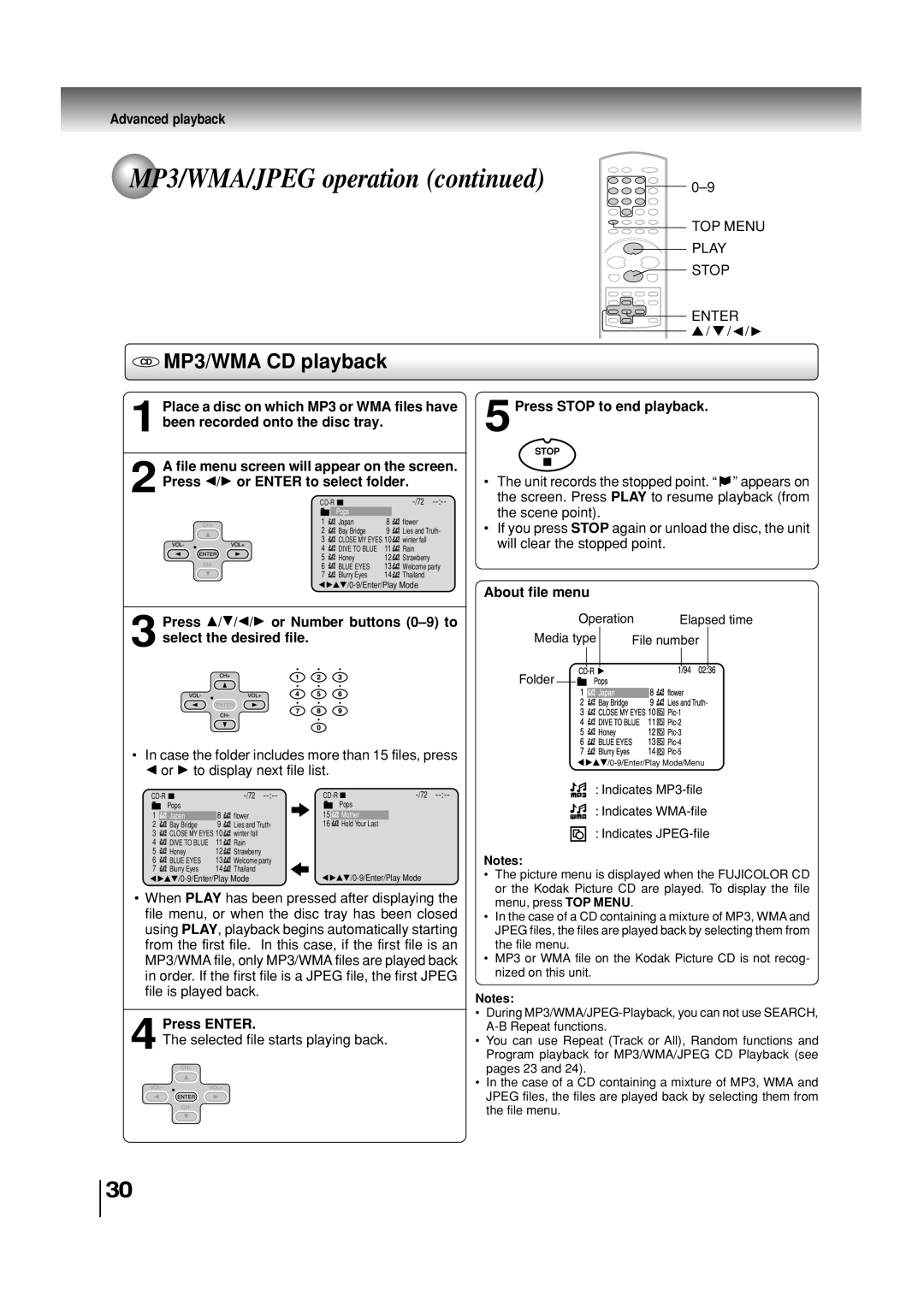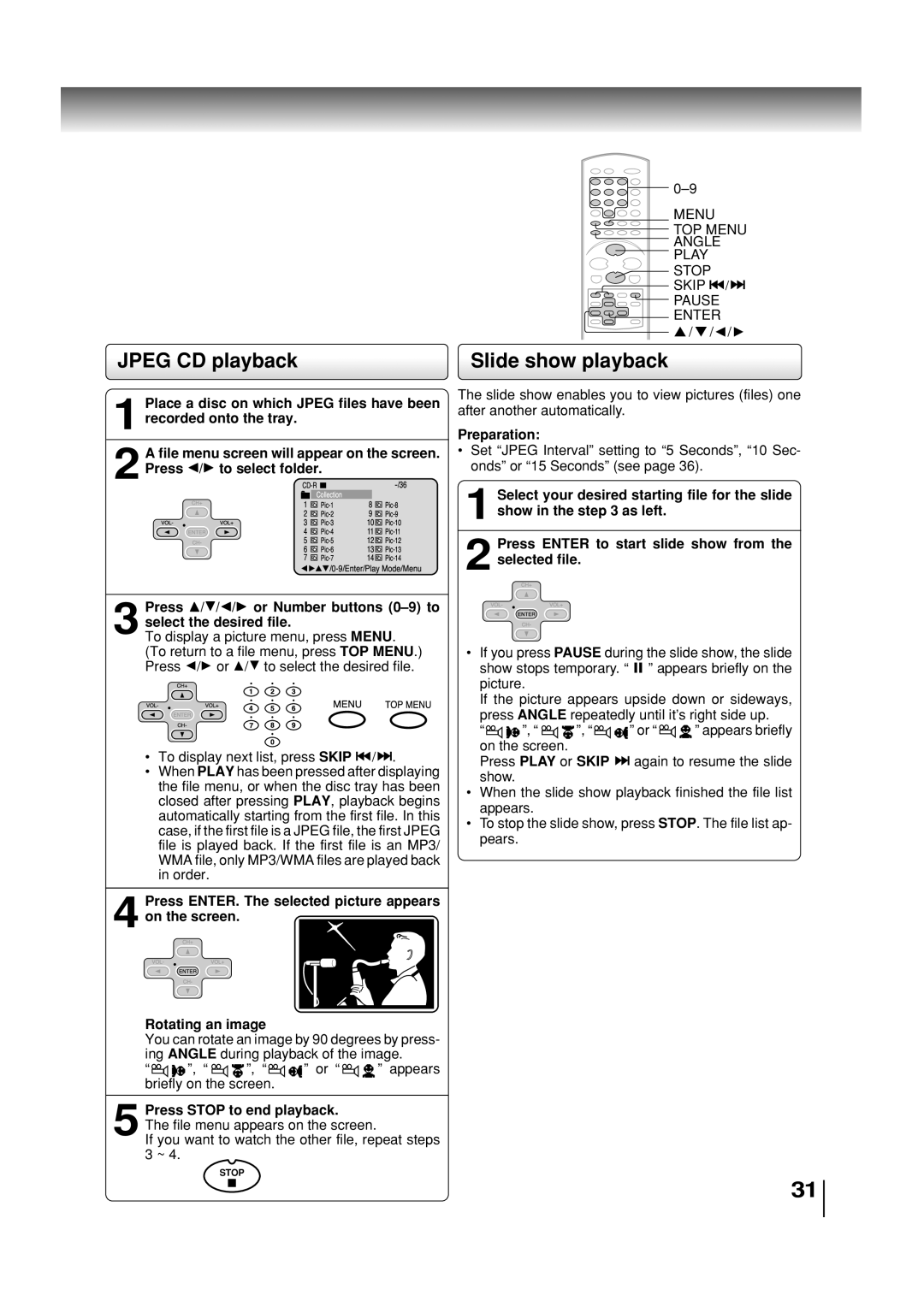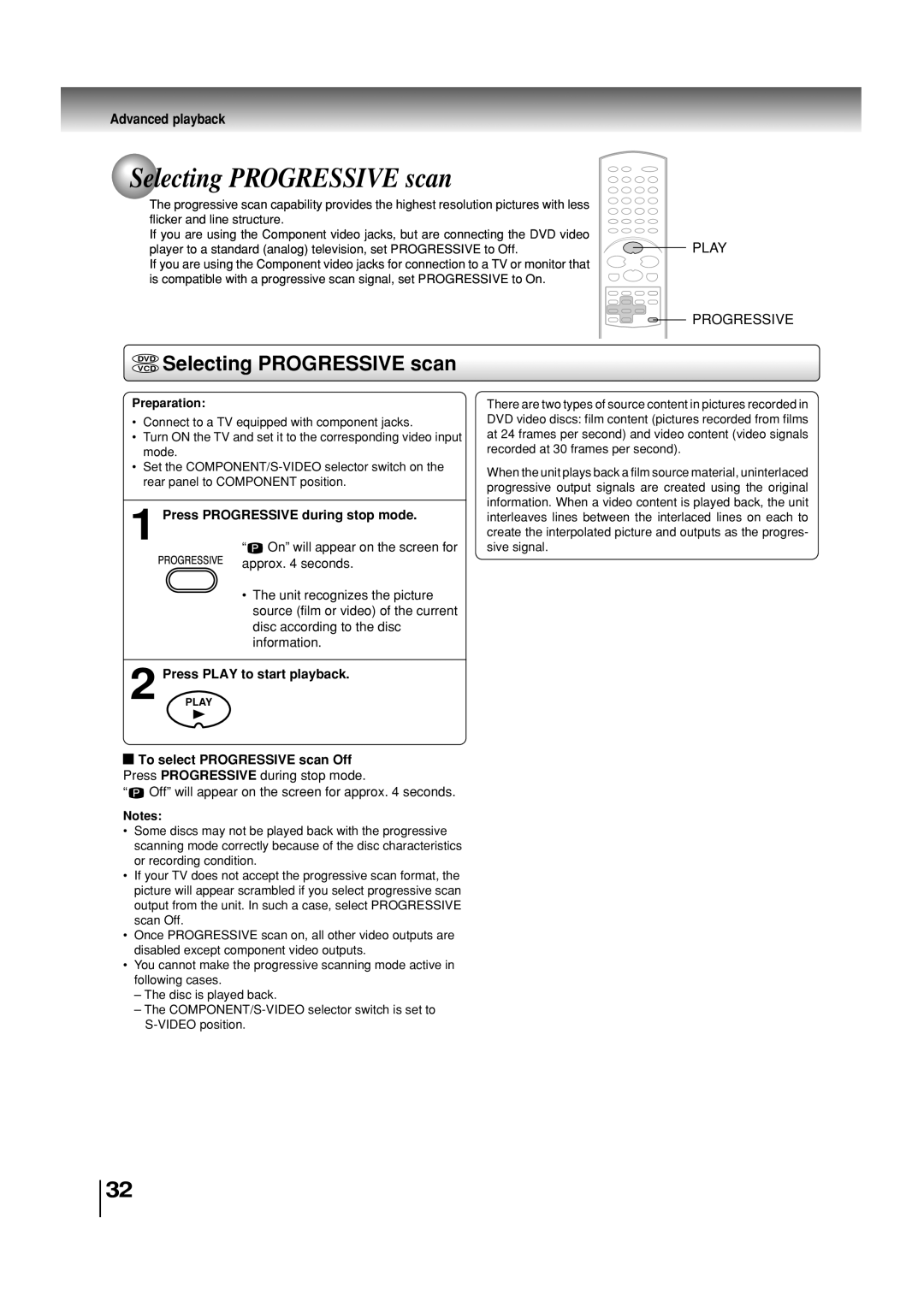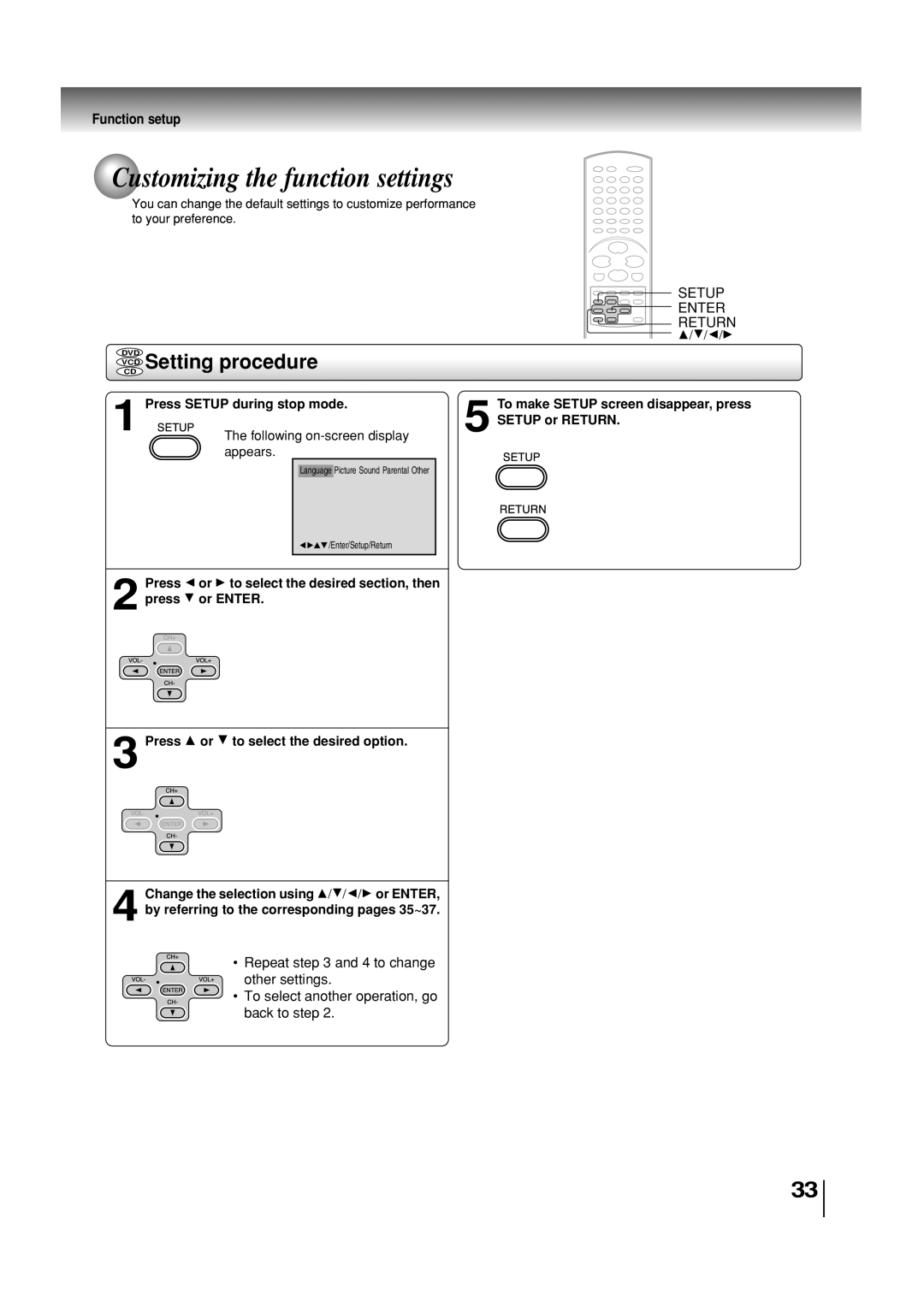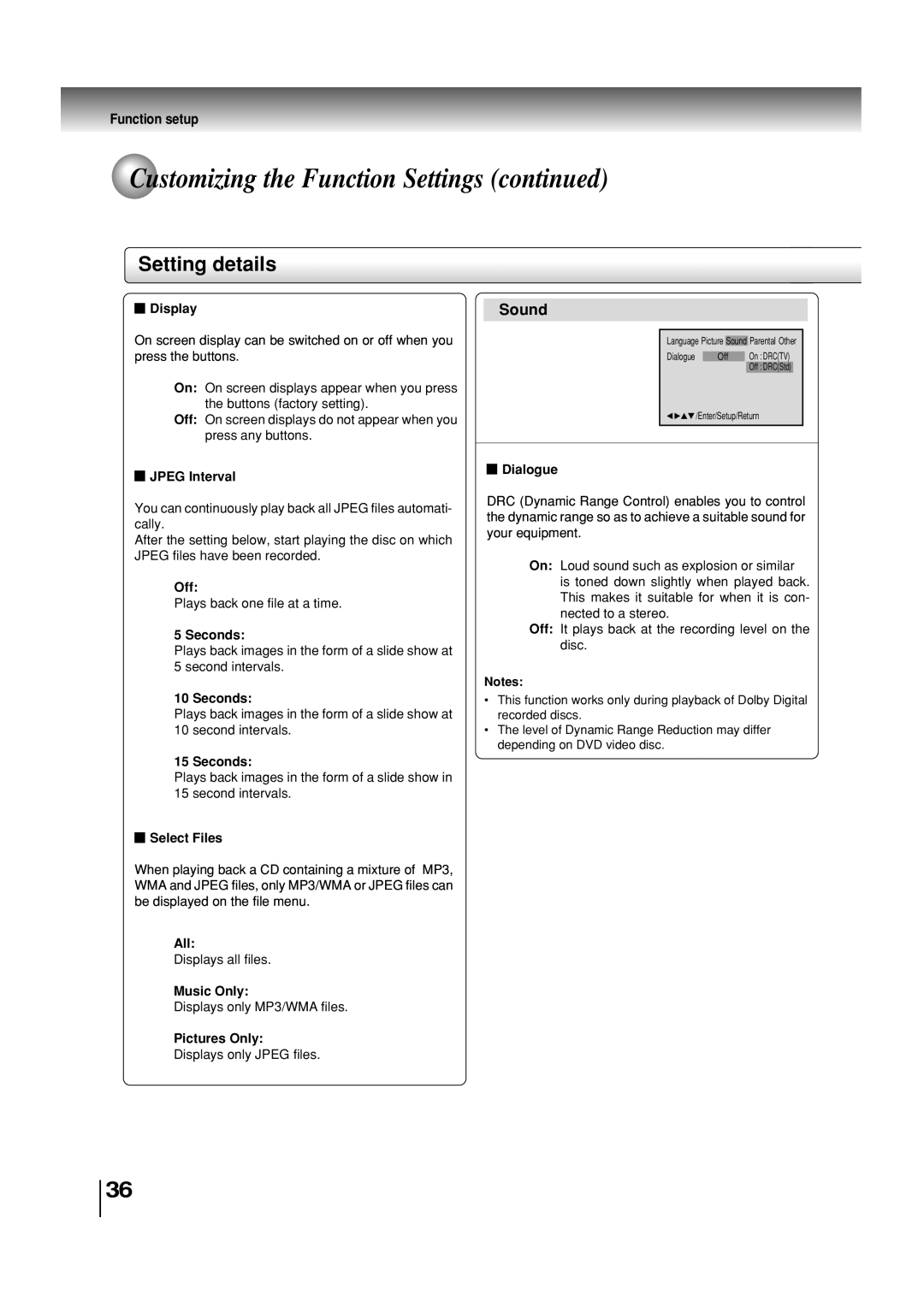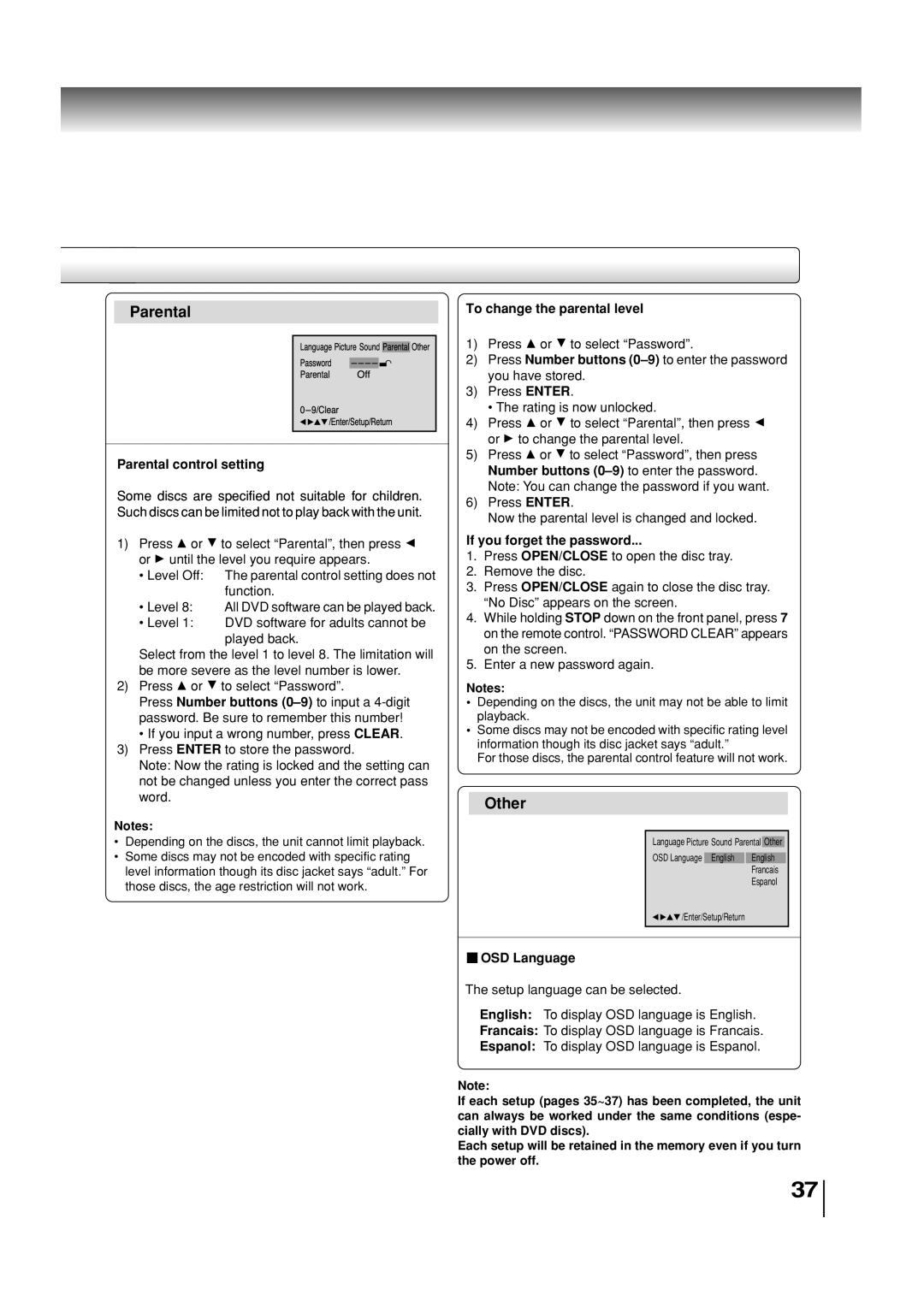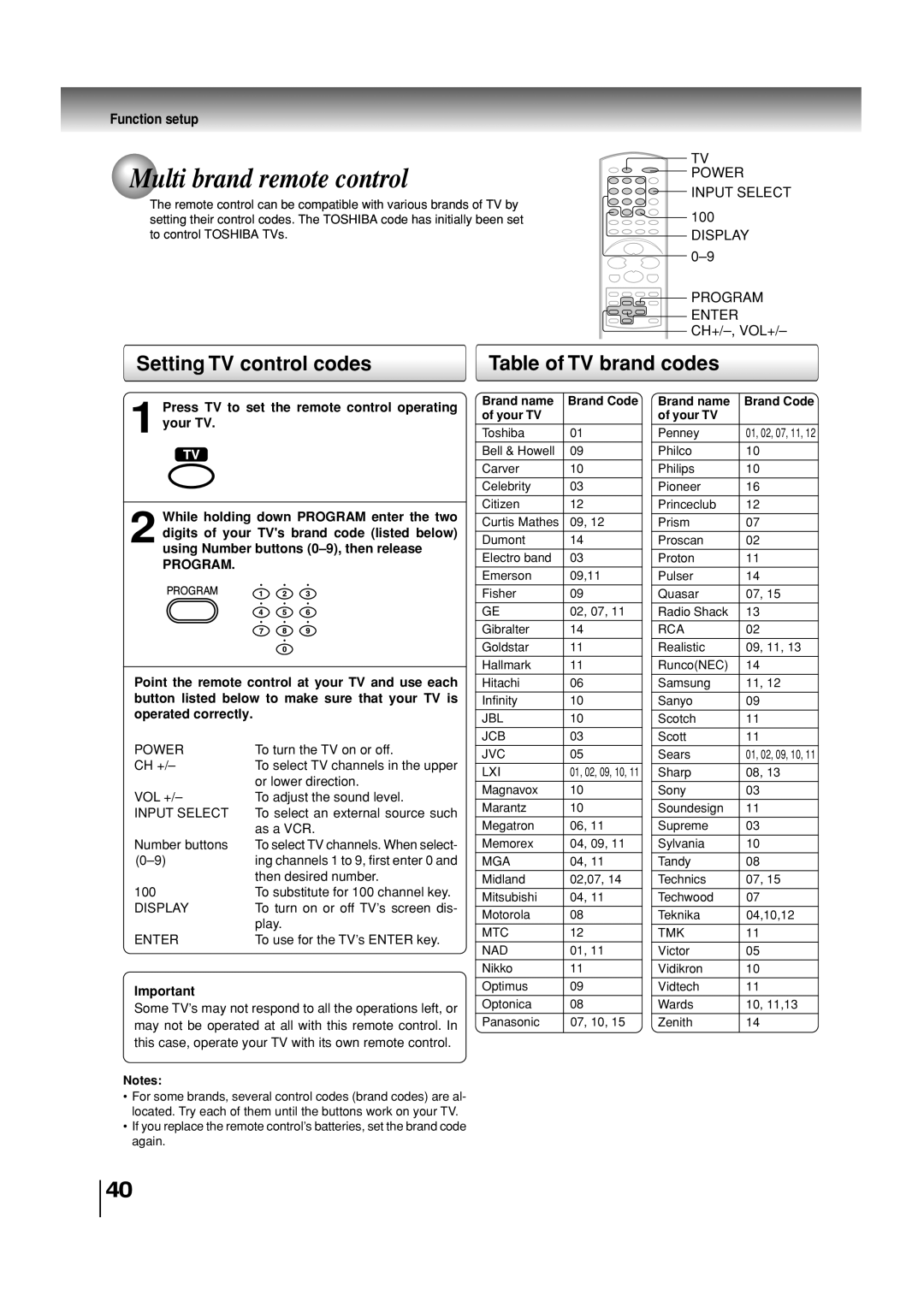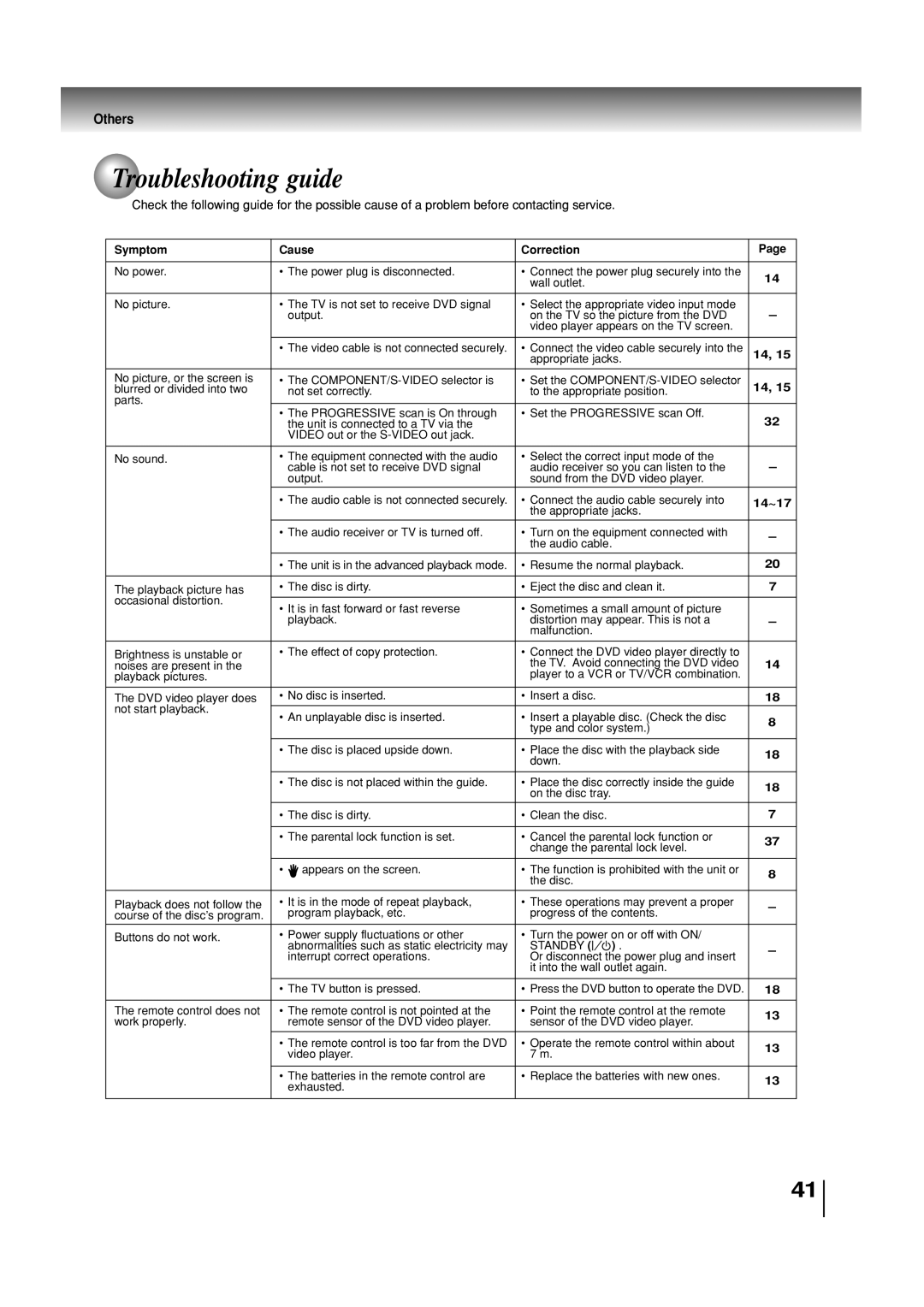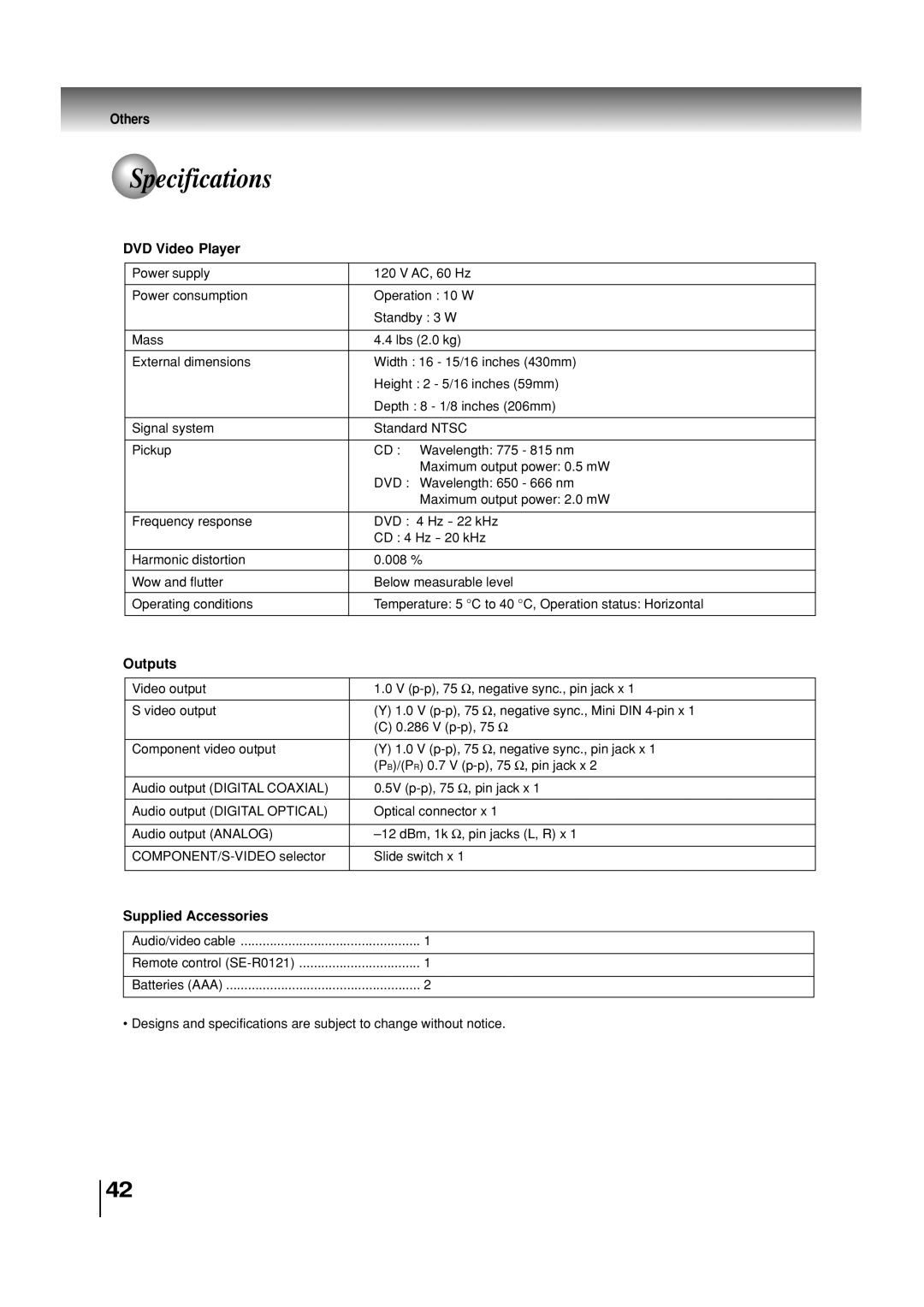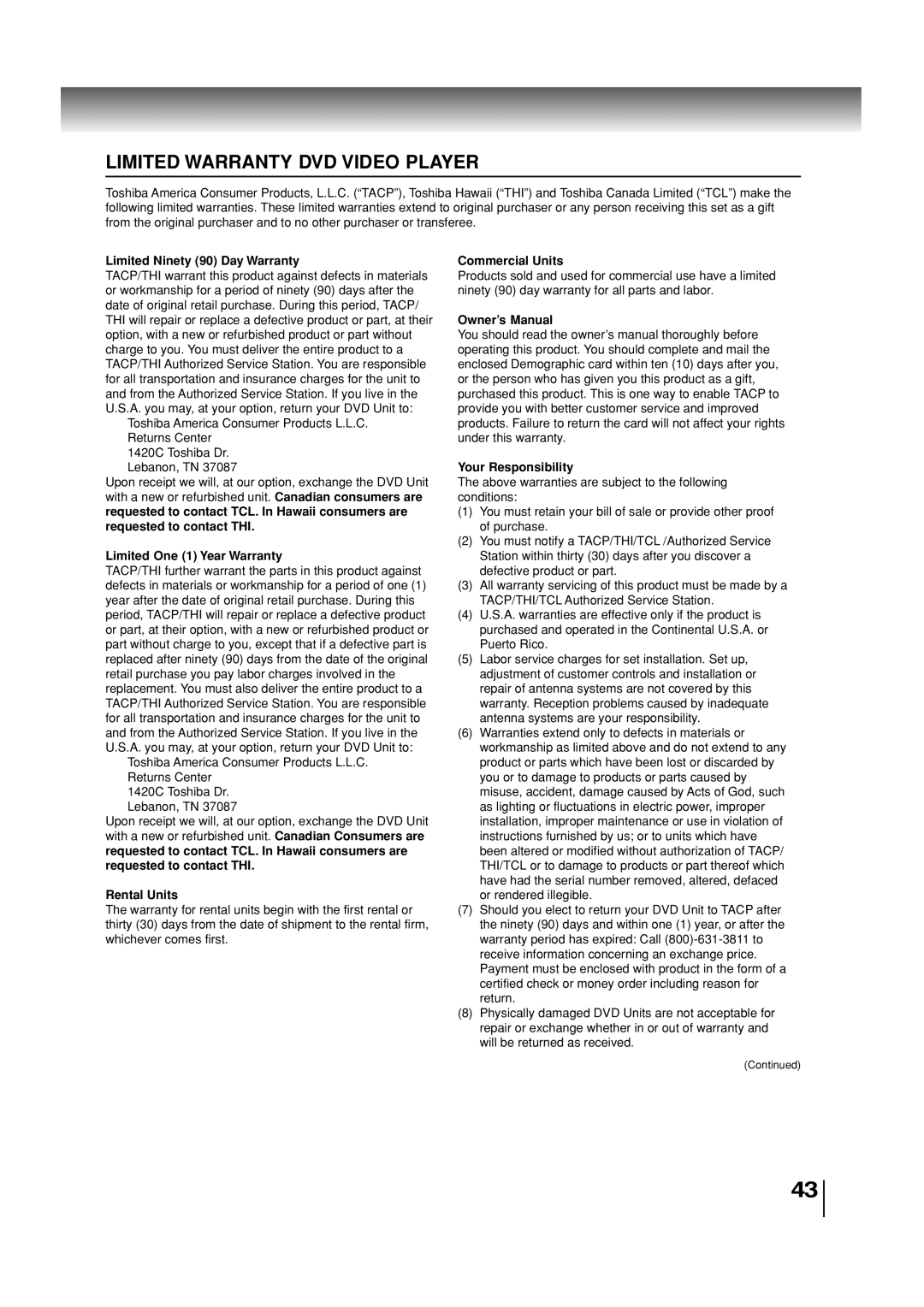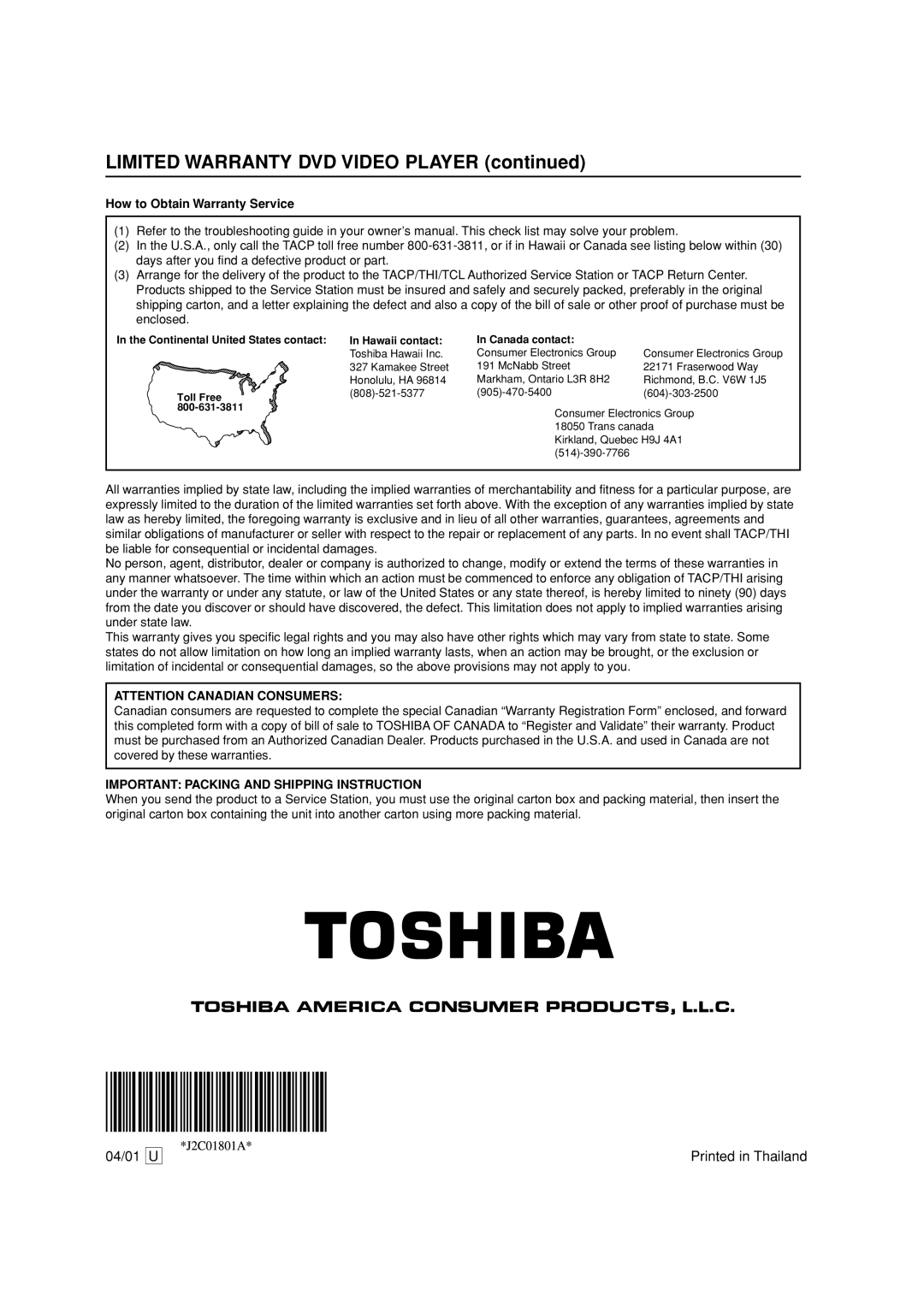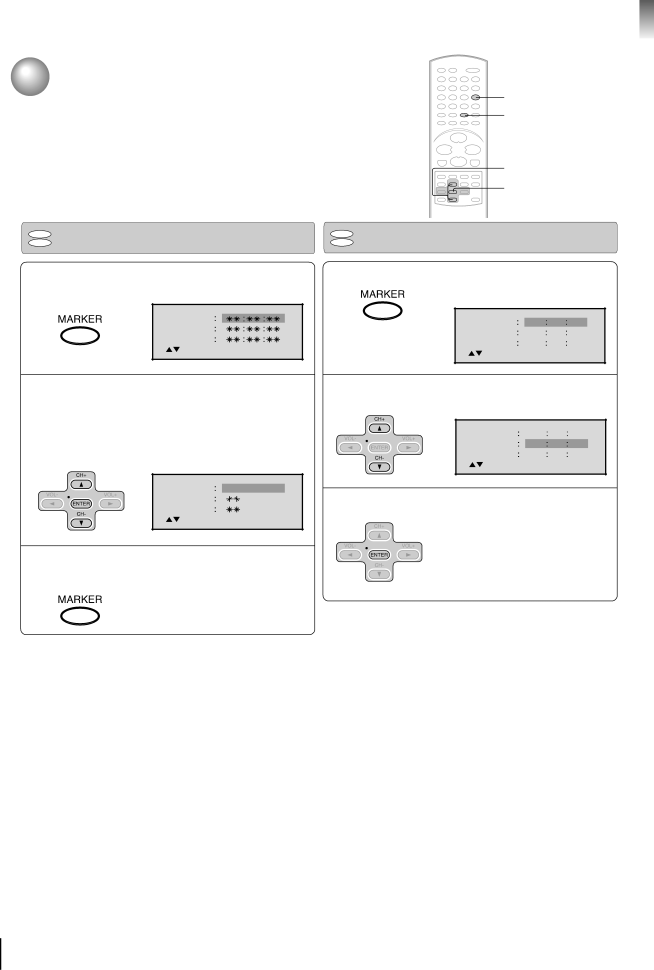
Advanced playback
Marking desired scenes
The unit stores the points that you want to watch again up to 3 points. You can resume playback from each scene.
CLEAR MARKER
C/D
ENTER
VCDDVD Marking the scenes
1 Press MARKER duringMarker/Enter/Clear/Markerplayback213 .
2 Select the blank Marker using C or D.
Then press ENTER at the desired scene.
•RepeatMarkerthis procedure123 00to27set54 the other 2/Enter/Clear/Mscenes.arker![]()
![]()
![]()
![]()
![]()
![]()
3 Press MARKER to remove this display.
Notes:
•Some discs may not work with the marking operation.
•The marking is canceled when you open the disc tray or turn the power off.
•Some subtitles recorded around the marker may fail to appear.
VCDDVD Returning to the scenes
1 Press MARKER duringMarker/Enter/Clear/Markerplayback213 0or012stop273125541608 mode.
2 Press C or D to selectMarker/Enter/Clear/Markerthe 123
3 Press ENTER.
Playback starts from the marked scene.
![]() To cancel the Marker
To cancel the Marker
Follow the above steps 1~2, then press CLEAR.
22