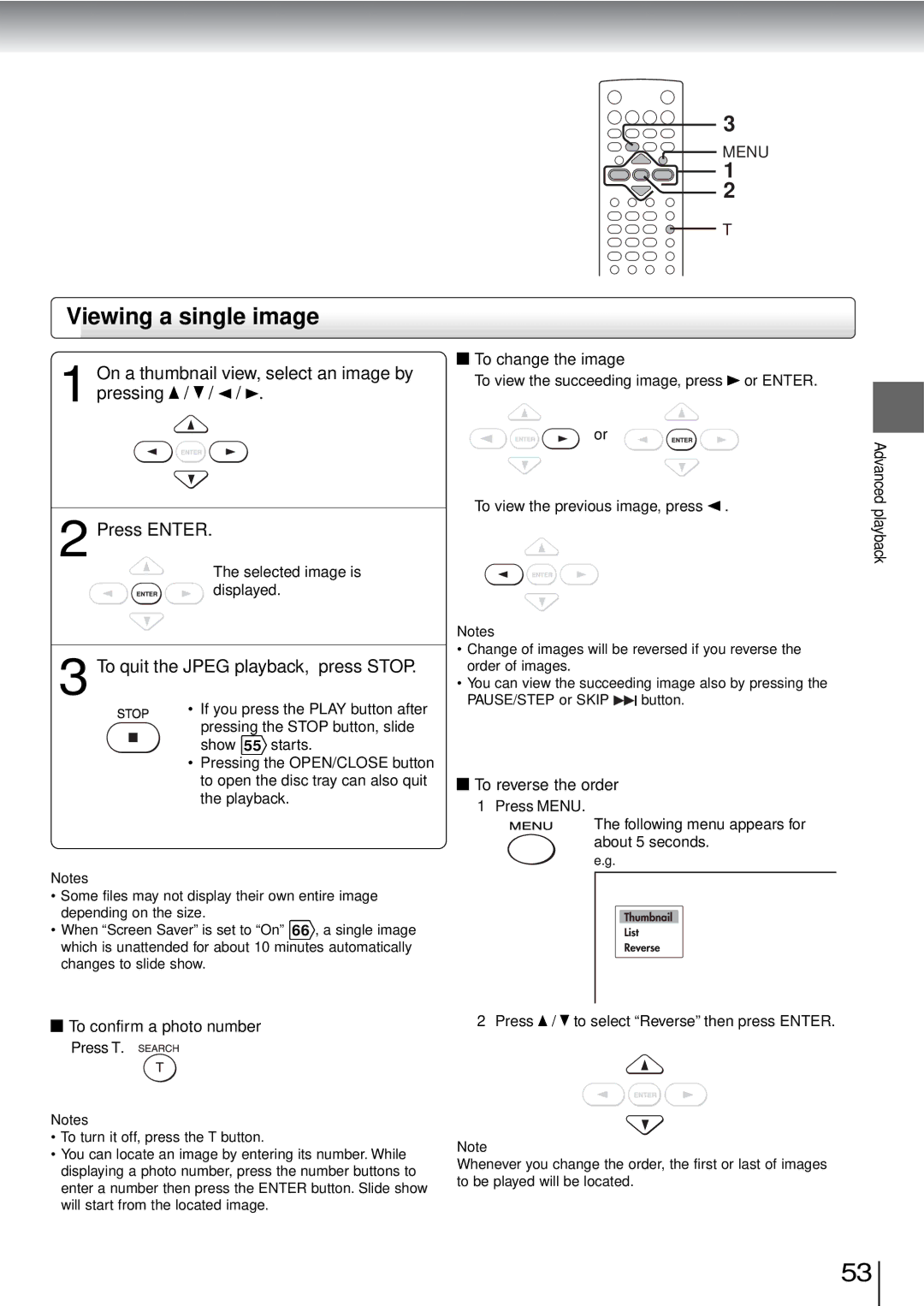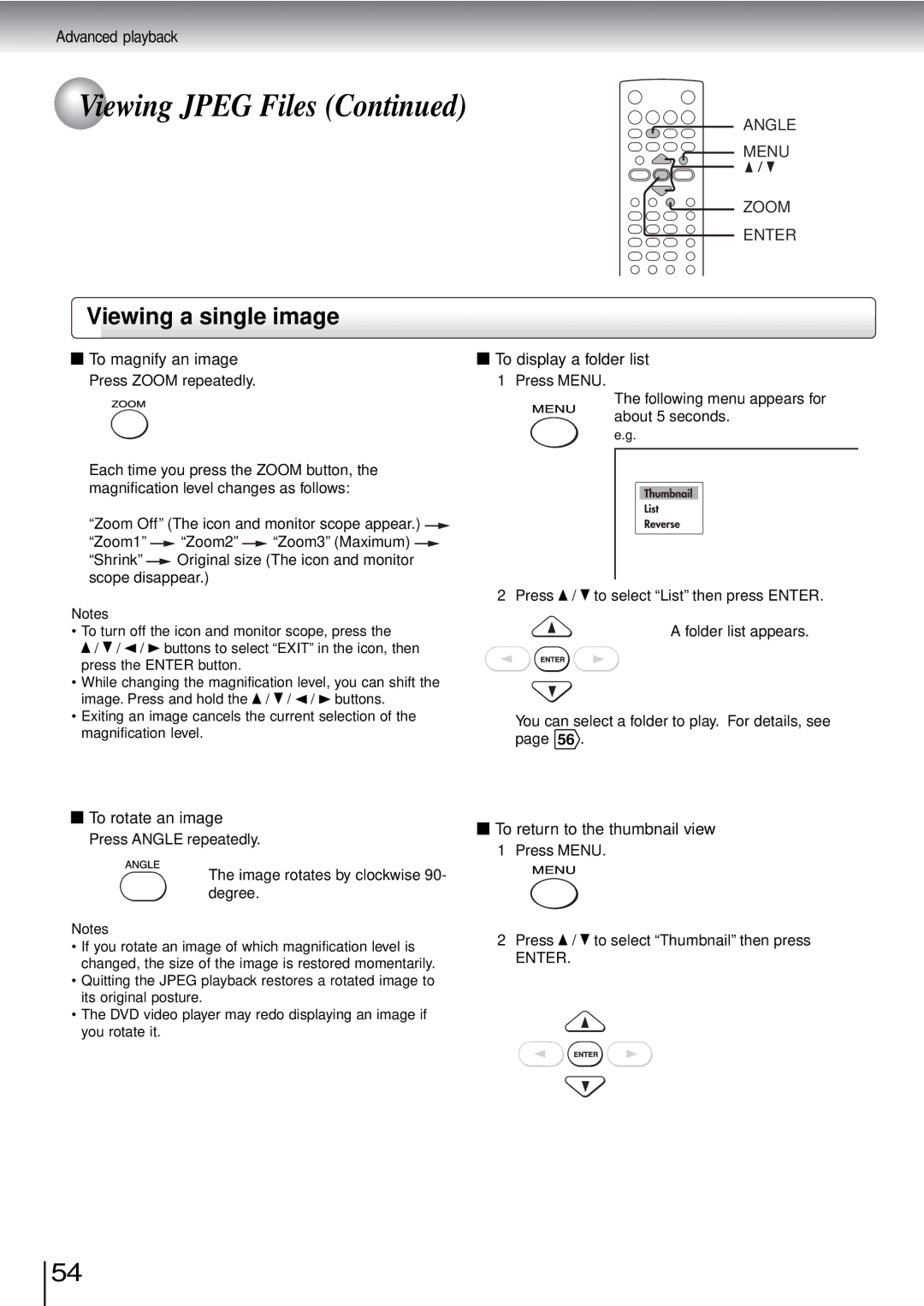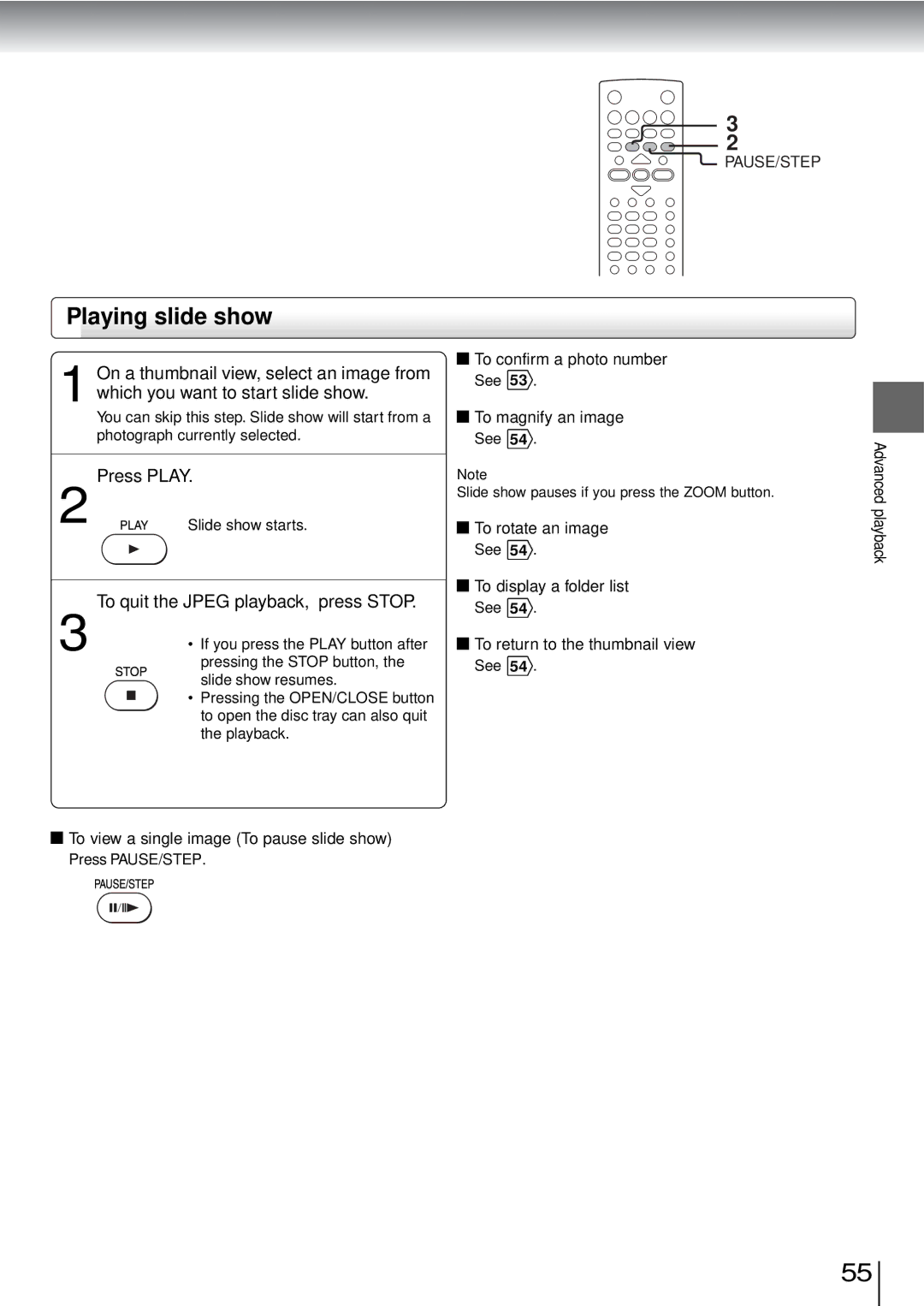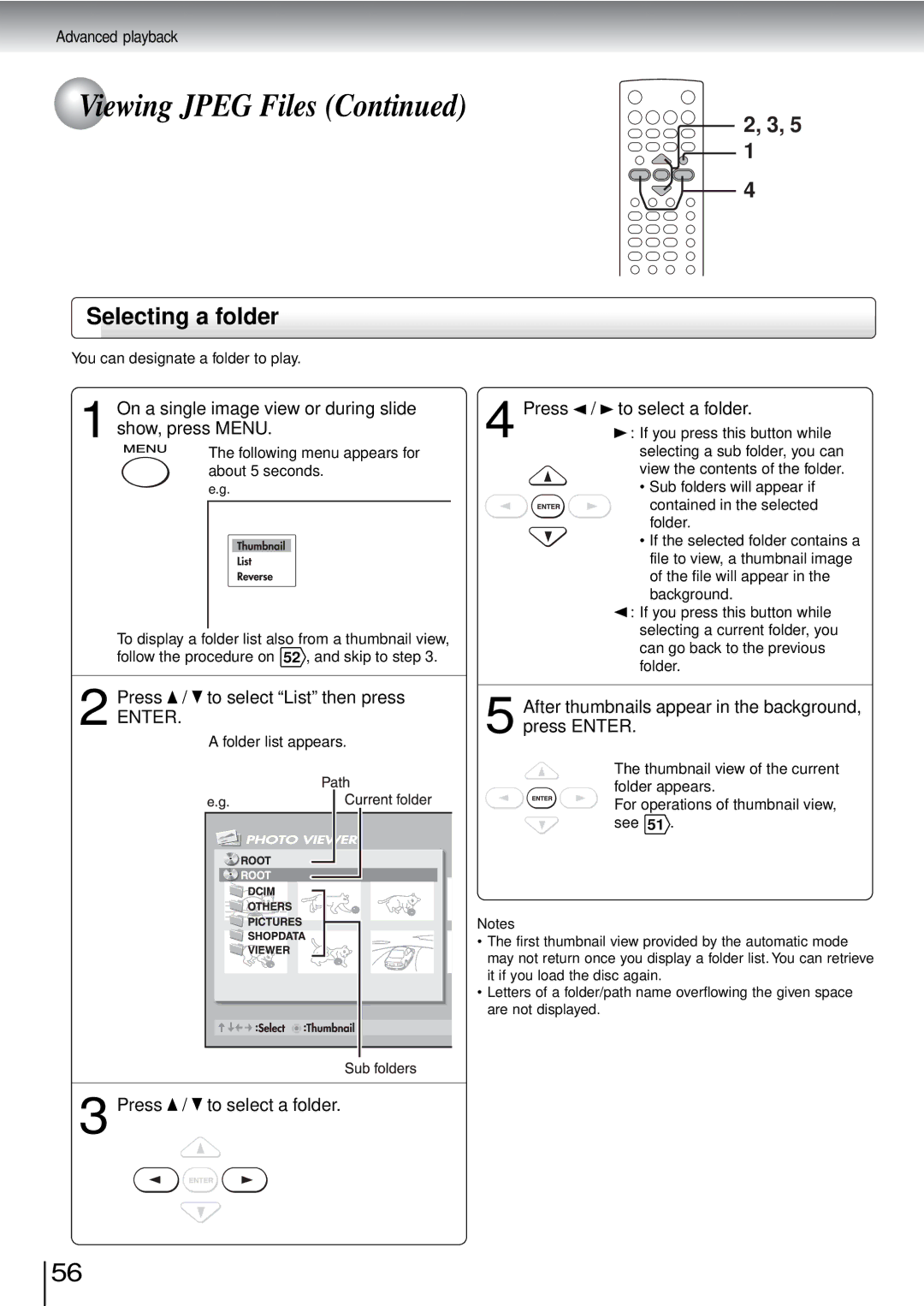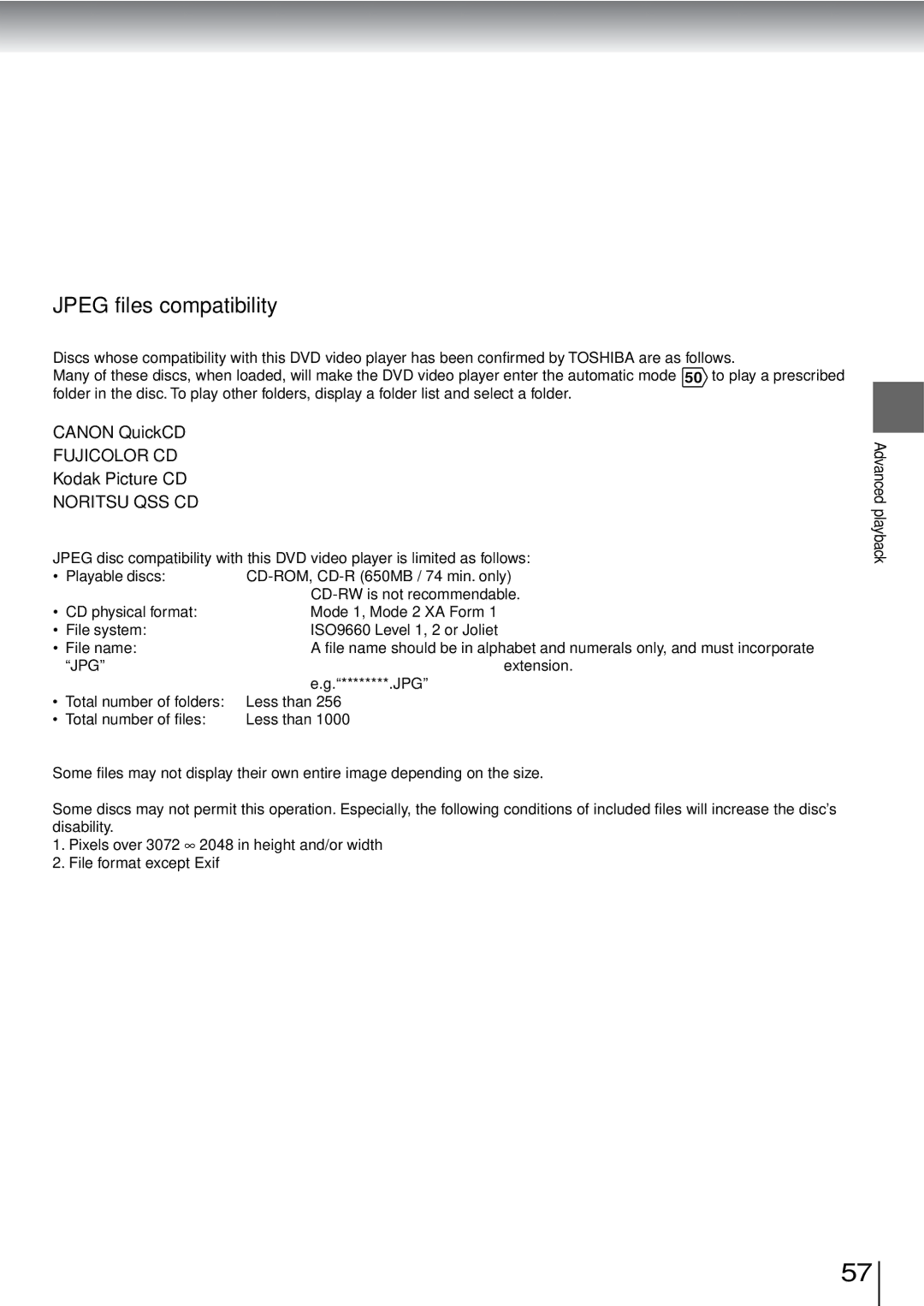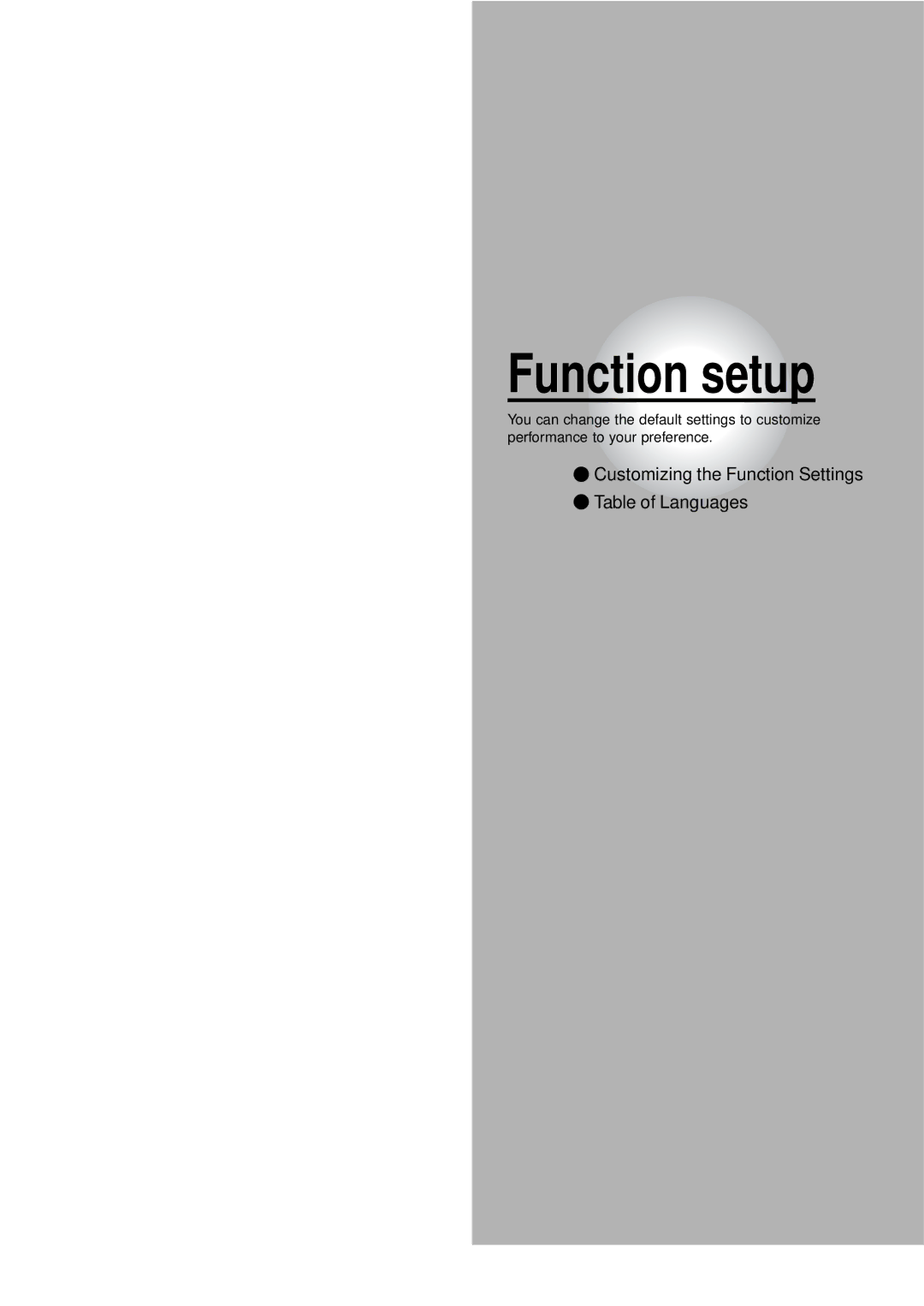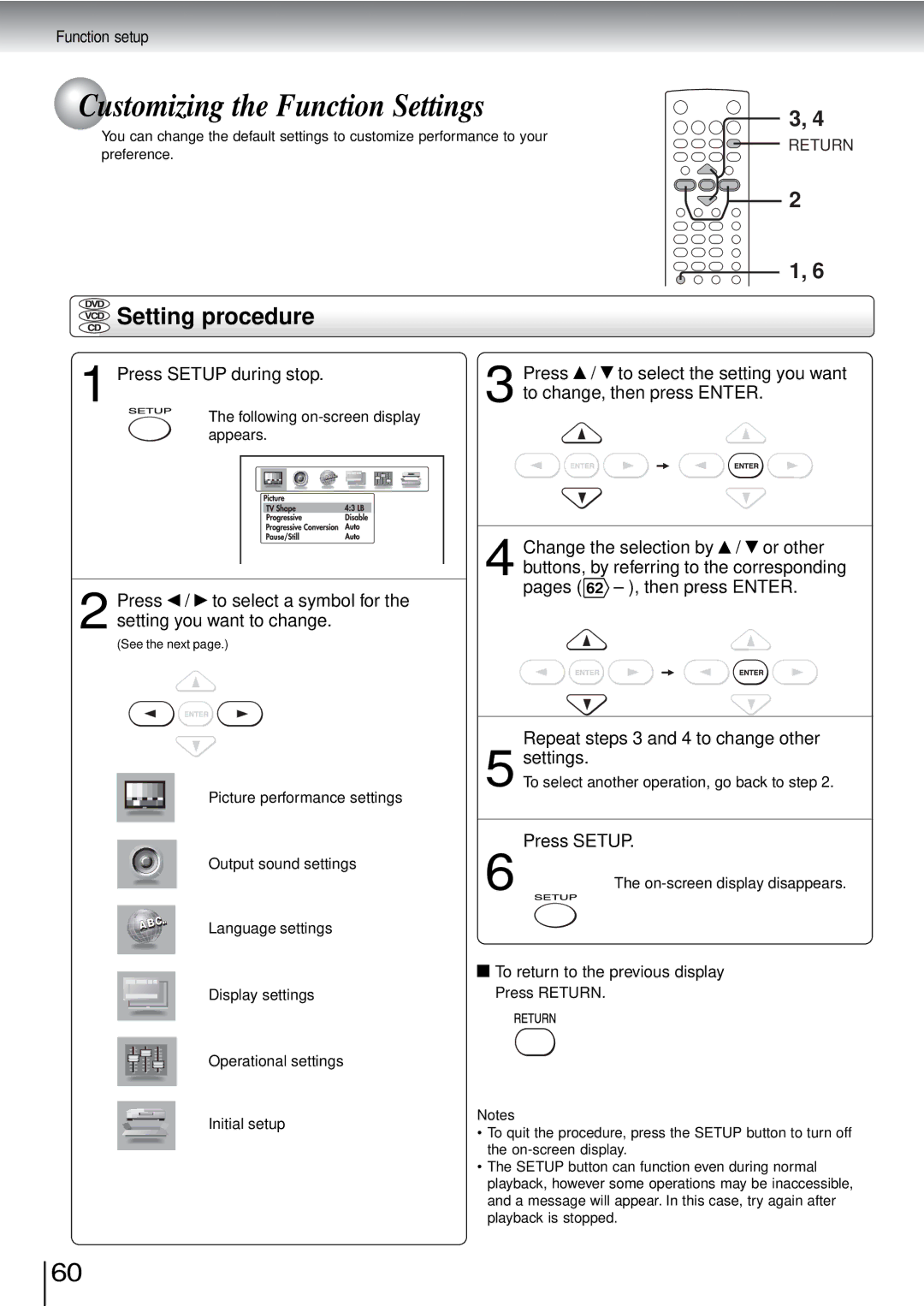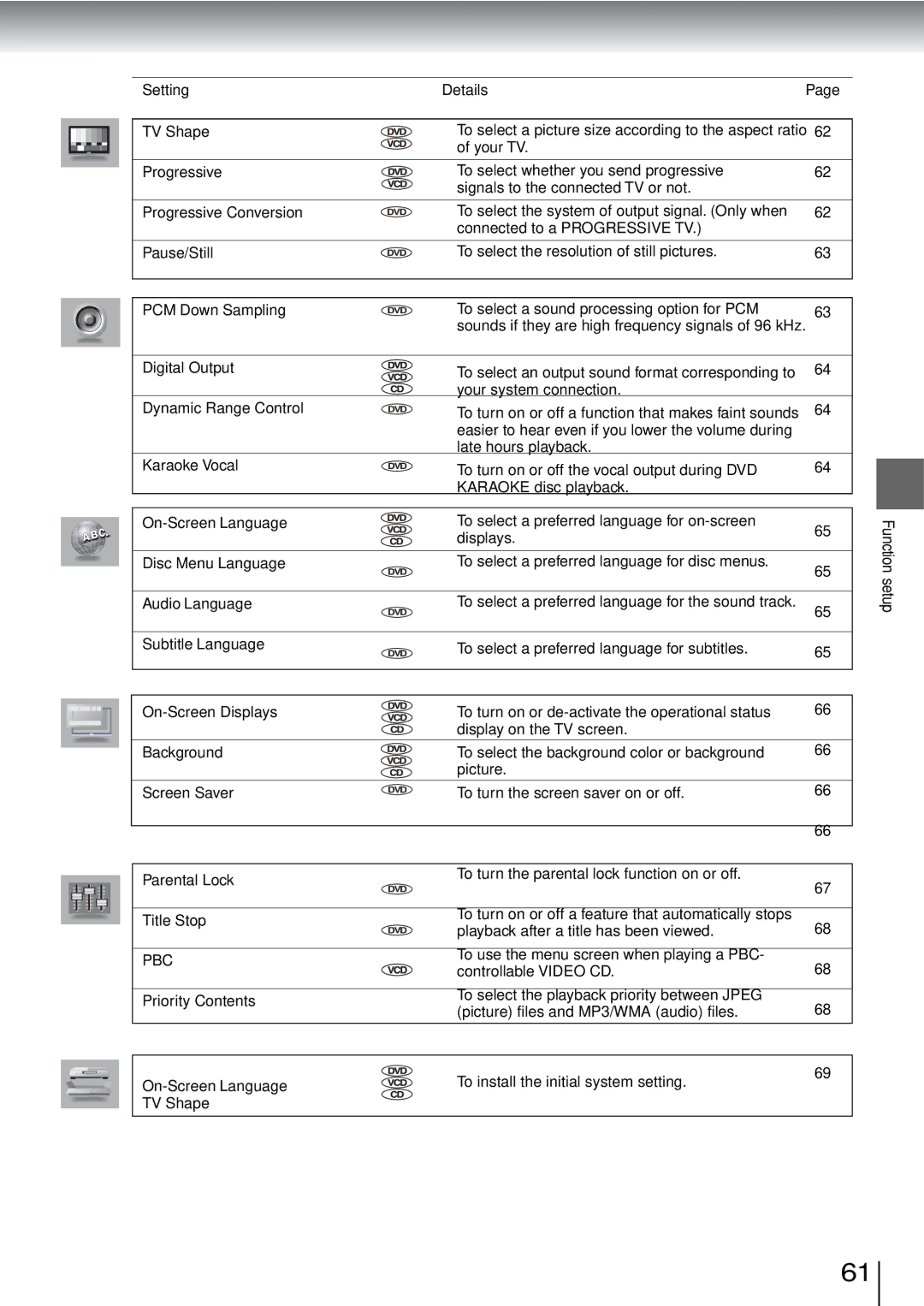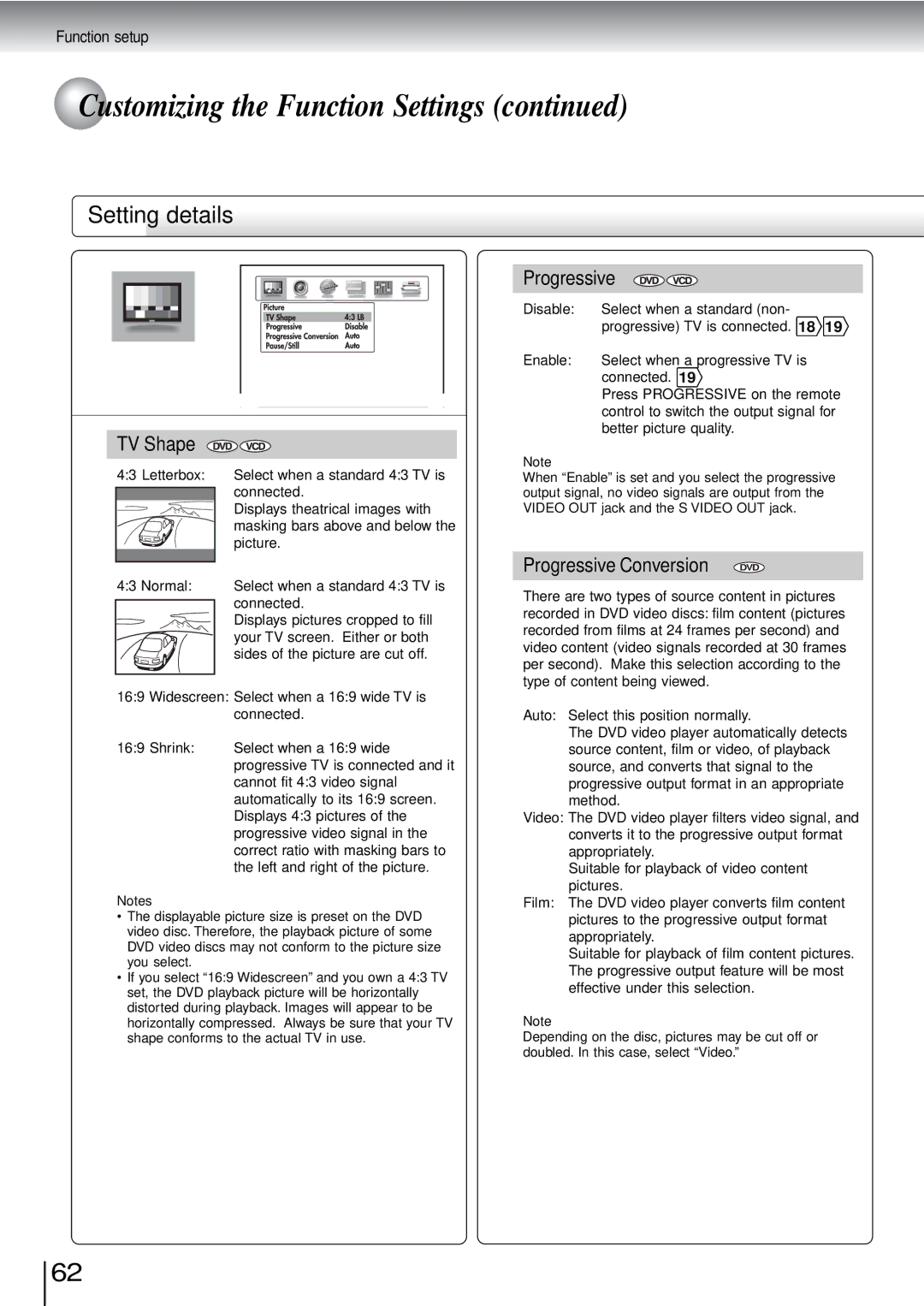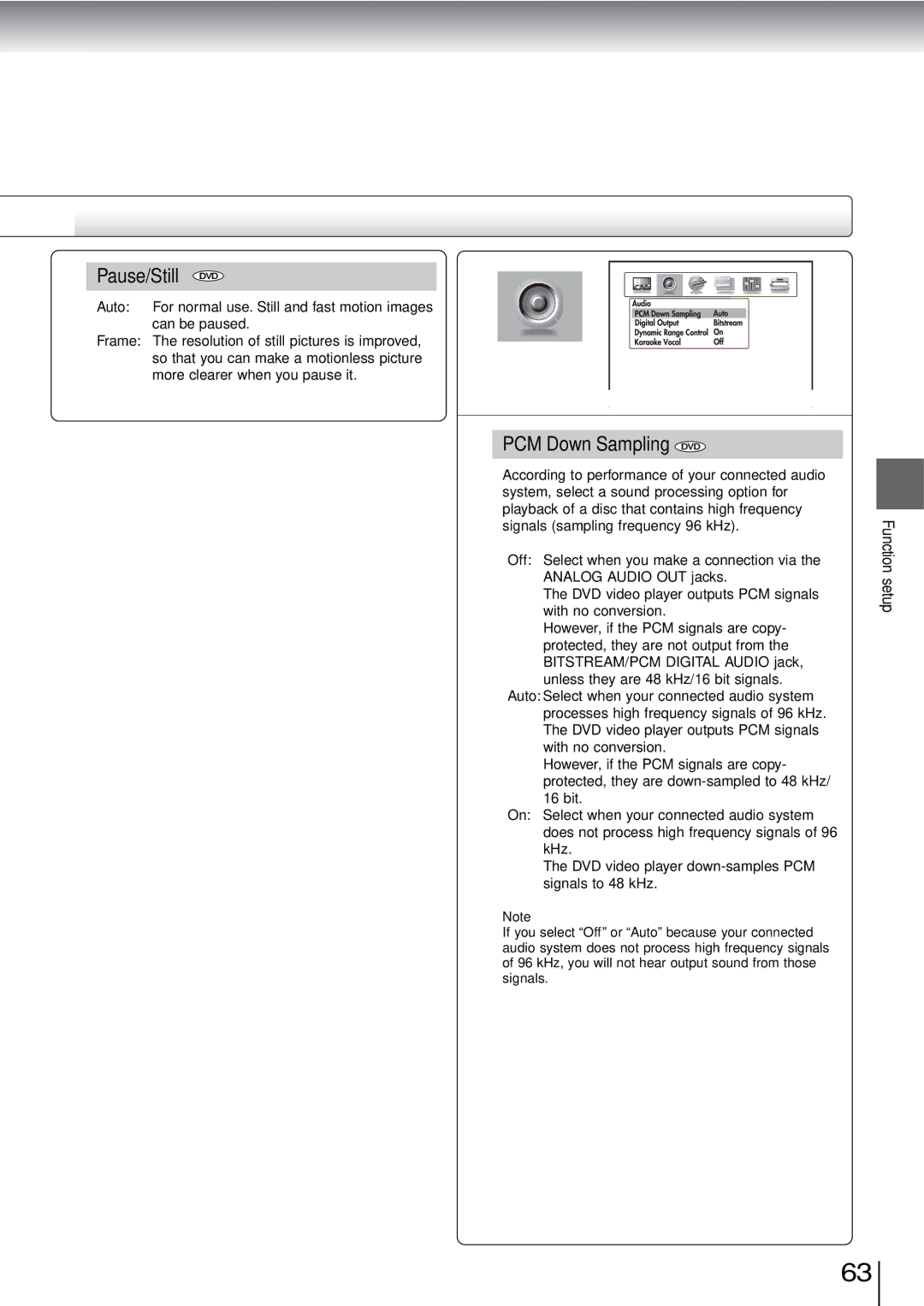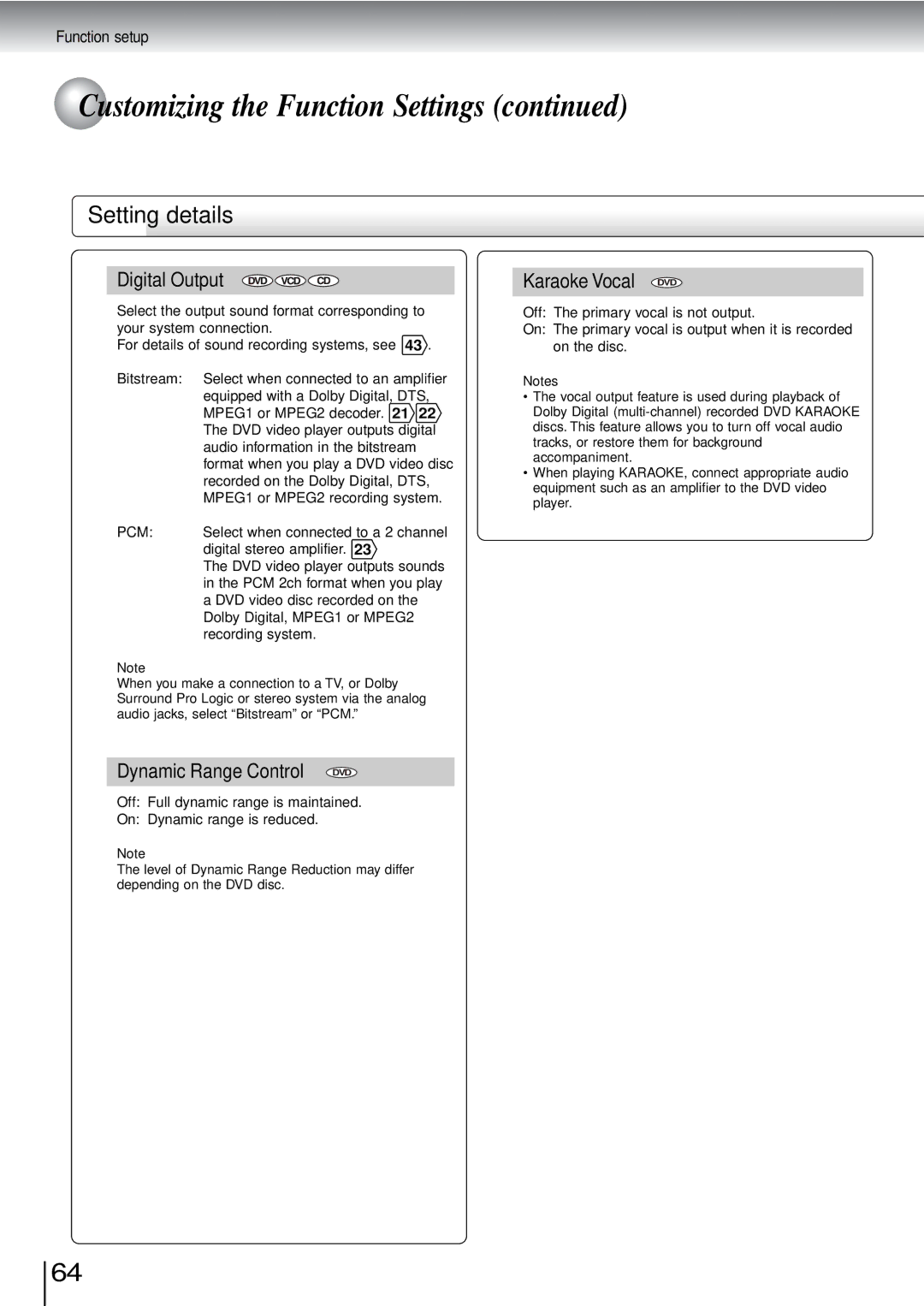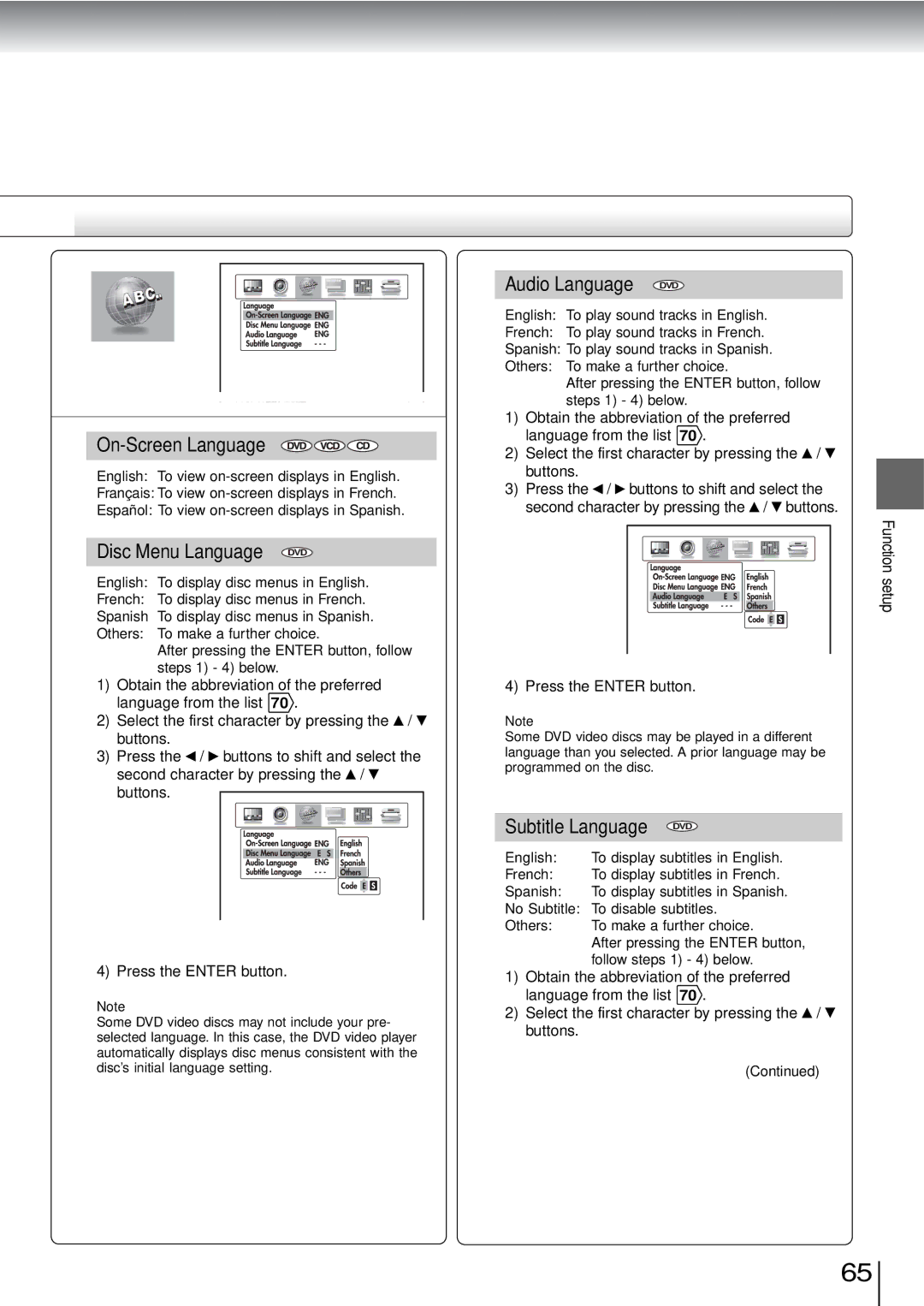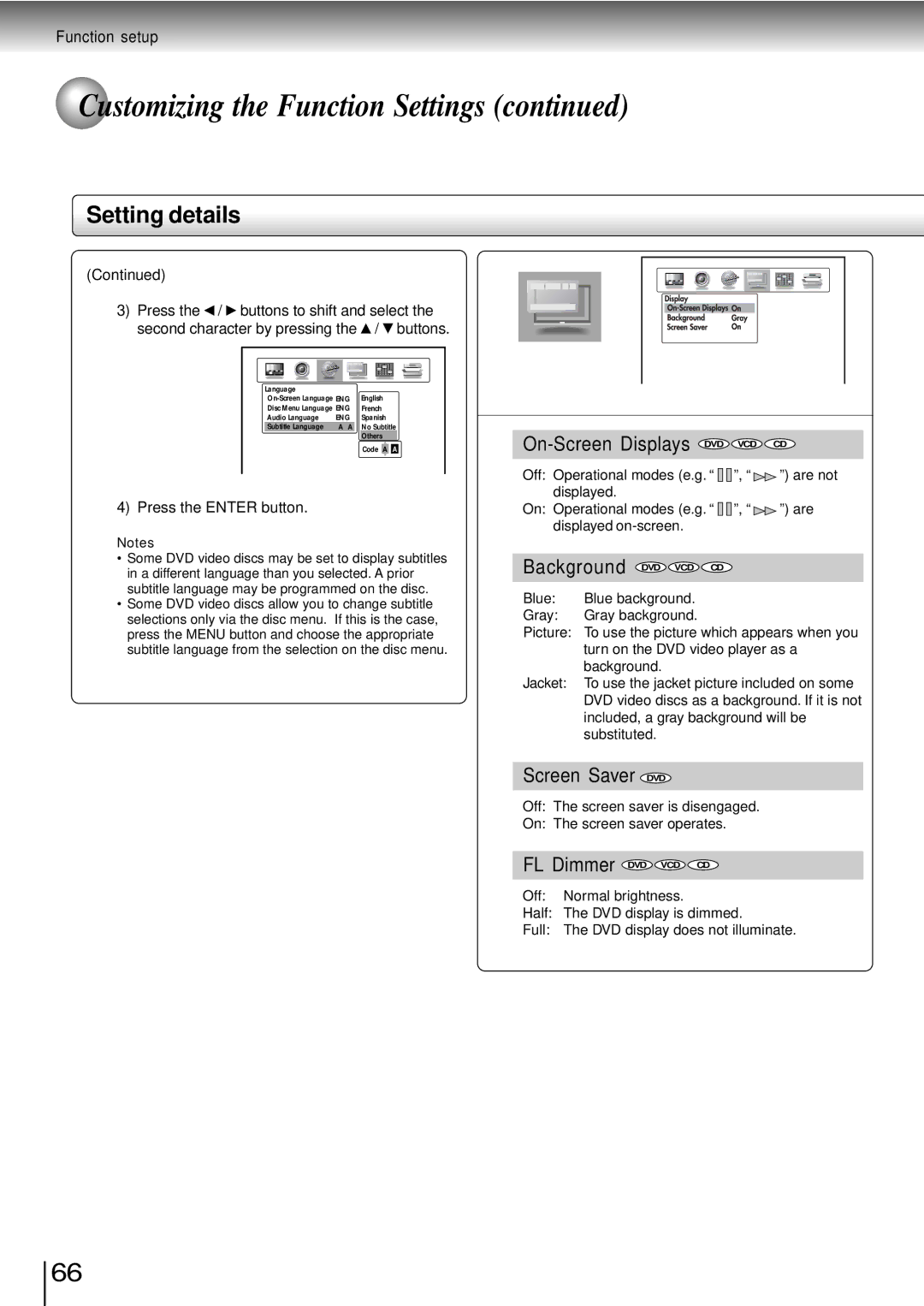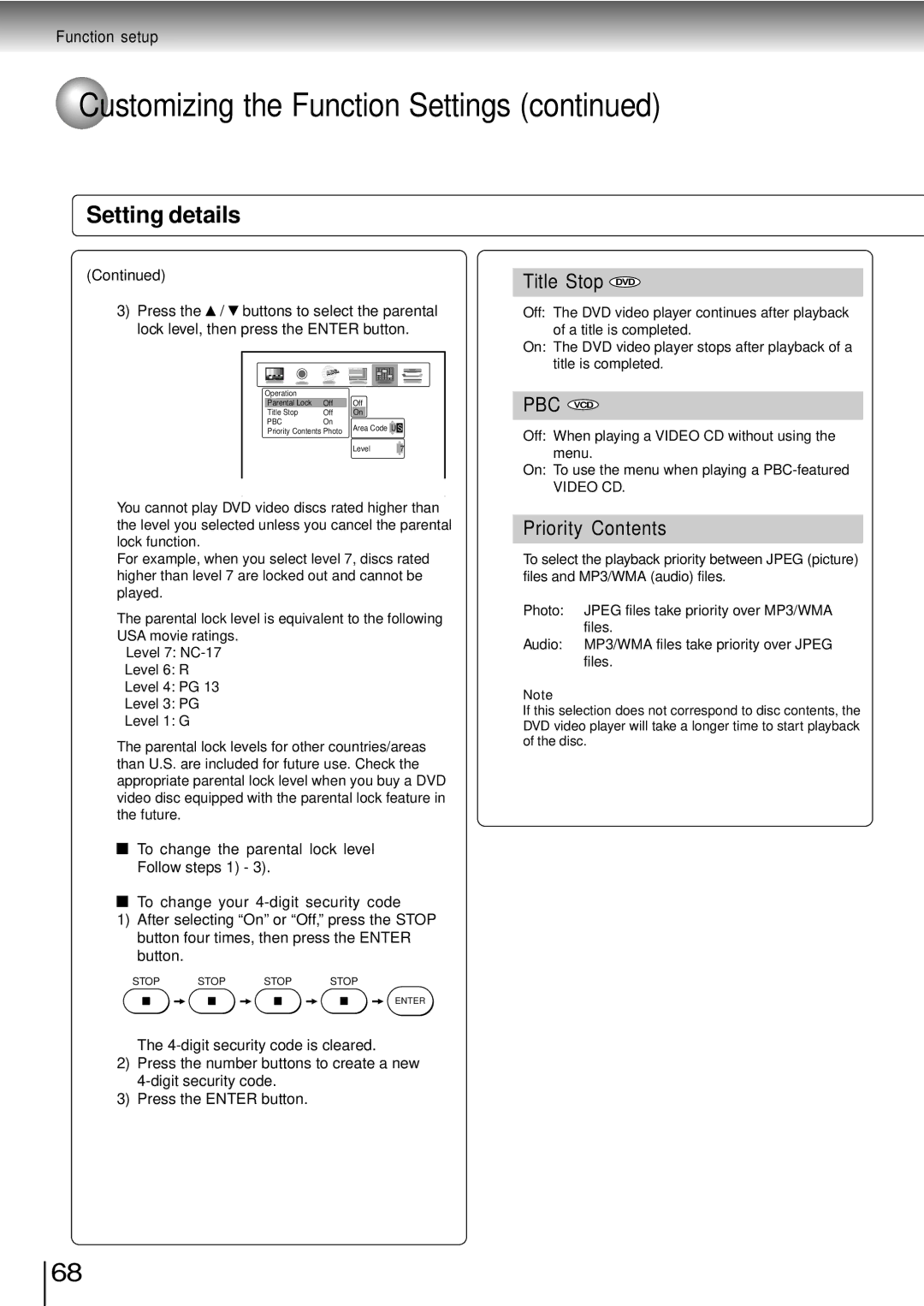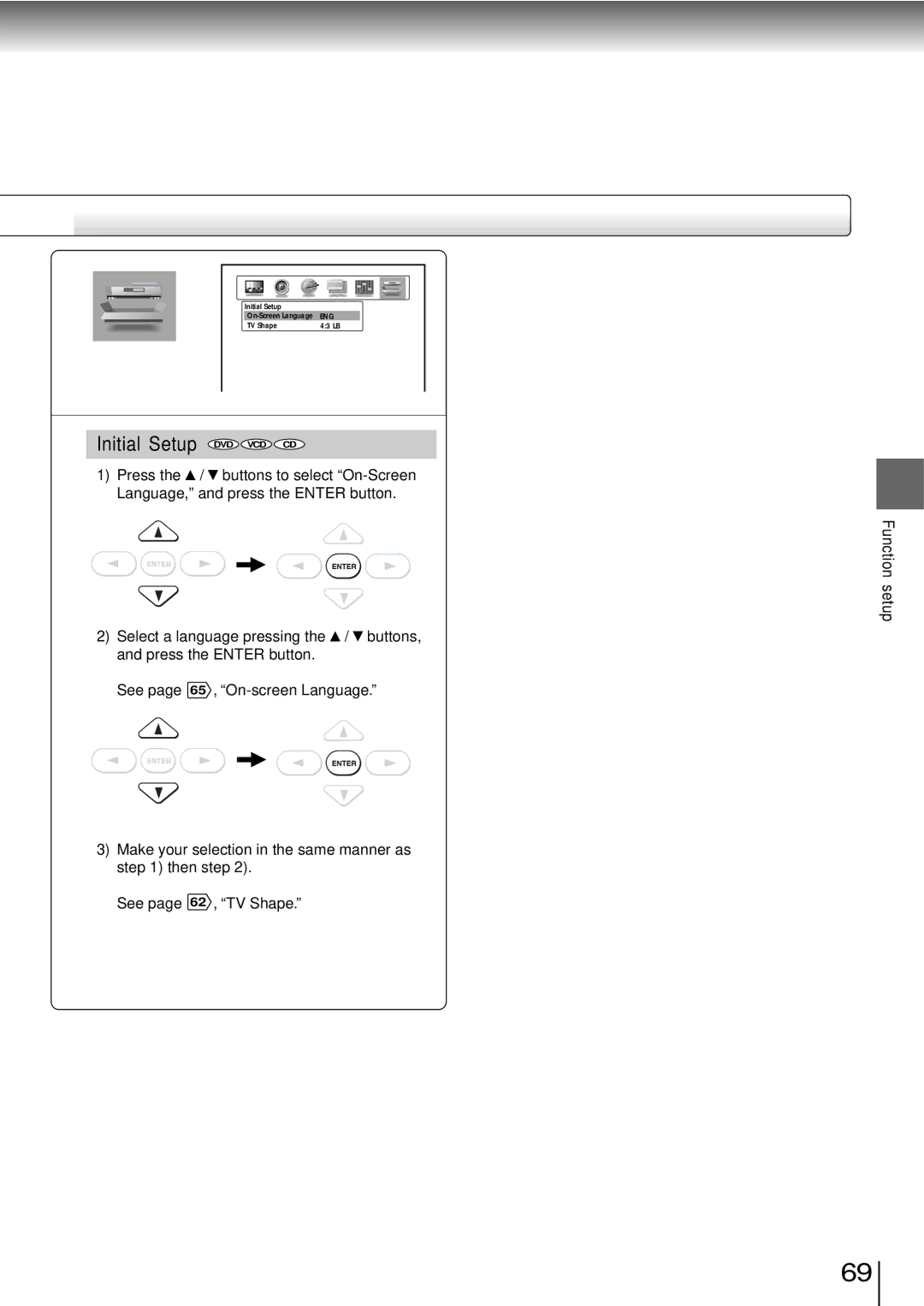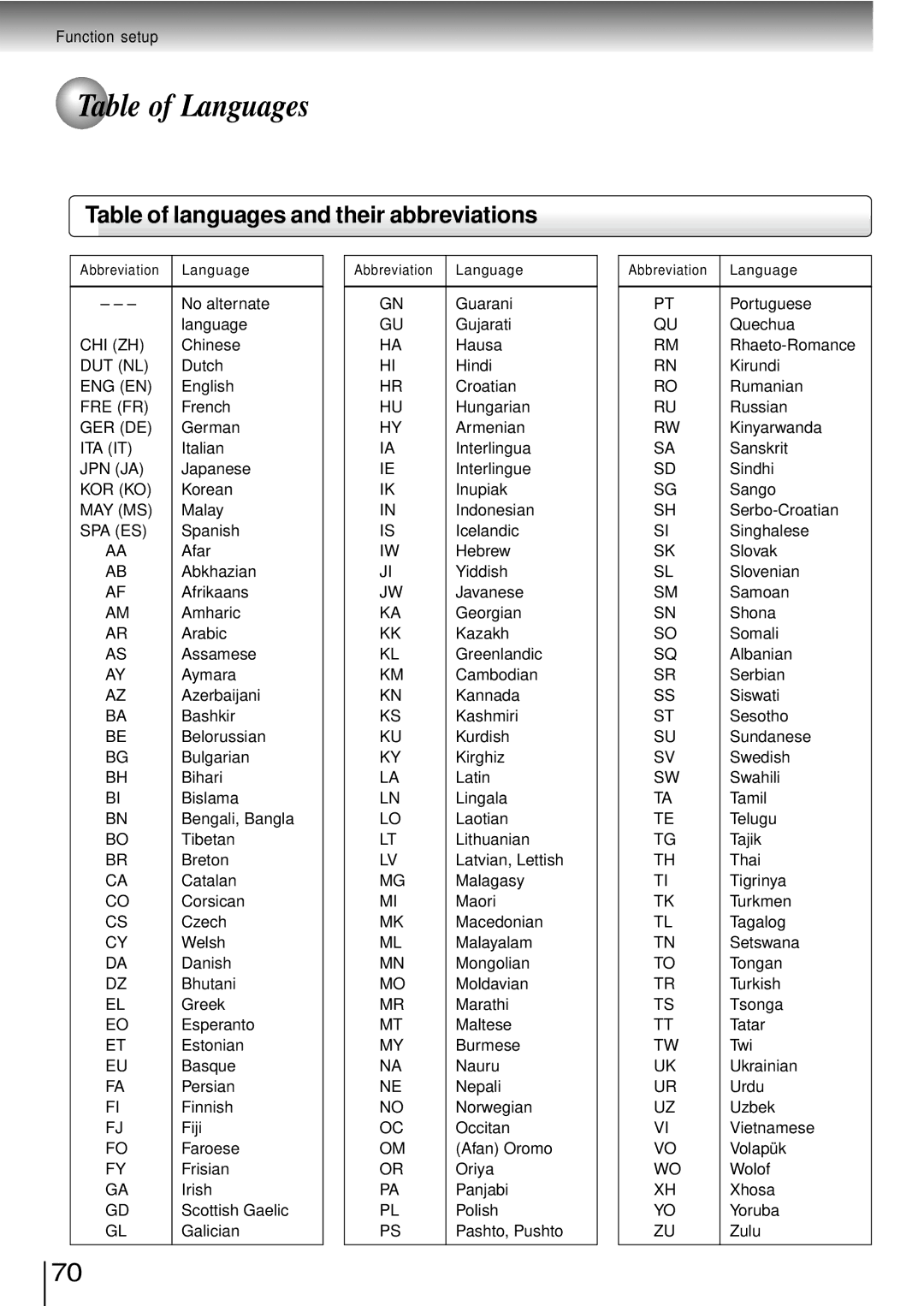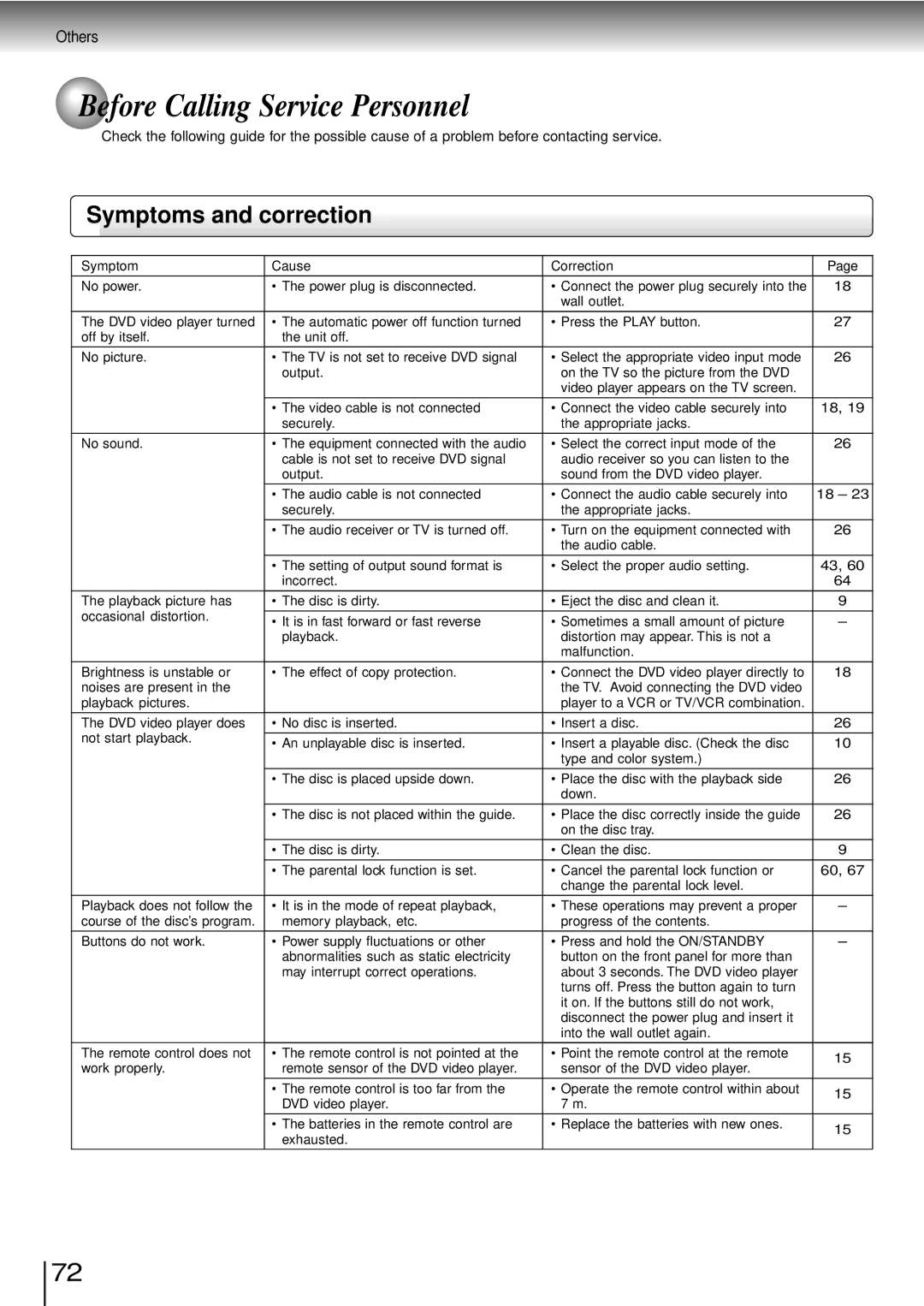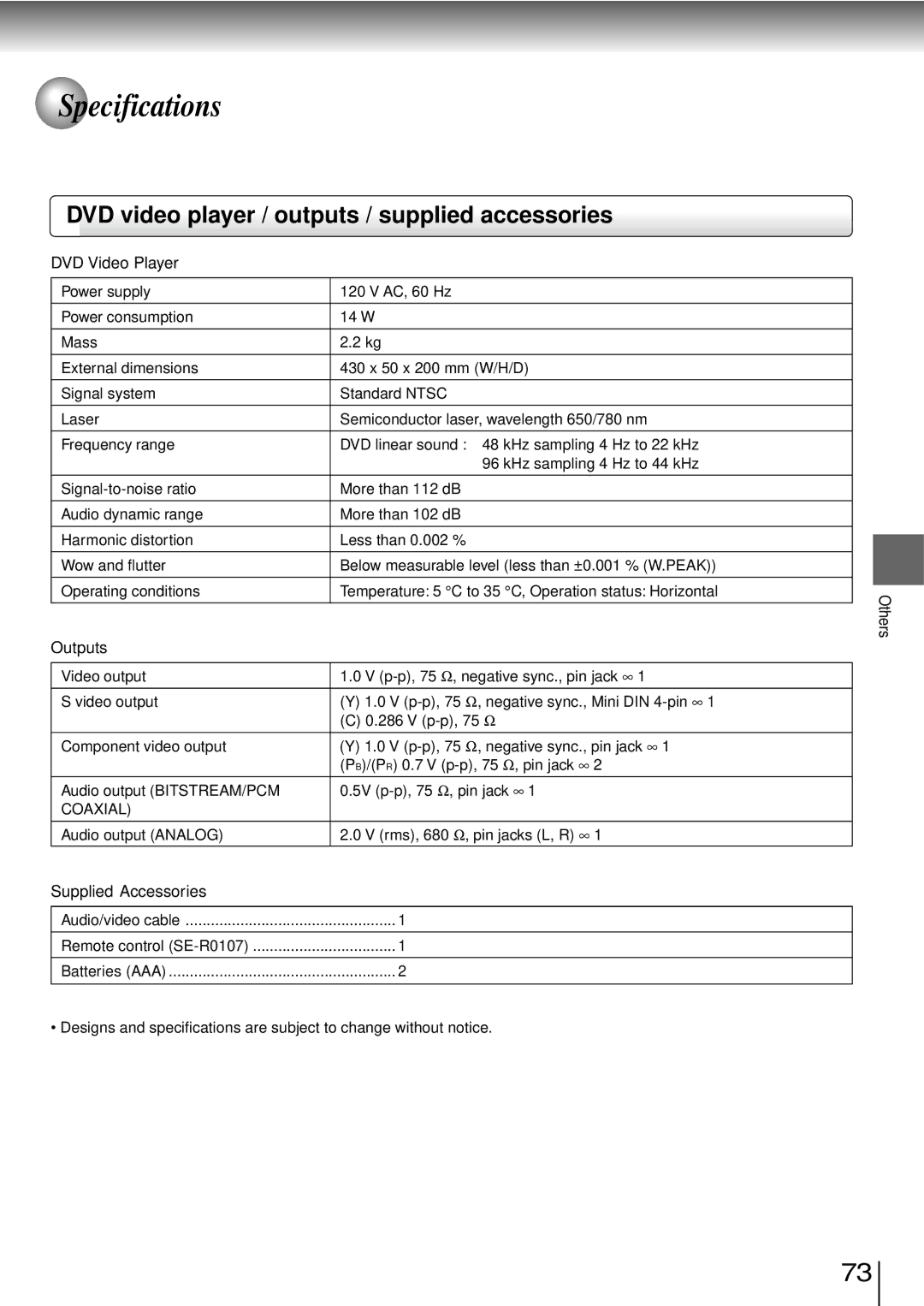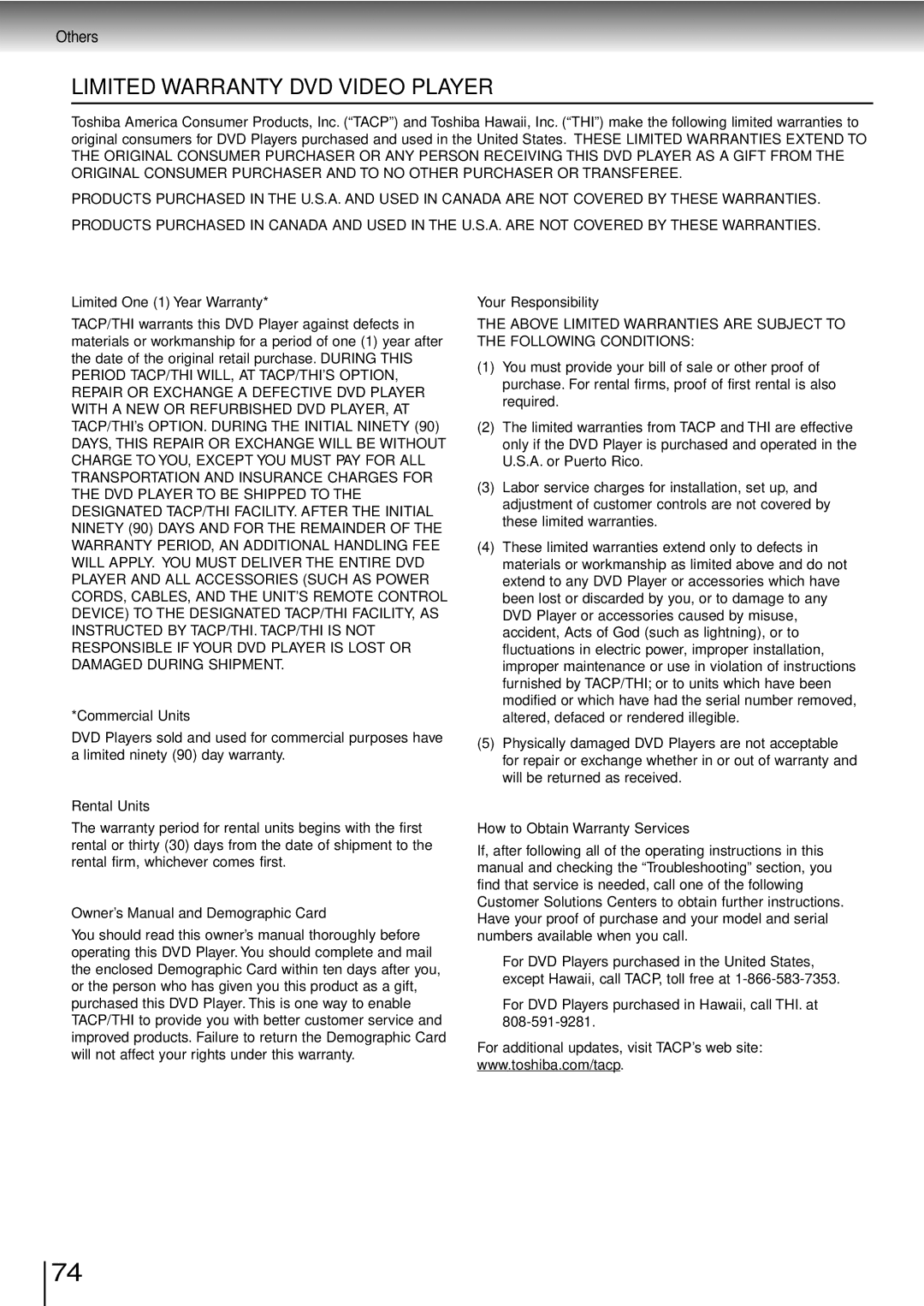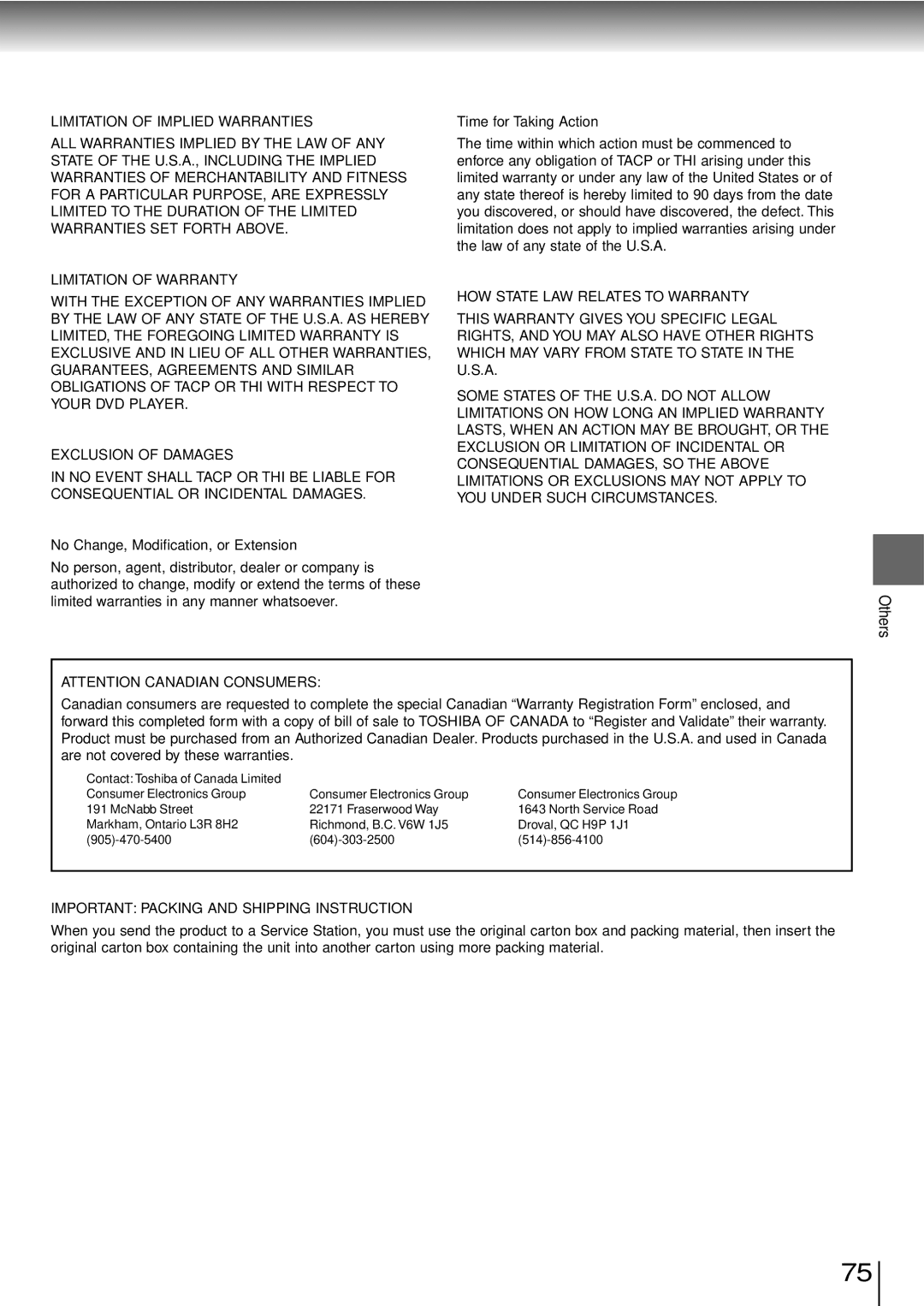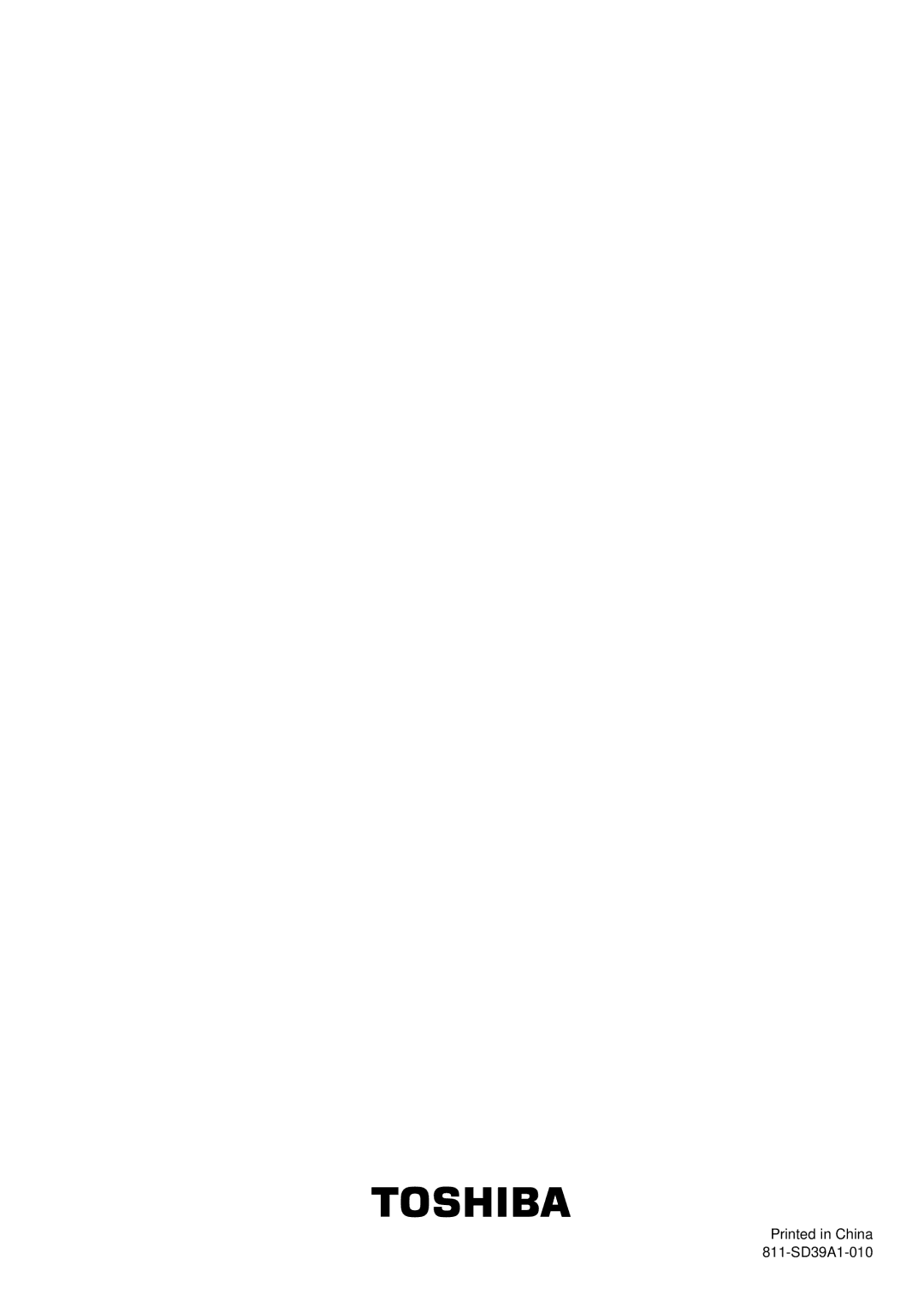Function setup
 Customizing the Function Settings (continued)
Customizing the Function Settings (continued)
Setting details
(Continued)
3) Press the / buttons to shift and select the second character by pressing the / buttons.
Language |
|
|
|
|
|
|
English |
|
|
|
| ||
Disc Menu Language ENG | French |
|
|
|
| |
Audio Language | ENG | Spanish |
|
|
|
|
Subtitle Language | A A | No Subtitle |
|
|
|
|
|
| Others |
| DVD | VCD | CD |
|
| Code A A | ||||
|
|
| Off: Operational modes (e.g. “ | ”, “ | ”) are not | |
4) Press the ENTER button. |
|
| displayed. |
|
|
|
|
| On: Operational modes (e.g. “ | ”, “ | ”) are | ||
|
|
| displayed |
|
|
|
Notes |
|
|
|
| |
• Some DVD video discs may be set to display subtitles |
|
|
|
| |
Background | DVD VCD | CD | |||
in a different language than you selected. A prior | |||||
subtitle language may be programmed on the disc. | Blue: | Blue background. |
| ||
• Some DVD video discs allow you to change subtitle |
| ||||
Gray: | Gray background. | ||||
selections only via the disc menu. If this is the case, | |||||
press the MENU button and choose the appropriate | Picture: | To use the picture which appears when you | |||
subtitle language from the selection on the disc menu. |
| turn on the DVD video player as a | |||
|
| background. |
| ||
| Jacket: To use the jacket picture included on some | ||||
|
| DVD video discs as a background. If it is not | |||
|
| included, a gray background will be | |||
|
| substituted. |
| ||
|
|
| |||
| Screen Saver DVD |
| |||
| Off: The screen saver is disengaged. | ||||
| On: The screen saver operates. | ||||
|
|
|
| ||
| FL Dimmer | DVD VCD | CD | ||
| Off: Normal brightness. |
| |||
| Half: The DVD display is dimmed. | ||||
| Full: The DVD display does not illuminate. | ||||
66