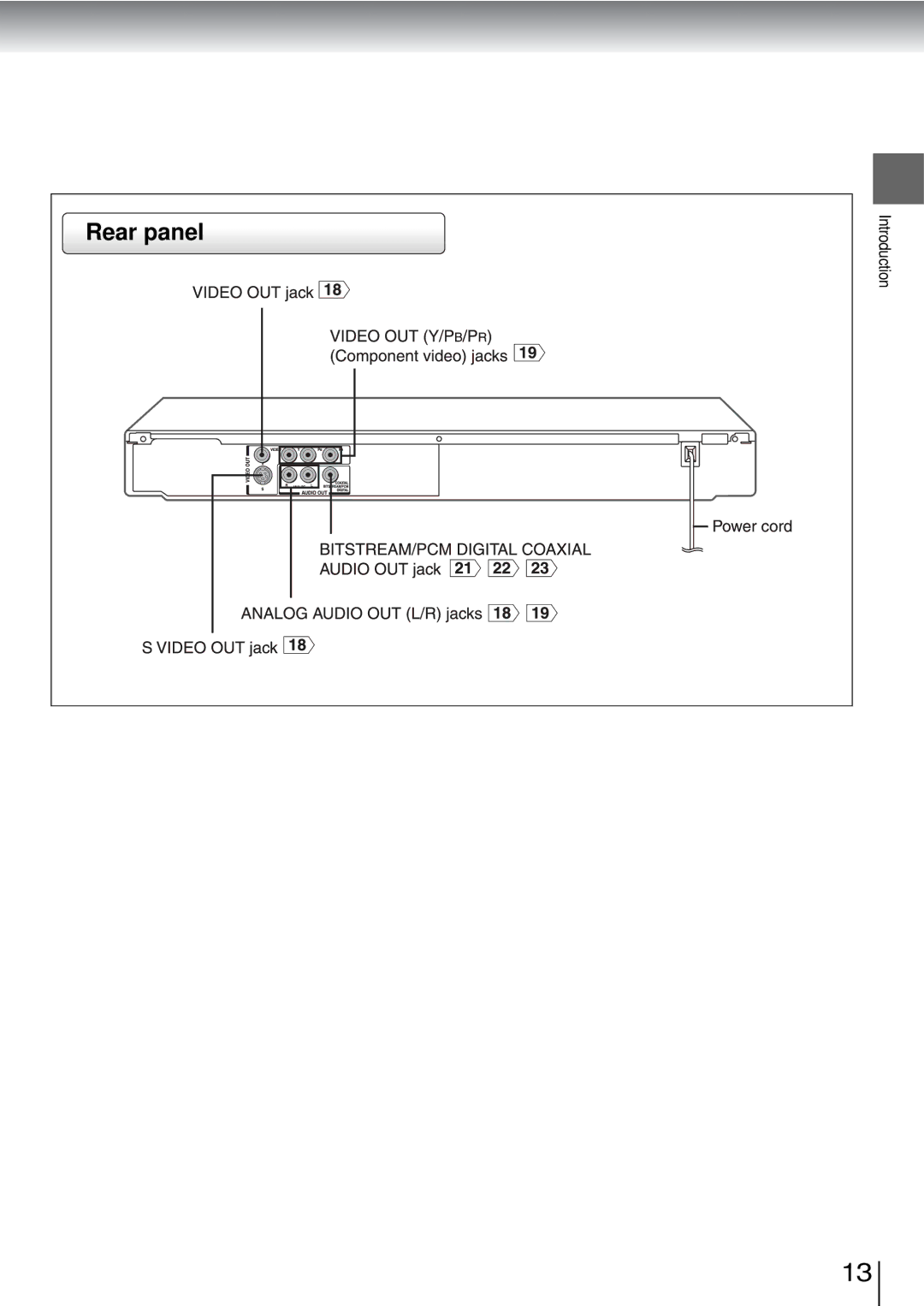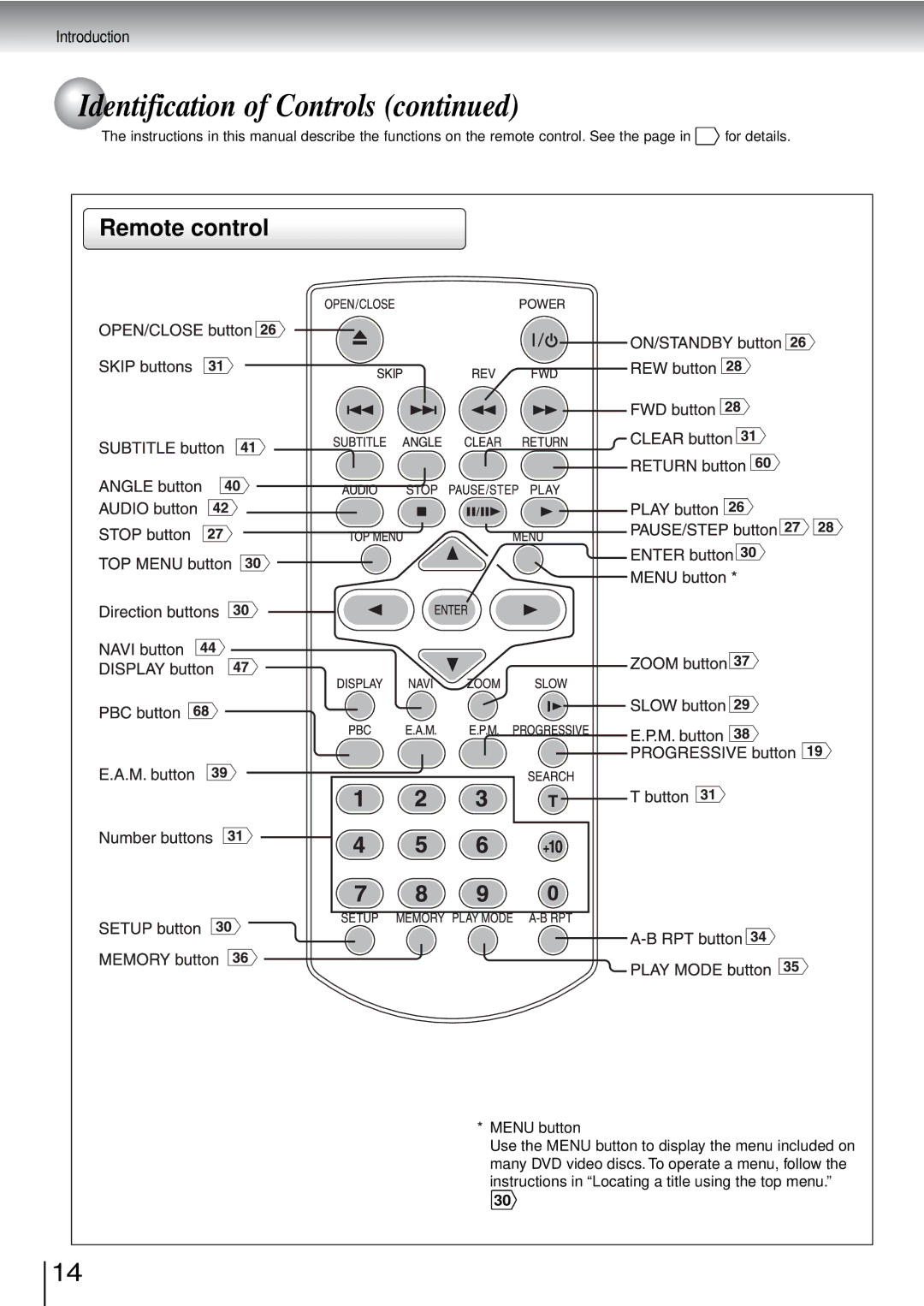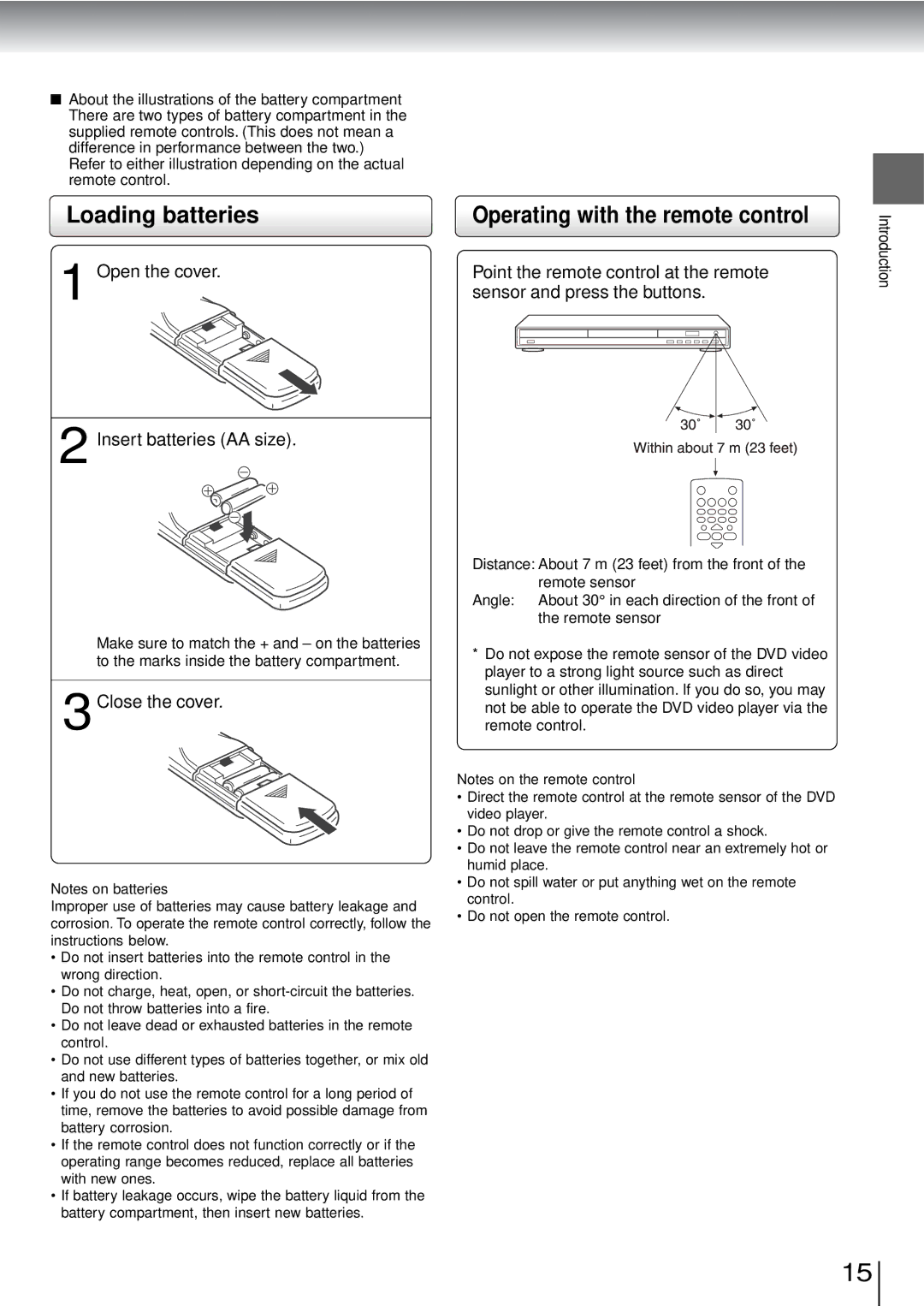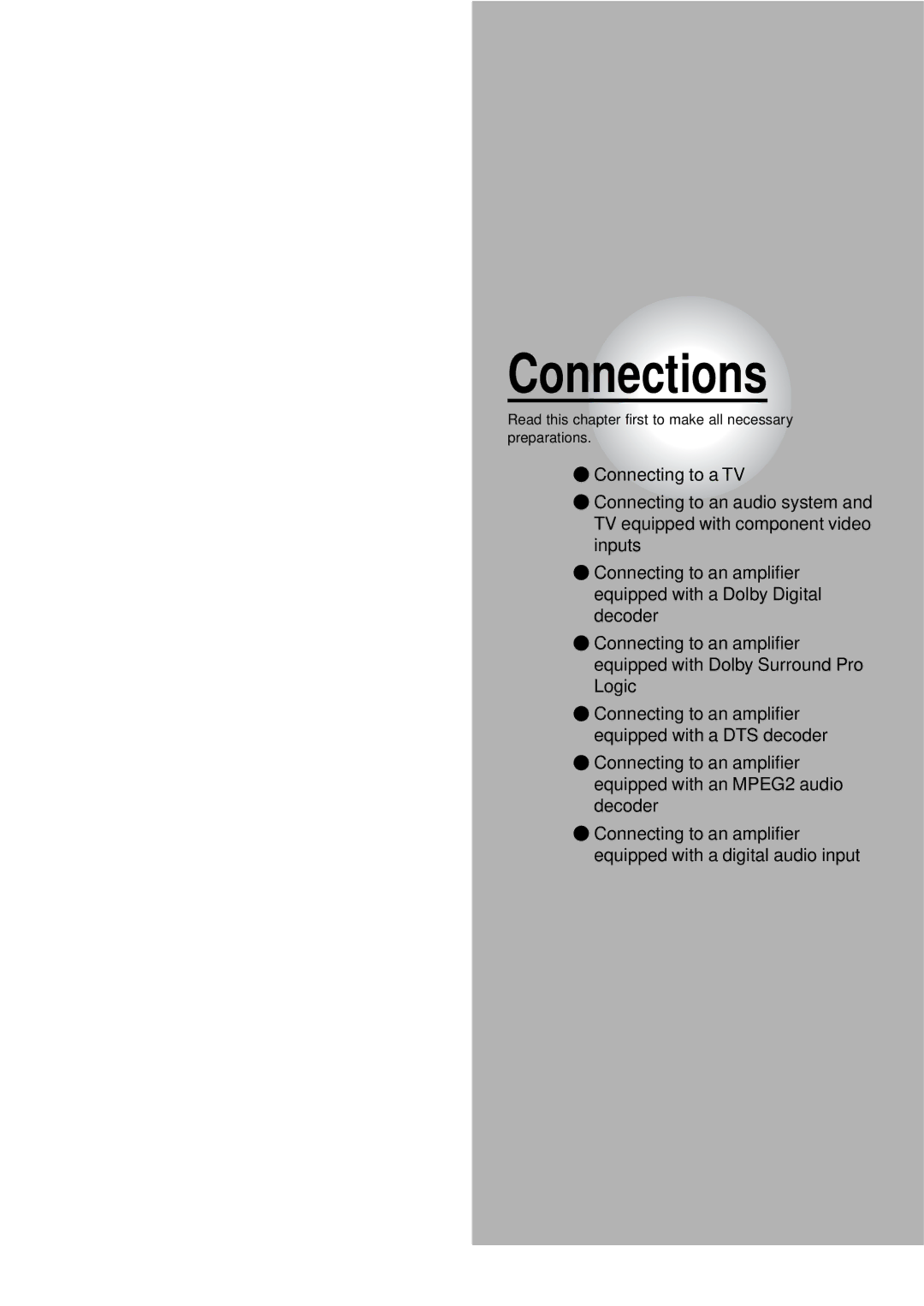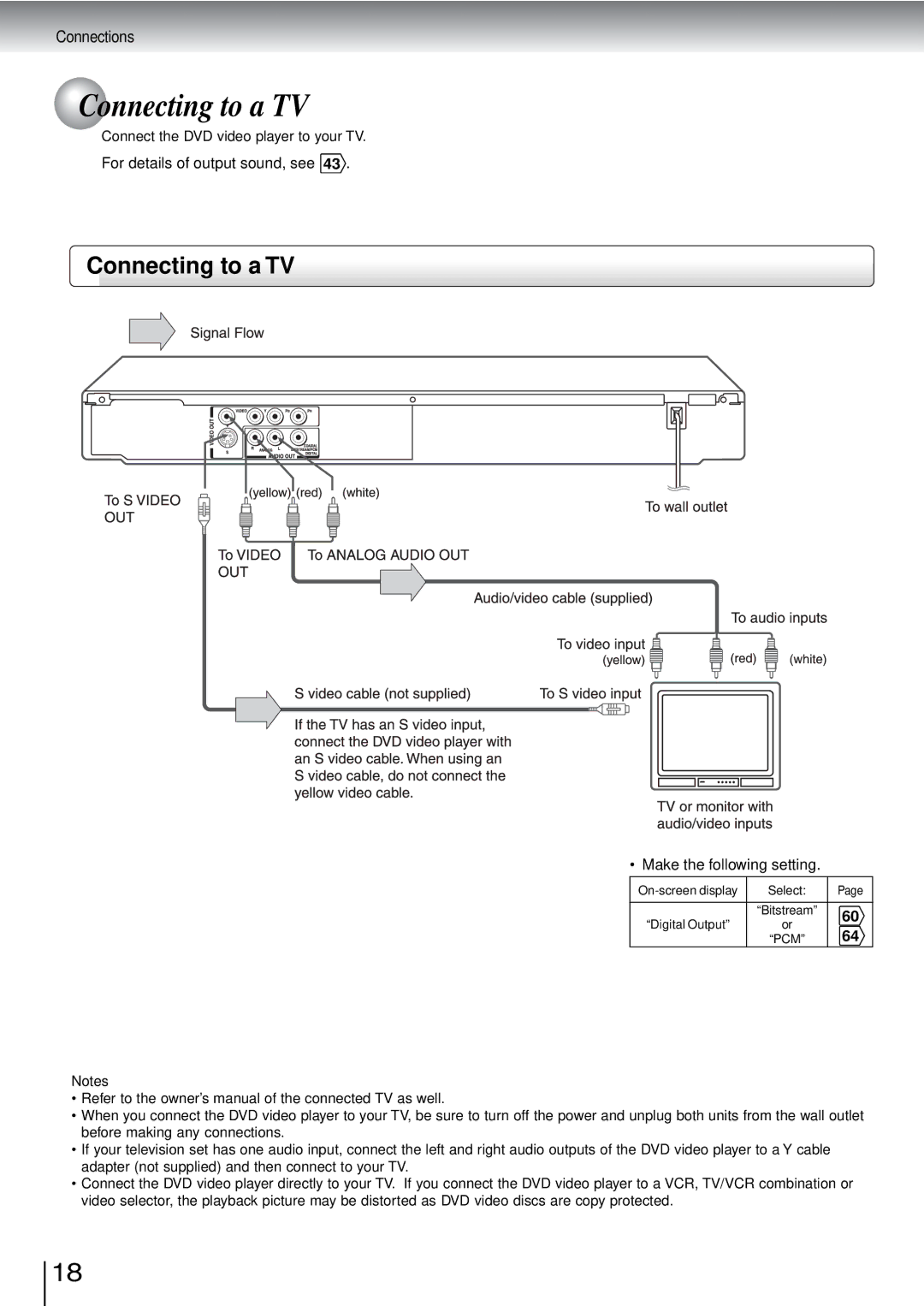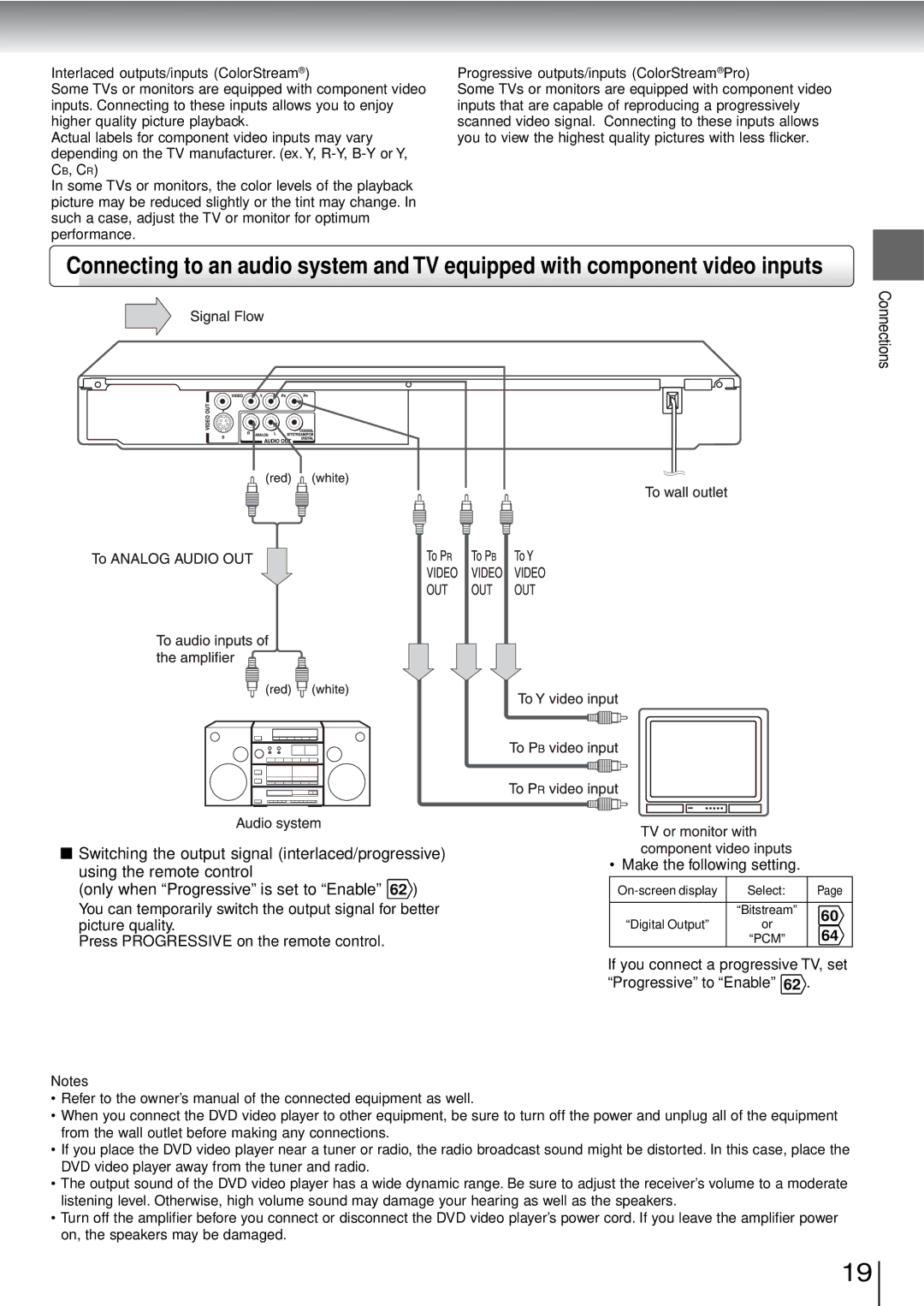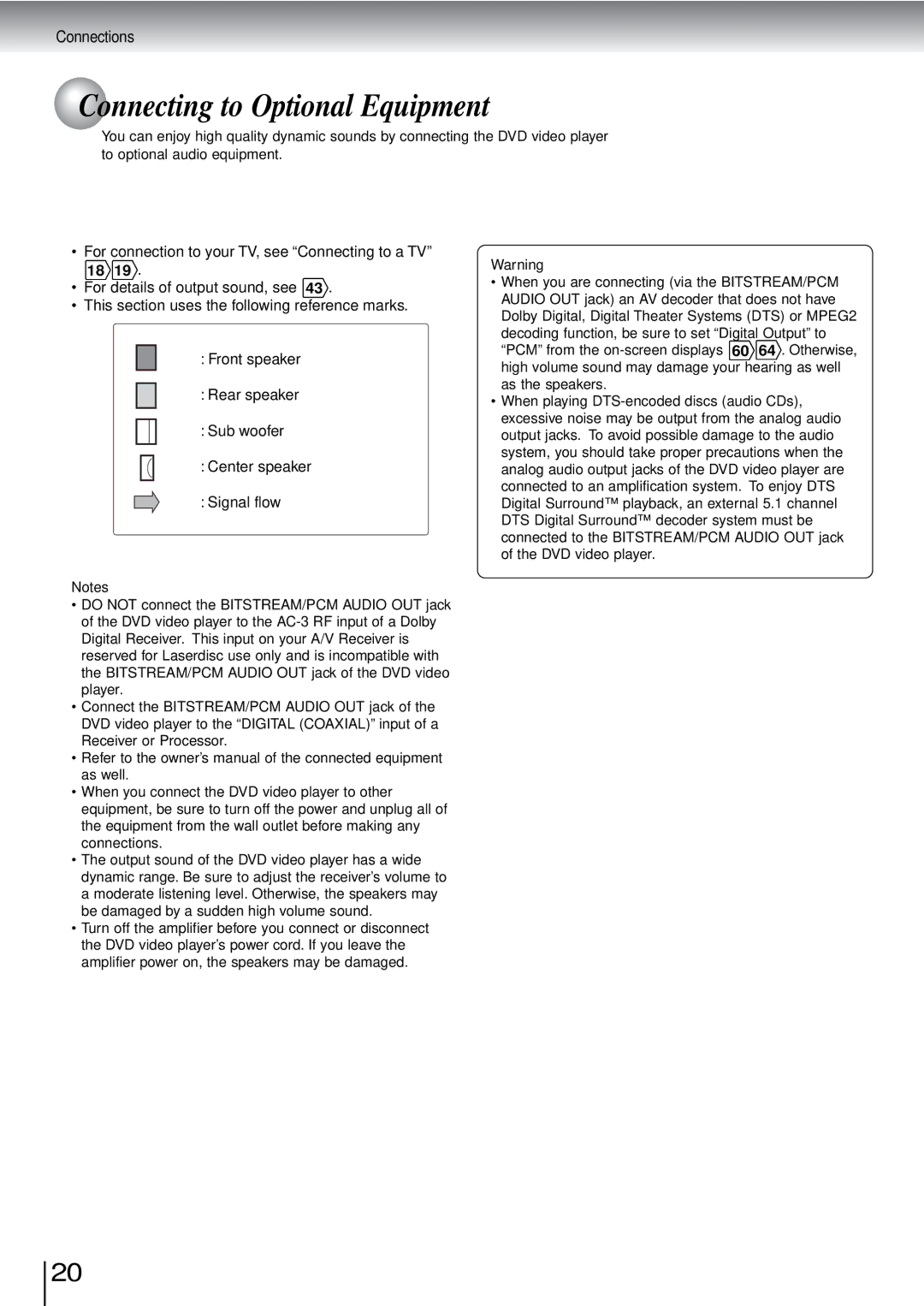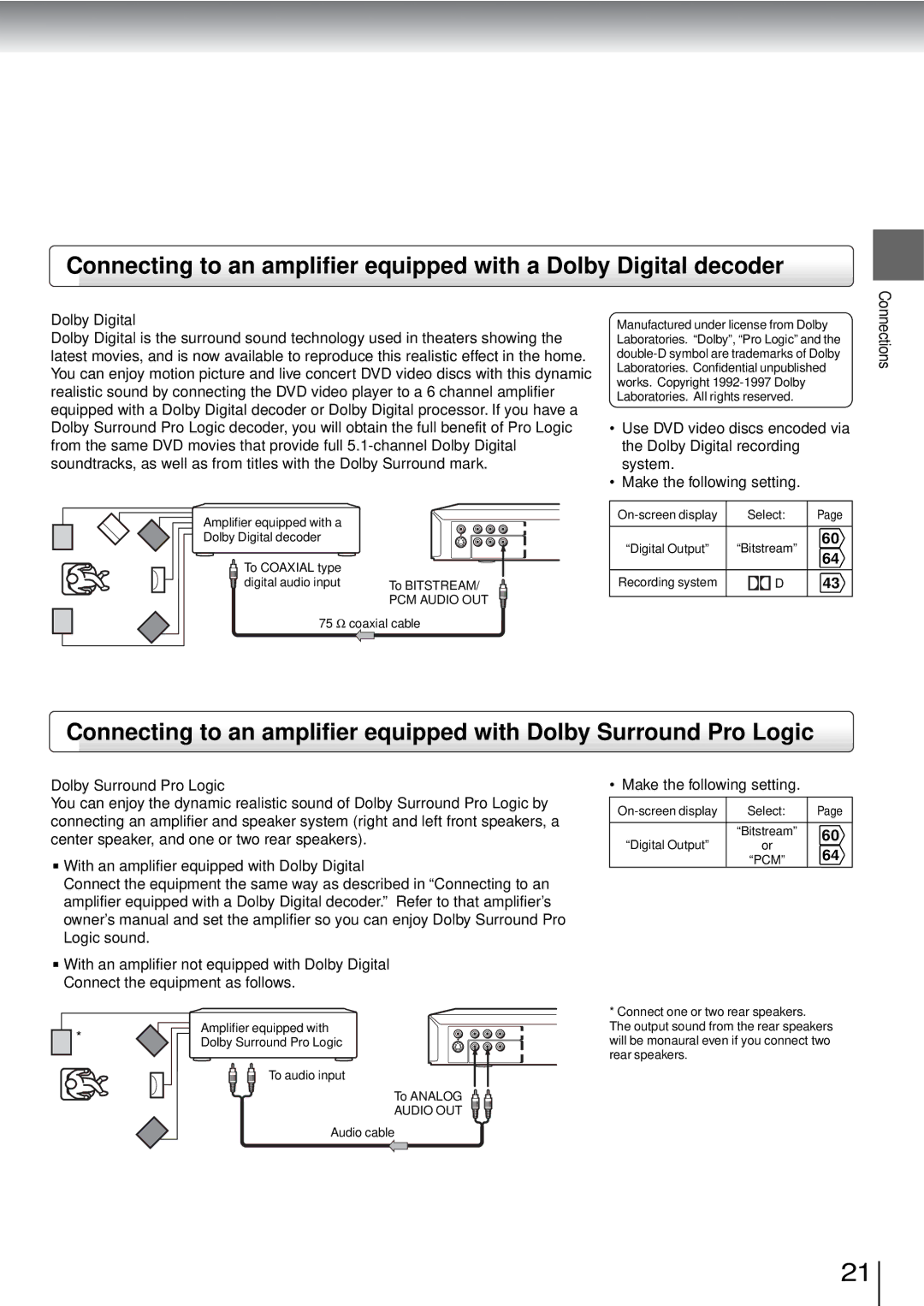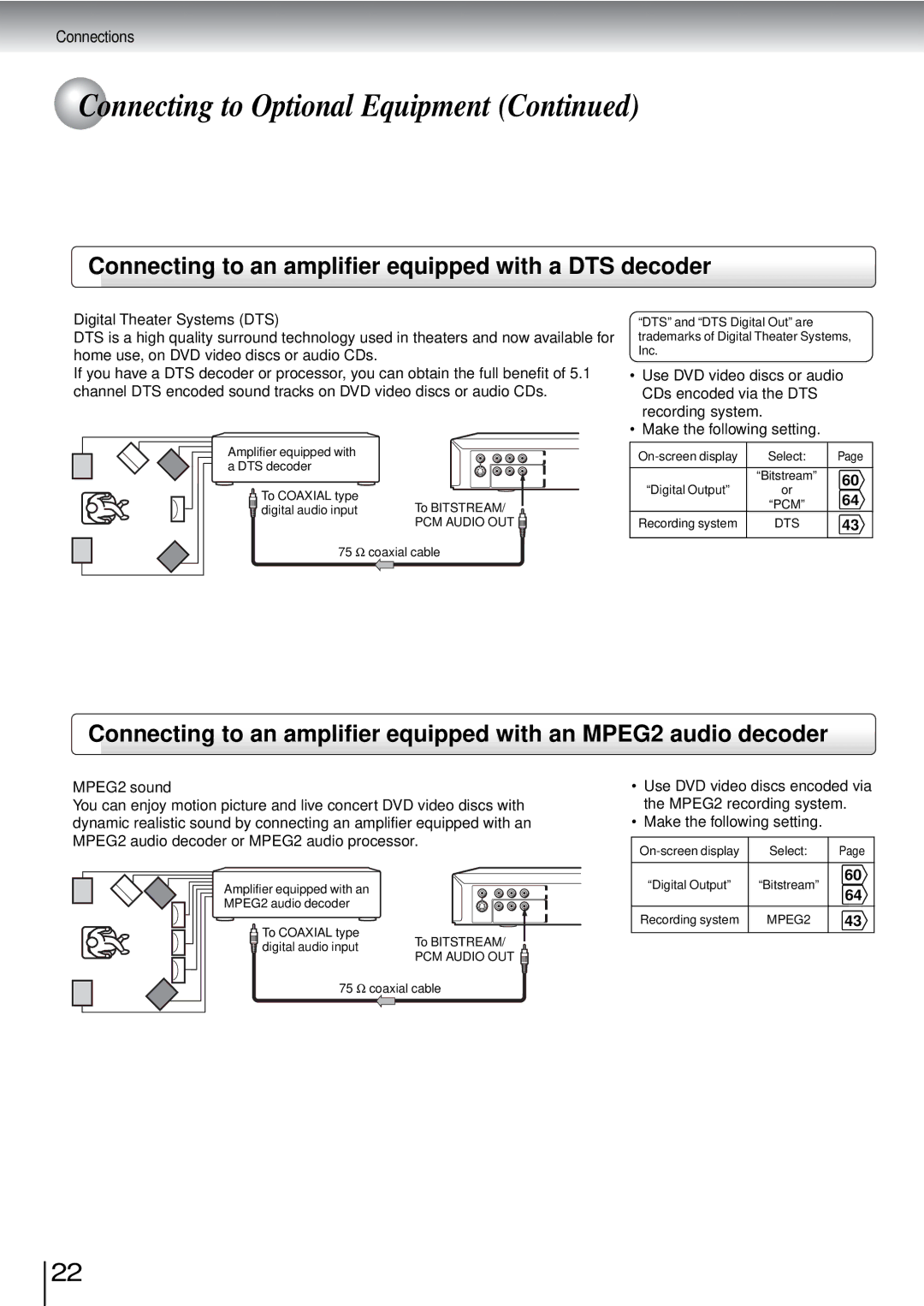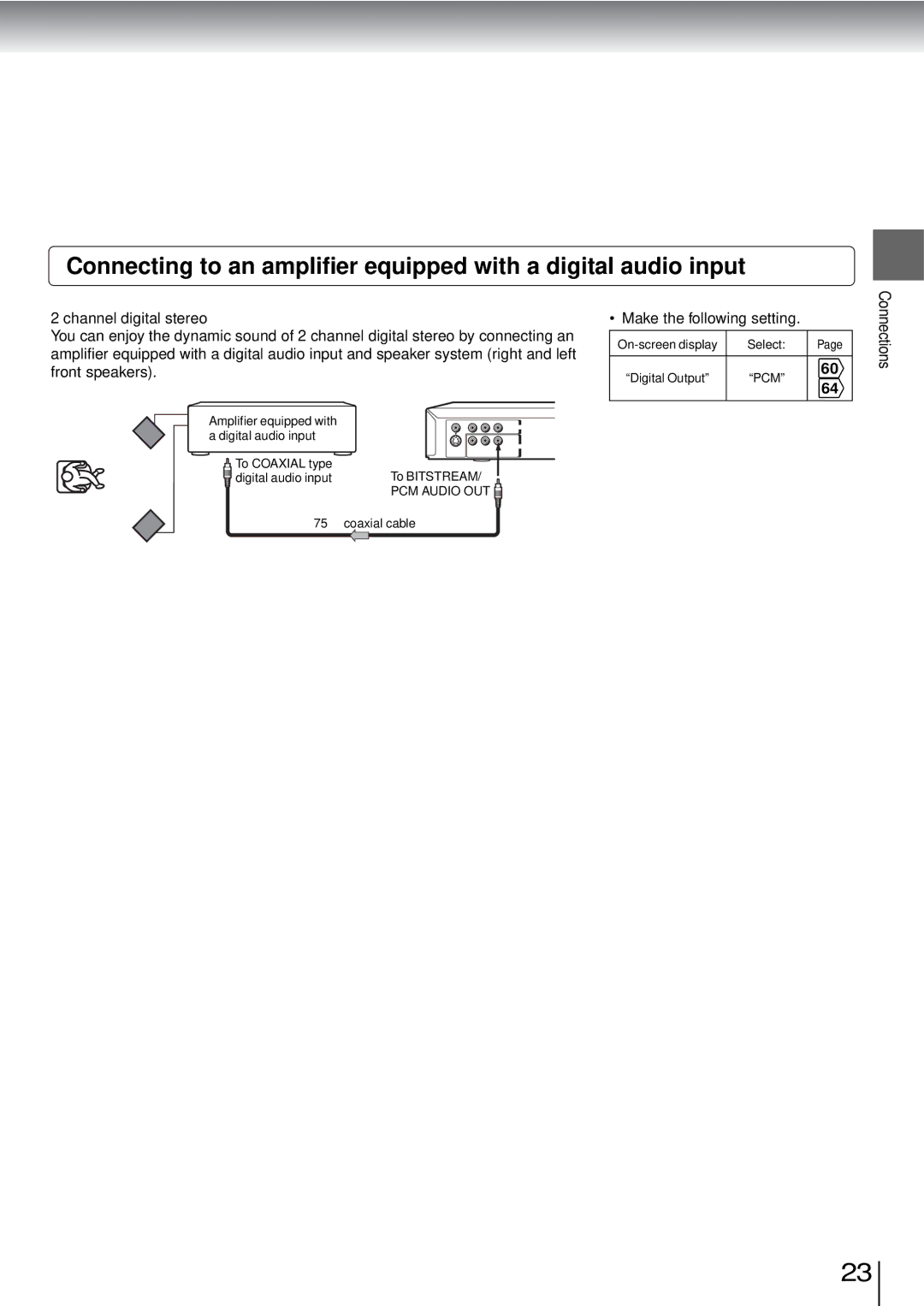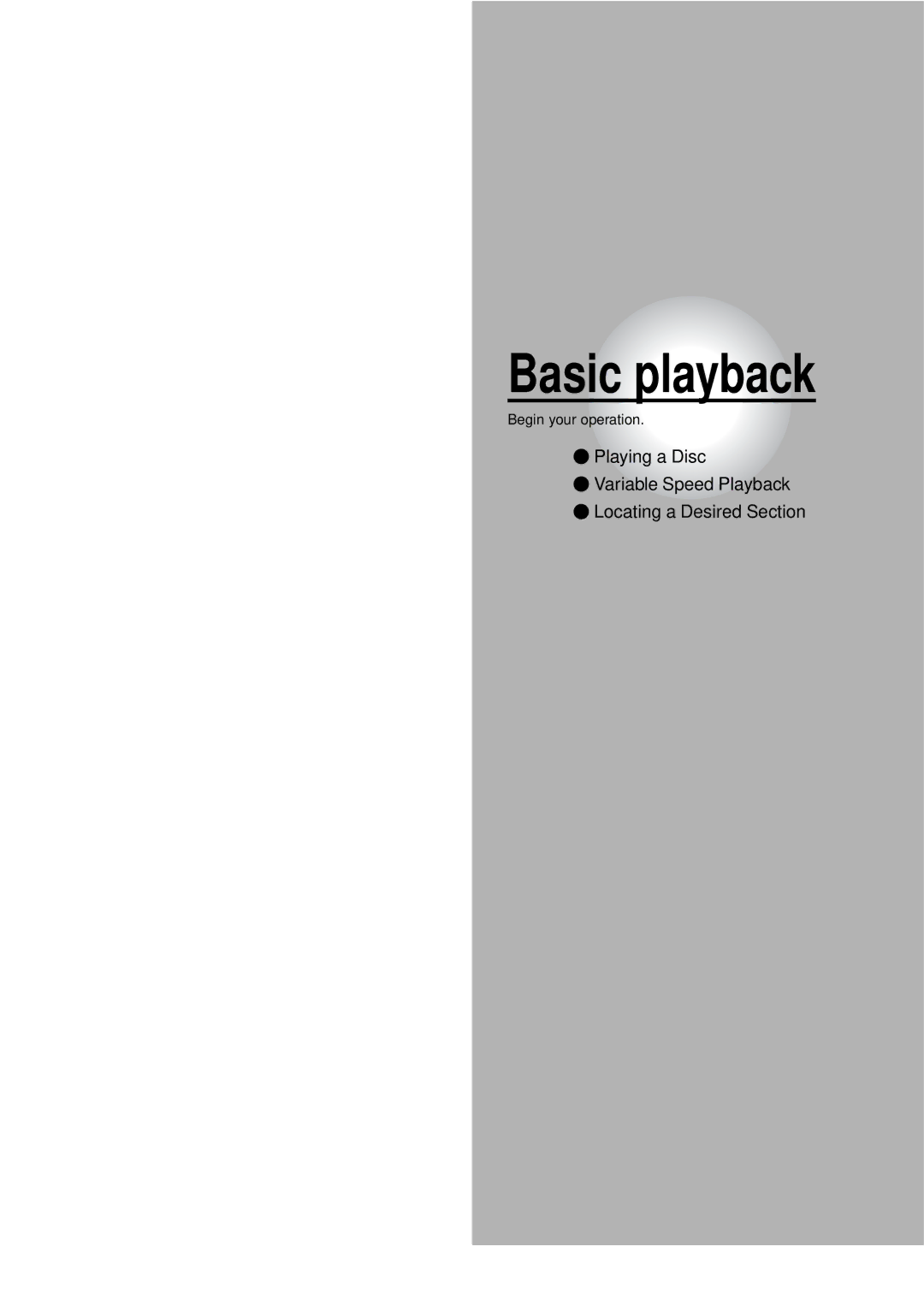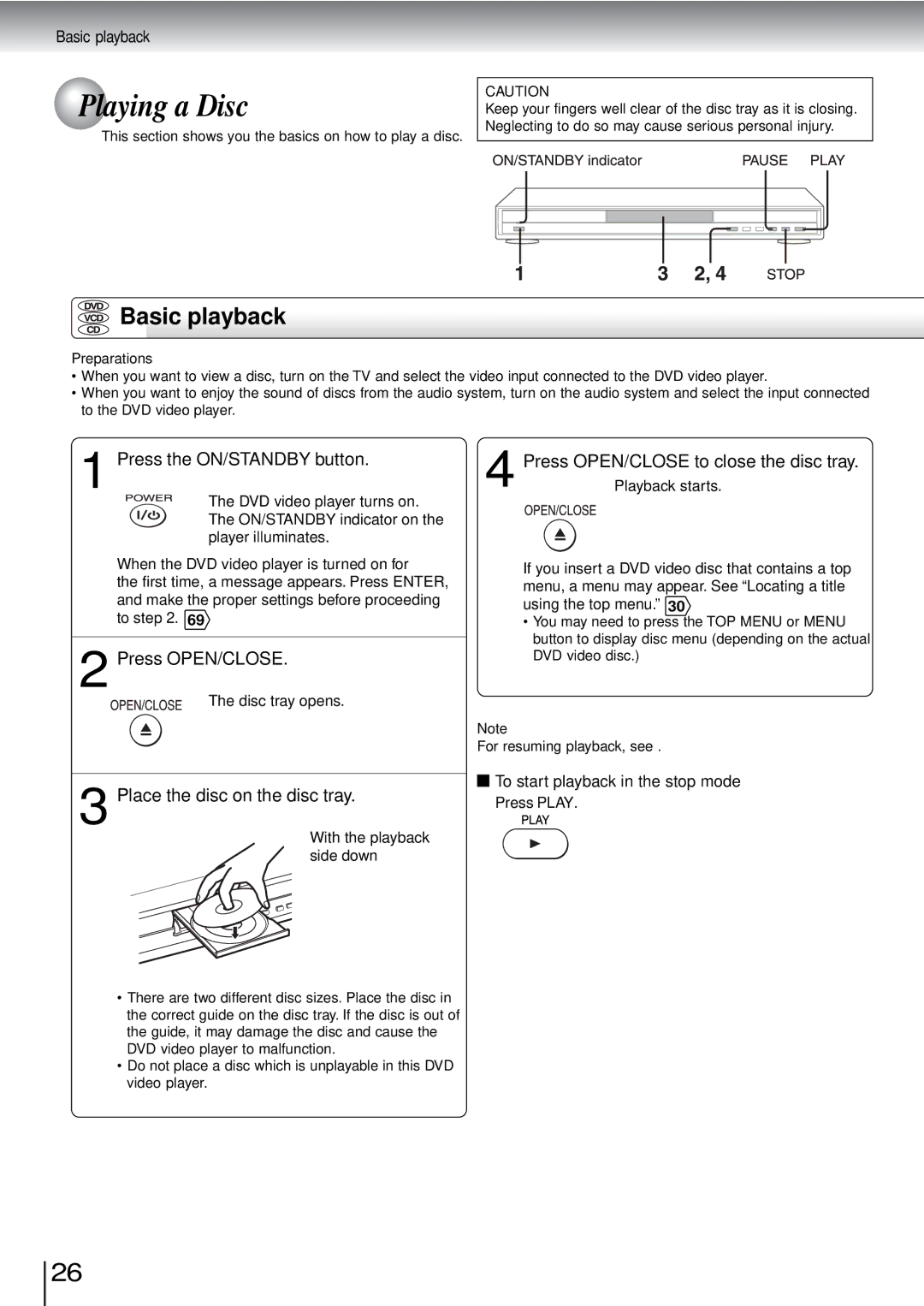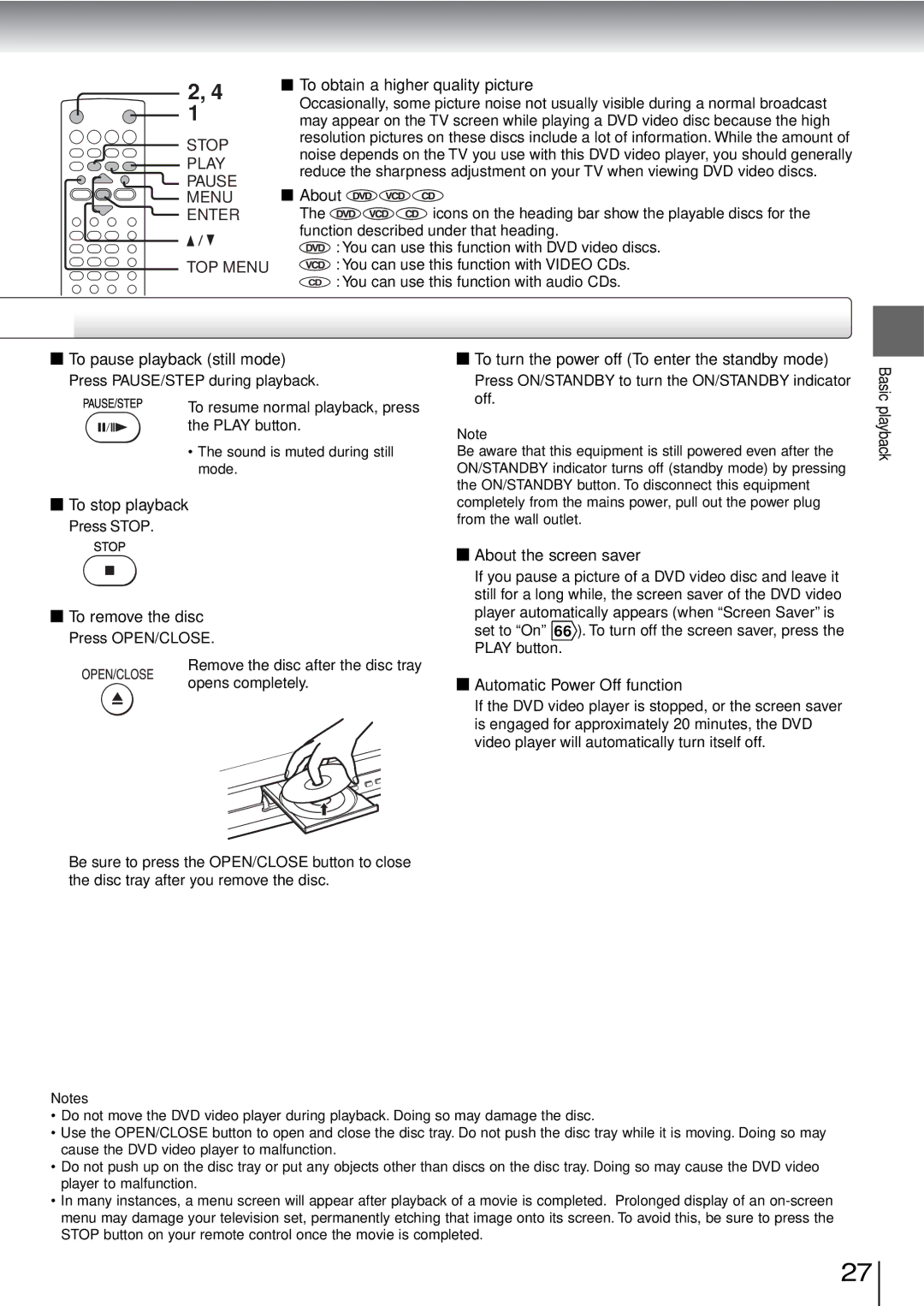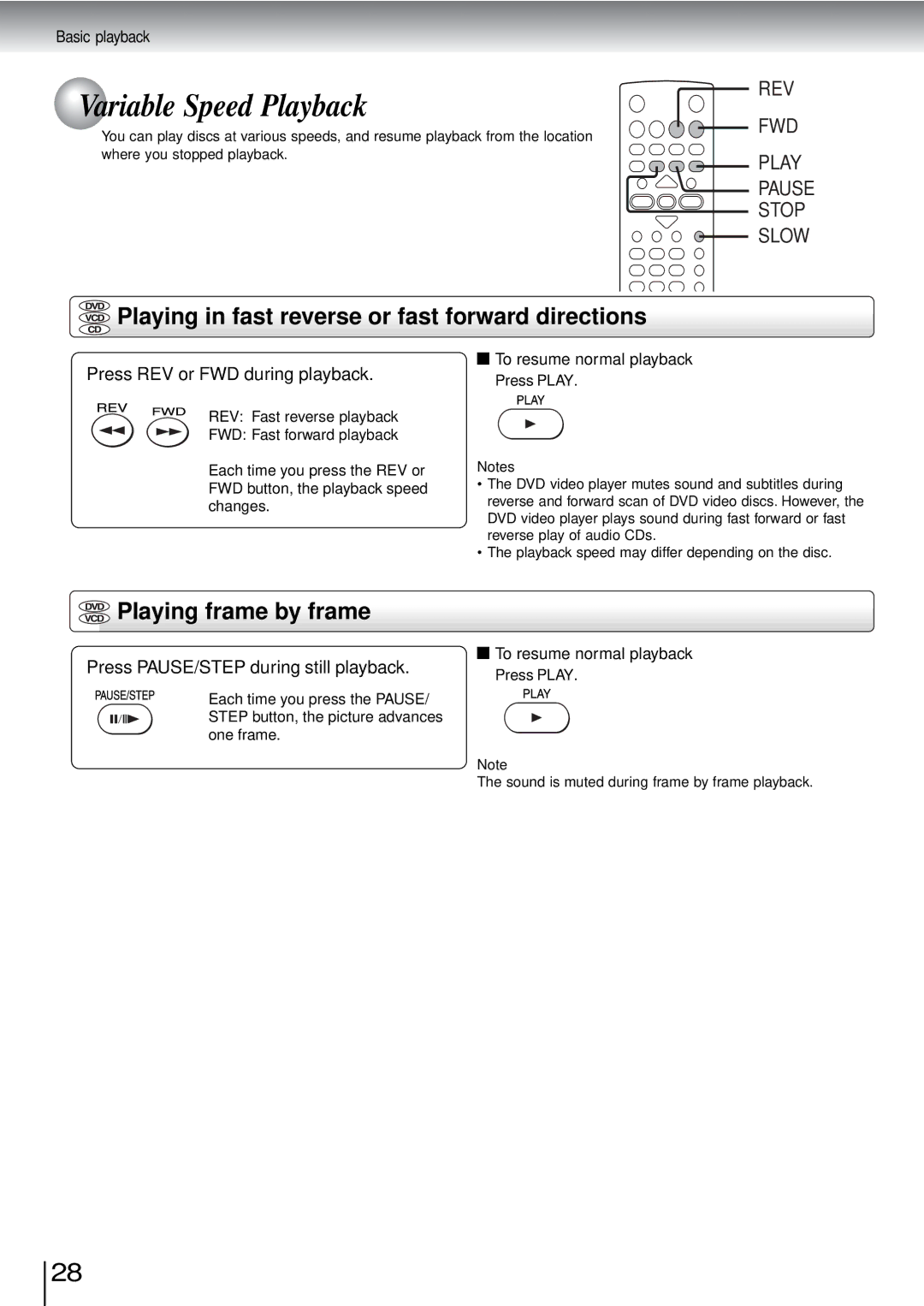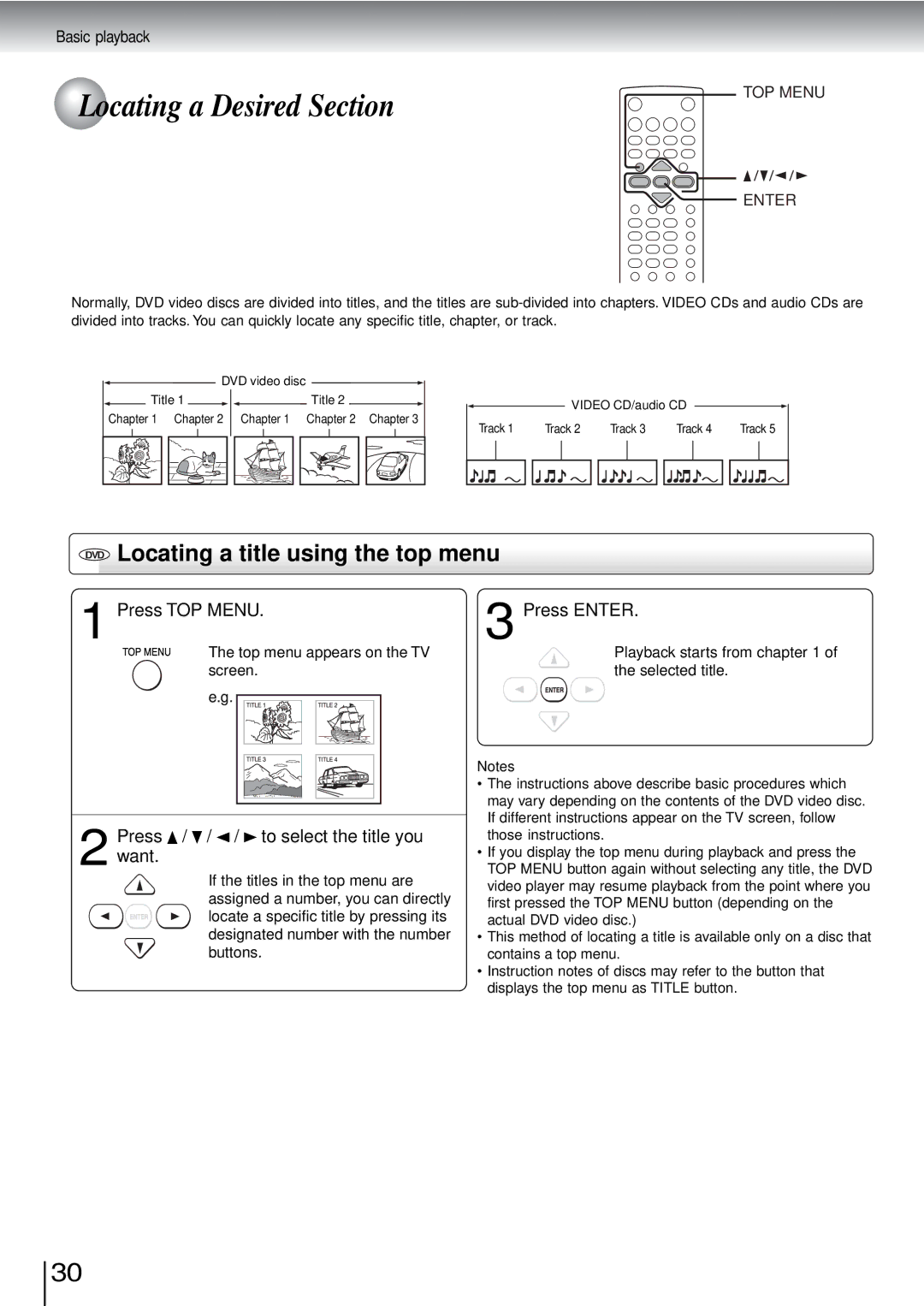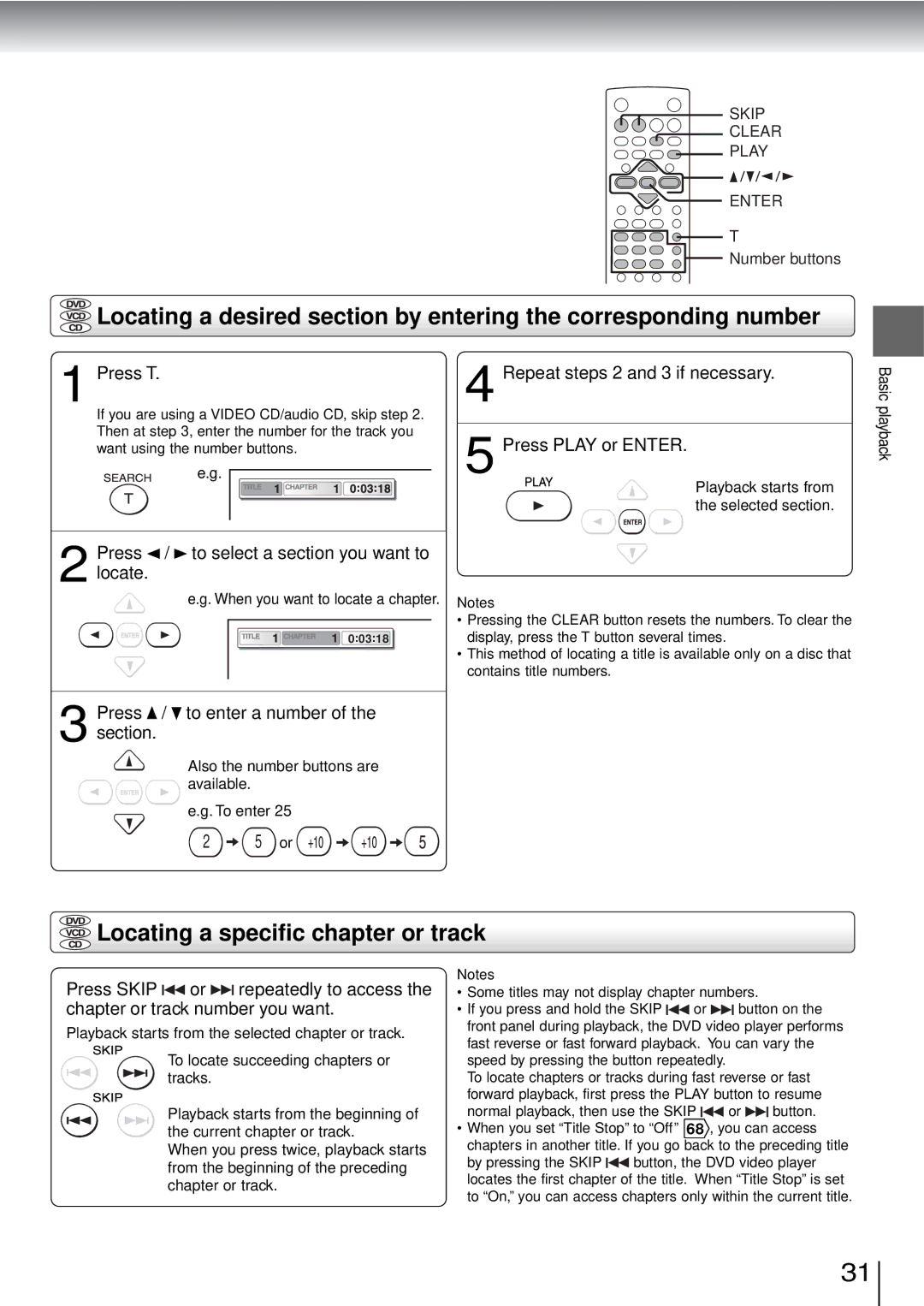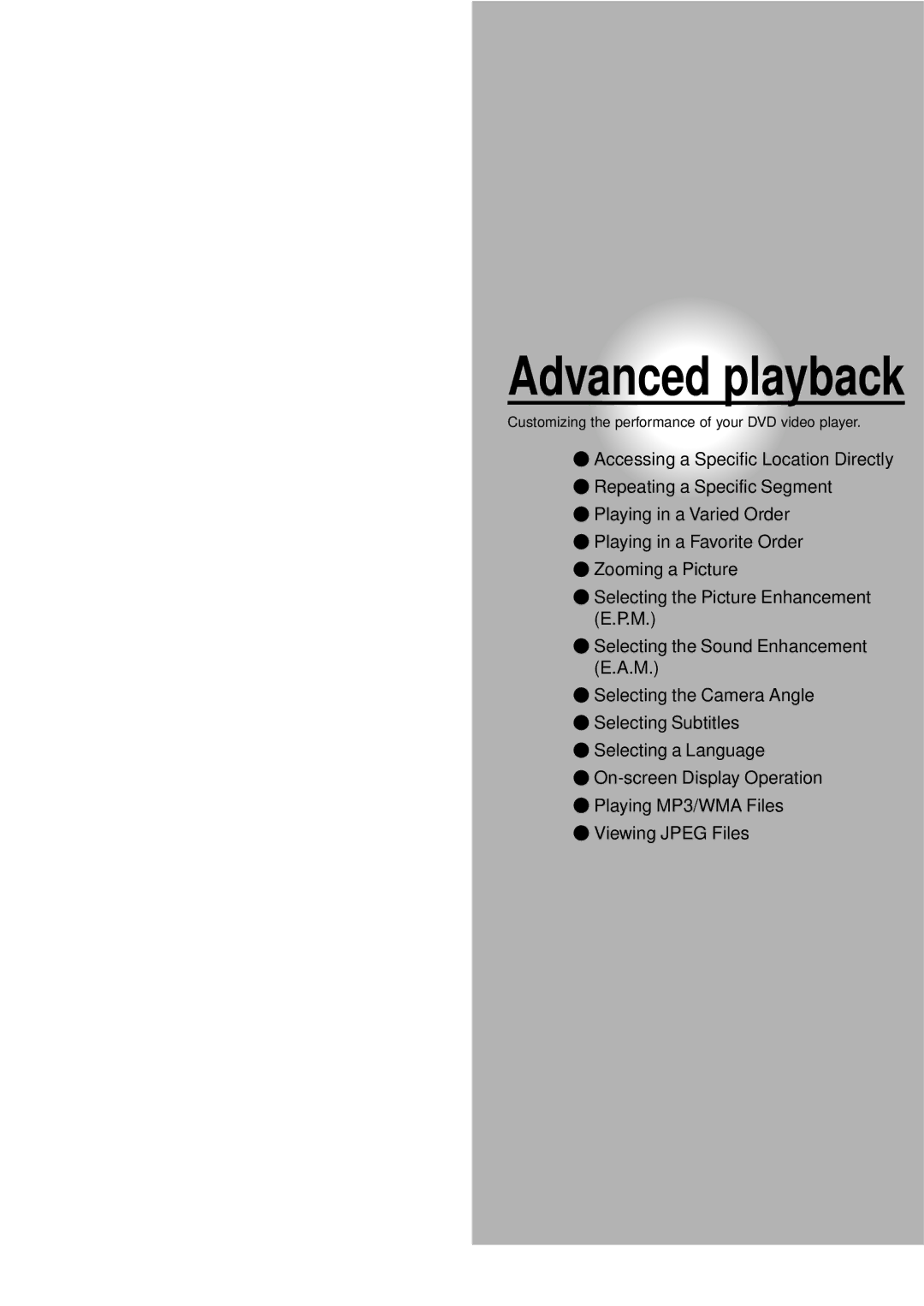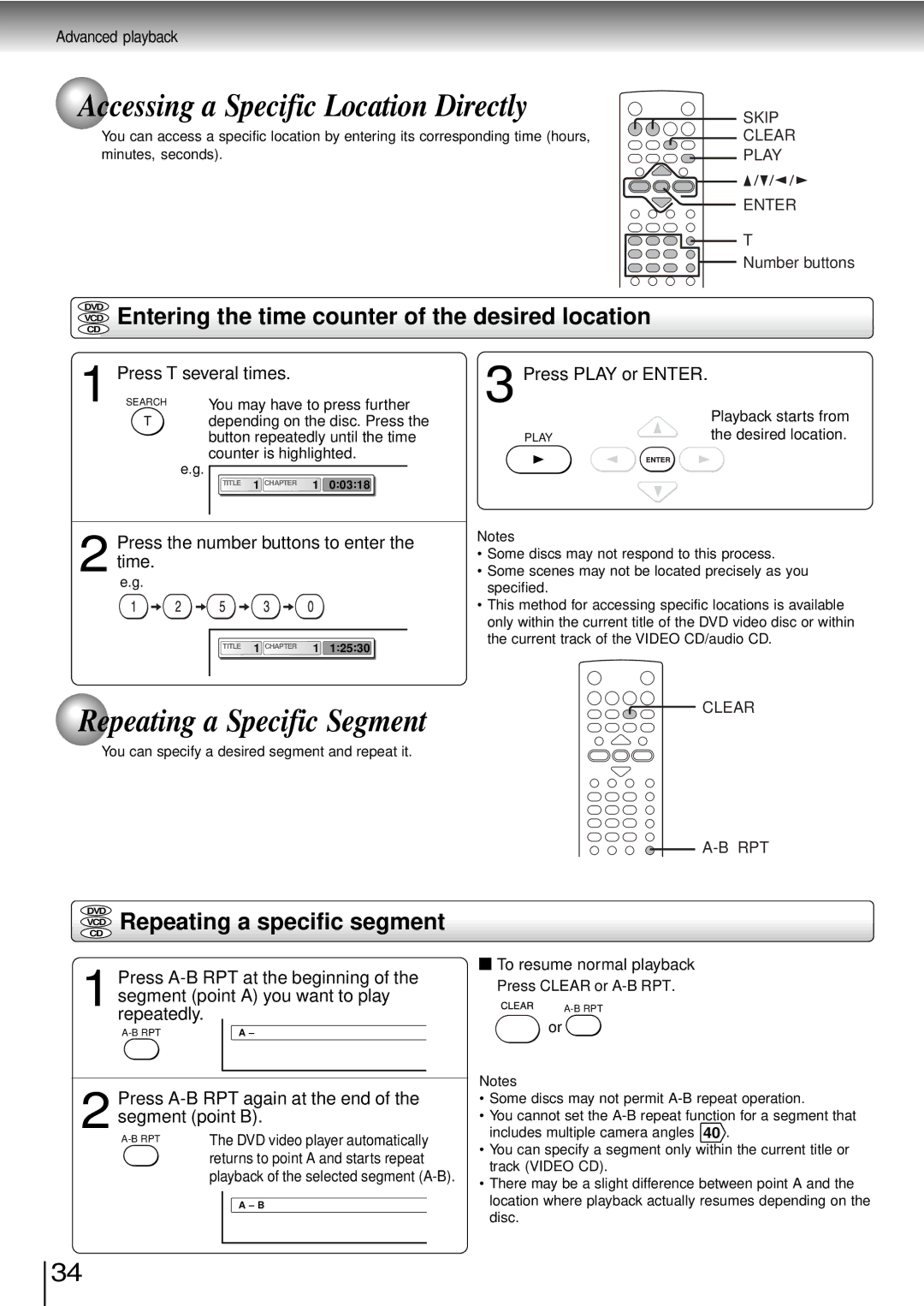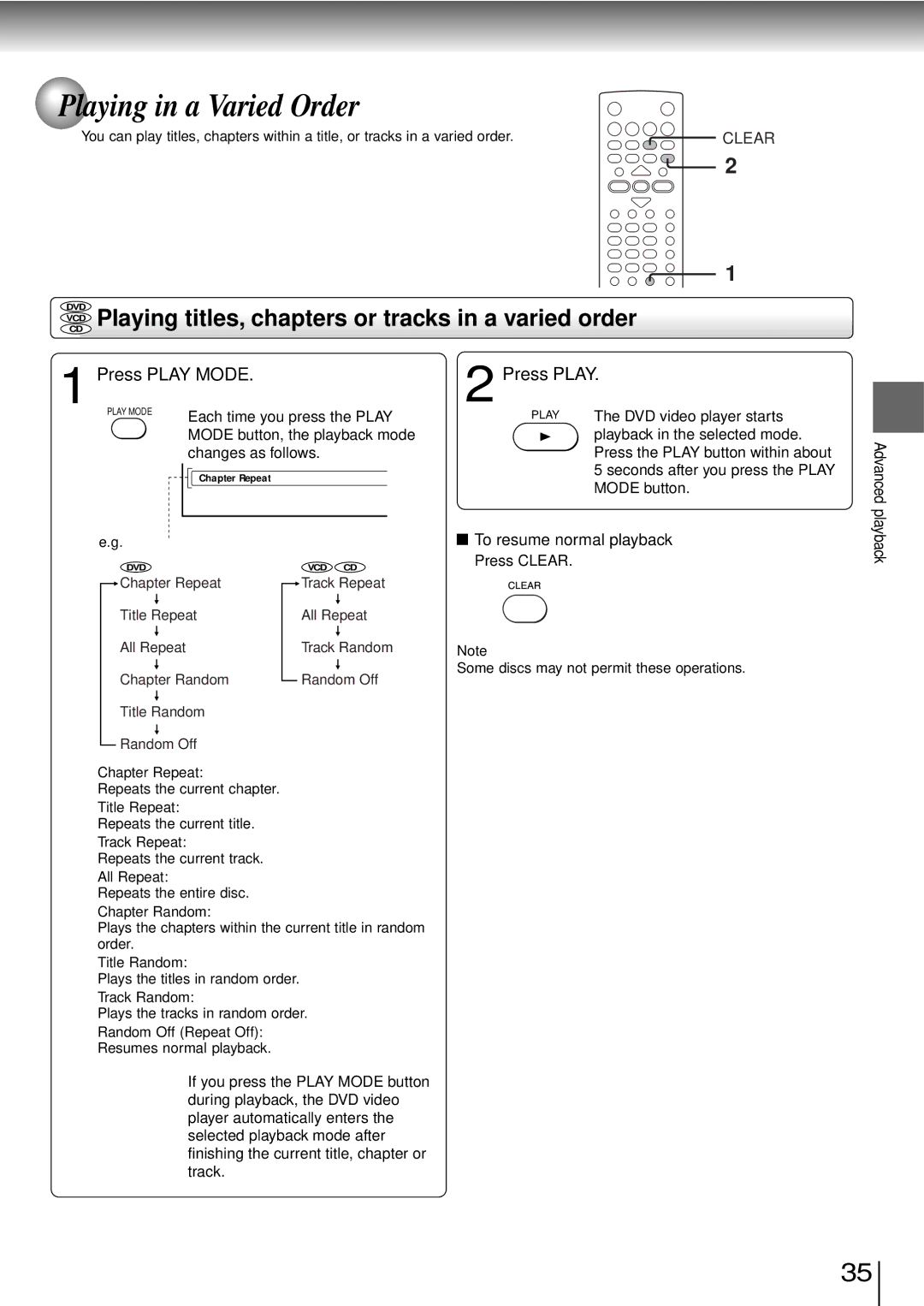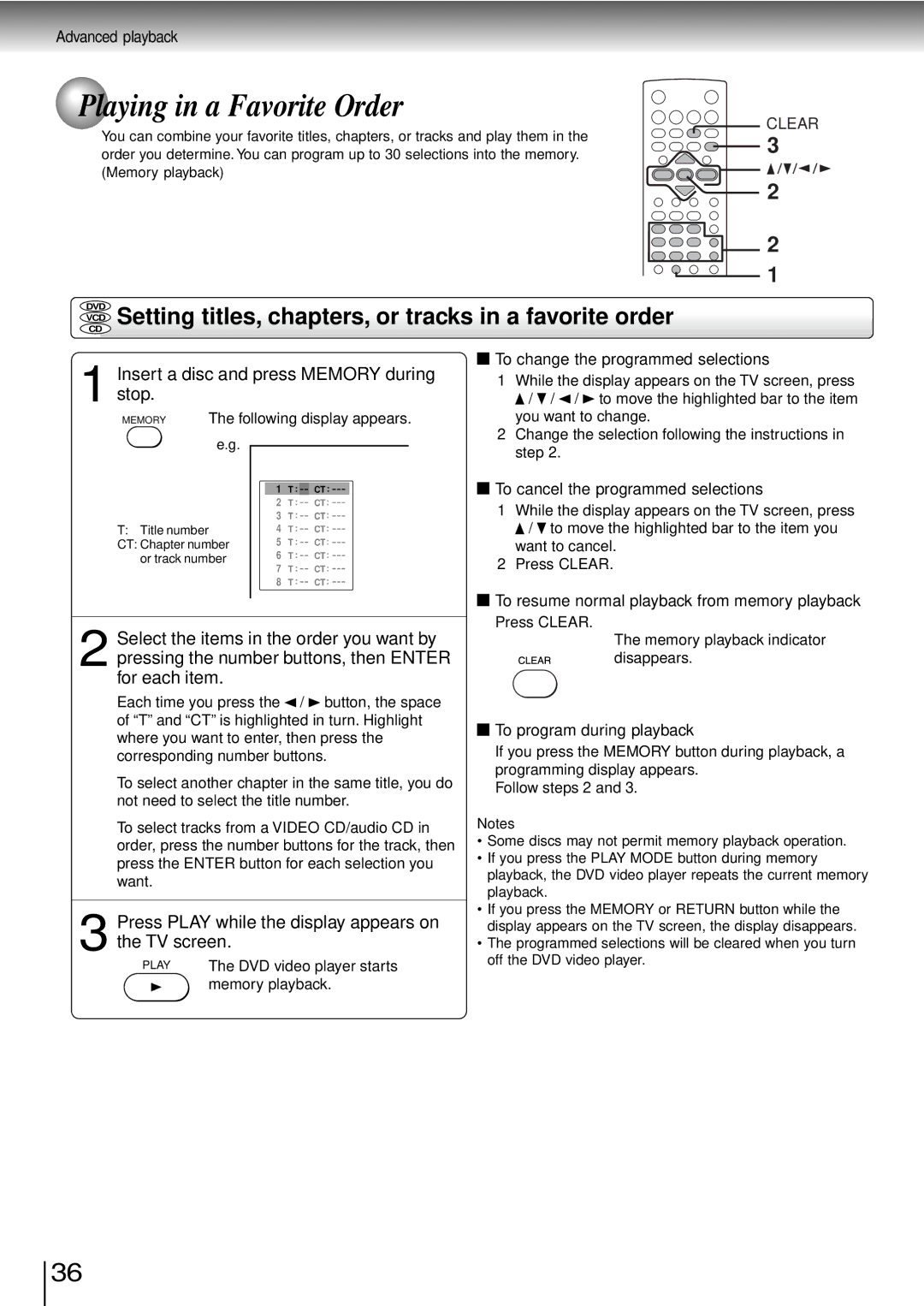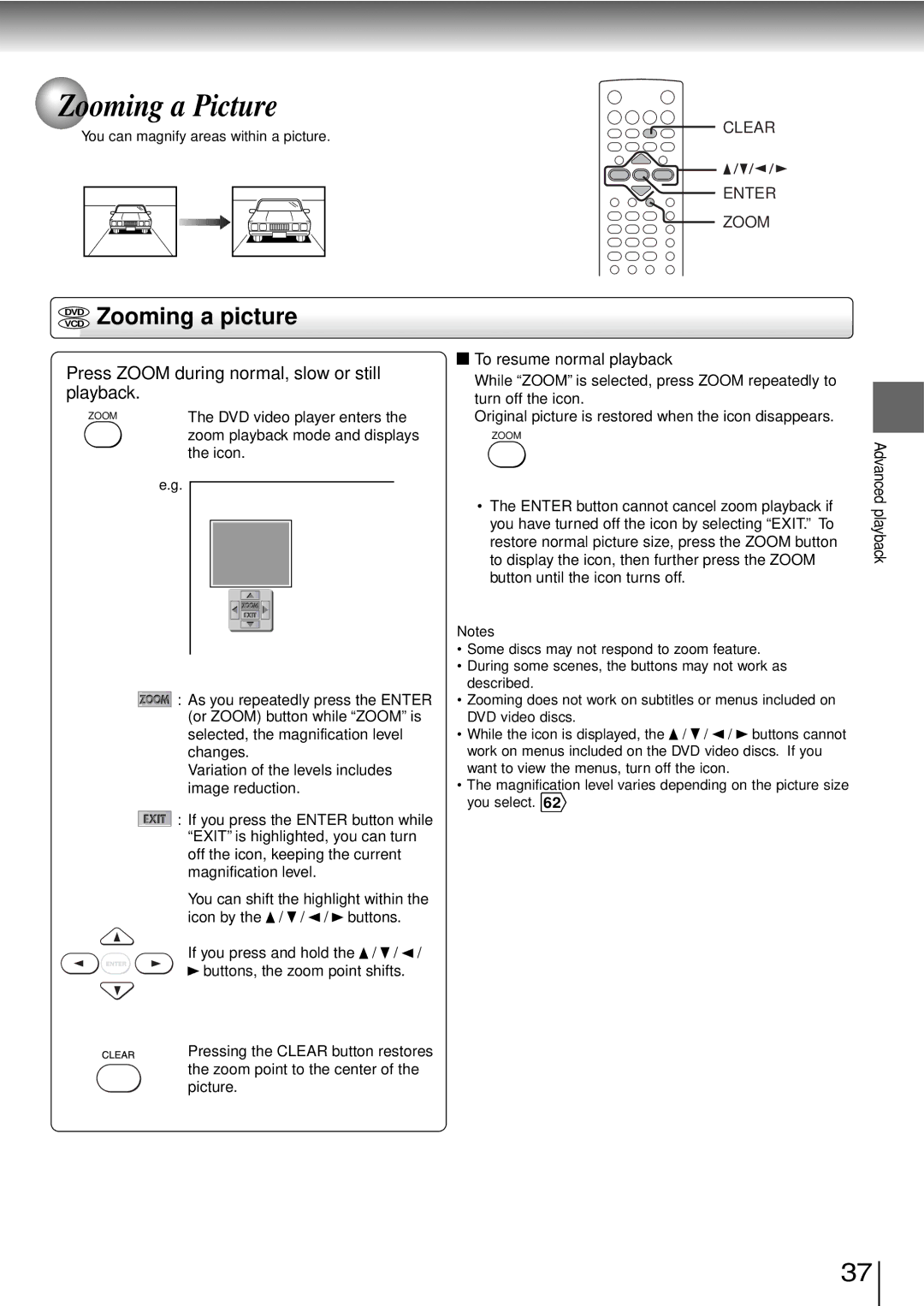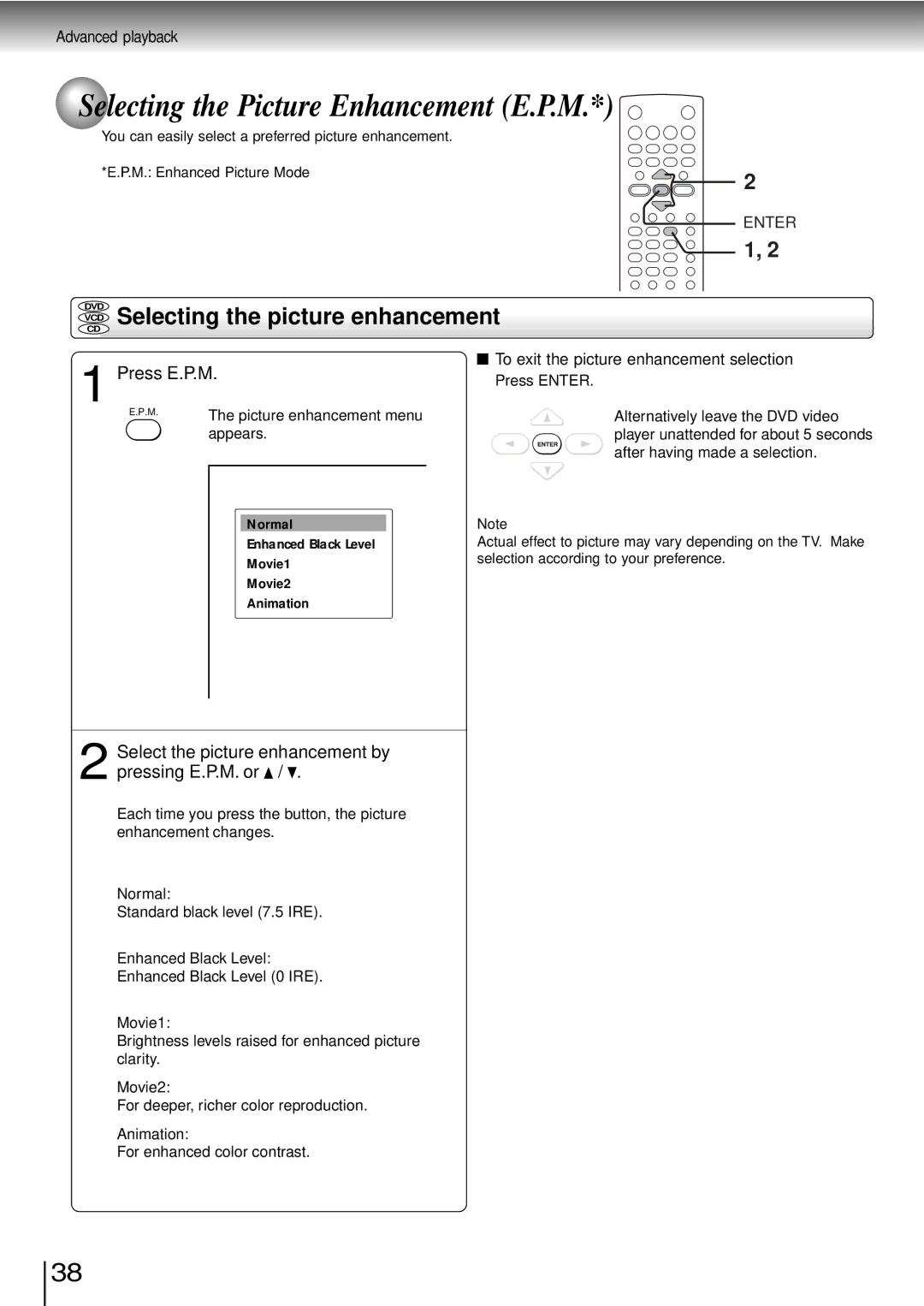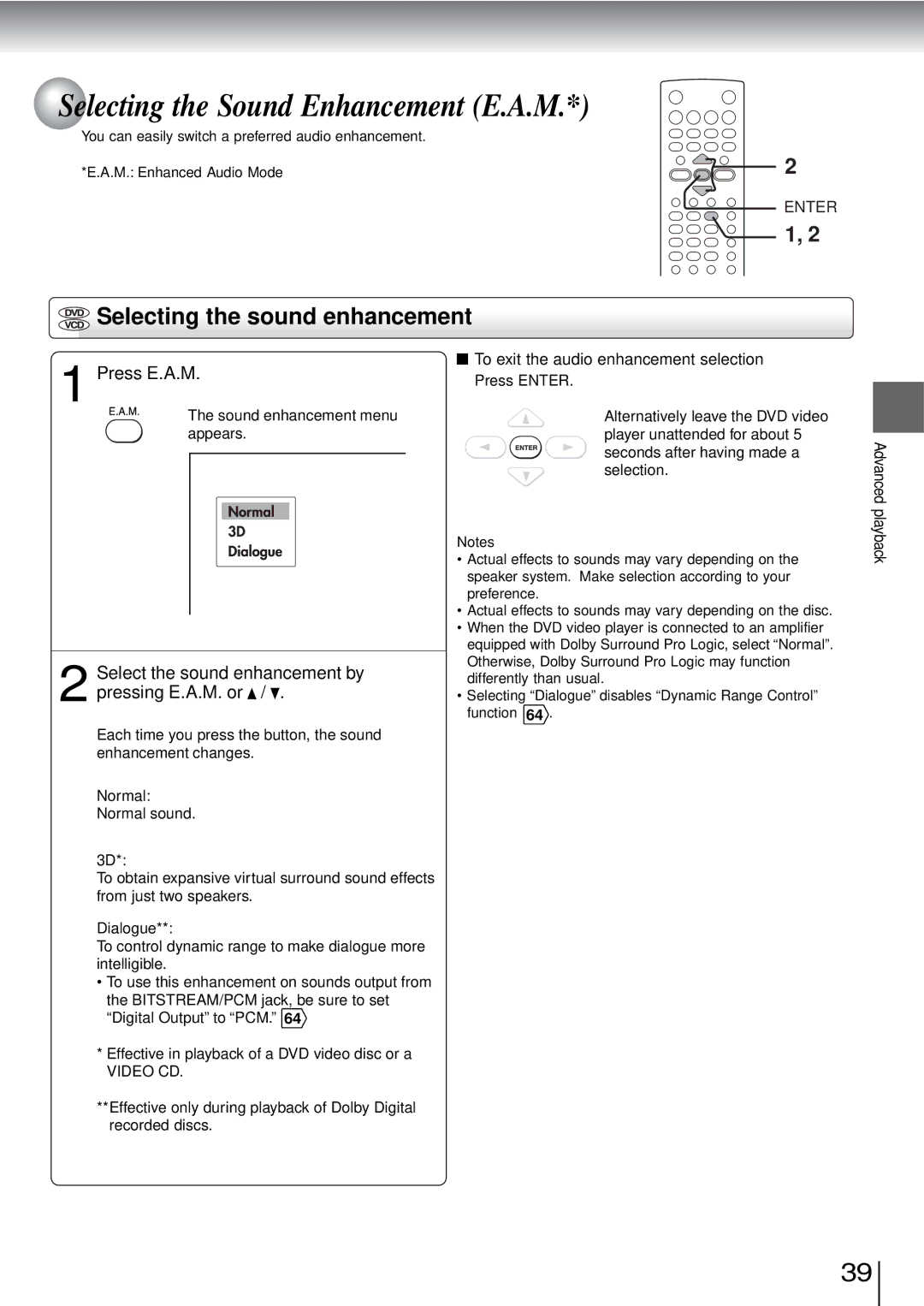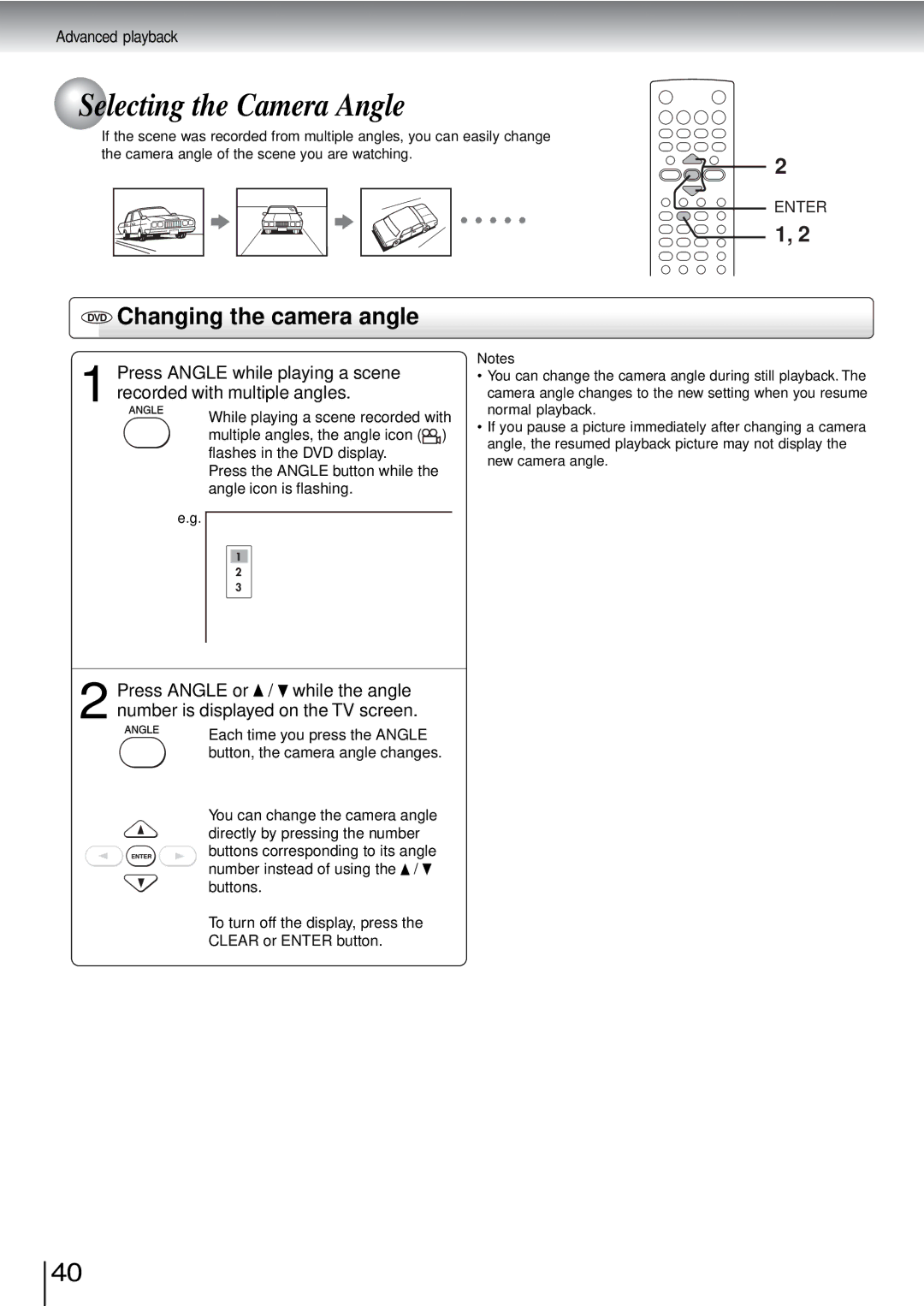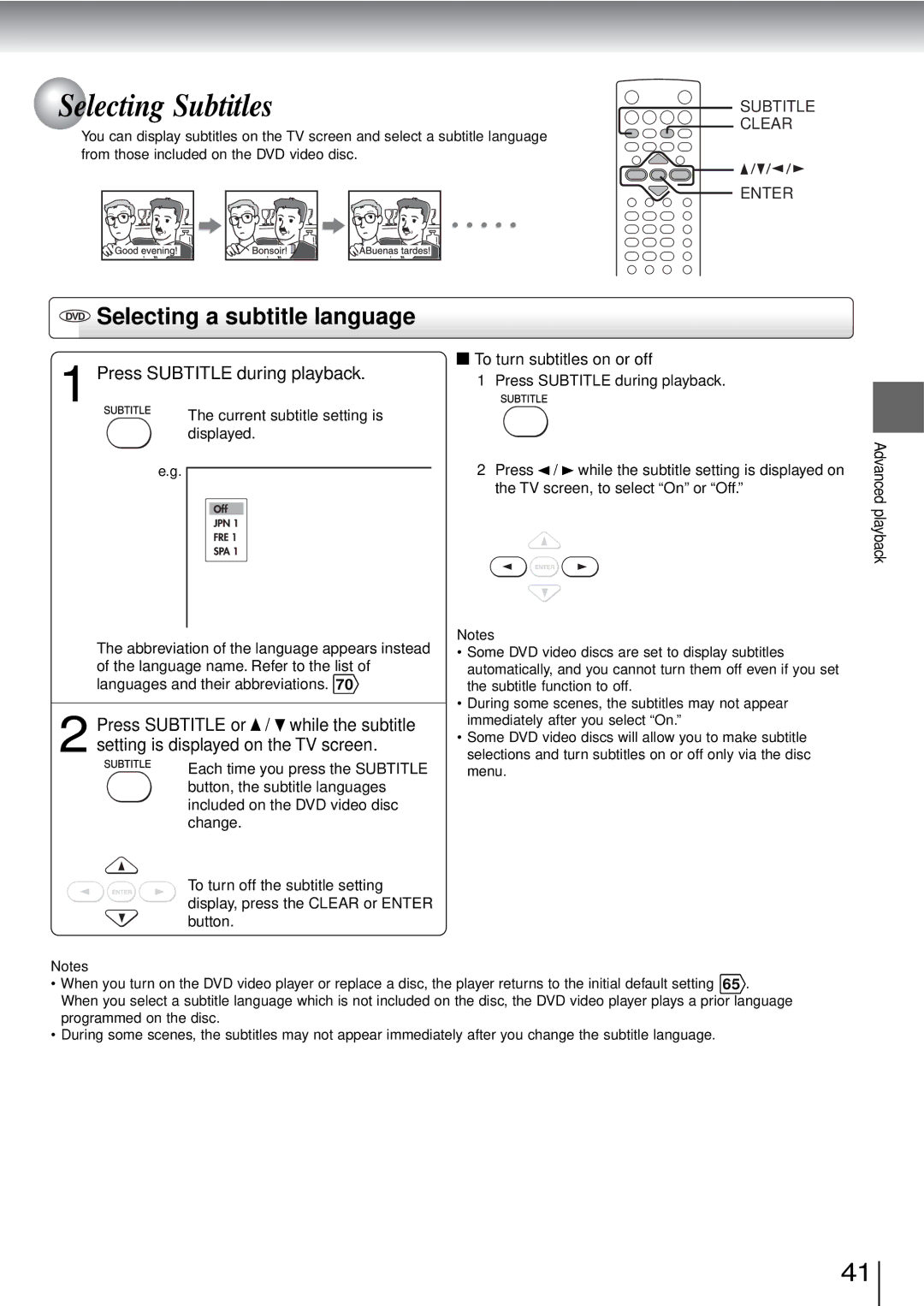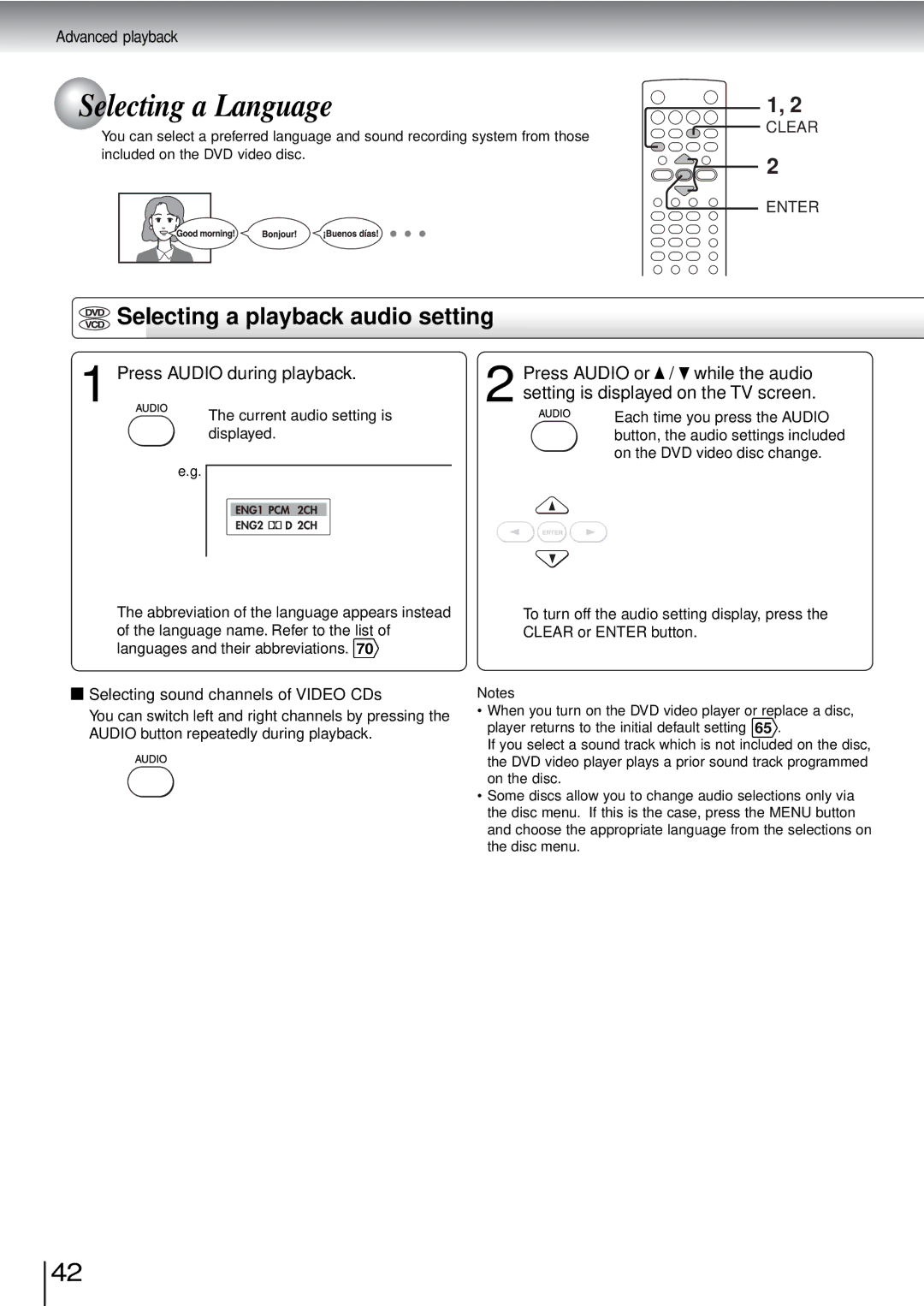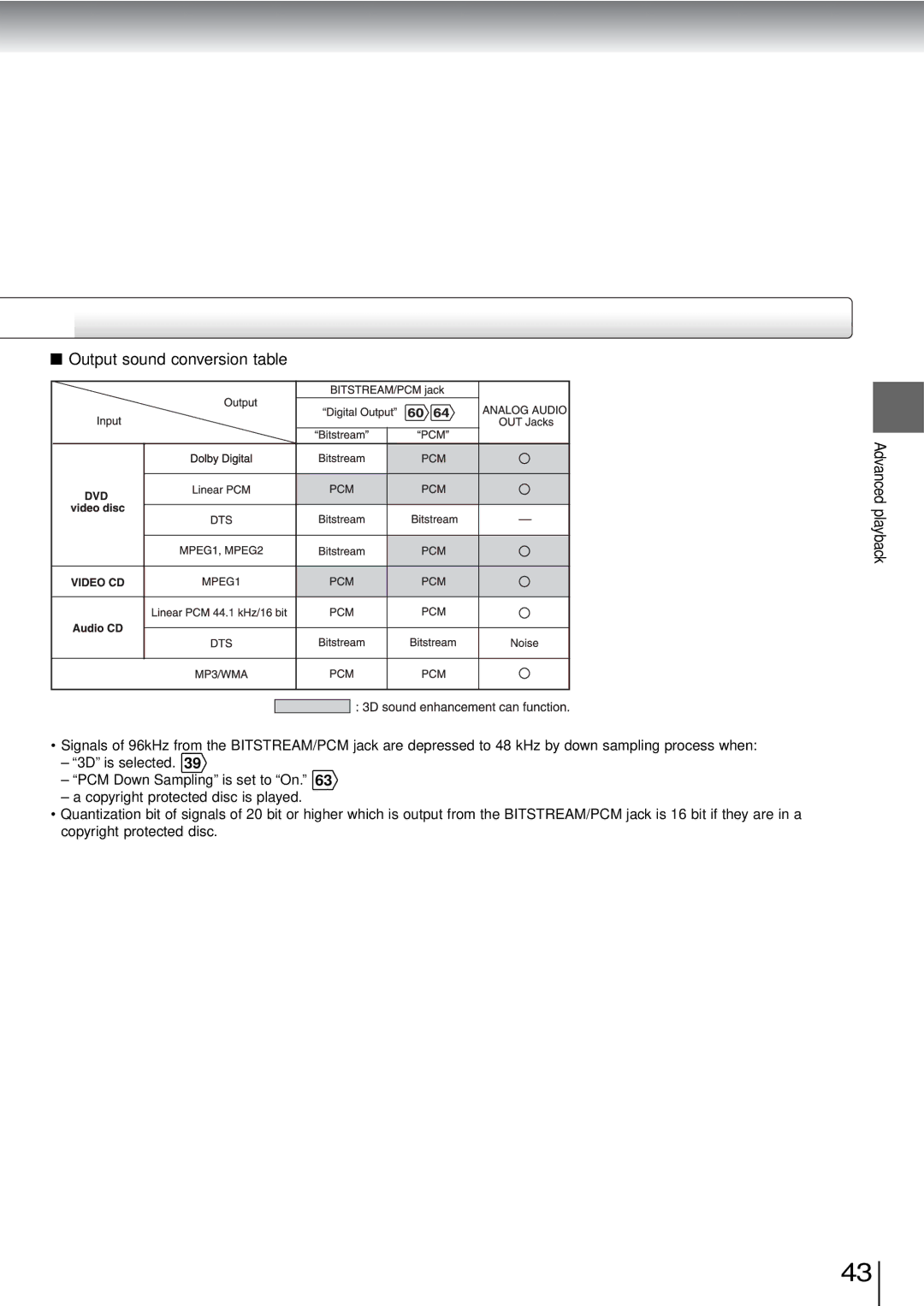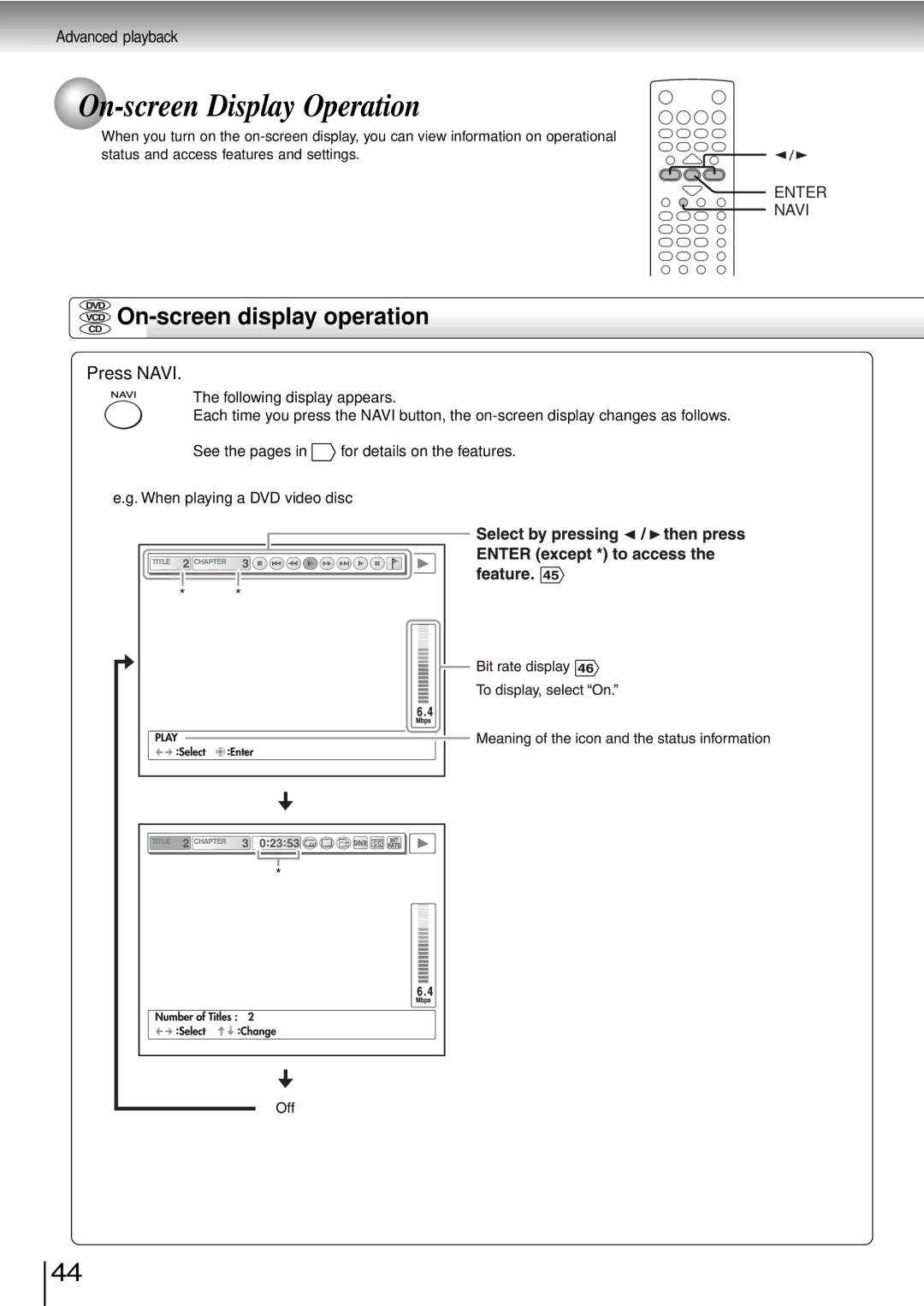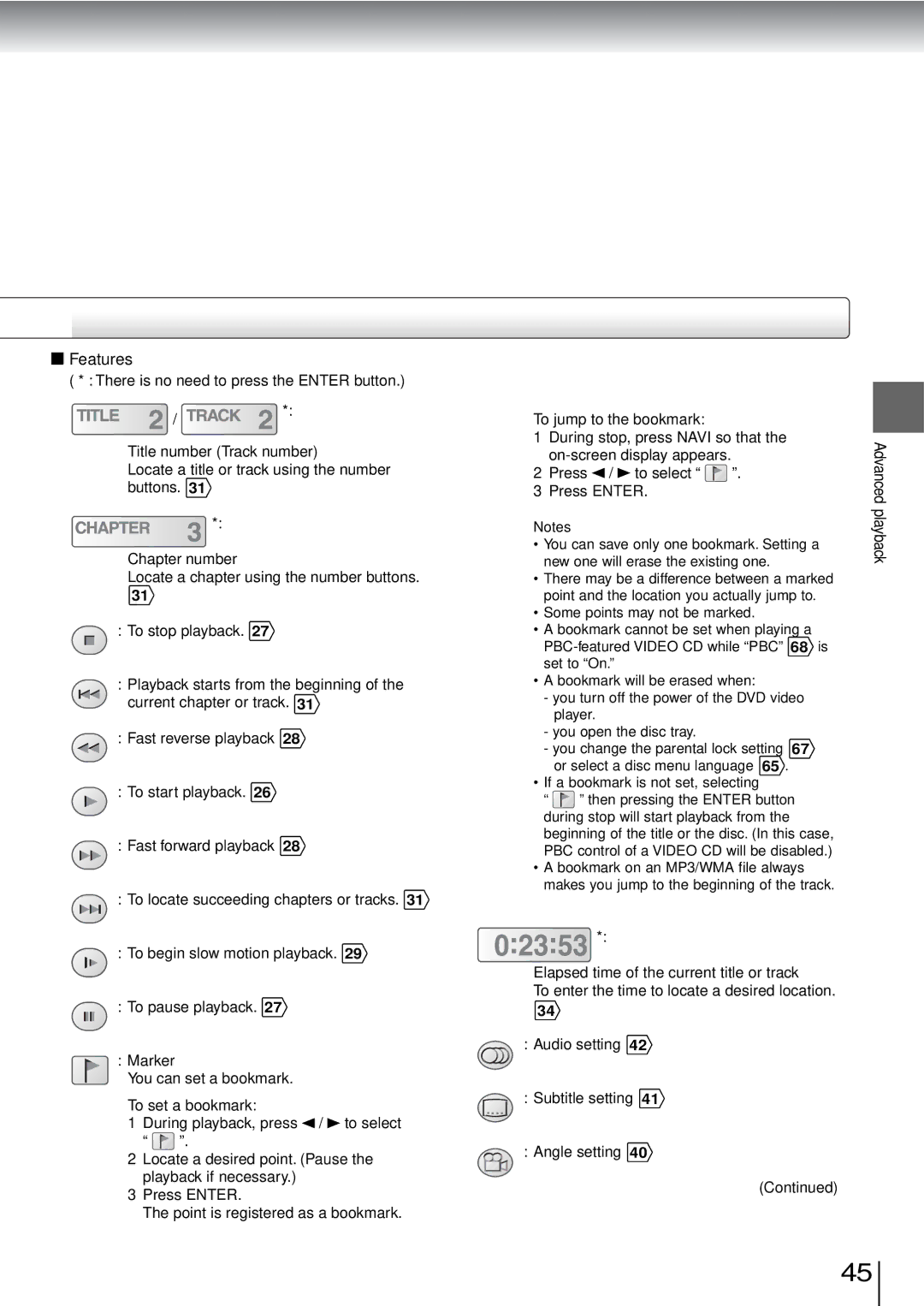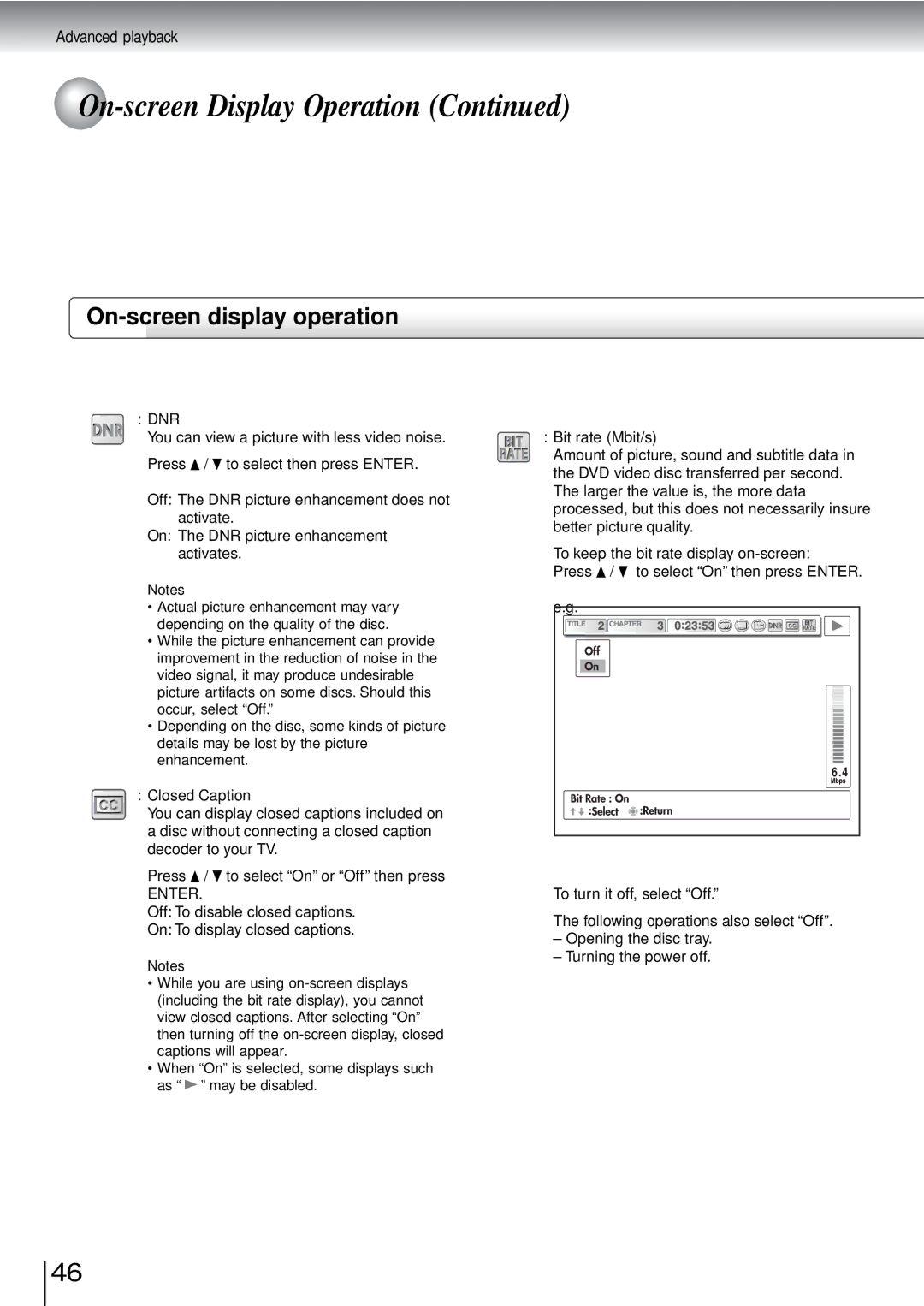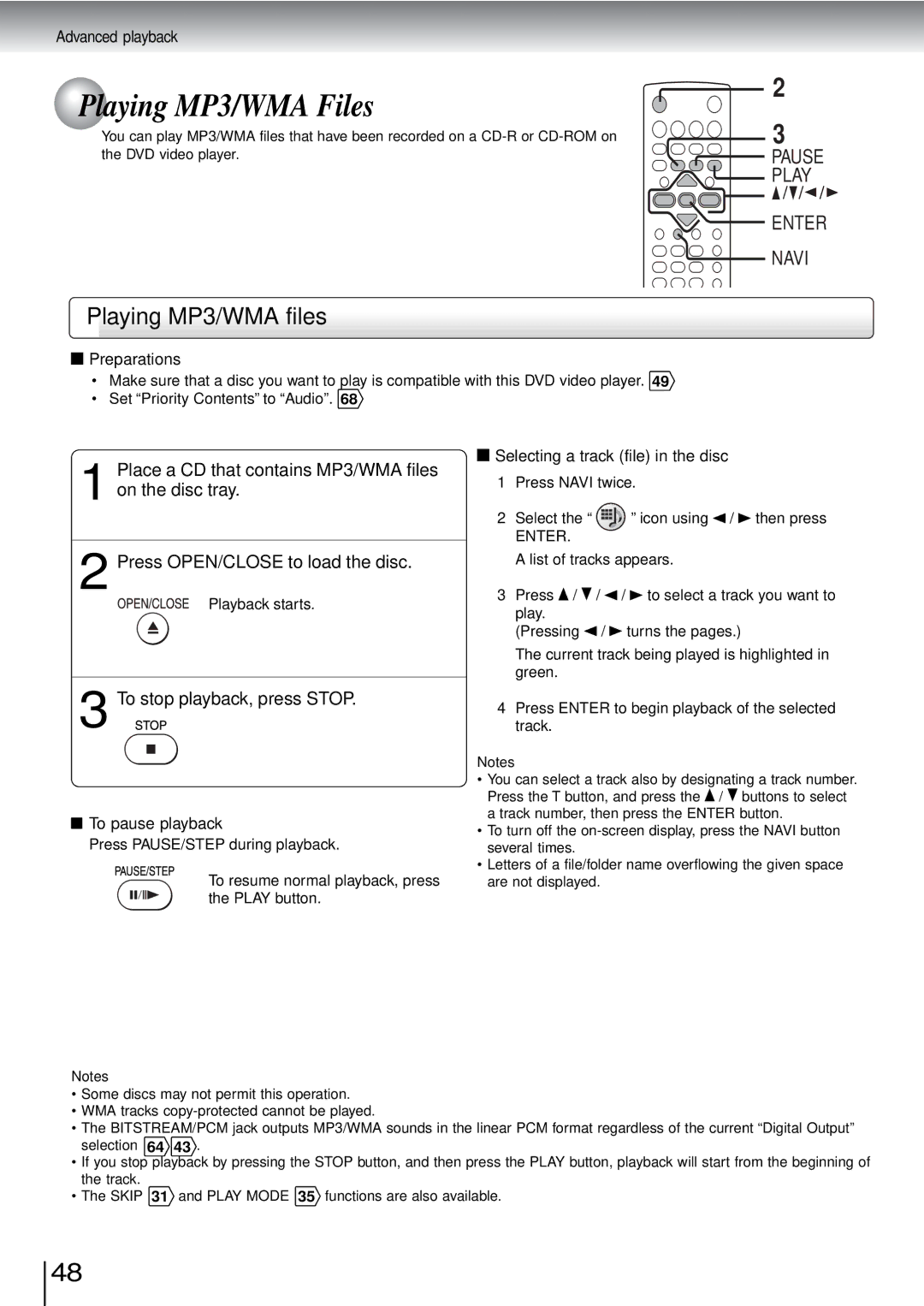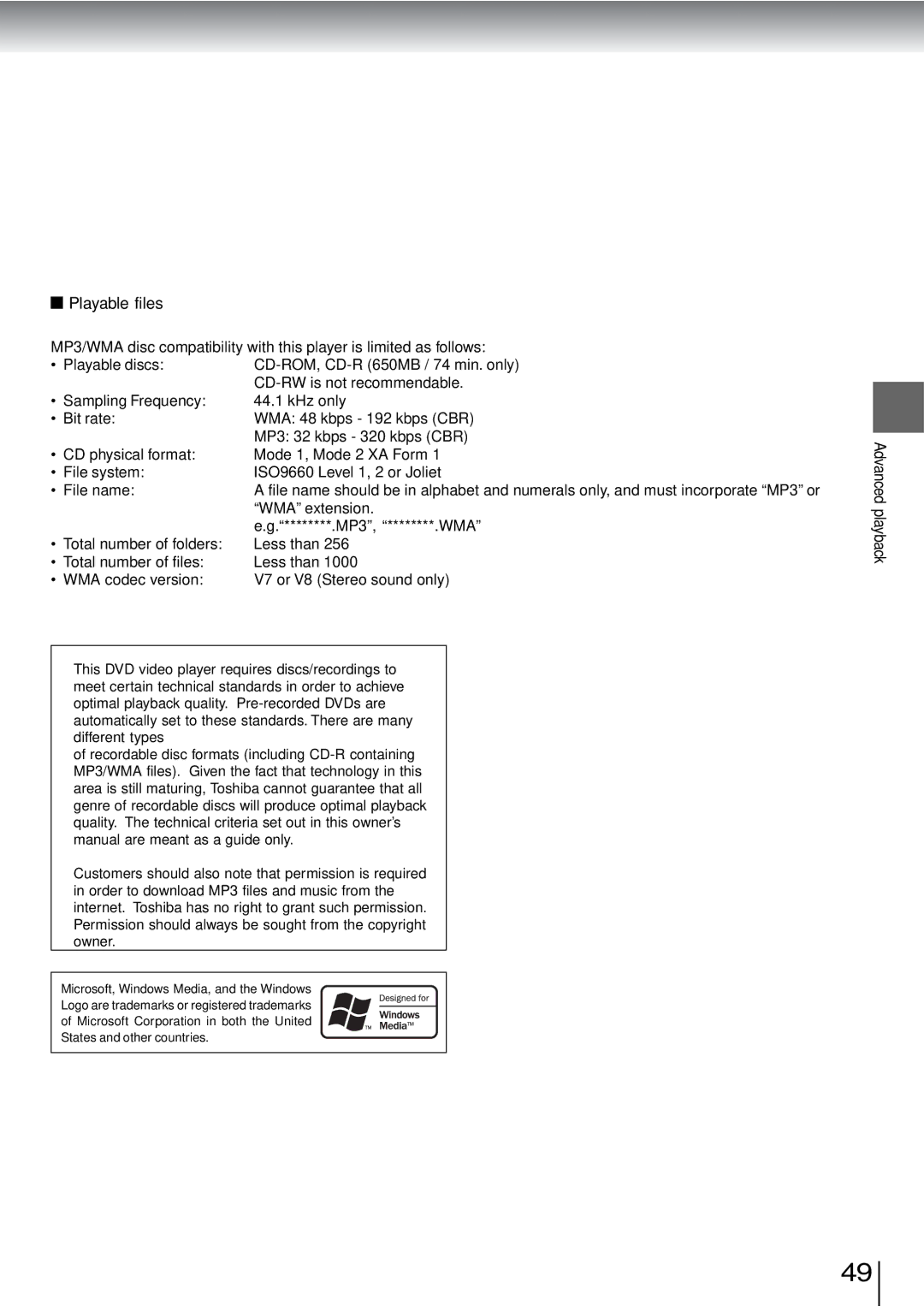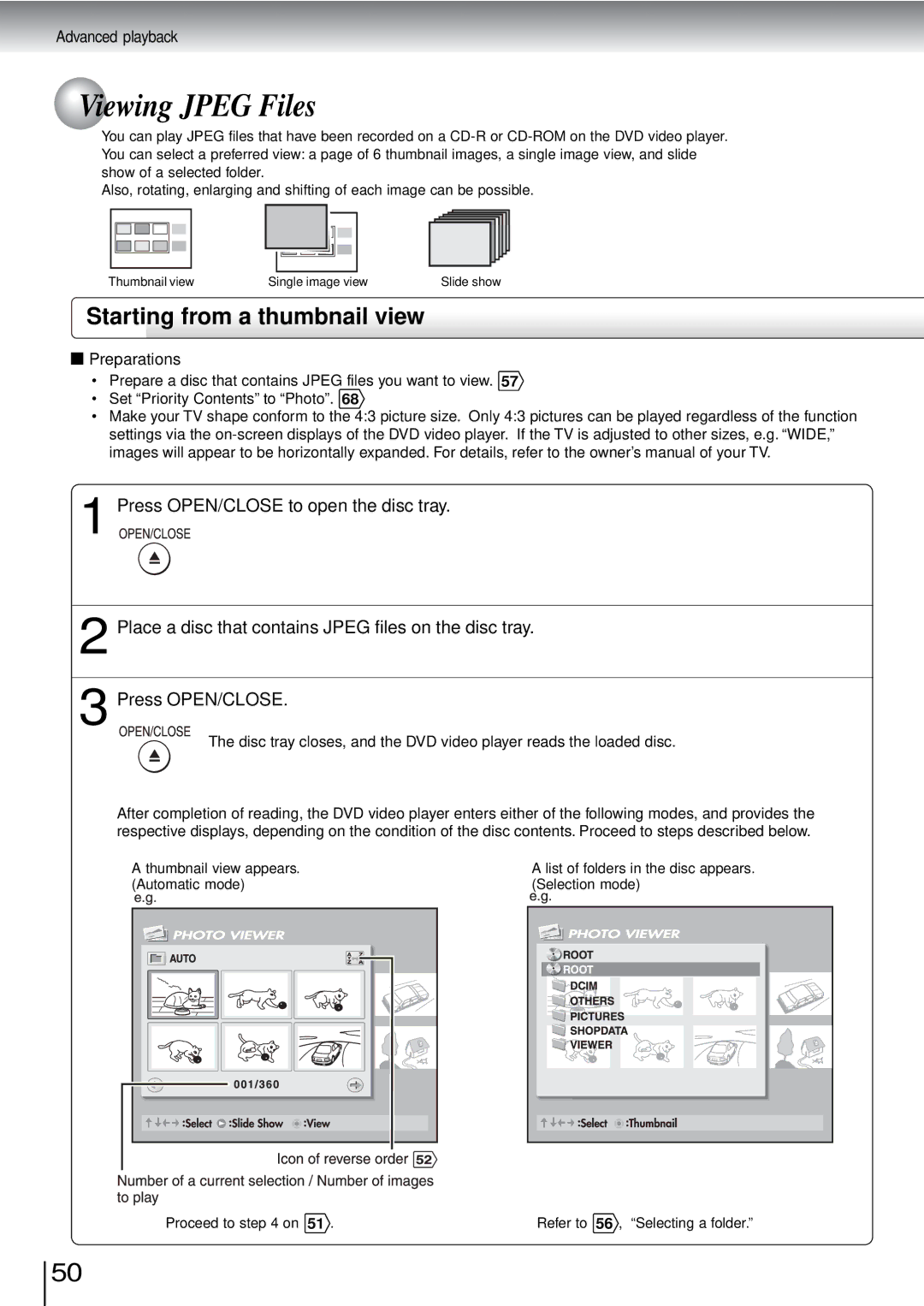2, 4 1
STOP
PLAY
PAUSE
MENU
ENTER
TOP MENU
 To obtain a higher quality picture
To obtain a higher quality picture
Occasionally, some picture noise not usually visible during a normal broadcast may appear on the TV screen while playing a DVD video disc because the high resolution pictures on these discs include a lot of information. While the amount of noise depends on the TV you use with this DVD video player, you should generally reduce the sharpness adjustment on your TV when viewing DVD video discs.
 About
About 


The ![]()
![]()
![]() icons on the heading bar show the playable discs for the function described under that heading.
icons on the heading bar show the playable discs for the function described under that heading.
![]() : You can use this function with DVD video discs.
: You can use this function with DVD video discs. ![]() : You can use this function with VIDEO CDs.
: You can use this function with VIDEO CDs.
CD : You can use this function with audio CDs.
 To pause playback (still mode)
To pause playback (still mode)
Press PAUSE/STEP during playback.
To resume normal playback, press the PLAY button.
•The sound is muted during still mode.
 To stop playback
To stop playback
Press STOP.
 To turn the power off (To enter the standby mode)
To turn the power off (To enter the standby mode)
Press ON/STANDBY to turn the ON/STANDBY indicator off.
Note
Be aware that this equipment is still powered even after the ON/STANDBY indicator turns off (standby mode) by pressing the ON/STANDBY button. To disconnect this equipment completely from the mains power, pull out the power plug from the wall outlet.
Basic playback
 To remove the disc
To remove the disc
Press OPEN/CLOSE.
Remove the disc after the disc tray opens completely.
 About the screen saver
About the screen saver
If you pause a picture of a DVD video disc and leave it still for a long while, the screen saver of the DVD video player automatically appears (when “Screen Saver” is set to “On”66 ). To turn off the screen saver, press the PLAY button.
 Automatic Power Off function
Automatic Power Off function
If the DVD video player is stopped, or the screen saver is engaged for approximately 20 minutes, the DVD video player will automatically turn itself off.
Be sure to press the OPEN/CLOSE button to close the disc tray after you remove the disc.
Notes
•Do not move the DVD video player during playback. Doing so may damage the disc.
•Use the OPEN/CLOSE button to open and close the disc tray. Do not push the disc tray while it is moving. Doing so may cause the DVD video player to malfunction.
•Do not push up on the disc tray or put any objects other than discs on the disc tray. Doing so may cause the DVD video player to malfunction.
•In many instances, a menu screen will appear after playback of a movie is completed. Prolonged display of an
27