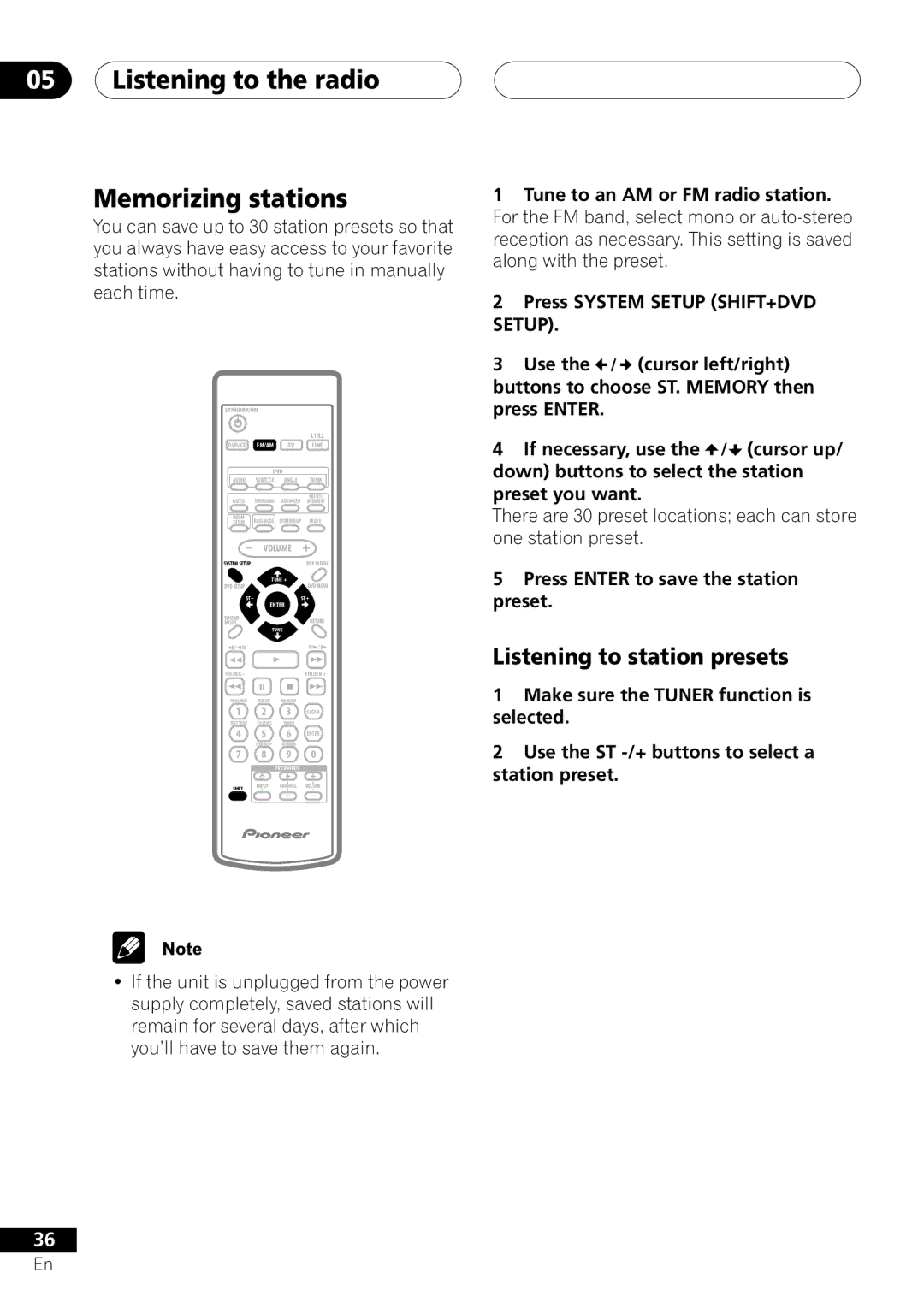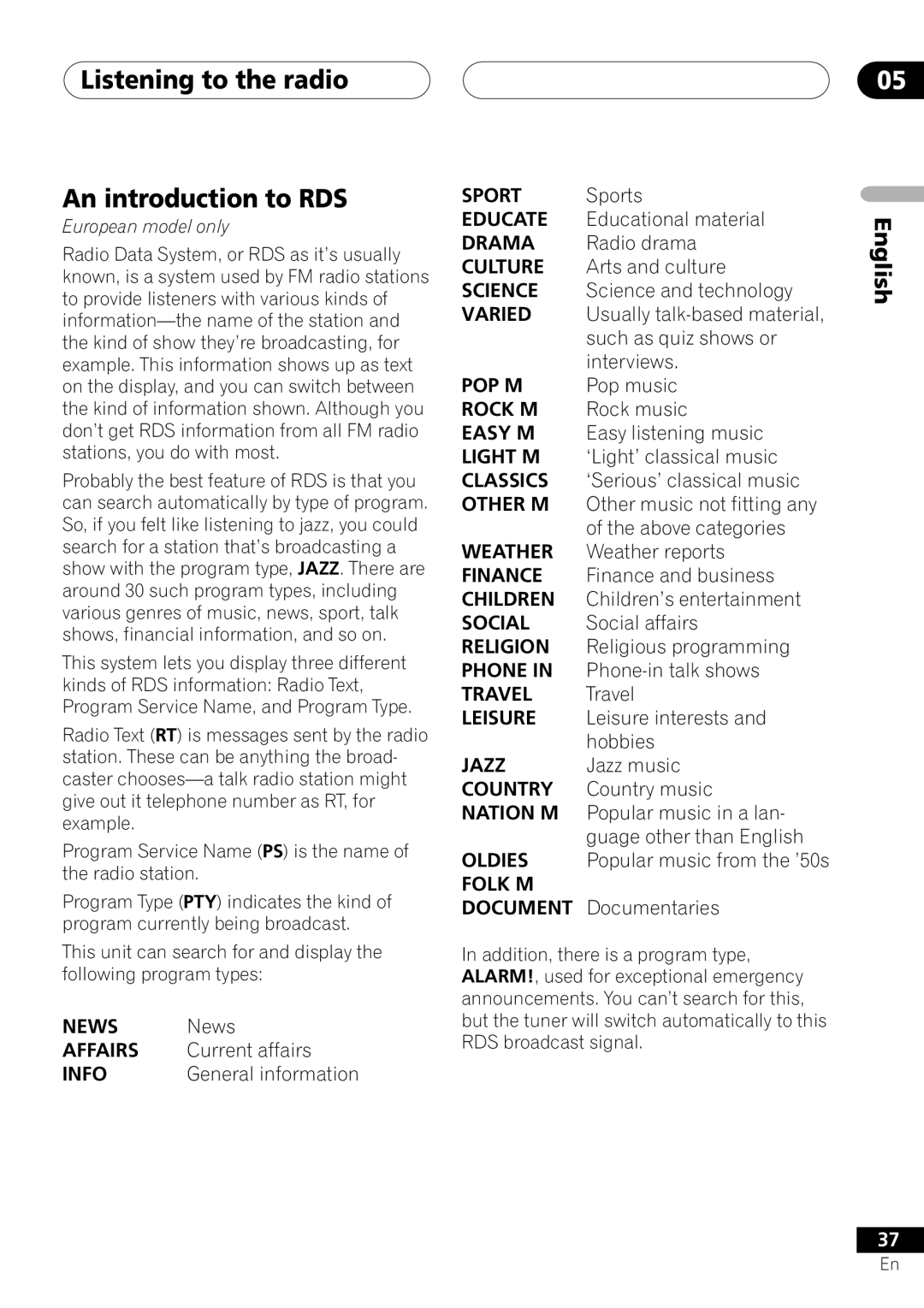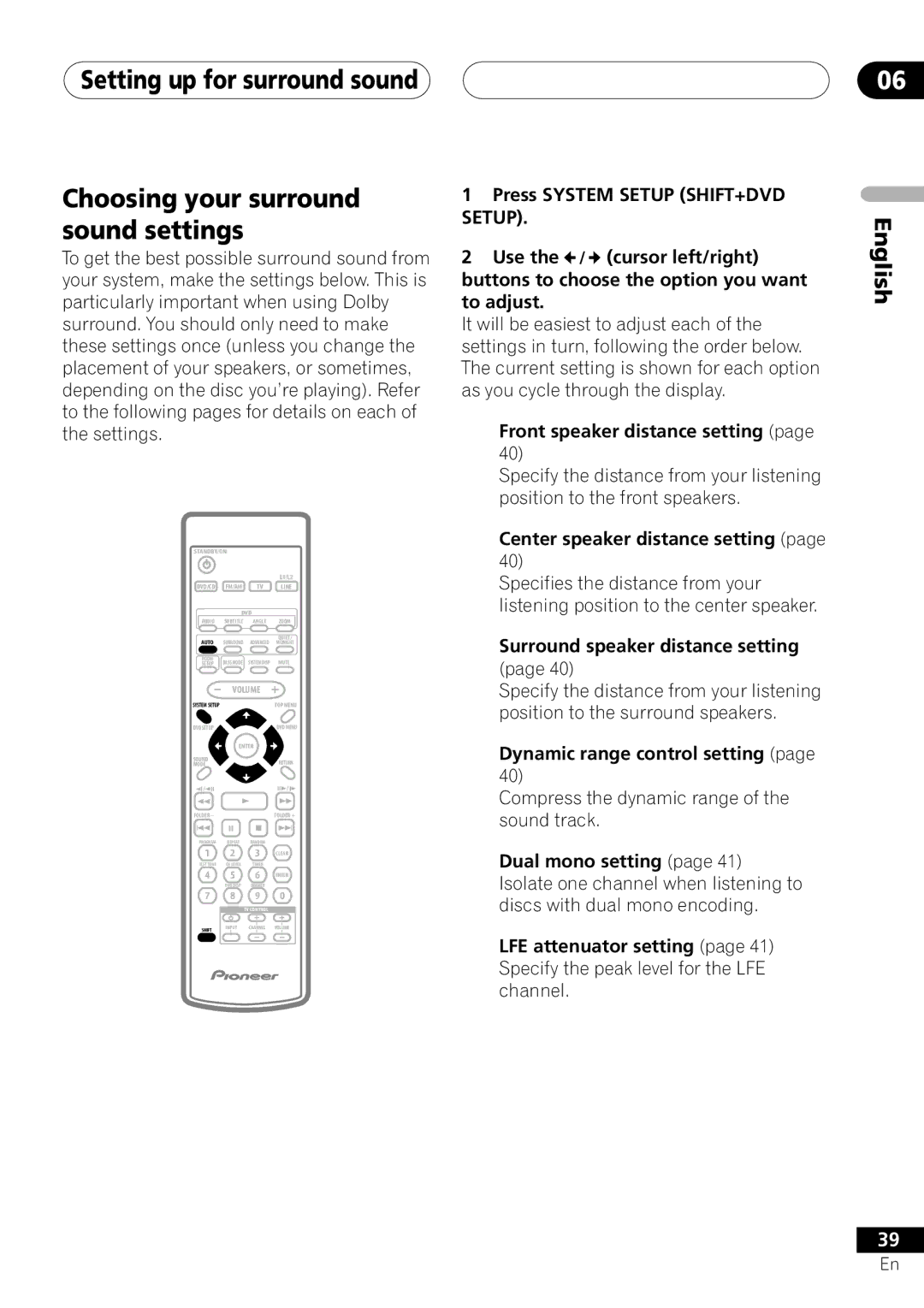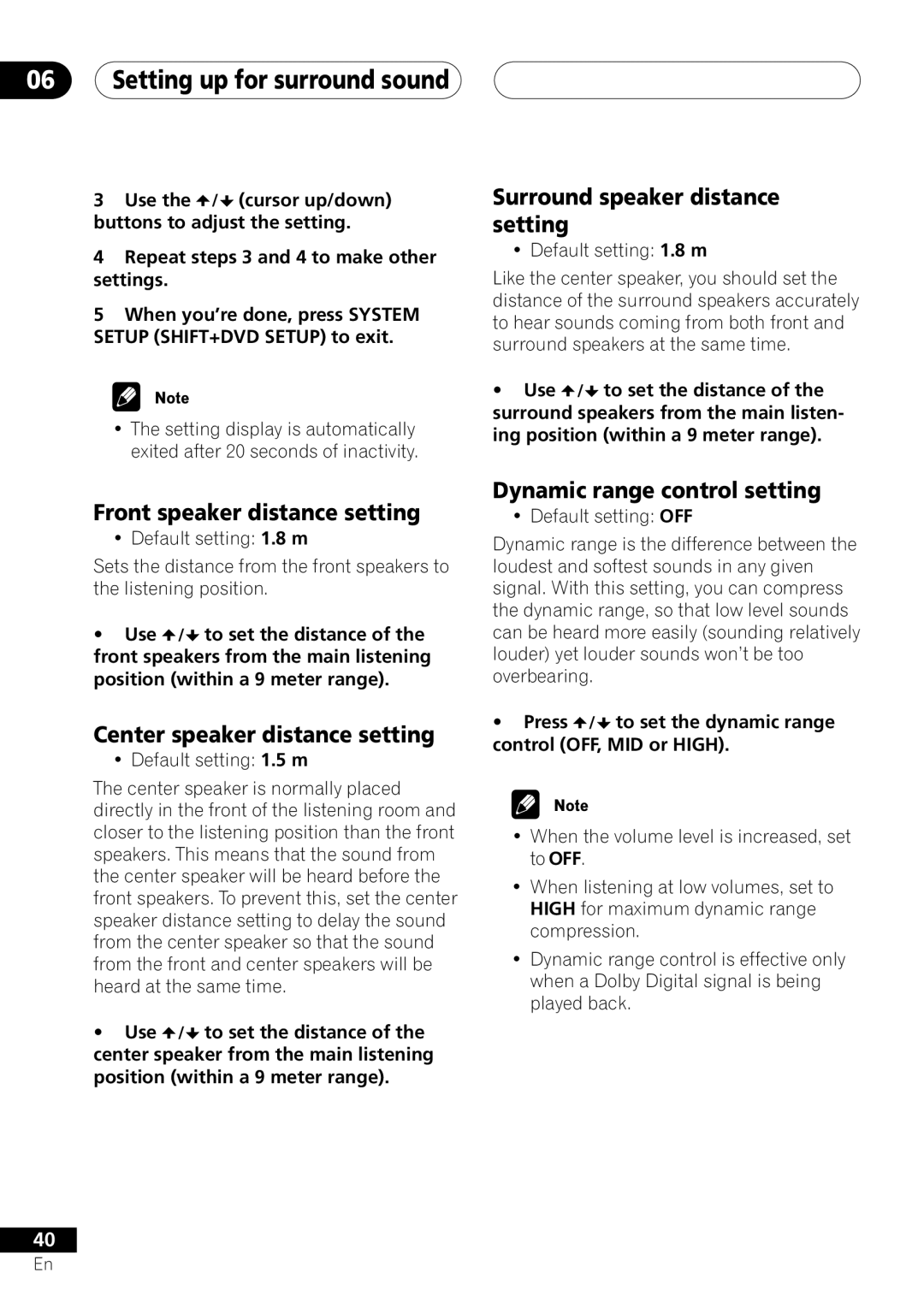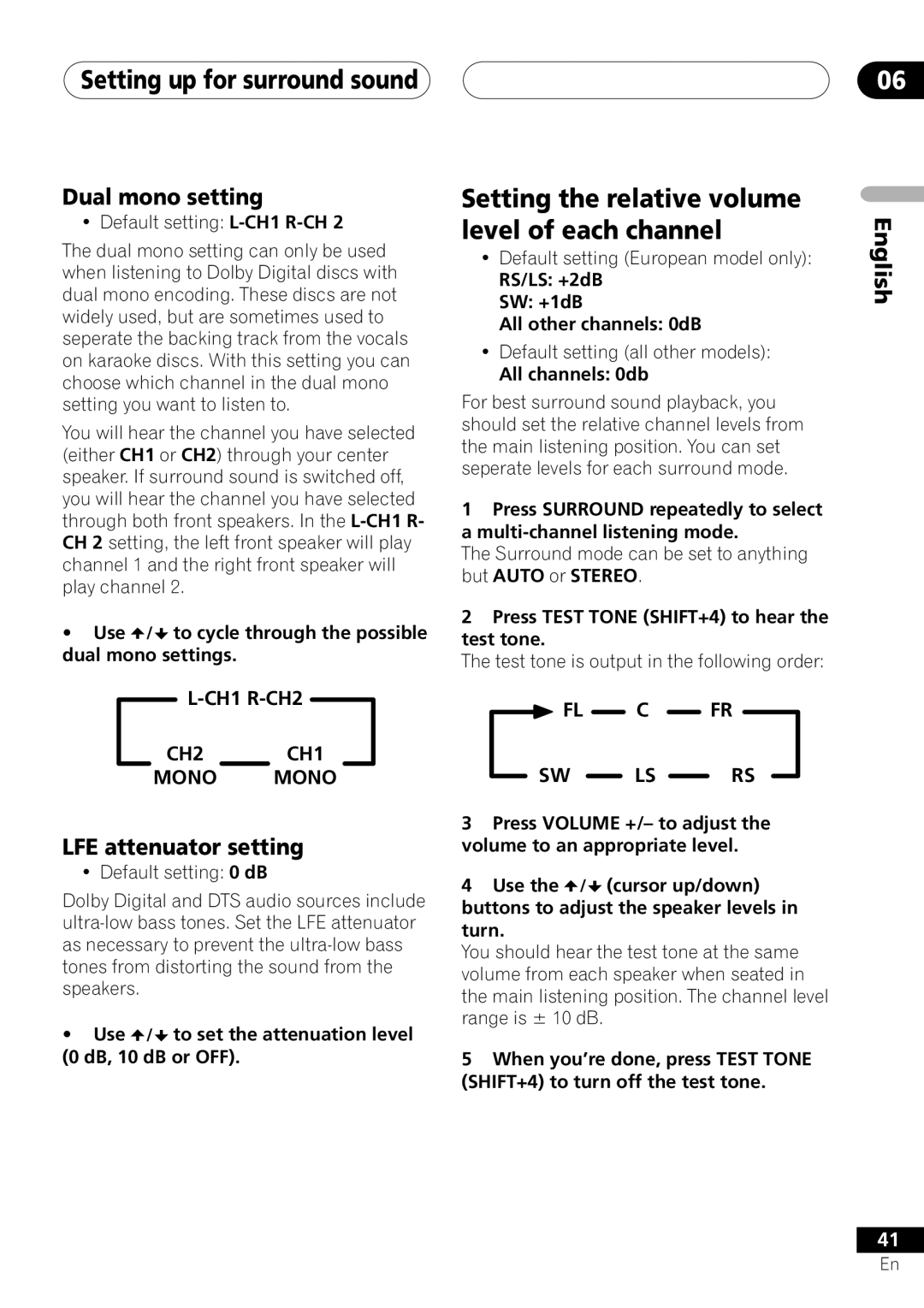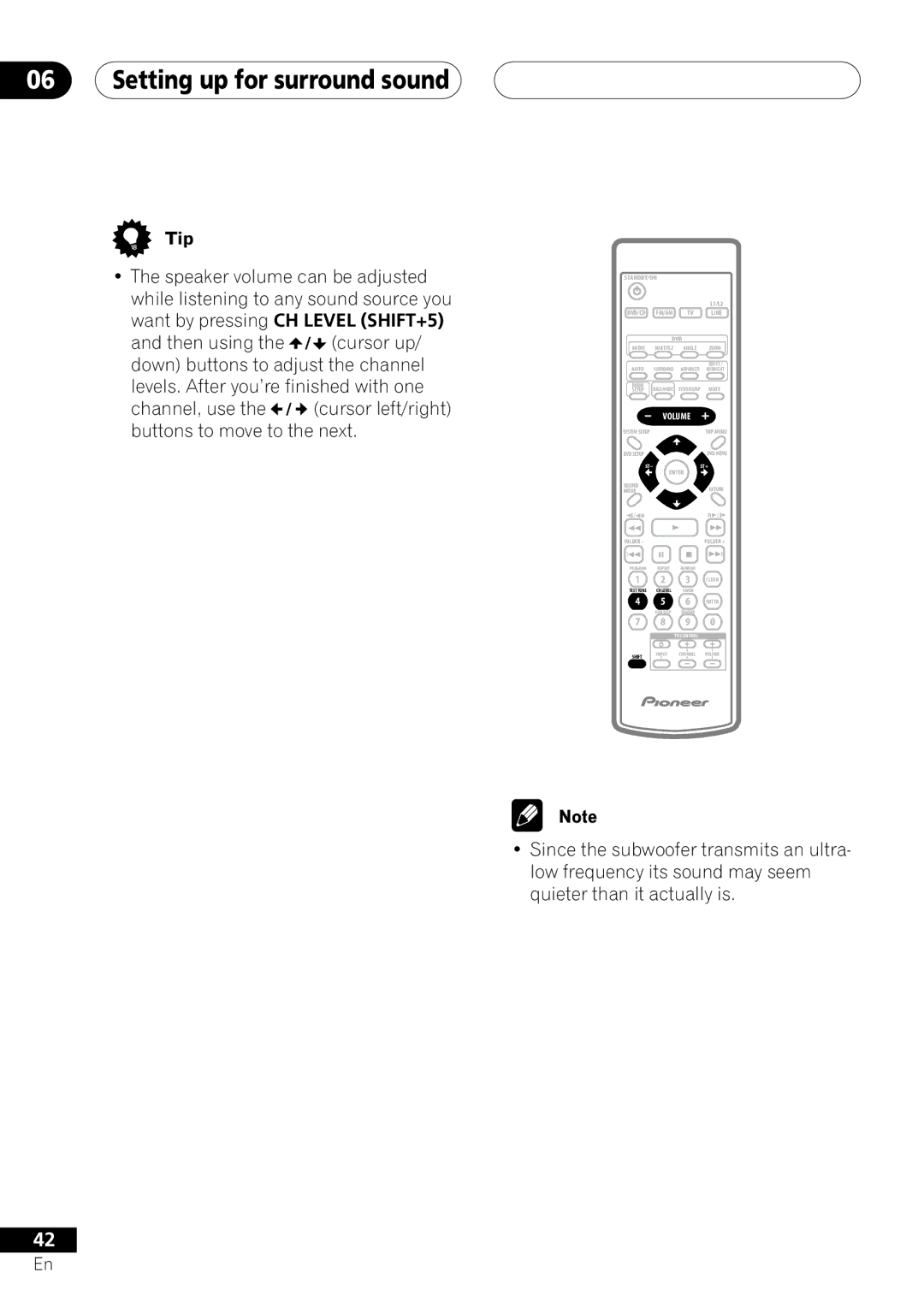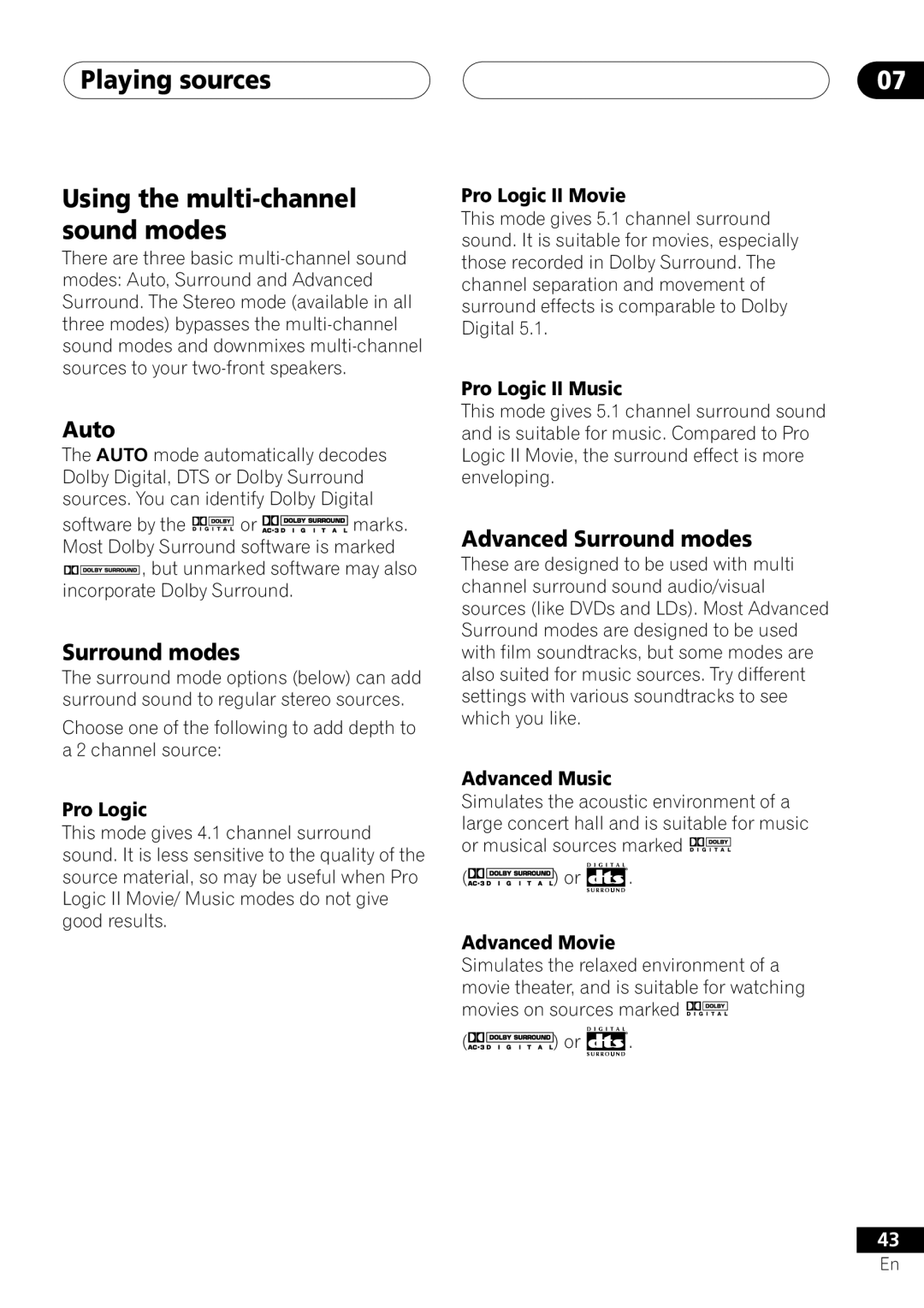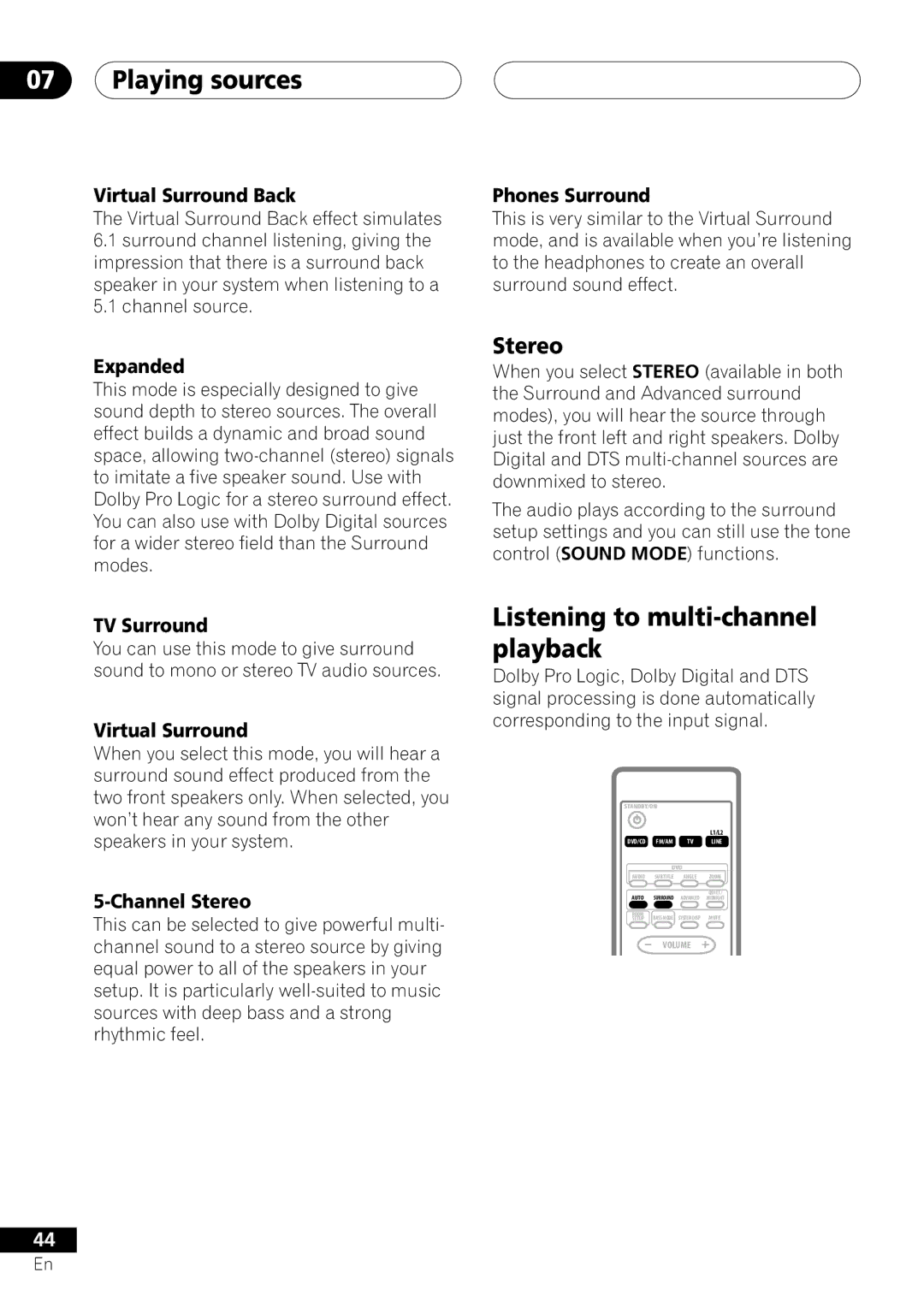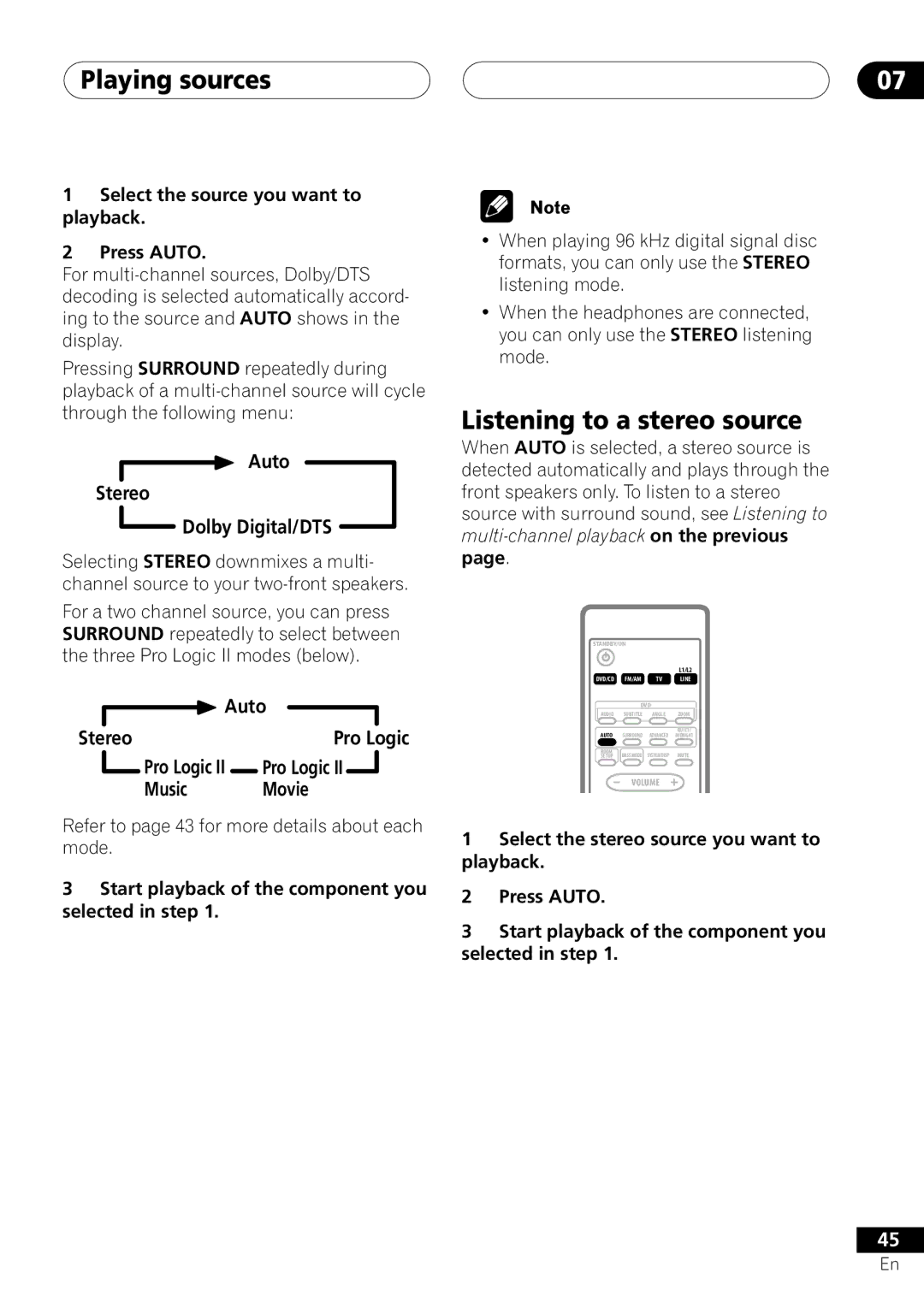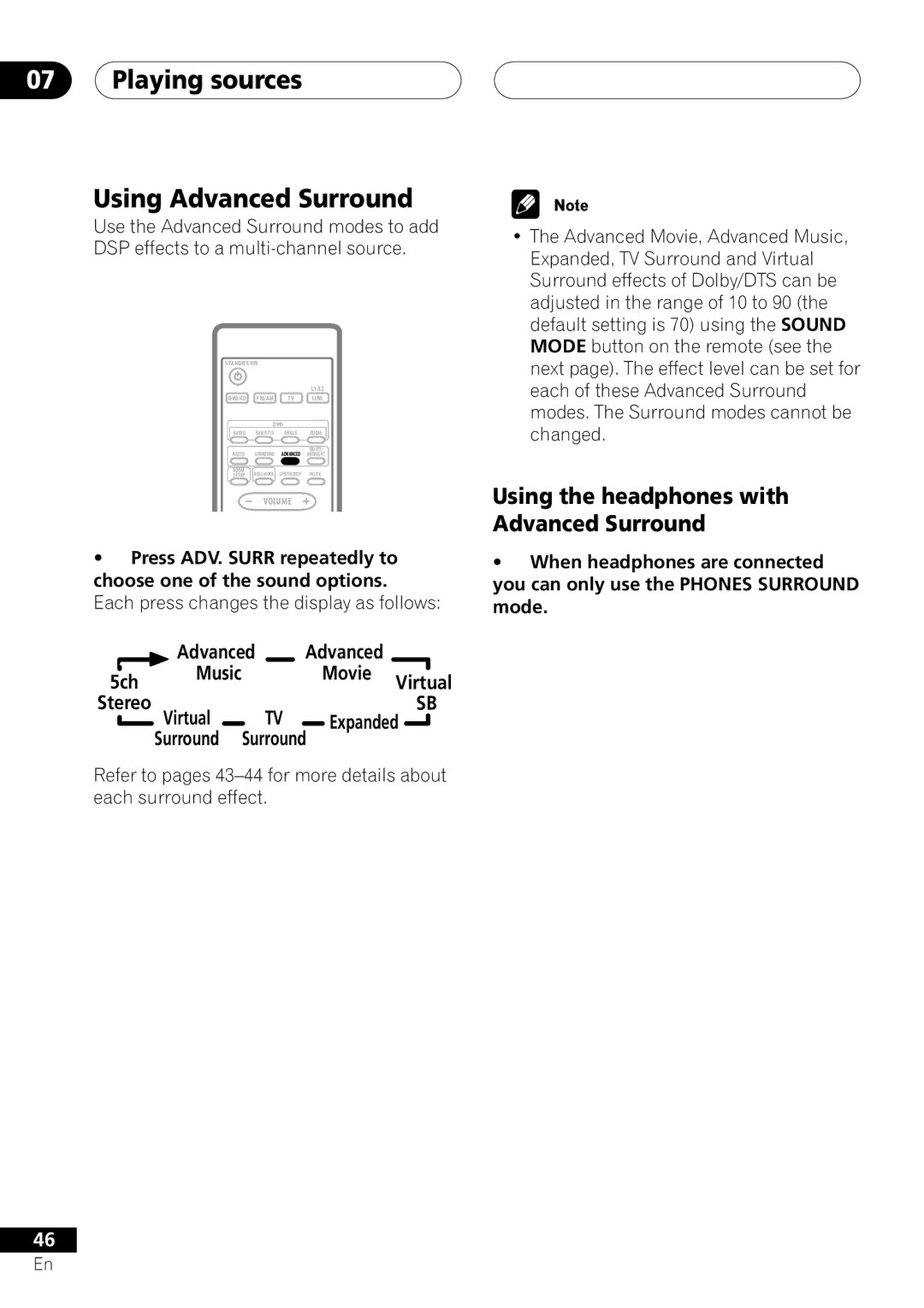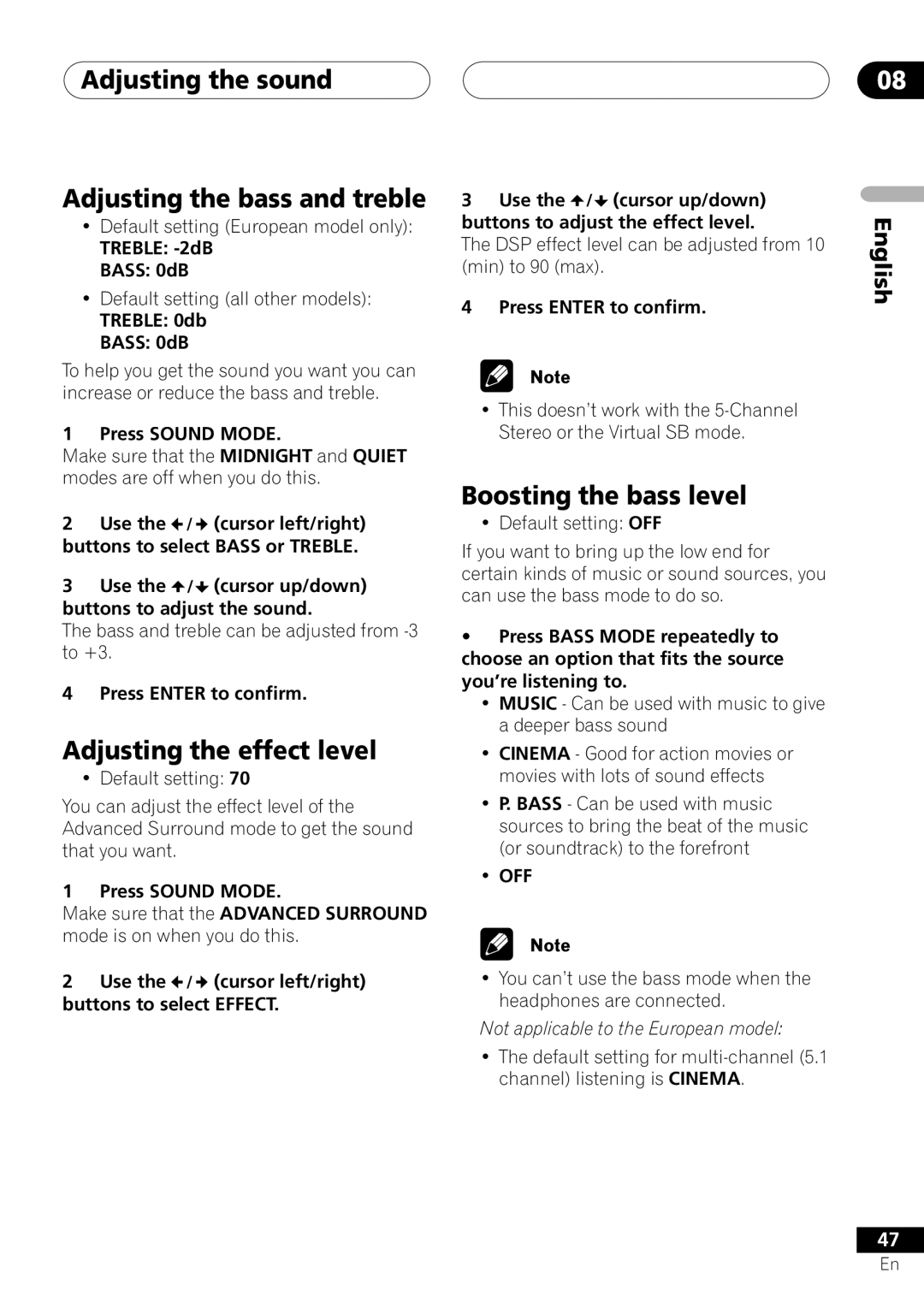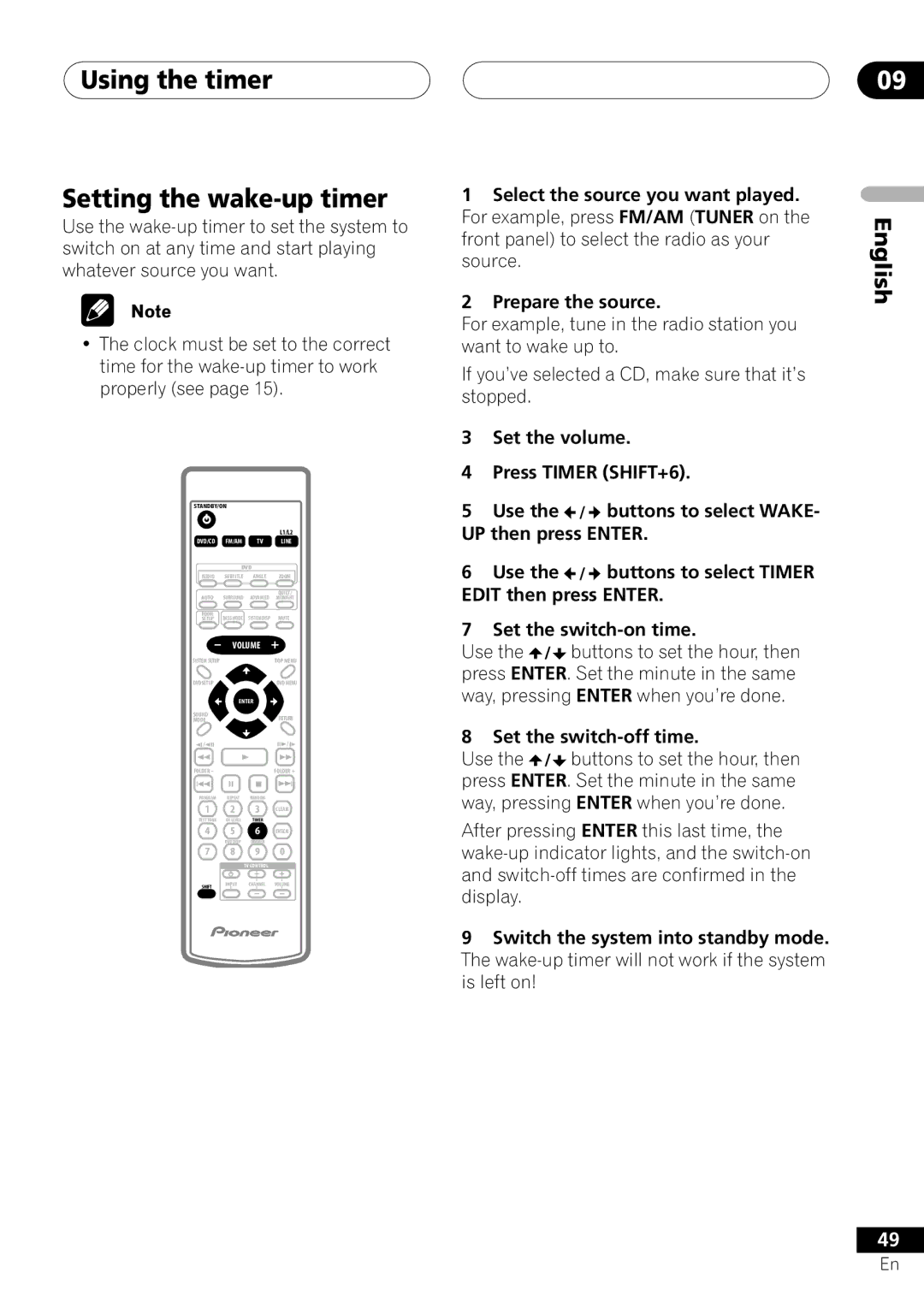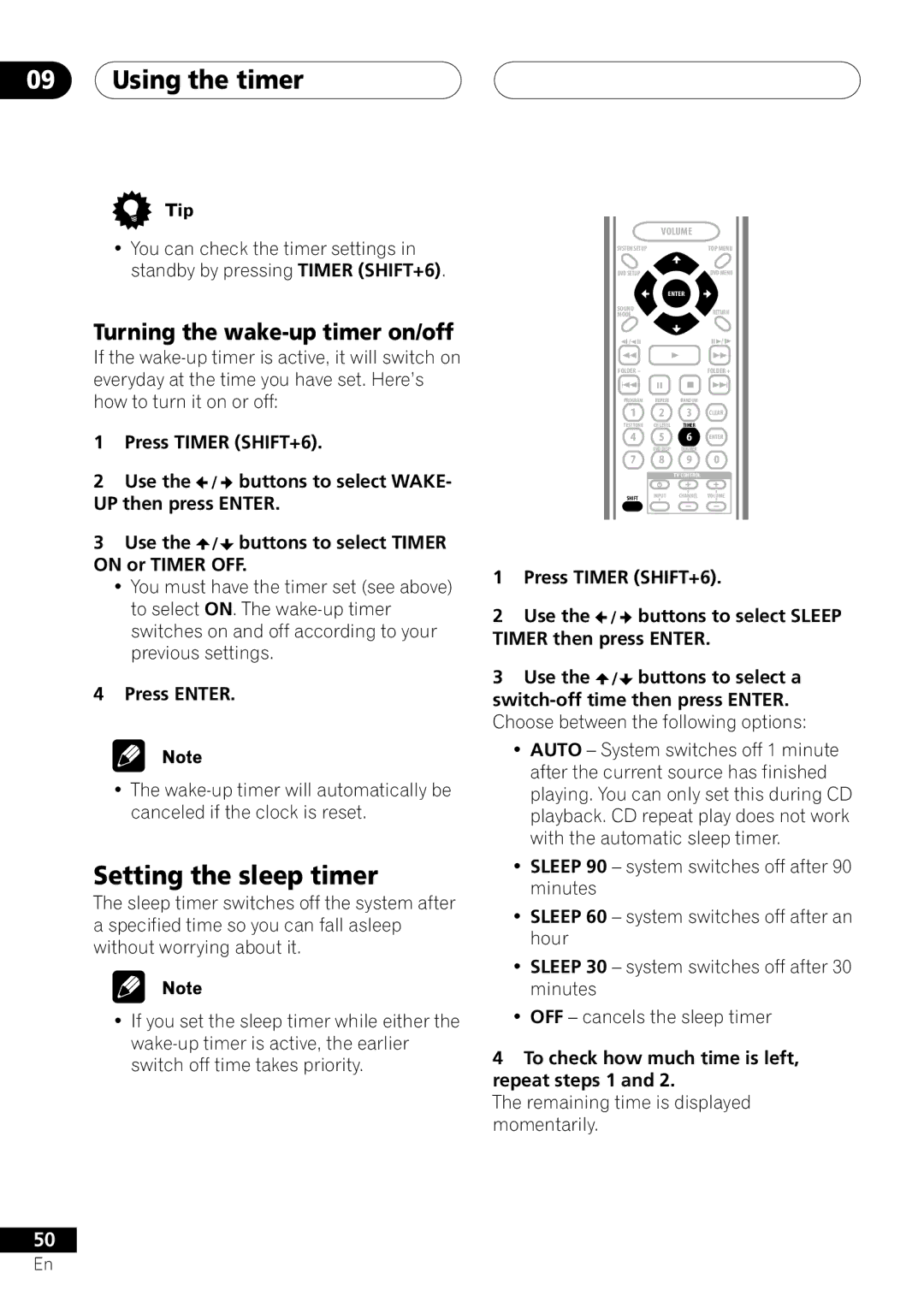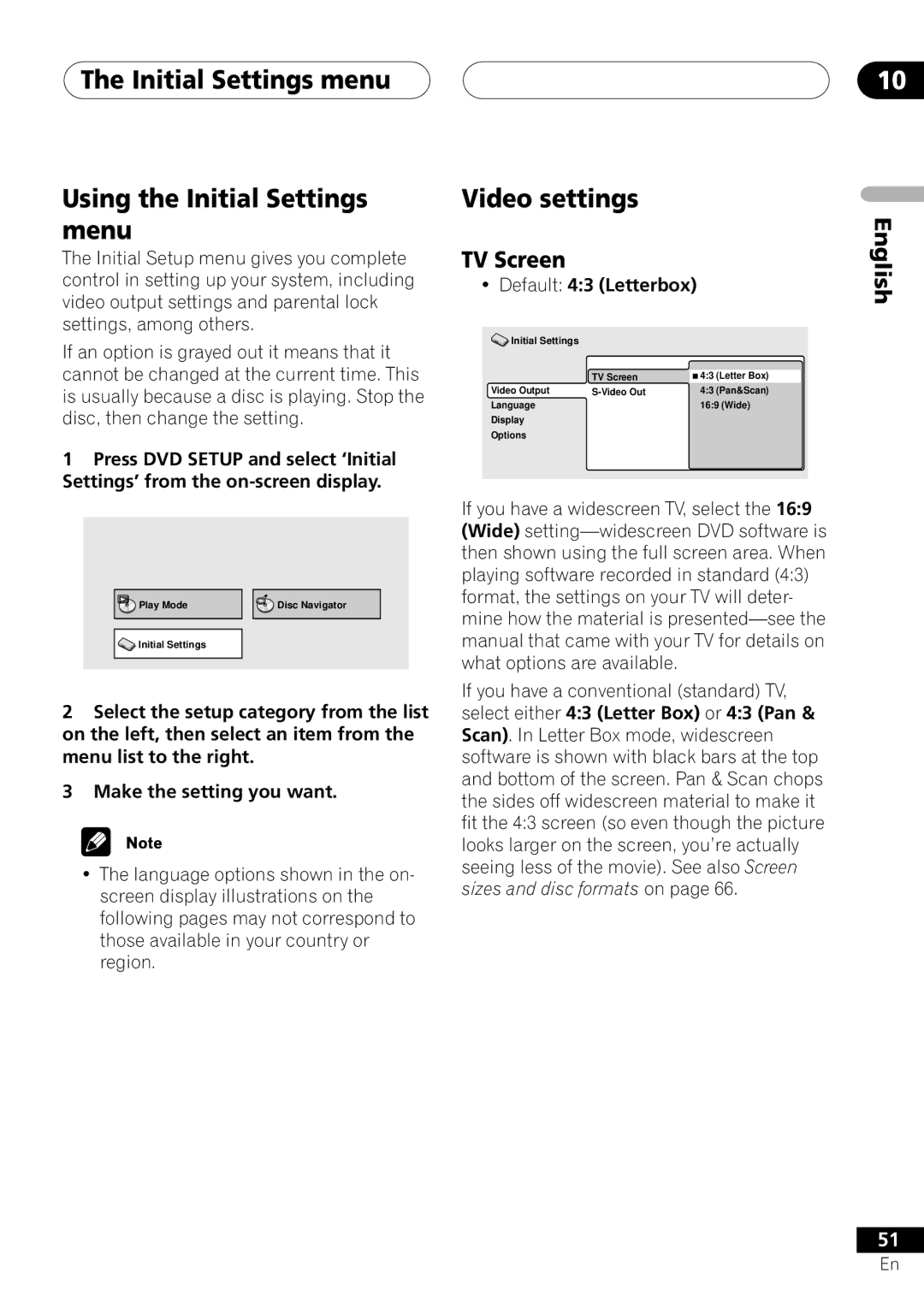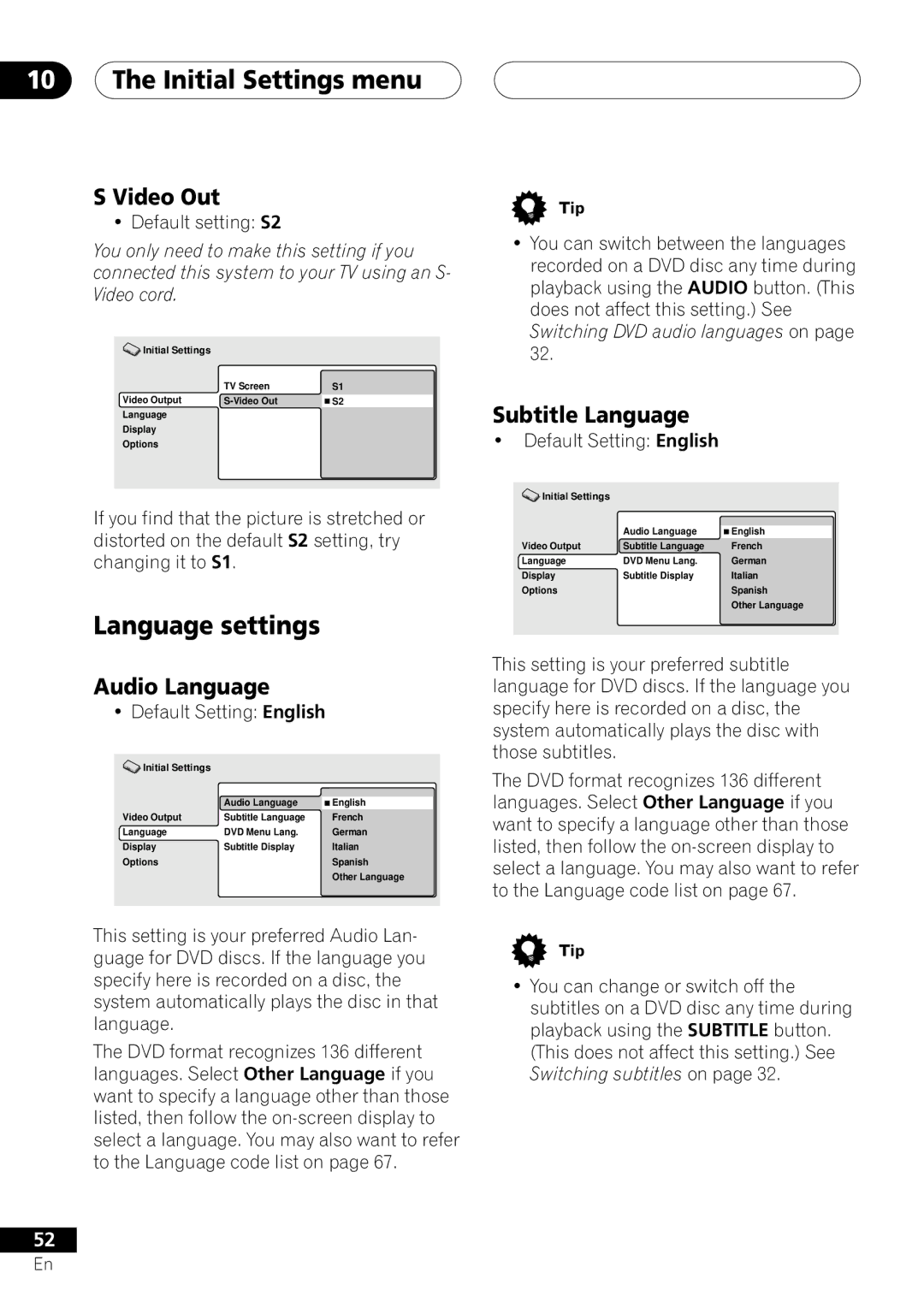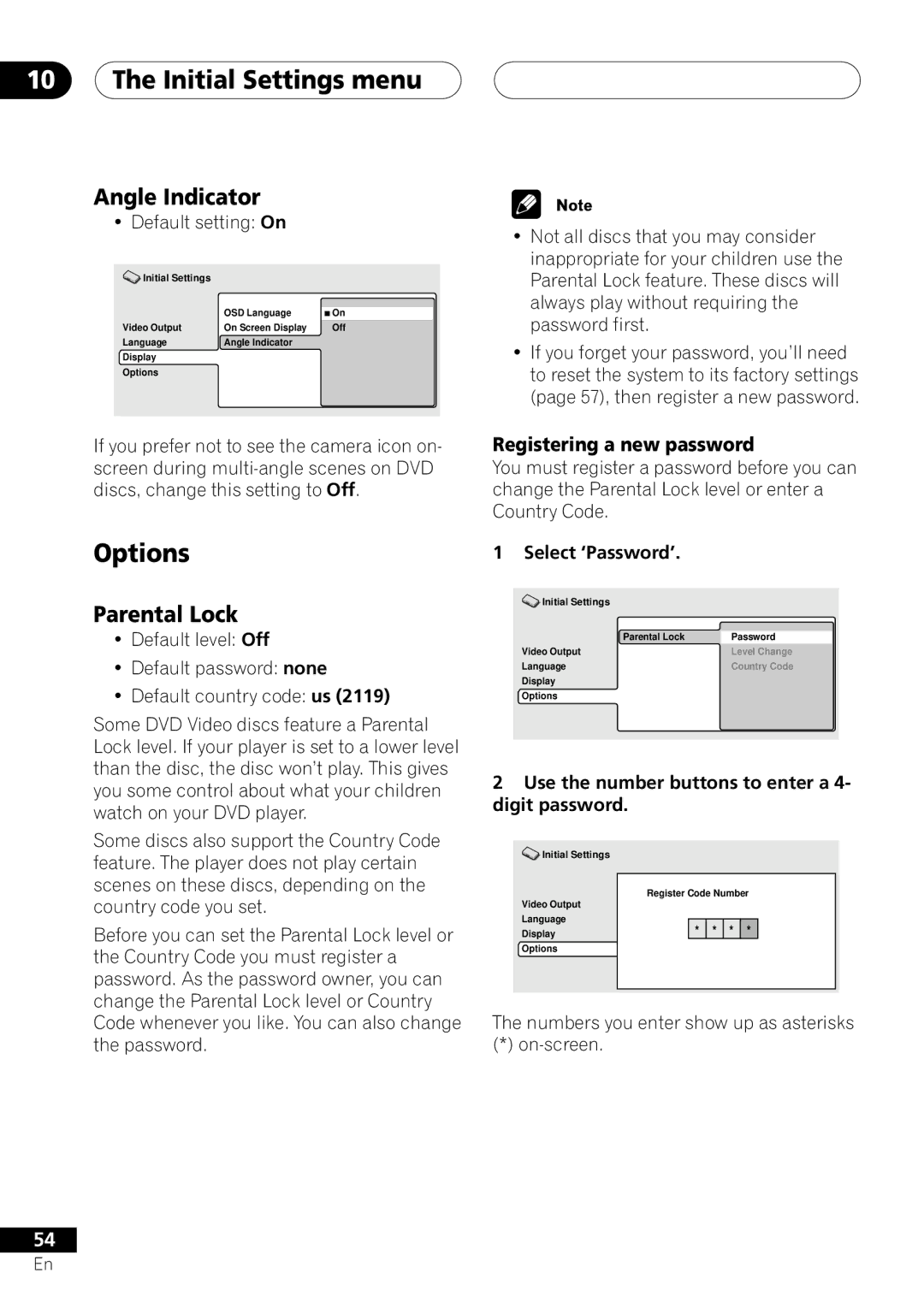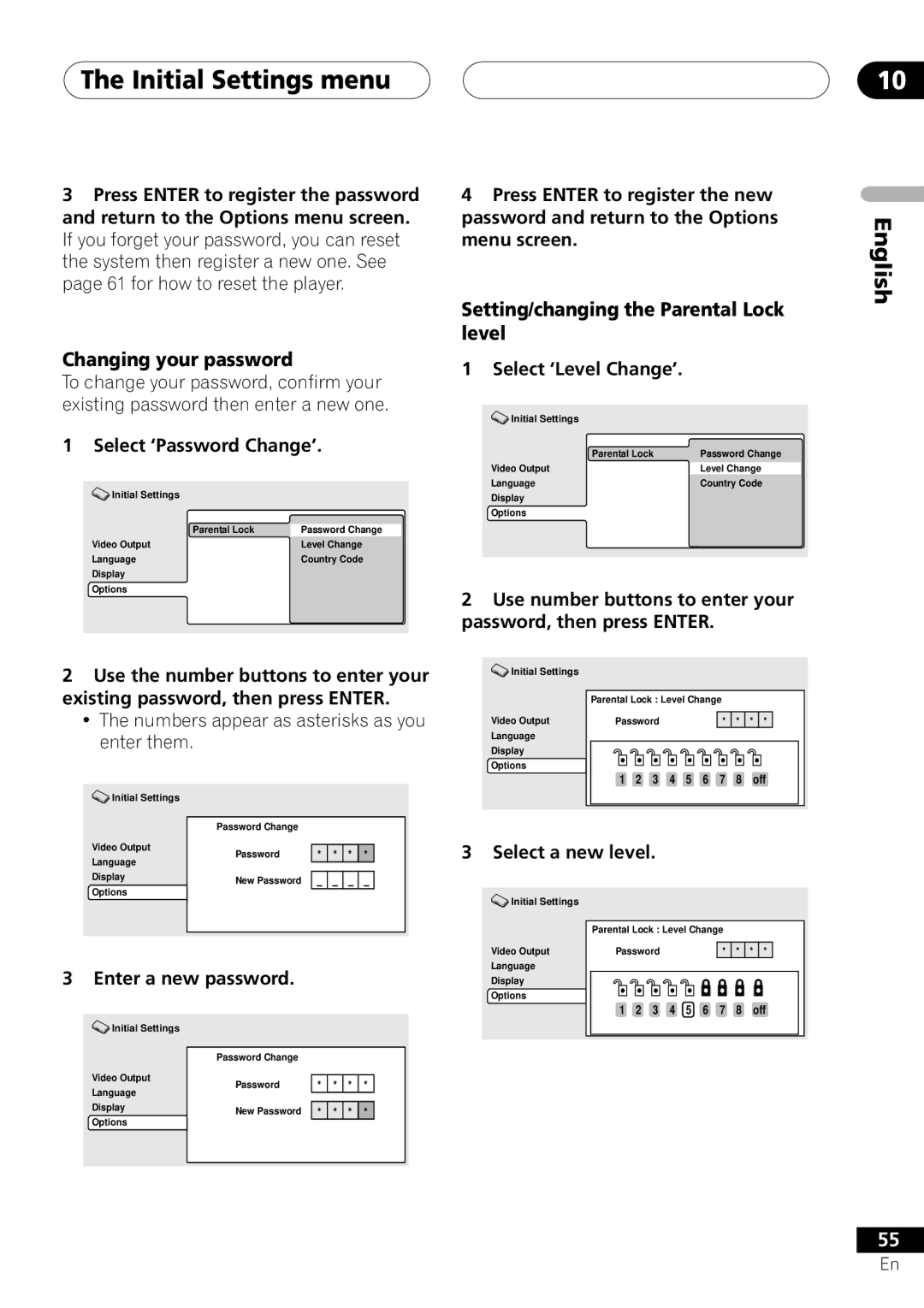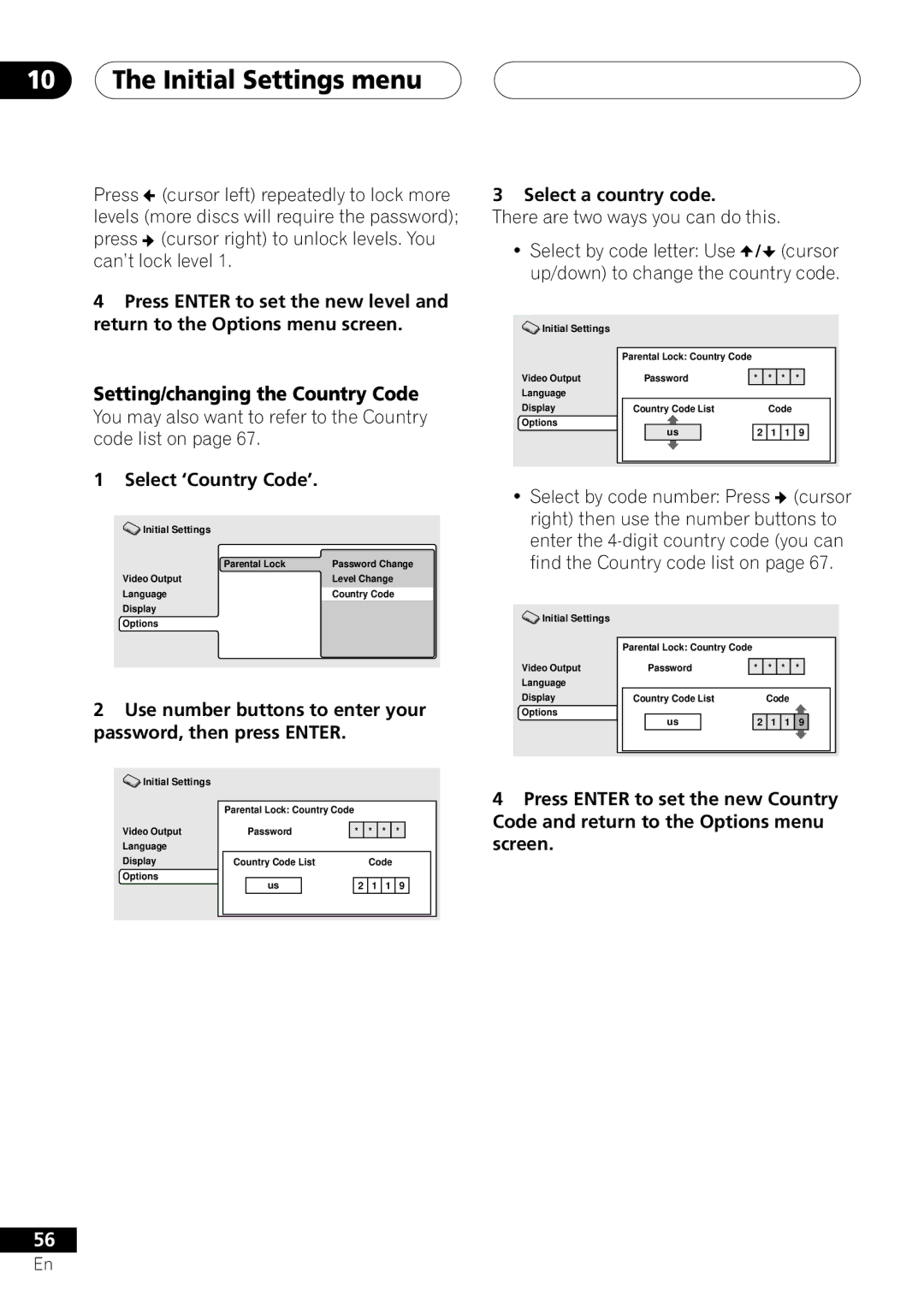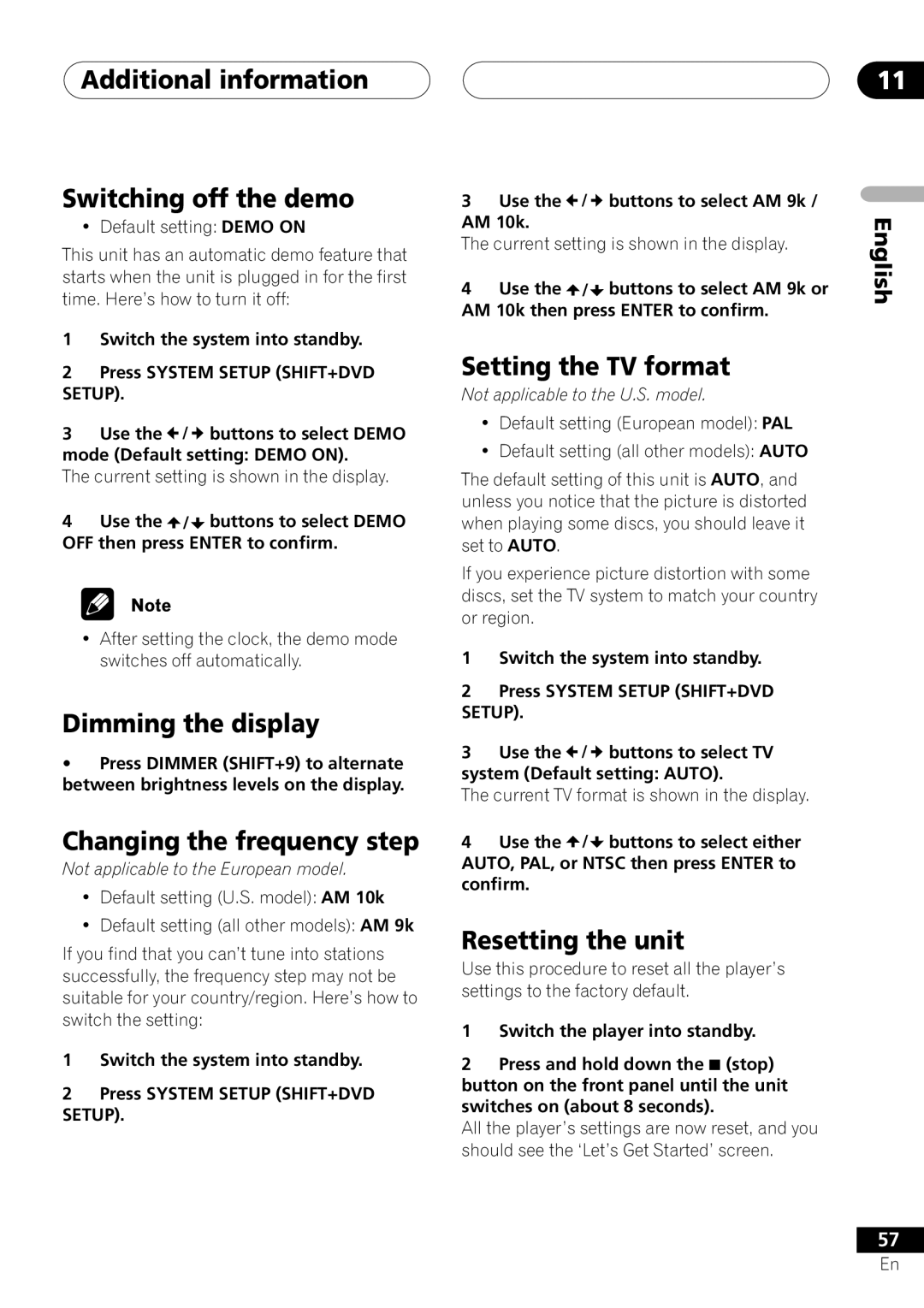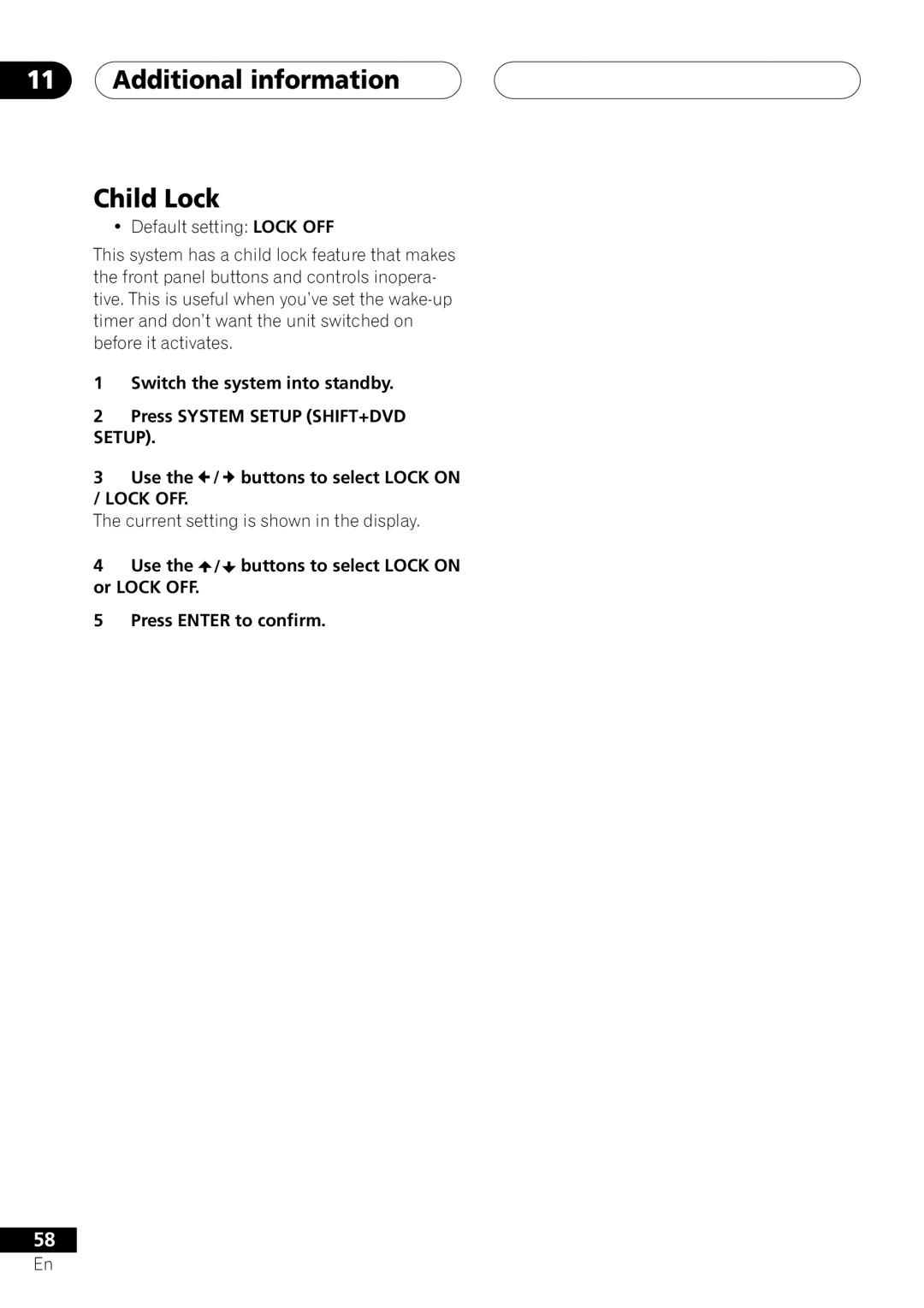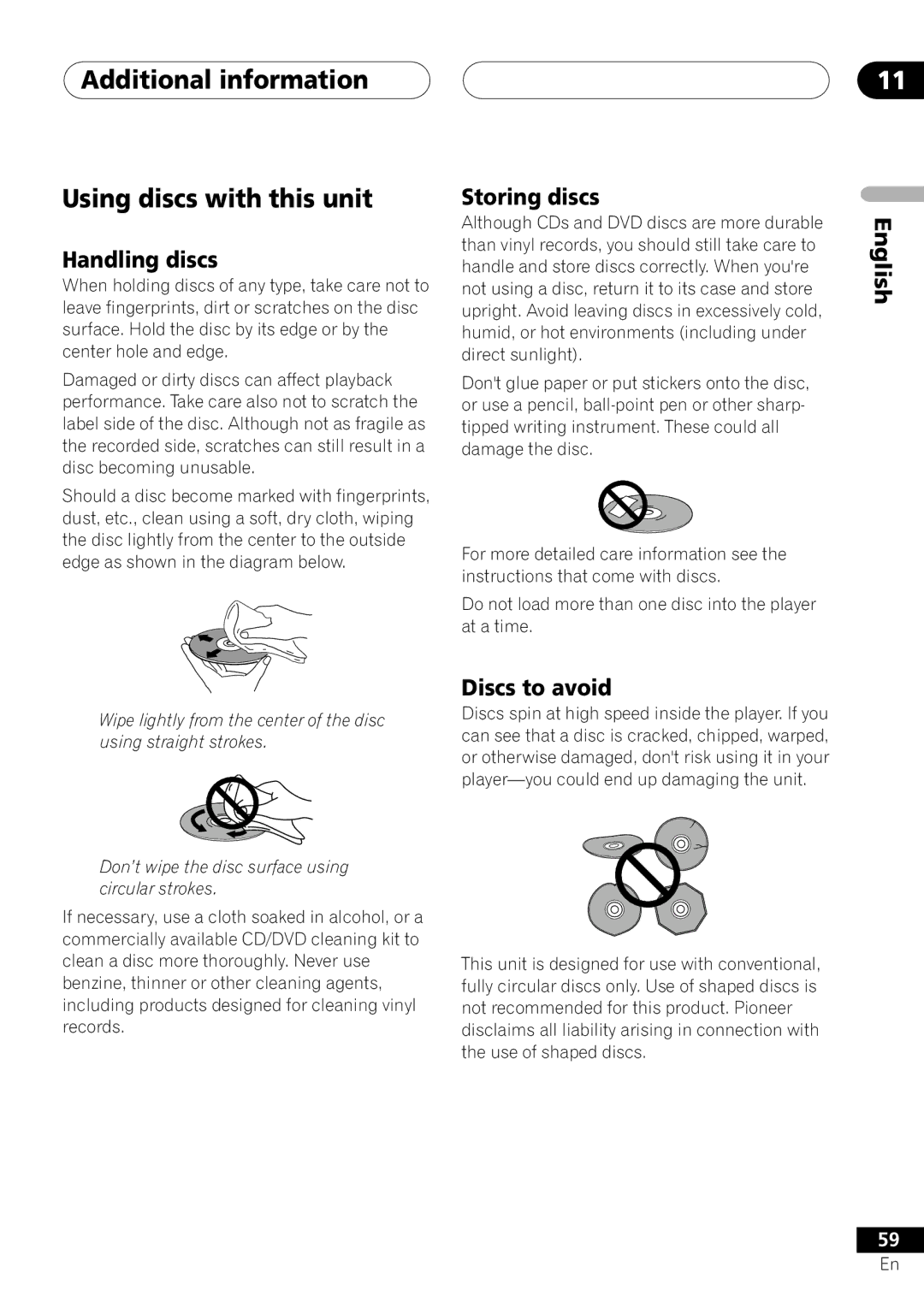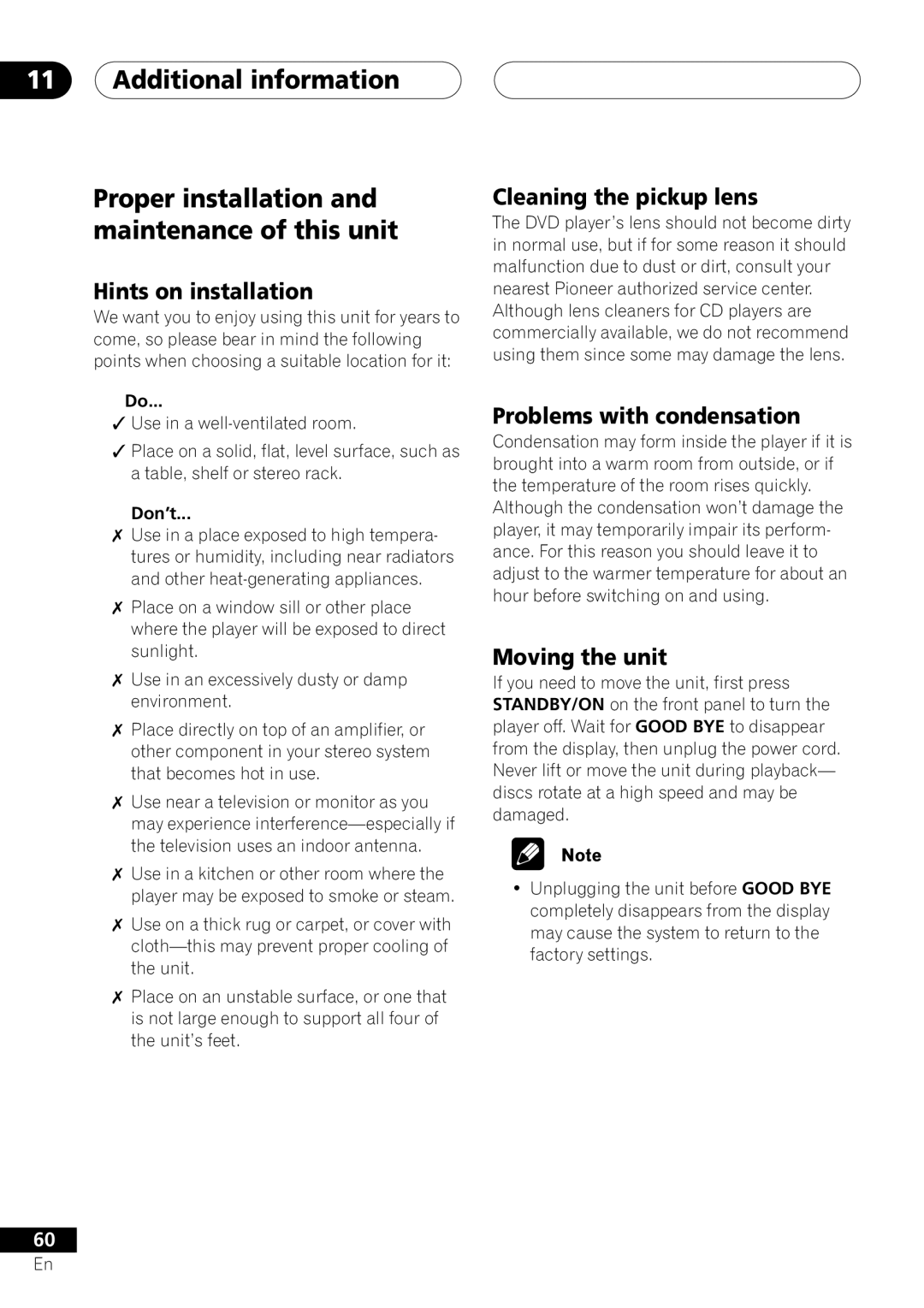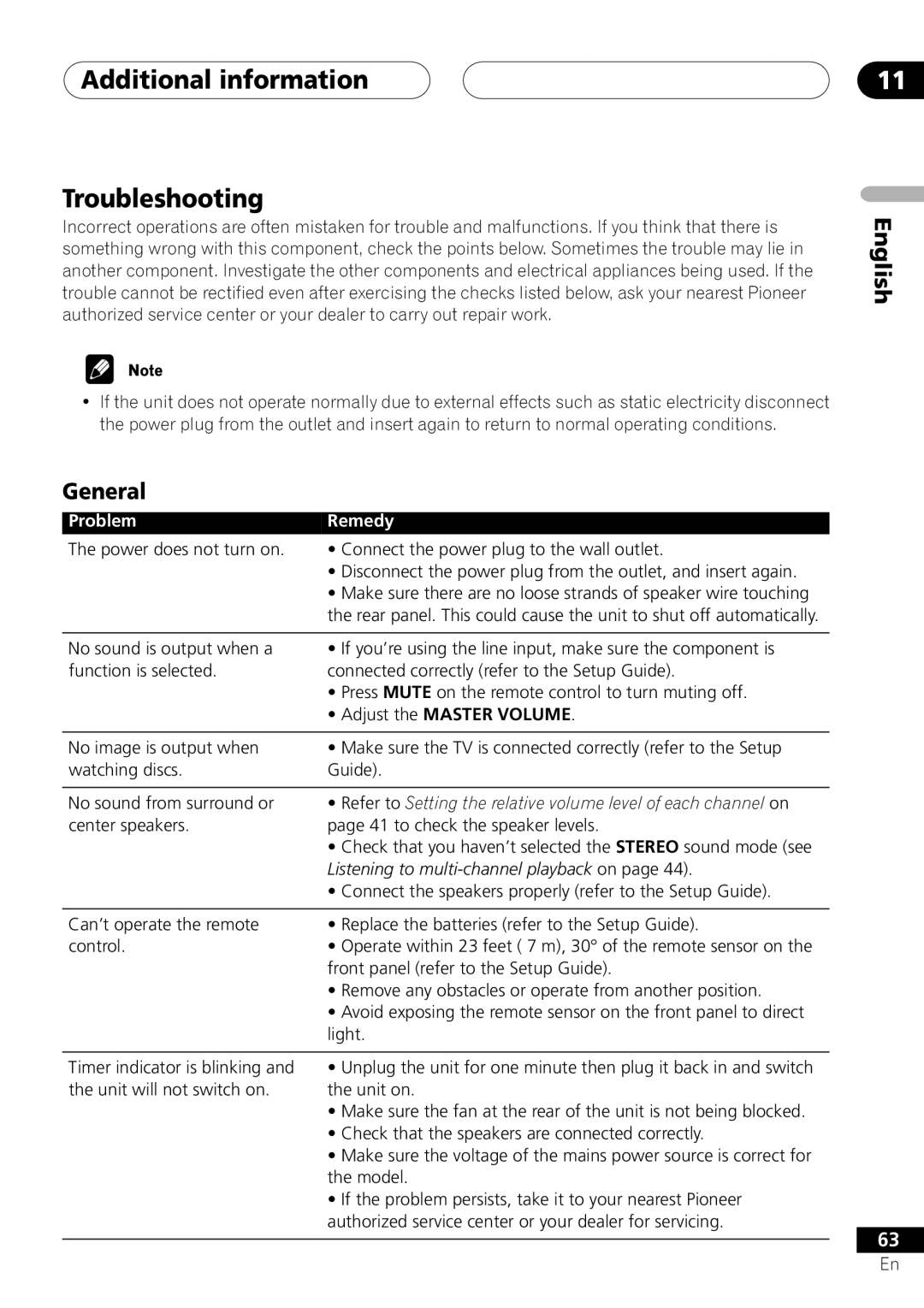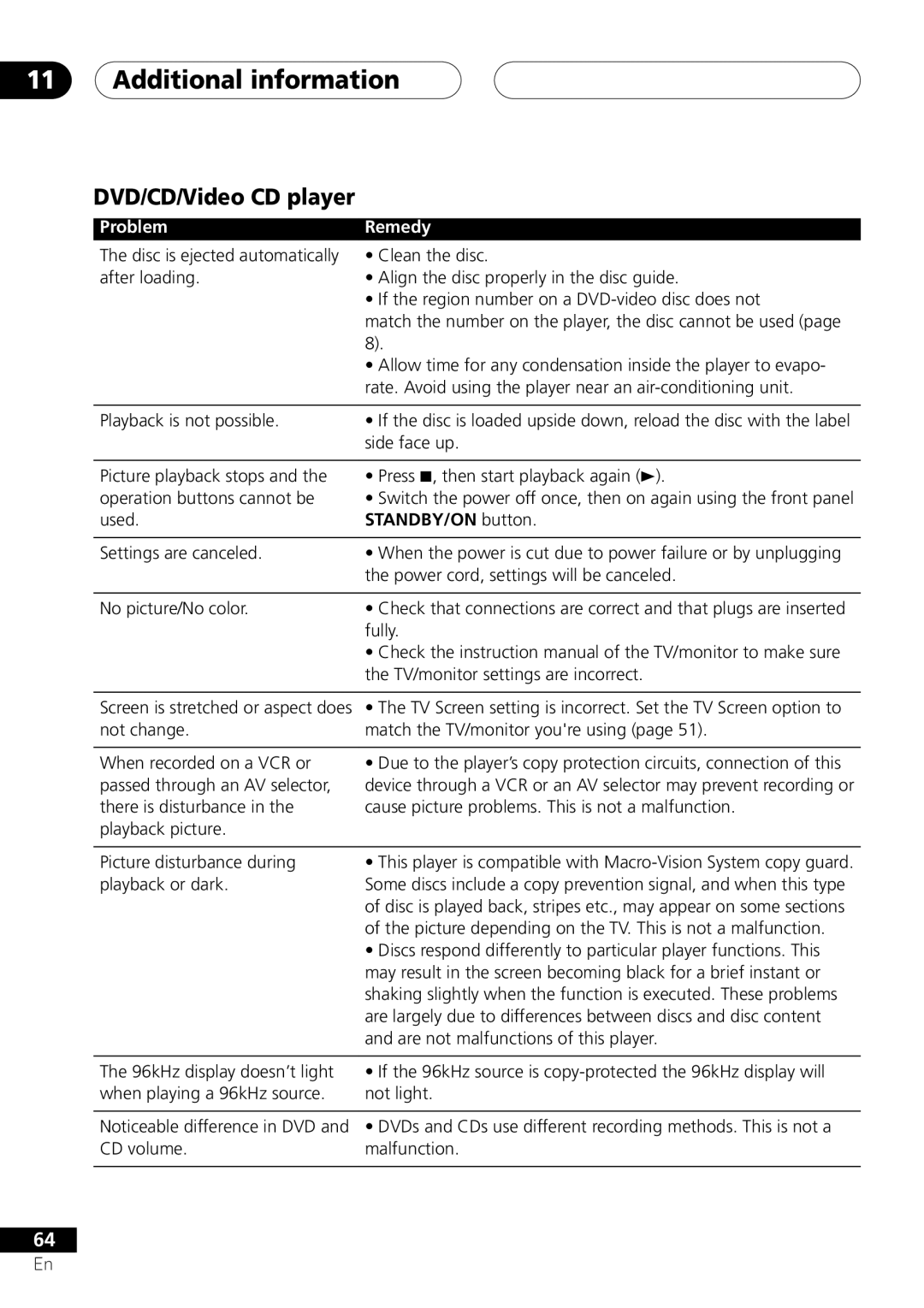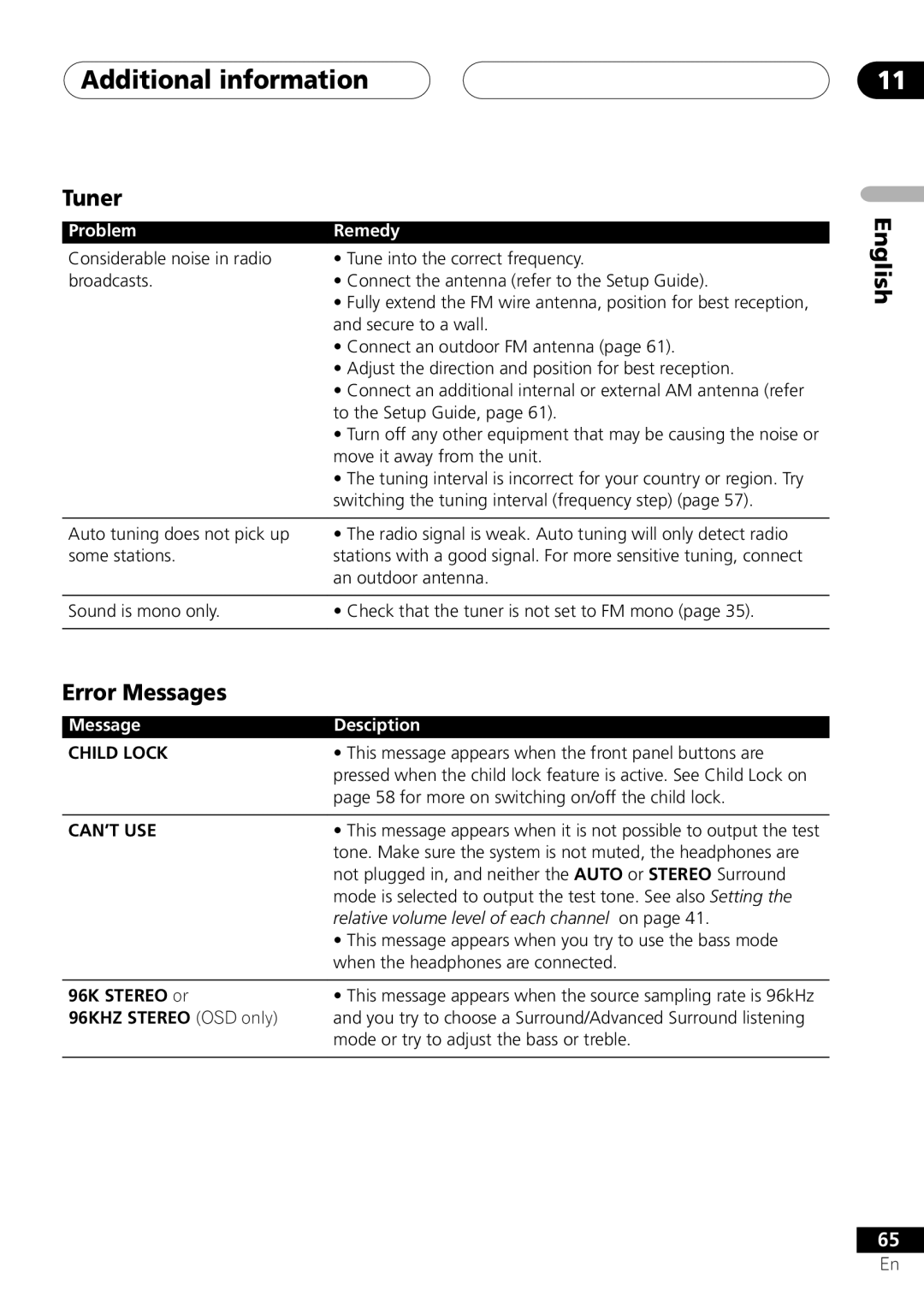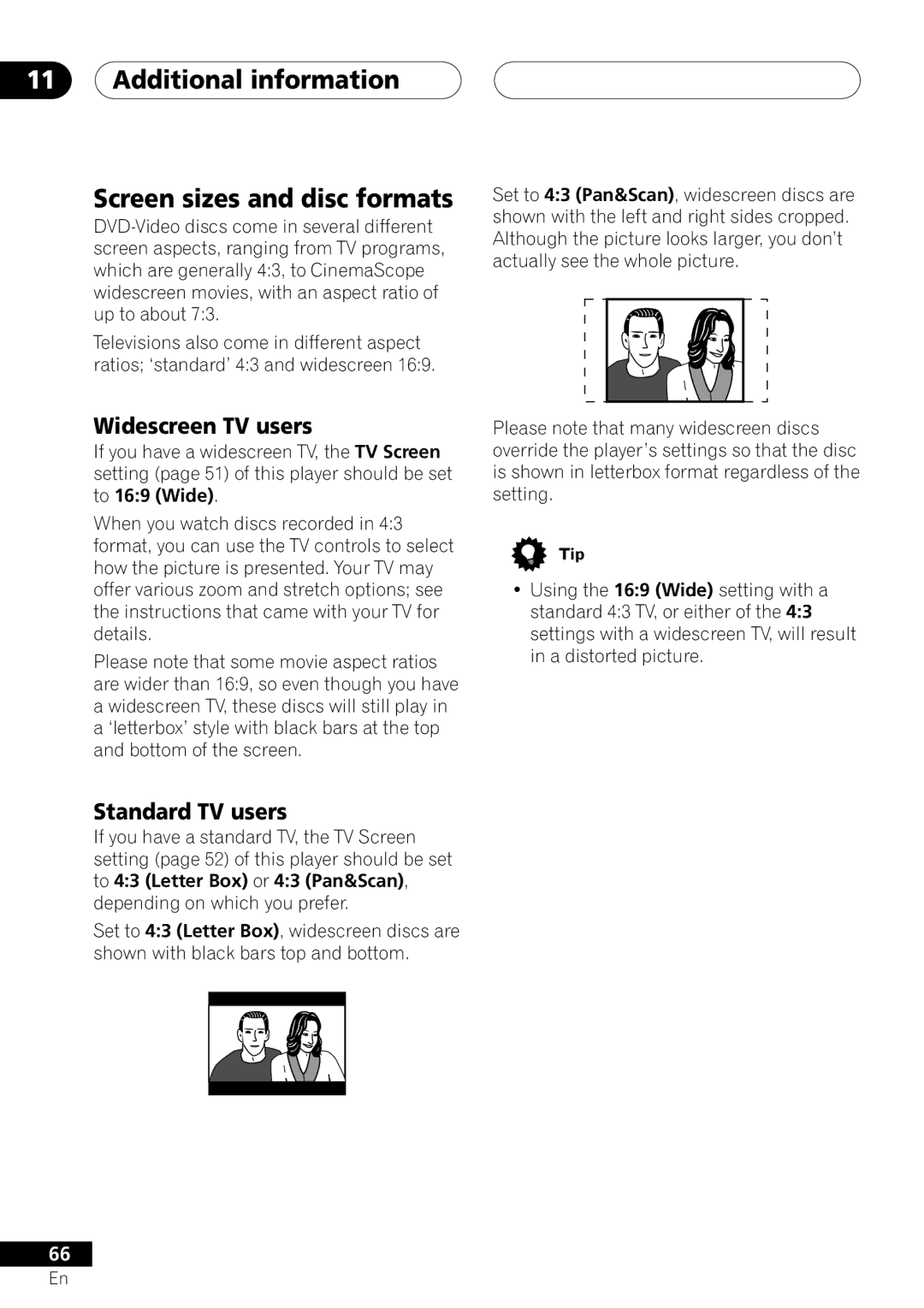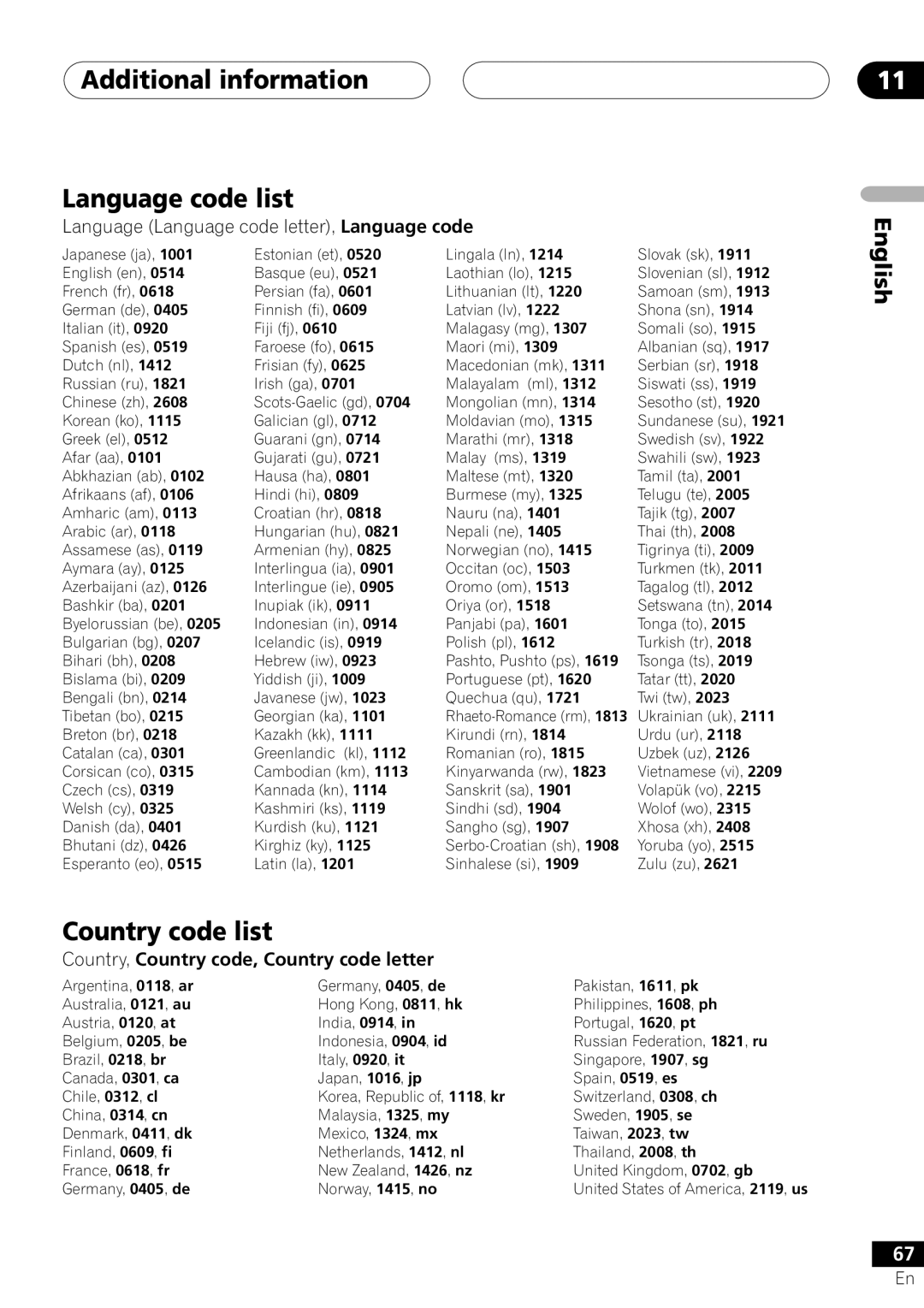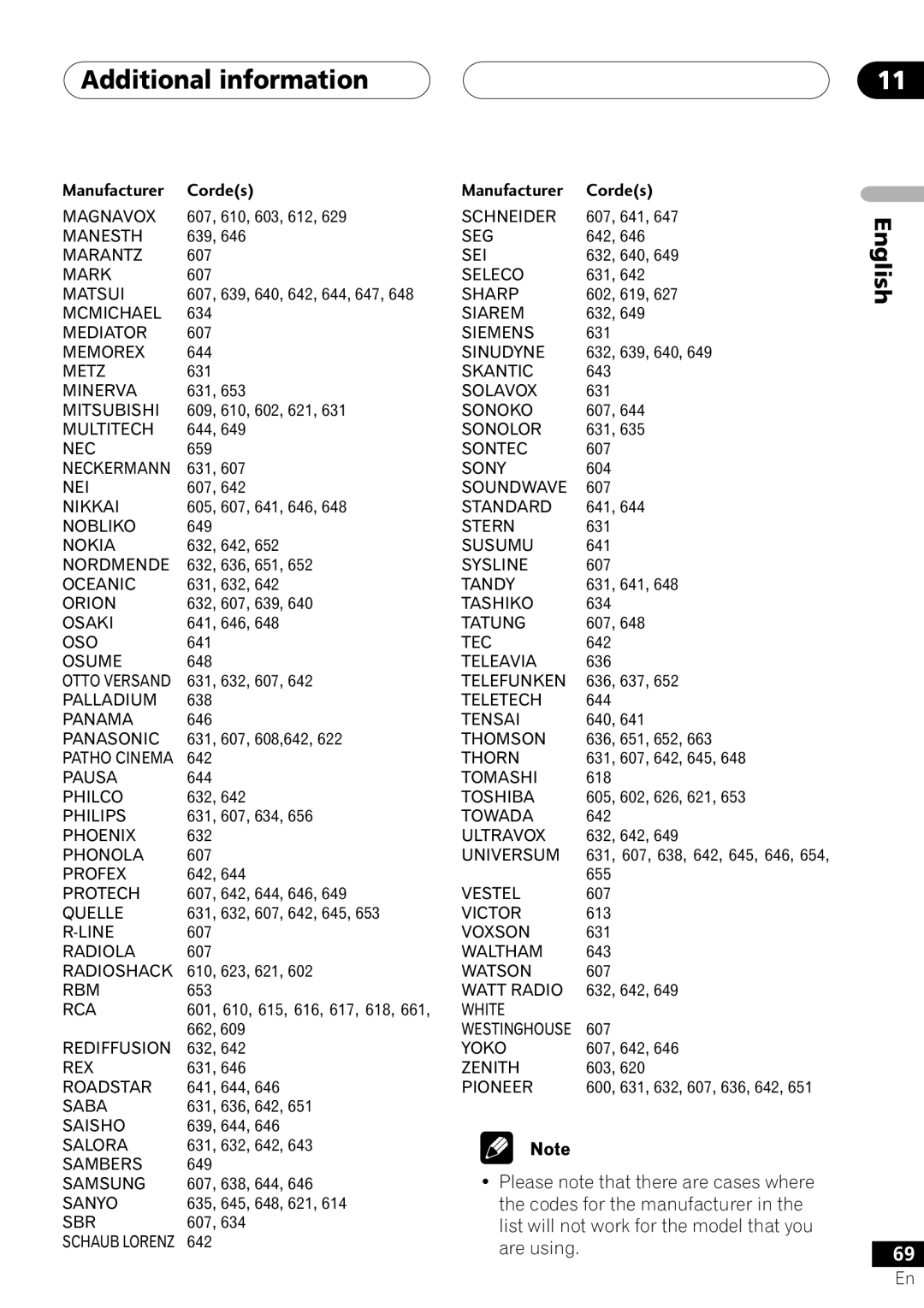Adjusting the sound
Adjusting the bass and treble
•Default setting (European model only):
TREBLE:
BASS: 0dB
•Default setting (all other models):
TREBLE: 0db
BASS: 0dB
To help you get the sound you want you can increase or reduce the bass and treble.
1 Press SOUND MODE.
Make sure that the MIDNIGHT and QUIET modes are off when you do this.
2Use the ![]() /
/ ![]() (cursor left/right) buttons to select BASS or TREBLE.
(cursor left/right) buttons to select BASS or TREBLE.
3Use the ![]() /
/![]() (cursor up/down) buttons to adjust the sound.
(cursor up/down) buttons to adjust the sound.
The bass and treble can be adjusted from
4Press ENTER to confirm.
Adjusting the effect level
• Default setting: 70
You can adjust the effect level of the Advanced Surround mode to get the sound that you want.
1 Press SOUND MODE.
Make sure that the ADVANCED SURROUND mode is on when you do this.
2Use the ![]() /
/ ![]() (cursor left/right) buttons to select EFFECT.
(cursor left/right) buttons to select EFFECT.
3Use the ![]() /
/![]() (cursor up/down) buttons to adjust the effect level.
(cursor up/down) buttons to adjust the effect level.
The DSP effect level can be adjusted from 10 (min) to 90 (max).
4Press ENTER to confirm.
•This doesn’t work with the
Boosting the bass level
• Default setting: OFF
If you want to bring up the low end for certain kinds of music or sound sources, you can use the bass mode to do so.
•Press BASS MODE repeatedly to choose an option that fits the source you’re listening to.
•MUSIC - Can be used with music to give a deeper bass sound
•CINEMA - Good for action movies or movies with lots of sound effects
•P. BASS - Can be used with music sources to bring the beat of the music (or soundtrack) to the forefront
•OFF
•You can’t use the bass mode when the headphones are connected.
Not applicable to the European model:
•The default setting for
08
English
47
En