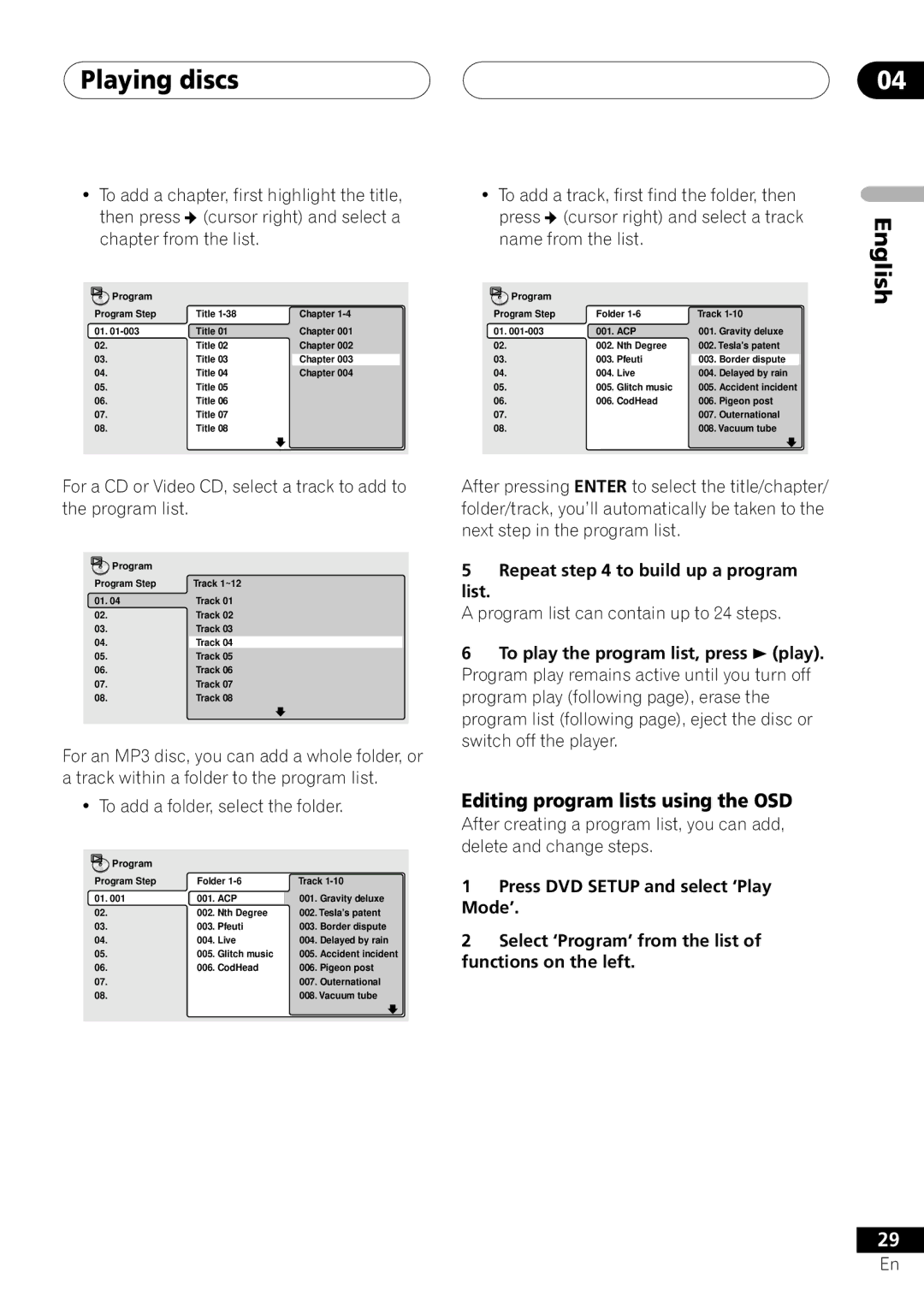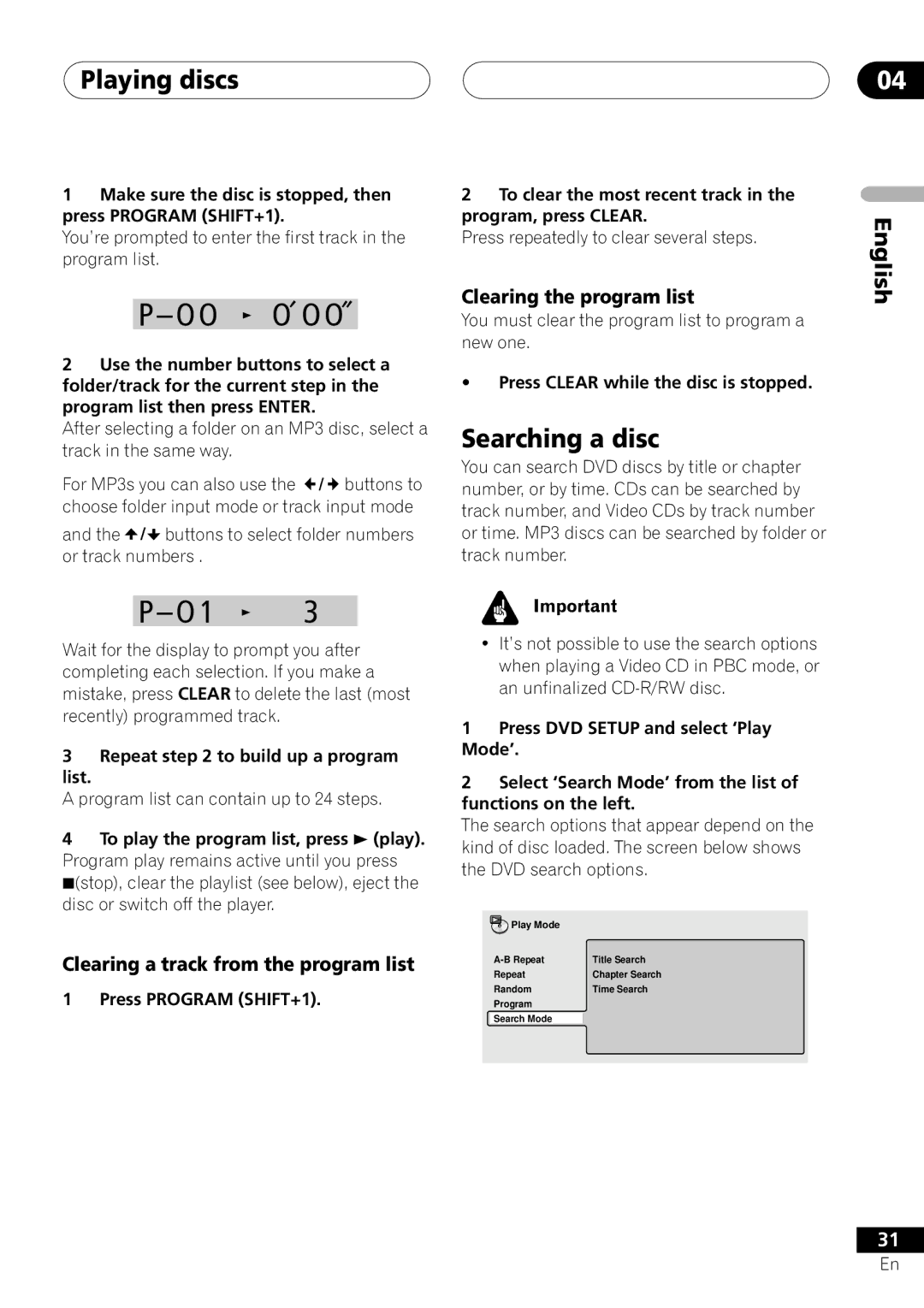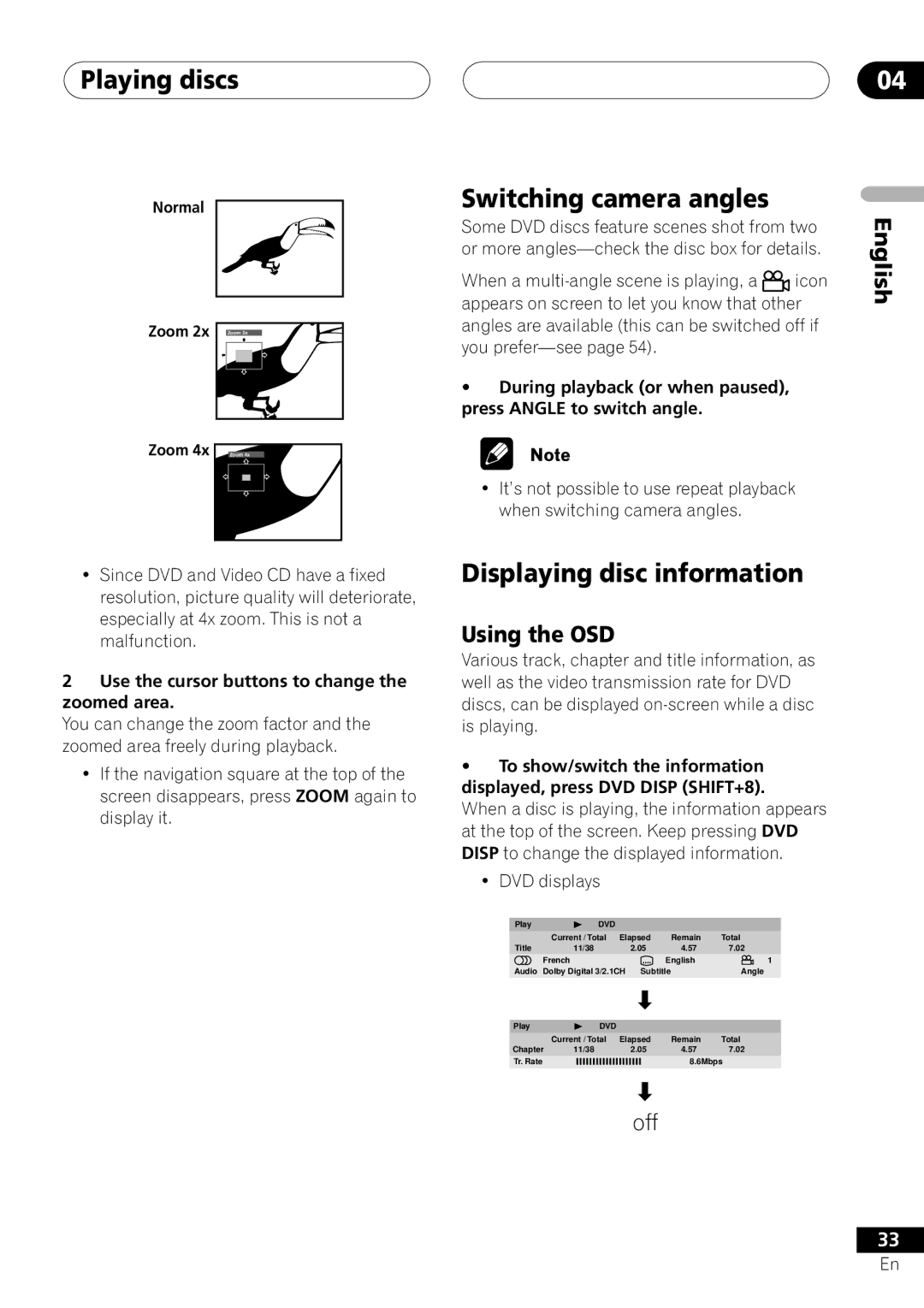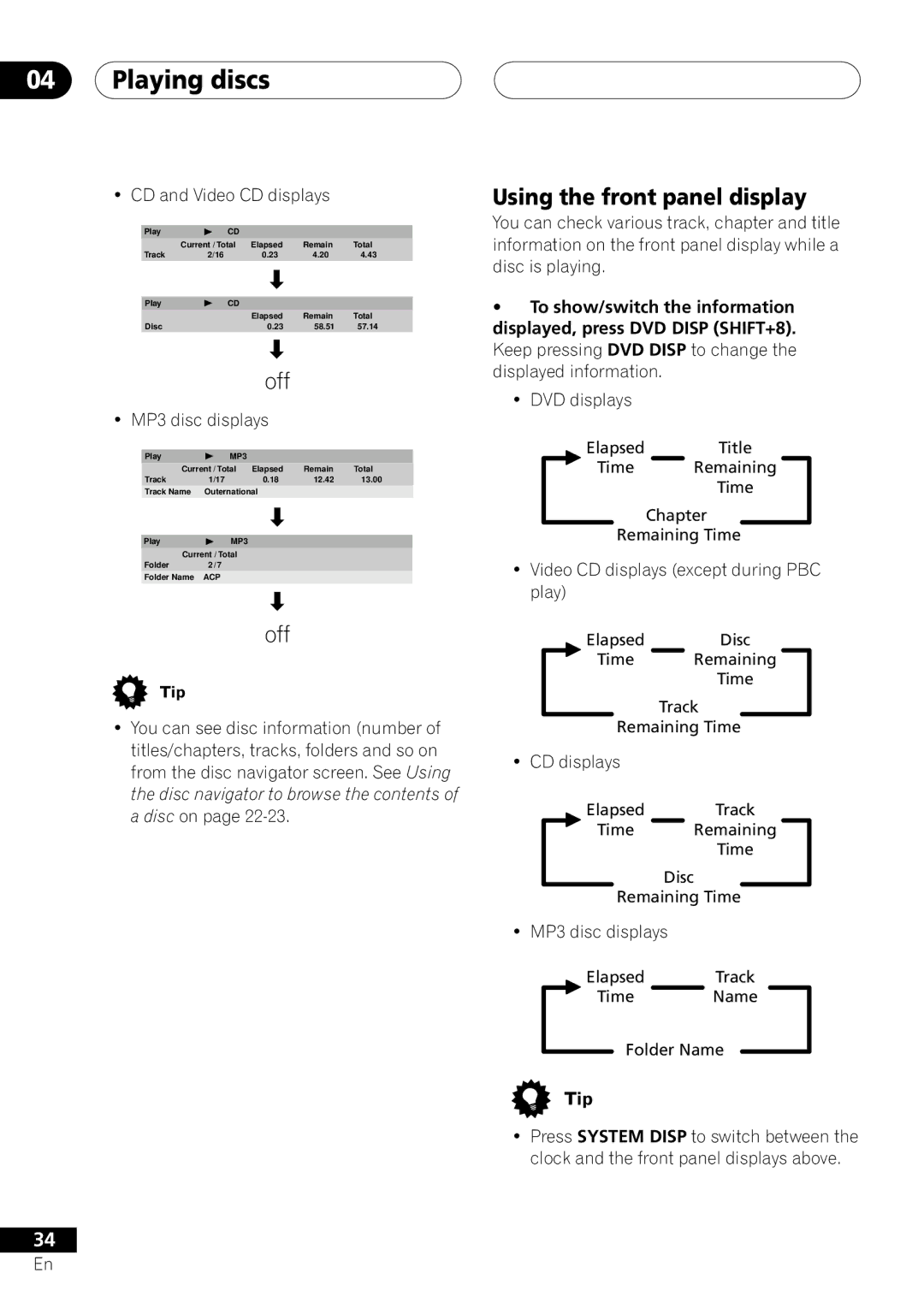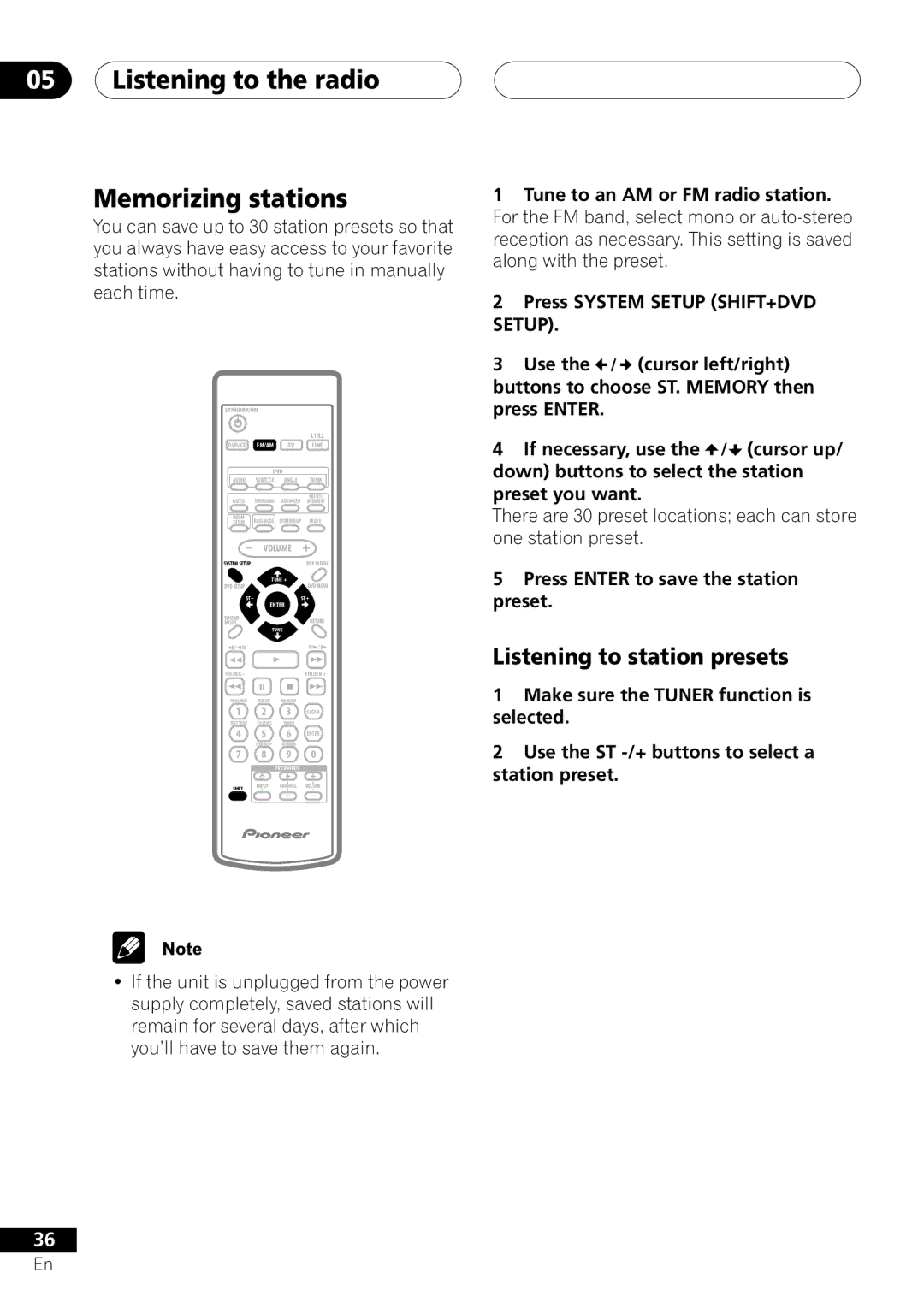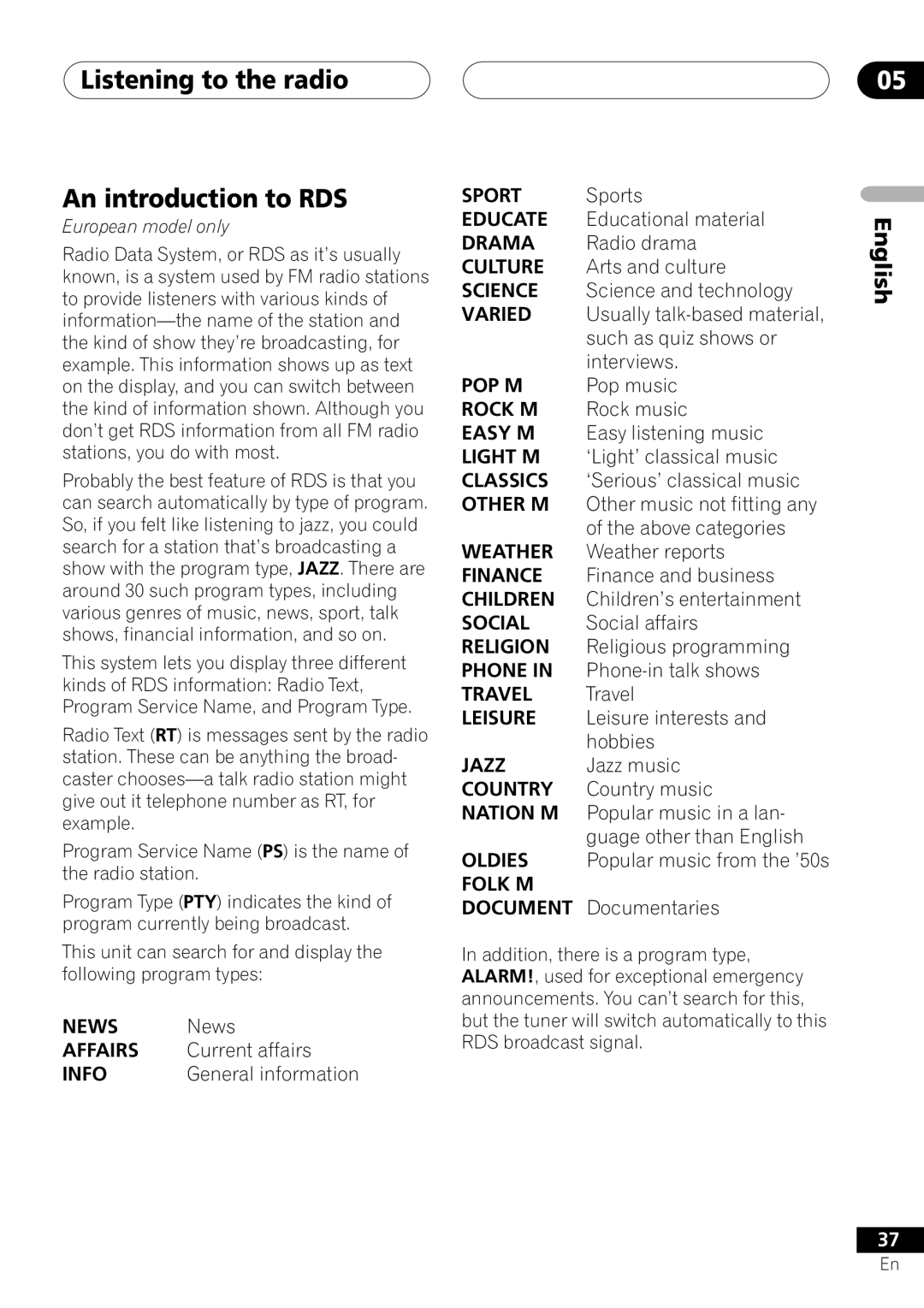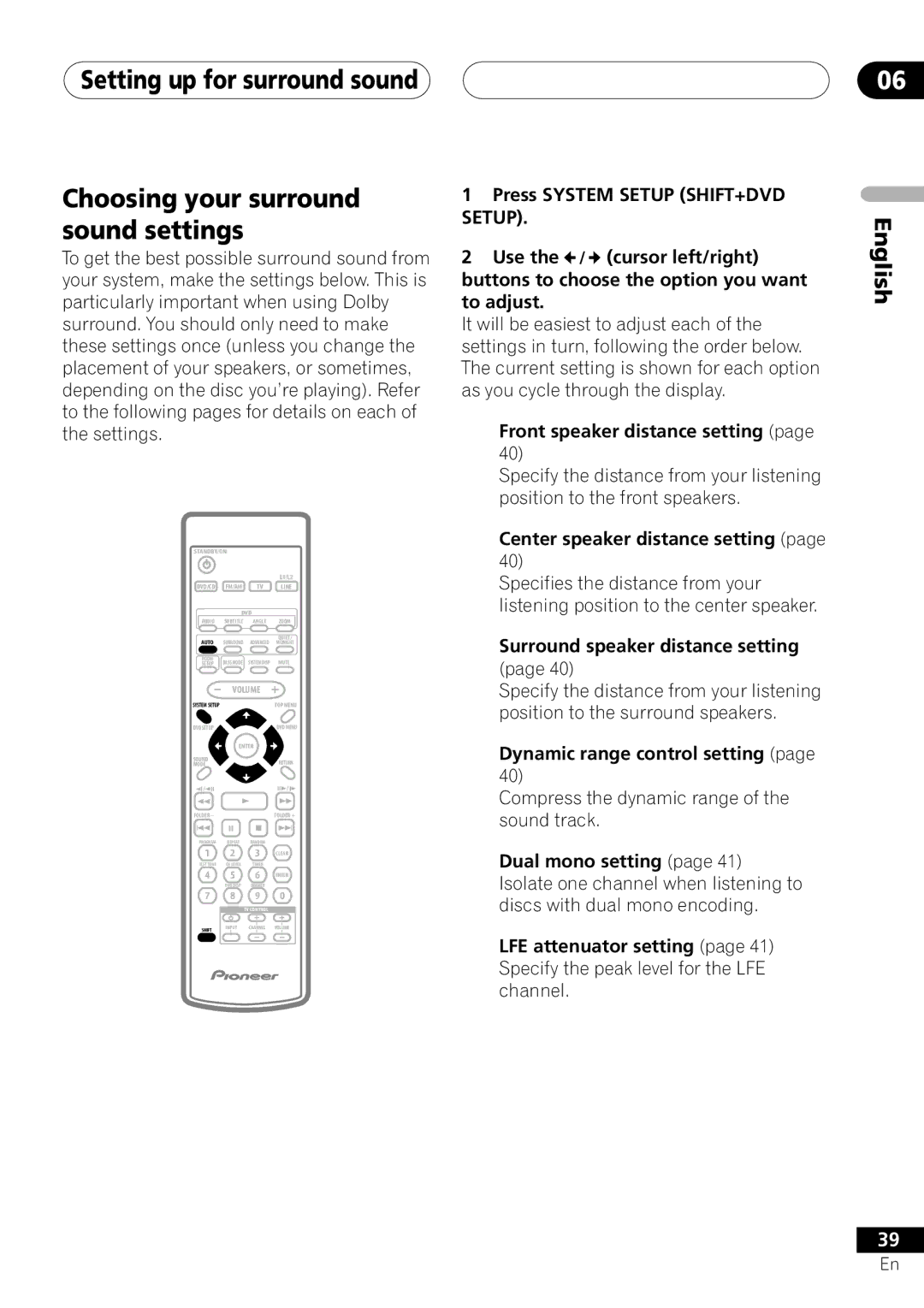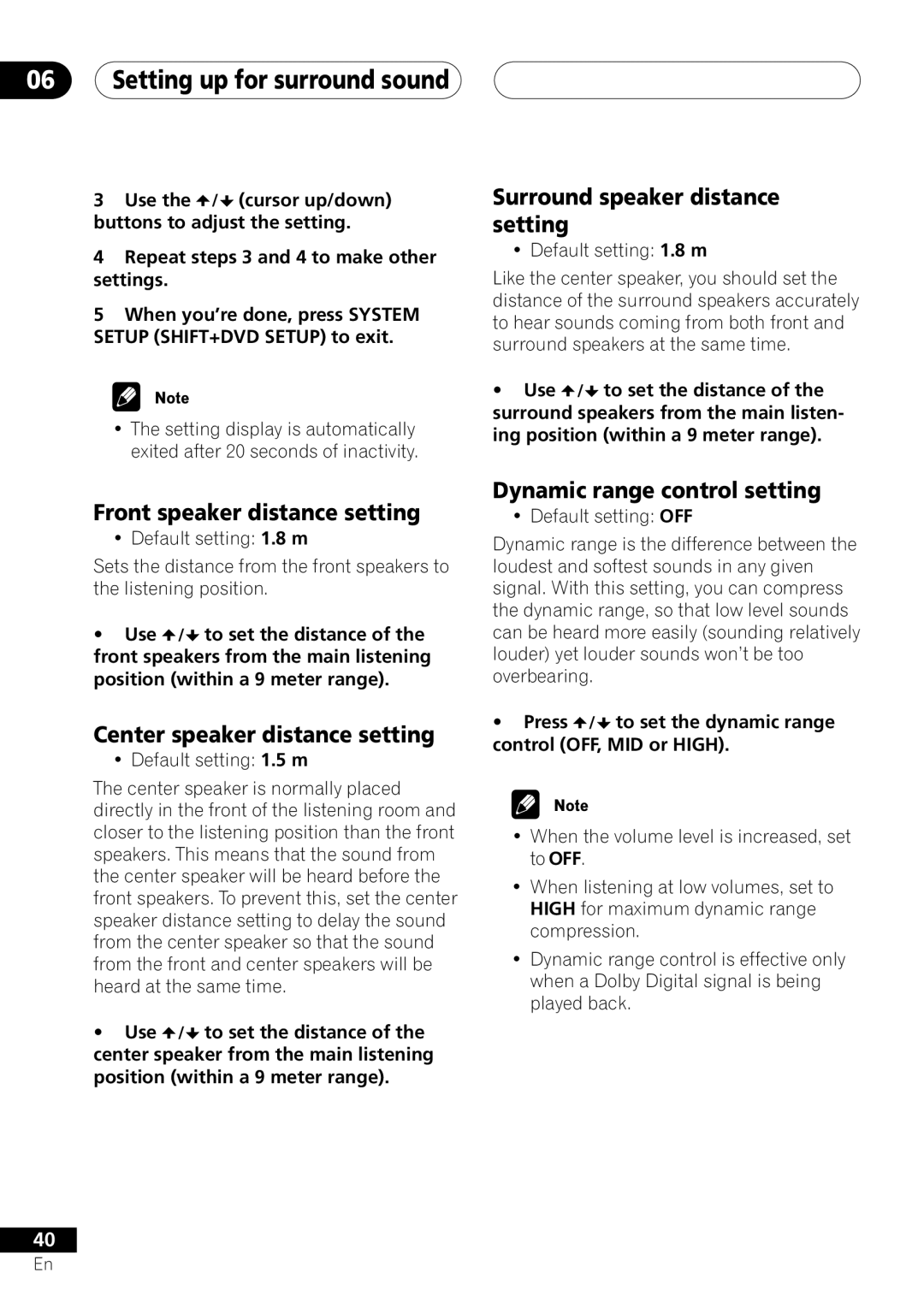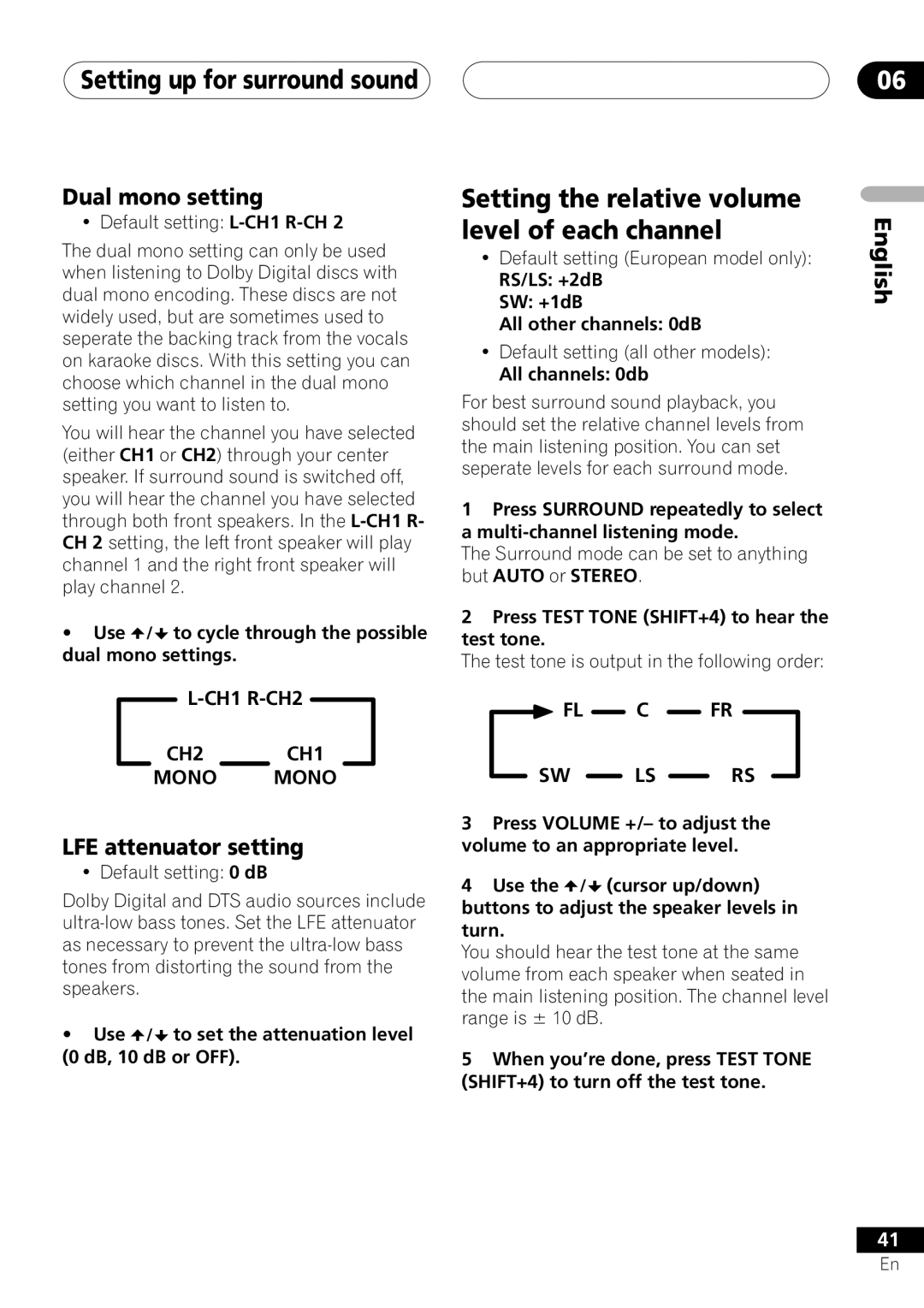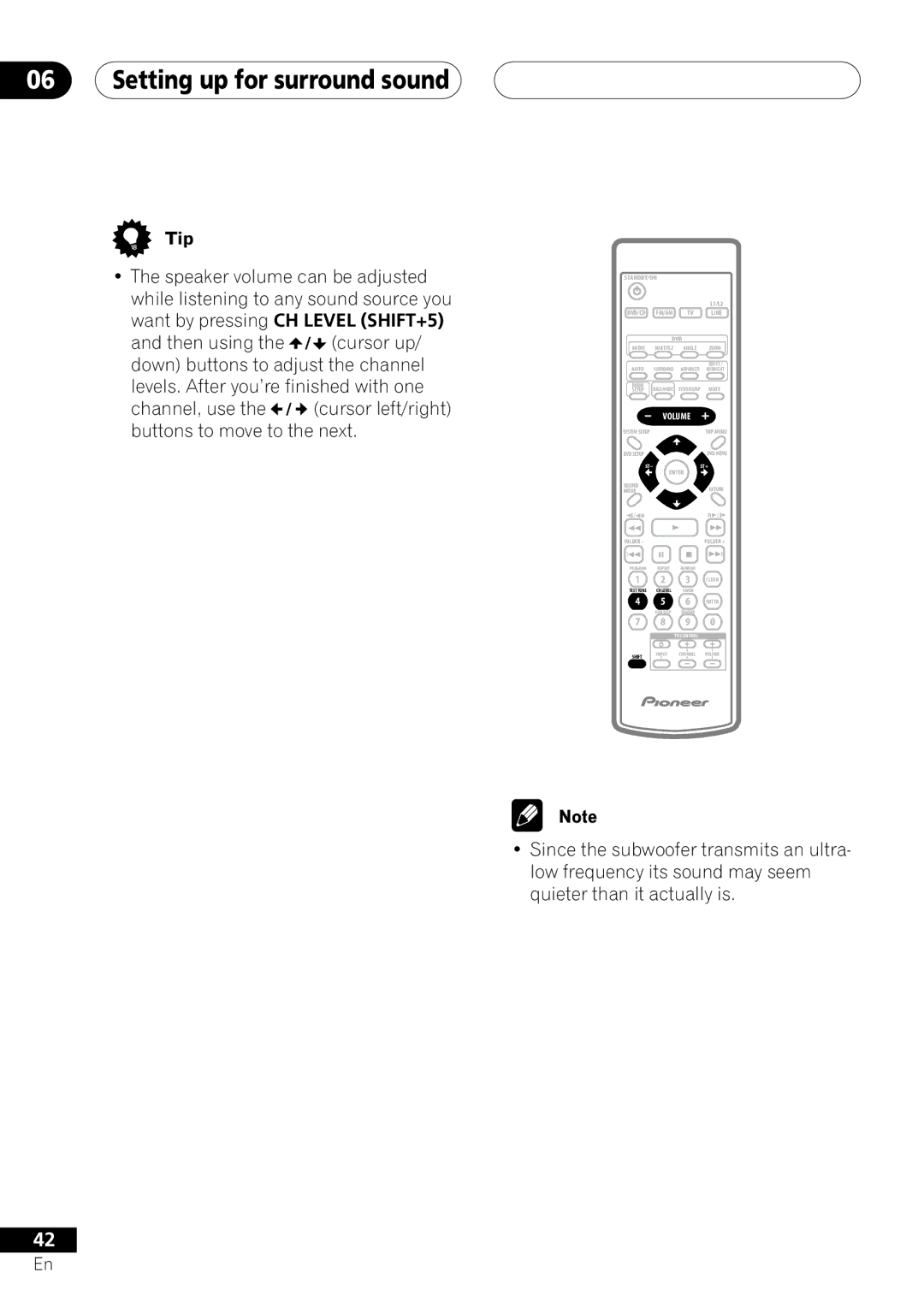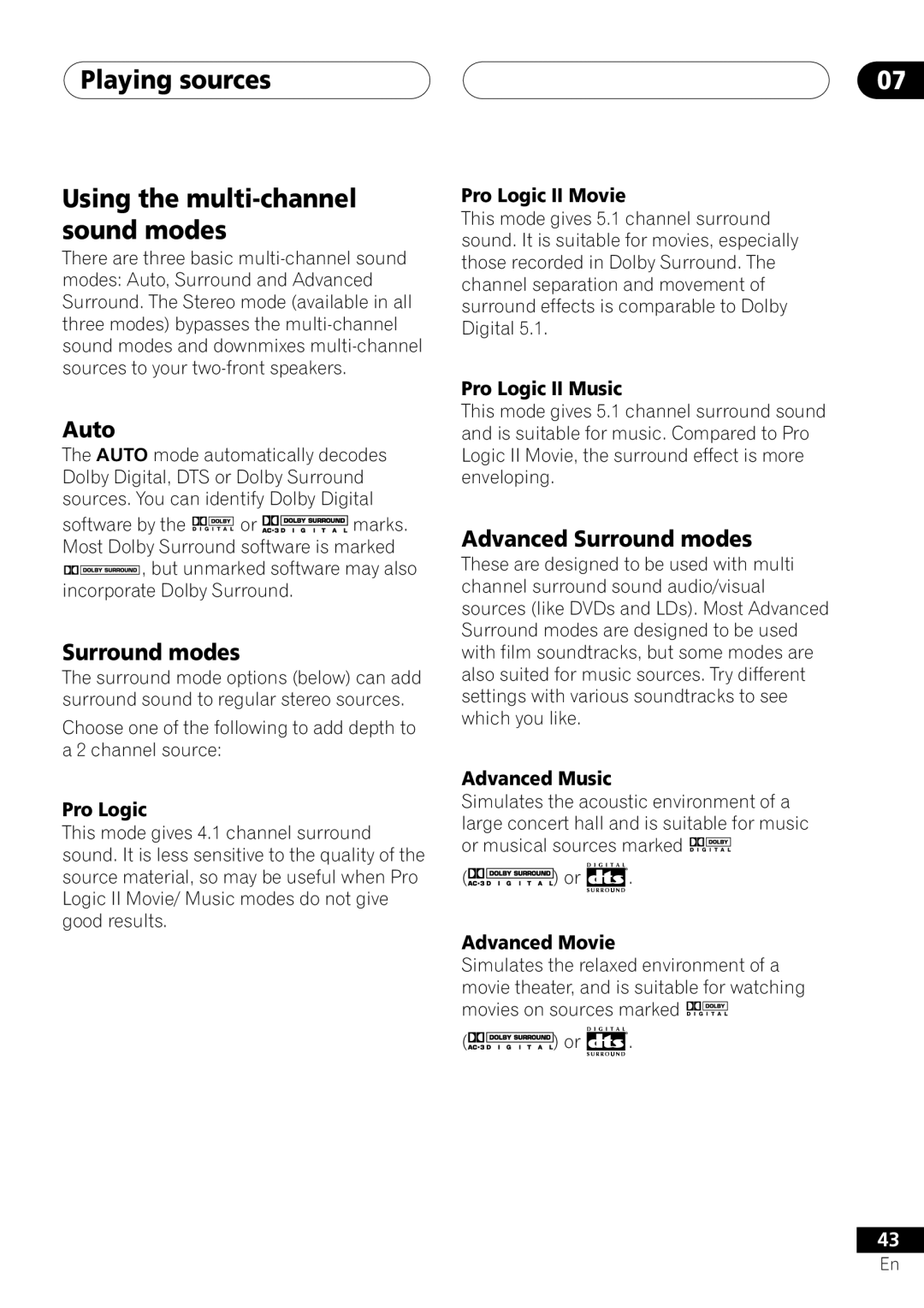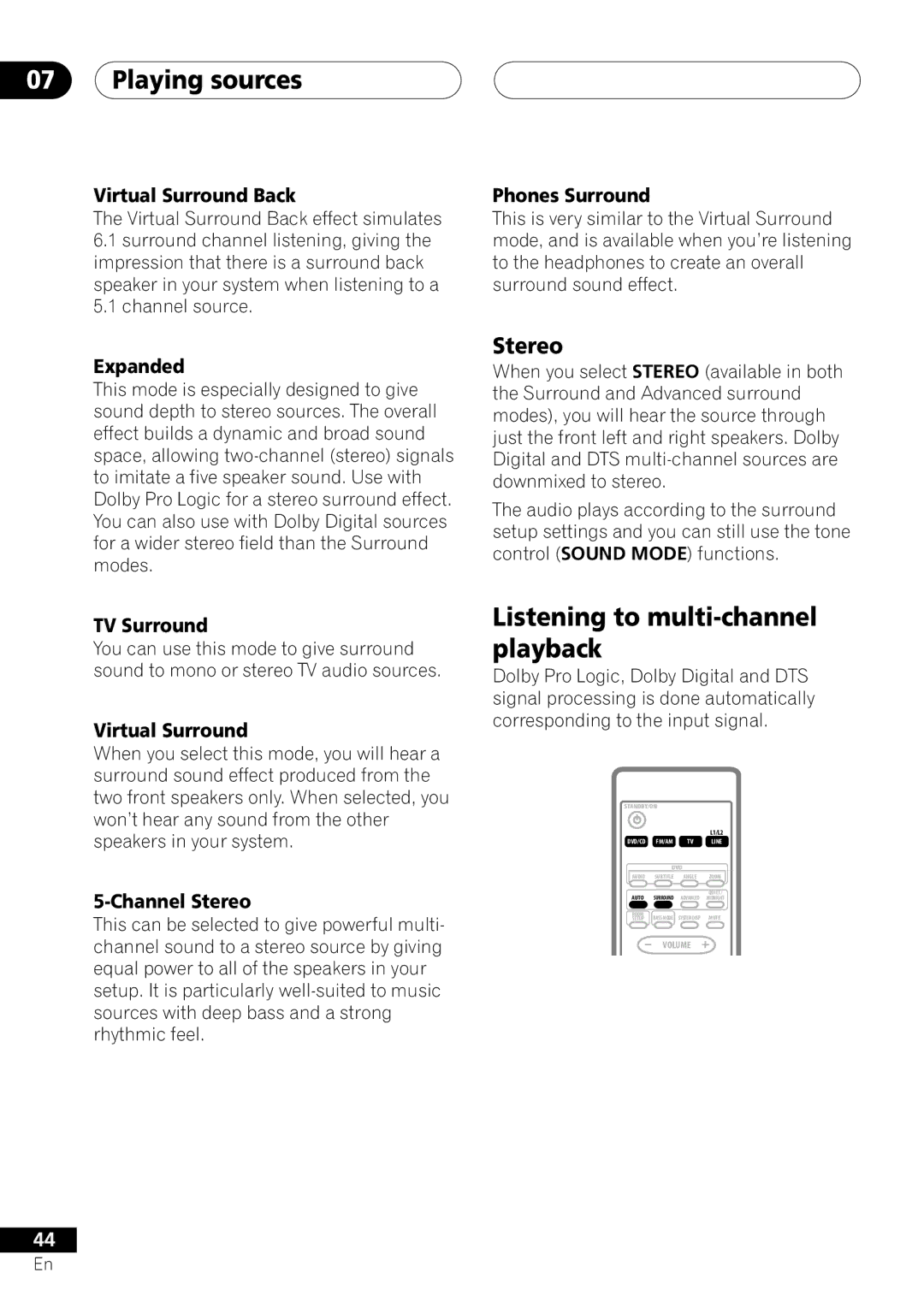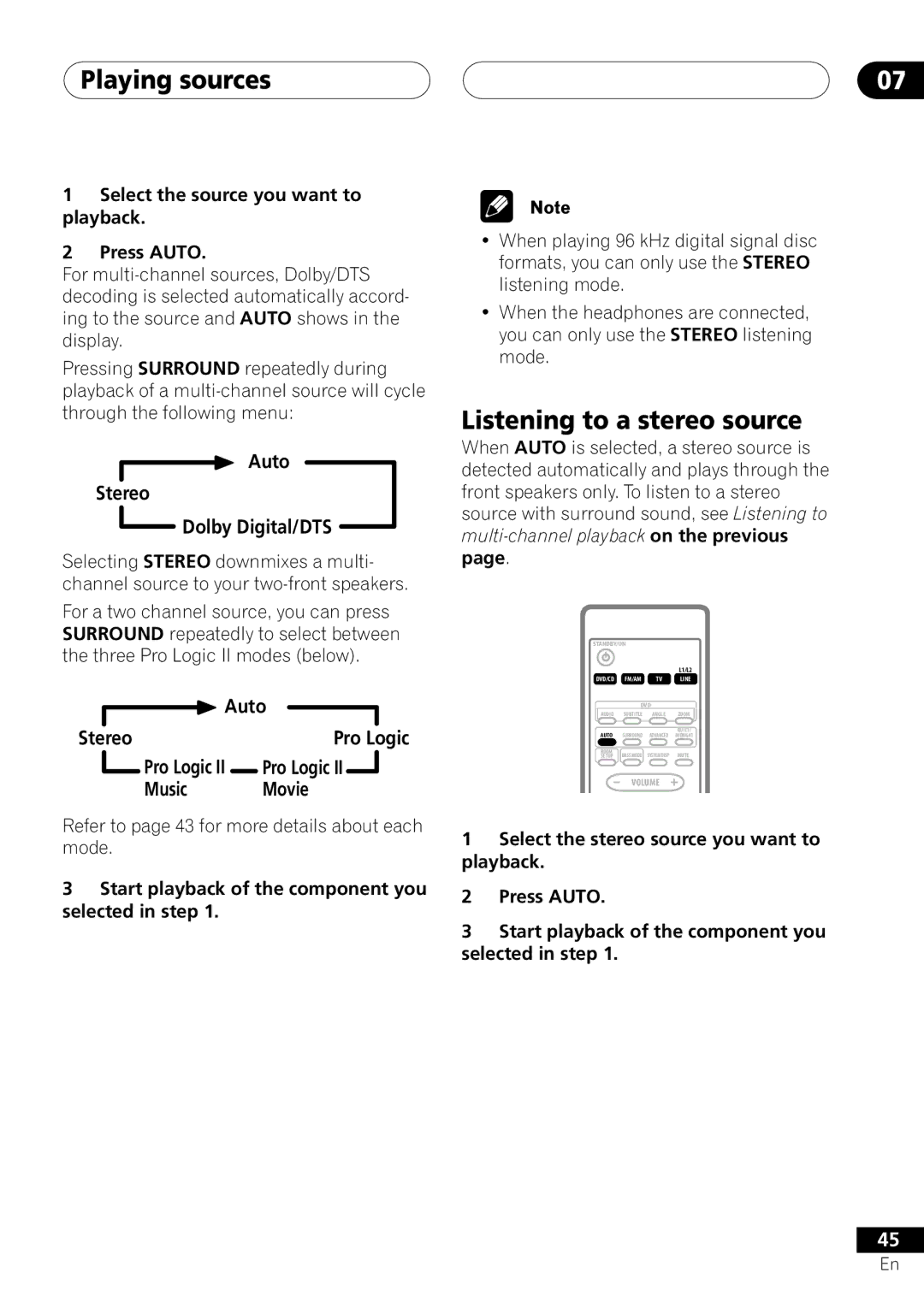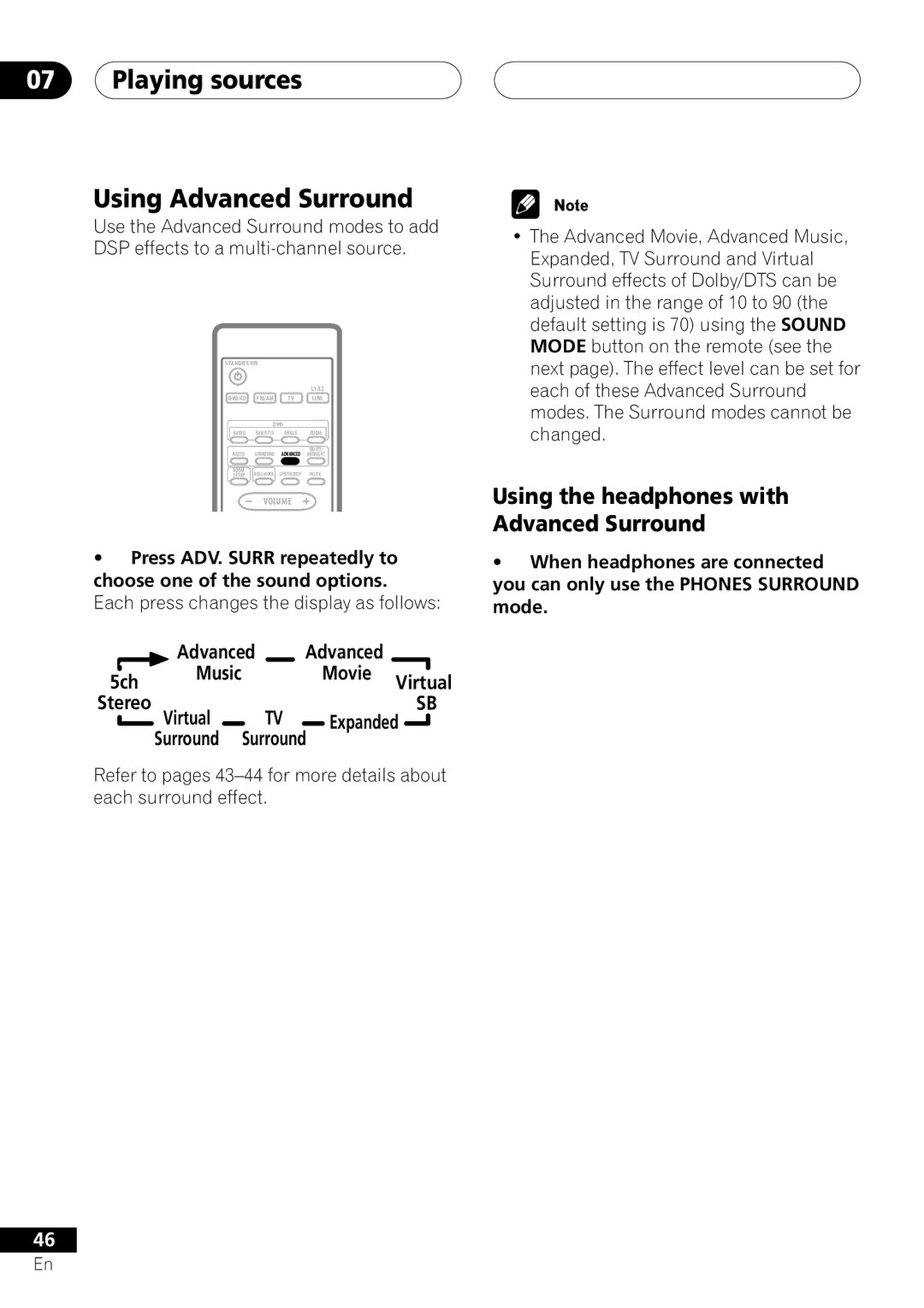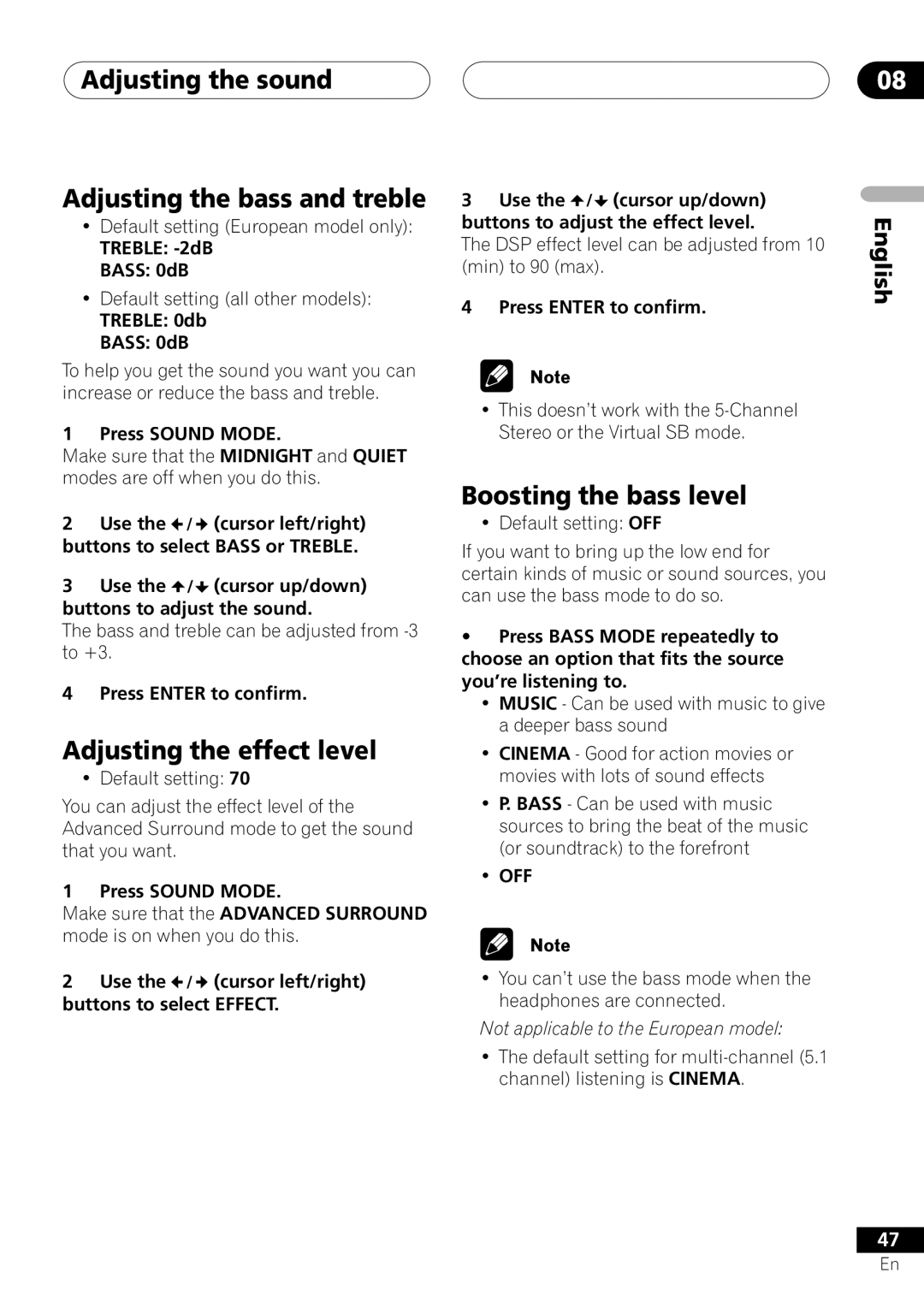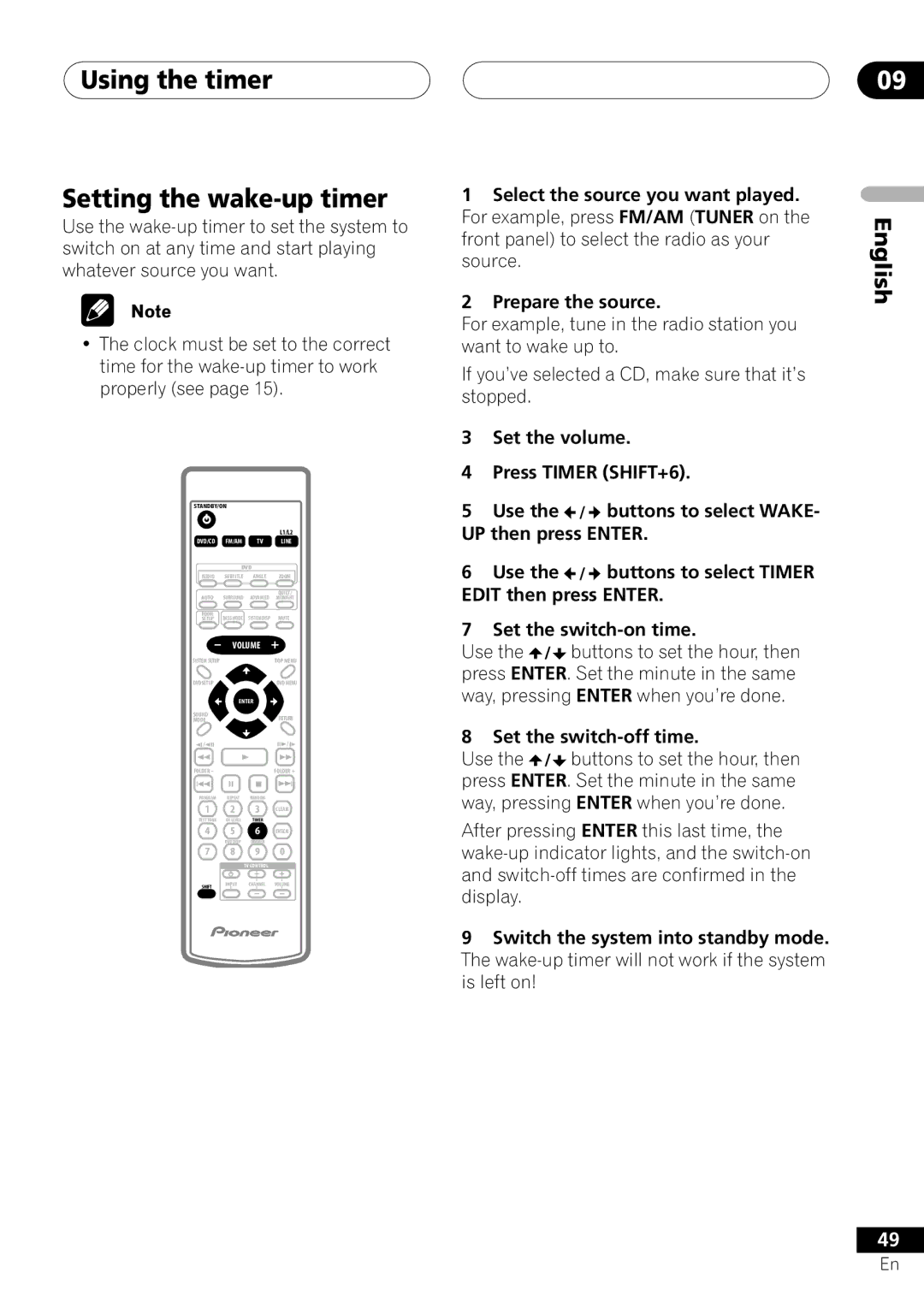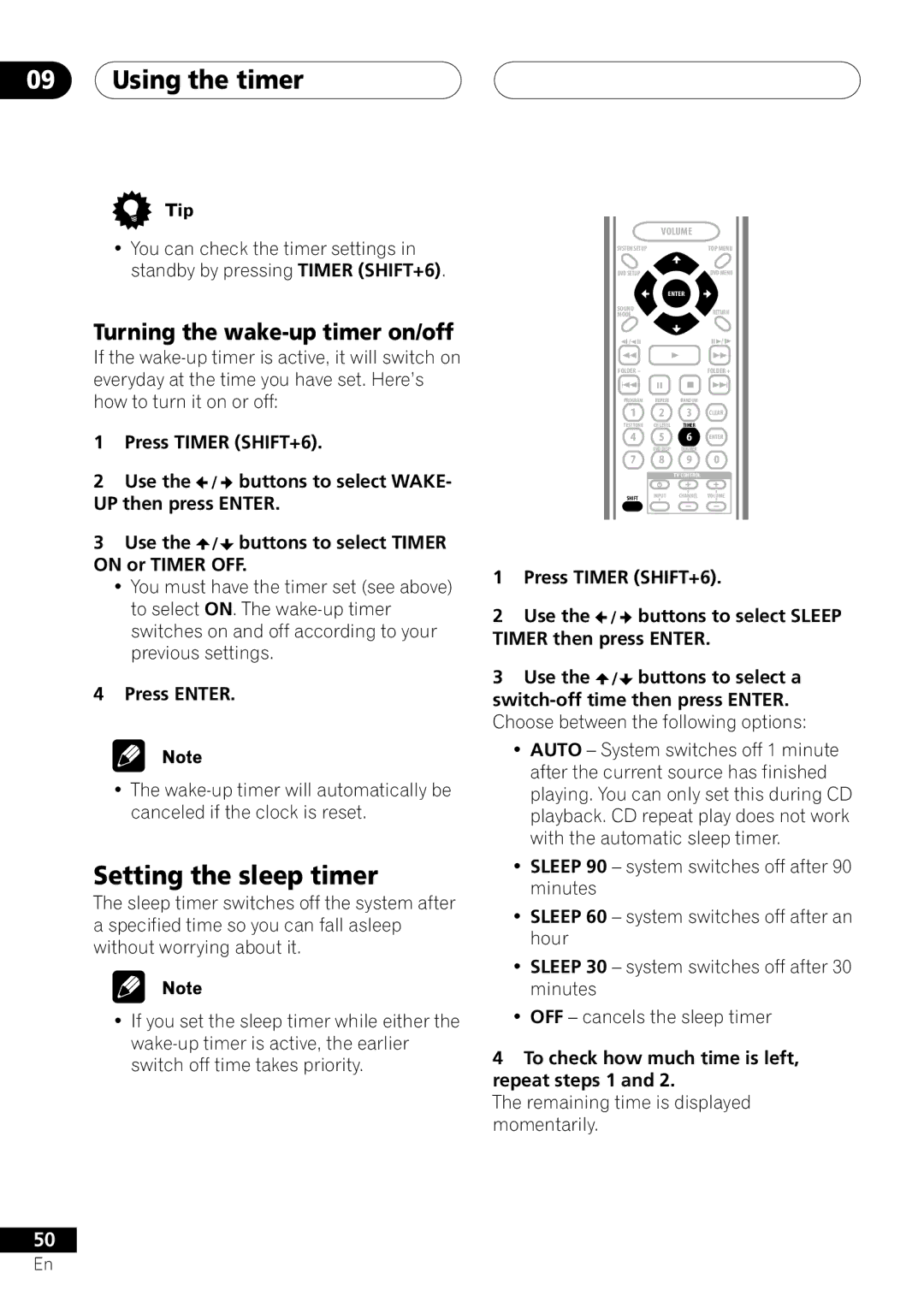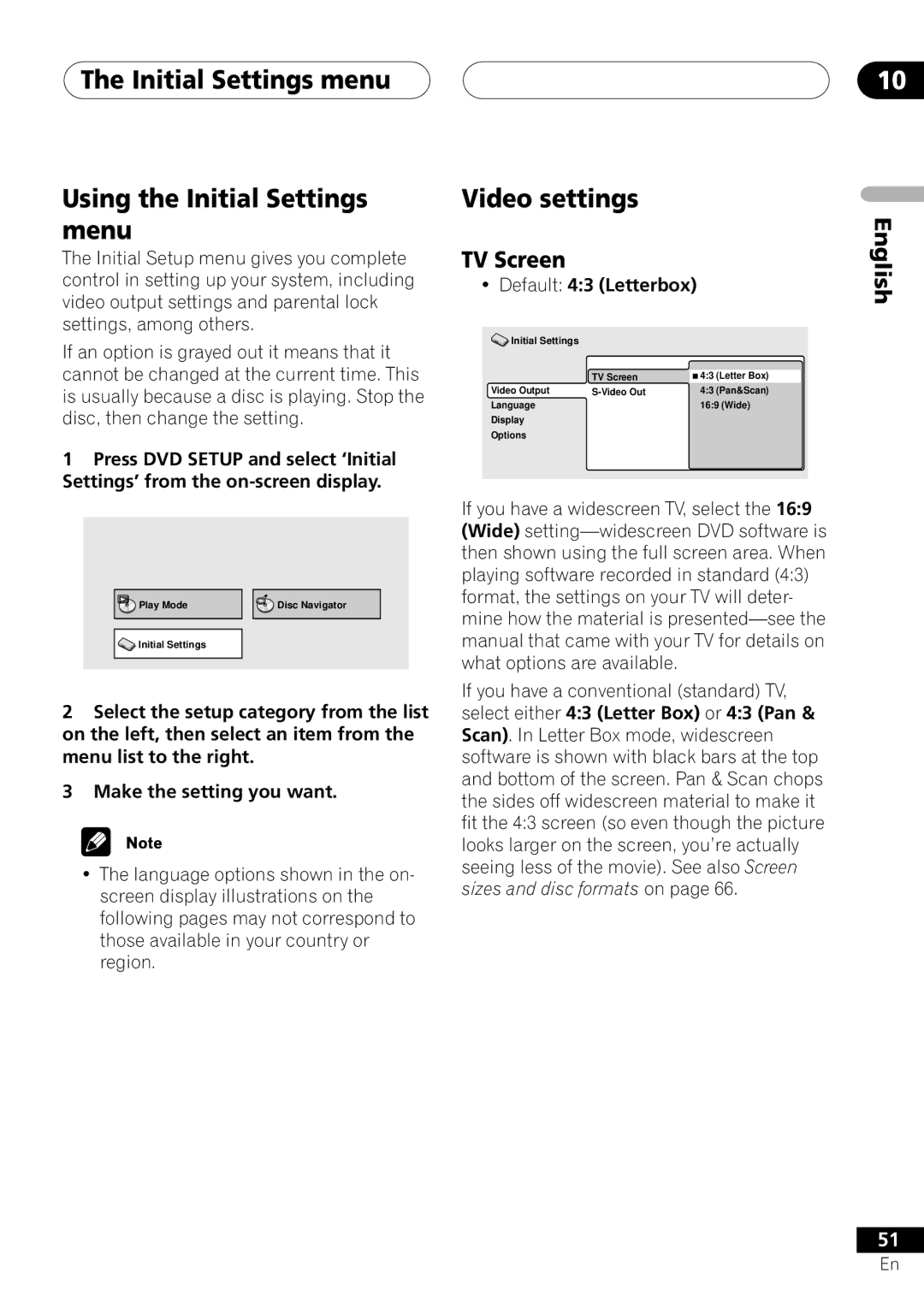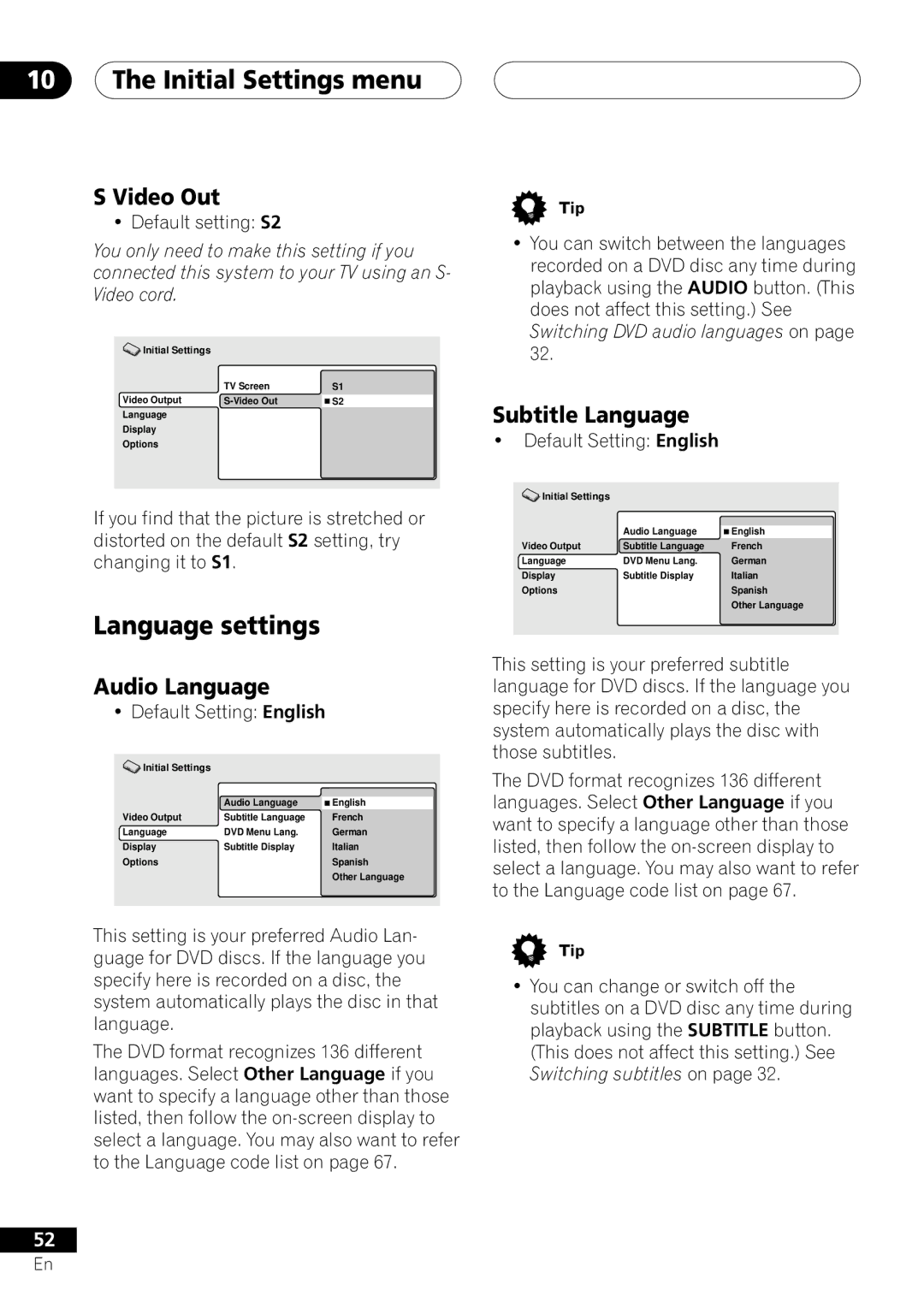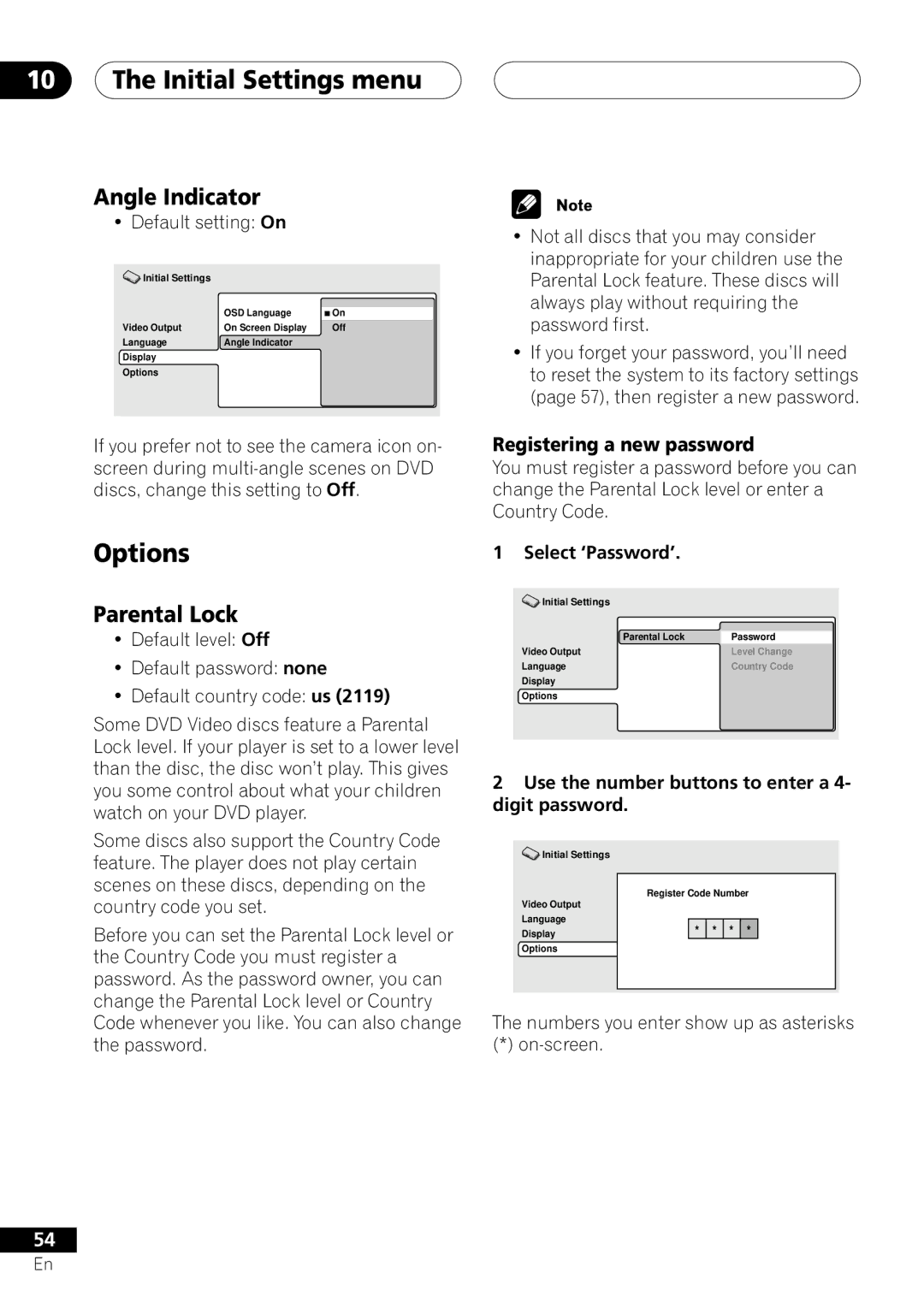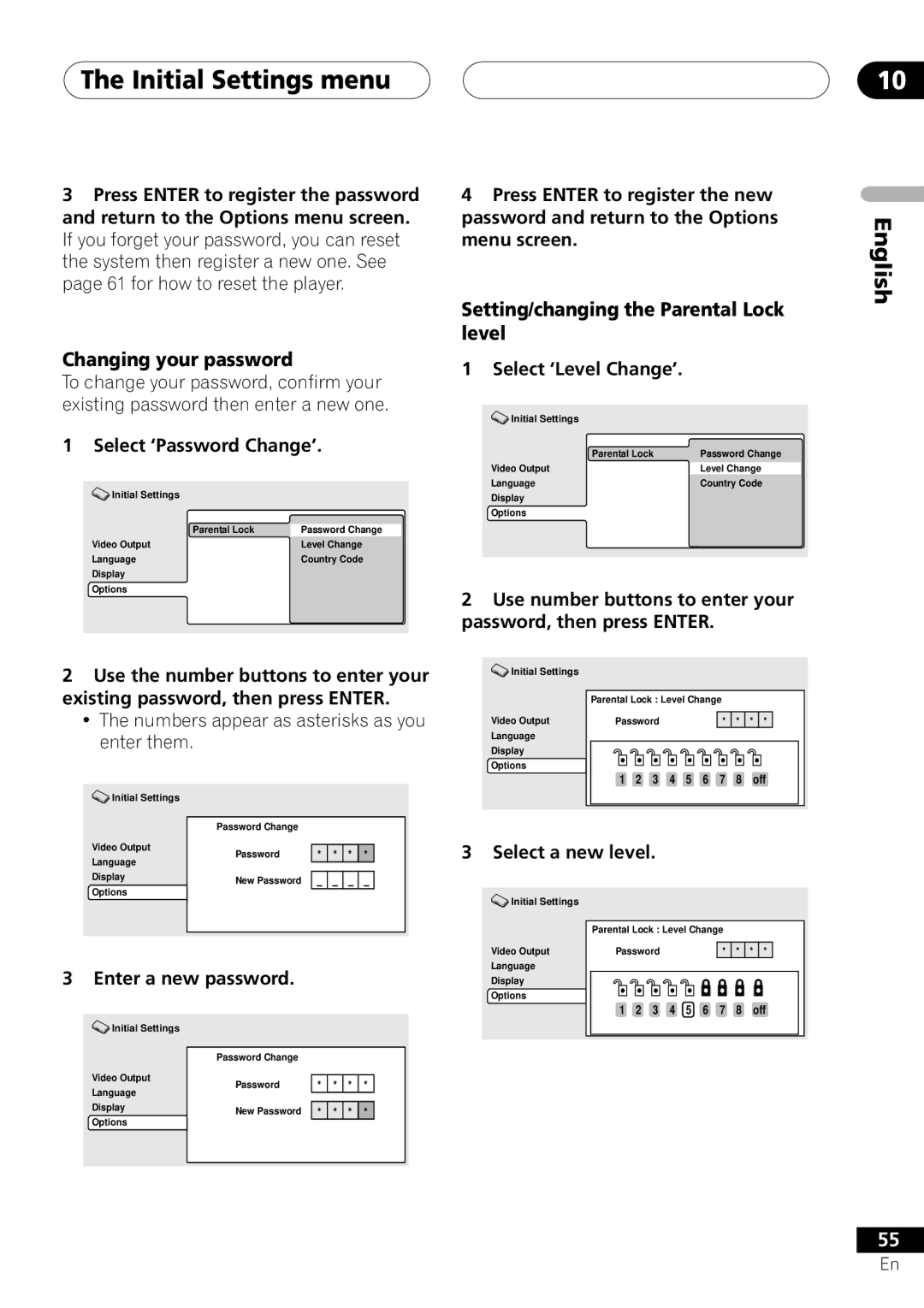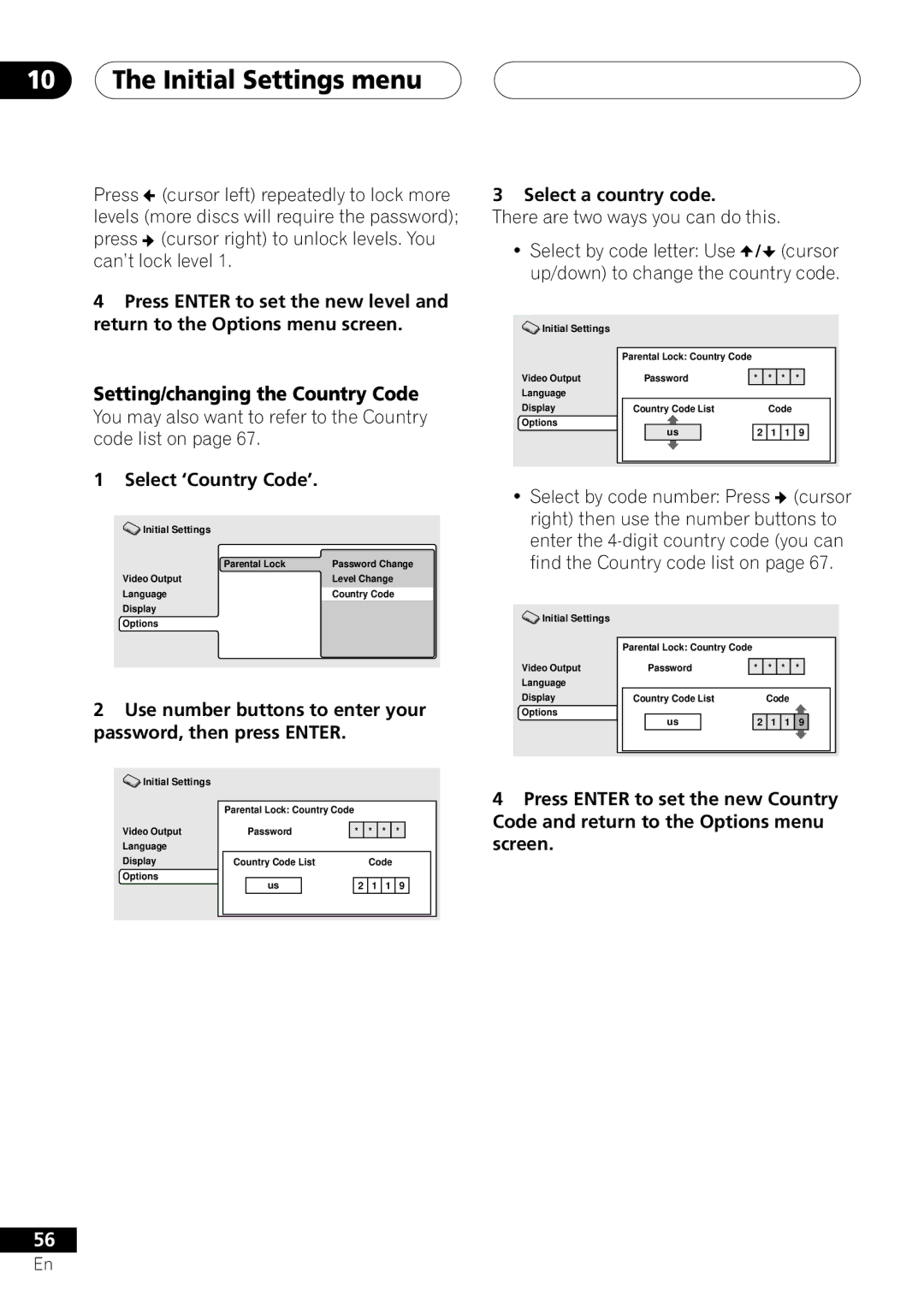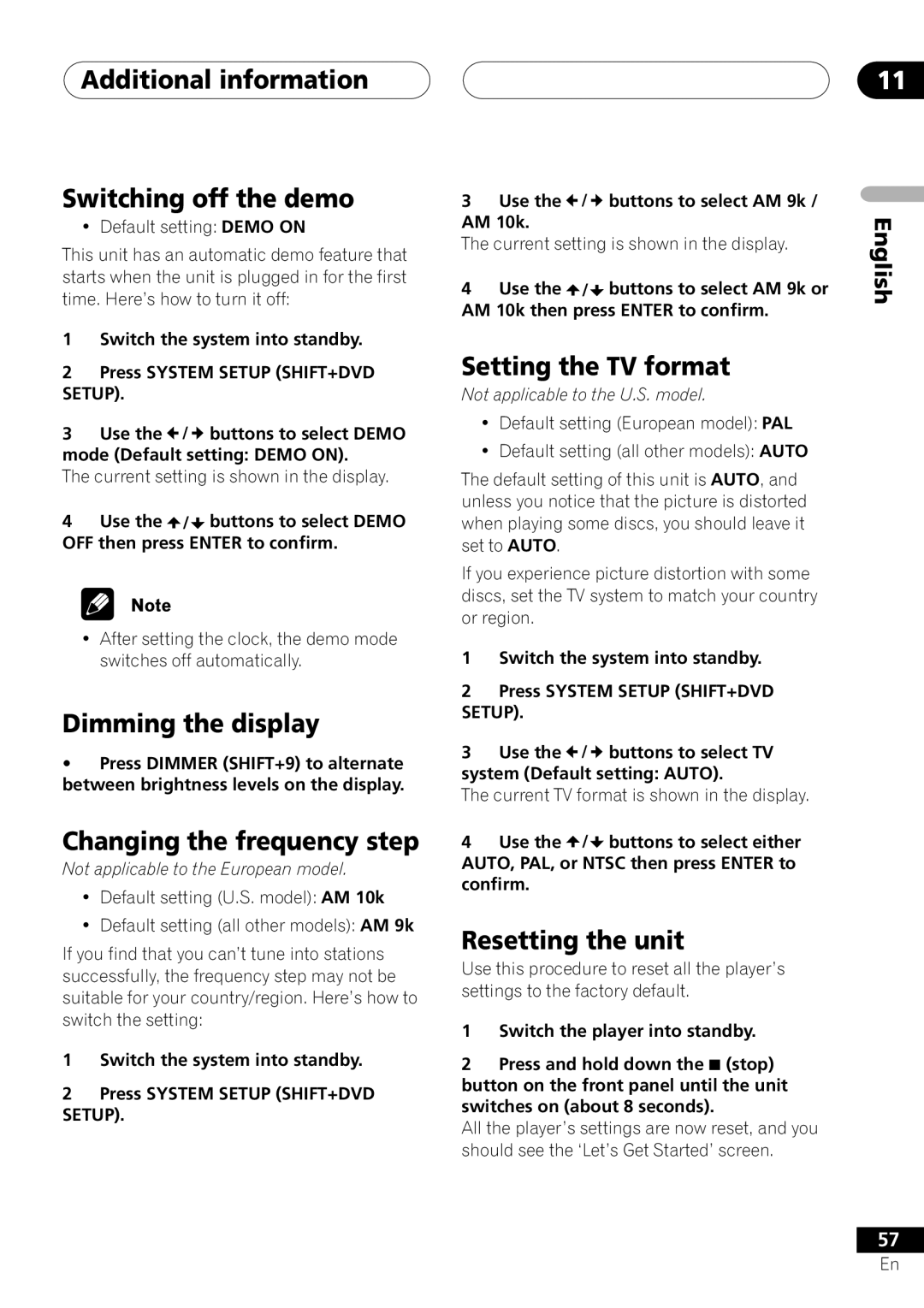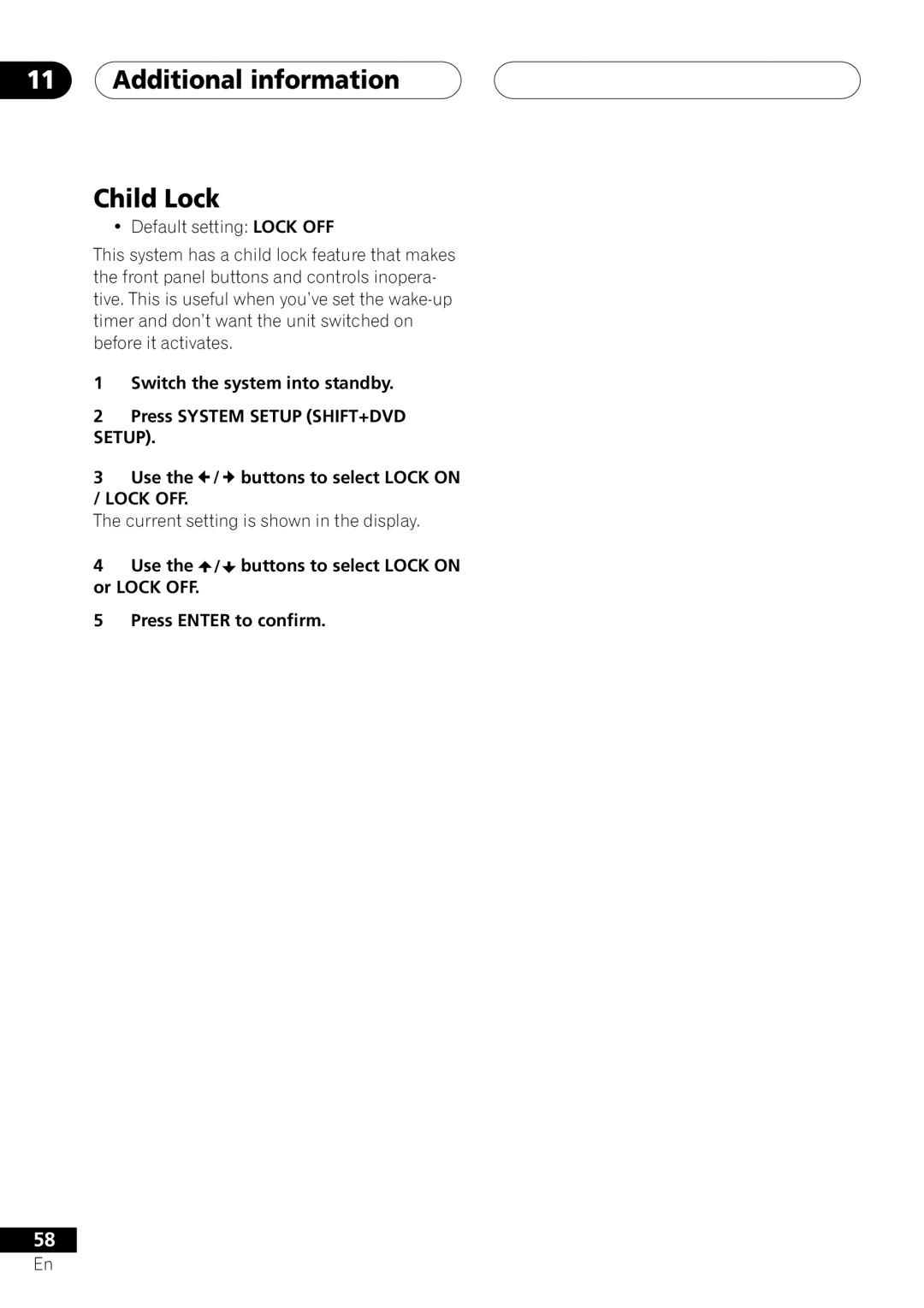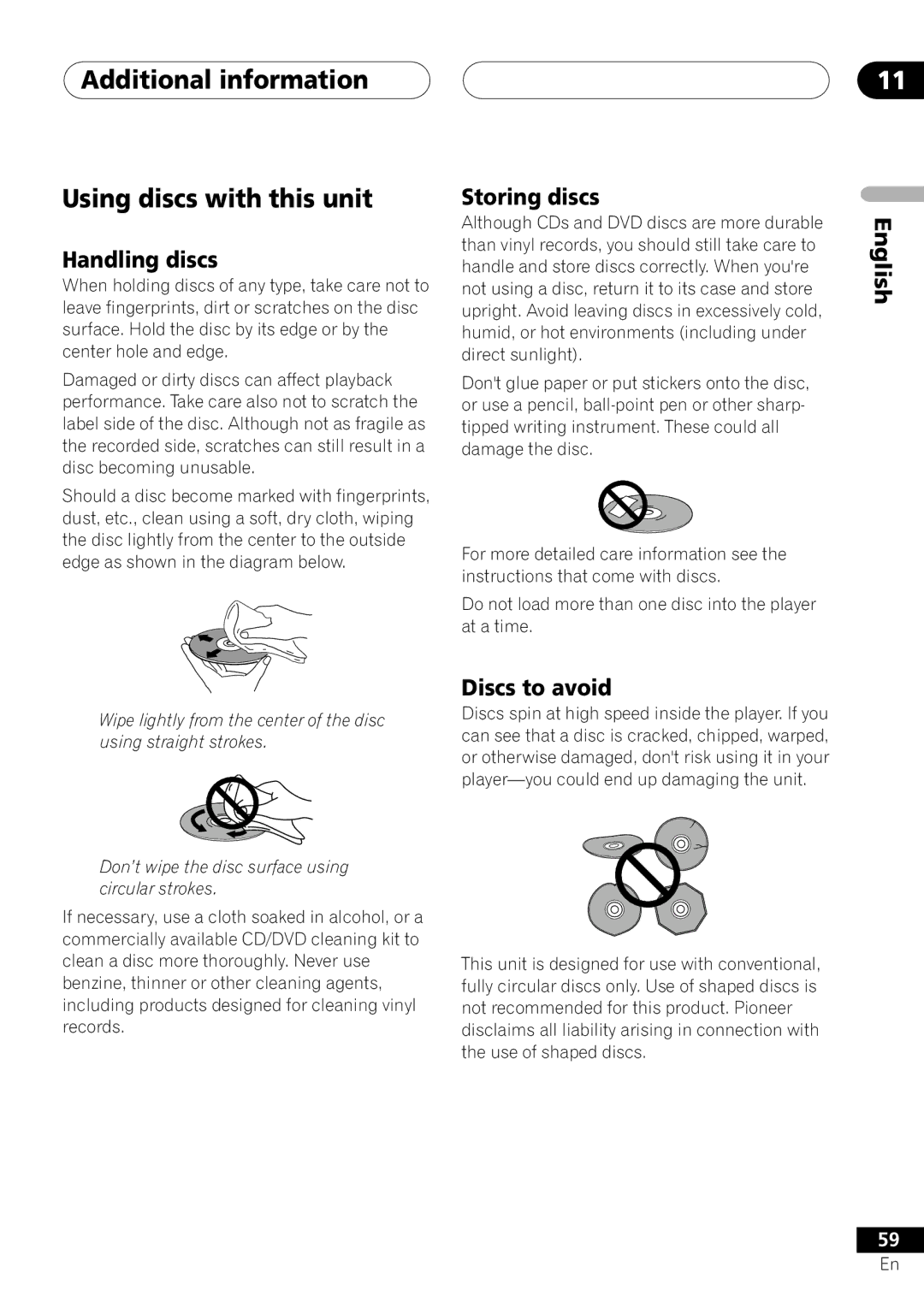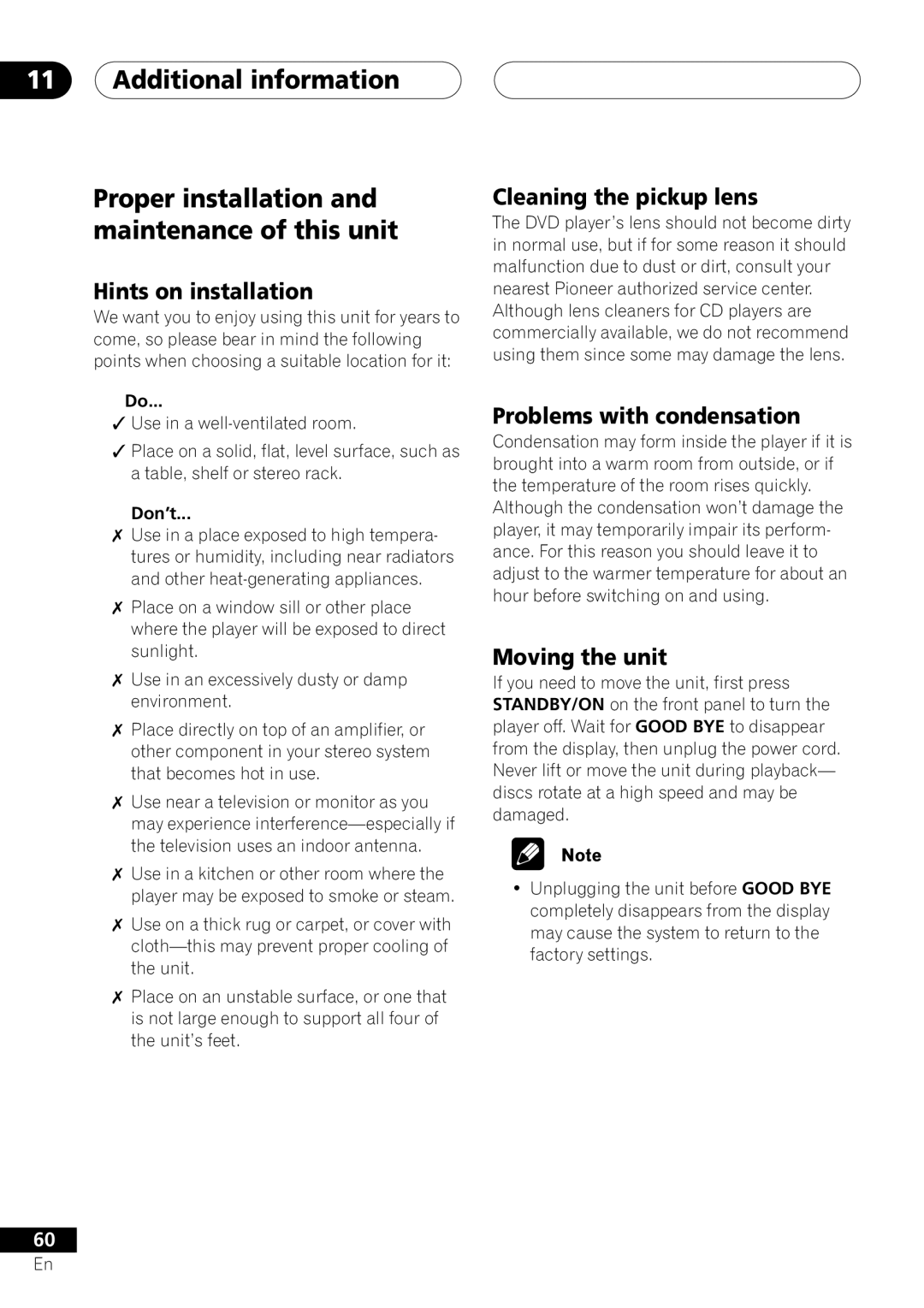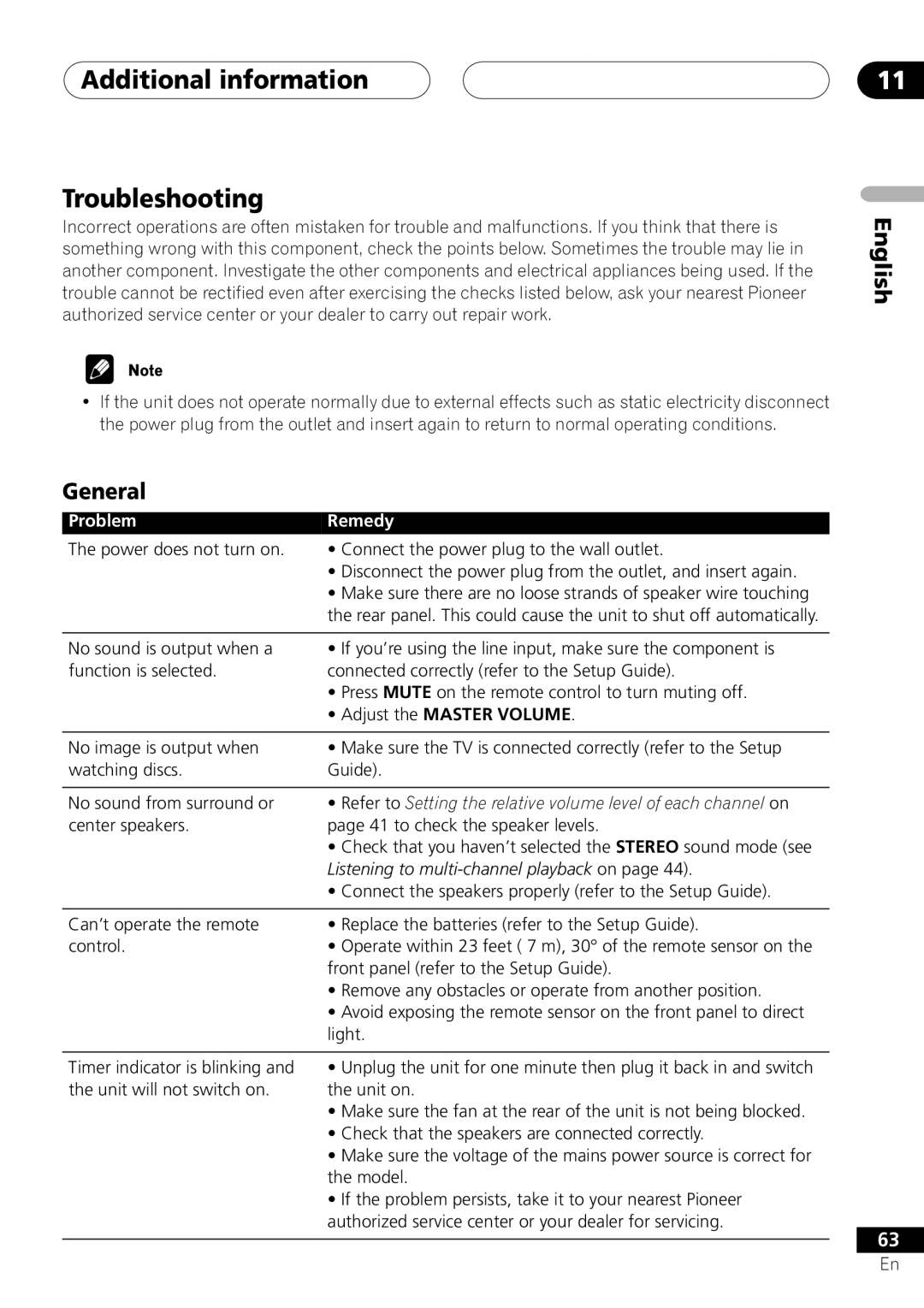06Setting up for surround sound
3Use the ![]() /
/![]() (cursor up/down) buttons to adjust the setting.
(cursor up/down) buttons to adjust the setting.
4Repeat steps 3 and 4 to make other settings.
5When you’re done, press SYSTEM SETUP (SHIFT+DVD SETUP) to exit.
•The setting display is automatically exited after 20 seconds of inactivity.
Surround speaker distance setting
• Default setting: 1.8 m
Like the center speaker, you should set the distance of the surround speakers accurately to hear sounds coming from both front and surround speakers at the same time.
•Use ![]() /
/![]() to set the distance of the surround speakers from the main listen- ing position (within a 9 meter range).
to set the distance of the surround speakers from the main listen- ing position (within a 9 meter range).
Front speaker distance setting
• Default setting: 1.8 m
Sets the distance from the front speakers to the listening position.
•Use ![]() /
/![]() to set the distance of the front speakers from the main listening position (within a 9 meter range).
to set the distance of the front speakers from the main listening position (within a 9 meter range).
Center speaker distance setting
• Default setting: 1.5 m
The center speaker is normally placed directly in the front of the listening room and closer to the listening position than the front speakers. This means that the sound from the center speaker will be heard before the front speakers. To prevent this, set the center speaker distance setting to delay the sound from the center speaker so that the sound from the front and center speakers will be heard at the same time.
•Use ![]() /
/![]() to set the distance of the center speaker from the main listening position (within a 9 meter range).
to set the distance of the center speaker from the main listening position (within a 9 meter range).
Dynamic range control setting
• Default setting: OFF
Dynamic range is the difference between the loudest and softest sounds in any given signal. With this setting, you can compress the dynamic range, so that low level sounds can be heard more easily (sounding relatively louder) yet louder sounds won’t be too overbearing.
•Press  /
/ to set the dynamic range control (OFF, MID or HIGH).
to set the dynamic range control (OFF, MID or HIGH).
•When the volume level is increased, set to OFF.
•When listening at low volumes, set to HIGH for maximum dynamic range compression.
•Dynamic range control is effective only when a Dolby Digital signal is being played back.
40
En