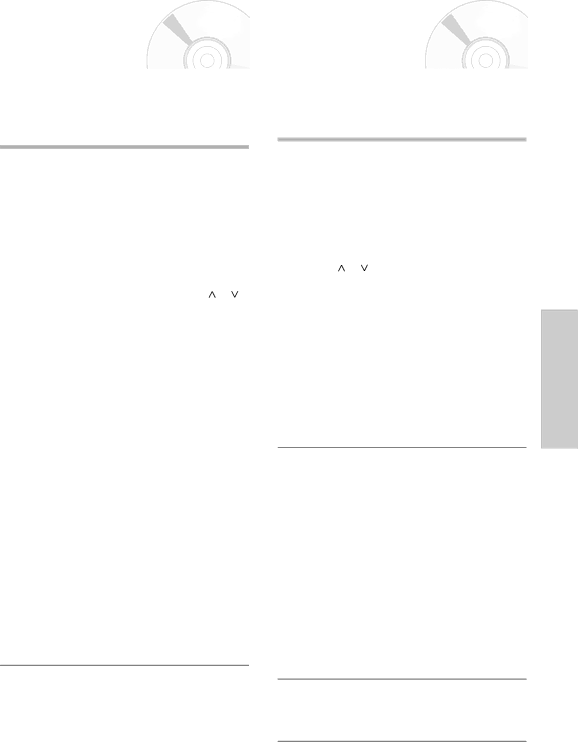
Recording a Programme |
| Recording a Programme |
Immediately |
| with Automatic Stop |
|
|
|
Before recording a programme, you must have preset the corresponding station (unless you are recording via an external video source). If you have not done so, refer to pages 15~19.
1 | Switch on the television. | |
|
|
|
|
| Insert the video tape in to the VCR deck, with the |
2 window visible and the safety tab intact or the | ||
|
| opening covered with adhesive tape. The DVD- |
|
| VCR is switched on automatically. |
|
|
|
|
| Select the station by pressing the PROG or |
3 button or select the source (AV1, AV2, or AUX) by | ||
|
| pressing the INPUT SEL. button for a satellite |
|
| tuner or external video source. The station number |
|
| is displayed and the programme can be seen on |
|
| the television. |
|
|
|
4 | Select the recording speed by pressing the | |
SPEED button as many times as required (refer to | ||
|
| page 26). |
|
|
|
|
| Hold down the REC (●) button for a while to start |
5 recording. | ||
|
| The record indicator appears on the television and |
|
| |
|
| tape (refer to page 34). |
|
|
|
6 | To stop recording, press the ■ button once. | |
• If your | ||
start recording, check to make sure that the cassette’s safety tab is intact or that the opening (created by a broken safety tab) is covered with adhesive tape.
• If you reach the end of the tape while recording, the cassette rewinds automatically.
This function enables you to record up to nine hours (LP) of programmes.
Your
1 | Switch on the television. |
| |
|
| Insert the cassette on which the programme is to be |
|
2 recorded, with the window visible and the safety tab |
| ||
|
| intact or the opening covered with adhesive tape. |
|
|
| The |
|
|
|
|
|
3 | Select the station to be recorded by pressing the |
| |
PROG or button or select the source (AV1, |
| ||
|
| AV2, or AUX) by pressing the INPUT SEL. button |
|
|
| for a satellite tuner or external video source. |
|
|
| The station number is displayed and the |
|
|
| programme can be seen on the television. |
|
|
|
| VCR |
|
| Select the recording speed by pressing the SPEED | |
4 button (refer to page 26). | |||
|
|
| Functions |
|
| screen and | |
|
| Hold down the REC (●) button for a while to start |
|
5 recording. |
| ||
The record indicator appears on the television recorded on the tape (refer to page 34).
6 Press the REC (●) button several times to increase the recording time in:
•
•
The length is displayed on the television displays. The selected programme is recorded for the length of time requested. At the end of that time, the
LENGTH 2:30
SET LENGTH :
PRESS REC ●
7 If you wish to cancel the recording before the end, press the ON/STANDBY button.
•If the end of the tape is reached while recording, the recording stops and power off.