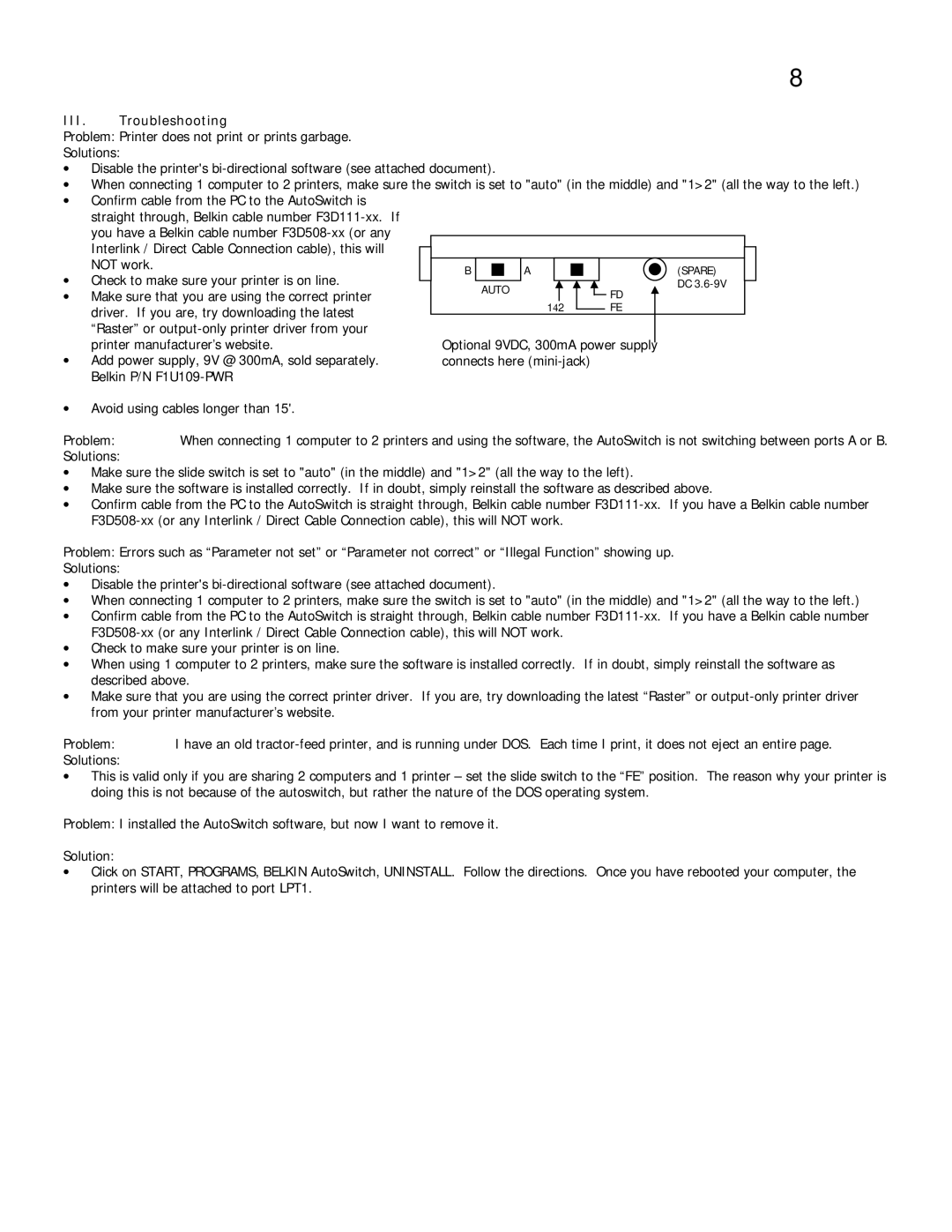8
III.Troubleshooting
Problem: Printer does not print or prints garbage.
Solutions:
•Disable the printer's
•When connecting 1 computer to 2 printers, make sure the switch is set to "auto" (in the middle) and "1>2" (all the way to the left.)
•Confirm cable from the PC to the AutoSwitch is straight through, Belkin cable number
| NOT work. |
|
|
|
|
|
|
|
|
|
|
|
|
|
|
|
|
|
| |
| B |
|
|
| A |
|
|
|
|
|
|
|
|
|
| (SPARE) |
| |||
|
|
|
|
|
|
|
|
|
|
|
|
|
|
| ||||||
• | Check to make sure your printer is on line. |
|
|
|
|
|
|
|
|
|
|
|
|
|
|
|
| DC |
|
|
|
| AUTO |
|
|
|
|
| FD |
|
| ||||||||||
• | Make sure that you are using the correct printer |
|
|
|
|
|
|
|
|
|
| |||||||||
|
|
|
|
|
|
|
|
|
|
|
|
|
|
|
| |||||
| 14 2 |
|
|
|
|
|
| FE |
|
|
|
| ||||||||
| driver. If you are, try downloading the latest |
|
|
|
|
|
|
|
|
|
| |||||||||
|
|
|
|
|
|
|
| |||||||||||||
|
|
|
|
|
|
|
|
|
|
|
|
|
|
|
|
|
|
| ||
| “Raster” or |
|
|
|
|
|
|
|
|
|
|
|
|
|
|
|
|
|
| |
| printer manufacturer’s website. | Optional 9VDC, 300mA power supply |
|
|
| |||||||||||||||
|
|
| ||||||||||||||||||
• | Add power supply, 9V @ 300mA, sold separately. | connects here |
|
|
|
|
|
|
| |||||||||||
| Belkin P/N |
|
|
|
|
|
|
|
|
|
|
|
|
|
|
|
|
|
| |
•Avoid using cables longer than 15'.
Problem: | When connecting 1 computer to 2 printers and using the software, the AutoSwitch is not switching between ports A or B. |
Solutions: |
|
•Make sure the slide switch is set to "auto" (in the middle) and "1>2" (all the way to the left).
•Make sure the software is installed correctly. If in doubt, simply reinstall the software as described above.
•Confirm cable from the PC to the AutoSwitch is straight through, Belkin cable number
Problem: Errors such as “Parameter not set” or “Parameter not correct” or “Illegal Function” showing up.
Solutions:
•Disable the printer's
•When connecting 1 computer to 2 printers, make sure the switch is set to "auto" (in the middle) and "1>2" (all the way to the left.)
•Confirm cable from the PC to the AutoSwitch is straight through, Belkin cable number
•Check to make sure your printer is on line.
•When using 1 computer to 2 printers, make sure the software is installed correctly. If in doubt, simply reinstall the software as described above.
•Make sure that you are using the correct printer driver. If you are, try downloading the latest “Raster” or
Problem: | I have an old |
Solutions: |
|
•This is valid only if you are sharing 2 computers and 1 printer – set the slide switch to the “FE” position. The reason why your printer is doing this is not because of the autoswitch, but rather the nature of the DOS operating system.
Problem: I installed the AutoSwitch software, but now I want to remove it.
Solution:
•Click on START, PROGRAMS, BELKIN AutoSwitch, UNINSTALL. Follow the directions. Once you have rebooted your computer, the printers will be attached to port LPT1.