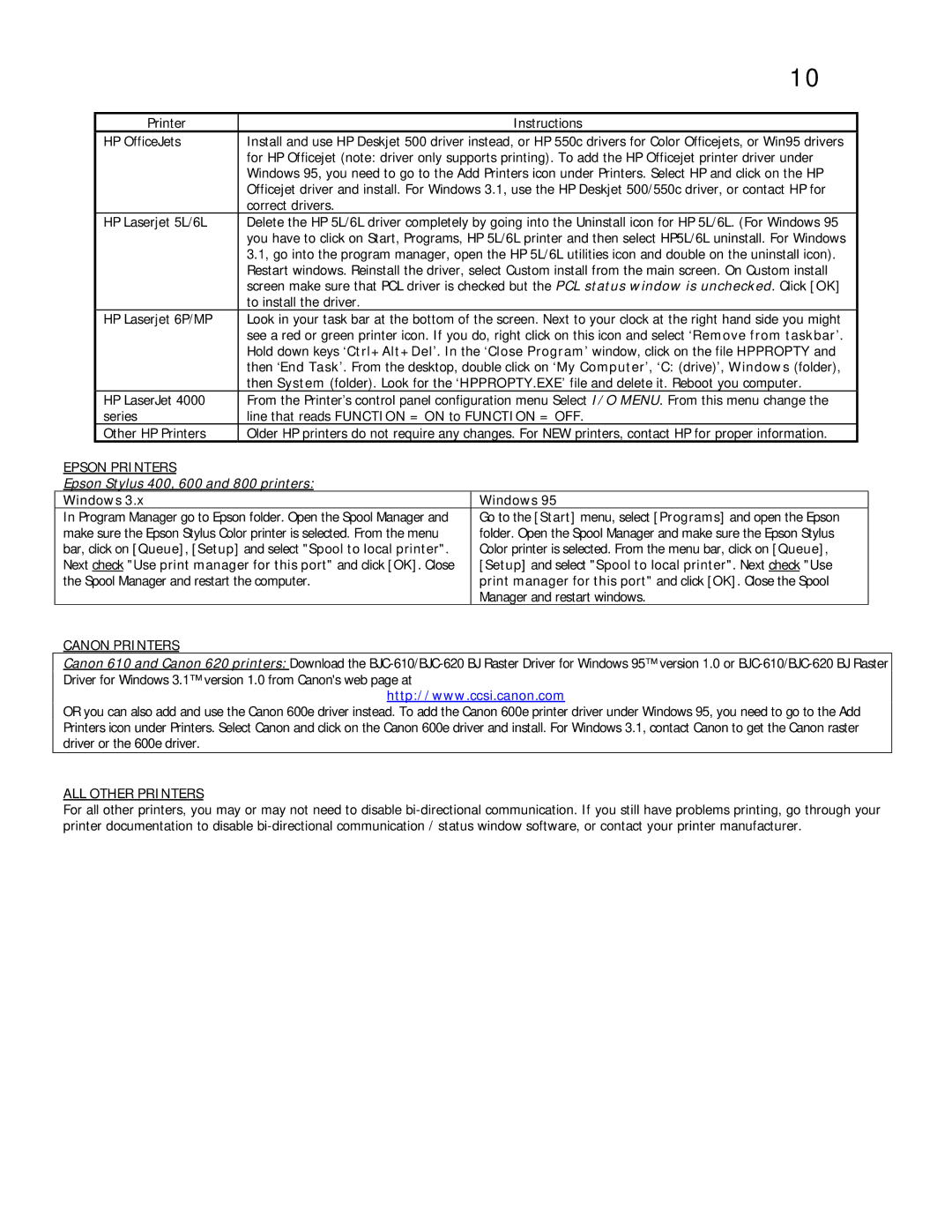| 10 |
|
|
Printer | Instructions |
HP OfficeJets | Install and use HP Deskjet 500 driver instead, or HP 550c drivers for Color Officejets, or Win95 drivers |
| for HP Officejet (note: driver only supports printing). To add the HP Officejet printer driver under |
| Windows 95, you need to go to the Add Printers icon under Printers. Select HP and click on the HP |
| Officejet driver and install. For Windows 3.1, use the HP Deskjet 500/550c driver, or contact HP for |
| correct drivers. |
HP Laserjet 5L/6L | Delete the HP 5L/6L driver completely by going into the Uninstall icon for HP 5L/6L. (For Windows 95 |
| you have to click on Start, Programs, HP 5L/6L printer and then select HP5L/6L uninstall. For Windows |
| 3.1, go into the program manager, open the HP 5L/6L utilities icon and double on the uninstall icon). |
| Restart windows. Reinstall the driver, select Custom install from the main screen. On Custom install |
| screen make sure that PCL driver is checked but the PCL status window is unchecked. Click [OK] |
| to install the driver. |
HP Laserjet 6P/MP | Look in your task bar at the bottom of the screen. Next to your clock at the right hand side you might |
| see a red or green printer icon. If you do, right click on this icon and select ‘Remove from taskbar’. |
| Hold down keys ‘Ctrl+Alt+Del’. In the ‘Close Program’ window, click on the file HPPROPTY and |
| then ‘End Task’. From the desktop, double click on ‘My Computer’, ‘C: (drive)’, Windows (folder), |
| then System (folder). Look for the ‘HPPROPTY.EXE’ file and delete it. Reboot you computer. |
HP LaserJet 4000 | From the Printer’s control panel configuration menu Select I/O MENU. From this menu change the |
series | line that reads FUNCTION = ON to FUNCTION = OFF. |
Other HP Printers | Older HP printers do not require any changes. For NEW printers, contact HP for proper information. |
EPSON PRINTERS
Epson Stylus 400, 600 and 800 printers:
Windows 3.x | Windows 95 |
In Program Manager go to Epson folder. Open the Spool Manager and | Go to the [Start] menu, select [Programs] and open the Epson |
make sure the Epson Stylus Color printer is selected. From the menu | folder. Open the Spool Manager and make sure the Epson Stylus |
bar, click on [Queue], [Setup] and select "Spool to local printer". | Color printer is selected. From the menu bar, click on [Queue], |
Next check "Use print manager for this port" and click [OK]. Close | [Setup] and select "Spool to local printer". Next check "Use |
the Spool Manager and restart the computer. | print manager for this port" and click [OK]. Close the Spool |
| Manager and restart windows. |
CANON PRINTERS
Canon 610 and Canon 620 printers: Download the
http://www.ccsi.canon.com
OR you can also add and use the Canon 600e driver instead. To add the Canon 600e printer driver under Windows 95, you need to go to the Add Printers icon under Printers. Select Canon and click on the Canon 600e driver and install. For Windows 3.1, contact Canon to get the Canon raster driver or the 600e driver.
ALL OTHER PRINTERS
For all other printers, you may or may not need to disable