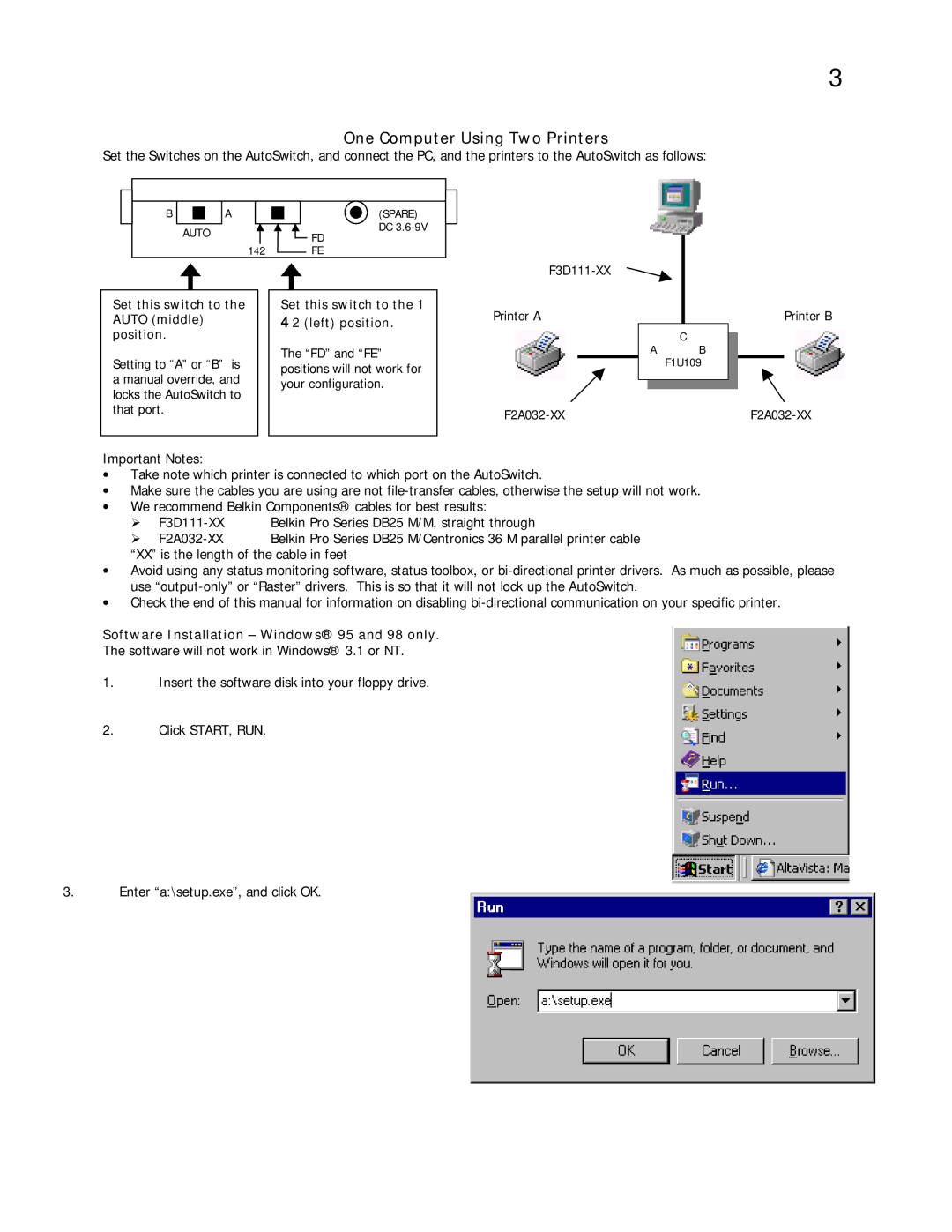3
One Computer Using Two Printers
Set the Switches on the AutoSwitch, and connect the PC, and the printers to the AutoSwitch as follows:
| B |
|
|
| A |
|
|
|
|
|
|
|
| (SPARE) |
|
|
|
|
|
|
|
|
|
|
|
|
|
|
|
| |||
|
|
|
|
|
|
|
|
|
|
|
|
|
| |||
|
|
|
|
|
|
|
|
|
|
|
| |||||
|
|
|
|
|
|
|
|
|
|
|
|
|
| DC |
|
|
|
| AUTO |
|
|
|
|
|
|
| |||||||
|
|
|
|
|
|
| FD |
| ||||||||
|
|
|
|
|
|
|
|
|
|
|
|
|
|
| ||
|
| 14 | 2 |
|
|
|
|
|
| FE |
| |||||
|
|
|
|
|
|
|
| |||||||||
Set this switch to the AUTO (middle) position.
Setting to “A” or “B” is a manual override, and locks the AutoSwitch to that port.
Set this switch to the 1
42 (left) position.
The “FD” and “FE” positions will not work for your configuration.
Printer A | Printer B |
C
AB F1U109
Important Notes:
•Take note which printer is connected to which port on the AutoSwitch.
•Make sure the cables you are using are not
•We recommend Belkin Components® cables for best results:
!
!
“XX” is the length of the cable in feet
•Avoid using any status monitoring software, status toolbox, or
•Check the end of this manual for information on disabling
Software Installation – Windows® 95 and 98 only.
The software will not work in Windows® 3.1 or NT.
1.Insert the software disk into your floppy drive.
2.Click START, RUN.
3.Enter “a:\setup.exe”, and click OK.