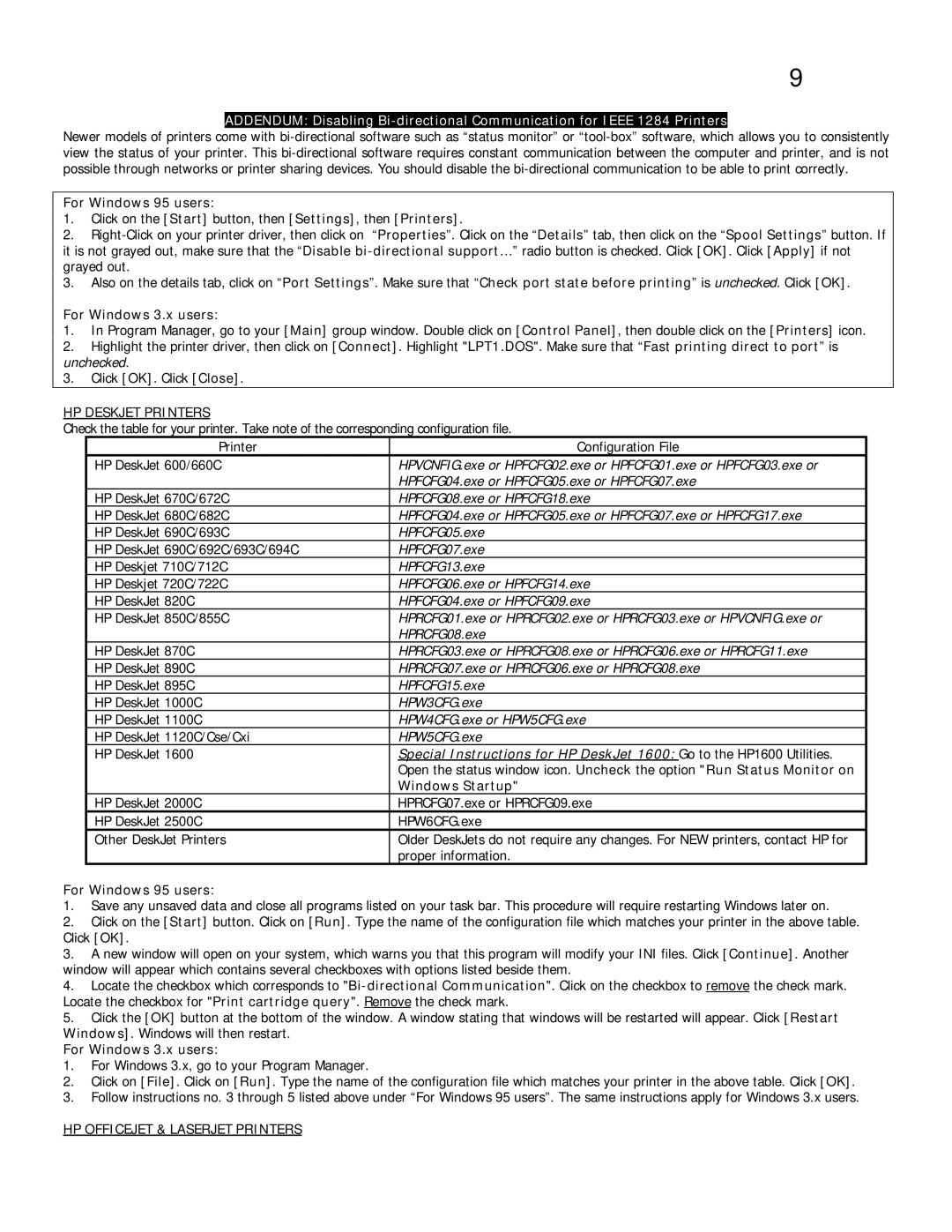9
ADDENDUM: Disabling
Newer models of printers come with
For Windows 95 users:
1.Click on the [Start] button, then [Settings], then [Printers].
2.
3.Also on the details tab, click on “Port Settings”. Make sure that “Check port state before printing” is unchecked. Click [OK].
For Windows 3.x users:
1.In Program Manager, go to your [Main] group window. Double click on [Control Panel], then double click on the [Printers] icon.
2.Highlight the printer driver, then click on [Connect]. Highlight "LPT1.DOS". Make sure that “Fast printing direct to port” is unchecked.
3.Click [OK]. Click [Close].
HP DESKJET PRINTERS
Check the table for your printer. Take note of the corresponding configuration file.
Printer | Configuration File |
HP DeskJet 600/660C | HPVCNFIG.exe or HPFCFG02.exe or HPFCFG01.exe or HPFCFG03.exe or |
| HPFCFG04.exe or HPFCFG05.exe or HPFCFG07.exe |
HP DeskJet 670C/672C | HPFCFG08.exe or HPFCFG18.exe |
HP DeskJet 680C/682C | HPFCFG04.exe or HPFCFG05.exe or HPFCFG07.exe or HPFCFG17.exe |
HP DeskJet 690C/693C | HPFCFG05.exe |
HP DeskJet 690C/692C/693C/694C | HPFCFG07.exe |
HP Deskjet 710C/712C | HPFCFG13.exe |
HP Deskjet 720C/722C | HPFCFG06.exe or HPFCFG14.exe |
HP DeskJet 820C | HPFCFG04.exe or HPFCFG09.exe |
HP DeskJet 850C/855C | HPRCFG01.exe or HPRCFG02.exe or HPRCFG03.exe or HPVCNFIG.exe or |
| HPRCFG08.exe |
HP DeskJet 870C | HPRCFG03.exe or HPRCFG08.exe or HPRCFG06.exe or HPRCFG11.exe |
HP DeskJet 890C | HPRCFG07.exe or HPRCFG06.exe or HPRCFG08.exe |
HP DeskJet 895C | HPFCFG15.exe |
HP DeskJet 1000C | HPW3CFG.exe |
HP DeskJet 1100C | HPW4CFG.exe or HPW5CFG.exe |
HP DeskJet 1120C/Cse/Cxi | HPW5CFG.exe |
HP DeskJet 1600 | Special Instructions for HP DeskJet 1600: Go to the HP1600 Utilities. |
| Open the status window icon. Uncheck the option "Run Status Monitor on |
| Windows Startup" |
HP DeskJet 2000C | HPRCFG07.exe or HPRCFG09.exe |
HP DeskJet 2500C | HPW6CFG.exe |
Other DeskJet Printers | Older DeskJets do not require any changes. For NEW printers, contact HP for |
| proper information. |
For Windows 95 users:
1.Save any unsaved data and close all programs listed on your task bar. This procedure will require restarting Windows later on.
2.Click on the [Start] button. Click on [Run]. Type the name of the configuration file which matches your printer in the above table. Click [OK].
3.A new window will open on your system, which warns you that this program will modify your INI files. Click [Continue]. Another window will appear which contains several checkboxes with options listed beside them.
4.Locate the checkbox which corresponds to
5.Click the [OK] button at the bottom of the window. A window stating that windows will be restarted will appear. Click [Restart Windows]. Windows will then restart.
For Windows 3.x users:
1.For Windows 3.x, go to your Program Manager.
2.Click on [File]. Click on [Run]. Type the name of the configuration file which matches your printer in the above table. Click [OK].
3.Follow instructions no. 3 through 5 listed above under “For Windows 95 users”. The same instructions apply for Windows 3.x users.