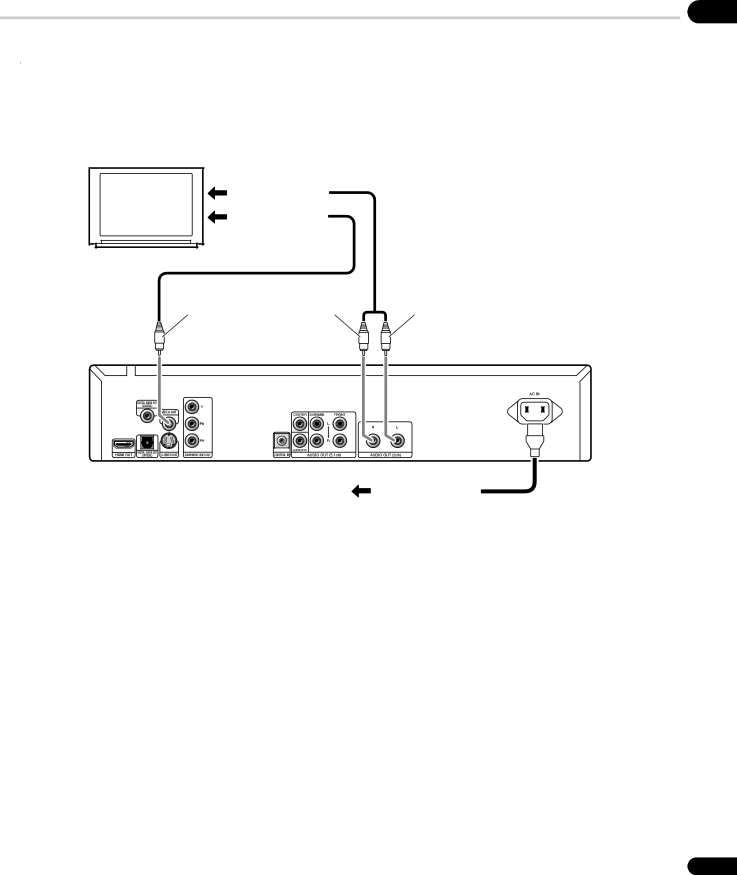
Easy connections | 02 |
|
![]() Important
Important
•Before making or changing any connections, switch off the power and disconnect the power cable from the AC outlet.
•The setup described here is a basic setup that allows you to play discs using just the cables supplied with the player. In this setup, stereo audio is played through the speakers in your TV.
•This player is equipped with copy protection technology. Do not connect this player to your TV via a VCR using audio/video or
To audio inputs
To video inputs
TV
YellowRed
1Connect the VIDEO OUT and AUDIO OUT (5.1ch) jacks to a set of A/V inputs on your TV.
Use the supplied audio/video cable, connecting the red and white plugs to the audio outputs and the yellow plug to the video output. Make sure you match up the left and right audio outputs with their corresponding inputs for correct stereo sound.
See page 12 if you want to use a component or
2Connect the supplied AC power cable to the AC IN inlet, then plug into a power outlet.
White
To power outlet
![]() Note
Note
•Before unplugging the player from the power outlet, make sure you first switch it into standby using either the front panel
STANDBY/ON button, or the remote control, and wait of the
•For the above reasons, do not plug this player into a switched power supply found on some amplifiers and AV receivers.
11
En