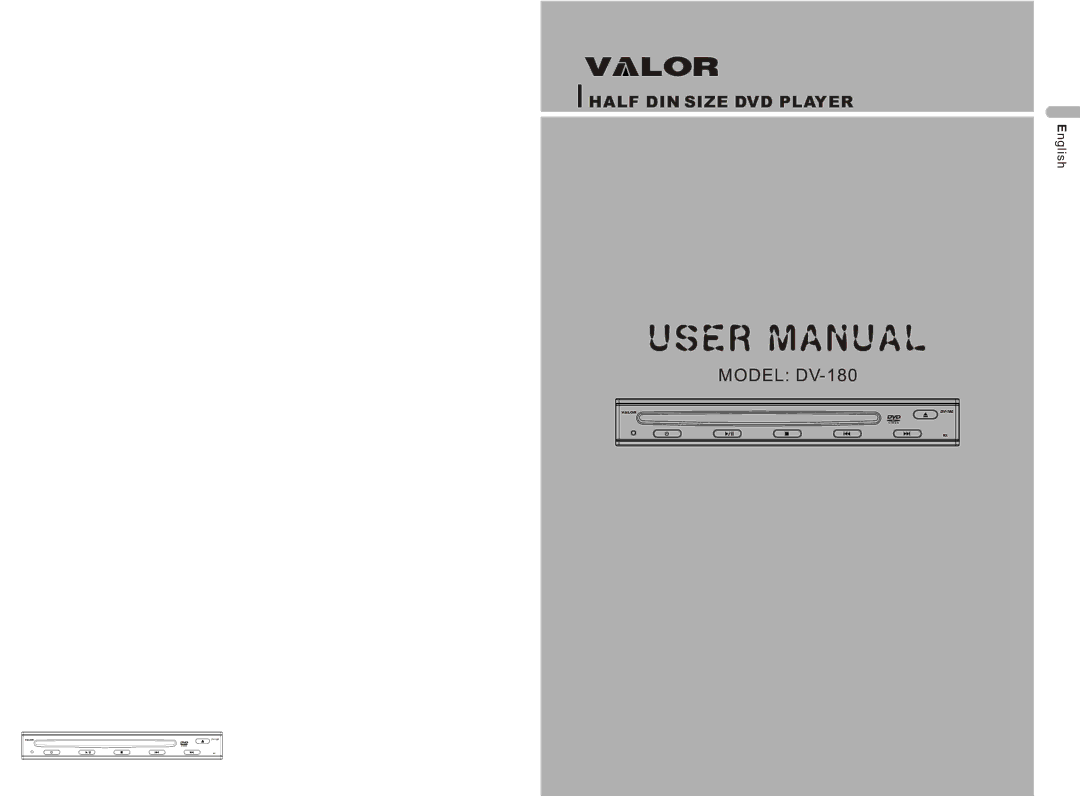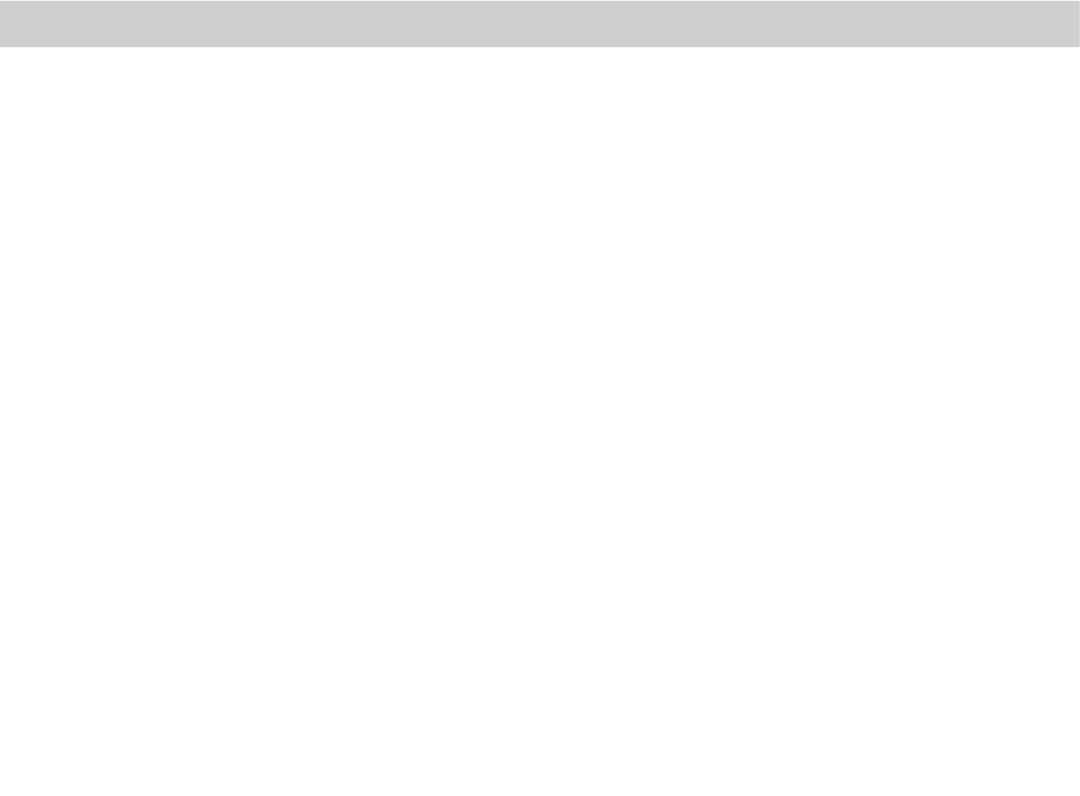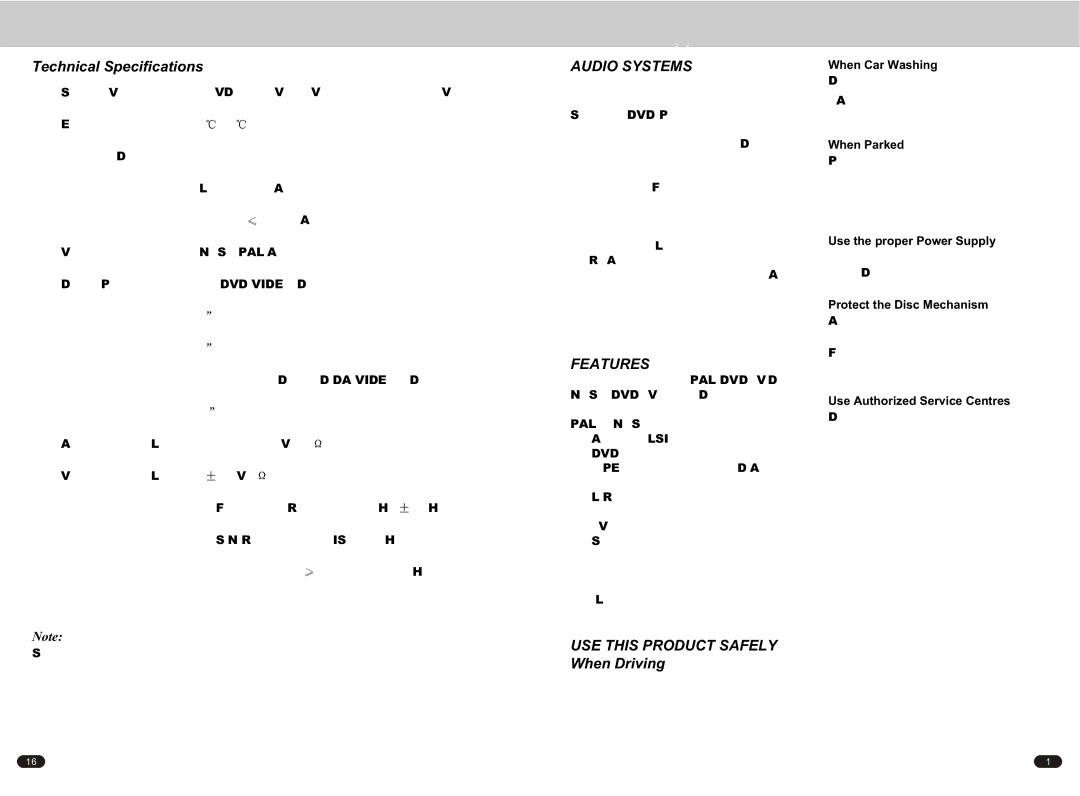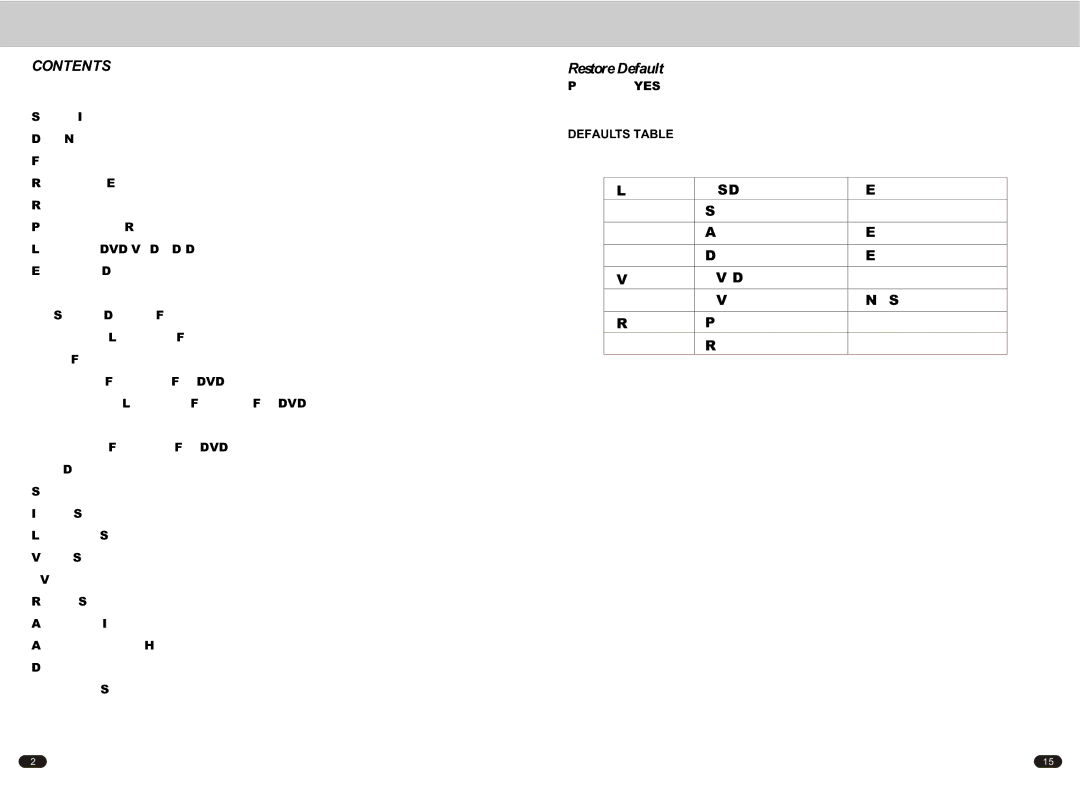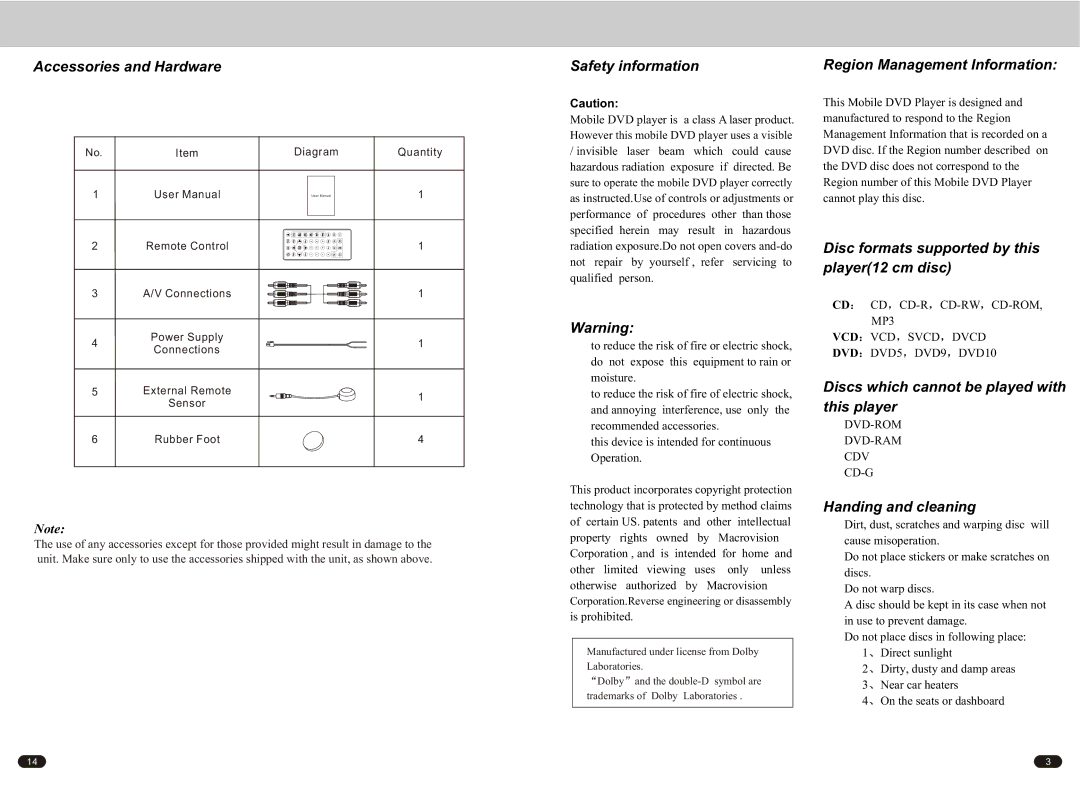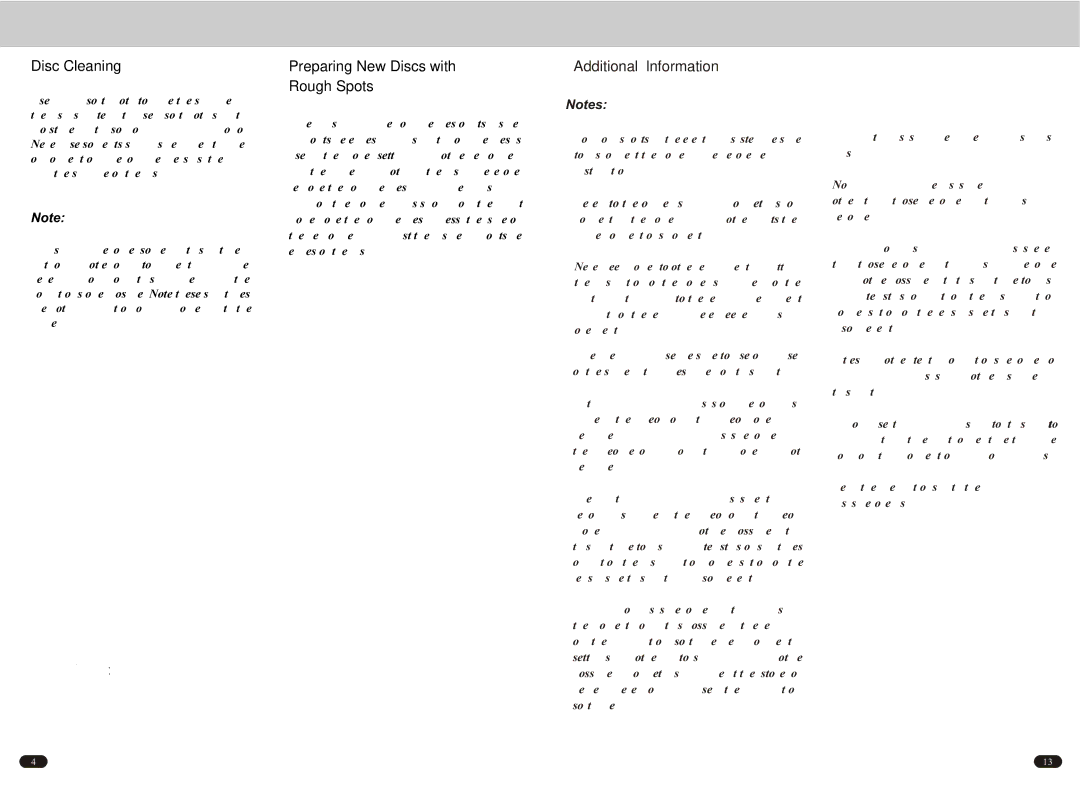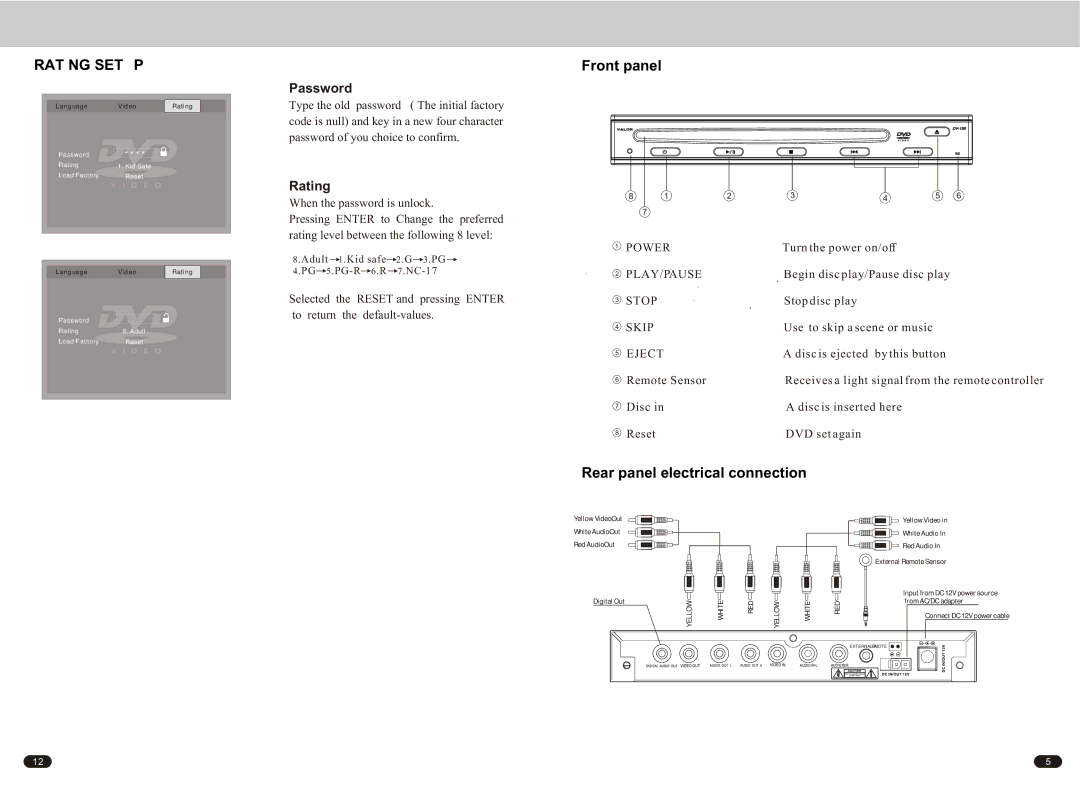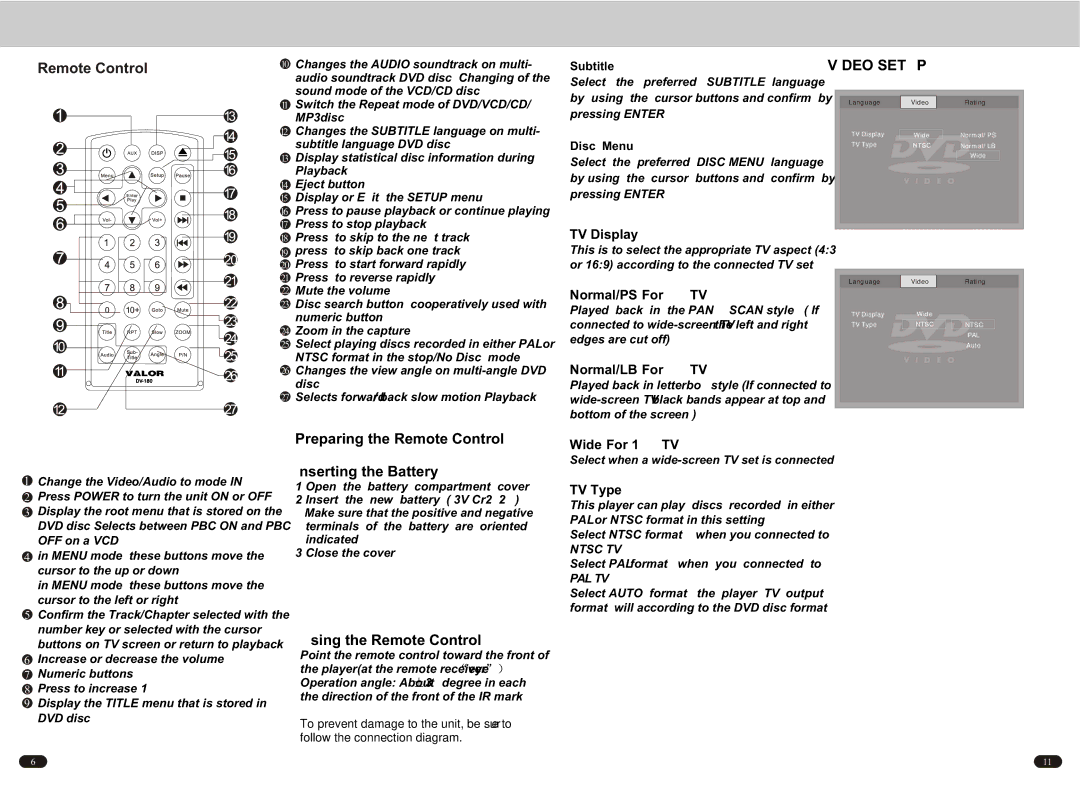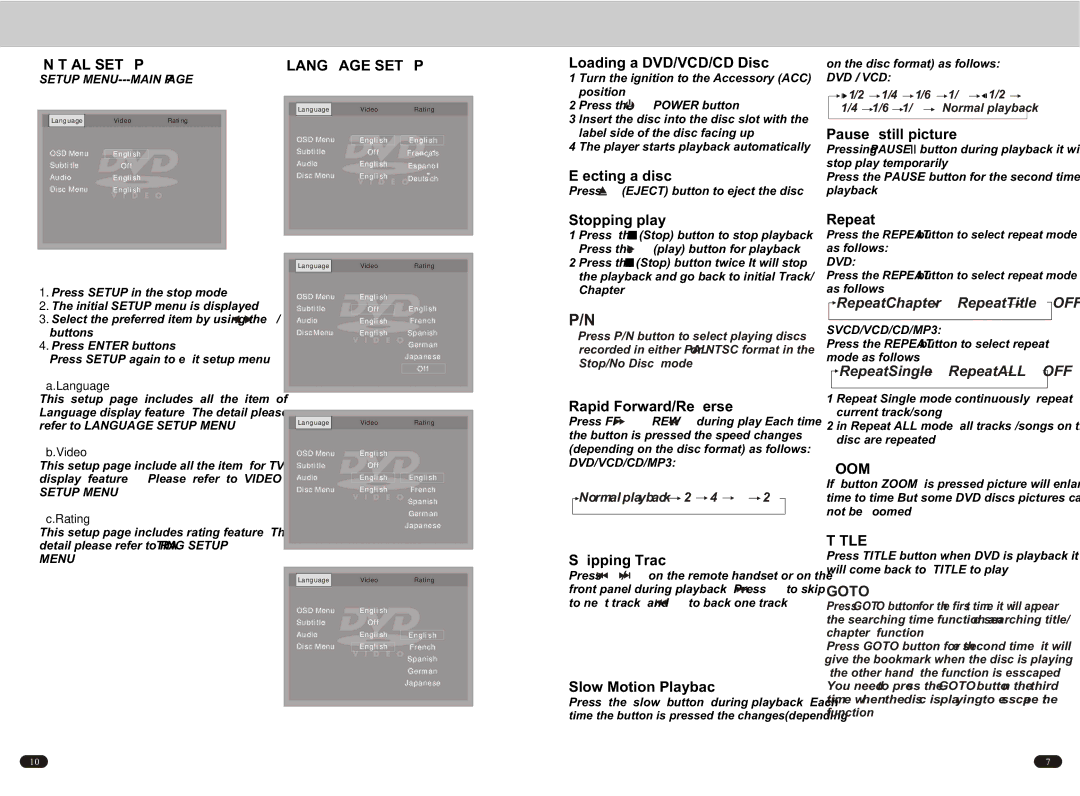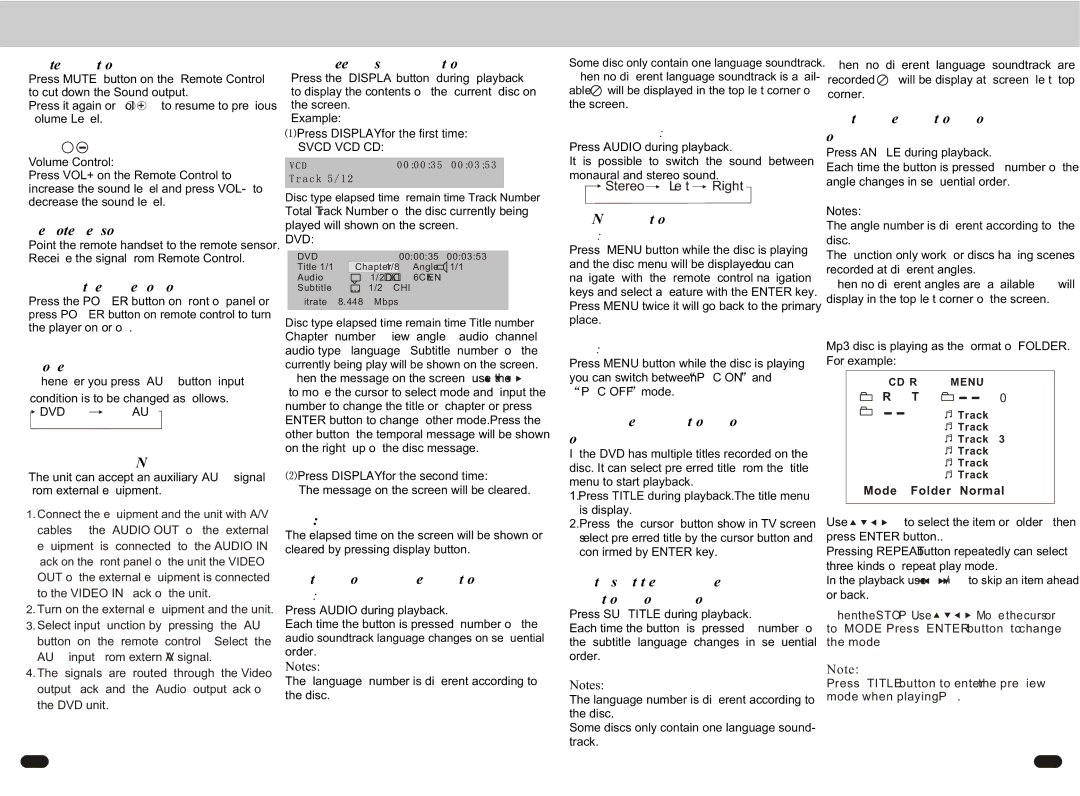Mute Function
Press MUTE button on the Remote Control to cut down the Sound output.
Press it again or vol + ![]() to resume to previous volume Level.
to resume to previous volume Level.
VOL + 
Volume Control:
Press VOL+ on the Remote Control to increase the sound level and press VOL- to decrease the sound level.
Remote Sensor(IR)
Point the remote handset to the remote sensor. Receive the signal from Remote Control.
Turning the player on/off
Press the POWER button on front of panel or
press POWER button on remote control to turn
the player on or off.
Mode
Whenever you press AUX button, input
condition is to be changed as follows.
![]() DVD
DVD ![]() AUX
AUX
AUDIO/VIDEO IN
The unit can accept an auxiliary(AUX) signal
from external equipment.
1.Connect the equipment and the unit with A/V cables , the AUDIO OUT of the external equipment is connected to the AUDIO IN jack on the front panel of the unit,the VIDEO OUT of the external equipment is connected to the VIDEO IN Jack of the unit.
2.Turn on the external equipment and the unit.
3.Select input function by pressing the AUX button on the remote control , Select the AUX input from extern AV signal.
4.The signals are routed through the Video output jack and the Audio output jack of the DVD unit.
On-Screen Display Function
Press the DISPLAY button during playback
to display the contents of the current disc on
the screen.
Example:
 Press DISPLAY for the first time:
Press DISPLAY for the first time:
SVCD VCD CD:
Disc type,elapsed time, remain time Track Number ,
Total Track Number of the disc currently being
played will shown on the screen.
DVD:
DVD |
|
| 00:00:35 | 00:03:53 | |
Title 1/1 | Chapter 1/8 | Angle | 1/1 | ||
Audio |
| 1/2 |
| 6Ch ENG | |
Subtitle |
| 1/2 | CHI |
|
|
Bitrate | 8.448 | Mbps |
|
| |
Disc type,elapsed time,remain time Title number,
Chapter number , view angle , audio channel ,
audio type , language , Subtitle number of the
currently being play will be shown on the screen.
When the message on the screen ,use the ![]()
![]()
![]()
![]() to move the cursor to select mode,and input the number to change the title or chapter,or press ENTER button to change other mode.Press the other button ,the temporal message will be shown on the right up of the disc message.
to move the cursor to select mode,and input the number to change the title or chapter,or press ENTER button to change other mode.Press the other button ,the temporal message will be shown on the right up of the disc message.
![]() Press DISPLAY for the second time:
Press DISPLAY for the second time:
The message on the screen will be cleared.
Mp3:
The elapsed time on the screen will be shown or cleared by pressing display button.
Multi-audio Language Function
DVD:
Press AUDIO during playback.
Each time the button is pressed, number of the
audio soundtrack language changes on sequential
order.
Notes:
The language number is different according to
the disc.
Some disc only contain one language soundtrack.
When no different language soundtrack is avail-
able![]() will be displayed in the top left corner of
will be displayed in the top left corner of
the screen.
Mp3 VCD CD:
Press AUDIO during playback.
It is possible to switch the sound between monaural and stereo sound.
![]()
![]() Stereo
Stereo ![]() Left
Left ![]() Right
Right ![]()
MENU Function
DVD:
Press MENU button while the disc is playing and the disc menu will be displayed . You can navigate with the remote control navigation keys and select a feature with the ENTER key.
Press MENU twice,it will go back to the primary place.
VCD:
Press MENU button while the disc is playing, you can switch between PBC ON and
PBC OFF mode.
TITLE Menu Function (For DVD
only)
If the DVD has multiple titles recorded on the disc. It can select preferred title from the title menu to start playback.
1.Press TITLE during playback.The title menu is display.
2.Press the cursor button show in TV screen, select preferred title by the cursor button and confirmed by ENTER key.
Multi- subtitle Language
Function (For DVD only)
Press SUBTITLE during playback.
Each time the button is pressed , number of the subtitle language changes in sequential order.
Notes:
The language number is different according to the disc.
Some discs only contain one language sound- track.
When no different language soundtrack are recorded, ![]() will be display at screen left top corner.
will be display at screen left top corner.
Multi-angle Function (For DVD
only)
Press ANGLE during playback.
Each time the button is pressed , number of the angle changes in sequential order.
Notes:
The angle number is different according to the disc.
The function only work for discs having scenes recorded at different angles.
When no different angles are available, ![]() will display in the top left corner of the screen.
will display in the top left corner of the screen.
MP3 /MPEG/JPG DISC PLAY
Mp3 disc is playing as the format of FOLDER. For example:
MENU | |
ROOT | |
Track 01 | |
| |
| Track 02 |
| Track 03 |
| Track 04 |
| Track 05 |
| Track 06 |
Mode Folder Normal
Use ![]()
![]()
![]()
![]() to select the item or folder , then press ENTER button..
to select the item or folder , then press ENTER button..
Pressing REPEAT button repeatedly can select three kinds of repeat play mode.
In the playback,use ![]()
![]() /
/ ![]()
![]() to skip an item ahead
to skip an item ahead
or back.
When the STOP, Use ![]()
![]()
![]()
![]() Move the cursor to MODE, Press ENTER button to change the mode
Move the cursor to MODE, Press ENTER button to change the mode
Note:
Press TITLE button to enter the preview mode when playing JPG.
8 | 9 |