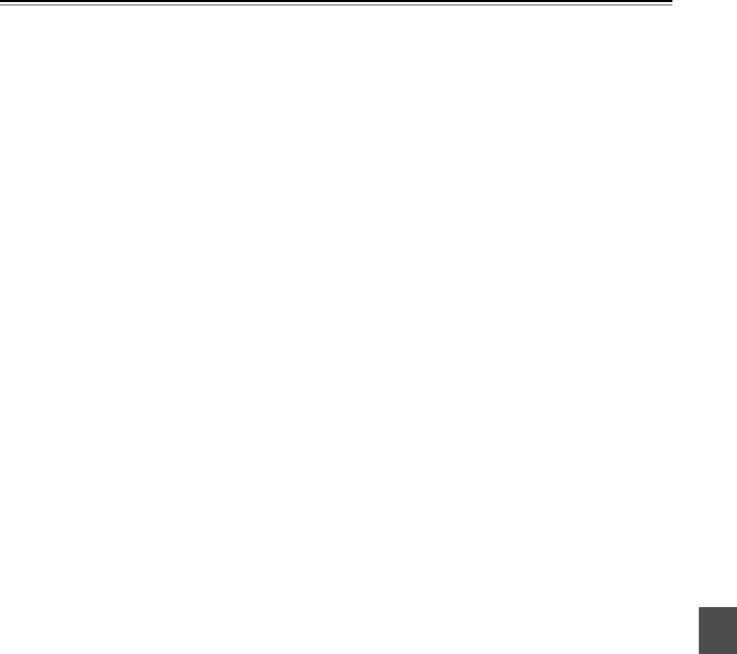
Basic Playback—Continued
•Prolonged display of the same picture or menu may cause irreparable damage to your TV screen called screen burn- in. To prevent this, don’t keep playback paused for too long and always press the Stop [![]() ] button when you’ve finished playing a
] button when you’ve finished playing a
•With some
23