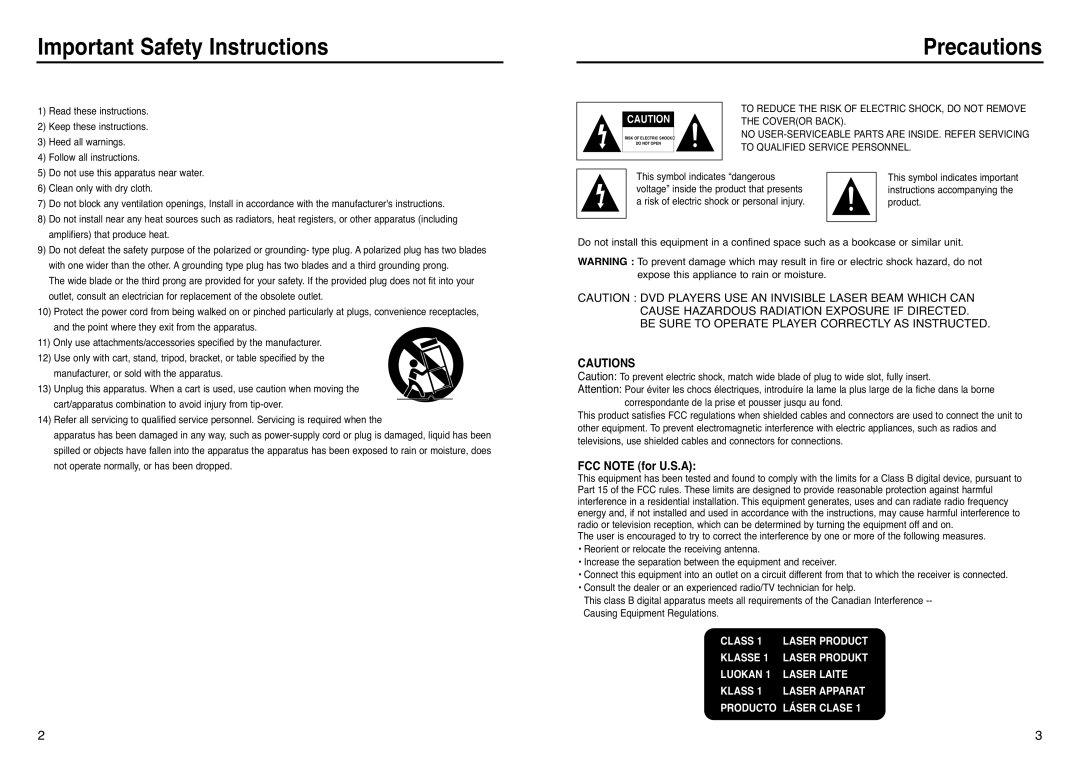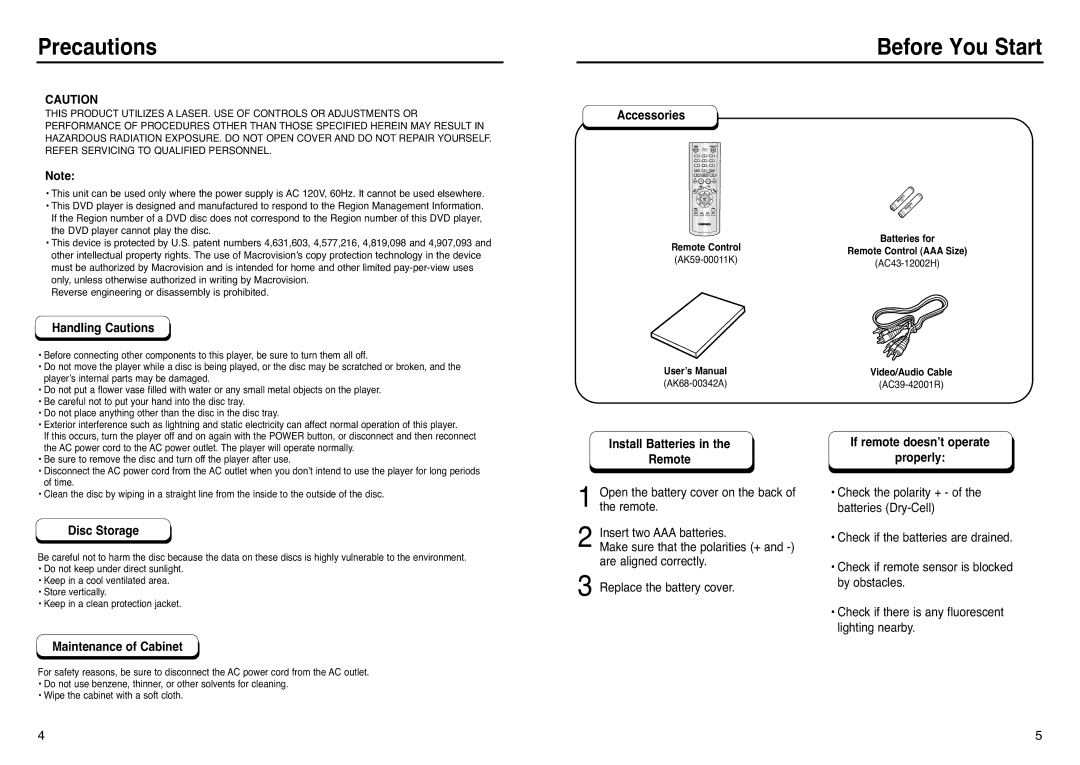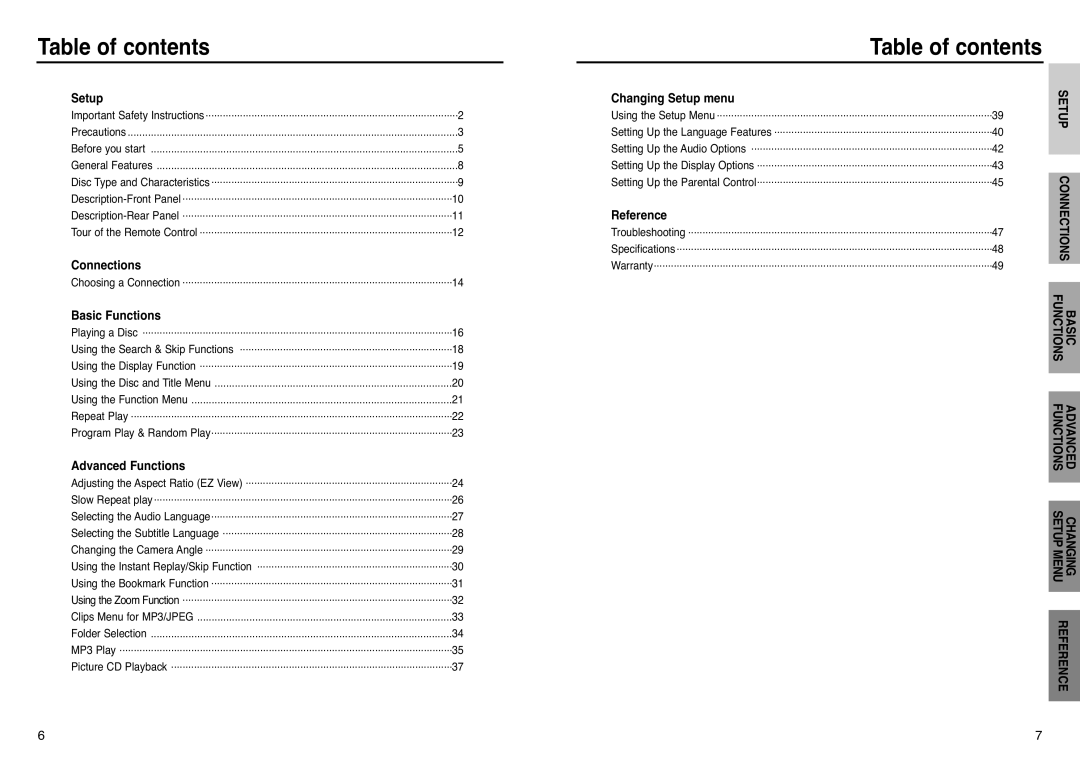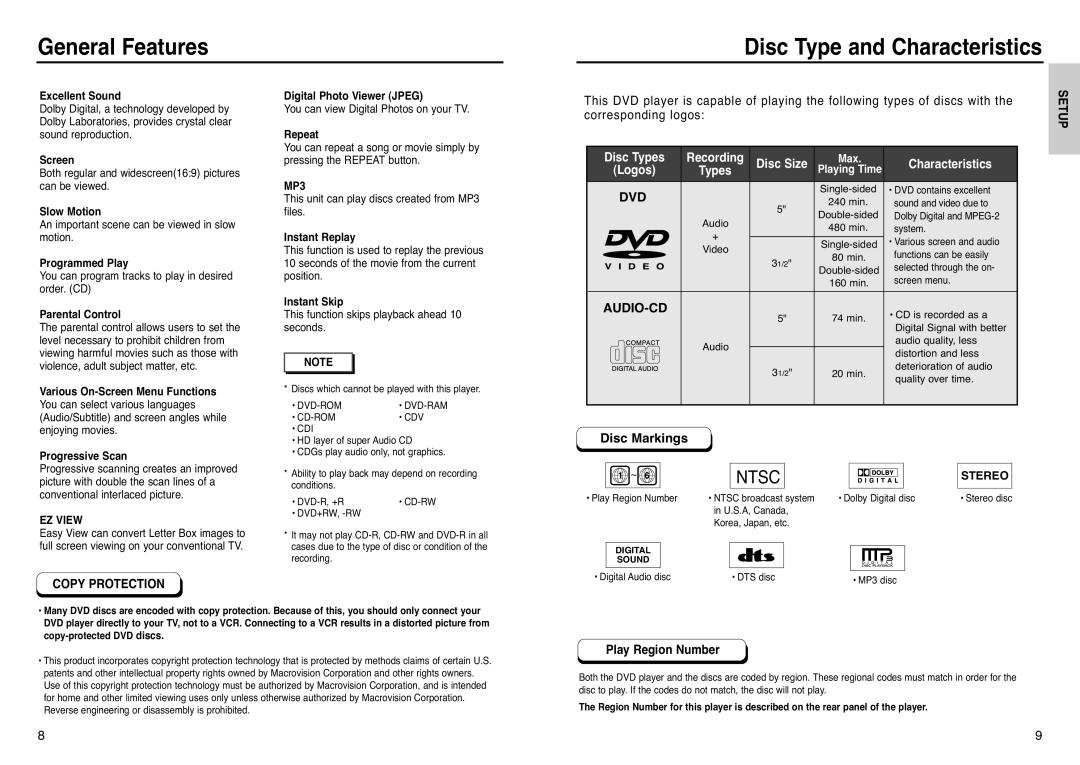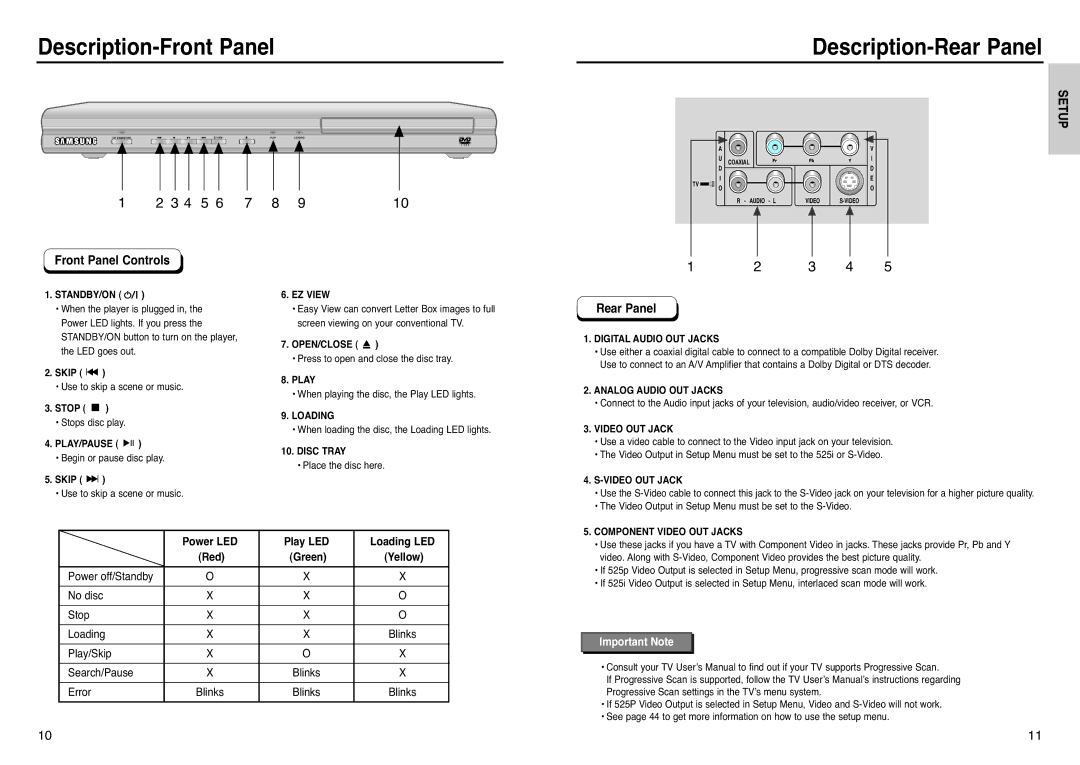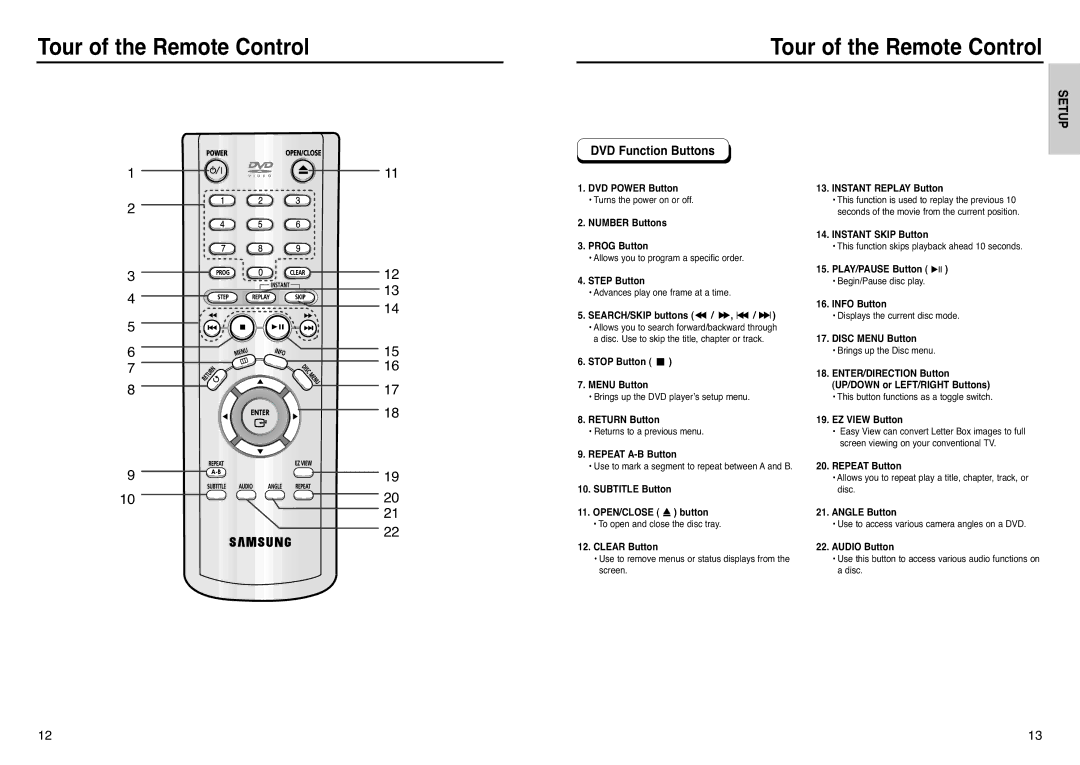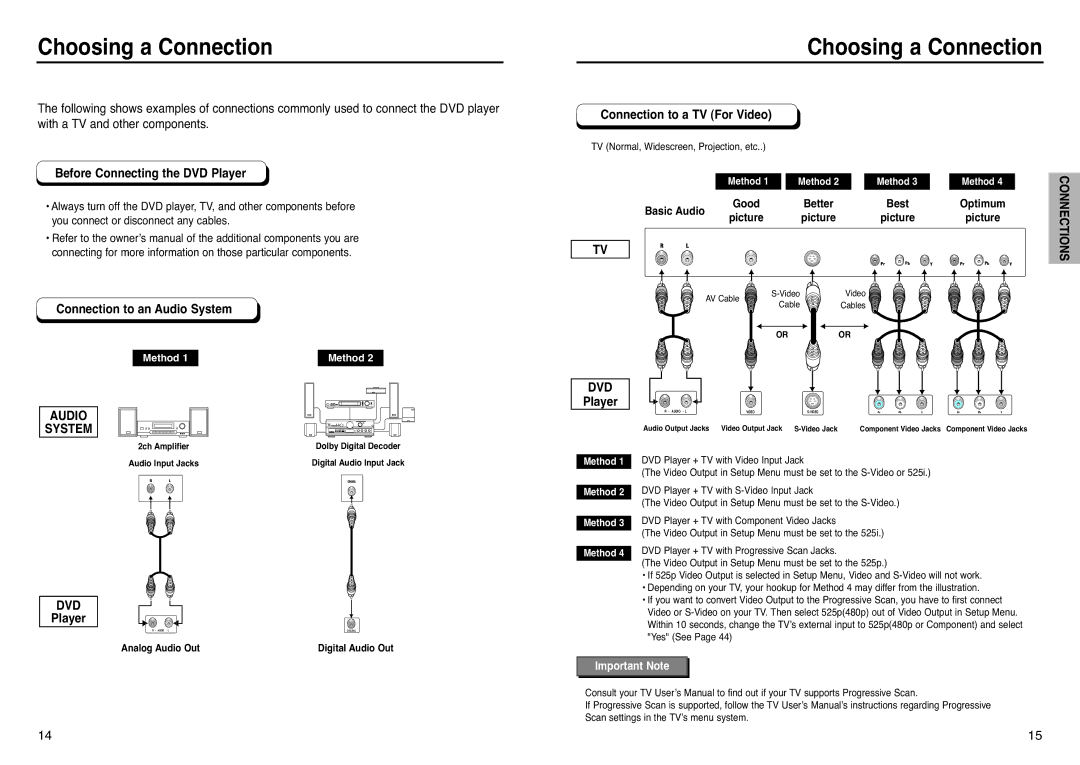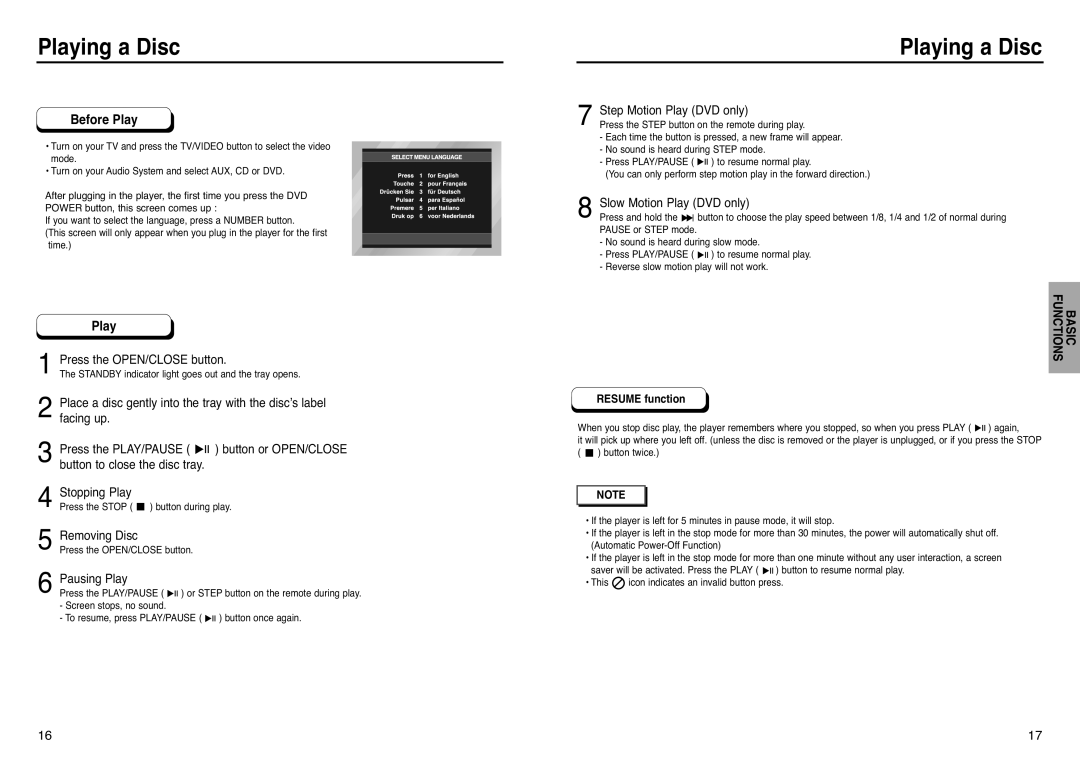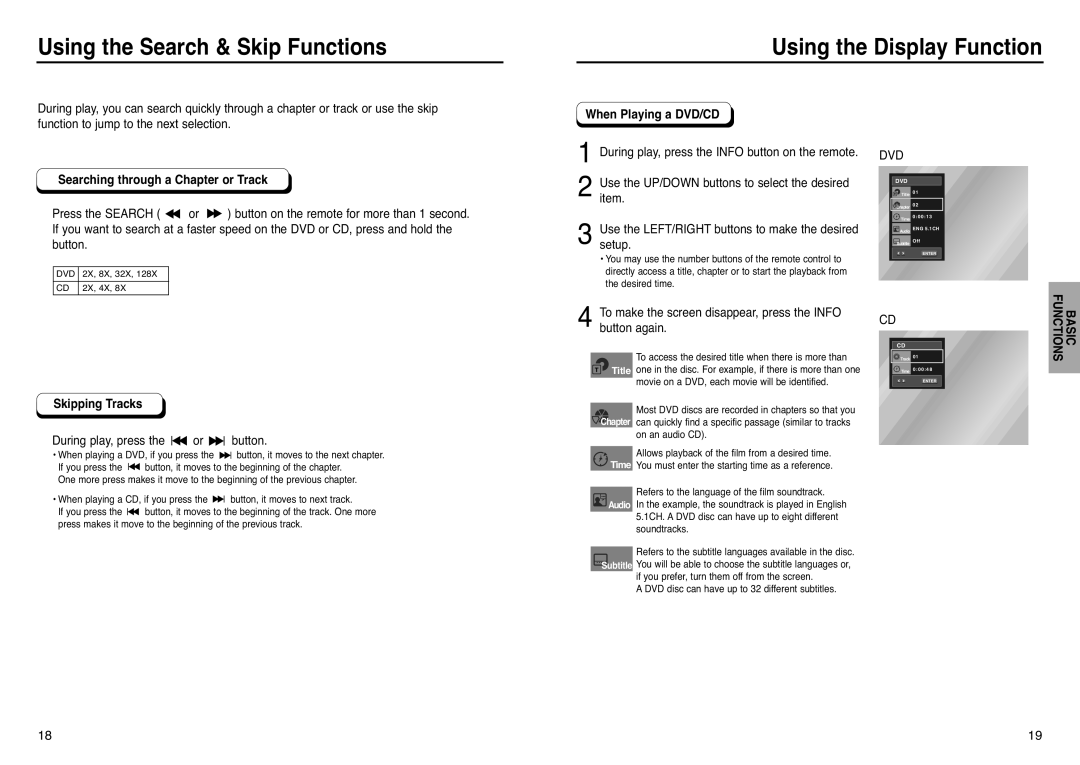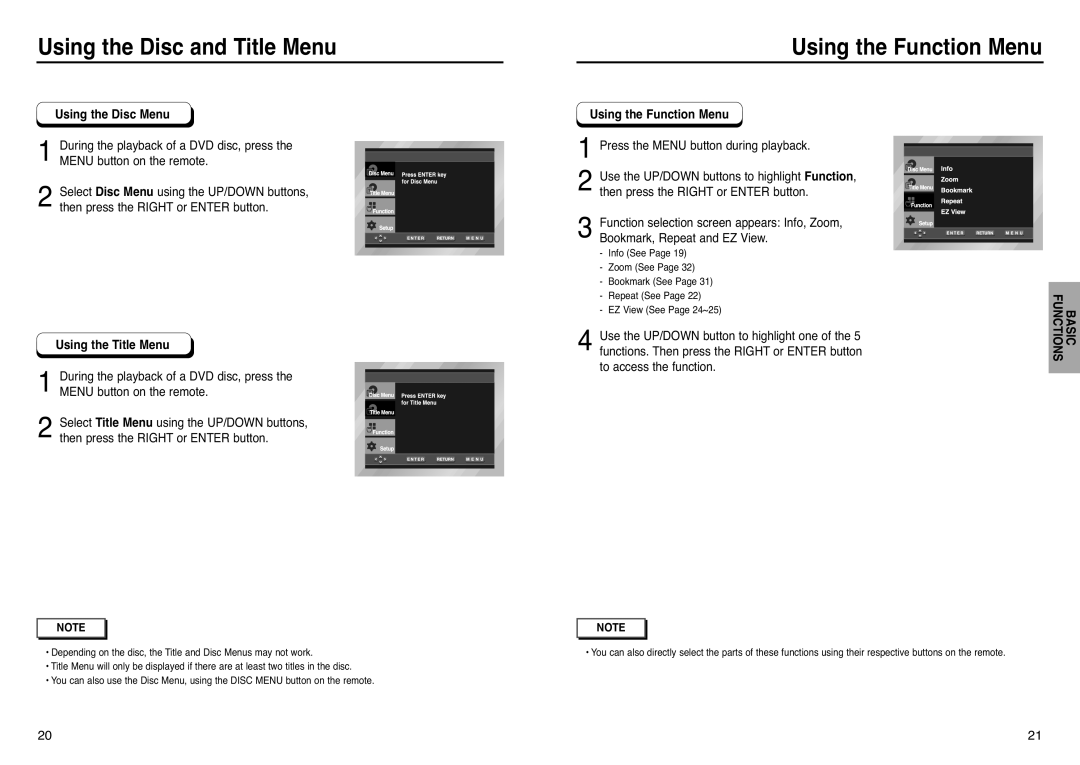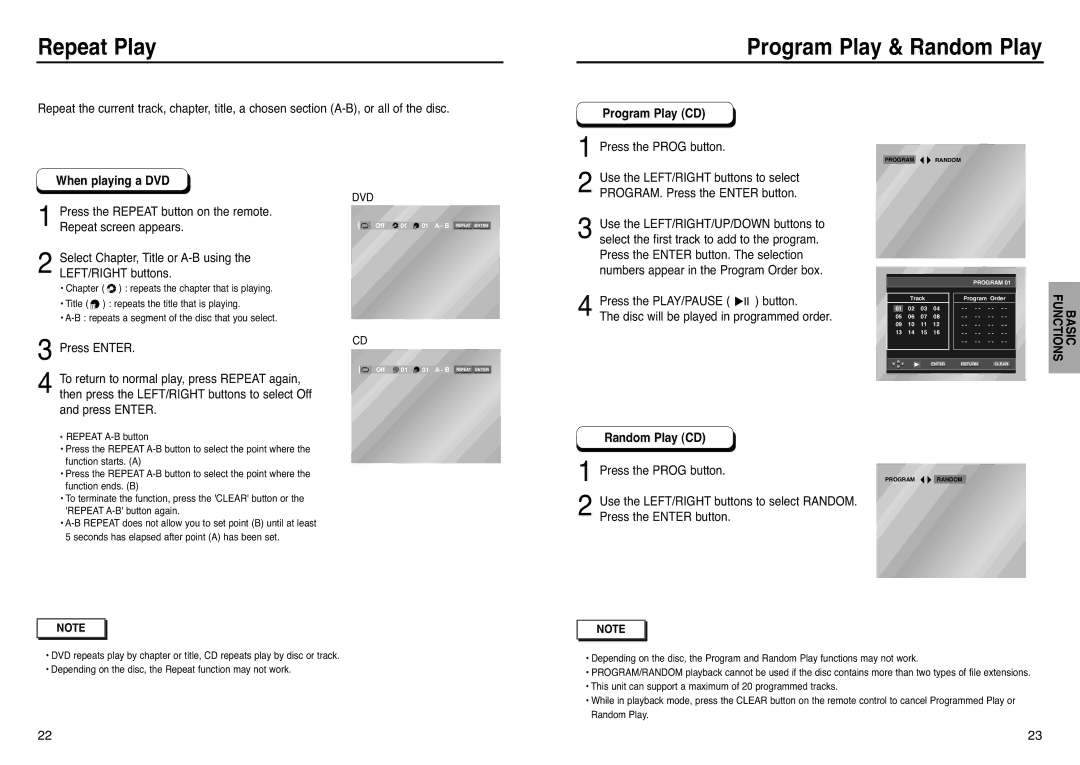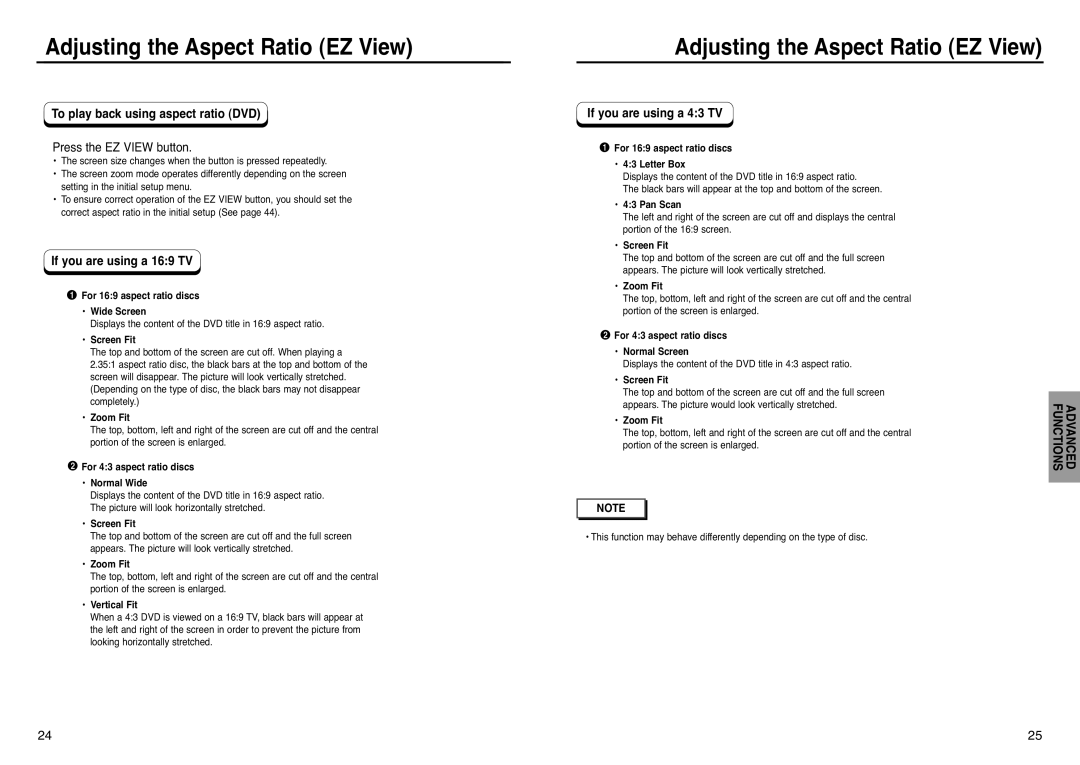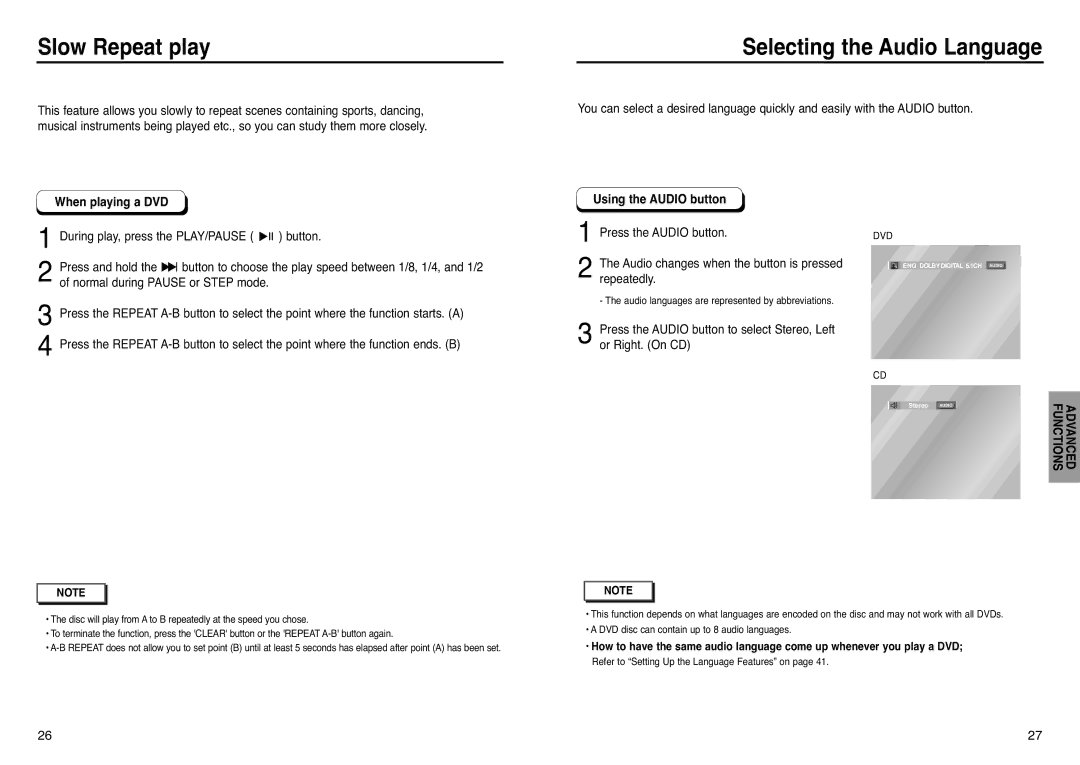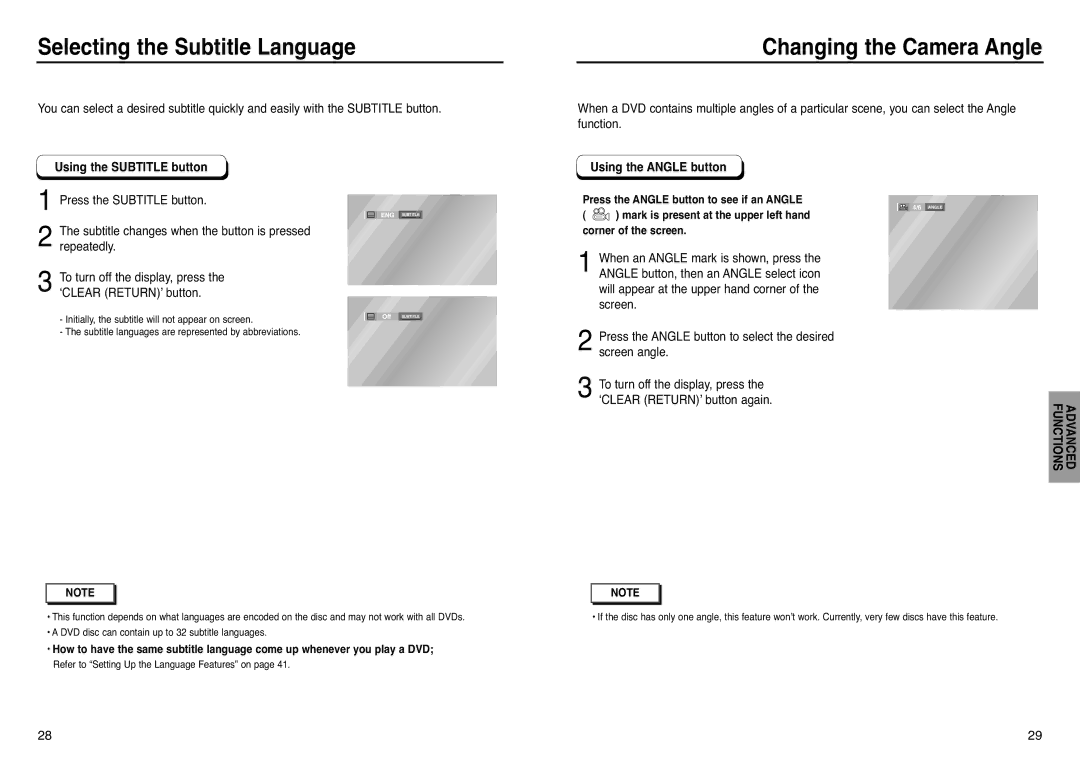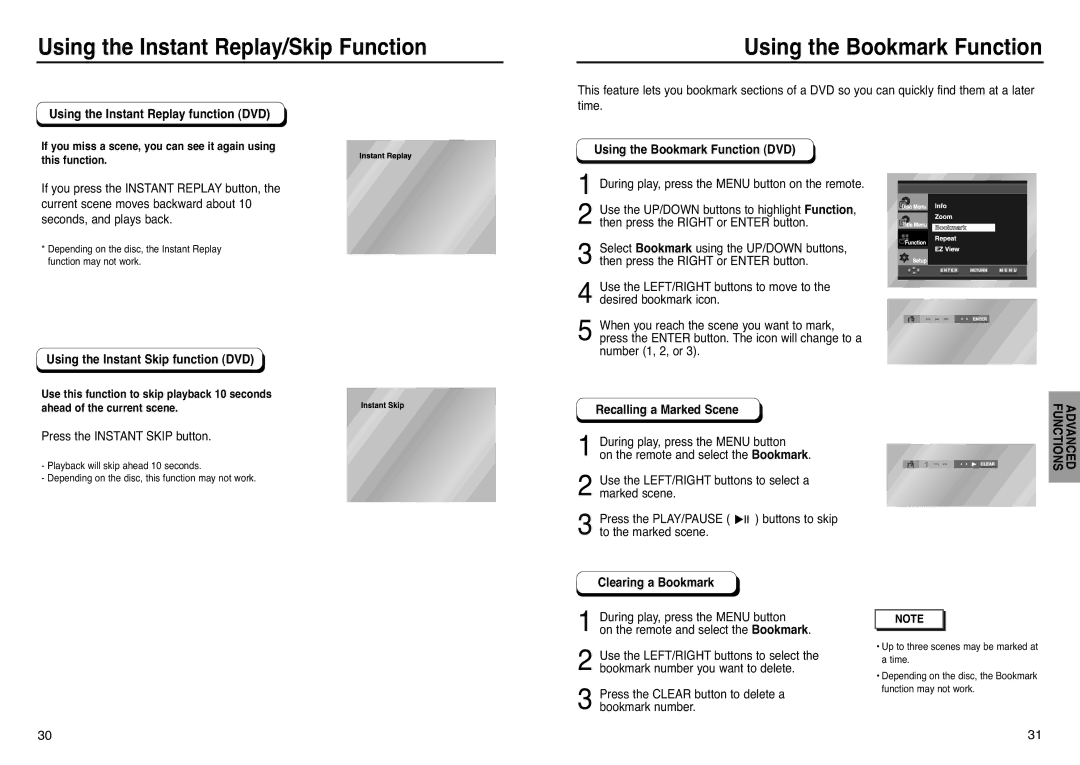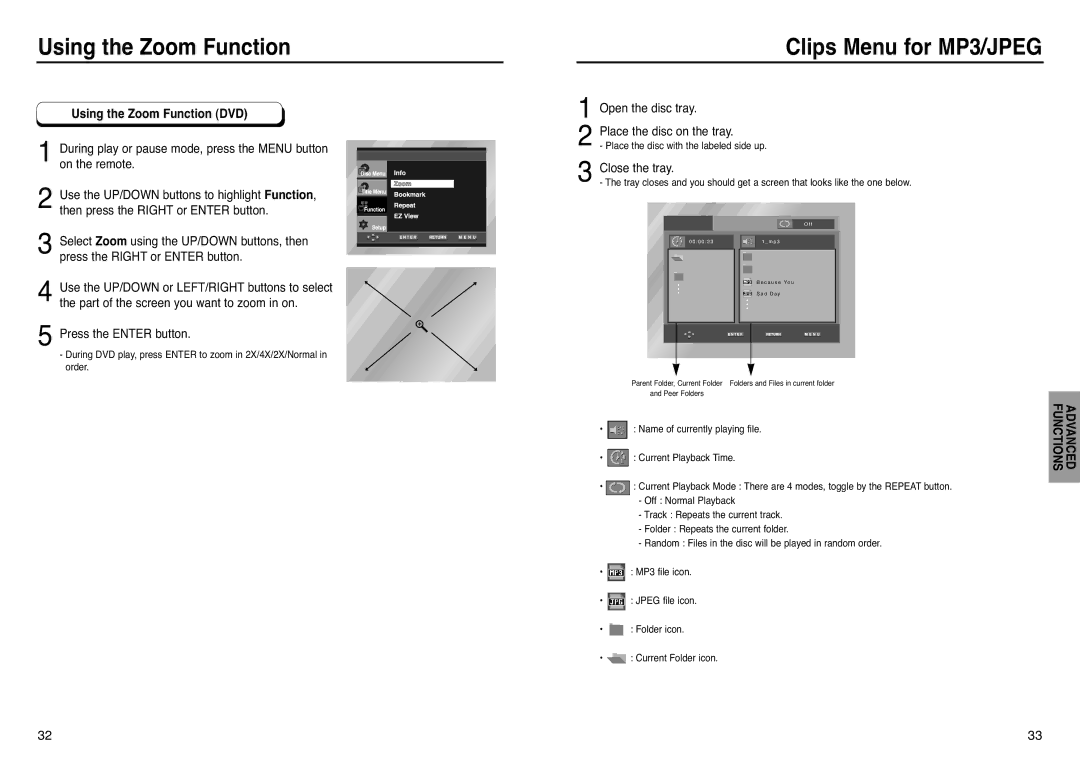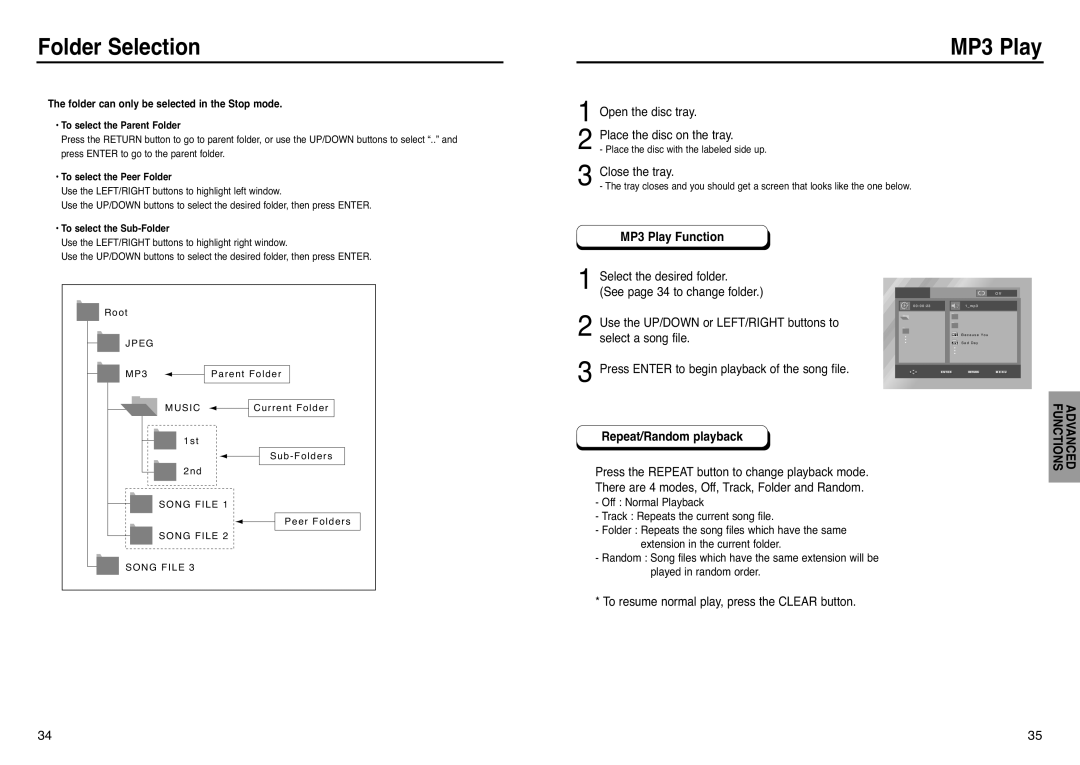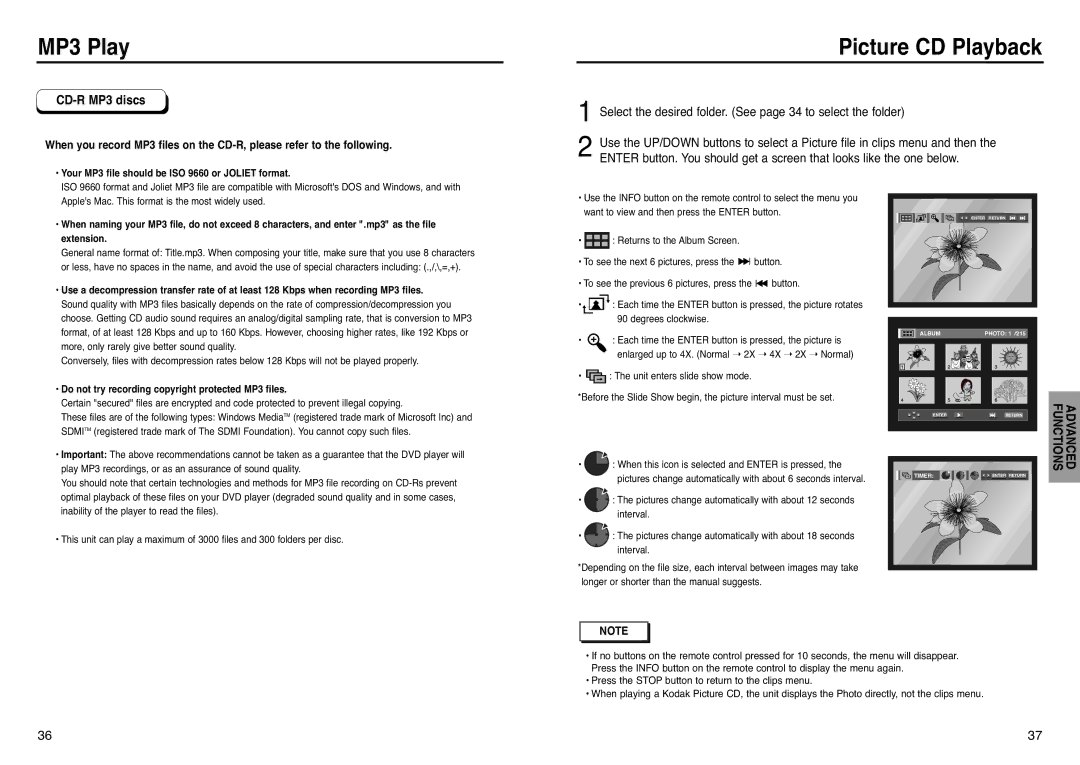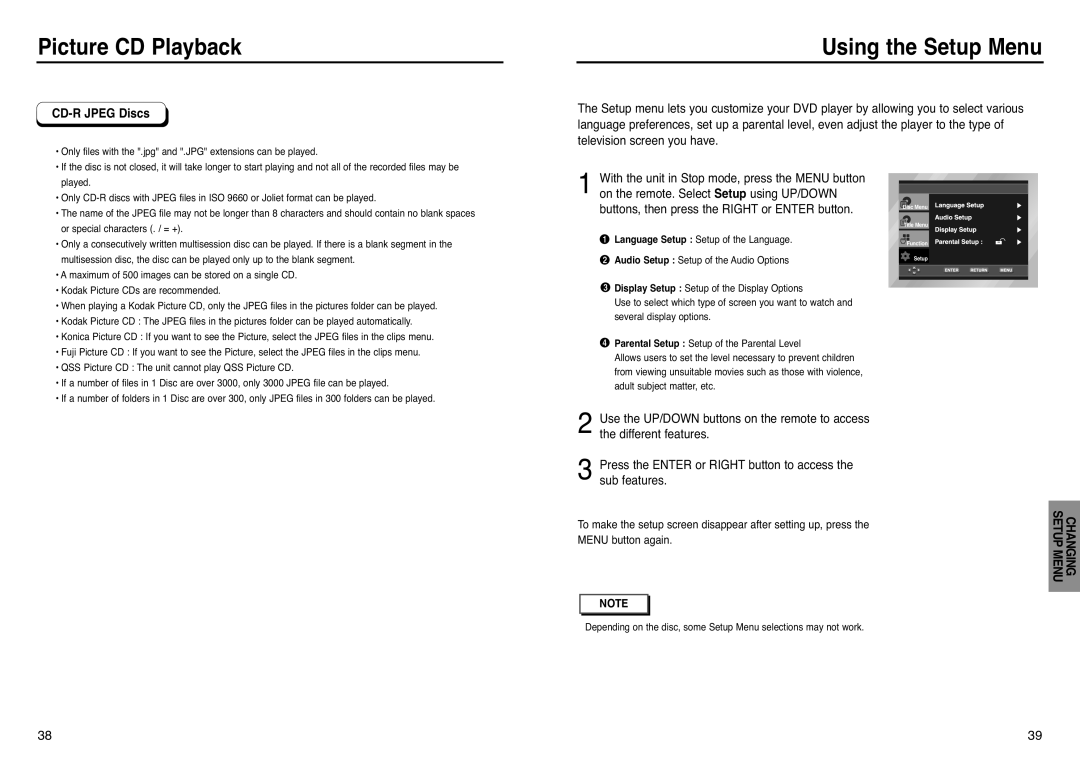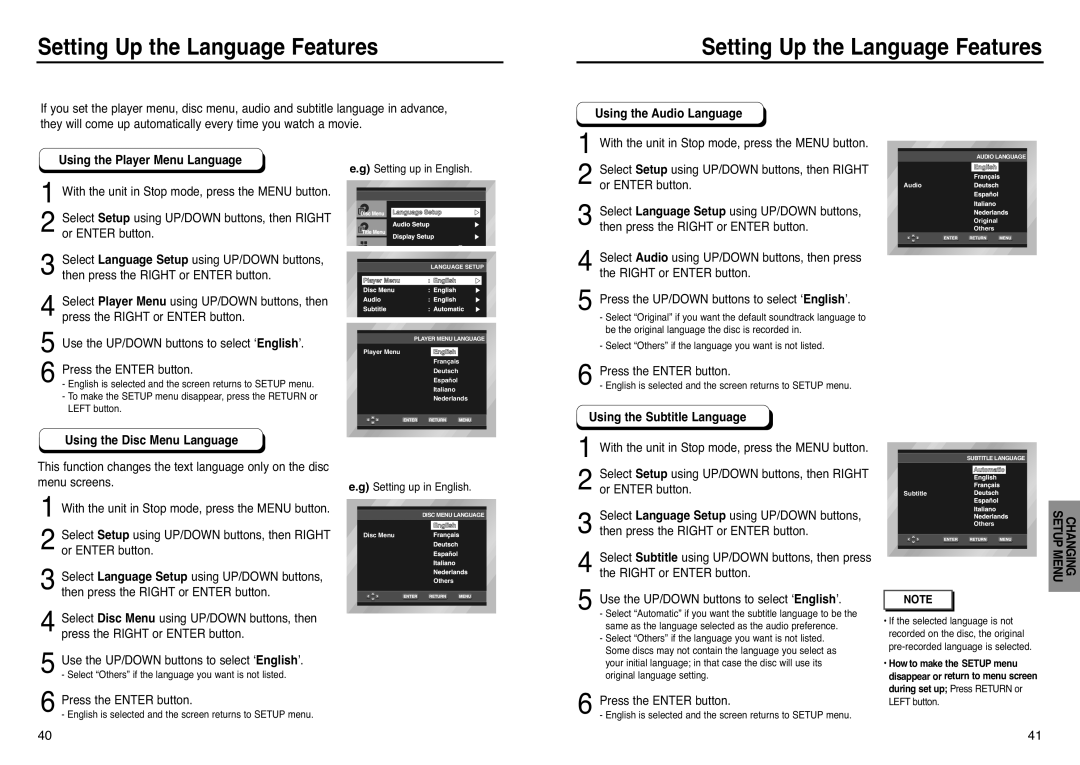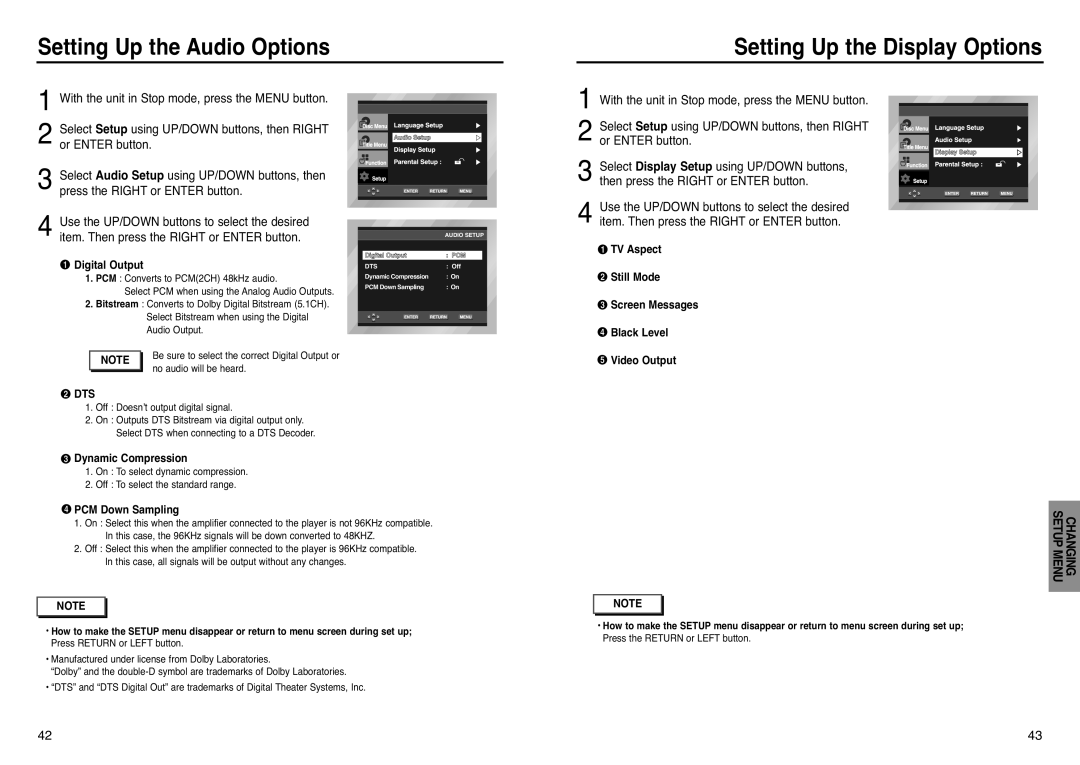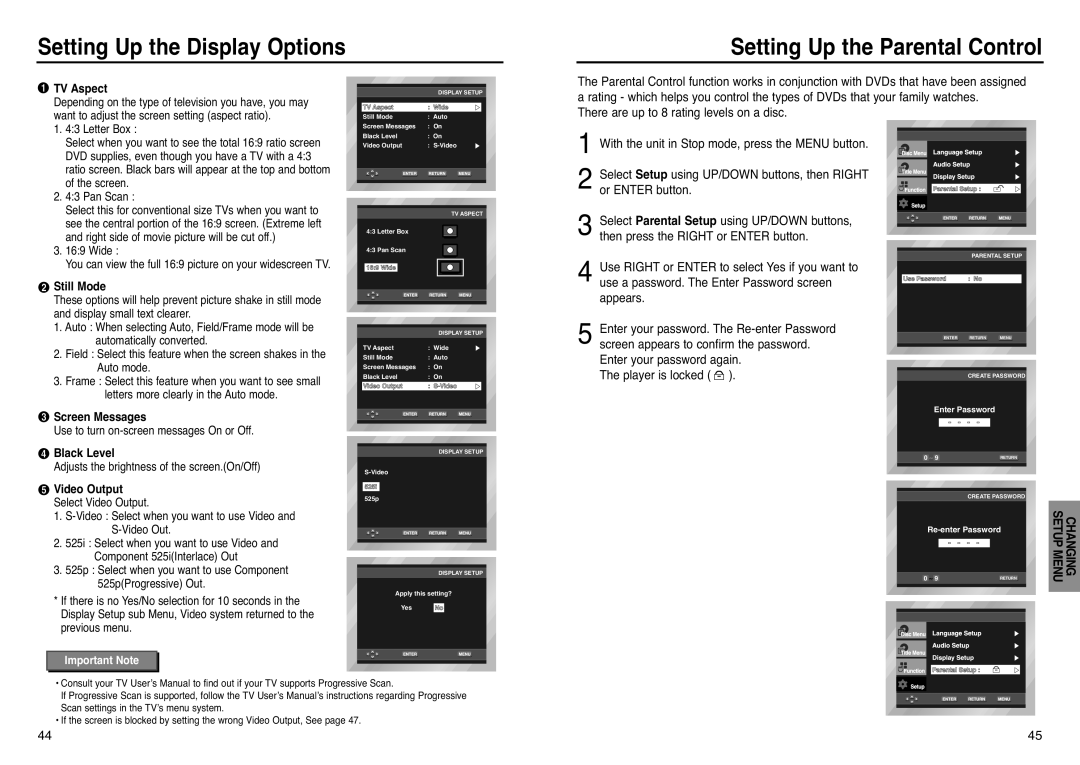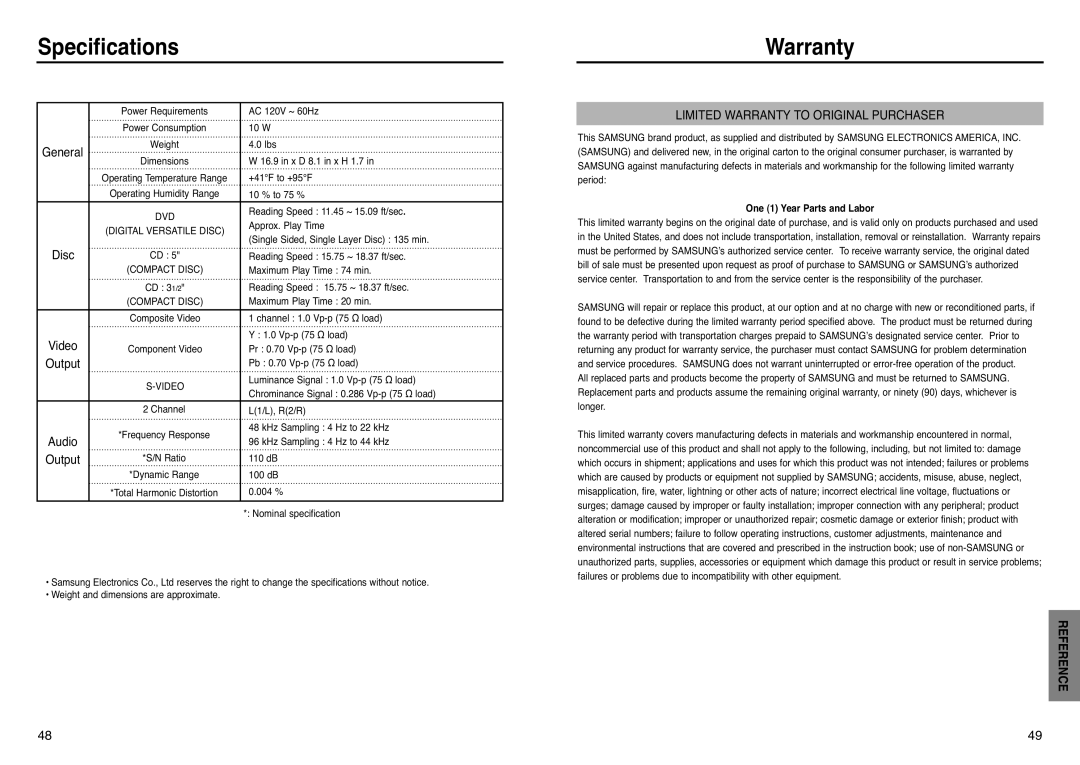Picture CD Playback
CD-R JPEG Discs
•Only files with the ".jpg" and ".JPG" extensions can be played.
•If the disc is not closed, it will take longer to start playing and not all of the recorded files may be played.
•Only
•The name of the JPEG file may not be longer than 8 characters and should contain no blank spaces or special characters (. / = +).
•Only a consecutively written multisession disc can be played. If there is a blank segment in the multisession disc, the disc can be played only up to the blank segment.
•A maximum of 500 images can be stored on a single CD.
•Kodak Picture CDs are recommended.
•When playing a Kodak Picture CD, only the JPEG files in the pictures folder can be played.
•Kodak Picture CD : The JPEG files in the pictures folder can be played automatically.
•Konica Picture CD : If you want to see the Picture, select the JPEG files in the clips menu.
•Fuji Picture CD : If you want to see the Picture, select the JPEG files in the clips menu.
•QSS Picture CD : The unit cannot play QSS Picture CD.
•If a number of files in 1 Disc are over 3000, only 3000 JPEG file can be played.
•If a number of folders in 1 Disc are over 300, only JPEG files in 300 folders can be played.
Using the Setup Menu
The Setup menu lets you customize your DVD player by allowing you to select various language preferences, set up a parental level, even adjust the player to the type of television screen you have.
1With the unit in Stop mode, press the MENU button on the remote. Select Setup using UP/DOWN
buttons, then press the RIGHT or ENTER button. | Disc Menu |
|
|
|
|
|
|
| |
|
|
|
|
|
| Title Menu |
|
|
|
Language Setup : Setup of the Language. |
|
|
|
|
Function |
|
|
| |
|
|
| ||
|
|
| ||
Audio Setup : Setup of the Audio Options | Setup |
|
|
|
|
|
|
|
|
|
|
|
|
|
Display Setup : Setup of the Display Options |
|
|
|
|
Use to select which type of screen you want to watch and |
|
|
|
|
several display options. |
|
|
|
|
Parental Setup : Setup of the Parental Level |
|
|
|
|
Allows users to set the level necessary to prevent children |
|
|
|
|
from viewing unsuitable movies such as those with violence, |
|
|
|
|
adult subject matter, etc. |
|
|
|
|
2Use the UP/DOWN buttons on the remote to access the different features.
3Press the ENTER or RIGHT button to access the sub features.
To make the setup screen disappear after setting up, press the | SETUPMENU | CHANGING |
|
| |
MENU button again. |
|
|
|
|
|
NOTE |
Depending on the disc, some Setup Menu selections may not work.
38 | 39 |